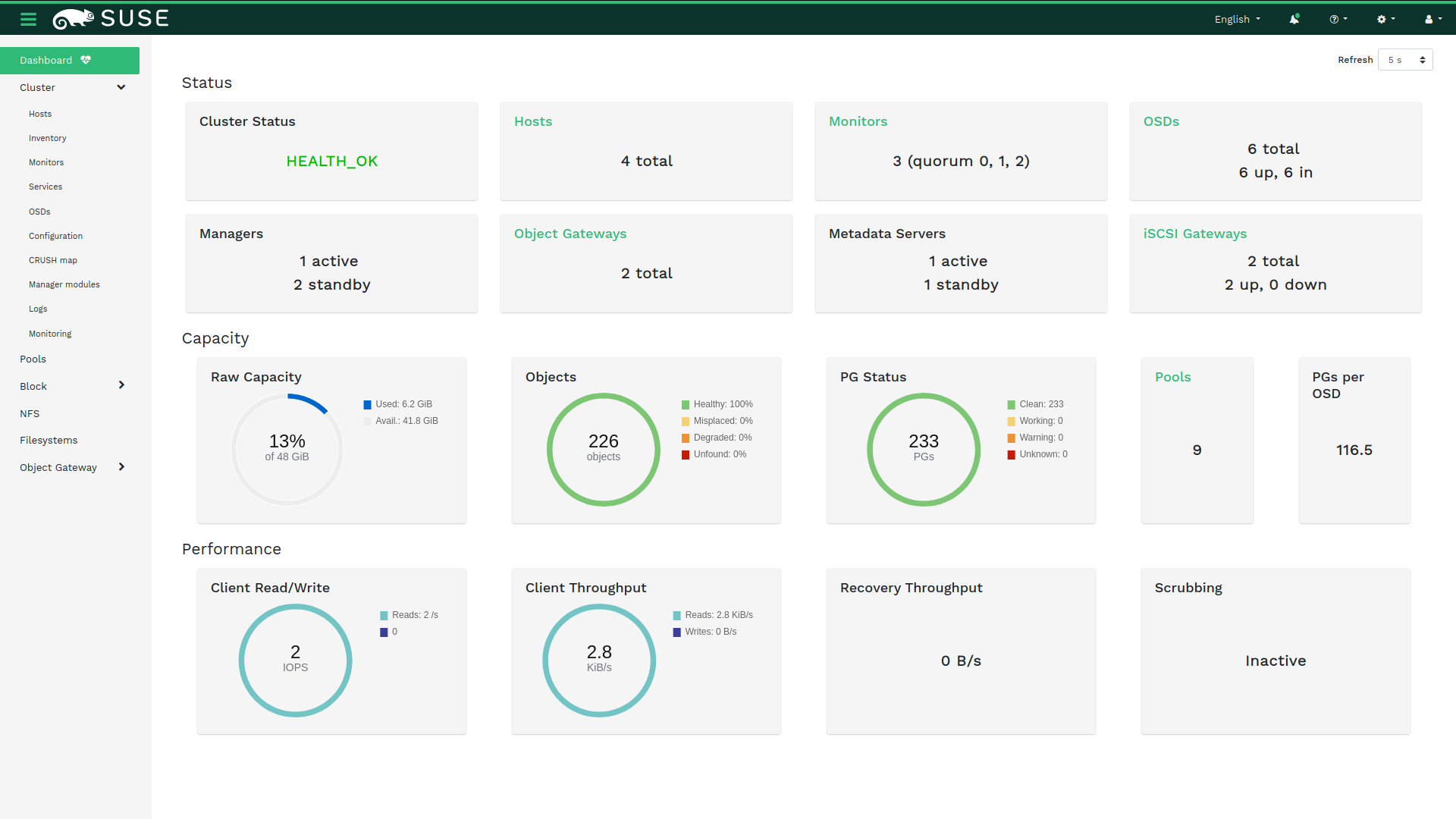Deployment of containerized Ceph clusters on SUSE CaaS Platform is released under limited availability for the SUSE Enterprise Storage 7 release.
For more details about the SUSE CaaS Platform product, see https://documentation.suse.com/suse-caasp/4.5/.
- About this guide
- I Quick Start: Deploying Ceph on SUSE CaaS Platform
- II Administrating Ceph on SUSE CaaS Platform
- III Troubleshooting Ceph on SUSE CaaS Platform
- A Ceph maintenance updates based on upstream 'Octopus' point releases
- Glossary
Copyright © 2020–2024 SUSE LLC and contributors. All rights reserved.
Except where otherwise noted, this document is licensed under Creative Commons Attribution-ShareAlike 4.0 International (CC-BY-SA 4.0): https://creativecommons.org/licenses/by-sa/4.0/legalcode.
For SUSE trademarks, see http://www.suse.com/company/legal/. All third-party trademarks are the property of their respective owners. Trademark symbols (®, ™ etc.) denote trademarks of SUSE and its affiliates. Asterisks (*) denote third-party trademarks.
All information found in this book has been compiled with utmost attention to detail. However, this does not guarantee complete accuracy. Neither SUSE LLC, its affiliates, the authors nor the translators shall be held liable for possible errors or the consequences thereof.
About this guide #
Part of the SUSE Enterprise Storage family is the Rook deployment tool, which runs on SUSE CaaS Platform. Rook allows you to deploy and run Ceph on top of Kubernetes, in order to provide container workloads with all their storage needs.
Deployment using Rook is currently in limited availability, meaning that it is only available to nominated and approved customers. For information on how to get so nominated, contact your SUSE sales team.
Rook is a so-called storage operator: it automates many steps that you need to do manually in a "traditional" setup with cephadm. This guide explains how to install Rook after you installed SUSE CaaS Platform, and how to administer it.
SUSE Enterprise Storage 7 is an extension to SUSE Linux Enterprise Server 15 SP2. It combines the capabilities of the Ceph (http://ceph.com/) storage project with the enterprise engineering and support of SUSE. SUSE Enterprise Storage 7 provides IT organizations with the ability to deploy a distributed storage architecture that can support a number of use cases using commodity hardware platforms.
1 Available documentation #
Documentation for our products is available at https://documentation.suse.com, where you can also find the latest updates, and browse or download the documentation in various formats. The latest documentation updates can be found in the English language version.
In addition, the product documentation is available in your installed system
under /usr/share/doc/manual. It is included in an RPM
package named
ses-manual_LANG_CODE. Install
it if it is not already on your system, for example:
# zypper install ses-manual_enThe following documentation is available for this product:
- Deployment Guide
This guide focuses on deploying a basic Ceph cluster, and how to deploy additional services. It also cover the steps for upgrading to SUSE Enterprise Storage 7 from the previous product version.
- Administration and Operations Guide
This guide focuses on routine tasks that you as an administrator need to take care of after the basic Ceph cluster has been deployed (day 2 operations). It also describes all the supported ways to access data stored in a Ceph cluster.
- Security Hardening Guide
This guide focuses on how to ensure your cluster is secure.
- Troubleshooting Guide
This guide takes you through various common problems when running SUSE Enterprise Storage 7 and other related issues to relevant components such as Ceph or Object Gateway.
- SUSE Enterprise Storage for Windows Guide
This guide describes the integration, installation, and configuration of Microsoft Windows environments and SUSE Enterprise Storage using the Windows Driver.
2 Giving feedback #
We welcome feedback on, and contributions to, this documentation. There are several channels for this:
- Service requests and support
For services and support options available for your product, see http://www.suse.com/support/.
To open a service request, you need a SUSE subscription registered at SUSE Customer Center. Go to https://scc.suse.com/support/requests, log in, and click .
- Bug reports
Report issues with the documentation at https://bugzilla.suse.com/. Reporting issues requires a Bugzilla account.
To simplify this process, you can use the links next to headlines in the HTML version of this document. These preselect the right product and category in Bugzilla and add a link to the current section. You can start typing your bug report right away.
- Contributions
To contribute to this documentation, use the links next to headlines in the HTML version of this document. They take you to the source code on GitHub, where you can open a pull request. Contributing requires a GitHub account.
For more information about the documentation environment used for this documentation, see the repository's README at https://github.com/SUSE/doc-ses.
You can also report errors and send feedback concerning the documentation to <doc-team@suse.com>. Include the document title, the product version, and the publication date of the document. Additionally, include the relevant section number and title (or provide the URL) and provide a concise description of the problem.
3 Documentation conventions #
The following notices and typographic conventions are used in this document:
/etc/passwd: Directory names and file namesPLACEHOLDER: Replace PLACEHOLDER with the actual value
PATH: An environment variablels,--help: Commands, options, and parametersuser: The name of user or grouppackage_name: The name of a software package
Alt, Alt–F1: A key to press or a key combination. Keys are shown in uppercase as on a keyboard.
, › : menu items, buttons
AMD/Intel This paragraph is only relevant for the AMD64/Intel 64 architectures. The arrows mark the beginning and the end of the text block.
IBM Z, POWER This paragraph is only relevant for the architectures
IBM ZandPOWER. The arrows mark the beginning and the end of the text block.Chapter 1, “Example chapter”: A cross-reference to another chapter in this guide.
Commands that must be run with
rootprivileges. Often you can also prefix these commands with thesudocommand to run them as non-privileged user.#command>sudocommandCommands that can be run by non-privileged users.
>commandNotices
Warning: Warning noticeVital information you must be aware of before proceeding. Warns you about security issues, potential loss of data, damage to hardware, or physical hazards.
Important: Important noticeImportant information you should be aware of before proceeding.
Note: Note noticeAdditional information, for example about differences in software versions.
Tip: Tip noticeHelpful information, like a guideline or a piece of practical advice.
Compact Notices
Additional information, for example about differences in software versions.
Helpful information, like a guideline or a piece of practical advice.
4 Support #
Find the support statement for SUSE Enterprise Storage and general information about technology previews below. For details about the product lifecycle, see https://www.suse.com/lifecycle.
If you are entitled to support, find details on how to collect information for a support ticket at https://documentation.suse.com/sles-15/html/SLES-all/cha-adm-support.html.
4.1 Support statement for SUSE Enterprise Storage #
To receive support, you need an appropriate subscription with SUSE. To view the specific support offerings available to you, go to https://www.suse.com/support/ and select your product.
The support levels are defined as follows:
- L1
Problem determination, which means technical support designed to provide compatibility information, usage support, ongoing maintenance, information gathering and basic troubleshooting using available documentation.
- L2
Problem isolation, which means technical support designed to analyze data, reproduce customer problems, isolate problem area and provide a resolution for problems not resolved by Level 1 or prepare for Level 3.
- L3
Problem resolution, which means technical support designed to resolve problems by engaging engineering to resolve product defects which have been identified by Level 2 Support.
For contracted customers and partners, SUSE Enterprise Storage is delivered with L3 support for all packages, except for the following:
Technology previews.
Sound, graphics, fonts, and artwork.
Packages that require an additional customer contract.
Some packages shipped as part of the module Workstation Extension are L2-supported only.
Packages with names ending in -devel (containing header files and similar developer resources) will only be supported together with their main packages.
SUSE will only support the usage of original packages. That is, packages that are unchanged and not recompiled.
4.2 Technology previews #
Technology previews are packages, stacks, or features delivered by SUSE to provide glimpses into upcoming innovations. Technology previews are included for your convenience to give you a chance to test new technologies within your environment. We would appreciate your feedback! If you test a technology preview, please contact your SUSE representative and let them know about your experience and use cases. Your input is helpful for future development.
Technology previews have the following limitations:
Technology previews are still in development. Therefore, they may be functionally incomplete, unstable, or in other ways not suitable for production use.
Technology previews are not supported.
Technology previews may only be available for specific hardware architectures.
Details and functionality of technology previews are subject to change. As a result, upgrading to subsequent releases of a technology preview may be impossible and require a fresh installation.
SUSE may discover that a preview does not meet customer or market needs, or does not comply with enterprise standards. Technology previews can be removed from a product at any time. SUSE does not commit to providing a supported version of such technologies in the future.
For an overview of technology previews shipped with your product, see the release notes at https://www.suse.com/releasenotes/x86_64/SUSE-Enterprise-Storage/7.
5 Ceph contributors #
The Ceph project and its documentation is a result of the work of hundreds of contributors and organizations. See https://ceph.com/contributors/ for more details.
6 Commands and command prompts used in this guide #
As a Ceph cluster administrator, you will be configuring and adjusting the cluster behavior by running specific commands. There are several types of commands you will need:
6.1 Salt-related commands #
These commands help you to deploy Ceph cluster nodes, run commands on
several (or all) cluster nodes at the same time, or assist you when adding
or removing cluster nodes. The most frequently used commands are
ceph-salt and ceph-salt config. You
need to run Salt commands on the Salt Master node as root. These
commands are introduced with the following prompt:
root@master # For example:
root@master # ceph-salt config ls6.2 Ceph related commands #
These are lower-level commands to configure and fine tune all aspects of the
cluster and its gateways on the command line, for example
ceph, cephadm, rbd,
or radosgw-admin.
To run Ceph related commands, you need to have read access to a Ceph
key. The key's capabilities then define your privileges within the Ceph
environment. One option is to run Ceph commands as root (or via
sudo) and use the unrestricted default keyring
'ceph.client.admin.key'.
The safer and recommended option is to create a more restrictive individual key for each administrator user and put it in a directory where the users can read it, for example:
~/.ceph/ceph.client.USERNAME.keyring
To use a custom admin user and keyring, you need to specify the user name
and path to the key each time you run the ceph command
using the -n client.USER_NAME
and --keyring PATH/TO/KEYRING
options.
To avoid this, include these options in the CEPH_ARGS
variable in the individual users' ~/.bashrc files.
Although you can run Ceph-related commands on any cluster node, we
recommend running them on the Admin Node. This documentation uses the cephuser
user to run the commands, therefore they are introduced with the following
prompt:
cephuser@adm > For example:
cephuser@adm > ceph auth listIf the documentation instructs you to run a command on a cluster node with a specific role, it will be addressed by the prompt. For example:
cephuser@mon > 6.2.1 Running ceph-volume #
Starting with SUSE Enterprise Storage 7, Ceph services are running containerized.
If you need to run ceph-volume on an OSD node, you need
to prepend it with the cephadm command, for example:
cephuser@adm > cephadm ceph-volume simple scan6.3 General Linux commands #
Linux commands not related to Ceph, such as mount,
cat, or openssl, are introduced either
with the cephuser@adm > or # prompts, depending on which
privileges the related command requires.
6.4 Additional information #
For more information on Ceph key management, refer to
Book “Administration and Operations Guide”, Chapter 30 “Authentication with cephx”, Section 30.2 “Key management”.
Part I Quick Start: Deploying Ceph on SUSE CaaS Platform #
- 1 Quick start
SUSE Enterprise Storage is a distributed storage system designed for scalability, reliability, and performance, which is based on the Ceph technology. The traditional way to run a Ceph cluster is setting up a dedicated cluster to provide block, file, and object storage to a variety of clients.
1 Quick start #
SUSE Enterprise Storage is a distributed storage system designed for scalability, reliability, and performance, which is based on the Ceph technology. The traditional way to run a Ceph cluster is setting up a dedicated cluster to provide block, file, and object storage to a variety of clients.
Rook manages Ceph as a containerized application on Kubernetes and allows a hyper-converged setup, in which a single Kubernetes cluster runs applications and storage together. The primary purpose of SUSE Enterprise Storage deployed with Rook is to provide storage to other applications running in the Kubernetes cluster. This can be block, file, or object storage.
This chapter describes how to quickly deploy containerized SUSE Enterprise Storage 7 on top of a SUSE CaaS Platform 4.5 Kubernetes cluster.
1.1 Recommended hardware specifications #
For SUSE Enterprise Storage deployed with Rook, the minimal configuration is preliminary, we will update it based on real customer needs.
For the purpose of this document, consider the following minimum configuration:
A highly available Kubernetes cluster with 3 master nodes
Four physical Kubernetes worker nodes, each with two OSD disks and 5GB of RAM per OSD disk
Allow additional 4GB of RAM per additional daemon deployed on a node
Dual-10 Gb ethernet as bonded network
If you are running a hyper-converged infrastructure (HCI), ensure you add any additional requirements for your workloads.
1.2 Prerequisites #
Ensure the following prerequisites are met before continuing with this quickstart guide:
Installation of SUSE CaaS Platform 4.5. See the SUSE CaaS Platform documentation for more details on how to install: https://documentation.suse.com/en-us/suse-caasp/4.5/.
Ensure
ceph-csi(and required sidecars) are running in your Kubernetes cluster.Installation of the LVM2 package on the host where the OSDs are running.
Ensure you have one of the following storage options to configure Ceph properly:
Raw devices (no partitions or formatted file systems)
Raw partitions (no formatted file system)
Ensure the SUSE CaaS Platform 4.5 repository is enabled for the installation of Helm 3.
1.3 Getting started with Rook #
The following instructions are designed for a quick start deployment only. For more information on installing Helm, see https://documentation.suse.com/en-us/suse-caasp/4.5/.
Install Helm v3:
#zypper in helm3On a node with access to the Kubernetes cluster, execute the following:
>export HELM_EXPERIMENTAL_OCI=1Create a local copy of the Helm chart to your local registry:
>helm3 chart pull registry.suse.com/ses/7/charts/rook-ceph:latestExport the Helm charts to a Rook-Ceph sub-directory under your current working directory:
>helm3 chart export registry.suse.com/ses/7/charts/rook-ceph:latestCreate a file named
myvalues.yamlbased off therook-ceph/values.yaml file.Set local parameters in
myvalues.yaml.Create the namespace:
kubectl@adm >kubectl create namespace rook-cephInstall the helm charts:
>helm3 install -n rook-ceph rook-ceph ./rook-ceph/ -f myvalues.yamlVerify the
rook-operatoris running:kubectl@adm >kubectl -n rook-ceph get pod -l app=rook-ceph-operator
1.4 Deploying Ceph with Rook #
You need to apply labels to your Kubernetes nodes before deploying your Ceph cluster. The key
node-role.rook-ceph/clusteraccepts one of the following values:anymonmon-mgrmon-mgr-osd
Run the following the get the names of your cluster's nodes:
kubectl@adm >kubectl get nodesOn the Master node, run the following:
kubectl@adm >kubectl label nodes node-name label-key=label-valueFor example:
kubectl@adm >kubectl label node k8s-worker-node-1 node-role.rook-ceph/cluster=anyVerify the application of the label by re-running the following command:
kubectl@adm >kubectl get nodes --show-labelsYou can also use the
describecommand to get the full list of labels given to the node. For example:kubectl@adm >kubectl describe node node-nameNext, you need to apply a Ceph cluster manifest file, for example,
cluster.yaml, to your Kubernetes cluster. You can apply the examplecluster.yamlas is without any additional services or requirements from the Rook Helm chart.To apply the example Ceph cluster manifest to your Kubernetes cluster, run the following command:
>kubectl create -f rook-ceph/examples/cluster.yaml
1.5 Configuring the Ceph cluster #
You can have two types of integration with your SUSE Enterprise Storage intregrated cluster. These types are: CephFS or RADOS Block Device (RBD).
Before you start the SUSE CaaS Platform and SUSE Enterprise Storage integration, ensure you have met the following prerequisites:
The SUSE CaaS Platform cluster must have
ceph-commonandxfsprogsinstalled on all nodes. You can check this by running therpm -q ceph-commoncommand or therpm -q xfsprogscommand.That the SUSE Enterprise Storage cluster has a pool with a RBD device or CephFS enabled.
1.5.1 Configure CephFS #
For more information on configuring CephFS, see https://documentation.suse.com/en-us/suse-caasp/4.5/ for steps and more information. This section will also provide the necessary procedure on attaching a pod to either an CephFS static or dynamic volume.
1.5.2 Configure RADOS block device #
For instructions on configuring the RADOS Block Device (RBD) in a pod, see https://documentation.suse.com/en-us/suse-caasp/4.5/ for more information. This section will also provide the necessary procedure on attaching a pod to either an RBD static or dynamic volume.
1.6 Updating local images #
To update your local image to the latest tag, apply the new parameters in
myvalues.yaml:image: refix: rook repository: registry.suse.com/ses/7/rook/ceph tag: LATEST_TAG pullPolicy: IfNotPresent
Re-pull a new local copy of the Helm chart to your local registry:
>helm3 chart pull REGISTRY_URLExport the Helm charts to a Rook-Ceph sub-directory under your current working directory:
>helm3 chart export REGISTRY_URLUpgrade the Helm charts:
>helm3 upgrade -n rook-ceph rook-ceph ./rook-ceph/ -f myvalues.yaml
1.7 Uninstalling #
Delete any Kubernetes applications that are consuming Rook storage.
Delete all object, file, and block storage artifacts.
Remove the CephCluster:
kubectl@adm >>kubectl delete -f cluster.yamlUninstall the operator:
>helm3 uninstall REGISTRY_URLDelete any data on the hosts:
>rm -rf /var/lib/rookWipe the disks if necessary.
Delete the namespace:
>kubectl delete namespace rook-ceph
Part II Administrating Ceph on SUSE CaaS Platform #
- 2 Rook-Ceph administration
This part of the guide focuses on routine tasks that you as an administrator need to take care of after the basic Ceph cluster has been deployed ("day two operations"). It also describes all the supported ways to access data stored in a Ceph cluster.
- 3 Ceph cluster administration
This chapter introduces tasks that are performed on the whole cluster.
- 4 Block Storage
Block Storage allows a single pod to mount storage. This guide shows how to create a simple, multi-tier web application on Kubernetes using persistent volumes enabled by Rook.
- 5 CephFS
A shared file system can be mounted with read/write permission from multiple pods. This may be useful for applications which can be clustered using a shared file system.
- 6 Ceph cluster custom resource definitions
Rook allows the creation and customization of storage clusters through Custom Resource Definitions (CRDs). There are two different methods of cluster creation, depending on whether the storage on which to base the Ceph cluster can be dynamically provisioned.
- 7 Configuration
For almost any Ceph cluster, the user will want—and may need— to change some Ceph configurations. These changes often may be warranted in order to alter performance to meet SLAs, or to update default data resiliency settings.
- 8 Toolboxes
The Rook toolbox is a container with common tools used for rook debugging and testing. The toolbox is based on SUSE Linux Enterprise Server, so more tools of your choosing can be installed with
zypper.- 9 Ceph OSD management
Ceph Object Storage Daemons (OSDs) are the heart and soul of the Ceph storage platform. Each OSD manages a local device and together they provide the distributed storage. Rook will automate creation and management of OSDs to hide the complexity based on the desired state in the CephCluster CR as muc…
- 10 Ceph examples
Configuration for Rook and Ceph can be configured in multiple ways to provide block devices, shared file system volumes, or object storage in a Kubernetes namespace. We have provided several examples to simplify storage setup, but remember there are many tunables and you will need to decide what set…
- 11 Advanced configuration
These examples show how to perform advanced configuration tasks on your Rook storage cluster.
- 12 Object Storage
Object Storage exposes an S3 API to the storage cluster for applications to
putandgetdata.- 13 Ceph Dashboard
The Ceph Dashboard is a helpful tool to give you an overview of the status of your Ceph cluster, including overall health, status of the MOPN quorum, status of the MGR, OSD, and other Ceph daemons, view pools and PG status, show logs for the daemons, and more. Rook makes it simple to enable the dash…
2 Rook-Ceph administration #
This part of the guide focuses on routine tasks that you as an administrator need to take care of after the basic Ceph cluster has been deployed ("day two operations"). It also describes all the supported ways to access data stored in a Ceph cluster.
The chapters in this part contain links to additional documentation resources. These include additional documentation that is available on the system, as well as documentation available on the Internet.
For an overview of the documentation available for your product and the latest documentation updates, refer to https://documentation.suse.com.
3 Ceph cluster administration #
This chapter introduces tasks that are performed on the whole cluster.
3.1 Shutting down and restarting the cluster #
To shut down the whole Ceph cluster for planned maintenance tasks, follow these steps:
Stop all clients that are using the cluster.
Verify that the cluster is in a healthy state. Use the following commands:
cephuser@adm >ceph statuscephuser@adm >ceph healthSet the following OSD flags:
cephuser@adm >ceph osd set nooutcephuser@adm >ceph osd set nobackfillcephuser@adm >ceph osd set norecoverShutdown service nodes one by one (non-storage workers).
Shutdown Ceph Monitor nodes one by one (masters by default).
Shutdown Admin Node (masters).
After you finish the maintenance, you can start the cluster again by running the above procedure in reverse order.
4 Block Storage #
Block Storage allows a single pod to mount storage. This guide shows how to create a simple, multi-tier web application on Kubernetes using persistent volumes enabled by Rook.
4.1 Provisioning Block Storage #
Before Rook can provision storage, a StorageClass and a
CephBlockPool need to be created. This will allow Kubernetes
to interoperate with Rook when provisioning persistent volumes.
This sample requires at least one OSD per node, with each OSD located on three different nodes.
Each OSD must be located on a different node, because the
failureDomain
is set to host and the replicated.size
is set to 3.
This example uses the CSI driver, which is the preferred driver going forward for Kubernetes 1.13 and newer. Examples are found in the CSI RBD directory.
Save this StorageClass definition as
storageclass.yaml:
apiVersion: ceph.rook.io/v1
kind: CephBlockPool
metadata:
name: replicapool
namespace: rook-ceph
spec:
failureDomain: host
replicated:
size: 3
---
apiVersion: storage.k8s.io/v1
kind: StorageClass
metadata:
name: rook-ceph-block
# Change "rook-ceph" provisioner prefix to match the operator namespace if needed
provisioner: rook-ceph.rbd.csi.ceph.com
parameters:
# clusterID is the namespace where the rook cluster is running
clusterID: rook-ceph
# Ceph pool into which the RBD image shall be created
pool: replicapool
# RBD image format. Defaults to "2".
imageFormat: "2"
# RBD image features. Available for imageFormat: "2". CSI RBD currently supports only `layering` feature.
imageFeatures: layering
# The secrets contain Ceph admin credentials.
csi.storage.k8s.io/provisioner-secret-name: rook-csi-rbd-provisioner
csi.storage.k8s.io/provisioner-secret-namespace: rook-ceph
csi.storage.k8s.io/controller-expand-secret-name: rook-csi-rbd-provisioner
csi.storage.k8s.io/controller-expand-secret-namespace: rook-ceph
csi.storage.k8s.io/node-stage-secret-name: rook-csi-rbd-node
csi.storage.k8s.io/node-stage-secret-namespace: rook-ceph
# Specify the filesystem type of the volume. If not specified, csi-provisioner
# will set default as `ext4`. Note that `xfs` is not recommended due to potential deadlock
# in hyperconverged settings where the volume is mounted on the same node as the osds.
csi.storage.k8s.io/fstype: ext4
# Delete the rbd volume when a PVC is deleted
reclaimPolicy: DeleteIf you have deployed the Rook operator in a namespace other than “rook-ceph”, change the prefix in the provisioner to match the namespace you used. For example, if the Rook operator is running in the namespace “my-namespace” the provisioner value should be “my-namespace.rbd.csi.ceph.com”.
Create the storage class.
kubectl@adm > kubectl create -f cluster/examples/kubernetes/ceph/csi/rbd/storageclass.yaml
As
specified
by Kubernetes, when using the Retain reclaim policy,
any Ceph RBD image that is backed by a
PersistentVolume will continue to exist even after the
PersistentVolume has been deleted. These Ceph RBD
images will need to be cleaned up manually using rbd rm.
4.2 Consuming storage: WordPress sample #
In this example, we will create a sample application to consume the block storage provisioned by Rook with the classic WordPress and MySQL apps. Both of these applications will make use of block volumes provisioned by Rook.
Start MySQL and WordPress from the
cluster/examples/kubernetes folder:
kubectl@adm > kubectl create -f mysql.yaml
kubectl create -f wordpress.yamlBoth of these applications create a block volume, and mount it to their respective pod. You can see the Kubernetes volume claims by running the following:
kubectl@adm > kubectl get pvc
NAME STATUS VOLUME CAPACITY ACCESSMODES AGE
mysql-pv-claim Bound pvc-95402dbc-efc0-11e6-bc9a-0cc47a3459ee 20Gi RWO 1m
wp-pv-claim Bound pvc-39e43169-efc1-11e6-bc9a-0cc47a3459ee 20Gi RWO 1m
Once the WordPress and MySQL pods are in the Running
state, get the cluster IP of the WordPress app and enter it in your browser:
kubectl@adm > kubectl get svc wordpress
NAME CLUSTER-IP EXTERNAL-IP PORT(S) AGE
wordpress 10.3.0.155 <pending> 80:30841/TCP 2mYou should see the WordPress application running.
If you are using Minikube, the WordPress URL can be retrieved with this one-line command:
kubectl@adm > echo http://$(minikube ip):$(kubectl get service wordpress -o jsonpath='{.spec.ports[0].nodePort}')
When running in a Vagrant environment, there will be no external IP address
to reach WordPress with. You will only be able to reach WordPress via the
CLUSTER-IP from inside the Kubernetes cluster.
4.3 Consuming the storage: Toolbox #
With the pool that was created above, we can also create a block image and mount it directly in a pod.
4.4 Teardown #
To clean up all the artifacts created by the block-storage demonstration:
kubectl@adm >kubectl delete -f wordpress.yamlkubectl@adm >kubectl delete -f mysql.yamlkubectl@adm >kubectl delete -n rook-ceph cephblockpools.ceph.rook.io replicapoolkubectl@adm >kubectl delete storageclass rook-ceph-block
4.5 Advanced Example: Erasure-Coded Block Storage #
If you want to use erasure-coded pools with RBD, your OSDs must use
bluestore as their storeType.
Additionally, the nodes that will mount the erasure-coded RBD block storage
must have Linux kernel 4.11 or above.
This example requires at least three bluestore OSDs, with each OSD located on a different node.
The OSDs must be located on different nodes, because the
failureDomain is set to host and the
erasureCoded chunk settings require at least three
different OSDs (two dataChunks plus one
codingChunk).
To be able to use an erasure-coded pool, you need to create two pools (as seen below in the definitions): one erasure-coded, and one replicated.
4.5.1 Erasure coded CSI driver #
The erasure-coded pool must be set as the dataPool
parameter in
storageclass-ec.yaml
It is used for the data of the RBD images.
5 CephFS #
6 Ceph cluster custom resource definitions #
6.1 Ceph cluster CRD #
Rook allows the creation and customization of storage clusters through Custom Resource Definitions (CRDs). There are two different methods of cluster creation, depending on whether the storage on which to base the Ceph cluster can be dynamically provisioned.
Specify the host paths and raw devices.
Specify the storage class Rook should use to consume storage via PVCs.
Examples for each of these approaches follow.
6.1.1 Host-based cluster #
To get you started, here is a simple example of a CRD to configure a Ceph cluster with all nodes and all devices. In the next example, the MONs and OSDs are backed by PVCs.
In addition to your CephCluster object, you need to create the namespace,
service accounts, and RBAC rules for the namespace in which you will
create the CephCluster. These resources are defined in the example
common.yaml file.
apiVersion: ceph.rook.io/v1
kind: CephCluster
metadata:
name: rook-ceph
namespace: rook-ceph
spec:
cephVersion:
# see the "Cluster Settings" section below for more details on which image of Ceph to run
image: ceph/ceph:v15.2.4
dataDirHostPath: /var/lib/rook
mon:
count: 3
allowMultiplePerNode: true
storage:
useAllNodes: true
useAllDevices: true6.1.2 PVC-based cluster #
Kubernetes version 1.13.0 or greater is required to provision OSDs on PVCs.
apiVersion: ceph.rook.io/v1
kind: CephCluster
metadata:
name: rook-ceph
namespace: rook-ceph
spec:
cephVersion:
# see the "Cluster Settings" section below for more details on which image of Ceph to run
image: ceph/ceph:v15.2.4
dataDirHostPath: /var/lib/rook
mon:
count: 3
volumeClaimTemplate:
spec:
storageClassName: local-storage
resources:
requests:
storage: 10Gi
storage:
storageClassDeviceSets:
- name: set1
count: 3
portable: false
tuneDeviceClass: false
encrypted: false
volumeClaimTemplates:
- metadata:
name: data
spec:
resources:
requests:
storage: 10Gi
# IMPORTANT: Change the storage class depending on your environment (e.g. local-storage, gp2)
storageClassName: local-storage
volumeMode: Block
accessModes:
- ReadWriteOnceFor more advanced scenarios, such as adding a dedicated device, please refer to Section 6.1.4.8, “Dedicated metadata and WAL device for OSD on PVC”.
6.1.3 Settings #
Settings can be specified at the global level to apply to the cluster as a whole, while other settings can be specified at more fine-grained levels. If any setting is unspecified, a suitable default will be used automatically.
6.1.3.1 Cluster metadata #
name: The name that will be used internally for the Ceph cluster. Most commonly, the name is the same as the namespace since multiple clusters are not supported in the same namespace.namespace: The Kubernetes namespace that will be created for the Rook cluster. The services, pods, and other resources created by the operator will be added to this namespace. The common scenario is to create a single Rook cluster. If multiple clusters are created, they must not have conflicting devices or host paths.
6.1.3.2 Cluster settings #
external:enable: iftrue, the cluster will not be managed by Rook but via an external entity. This mode is intended to connect to an existing cluster. In this case, Rook will only consume the external cluster. However, if an image is provided, Rook will be able to deploy various daemons in Kubernetes, such as object gateways, MDS and NFS. If an image is not provided, it will refuse. If this setting is enabled, all the other options will be ignored exceptcephVersion.imageanddataDirHostPath. See Section 6.1.4.9, “External cluster”. IfcephVersion.imageis left blank, Rook will refuse the creation of extra CRs such as object, file and NFS.
cephVersion: The version information for launching the Ceph daemons.image: The image used for running the Ceph daemons. For example,ceph/ceph:v14.2.10orceph/ceph:v15.2.4. To ensure a consistent version of the image is running across all nodes in the cluster, we recommend to use a very specific image version. Tags also exist that would give the latest version, but they are only recommended for test environments. For example, the tagv14will be updated each time a new nautilus build is released. Using thev14or similar tag is not recommended in production because it may lead to inconsistent versions of the image running across different nodes in the cluster.
dataDirHostPath: The path on the host where config and data should be stored for each of the services. If the directory does not exist, it will be created. Because this directory persists on the host, it will remain after pods are deleted. You must not use the following paths and any of their subpaths:/etc/ceph,/rookor/var/log/ceph.On Minikube environments, use
/data/rook. Minikube boots into atmpfsbut it provides some directories where files can persist across reboots. Using one of these directories will ensure that Rook’s data and configuration files persist and that enough storage space is available.WarningWARNING: For test scenarios, if you delete a cluster and start a new cluster on the same hosts, the path used by
dataDirHostPathmust be deleted. Otherwise, stale keys and other configuration will remain from the previous cluster and the new MONs will fail to start. If this value is empty, each pod will get an ephemeral directory to store their config files that is tied to the lifetime of the pod running on that node.
continueUpgradeAfterChecksEvenIfNotHealthy: if set totrue, Rook will continue the OSD daemon upgrade process even if the PGs are not clean, or continue with the MDS upgrade even the file system is not healthy.dashboard: Settings for the Ceph Dashboard. To view the dashboard in your browser, see Book “Administration and Operations Guide”.enabled: Whether to enable the dashboard to view cluster status.urlPrefix: Allows serving the dashboard under a subpath (useful when you are accessing the dashboard via a reverse proxy).port: Allows changing the default port where the dashboard is served.ssl: Whether to serve the dashboard via SSL; ignored on Ceph versions older than13.2.2.
monitoring: Settings for monitoring Ceph using Prometheus. To enable monitoring on your cluster, see the Book “Administration and Operations Guide”, Chapter 16 “Monitoring and alerting”.enabled: Whether to enable-Prometheus based monitoring for this cluster.rulesNamespace: Namespace to deployprometheusRule. If empty, the namespace of the cluster will be used. We recommend:If you have a single Rook Ceph cluster, set the
rulesNamespaceto the same namespace as the cluster, or leave it empty.If you have multiple Rook Ceph clusters in the same Kubernetes cluster, choose the same namespace to set
rulesNamespacefor all the clusters (ideally, namespace with Prometheus deployed). Otherwise, you will get duplicate alerts with duplicate alert definitions.
network: For the network settings for the cluster, refer to Section 6.1.3.5, “Network configuration settings”.mon: contains MON related options Section 6.1.3.3, “MON settings”.mgr: manager top level section.modules: is the list of Ceph Manager modules to enable.
crashCollector: The settings for crash collector daemon(s).disable: if set totrue, the crash collector will not run on any node where a Ceph daemon runs.
annotations: Section 6.1.3.10, “Annotations and labels”placement: Section 6.1.3.11, “Placement configuration settings”resources: Section 6.1.3.12, “Cluster-wide resources configuration settings”priorityClassNames: Section 6.1.3.14, “Priority class names configuration settings”storage: Storage selection and configuration that will be used across the cluster. Note that these settings can be overridden for specific nodes.useAllNodes:trueorfalse, indicating if all nodes in the cluster should be used for storage according to the cluster level storage selection and configuration values. If individual nodes are specified under thenodesfield, thenuseAllNodesmust be set tofalse.nodes: Names of individual nodes in the cluster that should have their storage included in accordance with either the cluster level configuration specified above or any node specific overrides described in the next section below.useAllNodesmust be set tofalseto use specific nodes and their configuration. See Section 6.1.3.6, “Node settings” below.config: Config settings applied to all OSDs on the node unless overridden bydevices.
disruptionManagement: The section for configuring management of daemon disruptionsmanagePodBudgets: iftrue, the operator will create and managePodDisruptionBudgetsfor OSD, MON, RGW, and MDS daemons. The operator will block eviction of OSDs by default and unblock them safely when drains are detected.osdMaintenanceTimeout: is a duration in minutes that determines how long an entire failure domain likeregion/zone/hostwill be held innoout(in addition to the default DOWN/OUT interval) when it is draining. This is only relevant whenmanagePodBudgetsistrue. The default value is30minutes.manageMachineDisruptionBudgets: iftrue, the operator will create and manageMachineDisruptionBudgetsto ensure OSDs are only fenced when the cluster is healthy. Only available on OpenShift.machineDisruptionBudgetNamespace: the namespace in which to watch theMachineDisruptionBudgets.
removeOSDsIfOutAndSafeToRemove: Iftruethe operator will remove the OSDs that are down and whose data has been restored to other OSDs.cleanupPolicy: Section 6.1.4.10, “Cleanup policy”
6.1.3.3 MON settings #
count: Set the number of MONs to be started. This should be an odd number between one and nine. If not specified, the default is set to three, andallowMultiplePerNodeis also set totrue.allowMultiplePerNode: Enable (true) or disable (false) the placement of multiple MONs on one node. Default isfalse.volumeClaimTemplate: APersistentVolumeSpecused by Rook to create PVCs for monitor storage. This field is optional, and when not provided, HostPath volume mounts are used. The current set of fields from template that are used arestorageClassNameand thestorageresource request and limit. The default storage size request for new PVCs is10Gi. Ensure that associated storage class is configured to usevolumeBindingMode: WaitForFirstConsumer. This setting only applies to new monitors that are created when the requested number of monitors increases, or when a monitor fails and is recreated.
If these settings are changed in the CRD, the operator will update the number of MONs during a periodic check of the MON health, which by default is every 45 seconds.
To change the defaults that the operator uses to determine the MON health and whether to failover a MON, refer to the Section 6.1.3.15, “Health settings”. The intervals should be small enough that you have confidence the MONs will maintain quorum, while also being long enough to ignore network blips where MONs are failed over too often.
6.1.3.4 Ceph Manager settings #
You can use the cluster CR to enable or disable any manager module. For example, this can be configured:
mgr:
modules:
- name: <name of the module>
enabled: true
Some modules will have special configuration to ensure the module is fully
functional after being enabled. Specifically, the
pg_autoscaler—Rook will configure all new pools
with PG autoscaling by setting:
osd_pool_default_pg_autoscale_mode = on
6.1.3.5 Network configuration settings #
If not specified, the default SDN will be used. Configure the network that will be enabled for the cluster and services.
provider: Specifies the network provider that will be used to connect the network interface.selectors: List the network selector(s) that will be used associated by a key.
Changing networking configuration after a Ceph cluster has been deployed is not supported and will result in a non-functioning cluster.
To use host networking, set provider: host.
6.1.3.6 Node settings #
In addition to the cluster level settings specified above, each individual node can also specify configuration to override the cluster level settings and defaults. If a node does not specify any configuration, then it will inherit the cluster level settings.
name: The name of the node, which should match itskubernetes.io/hostnamelabel.config: Configuration settings applied to all OSDs on the node unless overridden bydevices.
When useAllNodes is set to true,
Rook attempts to make Ceph cluster management as hands-off as possible
while still maintaining reasonable data safety. If a usable node comes
online, Rook will begin to use it automatically. To maintain a balance
between hands-off usability and data safety, nodes are removed from Ceph
as OSD hosts only (1) if the node is deleted from Kubernetes itself or (2) if
the node has its taints or affinities modified in such a way that the node
is no longer usable by Rook. Any changes to taints or affinities,
intentional or unintentional, may affect the data reliability of the
Ceph cluster. In order to help protect against this somewhat, deletion
of nodes by taint or affinity modifications must be confirmed by deleting
the Rook-Ceph operator pod and allowing the operator deployment to
restart the pod.
For production clusters, we recommend that useAllNodes
is set to false to prevent the Ceph cluster from
suffering reduced data reliability unintentionally due to a user mistake.
When useAllNodes is set to false,
Rook relies on the user to be explicit about when nodes are added to or
removed from the Ceph cluster. Nodes are only added to the Ceph
cluster if the node is added to the Ceph cluster resource. Similarly,
nodes are only removed if the node is removed from the Ceph cluster
resource.
6.1.3.6.1 Node updates #
Nodes can be added and removed over time by updating the cluster CRD —for example, with the following command:
kubectl -n rook-ceph edit cephcluster rook-ceph
This will bring up your default text editor and allow you to add and
remove storage nodes from the cluster. This feature is only available
when useAllNodes has been set to
false.
6.1.3.7 Storage selection settings #
Below are the settings available, both at the cluster and individual node level, for selecting which storage resources will be included in the cluster.
useAllDevices:trueorfalse, indicating whether all devices found on nodes in the cluster should be automatically consumed by OSDs. This is Not recommended unless you have a very controlled environment where you will not risk formatting of devices with existing data. Whentrue, all devices/partitions will be used. Is overridden bydeviceFilterif specified.deviceFilter: A regular expression for short kernel names of devices (for example,sda) that allows selection of devices to be consumed by OSDs. If individual devices have been specified for a node then this filter will be ignored. For example:sdb: Selects only thesdbdevice (if found).^sd: Selects all devices starting withsd.^sd[a-d]: Selects devices starting withsda,sdb,sdc, andsdd(if found).^s: Selects all devices that start withs.^[^r]: Selects all devices that do not start withr
devicePathFilter: A regular expression for device paths (for example,/dev/disk/by-path/pci-0:1:2:3-scsi-1) that allows selection of devices to be consumed by OSDs. If individual devices ordeviceFilterhave been specified for a node then this filter will be ignored. For example:^/dev/sd.: Selects all devices starting withsd^/dev/disk/by-path/pci-.*: Selects all devices which are connected to PCI bus
devices: A list of individual device names belonging to this node to include in the storage cluster.name: The name of the device (for example,sda), or full udev path (such as,/dev/disk/by-id/ata-ST4000DM004-XXXX— this will not change after reboots).config: Device-specific configuration settings.
storageClassDeviceSets: Explained in Section 6.1.3.8, “Storage class device sets”.
6.1.3.8 Storage class device sets #
The following are the settings for Storage Class Device Sets which can be configured to create OSDs that are backed by block mode PVs.
name: A name for the set.count: The number of devices in the set.resources: The CPU and RAM requests or limits for the devices (optional).placement: The placement criteria for the devices (optional; default is no placement criteria).The syntax is the same as for Section 6.1.3.11, “Placement configuration settings”. It supports
nodeAffinity,podAffinity,podAntiAffinityandtolerationskeys.We recommend configuring the placement such that the OSDs will be as evenly spread across nodes as possible. At a minimum, anti-affinity should be added, so at least one OSD will be placed on each available node.
However, if there are more OSDs than nodes, this anti-affinity will not be effective. Another placement scheme to consider is adding labels to the nodes in such a way that the OSDs can be grouped on those nodes, create multiple
storageClassDeviceSets, and add node affinity to each of the device sets that will place the OSDs in those sets of nodes.preparePlacement: The placement criteria for the preparation of the OSD devices. Creating OSDs is a two-step process and the prepare job may require different placement than the OSD daemons. If thepreparePlacementis not specified, theplacementwill instead be applied for consistent placement for the OSD prepare jobs and OSD deployments. ThepreparePlacementis only useful forportableOSDs in the device sets. OSDs that are not portable will be tied to the host where the OSD prepare job initially runs.For example, provisioning may require topology spread constraints across zones, but the OSD daemons may require constraints across hosts within the zones.
portable: Iftrue, the OSDs will be allowed to move between nodes during failover. This requires a storage class that supports portability (for example,aws-ebs, but not the local storage provisioner). Iffalse, the OSDs will be assigned to a node permanently. Rook will configure Ceph’s CRUSH map to support the portability.tuneDeviceClass: Iftrue, because the OSD can be on a slow device class, Rook will adapt to that by tuning the OSD process. This will make Ceph perform better under that slow device.volumeClaimTemplates: A list of PVC templates to use for provisioning the underlying storage devices.resources.requests.storage: The desired capacity for the underlying storage devices.storageClassName: The StorageClass to provision PVCs from. The default is to use the cluster-default StorageClass. This StorageClass should provide a raw block device, multipath device, or logical volume. Other types are not supported. If you want to use logical volumes, please see the known issue of OSD on LV-backed PVC: https://github.com/rook/rook/blob/master/Documentation/ceph-common-issues.md#lvm-metadata-can-be-corrupted-with-osd-on-lv-backed-pvcvolumeMode: The volume mode to be set for the PVC.accessModes: The access mode for the PVC to be bound by OSD.
schedulerName: Scheduler name for OSD pod placement (optional).encrypted: whether to encrypt all the OSDs in a given storageClassDeviceSet.
6.1.3.9 Storage selection via Ceph DriveGroups #
Ceph DriveGroups allow for specifying highly advanced OSD layouts. Refer to Book “Administration and Operations Guide”, Chapter 13 “Operational tasks”, Section 13.4.3 “Adding OSDs using DriveGroups specification” for both general information and detailed specification of DriveGroups with useful examples.
When managing a Rook/Ceph cluster’s OSD layouts with DriveGroups, the
storage configuration is mostly ignored.
storageClassDeviceSets can still be used to create
OSDs on PVC, but Rook will no longer use storage
configurations for creating OSDs on a node's devices. To avoid confusion,
we recommend using the storage configuration
or DriveGroups, but never both.
Because storage and DriveGroups
should not be used simultaneously, Rook only supports provisioning OSDs
with DriveGroups on new Rook-Ceph clusters.
DriveGroups are defined by a name, a Ceph DriveGroups spec, and a Rook placement.
name: A name for the DriveGroups.spec: The Ceph DriveGroups spec. Some components of the spec are treated differently in the context of Rook as noted below.Rook overrides Ceph’s definition of
placementin order to use Rook’splacementbelow.Rook overrides Ceph’s
service_idfield to be the same as the DriveGroupsnameabove.
placement: The placement criteria for nodes to provision with the DriveGroups (optional; default is no placement criteria, which matches all untainted nodes). The syntax is the same as for Section 6.1.3.11, “Placement configuration settings”.
6.1.3.10 Annotations and labels #
Annotations and Labels can be specified so that the Rook components will have those annotations or labels added to them.
You can set annotations and labels for Rook components for the list of key value pairs:
all: Set annotations / labels for all componentsmgr: Set annotations / labels for MGRsmon: Set annotations / labels for MONsosd: Set annotations / labels for OSDsprepareosd: Set annotations / labels for OSD Prepare Jobs
When other keys are set, all will be merged together
with the specific component.
6.1.3.11 Placement configuration settings #
Placement configuration for the cluster services. It includes the
following keys: mgr, mon,
osd, cleanup, and
all. Each service will have its placement configuration
generated by merging the generic configuration under
all with the most specific one (which will override any
attributes).
Placement of OSD pods is controlled using the
Section 6.1.3.8, “Storage class device sets”, not the general
placement configuration.
A placement configuration is specified (according to the Kubernetes PodSpec) as:
nodeAffinitypodAffinitypodAntiAffinitytolerationstopologySpreadConstraints
If you use labelSelector for OSD pods, you must write
two rules both for rook-ceph-osd and
rook-ceph-osd-prepare.
The Rook Ceph operator creates a job called
rook-ceph-detect-version to detect the full Ceph
version used by the given cephVersion.image. The
placement from the MON section is used for the job except for the
PodAntiAffinity field.
6.1.3.12 Cluster-wide resources configuration settings #
Resources should be specified so that the Rook components are handled after Kubernetes Pod Quality of Service classes. This allows to keep Rook components running when for example a node runs out of memory and the Rook components are not killed depending on their Quality of Service class.
You can set resource requests/limits for Rook components through the Section 6.1.3.13, “Resource requirements and limits” structure in the following keys:
mgr: Set resource requests/limits for MGRs.mon: Set resource requests/limits for MONs.osd: Set resource requests/limits for OSDs.prepareosd: Set resource requests/limits for OSD prepare job.crashcollector: Set resource requests and limits for crash. This pod runs wherever there is a Ceph pod running. It scrapes for Ceph daemon core dumps and sends them to the Ceph manager crash module so that core dumps are centralized and can be easily listed/accessed.cleanup: Set resource requests and limits for cleanup job, responsible for wiping cluster’s data after uninstall.
In order to provide the best possible experience running Ceph in containers, Rook internally recommends minimum memory limits if resource limits are passed. If a user configures a limit or request value that is too low, Rook will still run the pod(s) and print a warning to the operator log.
mon: 1024 MBmgr: 512 MBosd: 2048 MBmds: 4096 MBprepareosd: 50 MBcrashcollector: 60MB
6.1.3.13 Resource requirements and limits #
requests: Requests for CPU or memory.cpu: Request for CPU (example: one CPU core1, 50% of one CPU core500m).memory: Limit for Memory (example: one gigabyte of memory1Gi, half a gigabyte of memory512Mi).
limits: Limits for CPU or memory.cpu: Limit for CPU (example: one CPU core1, 50% of one CPU core500m).memory: Limit for Memory (example: one gigabyte of memory1Gi, half a gigabyte of memory512Mi).
6.1.3.14 Priority class names configuration settings #
Priority class names can be specified so that the Rook components will have those priority class names added to them.
You can set priority class names for Rook components for the list of key value pairs:
all: Set priority class names for MGRs, MONs, OSDs.mgr: Set priority class names for MGRs.mon: Set priority class names for MONs.osd: Set priority class names for OSDs.
The specific component keys will act as overrides to
all.
6.1.3.15 Health settings #
Rook-Ceph will monitor the state of the CephCluster on various components by default. The following CRD settings are available:
healthCheck: main Ceph cluster health monitoring section
Currently three health checks are implemented:
mon: health check on the Ceph monitors. Basic check as to whether monitors are members of the quorum. If after a certain timeout a given monitor has not rejoined the quorum, it will be failed over and replaced by a new monitor.osd: health check on the Ceph OSDs.status: Ceph health status check; periodically checks the Ceph health state, and reflects it in the CephCluster CR status field.
The liveness probe of each daemon can also be controlled via
livenessProbe. The setting is valid for
mon, mgr and osd.
Here is a complete example for both daemonHealth and
livenessProbe:
healthCheck:
daemonHealth:
mon:
disabled: false
interval: 45s
timeout: 600s
osd:
disabled: false
interval: 60s
status:
disabled: false
livenessProbe:
mon:
disabled: false
mgr:
disabled: false
osd:
disabled: false
You can change the mgr probe by applying the following:
healthCheck:
livenessProbe:
mgr:
disabled: false
probe:
httpGet:
path: /
port: 9283
initialDelaySeconds: 3
periodSeconds: 3Changing the liveness probe is an advanced operation and should rarely be necessary. If you want to change these settings, start with the probe specification that Rook generates by default and then modify the desired settings.
6.1.4 Samples #
Here are several samples for configuring Ceph clusters. Each of the samples must also include the namespace and corresponding access granted for management by the Ceph operator. See the common cluster resources below.
6.1.4.1 Storage configuration: All devices #
apiVersion: ceph.rook.io/v1
kind: CephCluster
metadata:
name: rook-ceph
namespace: rook-ceph
spec:
cephVersion:
image: ceph/ceph:v15.2.4
dataDirHostPath: /var/lib/rook
mon:
count: 3
allowMultiplePerNode: true
dashboard:
enabled: true
# cluster level storage configuration and selection
storage:
useAllNodes: true
useAllDevices: true
deviceFilter:
config:
metadataDevice:
databaseSizeMB: "1024" # this value can be removed for environments with normal sized disks (100 GB or larger)
journalSizeMB: "1024" # this value can be removed for environments with normal sized disks (20 GB or larger)
osdsPerDevice: "1"6.1.4.2 Storage configuration: Specific devices #
Individual nodes and their configurations can be specified so that only the named nodes below will be used as storage resources. Each node’s “name” field should match their “kubernetes.io/hostname” label.
apiVersion: ceph.rook.io/v1
kind: CephCluster
metadata:
name: rook-ceph
namespace: rook-ceph
spec:
cephVersion:
image: ceph/ceph:v15.2.4
dataDirHostPath: /var/lib/rook
mon:
count: 3
allowMultiplePerNode: true
dashboard:
enabled: true
# cluster level storage configuration and selection
storage:
useAllNodes: false
useAllDevices: false
deviceFilter:
config:
metadataDevice:
databaseSizeMB: "1024" # this value can be removed for environments with normal sized disks (100 GB or larger)
nodes:
- name: "172.17.4.201"
devices: # specific devices to use for storage can be specified for each node
- name: "sdb" # Whole storage device
- name: "sdc1" # One specific partition. Should not have a file system on it.
- name: "/dev/disk/by-id/ata-ST4000DM004-XXXX" # both device name and explicit udev links are supported
config: # configuration can be specified at the node level which overrides the cluster level config
storeType: bluestore
- name: "172.17.4.301"
deviceFilter: "^sd."6.1.4.3 Node affinity #
To control where various services will be scheduled by Kubernetes, use the placement configuration sections below. The example under “all” would have all services scheduled on Kubernetes nodes labeled with “role=storage-node” and tolerate taints with a key of “storage-node”.
apiVersion: ceph.rook.io/v1
kind: CephCluster
metadata:
name: rook-ceph
namespace: rook-ceph
spec:
cephVersion:
image: ceph/ceph:v15.2.4
dataDirHostPath: /var/lib/rook
mon:
count: 3
allowMultiplePerNode: true
# enable the Ceph dashboard for viewing cluster status
dashboard:
enabled: true
placement:
all:
nodeAffinity:
requiredDuringSchedulingIgnoredDuringExecution:
nodeSelectorTerms:
- matchExpressions:
- key: role
operator: In
values:
- storage-node
tolerations:
- key: storage-node
operator: Exists
mgr:
nodeAffinity:
tolerations:
mon:
nodeAffinity:
tolerations:
osd:
nodeAffinity:
tolerations:6.1.4.4 Resource requests and limits #
To control how many resources the Rook components can request/use, you
can set requests and limits in Kubernetes for them. You can override these
requests and limits for OSDs per node when using useAllNodes:
false in the node item in the
nodes list.
Before setting resource requests/limits, review the Ceph documentation for hardware recommendations for each component.
apiVersion: ceph.rook.io/v1
kind: CephCluster
metadata:
name: rook-ceph
namespace: rook-ceph
spec:
cephVersion:
image: ceph/ceph:v15.2.4
dataDirHostPath: /var/lib/rook
mon:
count: 3
allowMultiplePerNode: true
# enable the Ceph dashboard for viewing cluster status
dashboard:
enabled: true
# cluster level resource requests/limits configuration
resources:
storage:
useAllNodes: false
nodes:
- name: "172.17.4.201"
resources:
limits:
cpu: "2"
memory: "4096Mi"
requests:
cpu: "2"
memory: "4096Mi"6.1.4.5 OSD topology #
The topology of the cluster is important in production environments where you want your data spread across failure domains. The topology can be controlled by adding labels to the nodes. When the labels are found on a node at first OSD deployment, Rook will add them to the desired level in the CRUSH map.
The complete list of labels in hierarchy order from highest to lowest is:
topology.kubernetes.io/region topology.kubernetes.io/zone topology.rook.io/datacenter topology.rook.io/room topology.rook.io/pod topology.rook.io/pdu topology.rook.io/row topology.rook.io/rack topology.rook.io/chassis
For example, if the following labels were added to a node:
kubectl label node mynode topology.kubernetes.io/zone=zone1 kubectl label node mynode topology.rook.io/rack=rack1
For versions previous to K8s 1.17, use the topology key:
failure-domain.beta.kubernetes.io/zone or region.
These labels would result in the following hierarchy for OSDs on that node (this command can be run in the Rook toolbox):
[root@mynode /]# ceph osd tree ID CLASS WEIGHT TYPE NAME STATUS REWEIGHT PRI-AFF -1 0.01358 root default -5 0.01358 zone zone1 -4 0.01358 rack rack1 -3 0.01358 host mynode 0 hdd 0.00679 osd.0 up 1.00000 1.00000 1 hdd 0.00679 osd.1 up 1.00000 1.00000
Ceph requires unique names at every level in the hierarchy (CRUSH map). For example, you cannot have two racks with the same name that are in different zones. Racks in different zones must be named uniquely.
Note that the host is added automatically to the
hierarchy by Rook. The host cannot be specified with a topology label.
All topology labels are optional.
When setting the node labels prior to CephCluster
creation, these settings take immediate effect. However, applying this to
an already deployed CephCluster requires removing each
node from the cluster first and then re-adding it with new configuration
to take effect. Do this node by node to keep your data safe! Check the
result with ceph osd tree from the
Chapter 8, Toolboxes. The OSD tree should display
the hierarchy for the nodes that already have been re-added.
To utilize the failureDomain based on the node labels,
specify the corresponding option in the CephBlockPool.
apiVersion: ceph.rook.io/v1
kind: CephBlockPool
metadata:
name: replicapool
namespace: rook-ceph
spec:
failureDomain: rack # this matches the topology labels on nodes
replicated:
size: 3This configuration will split the replication of volumes across unique racks in the data center setup.
6.1.4.6 Using PVC storage for monitors #
In the CRD specification below three monitors are created each using a
10Gi PVC created by Rook using the local-storage
storage class.
apiVersion: ceph.rook.io/v1
kind: CephCluster
metadata:
name: rook-ceph
namespace: rook-ceph
spec:
cephVersion:
image: ceph/ceph:v15.2.4
dataDirHostPath: /var/lib/rook
mon:
count: 3
allowMultiplePerNode: false
volumeClaimTemplate:
spec:
storageClassName: local-storage
resources:
requests:
storage: 10Gi
dashboard:
enabled: true
storage:
useAllNodes: true
useAllDevices: true
deviceFilter:
config:
metadataDevice:
databaseSizeMB: "1024" # this value can be removed for environments with normal sized disks (100 GB or larger)
journalSizeMB: "1024" # this value can be removed for environments with normal sized disks (20 GB or larger)
osdsPerDevice: "1"6.1.4.7 Using StorageClassDeviceSets #
In the CRD specification below, three OSDs (having specific placement and
resource values) and three MONs with each using a 10Gi PVC, are created by
Rook using the local-storage storage class.
apiVersion: ceph.rook.io/v1
kind: CephCluster
metadata:
name: rook-ceph
namespace: rook-ceph
spec:
dataDirHostPath: /var/lib/rook
mon:
count: 3
allowMultiplePerNode: false
volumeClaimTemplate:
spec:
storageClassName: local-storage
resources:
requests:
storage: 10Gi
cephVersion:
image: ceph/ceph:v15.2.4
allowUnsupported: false
dashboard:
enabled: true
network:
hostNetwork: false
storage:
storageClassDeviceSets:
- name: set1
count: 3
portable: false
tuneDeviceClass: false
resources:
limits:
cpu: "500m"
memory: "4Gi"
requests:
cpu: "500m"
memory: "4Gi"
placement:
podAntiAffinity:
preferredDuringSchedulingIgnoredDuringExecution:
- weight: 100
podAffinityTerm:
labelSelector:
matchExpressions:
- key: "rook.io/cluster"
operator: In
values:
- cluster1
topologyKey: "topology.kubernetes.io/zone"
volumeClaimTemplates:
- metadata:
name: data
spec:
resources:
requests:
storage: 10Gi
storageClassName: local-storage
volumeMode: Block
accessModes:
- ReadWriteOnce6.1.4.8 Dedicated metadata and WAL device for OSD on PVC #
In the simplest case, Ceph OSD BlueStore consumes a single (primary) storage device. BlueStore is the engine used by the OSD to store data.
The storage device is normally used as a whole, occupying the full device that is managed directly by BlueStore. It is also possible to deploy BlueStore across additional devices such as a DB device. This device can be used for storing BlueStore’s internal metadata. BlueStore (or rather, the embedded RocksDB) will put as much metadata as it can on the DB device to improve performance. If the DB device fills up, metadata will spill back onto the primary device (where it would have been otherwise). Again, it is only helpful to provision a DB device if it is faster than the primary device.
You can have multiple volumeClaimTemplates where each
might either represent a device or a metadata device. So just taking the
storage section this will give something like:
storage:
storageClassDeviceSets:
- name: set1
count: 3
portable: false
tuneDeviceClass: false
volumeClaimTemplates:
- metadata:
name: data
spec:
resources:
requests:
storage: 10Gi
# IMPORTANT: Change the storage class depending on your environment (e.g. local-storage, gp2)
storageClassName: gp2
volumeMode: Block
accessModes:
- ReadWriteOnce
- metadata:
name: metadata
spec:
resources:
requests:
# Find the right size https://docs.ceph.com/docs/master/rados/configuration/bluestore-config-ref/#sizing
storage: 5Gi
# IMPORTANT: Change the storage class depending on your environment (e.g. local-storage, io1)
storageClassName: io1
volumeMode: Block
accessModes:
- ReadWriteOnceRook only supports three naming conventions for a given template:
data: represents the main OSD block device, where your data is being stored.
metadata: represents the metadata (including
block.dbandblock.wal) device used to store the Ceph Bluestore database for an OSD.“wal”: represents the
block.waldevice used to store the Ceph BlueStore database for an OSD. If this device is set, “metadata” device will refer specifically to theblock.dbdevice. It is recommended to use a faster storage class for the metadata or wal device, with a slower device for the data. Otherwise, having a separate metadata device will not improve the performance.
The BlueStore partition has the following reference combinations supported by the ceph-volume utility:
A single “data” device.
storage: storageClassDeviceSets: - name: set1 count: 3 portable: false tuneDeviceClass: false volumeClaimTemplates: - metadata: name: data spec: resources: requests: storage: 10Gi # IMPORTANT: Change the storage class depending on your environment (e.g. local-storage, gp2) storageClassName: gp2 volumeMode: Block accessModes: - ReadWriteOnceA data device and a metadata device.
storage: storageClassDeviceSets: - name: set1 count: 3 portable: false tuneDeviceClass: false volumeClaimTemplates: - metadata: name: data spec: resources: requests: storage: 10Gi # IMPORTANT: Change the storage class depending on your environment (e.g. local-storage, gp2) storageClassName: gp2 volumeMode: Block accessModes: - ReadWriteOnce - metadata: name: metadata spec: resources: requests: # Find the right size https://docs.ceph.com/docs/master/rados/configuration/bluestore-config-ref/#sizing storage: 5Gi # IMPORTANT: Change the storage class depending on your environment (e.g. local-storage, io1) storageClassName: io1 volumeMode: Block accessModes: - ReadWriteOnceA data device and a WAL device. A WAL device can be used for BlueStore’s internal journal or write-ahead log (
block.wal). It is only useful to use a WAL device if the device is faster than the primary device (the data device). There is no separate metadata device in this case; the data of main OSD block andblock.dbare located in data device.storage: storageClassDeviceSets: - name: set1 count: 3 portable: false tuneDeviceClass: false volumeClaimTemplates: - metadata: name: data spec: resources: requests: storage: 10Gi # IMPORTANT: Change the storage class depending on your environment (e.g. local-storage, gp2) storageClassName: gp2 volumeMode: Block accessModes: - ReadWriteOnce - metadata: name: wal spec: resources: requests: # Find the right size https://docs.ceph.com/docs/master/rados/configuration/bluestore-config-ref/#sizing storage: 5Gi # IMPORTANT: Change the storage class depending on your environment (e.g. local-storage, io1) storageClassName: io1 volumeMode: Block accessModes: - ReadWriteOnceA data device, a metadata device and a wal device.
storage: storageClassDeviceSets: - name: set1 count: 3 portable: false tuneDeviceClass: false volumeClaimTemplates: - metadata: name: data spec: resources: requests: storage: 10Gi # IMPORTANT: Change the storage class depending on your environment (e.g. local-storage, gp2) storageClassName: gp2 volumeMode: Block accessModes: - ReadWriteOnce - metadata: name: metadata spec: resources: requests: # Find the right size https://docs.ceph.com/docs/master/rados/configuration/bluestore-config-ref/#sizing storage: 5Gi # IMPORTANT: Change the storage class depending on your environment (e.g. local-storage, io1) storageClassName: io1 volumeMode: Block accessModes: - ReadWriteOnce - metadata: name: wal spec: resources: requests: # Find the right size https://docs.ceph.com/docs/master/rados/configuration/bluestore-config-ref/#sizing storage: 5Gi # IMPORTANT: Change the storage class depending on your environment (e.g. local-storage, io1) storageClassName: io1 volumeMode: Block accessModes: - ReadWriteOnce
With the present configuration, each OSD will have its main block allocated a 10 GB device as well a 5 GB device to act as a BlueStore database.
6.1.4.9 External cluster #
The minimum supported Ceph version for the External Cluster is Luminous 12.2.x.
The features available from the external cluster will vary depending on the version of Ceph. The following table shows the minimum version of Ceph for some of the features:
| FEATURE | CEPH VERSION |
|---|---|
| Dynamic provisioning RBD | 12.2.X |
| Configure extra CRDs (object, file, NFS)[a] | 13.2.3 |
| Dynamic provisioning CephFS | 14.2.3 |
[a] Configure an object store, shared file system, or NFS resources in the local cluster to connect to the external Ceph cluster | |
6.1.4.9.1 Prerequisites #
In order to configure an external Ceph cluster with Rook, we need to
inject some information in order to connect to that cluster. You can use
the
cluster/examples/kubernetes/ceph/import-external-cluster.sh
script to achieve that. The script will look for the following populated
environment variables:
NAMESPACE: the namespace where the configmap and secrets should be injectedROOK_EXTERNAL_FSID: the FSID of the external Ceph cluster. This can be retrieved via theceph fsidcommand.ROOK_EXTERNAL_CEPH_MON_DATA: this is a comma- separated list of running monitors' IP addresses along with their ports. For example,a=172.17.0.4:6789,b=172.17.0.5:6789,c=172.17.0.6:6789. You do not need to specify all the monitors; you can simply pass one, and the operator will discover the rest. The name of the monitor is the name that appears in theceph statusoutput.
Now, we need to give Rook a key to connect to the cluster in order to perform various operations, such as cluster health checks, CSI keys management, etc. We recommend generating keys with minimal access, so the admin key does not need to be used by the external cluster. In this case, the admin key is only needed to generate the keys that will be used by the external cluster. If the admin key is to be used by the external cluster, however, set the following variable:
ROOK_EXTERNAL_ADMIN_SECRET: OPTIONAL: the external Ceph cluster admin secret key. This can be retrieved via theceph auth get-key client.admincommand.
WARNING: If you plan to create CRs
(pool, rgw, mds, nfs) in the external cluster, you
MUST inject the client.admin keyring
as well as injecting cluster-external-management.yaml
Example:
export NAMESPACE=rook-ceph-external export ROOK_EXTERNAL_FSID=3240b4aa-ddbc-42ee-98ba-4ea7b2a61514 export ROOK_EXTERNAL_CEPH_MON_DATA=a=172.17.0.4:6789 export ROOK_EXTERNAL_ADMIN_SECRET=AQC6Ylxdja+NDBAAB7qy9MEAr4VLLq4dCIvxtg==
If the Ceph admin key is not provided, the following script needs to be
executed on a machine that can connect to the Ceph cluster using the
Ceph admin key. On that machine, run
cluster/examples/kubernetes/ceph/create-external-cluster-resources.sh.
The script will automatically create users and keys with the lowest
possible privileges and populate the necessary environment variables for
cluster/examples/kubernetes/ceph/import-external-cluster.sh
to work correctly.
Finally, execute the script like this from a machine that has access to your Kubernetes cluster:
bash cluster/examples/kubernetes/ceph/import-external-cluster.sh
6.1.4.9.2 CephCluster example (consumer) #
Assuming the above section has successfully completed, here is a CR example:
apiVersion: ceph.rook.io/v1
kind: CephCluster
metadata:
name: rook-ceph-external
namespace: rook-ceph-external
spec:
external:
enable: true
crashCollector:
disable: true
# optionally, the ceph-mgr IP address can be pass to gather metric from the prometheus exporter
#monitoring:
#enabled: true
#rulesNamespace: rook-ceph
#externalMgrEndpoints:
#- ip: 192.168.39.182
Choose the namespace carefully; if you have an existing cluster managed
by Rook, you have likely already injected
common.yaml. Additionally, you need to inject
common-external.yaml too.
You can now create it like this:
kubectl create -f cluster/examples/kubernetes/ceph/cluster-external.yaml
If the previous section has not been completed, the Rook Operator will still acknowledge the CR creation but will wait forever to receive connection information.
If no cluster is managed by the current Rook Operator, you need to
inject common.yaml, then modify
cluster-external.yaml and specify
rook-ceph as namespace.
If this is successful, you will see the CephCluster status as
connected.
kubectl get CephCluster -n rook-ceph-external NAME DATADIRHOSTPATH MONCOUNT AGE STATE HEALTH rook-ceph-external /var/lib/rook 162m Connected HEALTH_OK
Before you create a StorageClass with this cluster you will need to create a pool in your external Ceph Cluster.
6.1.4.9.3 Example StorageClass based on external Ceph pool #
In the cluster, list the pools available:
rados df POOL_NAME USED OBJECTS CLONES COPIES MISSING_ON_PRIMARY UNFOUND DEGRADED RD_OPS RD WR_OPS WR USED COMPR UNDER COMPR replicated_2g 0 B 0 0 0 0 0 0 0 0 B 0 0 B 0 B 0 B
Here is an example StorageClass configuration that uses the
replicated_2g pool from the external cluster:
cat << EOF | kubectl apply -f -
apiVersion: storage.k8s.io/v1
kind: StorageClass
metadata:
name: rook-ceph-block-ext
# Change "rook-ceph" provisioner prefix to match the operator namespace if needed
provisioner: rook-ceph.rbd.csi.ceph.com
parameters:
# clusterID is the namespace where the rook cluster is running
clusterID: rook-ceph-external
# Ceph pool into which the RBD image shall be created
pool: replicated_2g
# RBD image format. Defaults to "2".
imageFormat: "2"
# RBD image features. Available for imageFormat: "2". CSI RBD currently supports only `layering` feature.
imageFeatures: layering
# The secrets contain Ceph admin credentials.
csi.storage.k8s.io/provisioner-secret-name: rook-csi-rbd-provisioner
csi.storage.k8s.io/provisioner-secret-namespace: rook-ceph-external
csi.storage.k8s.io/controller-expand-secret-name: rook-csi-rbd-provisioner
csi.storage.k8s.io/controller-expand-secret-namespace: rook-ceph-external
csi.storage.k8s.io/node-stage-secret-name: rook-csi-rbd-node
csi.storage.k8s.io/node-stage-secret-namespace: rook-ceph-external
# Specify the filesystem type of the volume. If not specified, csi-provisioner
# will set default as `ext4`. Note that `xfs` is not recommended due to potential deadlock
# in hyperconverged settings where the volume is mounted on the same node as the osds.
csi.storage.k8s.io/fstype: ext4
# Delete the rbd volume when a PVC is deleted
reclaimPolicy: Delete
allowVolumeExpansion: true
EOFYou can now create a persistent volume based on this StorageClass.
6.1.4.9.4 CephCluster example (management) #
The following CephCluster CR represents a cluster that will perform management tasks on the external cluster. It will not only act as a consumer, but will also allow the deployment of other CRDs such as CephFilesystem or CephObjectStore. As mentioned above, you would need to inject the admin keyring for that.
The corresponding YAML example:
apiVersion: ceph.rook.io/v1
kind: CephCluster
metadata:
name: rook-ceph-external
namespace: rook-ceph-external
spec:
external:
enable: true
dataDirHostPath: /var/lib/rook
cephVersion:
image: ceph/ceph:v15.2.4 # Should match external cluster version6.1.4.10 Cleanup policy #
Rook has the ability to cleanup resources and data that were deployed
when a delete cephcluster command is issued. The policy
represents the confirmation that cluster data should be forcibly deleted.
The cleanupPolicy should only be added to the cluster
when the cluster is about to be deleted. After the
confirmation field of the cleanup policy is set, Rook
will stop configuring the cluster as if the cluster is about to be
destroyed in order to prevent these settings from being deployed
unintentionally. The cleanupPolicy CR settings has
different fields:
confirmation: Only an empty string andyes-really-destroy-dataare valid values for this field. If an empty string is set, Rook will only remove Ceph’s metadata. A re-installation will not be possible unless the hosts are cleaned first. Ifyes-really-destroy-datathe operator will automatically delete data on the hostpath of cluster nodes and clean devices with OSDs. The cluster can then be re-installed if desired with no further steps.sanitizeDisks: sanitizeDisks represents advanced settings that can be used to sanitize drives. This field only affects ifconfirmationis set toyes-really-destroy-data. However, the administrator might want to sanitize the drives in more depth with the following flags:method: indicates whether the entire disk should be sanitized or Ceph metadata only. Possible choices are “quick” (default) or “complete”.dataSource: indicate where to get random bytes from to write on the disk. Possible choices are “zero” (default) or “random”. Using random sources will consume entropy from the system and will take much more time then the zero source.iteration: overwrite N times instead of the default (1). Takes an integer value.
allowUninstallWithVolumes: If set to true, then the cephCluster deletion does not wait for the PVCs to be deleted. Default isfalse.
To automate activation of the cleanup, you can use the following command:
Data will be permanently deleted.
kubectl -n rook-ceph patch cephcluster rook-ceph --type merge \
-p '{"spec":{"cleanupPolicy":{"confirmation":"yes-really-destroy-data"}}}'Nothing will happen until the deletion of the CR is requested, so this can still be reverted. However, all new configuration by the operator will be blocked with this cleanup policy enabled.
Rook waits for the deletion of PVs provisioned using the CephCluster
before proceeding to delete the CephCluster. To force deletion of the
CephCluster without waiting for the PVs to be deleted, you can set the
allowUninstallWithVolumes to true
under spec.CleanupPolicy.
6.2 Ceph block pool CRD #
Rook allows creation and customization of storage pools through the custom resource definitions (CRDs). The following settings are available for pools.
6.2.1 Samples #
6.2.1.1 Replicated #
For optimal performance, while also adding redundancy, this sample will configure Ceph to make three full copies of the data on multiple nodes.
This sample requires at least one OSD per node, with each OSD located on three different nodes.
Each OSD must be located on a different node, because the
failureDomain is set to host and the
replicated.size is set to three.
apiVersion: ceph.rook.io/v1
kind: CephBlockPool
metadata:
name: replicapool
namespace: rook-ceph
spec:
failureDomain: host
replicated:
size: 3
deviceClass: hdd6.2.1.2 Erasure coded #
This sample will lower the overall storage capacity requirement, while also adding redundancy by using Section 6.2.2.4, “Erasure coding”.
This sample requires at least three BlueStore OSDs.
The OSDs can be located on a single Ceph node or spread across multiple
nodes, because the failureDomain is set to
osd and the erasureCoded chunk
settings require at least three different OSDs (two
dataChunks + one codingChunks).
apiVersion: ceph.rook.io/v1
kind: CephBlockPool
metadata:
name: ecpool
namespace: rook-ceph
spec:
failureDomain: osd
erasureCoded:
dataChunks: 2
codingChunks: 1
deviceClass: hddHigh performance applications typically will not use erasure coding due to the performance overhead of creating and distributing the chunks in the cluster.
When creating an erasure-coded pool, we recommend creating the pool when you have BlueStore OSDs in your cluster.
6.2.2 Pool settings #
6.2.2.1 Metadata #
name: The name of the pool to create.namespace: The namespace of the Rook cluster where the pool is created.
6.2.2.2 Specification #
replicated: Settings for a replicated pool. If specified,erasureCodedsettings must not be specified.size: The desired number of copies to make of the data in the pool.requireSafeReplicaSize: set to false if you want to create a pool with size one, setting pool size one could lead to data loss without recovery.
erasureCoded: Settings for an erasure-coded pool. If specified,replicatedsettings must not be specified. See below for more details on Section 6.2.2.4, “Erasure coding”.dataChunks: Number of chunks to divide the original object intocodingChunks: Number of coding chunks to generate
failureDomain: The failure domain across which the data will be spread. This can be set to a value of eitherosdorhost, withhostbeing the default setting. A failure domain can also be set to a different type (for example,rack), if it is added as alocationStorage Selection Settings. If a replicated pool of size three is configured and thefailureDomainis set tohost, all three copies of the replicated data will be placed on OSDs located on three different Ceph hosts. This case is guaranteed to tolerate a failure of two hosts without a loss of data. Similarly, a failure domain set toosd, can tolerate a loss of two OSD devices.If erasure coding is used, the data and coding chunks are spread across the configured failure domain.
NoteNeither Rook, nor Ceph, prevent the creation of a cluster where the replicated data (or erasure coded chunks) can be written safely. By design, Ceph will delay checking for suitable OSDs until a write request is made and this write can hang if there are not sufficient OSDs to satisfy the request.
deviceClass: Sets up the CRUSH rule for the pool to distribute data only on the specified device class. If left empty or unspecified, the pool will use the cluster’s default CRUSH root, which usually distributes data over all OSDs, regardless of their class.crushRoot: The root in the crush map to be used by the pool. If left empty or unspecified, the default root will be used. Creating a crush hierarchy for the OSDs currently requires the Rook toolbox to run the Ceph tools.enableRBDStats: Enables collecting RBD per-image IO statistics by enabling dynamic OSD performance counters. Defaults tofalse.parameters: Sets any parameters listed to the given pooltarget_size_ratio:gives a hint (%) to Ceph in terms of expected consumption of the total cluster capacity of a given pool.compression_mode: Sets up the pool for inline compression when using a BlueStore OSD. If left unspecified does not setup any compression mode for the pool. Values supported are the same as BlueStore inline compression modes, such asnone,passive,aggressive, andforce.
6.2.2.3 Add specific pool properties #
With poolProperties you can set any pool property:
spec:
parameters:
<name of the parameter>: <parameter value>For example:
spec:
parameters:
min_size: 16.2.2.4 Erasure coding #
Erasure coding allows you to keep your data safe while reducing the storage overhead. Instead of creating multiple replicas of the data, erasure coding divides the original data into chunks of equal size, then generates extra chunks of that same size for redundancy.
For example, if you have an object of size 2 MB, the simplest erasure coding with two data chunks would divide the object into two chunks of size 1 MB each (data chunks). One more chunk (coding chunk) of size 1 MB will be generated. In total, 3 MB will be stored in the cluster. The object will be able to suffer the loss of any one of the chunks and still be able to reconstruct the original object.
The number of data and coding chunks you choose will depend on your resiliency to loss and how much storage overhead is acceptable in your storage cluster. Here are some examples to illustrate how the number of chunks affects the storage and loss toleration.
| Data chunks (k) | Coding chunks (m) | Total storage | Losses Tolerated | OSDs required |
|---|---|---|---|---|
| 2 | 1 | 1.5x | 1 | 3 |
| 2 | 2 | 2x | 2 | 4 |
| 4 | 2 | 1.5x | 2 | 6 |
| 16 | 4 | 1.25x | 4 | 20 |
The failureDomain must be also be taken into account
when determining the number of chunks. The failure domain determines the
level in the Ceph CRUSH hierarchy where the chunks must be uniquely
distributed. This decision will impact whether node losses or disk losses
are tolerated. There could also be performance differences of placing the
data across nodes or OSDs.
host: All chunks will be placed on unique hostsosd: All chunks will be placed on unique OSDs
If you do not have a sufficient number of hosts or OSDs for unique placement the pool can be created, writing to the pool will hang.
Rook currently only configures two levels in the CRUSH map. It is also
possible to configure other levels such as rack with by
adding topology labels to the nodes.
7 Configuration #
7.1 Ceph configuration #
For almost any Ceph cluster, the user will want—and may need— to change some Ceph configurations. These changes often may be warranted in order to alter performance to meet SLAs, or to update default data resiliency settings.
Modify Ceph settings carefully, and review the Ceph configuration documentation before making any changes. Changing the settings could result in unhealthy daemons or even data loss if used incorrectly.
7.1.1 Required configurations #
Rook and Ceph both strive to make configuration as easy as possible, but there are some configuration options which users are well advised to consider for any production cluster.
7.1.1.1 Default PG and PGP counts #
The number of PGs and PGPs can be configured on a per-pool basis, but it is highly advised to set default values that are appropriate for your Ceph cluster. Appropriate values depend on the number of OSDs the user expects to have backing each pool.
Pools created prior to v1.1 will have a default PG count of 100. Pools created after v1.1 will have Ceph's default PG count.
An easier option exists for Rook-Ceph clusters running Ceph Nautilus (v14.2.x) or newer. Nautilus introduced the PG auto-scaler mgr module capable of automatically managing PG and PGP values for pools.
In Nautilus, this module is not enabled by default, but can be enabled by the following setting in the CephCluster CR:
spec:
mgr:
modules:
- name: pg_autoscaler
enabled: trueIn Octopus (v15.2.x), this module is enabled by default without the aforementioned setting.
With that setting, the autoscaler will be enabled for all new pools. If you do not desire to have the autoscaler enabled for all new pools, you will need to use the Rook toolbox to enable the module and enable the autoscaling on individual pools.
The autoscaler is not enabled for the existing pools after enabling the module. So if you want to enable the autoscaling for these existing pools, they must be configured from the toolbox.
7.1.2 Specifying configuration options #
7.1.2.1 Toolbox and the Ceph CLI #
The most recommended way of configuring Ceph is to set Ceph's configuration directly. The first method for doing so is to use Ceph's CLI from the Rook-Ceph toolbox pod. From the toolbox, the user can change Ceph configurations, enable manager modules, create users and pools, and much more.
7.1.2.2 Ceph Dashboard #
The Ceph Dashboard is another way of setting some of Ceph’s configuration directly. Configuration by the Ceph Dashboard is recommended with the same priority as configuration via the Ceph CLI (above).
7.1.2.3 Advanced configuration via ceph.conf overrides ConfigMap #
Setting configuration options via Ceph’s CLI requires that at least one MON be available for the configuration options to be set, and setting configuration options via dashboard requires at least one mgr to be available. Ceph may also have a small number of very advanced settings that are not able to be modified easily via CLI or dashboard. The least recommended method for configuring Ceph is intended as a last-resort fallback in situations like these.
8 Toolboxes #
8.1 Rook toolbox #
The Rook toolbox is a container with common tools used for rook debugging
and testing. The toolbox is based on SUSE Linux Enterprise Server, so more
tools of your choosing can be installed with zypper.
The toolbox can be run in two modes:
Section 8.1.1, “Interactive toolbox”: Start a toolbox pod where you can connect and execute Ceph commands from a shell.
Section 8.1.2, “Running the toolbox job”: Run a script with Ceph commands and collect the results from the job log.
Prerequisite: Before running the toolbox you should have a running Rook cluster deployed.
8.1.1 Interactive toolbox #
The Rook toolbox can run as a deployment in a Kubernetes cluster where you can connect and run arbitrary Ceph commands.
Save the tools spec as toolbox.yaml:
apiVersion: apps/v1
kind: Deployment
metadata:
name: rook-ceph-tools
namespace: rook-ceph
labels:
app: rook-ceph-tools
spec:
replicas: 1
selector:
matchLabels:
app: rook-ceph-tools
template:
metadata:
labels:
app: rook-ceph-tools
spec:
dnsPolicy: ClusterFirstWithHostNet
containers:
- name: rook-ceph-tools
image: registry.suse.com/ses/7/rook/ceph:LATEST_TAG
command: ["/tini"]
args: ["-g", "--", "/usr/bin/toolbox.sh"]
imagePullPolicy: IfNotPresent
env:
- name: ROOK_CEPH_USERNAME
valueFrom:
secretKeyRef:
name: rook-ceph-mon
key: ceph-username
- name: ROOK_CEPH_SECRET
valueFrom:
secretKeyRef:
name: rook-ceph-mon
key: ceph-secret
volumeMounts:
- mountPath: /etc/ceph
name: ceph-config
- name: mon-endpoint-volume
mountPath: /etc/rook
volumes:
- name: mon-endpoint-volume
configMap:
name: rook-ceph-mon-endpoints
items:
- key: data
path: mon-endpoints
- name: ceph-config
emptyDir: {}
tolerations:
- key: "node.kubernetes.io/unreachable"
operator: "Exists"
effect: "NoExecute"
tolerationSeconds: 5
Launch the rook-ceph-tools pod:
kubectl@adm > kubectl create -f toolbox.yaml
Wait for the toolbox pod to download its container and get to the
running state:
kubectl@adm > kubectl -n rook-ceph get pod -l "app=rook-ceph-tools"Once the rook-ceph-tools pod is running, you can connect to it with:
kubectl@adm > kubectl -n rook-ceph exec -it $(kubectl -n rook-ceph get pod -l "app=rook-ceph-tools" -o jsonpath='{.items[0].metadata.name}') bashAll available tools in the toolbox are ready for your troubleshooting needs.
Example:
ceph statusceph osd statusceph dfrados df
When you are done with the toolbox, you can remove the deployment:
kubectl@adm > kubectl -n rook-ceph delete deployment rook-ceph-tools8.1.2 Running the toolbox job #
If you want to run Ceph commands as a one-time operation and collect the results later from the logs, you can run a script as a Kubernetes Job. The toolbox job will run a script that is embedded in the job spec. The script has the full flexibility of a bash script.
In this example, the ceph status command is executed
when the job is created.
apiVersion: batch/v1
kind: Job
metadata:
name: rook-ceph-toolbox-job
namespace: rook-ceph
labels:
app: ceph-toolbox-job
spec:
template:
spec:
initContainers:
- name: config-init
image: registry.suse.com/ses/7/rook/ceph:LATEST_TAG
command: ["/usr/bin/toolbox.sh"]
args: ["--skip-watch"]
imagePullPolicy: IfNotPresent
env:
- name: ROOK_CEPH_USERNAME
valueFrom:
secretKeyRef:
name: rook-ceph-mon
key: ceph-username
- name: ROOK_CEPH_SECRET
valueFrom:
secretKeyRef:
name: rook-ceph-mon
key: ceph-secret
volumeMounts:
- mountPath: /etc/ceph
name: ceph-config
- name: mon-endpoint-volume
mountPath: /etc/rook
containers:
- name: script
image: registry.suse.com/ses/7/rook/ceph:LATEST_TAG
volumeMounts:
- mountPath: /etc/ceph
name: ceph-config
readOnly: true
command:
- "bash"
- "-c"
- |
# Modify this script to run any ceph, rbd, radosgw-admin, or other commands that could
# be run in the toolbox pod. The output of the commands can be seen by getting the pod log.
#
# example: print the ceph status
ceph status
volumes:
- name: mon-endpoint-volume
configMap:
name: rook-ceph-mon-endpoints
items:
- key: data
path: mon-endpoints
- name: ceph-config
emptyDir: {}
restartPolicy: NeverCreate the toolbox job:
kubectl@adm > kubectl create -f toolbox-job.yamlAfter the job completes, see the results of the script:
kubectl@adm > kubectl -n rook-ceph logs -l job-name=rook-ceph-toolbox-job9 Ceph OSD management #
9.1 Ceph OSD management #
Ceph Object Storage Daemons (OSDs) are the heart and soul of the Ceph storage platform. Each OSD manages a local device and together they provide the distributed storage. Rook will automate creation and management of OSDs to hide the complexity based on the desired state in the CephCluster CR as much as possible. This guide will walk through some of the scenarios to configure OSDs where more configuration may be required.
9.1.1 Analyzing OSD health #
The rook-ceph-tools pod provides a simple environment to
run Ceph tools. The Ceph commands mentioned in this document should be
run from the toolbox.
Once created, connect to the pod to execute the ceph
commands to analyze the health of the cluster, in particular the OSDs and
placement groups (PGs). Some common commands to analyze OSDs include:
cephuser@adm >ceph statuscephuser@adm >ceph osd treecephuser@adm >ceph osd statuscephuser@adm >ceph osd dfcephuser@adm >ceph osd utilization
kubectl -n rook-ceph exec -it $(kubectl -n rook-ceph get pod -l "app=rook-ceph-tools" -o jsonpath='{.items[0].metadata.name}') bash9.1.2 Adding an OSD #
To add more OSDs, Rook automatically watches for new nodes and devices
being added to your cluster. If they match the filters or other settings in
the storage section of the cluster CR, the operator will
create new OSDs.
9.1.3 Adding an OSD on a PVC #
In more dynamic environments where storage can be dynamically provisioned with a raw block storage provider, the OSDs can be backed by PVCs.
To add more OSDs, you can either increase the count of
the OSDs in an existing device set or you can add more device sets to the
cluster CR. The operator will then automatically create new OSDs according
to the updated cluster CR.
9.1.4 Removing an OSD #
Removal of OSDs is intentionally not automated. Rook’s charter is to keep your data safe, not to delete it. If you are sure you need to remove OSDs, it can be done. We just want you to be in control of this action.
To remove an OSD due to a failed disk or other re-configuration, consider the following to ensure the health of the data through the removal process:
Confirm you will have enough space on your cluster after removing your OSDs to properly handle the deletion.
Confirm the remaining OSDs and their placement groups (PGs) are healthy in order to handle the rebalancing of the data
Do not remove too many OSDs at once, wait for rebalancing between removing multiple OSDs
On host-based clusters, you may need to stop the Rook Operator while performing OSD removal steps in order to prevent Rook from detecting the old OSD and trying to re-create it before the disk is wiped or removed.
If all the PGs are active+clean and there are no
warnings about being low on space, this means the data is fully replicated
and it is safe to proceed. If an OSD is failing, the PGs will not be
perfectly clean, and you will need to proceed anyway.
9.1.4.1 From the toolbox #
Determine the OSD ID for the OSD to be removed. The OSD pod may be in an error state, such as
CrashLoopBackoff, or thecephcommands in the toolbox may show which OSD isdown.Mark the OSD as
outif not already marked as such by Ceph. This signals Ceph to start moving (backfilling) the data that was on that OSD to another OSD.ceph osd out osd.ID
For example:
cephuserceph osd out osd.23Wait for the data to finish backfilling to other OSDs.
ceph statuswill indicate the backfilling is done when all of the PGs areactive+clean. It’s safe to remove the disk after that.Update your CephCluster CR such that the operator will not create an OSD on the device anymore. Depending on your CR settings, you may need to remove the device from the list or update the device filter. If you are using
useAllDevices: true, no change to the CR is necessary.Remove the OSD from the Ceph cluster
cephuser@adm >ceph osd purge ID --yes-i-really-mean-itVerify the OSD is removed from the node in the CRUSH map:
cephuser@adm >ceph osd tree
9.1.4.2 Removing the OSD deployment #
The operator can automatically remove OSD deployments that are considered “safe-to-destroy” by Ceph. After the steps above, the OSD will be considered safe to remove since the data has all been moved to other OSDs. But this will only be done automatically by the operator if you have this setting in the cluster CR:
removeOSDsIfOutAndSafeToRemove: true
Otherwise, you will need to delete the deployment directly:
kubectl@adm > kubectl delete deployment -n rook-ceph rook-ceph-osd-ID9.1.5 Replacing an OSD #
To replace a disk that has failed:
Run the steps in the previous section to Section 9.1.4, “Removing an OSD”.
Replace the physical device and verify the new device is attached.
Check if your cluster CR will find the new device. If you are using
useAllDevices: trueyou can skip this step. If your cluster CR lists individual devices or uses a device filter you may need to update the CR.The operator ideally will automatically create the new OSD within a few minutes of adding the new device or updating the CR. If you do not see a new OSD automatically created, restart the operator (by deleting the operator pod) to trigger the OSD creation.
Verify if the OSD is created on the node by running
ceph osd treefrom the toolbox.
The OSD might have a different ID than the previous OSD that was replaced.
9.1.6 Removing an OSD from a PVC #
If you have installed your OSDs on top of PVCs and you desire to reduce the size of your cluster by removing OSDs:
Shrink the number of OSDs in the
storageClassDeviceSetin the CephCluster CR.kubectl@adm >kubectl -n rook-ceph edit cephcluster rook-cephReduce the
countof the OSDs to the desired number. Rook will not take any action to automatically remove the extra OSD(s), but will effectively stop managing the orphaned OSD.Identify the orphaned PVC that belongs to the orphaned OSD.
NoteThe orphaned PVC will have the highest index among the PVCs for the device set.
kubectl@adm >kubectl -n rook-ceph get pvc -l ceph.rook.io/DeviceSet=deviceSetFor example if the device set is named
set1and thecountwas reduced from3to2, the orphaned PVC would have the index2and might be namedset1-2-data-vbwcfIdentify the orphaned OSD.
NoteThe OSD assigned to the PVC can be found in the labels on the PVC.
kubectl@adm >kubectl -n rook-ceph get pod -l ceph.rook.io/pvc=ORPHANED_PVC -o yaml | grep ceph-osd-idFor example, this might return:
cephuser@adm >ceph-osd-id: "0"Now proceed with the steps in the section above to Section 9.1.4, “Removing an OSD” for the orphaned OSD ID.
If desired, delete the orphaned PVC after the OSD is removed.
10 Ceph examples #
10.1 Ceph examples #
Configuration for Rook and Ceph can be configured in multiple ways to provide block devices, shared file system volumes, or object storage in a Kubernetes namespace. We have provided several examples to simplify storage setup, but remember there are many tunables and you will need to decide what settings work for your use case and environment.
10.1.1 Creating common resources #
The first step to deploy Rook is to create the common resources. The
configuration for these resources will be the same for most deployments.
The common.yaml sets these resources up.
kubectl@adm > kubectl create -f common.yaml
The examples all assume the operator and all Ceph daemons will be started
in the same namespace. If you want to deploy the operator in a separate
namespace, see the comments throughout common.yaml.
10.1.2 Creating the operator #
After the common resources are created, the next step is to create the Operator deployment.
operator.yaml: The most common settings for production deploymentskubectl@adm >kubectl create -f operator.yamloperator-openshift.yaml: Includes all of the operator settings for running a basic Rook cluster in an OpenShift environment.kubectl@adm >oc create -f operator-openshift.yaml
Settings for the operator are configured through environment variables on
the operator deployment. The individual settings are documented in the
common.yaml.
10.1.3 Creating the cluster CRD #
Now that your operator is running, create your Ceph storage cluster. This CR contains the most critical settings that will influence how the operator configures the storage. It is important to understand the various ways to configure the cluster. These examples represent a very small set of the different ways to configure the storage.
cluster.yaml: This file contains common settings for a production storage cluster. Requires at least three nodes.cluster-test.yaml: Settings for a test cluster where redundancy is not configured. Requires only a single node.cluster-on-pvc.yaml: This file contains common settings for backing the Ceph MONs and OSDs by PVs. Useful when running in cloud environments or where local PVs have been created for Ceph to consume.cluster-with-drive-groups.yaml: This file contains example configurations for creating advanced OSD layouts on nodes using Ceph Drive Groups.cluster-external: Connect to an external Ceph cluster with minimal access to monitor the health of the cluster and connect to the storage.cluster-external-management: Connect to an external Ceph cluster with the admin key of the external cluster to enable remote creation of pools and configure services such as an Object Storage or Shared file system.
10.1.4 Setting up consumable storage #
Now we are ready to setup block, shared file system or object storage in
the Rook Ceph cluster. These kinds of storage are respectively referred
to as CephBlockPool, Cephfilesystem
and CephObjectStore in the spec files.
10.1.4.1 Provisioning block devices #
Ceph can provide raw block device volumes to pods. Each example below sets up a storage class which can then be used to provision a block device in Kubernetes pods.
storageclass.yaml: This example illustrates replication of three for production scenarios and requires at least three nodes. Your data is replicated on three different Kubernetes worker nodes and intermittent or long-lasting single node failures will not result in data unavailability or loss.storageclass-ec.yaml: Configures erasure coding for data durability rather than replication.storageclass-test.yaml: Replication of one for test scenarios and it requires only a single node. Do not use this for applications that store valuable data or have high-availability storage requirements, since a single node failure can result in data loss.
The storage classes are found in different sub-directories depending on the driver:
csi/rbd: The CSI driver for block devices.
10.1.4.3 Object Storage #
Ceph supports storing blobs of data called objects that support HTTP[S]-type get/put/post and delete semantics.
Object Storage contains multiple pools that can be configured for different scenarios:
object.yaml: Replication of three for production scenarios. Requires at least three nodes.object-openshift.yaml: Replication of three with Object Gateway in a port range valid for OpenShift. Requires at least three nodes.object-ec.yaml: Erasure coding rather than replication for production scenarios. Requires at least three nodes.object-test.yaml: Replication of one for test scenarios. Requires only a single node.
10.1.4.4 Object Storage user #
object-user.yaml: Creates a simple object storage user and generates credentials for the S3 API.
10.1.4.5 Object Storage buckets #
The Ceph operator also runs an object store bucket provisioner which can grant access to existing buckets or dynamically provision new buckets.
object-bucket-claim-retain.yaml: Creates a request for a new bucket by referencing a StorageClass which saves the bucket when the initiating OBC is deleted.object-bucket-claim-delete.yaml: Creates a request for a new bucket by referencing a StorageClass which deletes the bucket when the initiating OBC is deleted.storageclass-bucket-retain.yaml: Creates a new StorageClass which defines the Ceph Object Store, a region, and retains the bucket after the initiating OBC is deleted.storageclass-bucket-delete.yamlCreates a new StorageClass which defines the Ceph Object Store, a region, and deletes the bucket after the initiating OBC is deleted.
11 Advanced configuration #
11.1 Performing advanced configuration tasks #
These examples show how to perform advanced configuration tasks on your Rook storage cluster.
11.1.1 Prerequisites #
Most of the examples make use of the ceph client
command. A quick way to use the Ceph client suite is from a
Rook
Toolbox container.
The Kubernetes based examples assume Rook OSD pods are in the
rook-ceph namespace. If you run them in a different
namespace, modify kubectl -n rook-ceph [...] to fit your
situation.
11.1.2 Using custom Ceph user and secret for mounting #
For extensive info about creating Ceph users, refer to
Book “Administration and Operations Guide”, Chapter 30 “Authentication with cephx”, Section 30.2.2 “Managing users”
Using a custom Ceph user and secret key can be done for both file system and block storage.
Create a custom user in Ceph with read-write access in the
/bar directory on CephFS (For Ceph Mimic or newer,
use data=POOL_NAME instead of
pool=POOL_NAME):
cephuser@adm > ceph auth get-or-create-key client.user1 mon \
'allow r' osd 'allow rw tag cephfs pool=YOUR_FS_DATA_POOL' \
mds 'allow r, allow rw path=/bar'The command will return a Ceph secret key. This key should be added as a secret in Kubernetes like this:
kubectl@adm > kubectl create secret generic ceph-user1-secret --from-literal=key=YOUR_CEPH_KEYThis secret key must be created with the same name in each namespace where the StorageClass will be used.
In addition to this secret key, you must create a RoleBinding to allow the Rook Ceph agent to get the secret from each namespace. The RoleBinding is optional if you are using a ClusterRoleBinding for the Rook Ceph agent secret-key access. A ClusterRole which contains the permissions which are needed and used for the Bindings is shown as an example after the next step.
On a StorageClass parameters set the following options:
mountUser: user1 mountSecret: ceph-user1-secret
If you want the Rook Ceph agent to require a mountUser
and mountSecret to be set in StorageClasses using Rook,
you need to set the environment variable
AGENT_MOUNT_SECURITY_MODE to
Restricted on the Rook Ceph operator deployment.
For more information on using the Ceph feature to limit access to CephFS paths, see http://docs.ceph.com/docs/mimic/cephfs/client-auth/#path-restriction.
11.1.2.1 Creating the ClusterRole #
When you are using the Helm chart to install the Rook Ceph operator,
and have set mountSecurityMode to—for
example— Restricted, then the below
ClusterRole has already been created for you.
This ClusterRole is needed no
matter whether you want to use one RoleBinding per
namespace or a ClusterRoleBinding.
apiVersion: rbac.authorization.k8s.io/v1
kind: ClusterRole
metadata:
name: rook-ceph-agent-mount
labels:
operator: rook
storage-backend: ceph
rules:
- apiGroups:
- ""
resources:
- secrets
verbs:
- get11.1.2.2 Creating the RoleBinding #
You either need a RoleBinding in each namespace in
which a mount secret resides in, or create a
ClusterRoleBinding with which the Rook Ceph agent
has access to Kubernetes secrets in all namespaces.
Create the RoleBinding shown here in each namespace for
which the Rook Ceph agent should read secrets for mounting. The
RoleBinding subjects' namespace must
be the one the Rook Ceph agent runs in (default
rook-ceph for version 1.0 and newer; for previous
versions, the default namespace was rook-ceph-system).
Replace namespace:
name-of-namespace-with-mountsecret
according to the name of all namespaces a mountSecret
can be in.
kind: RoleBinding
apiVersion: rbac.authorization.k8s.io/v1
metadata:
name: rook-ceph-agent-mount
namespace: name-of-namespace-with-mountsecret
labels:
operator: rook
storage-backend: ceph
roleRef:
apiGroup: rbac.authorization.k8s.io
kind: ClusterRole
name: rook-ceph-agent-mount
subjects:
- kind: ServiceAccount
name: rook-ceph-system
namespace: rook-ceph11.1.2.3 Creating the ClusterRoleBinding #
This ClusterRoleBinding only needs to be created once,
as it covers the whole cluster.
kind: ClusterRoleBinding
apiVersion: rbac.authorization.k8s.io/v1
metadata:
name: rook-ceph-agent-mount
labels:
operator: rook
storage-backend: ceph
roleRef:
apiGroup: rbac.authorization.k8s.io
kind: ClusterRole
name: rook-ceph-agent-mount
subjects:
- kind: ServiceAccount
name: rook-ceph-system
namespace: rook-ceph11.1.3 Collecting logs #
All Rook logs can be collected in a Kubernetes environment with the following command:
for p in $(kubectl -n rook-ceph get pods -o jsonpath='{.items[*].metadata.name}')
do
for c in $(kubectl -n rook-ceph get pod ${p} -o jsonpath='{.spec.containers[*].name}')
do
echo "BEGIN logs from pod: ${p} ${c}"
kubectl -n rook-ceph logs -c ${c} ${p}
echo "END logs from pod: ${p} ${c}"
done
done
This gets the logs for every container in every Rook pod, and then
compresses them into a .gz archive for easy sharing.
Note that instead of gzip, you could instead pipe to
less or to a single text file.
11.1.4 OSD information #
Keeping track of OSDs and their underlying storage devices can be difficult. The following scripts will clear things up quickly.
11.1.4.1 Kubernetes #
# Get OSD Pods
# This uses the example/default cluster name "rook"
OSD_PODS=$(kubectl get pods --all-namespaces -l \
app=rook-ceph-osd,rook_cluster=rook-ceph -o jsonpath='{.items[*].metadata.name}')
# Find node and drive associations from OSD pods
for pod in $(echo ${OSD_PODS})
do
echo "Pod: ${pod}"
echo "Node: $(kubectl -n rook-ceph get pod ${pod} -o jsonpath='{.spec.nodeName}')"
kubectl -n rook-ceph exec ${pod} -- sh -c '\
for i in /var/lib/ceph/osd/ceph-*; do
[ -f ${i}/ready ] || continue
echo -ne "-$(basename ${i}) "
echo $(lsblk -n -o NAME,SIZE ${i}/block 2> /dev/null || \
findmnt -n -v -o SOURCE,SIZE -T ${i}) $(cat ${i}/type)
done | sort -V
echo'
doneThe output should look as follows:
Pod: osd-m2fz2 Node: node1.zbrbdl -osd0 sda3 557.3G bluestore -osd1 sdf3 110.2G bluestore -osd2 sdd3 277.8G bluestore -osd3 sdb3 557.3G bluestore -osd4 sde3 464.2G bluestore -osd5 sdc3 557.3G bluestore Pod: osd-nxxnq Node: node3.zbrbdl -osd6 sda3 110.7G bluestore -osd17 sdd3 1.8T bluestore -osd18 sdb3 231.8G bluestore -osd19 sdc3 231.8G bluestore Pod: osd-tww1h Node: node2.zbrbdl -osd7 sdc3 464.2G bluestore -osd8 sdj3 557.3G bluestore -osd9 sdf3 66.7G bluestore -osd10 sdd3 464.2G bluestore -osd11 sdb3 147.4G bluestore -osd12 sdi3 557.3G bluestore -osd13 sdk3 557.3G bluestore -osd14 sde3 66.7G bluestore -osd15 sda3 110.2G bluestore -osd16 sdh3 135.1G bluestore
11.1.5 Separate storage groups #
Instead of manually needing to set this, the
deviceClass property can be used on Pool structures in
CephBlockPool, CephFilesystem and
CephObjectStore CRD objects.
By default Rook-Ceph puts all storage under one replication rule in the CRUSH Map which provides the maximum amount of storage capacity for a cluster. If you would like to use different storage endpoints for different purposes, you need to create separate storage groups.
In the following example we will separate SSD drives from spindle-based drives, a common practice for those looking to target certain workloads onto faster (database) or slower (file archive) storage.
11.1.6 Configure pools #
11.1.6.1 Sizing placement groups #
Since Ceph Nautilus (v14.x), you can use the Ceph Manager
pg_autoscaler module to auto-scale the PGs as needed.
If you want to enable this feature, please refer to
Section 7.1.1.1, “Default PG and PGP counts”.
The general rules for deciding how many PGs your pool(s) should contain is:
Less than five OSDs: set
pg_numto 128.Between 5 and 10 OSDs: set
pg_numto 512.Between 10 and 50 OSDs: set
pg_numto 1024.
If you have more than 50 OSDs, you need to know how to calculate the
pg_num value by yourself. For calculating
pg_num yourself, please make use of the pgcalc
tool at http://ceph.com/pgcalc/.
If you are already using a pool, it is generally safe to set
pg_count on the fly (see
Section 11.1.6.2, “Setting PG count”). Decreasing the PG count is not
recommended on a pool that is in use. The safest way to decrease the PG
count is to back up the data, delete the pool, and recreate it.
11.1.6.2 Setting PG count #
Be sure to read the Section 11.1.6.1, “Sizing placement groups” section before changing the number of PGs.
# Set the number of PGs in the rbd pool to 512
cephuser@adm > ceph osd pool set rbd pg_num 51211.1.7 Creating custom ceph.conf settings #
The advised method for controlling Ceph configuration is to manually use
the Ceph CLI or the Ceph Dashboard, because this offers the most
flexibility. It is highly recommended that this is used only when
absolutely necessary, and that the config is reset to
an empty string if or when the configurations are no longer necessary.
Configurations in the config file will make the Ceph cluster less
configurable from the CLI and Ceph Dashboard and may make future tuning or
debugging difficult.
Setting configs via Ceph's CLI requires that at least one MON is
available for the configs to be set, and setting configs via Ceph Dashboard
requires at least one MGR to be available. Ceph may also have a small
number of very advanced settings that are not able to be modified easily
via CLI or Ceph Dashboard. In order to set configurations before MONs are
available or to set problematic configuration settings, the
rook-config-override ConfigMap exists, and the
config field can be set with the contents of a
ceph.conf file. The contents will be propagated to all
MON, MGR, OSD, MDS, and RGW daemons as an
/etc/ceph/ceph.conf file.
Rook performs no validation on the config, so the validity of the settings is the user's responsibility.
If the rook-config-override ConfigMap is created before
the cluster is started, the Ceph daemons will automatically pick up the
settings. If you add the settings to the ConfigMap after the cluster has
been initialized, each daemon will need to be restarted where you want the
settings applied:
MONs: ensure all three MONs are online and healthy before restarting each mon pod, one at a time.
MGRs: the pods are stateless and can be restarted as needed, but note that this will disrupt the Ceph dashboard during restart.
OSDs: restart your the pods by deleting them, one at a time, and running
ceph -sbetween each restart to ensure the cluster goes back to “active/clean” state.RGW: the pods are stateless and can be restarted as needed.
MDS: the pods are stateless and can be restarted as needed.
After the pod restart, the new settings should be in effect. Note that if the ConfigMap in the Ceph cluster's namespace is created before the cluster is created, the daemons will pick up the settings at first launch.
11.1.7.1 Custom ceph.conf example #
In this example we will set the default pool size to
two, and tell OSD daemons not to change the weight of OSDs on startup.
Modify Ceph settings carefully. You are leaving the sandbox tested by Rook. Changing the settings could result in unhealthy daemons or even data loss if used incorrectly.
When the Rook Operator creates a cluster, a placeholder ConfigMap is created that will allow you to override Ceph configuration settings. When the daemon pods are started, the settings specified in this ConfigMap will be merged with the default settings generated by Rook.
The default override settings are blank. Cutting out the extraneous properties, we would see the following defaults after creating a cluster:
kubectl@adm > kubectl -n rook-ceph get ConfigMap rook-config-override -o yaml
kind: ConfigMap
apiVersion: v1
metadata:
name: rook-config-override
namespace: rook-ceph
data:
config: ""To apply your desired configuration, you will need to update this ConfigMap. The next time the daemon pod(s) start, they will use the updated configs.
kubectl@adm > kubectl -n rook-ceph edit configmap rook-config-override
Modify the settings and save. Each line you add should be indented from
the config property as such:
apiVersion: v1
kind: ConfigMap
metadata:
name: rook-config-override
namespace: rook-ceph
data:
config: |
[global]
osd crush update on start = false
osd pool default size = 211.1.8 OSD CRUSH settings #
A useful view of the CRUSH Map (see Book “Administration and Operations Guide”, Chapter 17 “Stored data management” for more details) is generated with the following command:
cephuser@adm > ceph osd treeIn this section we will be tweaking some of the values seen in the output.
11.1.8.1 OSD weight #
The CRUSH weight controls the ratio of data that should be distributed to each OSD. This also means a higher or lower amount of disk I/O operations for an OSD with higher or lower weight, respectively.
By default, OSDs get a weight relative to their storage capacity, which maximizes overall cluster capacity by filling all drives at the same rate, even if drive sizes vary. This should work for most use-cases, but the following situations could warrant weight changes:
Your cluster has some relatively slow OSDs or nodes. Lowering their weight can reduce the impact of this bottleneck.
You are using BlueStore drives provisioned with Rook v0.3.1 or older. In this case you may notice OSD weights did not get set relative to their storage capacity. Changing the weight can fix this and maximize cluster capacity.
This example sets the weight of osd.0 which is 600 GiB.
cephuser@adm > ceph osd crush reweight osd.0 .60011.1.8.2 OSD primary affinity #
When pools are set with a size setting greater than one, data is replicated between nodes and OSDs. For every chunk of data a Primary OSD is selected to be used for reading that data to be sent to clients. You can control how likely it is for an OSD to become a Primary using the Primary Affinity setting. This is similar to the OSD weight setting, except it only affects reads on the storage device, not capacity or writes.
In this example, we will make sure osd.0 is only
selected as Primary if all other OSDs holding replica data are
unavailable:
cephuser@adm > osd primary-affinity osd.0 011.1.9 Removing phantom OSD #
If you have OSDs in which are not showing any disks, you can remove those “Phantom OSDs” by following the instructions below. To check for “Phantom OSDs”, you can run:
cephuser@adm > ceph osd treeAn example output looks like this:
ID CLASS WEIGHT TYPE NAME STATUS REWEIGHT PRI-AFF -1 57.38062 root default -13 7.17258 host node1.example.com 2 hdd 3.61859 osd.2 up 1.00000 1.00000 -7 0 host node2.example.com down 0 1.00000
The host node2.example.com in the output has no disks,
so it is most likely a “Phantom OSD”.
Now to remove it, use the ID in the first column of the output and replace
<ID> with it. In the example output above the ID
would be -7. The commands are:
cephuser@adm >ceph osd out IDcephuser@adm >ceph osd crush remove osd.IDcephuser@adm >ceph auth del osd.IDcephuser@adm >ceph osd rm ID
To recheck that the Phantom OSD was removed, re-run the following command and check if the OSD with the ID does not show up anymore:
ceph osd tree
11.1.10 Changing the failure domain #
In Rook, it is now possible to indicate how the default CRUSH failure
domain rule must be configured in order to ensure that replicas or erasure
code shards are separated across hosts, and a single host failure does not
affect availability. For instance, this is an example manifest of a block
pool named replicapool configured with a
failureDomain set to osd:
apiVersion: ceph.rook.io/v1 kind: CephBlockPool metadata: name: replicapool namespace: rook spec: # The failure domain will spread the replicas of the data across different failure zones failureDomain: osd [...]
However, due to several reasons, we may need to change such failure domain
to its other value: host. Unfortunately, changing it
directly in the YAML manifest is not currently handled by Rook, so we need
to perform the change directly using Ceph commands using the Rook tools
pod, for instance:
cephuser@adm >ceph osd pool get replicapool crush_rule crush_rule: replicapoolcephuser@adm >ceph osd crush rule create-replicated replicapool_host_rule default host
Notice that the suffix host_rule in the name of the rule
is just for clearness about the type of rule we are creating here, and can
be anything else as long as it is different from the existing one. Once the
new rule has been created, we simply apply it to our block pool:
cephuser@adm > ceph osd pool set replicapool crush_rule replicapool_host_ruleAnd validate that it has been actually applied properly:
cephuser@adm > ceph osd pool get replicapool crush_rule
crush_rule: replicapool_host_rule
If the cluster's health was HEALTH_OK when we performed
this change, immediately, the new rule is applied to the cluster
transparently without service disruption.
Exactly the same approach can be used to change from
host back to osd.
12 Object Storage #
12.1 Object Storage #
Object Storage exposes an S3 API to the storage cluster for applications to
put and get data.
12.1.1 Configuring the Object Storage #
Rook has the ability to either deploy an Object Storage in Kubernetes or to connect to an external Object Gateway service. Most commonly, the Object Storage will be configured locally by Rook.
12.1.1.1 Creating a local Object Storage #
The below sample will create a CephObjectStore that
starts the Object Gateway service in the cluster with an S3 API.
This sample requires at least three BlueStore OSDs, with each OSD located on a different node.
The OSDs must be located on different nodes, because the
failureDomain is set to host and the
erasureCoded chunk settings require at least three
different OSDs (two dataChunks + one
codingChunks).
apiVersion: ceph.rook.io/v1
kind: CephObjectStore
metadata:
name: my-store
namespace: rook-ceph
spec:
metadataPool:
failureDomain: host
replicated:
size: 3
dataPool:
failureDomain: host
erasureCoded:
dataChunks: 2
codingChunks: 1
preservePoolsOnDelete: true
gateway:
type: s3
sslCertificateRef:
port: 80
securePort:
instances: 1
healthCheck:
bucket:
disabled: false
interval: 60s
After the CephObjectStore is created, the Rook operator
will then create all the pools and other resources necessary to start the
service. This may take a minute to complete.
Create the object store:
kubectl@adm > kubectl create -f object.yamlTo confirm the object store is configured, wait for the rgw pod to start:
kubectl@adm > kubectl -n rook-ceph get pod -l app=rook-ceph-rgw12.1.1.2 Connecting to an external Object Storage #
Rook can connect to existing Object Gateway gateways to work in conjunction with the external mode of the CephCluster CRD. If you have an external CephCluster CR, you can instruct Rook to consume external gateways with the following:
apiVersion: ceph.rook.io/v1
kind: CephObjectStore
metadata:
name: external-store
namespace: rook-ceph
spec:
gateway:
port: 8080
externalRgwEndpoints:
- ip: 192.168.39.182
healthCheck:
bucket:
enabled: true
interval: 60s
You can use the existing object-external.yaml file.
When ready the ceph-object-controller will output a
message in the Operator log similar to this one:
ceph-object-controller: ceph object store gateway service running at 10.100.28.138:8080
You can now get and access the store via:
kubectl@adm > kubectl -n rook-ceph get svc -l app=rook-ceph-rgw
NAME TYPE CLUSTER-IP EXTERNAL-IP PORT(S) AGE
rook-ceph-rgw-my-store ClusterIP 10.100.28.138 none 8080/TCP 6h59mAny pod from your cluster can now access this endpoint:
kubectl@adm > curl 10.100.28.138:8080It is also possible to use the internally registered DNS name:
kubectl@adm > curl rook-ceph-rgw-my-store.rook-ceph:8080
The DNS name is created with the following schema:
rook-ceph-rgw-$STORE_NAME.$NAMESPACE.
12.1.2 Creating a bucket #
Now that the object store is configured, next we need to create a bucket
where a client can read and write objects. A bucket can be created by
defining a storage class, similar to the pattern used by block and file
storage. First, define the storage class that will allow object clients to
create a bucket. The storage class defines the object storage system, the
bucket retention policy, and other properties required by the
administrator. Save the following as
storageclass-bucket-delete.yaml (the example is named as
such due to the Delete reclaim policy).
apiVersion: storage.k8s.io/v1
kind: StorageClass
metadata:
name: rook-ceph-bucket
provisioner: rook-ceph.ceph.rook.io/bucket
reclaimPolicy: Delete
parameters:
objectStoreName: my-store
objectStoreNamespace: rook-ceph
region: us-east-1kubectl@adm > kubectl create -f storageclass-bucket-delete.yaml
Based on this storage class, an object client can now request a bucket by
creating an Object Bucket Claim (OBC). When the OBC is created, the
Rook-Ceph bucket provisioner will create a new bucket. Notice that the OBC
references the storage class that was created above. Save the following as
object-bucket-claim-delete.yaml (the example is named as
such due to the Delete reclaim policy):
apiVersion: objectbucket.io/v1alpha1
kind: ObjectBucketClaim
metadata:
name: ceph-bucket
spec:
generateBucketName: ceph-bkt
storageClassName: rook-ceph-bucketkubectl@adm > kubectl create -f object-bucket-claim-delete.yamlNow that the claim is created, the operator will create the bucket as well as generate other artifacts to enable access to the bucket. A secret and ConfigMap are created with the same name as the OBC and in the same namespace. The secret contains credentials used by the application pod to access the bucket. The ConfigMap contains bucket endpoint information and is also consumed by the pod.
12.1.2.1 Client connections #
The following commands extract key pieces of information from the secret and configmap:
#config-map, secret, OBC will part of default if no specific name space mentioned
export AWS_HOST=$(kubectl -n default get cm ceph-bucket -o yaml | grep BUCKET_HOST | awk '{print $2}')
export AWS_ACCESS_KEY_ID=$(kubectl -n default get secret ceph-bucket -o yaml | grep AWS_ACCESS_KEY_ID | awk '{print $2}' | base64 --decode)
export AWS_SECRET_ACCESS_KEY=$(kubectl -n default get secret ceph-bucket -o yaml | grep AWS_SECRET_ACCESS_KEY | awk '{print $2}' | base64 --decode)12.1.3 Consuming the Object Storage #
Now that you have the Object Storage configured and a bucket created, you can consume the object storage from an S3 client.
This section will guide you through testing the connection to the
CephObjectStore and uploading and downloading from it.
Run the following commands after you have connected to the Rook toolbox.
12.1.3.1 Setting environment variables #
To simplify the S3 client commands, you will want to set the four
environment variables for use by your client (for example, inside the
toolbox). See above for retrieving the variables for a bucket created by
an ObjectBucketClaim.
export AWS_HOST=HOST export AWS_ENDPOINT=ENDPOINT export AWS_ACCESS_KEY_ID=ACCESS_KEY export AWS_SECRET_ACCESS_KEY=SECRET_KEY
Host: The DNS host name where the Object Gateway service is found in the cluster. Assuming you are using the defaultrook-cephcluster, it will berook-ceph-rgw-my-store.rook-ceph.Endpoint: The endpoint where the Object Gateway service is listening. Run the following command and then combine the clusterIP and the port.kubectl@adm >kubectl -n rook-ceph get svc rook-ceph-rgw-my-storeAccess key: The user’saccess_keyas printed aboveSecret key: The user’ssecret_keyas printed above
The variables for the user generated in this example might be:
export AWS_HOST=rook-ceph-rgw-my-store.rook-ceph export AWS_ENDPOINT=10.104.35.31:80 export AWS_ACCESS_KEY_ID=XEZDB3UJ6X7HVBE7X7MA export AWS_SECRET_ACCESS_KEY=7yGIZON7EhFORz0I40BFniML36D2rl8CQQ5kXU6l
The access key and secret key can be retrieved as described in the section
above on Section 12.1.2.1, “Client connections” or below in the section
Section 12.1.5, “Creating a user” if you are not creating the buckets with
an ObjectBucketClaim.
12.1.3.2 Installing the s3cmd package #
To test the CephObjectStore we will install the
s3cmd tool into the toolbox pod.
zypper --assumeyes install s3cmd
12.1.3.3 PUT or GET an object #
Upload a file to the newly created bucket:
echo "Hello Rook" > /tmp/rookObj
s3cmd put /tmp/rookObj --no-ssl --host=${AWS_HOST} --host-bucket= s3://rookbucketDownload and verify the file from the bucket:
s3cmd get s3://rookbucket/rookObj /tmp/rookObj-download --no-ssl --host=${AWS_HOST} --host-bucket=
cat /tmp/rookObj-download12.1.4 Setting up external access to the cluster #
Rook sets up the object storage so pods will have access internal to the
cluster. If your applications are running outside the cluster, you will
need to setup an external service through a NodePort.
First, note the service that exposes RGW internal to the cluster. We will leave this service intact and create a new service for external access.
kubectl@adm > kubectl -n rook-ceph get service rook-ceph-rgw-my-store
NAME CLUSTER-IP EXTERNAL-IP PORT(S) AGE
rook-ceph-rgw-my-store 10.3.0.177 none 80/TCP 2m
Save the external service as rgw-external.yaml:
apiVersion: v1
kind: Service
metadata:
name: rook-ceph-rgw-my-store-external
namespace: rook-ceph
labels:
app: rook-ceph-rgw
rook_cluster: rook-ceph
rook_object_store: my-store
spec:
ports:
- name: rgw
port: 80
protocol: TCP
targetPort: 80
selector:
app: rook-ceph-rgw
rook_cluster: rook-ceph
rook_object_store: my-store
sessionAffinity: None
type: NodePortNow create the external service:
kubectl@adm > kubectl create -f rgw-external.yamlSee both Object Gateway services running and notice what port the external service is running on:
kubectl@adm > kubectl -n rook-ceph get service rook-ceph-rgw-my-store rook-ceph-rgw-my-store-external
NAME TYPE CLUSTER-IP EXTERNAL-IP PORT(S) AGE
rook-ceph-rgw-my-store ClusterIP 10.104.82.228 none 80/TCP 4m
rook-ceph-rgw-my-store-external NodePort 10.111.113.237 none 80:31536/TCP 39sInternally the Object Gateway service is running on port 80. The external port in this case is 31536.
12.1.5 Creating a user #
If you need to create an independent set of user credentials to access the
S3 endpoint, create a CephObjectStoreUser. The user will
be used to connect to the Object Gateway service in the cluster using the S3 API.
The user will be independent of any object bucket claims that you might
have created in the earlier instructions in this document.
apiVersion: ceph.rook.io/v1
kind: CephObjectStoreUser
metadata:
name: my-user
namespace: rook-ceph
spec:
store: my-store
displayName: "my display name"
When the CephObjectStoreUser is created, the Rook
operator will then create the RGW user on the specified
CephObjectStore and store the Access Key and Secret Key
in a kubernetes secret in the same namespace as the
CephObjectStoreUser.
Create the object store user:
kubectl@adm > kubectl create -f object-user.yamlTo confirm the object store user is configured, describe the secret:
kubectl@adm > kubectl -n rook-ceph describe secret rook-ceph-object-user-my-store-my-user
Name: rook-ceph-object-user-my-store-my-user
Namespace: rook-ceph
Labels: app=rook-ceph-rgw
rook_cluster=rook-ceph
rook_object_store=my-store
Annotations: none
Type: kubernetes.io/rook
Data
====
AccessKey: 20 bytes
SecretKey: 40 bytes
The AccessKey and SecretKey data
fields can be mounted in a pod as an environment variable.
To directly retrieve the secrets:
kubectl@adm >kubectl -n rook-ceph get secret rook-ceph-object-user-my-store-my-user -o yaml \ | grep AccessKey | awk '{print $2}' | base64 --decodekubectl@adm >kubectl -n rook-ceph get secret rook-ceph-object-user-my-store-my-user -o yaml \ | grep SecretKey | awk '{print $2}' | base64 --decode
12.2 Ceph Object Storage CRD #
Rook allows creation and customization of object stores through the custom resource definitions (CRDs). The following settings are available for Ceph Object Storage.
12.2.1 Sample #
12.2.1.1 Erasure coded #
Erasure-coded pools require the OSDs to use bluestore
for the configured storeType. Additionally, erasure-
coded pools can only be used with dataPools. The
metadataPool must use a replicated pool.
This sample requires at least three BlueStore OSDs, with each OSD located on a different node.
The OSDs must be located on different nodes, because the
failureDomain is set to host and the
erasureCoded chunk settings require at least three
different OSDs (two dataChunks + one
codingChunks).
apiVersion: ceph.rook.io/v1
kind: CephObjectStore
metadata:
name: my-store
namespace: rook-ceph
spec:
metadataPool:
failureDomain: host
replicated:
size: 3
dataPool:
failureDomain: host
erasureCoded:
dataChunks: 2
codingChunks: 1
preservePoolsOnDelete: true
gateway:
type: s3
sslCertificateRef:
port: 80
securePort:
instances: 1
# A key/value list of annotations
annotations:
# key: value
placement:
# nodeAffinity:
# requiredDuringSchedulingIgnoredDuringExecution:
# nodeSelectorTerms:
# - matchExpressions:
# - key: role
# operator: In
# values:
# - rgw-node
# tolerations:
# - key: rgw-node
# operator: Exists
# podAffinity:
# podAntiAffinity:
# topologySpreadConstraints:
resources:
# limits:
# cpu: "500m"
# memory: "1024Mi"
# requests:
# cpu: "500m"
# memory: "1024Mi"
#zone:
#name: zone-a12.2.2 Object store settings #
12.2.2.1 Metadata #
name: The name of the object store to create, which will be reflected in the pool and other resource names.namespace: The namespace of the Rook cluster where the object store is created.
12.2.2.2 Pools #
The pools allow all of the settings defined in the Pool CRD spec. In the example above, there must be at least three hosts (size 3) and at least three devices (two data + one coding chunks) in the cluster.
When the zone section is set, pools with the object
store's name will not be created, since the object-store will the using
the pools created by the ceph-object-zone.
metadataPool: The settings used to create all of the object store metadata pools. Must use replication.dataPool: The settings to create the object store data pool. Can use replication or erasure coding.preservePoolsOnDelete: If it is set to “true”, the pools used to support the object store will remain when the object store will be deleted. This is a security measure to avoid accidental loss of data. It is set to “false” by default. If it is not specified, this is also deemed as “false”.
12.2.3 Creating gateway settings #
The gateway settings correspond to the Object Gateway daemon settings.
type:S3is supportedsslCertificateRef: If the certificate is not specified, SSL will not be configured. If specified, this is the name of the Kubernetes secret that contains the SSL certificate to be used for secure connections to the object store. Rook will look in the secret provided at thecertkey name. The value of thecertkey must be in the format expected by the Object Gateway service: “The server key, server certificate, and any other CA or intermediate certificates be supplied in one file. Each of these items must be in pem form.”port: The port on which the Object service will be reachable. If host networking is enabled, the Object Gateway daemons will also listen on that port. If running on SDN, the Object Gateway daemon listening port will be 8080 internally.securePort: The secure port on which Object Gateway pods will be listening. An SSL certificate must be specified.instances: The number of pods that will be started to load-balance this object store.externalRgwEndpoints: A list of IP addresses to connect to external existing Object Gateways (works with external mode). This setting will be ignored if theCephClusterdoes not haveexternalspec enabled.annotations: Key-value pair list of annotations to add.labels: Key-value pair list of labels to add.placement: The Kubernetes placement settings to determine where the Object Gateway pods should be started in the cluster.resources: Set resource requests/limits for the Gateway Pod(s).priorityClassName: Set priority class name for the Gateway Pod(s).
Example of external Object Gateway endpoints to connect to:
gateway:
port: 80
externalRgwEndpoints:
- ip: 192.168.39.182
This will create a service with the endpoint
192.168.39.182 on port 80, pointing
to the Ceph object external gateway. All the other settings from the
gateway section will be ignored, except for securePort.
12.2.4 Zone settings #
The zone settings allow the object store to join custom created ceph-object-zone.
name: the name of theceph-object-zonethe object store will be in.
12.2.5 Runtime settings #
12.2.5.1 MIME types #
Rook provides a default mime.types file for each
Ceph Object Storage. This file is stored in a Kubernetes ConfigMap with the
name rook-ceph-rgw-<STORE-NAME>-mime-types. For
most users, the default file should suffice, however, the option is
available to users to edit the mime.types file in the
ConfigMap as they desire. Users may have their own special file types, and
particularly security conscious users may wish to pare down the file to
reduce the possibility of a file type execution attack.
Rook will not overwrite an existing mime.types
ConfigMap so that user modifications will not be destroyed. If the object
store is destroyed and recreated, the ConfigMap will also be destroyed and
created anew.
12.2.6 Health settings #
Rook-Ceph will be default monitor the state of the object store endpoints. The following CRD settings are available:
healthCheck: main object store health monitoring section
For example:
healthCheck:
bucket:
disabled: false
interval: 60sThe endpoint health check procedure is the following:
Create an S3 user.
Create a bucket with that user.
PUT the file in the object store.
GET the file from the object store.
Verify object consistency.
Update CR health status check.
Rook-Ceph always keeps the bucket and the user for the health check; it just does a PUT and GET of an S3 object, since creating a bucket is an expensive operation.
12.3 Ceph object bucket claim #
Rook supports the creation of new buckets and access to existing buckets via two custom resources:
An
Object Bucket Claim (OBC)is custom resource which requests a bucket (new or existing) and is described by a Custom Resource Definition (CRD) shown below.An
Object Bucket (OB)is a custom resource automatically generated when a bucket is provisioned. It is a global resource, typically not visible to non-admin users, and contains information specific to the bucket. It is described by an OB CRD, also shown below.
An OBC references a storage class which is created by an administrator. The
storage class defines whether the bucket requested is a new bucket or an
existing bucket. It also defines the bucket retention policy. Users request
a new or existing bucket by creating an OBC which is shown below. The ceph
provisioner detects the OBC and creates a new bucket or grants access to an
existing bucket, depending the the storage class referenced in the OBC. It
also generates a Secret which provides credentials to access the bucket, and
a ConfigMap which contains the bucket’s endpoint. Application pods consume
the information in the Secret and ConfigMap to access the bucket. Please
note that to make provisioner watch the cluster namespace only you need to
set ROOK_OBC_WATCH_OPERATOR_NAMESPACE to
true in the operator manifest, otherwise it watches all
namespaces.
12.3.1 Sample #
12.3.1.1 OBC custom resource #
apiVersion: objectbucket.io/v1alpha1
kind: ObjectBucketClaim
metadata:
name: ceph-bucket [1]
namespace: rook-ceph [2]
spec:
bucketName: [3]
generateBucketName: photo-booth [4]
storageClassName: rook-ceph-bucket [4]
additionalConfig: [5]
maxObjects: "1000"
maxSize: "2G"nameof theObjectBucketClaim. This name becomes the name of the Secret and ConfigMap.namespace(optional) of theObjectBucketClaim, which is also the namespace of the ConfigMap and Secret.bucketNamename of thebucket. Not recommended for new buckets, since names must be unique within an entire object store.generateBucketNamevalue becomes the prefix for a randomly-generated name; if supplied, thenbucketNamemust be empty. If bothbucketNameandgenerateBucketNameare supplied, thenBucketNamehas precedence andGenerateBucketNameis ignored. If bothbucketNameandgenerateBucketNameare blank or omitted, then the storage class is expected to contain the name of an existing bucket. It is an error if all three bucket-related names are blank or omitted.storageClassNamewhich defines the StorageClass which contains the names of the bucket provisioner, the object-store, and specifies the bucket-retention policy.additionalConfigis an optional list of key-value pairs used to define attributes specific to the bucket being provisioned by this OBC. This information is typically tuned to a particular bucket provisioner, and may limit application portability. Options supported:maxObjects: The maximum number of objects in the bucketmaxSize: The maximum size of the bucket, please note minimum recommended value is 4K.
12.3.1.2 OBC custom resource after bucket provisioning #
apiVersion: objectbucket.io/v1alpha1
kind: ObjectBucketClaim
metadata:
creationTimestamp: "2019-10-18T09:54:01Z"
generation: 2
name: ceph-bucket
namespace: default [1]
resourceVersion: "559491"
spec:
ObjectBucketName: obc-default-ceph-bucket [2]
additionalConfig: null
bucketName: photo-booth-c1178d61-1517-431f-8408-ec4c9fa50bee [3]
cannedBucketAcl: ""
ssl: false
storageClassName: rook-ceph-bucket [4]
versioned: false
status:
Phase: bound [5]namespacewhere OBC got created.ObjectBucketNamegenerated OB name created using name space and OBC name.The generated (in this case), unique
bucket namefor the new bucket.Name of the storage class from OBC got created.
Phases of bucket creation:
Pending: the operator is processing the request.
Bound: the operator finished processing the request and linked the OBC and OB
Released: the OB has been deleted, leaving the OBC unclaimed but unavailable.
Failed: not currently set.
12.3.1.3 App pod #
apiVersion: v1
kind: Pod
metadata:
name: app-pod
namespace: dev-user
spec:
containers:
- name: mycontainer
image: redis
envFrom: [1]
- configMapRef:
name: ceph-bucket [2]
- secretRef:
name: ceph-bucket [3]Use
env:if mapping of the defined key names to the environment-variable names used by the app is needed.Makes available to the pod as environment variables:
BUCKET_HOST,BUCKET_PORT,BUCKET_NAMEmakes available to the pod as environment variables:
AWS_ACCESS_KEY_ID,AWS_SECRET_ACCESS_KEY
12.3.1.4 StorageClass #
apiVersion: storage.k8s.io/v1
kind: StorageClass
metadata:
name: rook-ceph-bucket
labels:
aws-s3/object [1]
provisioner: rook-ceph.ceph.rook.io/bucket [2]
parameters: [3]
objectStoreName: my-store
objectStoreNamespace: rook-ceph
region: us-west-1
bucketName: ceph-bucket [4]
reclaimPolicy: Delete [5]label(optional) here associates thisStorageClassto a specific provisioner.provisionerresponsible for handlingOBCsreferencing thisStorageClass.all
parameterrequired.bucketNameis required for access to existing buckets but is omitted when provisioning new buckets. Unlike greenfield provisioning, the brownfield bucket name appears in theStorageClass, not theOBC.rook-ceph provisioner decides how to treat the
reclaimPolicywhen anOBCis deleted for the bucket.
Delete = physically delete the bucket.
Retain = do not physically delete the bucket.
12.4 Ceph Object Storage user custom resource definitions (CRD) #
Rook allows creation and customization of object store users through the custom resource definitions (CRDs). The following settings are available for Ceph object store users.
12.4.1 Sample #
apiVersion: ceph.rook.io/v1
kind: CephObjectStoreUser
metadata:
name: my-user
namespace: rook-ceph
spec:
store: my-store
displayName: my-display-name12.4.2 Object Storage user settings #
12.4.2.1 Metadata #
name: The name of the object store user to create, which will be reflected in the secret and other resource names.namespace: The namespace of the Rook cluster where the object store user is created.
12.4.2.2 Specification #
store: The object store in which the user will be created. This matches the name of the Object Storage CRD.displayName: The display name which will be passed to theradosgw-admin user createcommand.
13 Ceph Dashboard #
13.1 Ceph Dashboard #
The Ceph Dashboard is a helpful tool to give you an overview of the status of your Ceph cluster, including overall health, status of the MOPN quorum, status of the MGR, OSD, and other Ceph daemons, view pools and PG status, show logs for the daemons, and more. Rook makes it simple to enable the dashboard.
13.1.1 Enabling the Ceph Dashboard #
The
dashboard
can be enabled with settings in the CephCluster CRD. The CephCluster CRD
must have the dashboard enabled setting set to
true. This is the default setting in the example
manifests.
spec:
dashboard:
enabled: true
The Rook operator will enable the ceph-mgr dashboard
module. A service object will be created to expose that port inside the
Kubernetes cluster. Rook will enable port 8443 for HTTPS access.
This example shows that port 8443 was configured.
kubectl@adm > kubectl -n rook-ceph get service
NAME TYPE CLUSTER-IP EXTERNAL-IP PORT(S) AGE
rook-ceph-mgr ClusterIP 10.108.111.192 <none> 9283/TCP 3h
rook-ceph-mgr-dashboard ClusterIP 10.110.113.240 <none> 8443/TCP 3h
The first service is for reporting the Prometheus metrics, while the
latter service is for the dashboard. If you are on a node in the cluster,
you will be able to connect to the dashboard by using either the DNS name
of the service at
https://rook-ceph-mgr-dashboard-https:8443 or by
connecting to the cluster IP, in this example at
https://10.110.113.240:8443.
The dashboard will only be enabled for the first Ceph object store created by Rook.
13.1.1.1 Creating login credentials #
After you connect to the dashboard, you will need to login for secure
access. Rook creates a default user named admin and
generates a secret called
rook-ceph-dashboard-admin-password in the namespace
where the Rook Ceph cluster is running. To retrieve the generated
password, you can run the following:
kubectl@adm > kubectl -n rook-ceph get secret rook-ceph-dashboard-password \
-o jsonpath="{['data']['password']}" | base64 --decode && echo13.1.2 Configuring the Ceph Dashboard #
The following dashboard configuration settings are supported:
spec:
dashboard:
urlPrefix: /ceph-dashboard
port: 8443
ssl: trueurlPrefixIf you are accessing the dashboard via a reverse proxy, you may wish to serve it under a URL prefix. To get the dashboard to use hyperlinks that include your prefix, you can set theurlPrefixsetting.portThe port that the dashboard is served on may be changed from the default using theportsetting. The corresponding K8s service exposing the port will automatically be updated.sslThe dashboard may be served without SSL (useful for when you deploy the dashboard behind a proxy already served using SSL) by setting thessloption to be false.
13.1.3 Viewing the Ceph Dashboard external to the cluster #
Commonly, you will want to view the dashboard from outside the cluster. For example, on a development machine with the cluster running inside minikube, you will want to access the dashboard from the host.
There are several ways to expose a service, which will depend on the environment you are running in. You can use an Ingress Controller or other methods for exposing services such as NodePort, LoadBalancer, or ExternalIPs.
13.1.3.1 Node port #
The simplest way to expose the service in minikube or similar environments
is using the NodePort to open a port on the VM that can be accessed by the
host. To create a service with the NodePort, save this YAML file as
dashboard-external-https.yaml.
apiVersion: v1
kind: Service
metadata:
name: rook-ceph-mgr-dashboard-external-https
namespace: rook-ceph
labels:
app: rook-ceph-mgr
rook_cluster: rook-ceph
spec:
ports:
- name: dashboard
port: 8443
protocol: TCP
targetPort: 8443
selector:
app: rook-ceph-mgr
rook_cluster: rook-ceph
sessionAffinity: None
type: NodePortNow create the service:
kubectl@adm > kubectl create -f dashboard-external-https.yaml
You will see the new service
rook-ceph-mgr-dashboard-external-https created:
kubectl@adm > kubectl -n rook-ceph get service
NAME TYPE CLUSTER-IP EXTERNAL-IP PORT(S) AGE
rook-ceph-mgr ClusterIP 10.108.111.192 <none> 9283/TCP 4h
rook-ceph-mgr-dashboard ClusterIP 10.110.113.240 <none> 8443/TCP 4h
rook-ceph-mgr-dashboard-external-https NodePort 10.101.209.6 <none> 8443:31176/TCP 4h
In this example, port 31176 will be opened to expose
port 8443 from the ceph-mgr pod. Find the IP address of
the VM. If using minikube, you can run minikube ip to
find the IP address. Now you can enter the URL in your browser such as
https://192.168.99.110:31176 and the dashboard will
appear.
13.1.3.2 Creating the load balancer service #
If you have a cluster on a cloud provider that supports load balancers,
you can create a service that is provisioned with a public hostname. The
yaml is the same as dashboard-external-https.yaml
except for the following property:
spec:
[...]
type: LoadBalancerNow create the service:
kubectl@adm > kubectl create -f dashboard-loadbalancer.yaml
You will see the new service
rook-ceph-mgr-dashboard-loadbalancer created:
kubectl@adm > kubectl -n rook-ceph get service
NAME TYPE CLUSTER-IP EXTERNAL-IP PORT(S) AGE
rook-ceph-mgr ClusterIP 172.30.11.40 <none> 9283/TCP 4h
rook-ceph-mgr-dashboard ClusterIP 172.30.203.185 <none> 8443/TCP 4h
rook-ceph-mgr-dashboard-loadbalancer LoadBalancer 172.30.27.242 a7f23e8e2839511e9b7a5122b08f2038-1251669398.us-east-1.elb.amazonaws.com 8443:32747/TCP 4h
Now you can enter the URL in your browser such as
https://a7f23e8e2839511e9b7a5122b08f2038-1251669398.us-east-1.elb.amazonaws.com:8443
and the dashboard will appear.
13.1.3.3 Ingress controller #
If you have a cluster with an Nginx Ingress Controller and a Certificate Manager, then you can create an Ingress like the one below. This example achieves four things:
Exposes the dashboard on the Internet (using an reverse proxy).
Issues an valid TLS Certificate for the specified domain name.
Tells the reverse proxy that the dashboard itself uses HTTPS.
Tells the reverse proxy that the dashboard itself does not have a valid certificate (it is self-signed).
apiVersion: extensions/v1beta1
kind: Ingress
metadata:
name: rook-ceph-mgr-dashboard
namespace: rook-ceph
annotations:
kubernetes.io/ingress.class: "nginx"
kubernetes.io/tls-acme: "true"
nginx.ingress.kubernetes.io/backend-protocol: "HTTPS"
nginx.ingress.kubernetes.io/server-snippet: |
proxy_ssl_verify off;
spec:
tls:
- hosts:
- rook-ceph.example.com
secretName: rook-ceph.example.com
rules:
- host: rook-ceph.example.com
http:
paths:
- path: /
backend:
serviceName: rook-ceph-mgr-dashboard
servicePort: https-dashboard
Customise the Ingress resource to match your cluster. Replace the example
domain name rook-ceph.example.com with a domain name
that will resolve to your Ingress Controller (creating the DNS entry if
required).
Now create the Ingress:
kubectl@adm > kubectl create -f dashboard-ingress-https.yaml
You will see the new Ingress rook-ceph-mgr-dashboard
created:
kubectl@adm > kubectl -n rook-ceph get ingress
NAME HOSTS ADDRESS PORTS AGE
rook-ceph-mgr-dashboard rook-ceph.example.com 80, 443 5mAnd the new Secret for the TLS certificate:
kubectl@adm > kubectl -n rook-ceph get secret rook-ceph.example.com
NAME TYPE DATA AGE
rook-ceph.example.com kubernetes.io/tls 2 4m
You can now browse to https://rook-ceph.example.com/ to
log into the dashboard.
Part III Troubleshooting Ceph on SUSE CaaS Platform #
- 14 Troubleshooting
There are a number of basic actions a user might need to take during debugging. These actions are defined here for reference when they are mentioned in more documentation below.
- 15 Common issues
Many of these problem cases are hard to summarize down to a short phrase that adequately describes the problem. Each problem will start with a bulleted list of symptoms. Keep in mind that all symptoms may not apply, depending on the configuration of Rook. If the majority of the symptoms are seen, th…
14 Troubleshooting #
14.1 Debugging Rook #
There are a number of basic actions a user might need to take during debugging. These actions are defined here for reference when they are mentioned in more documentation below.
This document is not devoted to an in-depth explanation of what Kubernetes is, what its features are, how it is used, how to navigate it, or how to debug applications that run on it. This document will use Kubernetes terms, and users are expected to know how to look up Kubernetes information they do not already have. This document will give an outline of how to use Kubernetes tools to get any information needed in the Rook-Ceph context and, when relevant, will briefly explain how Rook uses Kubernetes features.
14.1.1 Setting the operator log level to debug #
In general, the first place to look when encountering a failure is to get
logs for the rook-ceph-operator
pod. To get the most informative logs possible, set the operator log level
to DEBUG.
To do this, modify Helm's values.yaml or modify the
operator.yaml manifest. Regardless of the method
chosen, the log level can always be set by editing the deployment directly
with kubectl. For example:
kubectl@adm > kubectl --namespace rook-ceph set env deployment/rook-ceph-operator ROOK_LOG_LEVEL=DEBUGAfter editing the deployment, the operator pod will restart automatically and will start outputting logs with the new log level.
If you are experiencing a particular failure, it may take some time for the Rook operator to reach the failure location again to report debug logs.
14.1.2 Using the toolbox pod #
Use the Rook toolbox pod to interface directly with the Ceph cluster via the CLI. For example:
kubectl@adm > kubectl --namespace rook-ceph exec -it deploy/rook-ceph-tools -- bash
If the rook-ceph-tools
deployment does not exist, it should be created using the
toolbox.yaml manifest.
To set log levels for Ceph daemons, it is advised to use the Ceph CLI
from the toolbox pod.
14.1.3 Using the SES supportutils plugin #
The supportutils plugin for SUSE Enterprise Storage works with
Rook clusters. It is installed by the
supportutils-plugin-ses package. The plugin collects
container logs and more information about a Rook-Ceph cluster, making
collection of logs easy. Once the logs are collected, you can browse the
collected information and logs without needing to progressively collect
more detailed information at each step.
The supportutilsplugin does not alter the Rook log
level to DEBUG, and it is advised to set this to
DEBUG before running the plugin. The plugin also does
not change any Ceph log levels; also consider changing those if the
failure merits it before running the plugin.
15 Common issues #
15.1 Ceph common issues #
Many of these problem cases are hard to summarize down to a short phrase that adequately describes the problem. Each problem will start with a bulleted list of symptoms. Keep in mind that all symptoms may not apply, depending on the configuration of Rook. If the majority of the symptoms are seen, then there is a fair chance that you are experiencing that problem.
15.1.1 Troubleshooting techniques #
There are two main categories of information you will need to investigate issues in the cluster:
Kubernetes status and logs.
Ceph cluster status.
15.1.1.1 Running Ceph tools #
After you verify the basic health of the running pods, next you will want to run Ceph tools for status of the storage components. There are two ways to run the Ceph tools, either in the Rook toolbox or inside other Rook pods that are already running.
Logs on a specific node to find why a PVC is failing to mount: Rook agent errors around the attach and detach:
kubectl@adm >kubectl logs -n rook-ceph rook-ceph-agent-podSee the Section 11.1.3, “Collecting logs” for a script that will help you gather the logs.
Other artifacts:
The monitors that are expected to be in quorum:
kubectl@adm >kubectl -n <cluster-namespace> get configmap rook-ceph-mon-endpoints -o yaml | grep data
15.1.1.1.1 Using tools in the Rook toolbox #
The rook-ceph-tools pod provides a simple environment
to run Ceph tools. Once the pod is up and running, connect to the pod
to execute Ceph commands to evaluate that current state of the cluster.
kubectl@adm > kubectl -n rook-ceph exec -it $(kubectl -n rook-ceph get pod -l "app=rook-ceph-tools" -o jsonpath='{.items[0].metadata.name}') bash15.1.1.1.2 Ceph commands #
Here are some common commands to troubleshoot a Ceph cluster:
ceph statusceph osd statusceph osd dfceph osd utilizationceph osd pool statsceph osd treeceph pg stat
The first two status commands provide the overall cluster health. The
normal state for cluster operations is HEALTH_OK, but
will still function when the state is in a HEALTH_WARN
state. If you are in a WARN state, then the cluster is
in a condition that it may enter the HEALTH_ERROR
state at which point all disk I/O operations are
halted. If a HEALTH_WARN state is observed, then one
should take action to prevent the cluster from halting when it enters the
HEALTH_ERROR state.
15.1.2 Cluster failing to service requests #
15.1.2.1 Identifying symptoms #
Execution of the Ceph command hangs.
PersistentVolumesare not being created.Large amount of slow requests are blocking.
Large amount of stuck requests are blocking.
One or more MONs are restarting periodically.
15.1.2.2 Investigating the current state of Ceph #
Create a rook-ceph-tools pod to investigate the current
state of Ceph. Here is an example of what one might see. In this case,
the ceph status command would just hang, so a CTRL-C
needed to be sent.
kubectl@adm >kubectl -n rook-ceph exec -it $(kubectl -n rook-ceph get pod -l "app=rook-ceph-tools" -o jsonpath='{.items[0].metadata.name}') bashcephuser@adm >ceph status ^CCluster connection interrupted or timed out
Another indication is when one or more of the MON pods restart frequently. Note the “mon107” that has only been up for 16 minutes in the following output.
kubectl@adm > kubectl -n rook-ceph get all -o wide --show-all
NAME READY STATUS RESTARTS AGE IP NODE
po/rook-ceph-mgr0-2487684371-gzlbq 1/1 Running 0 17h 192.168.224.46 k8-host-0402
po/rook-ceph-mon107-p74rj 1/1 Running 0 16m 192.168.224.28 k8-host-0402
rook-ceph-mon1-56fgm 1/1 Running 0 2d 192.168.91.135 k8-host-0404
rook-ceph-mon2-rlxcd 1/1 Running 0 2d 192.168.123.33 k8-host-0403
rook-ceph-osd-bg2vj 1/1 Running 0 2d 192.168.91.177 k8-host-0404
rook-ceph-osd-mwxdm 1/1 Running 0 2d 192.168.123.31 k8-host-040315.1.2.3 Identifying the solution #
What is happening here is that the MON pods are restarting and one or more
of the Ceph daemons are not getting configured with the proper cluster
information. This is commonly the result of not specifying a value for
dataDirHostPath in your Cluster CRD.
The dataDirHostPath setting specifies a path on the
local host for the Ceph daemons to store configuration and data. Setting
this to a path like /var/lib/rook, reapplying your
cluster CRD and restarting all the Ceph daemons (MON, MGR, OSD, RGW)
should solve this problem. After the Object Gateway daemons have been restarted, it
is advisable to restart the rook-tools pod.
15.1.3 Monitors are the only PODs running #
15.1.3.1 Identifying symptoms #
Rook operator is running.
Either a single mon starts or the MONs skip letters, specifically named
a,d, andf.No MGR, OSD, or other daemons are created.
15.1.3.2 Investigating MON health #
When the operator is starting a cluster, the operator will start one MON at a time and check that they are healthy before continuing to bring up all three MONs. If the first MON is not detected healthy, the operator will continue to check until it is healthy. If the first MON fails to start, a second and then a third MON may attempt to start. However, they will never form a quorum, and orchestration will be blocked from proceeding.
The likely causes for the MON health not being detected:
The operator pod does not have network connectivity to the MON pod.
The MON pod is failing to start.
One or more MON pods are in running state, but are not able to form a quorum.
15.1.3.2.1 Failing to connect to the MON #
First look at the logs of the operator to confirm if it is able to connect to the MONs.
kubectl@adm > kubectl -n rook-ceph logs -l app=rook-ceph-operator
Likely you will see an error similar to the following that the operator
is timing out when connecting to the MON. The last command is
ceph mon_status, followed by a timeout message five
minutes later.
2018-01-21 21:47:32.375833 I | exec: Running command: ceph mon_status --cluster=rook --conf=/var/lib/rook/rook-ceph/rook.config --keyring=/var/lib/rook/rook-ceph/client.admin.keyring --format json --out-file /tmp/442263890 2018-01-21 21:52:35.370533 I | exec: 2018-01-21 21:52:35.071462 7f96a3b82700 0 monclient(hunting): authenticate timed out after 300 2018-01-21 21:52:35.071462 7f96a3b82700 0 monclient(hunting): authenticate timed out after 300 2018-01-21 21:52:35.071524 7f96a3b82700 0 librados: client.admin authentication error (110) Connection timed out 2018-01-21 21:52:35.071524 7f96a3b82700 0 librados: client.admin authentication error (110) Connection timed out [errno 110] error connecting to the cluster
The error would appear to be an authentication error, but it is misleading. The real issue is a timeout.
15.1.3.2.2 Identifying the solution #
If you see the timeout in the operator log, verify if the MON pod is running (see the next section). If the MON pod is running, check the network connectivity between the operator pod and the MON pod. A common issue is that the CNI is not configured correctly.
15.1.3.2.3 Failing MON pod #
We need to verify if the MON pod started successfully.
kubectl@adm > kubectl -n rook-ceph get pod -l app=rook-ceph-mon
NAME READY STATUS RESTARTS AGE
rook-ceph-mon-a-69fb9c78cd-58szd 1/1 CrashLoopBackOff 2 47s
If the MON pod is failing as in this example, you will need to look at
the mon pod status or logs to determine the cause. If
the pod is in a crash loop backoff state, you should see the reason by
describing the pod.
The pod shows a termination status that the keyring does not match the existing keyring.
kubectl@adm > kubectl -n rook-ceph describe pod -l mon=rook-ceph-mon0
[...]
Last State: Terminated
Reason: Error
Message: The keyring does not match the existing keyring in /var/lib/rook/rook-ceph-mon0/data/keyring.
You may need to delete the contents of dataDirHostPath on the host from a previous deployment.
[...]
See the solution in the next section regarding cleaning up the
dataDirHostPath on the nodes.
If you see the three mons running with the names a,
d, and f, they likely did not form
quorum even though they are running.
NAME READY STATUS RESTARTS AGE rook-ceph-mon-a-7d9fd97d9b-cdq7g 1/1 Running 0 10m rook-ceph-mon-d-77df8454bd-r5jwr 1/1 Running 0 9m2s rook-ceph-mon-f-58b4f8d9c7-89lgs 1/1 Running 0 7m38s
15.1.3.2.4 Identifying the solution #
This is a common problem reinitializing the Rook cluster when the local
directory used for persistence has not
been purged. This directory is the dataDirHostPath
setting in the cluster CRD, and is typically set to
/var/lib/rook. To fix the issue, you will need to
delete all components of Rook and then delete the contents of
/var/lib/rook (or the directory specified by
dataDirHostPath) on each of the hosts in the cluster.
Then, when the cluster CRD is applied to start a new cluster, the
rook-operator should start all the pods as expected.
Deleting the dataDirHostPath folder is destructive to
the storage. Only delete the folder if you are trying to permanently
purge the Rook cluster.
15.1.4 PVCs stay in pending state #
15.1.4.1 Identifying symptoms #
When you create a PVC based on a Rook storage class, it stays pending indefinitely.
For the Wordpress example, you might see two PVCs in the pending state.
kubectl@adm > kubectl get pvc
NAME STATUS VOLUME CAPACITY ACCESS MODES STORAGECLASS AGE
mysql-pv-claim Pending rook-ceph-block 8s
wp-pv-claim Pending rook-ceph-block 16s15.1.4.2 Investigating common causes #
There are two common causes for the PVCs staying in the pending state:
There are no OSDs in the cluster.
The CSI provisioner pod is not running or is not responding to the request to provision the storage.
15.1.4.2.1 Confirming if there are OSDs #
To confirm if you have OSDs in your cluster, connect to the Rook
Toolbox and run the ceph status command. You should
see that you have at least one OSD up and
in. The minimum number of OSDs required depends on the
replicated.size setting in the pool created for the
storage class. In a “test” cluster, only one OSD is required
(see storageclass-test.yaml). In the production
storage class example (storageclass.yaml), three
OSDs would be required.
cephuser@adm > ceph status
cluster:
id: a0452c76-30d9-4c1a-a948-5d8405f19a7c
health: HEALTH_OK
services:
mon: 3 daemons, quorum a,b,c (age 11m)
mgr: a(active, since 10m)
osd: 1 osds: 1 up (since 46s), 1 in (since 109m)15.1.4.2.2 Preparing OSD logs #
If you do not see the expected number of OSDs, investigate why they were not created. On each node where Rook looks for OSDs to configure, you will see an “osd prepare” pod.
kubectl@adm > kubectl -n rook-ceph get pod -l app=rook-ceph-osd-prepare
NAME ... READY STATUS RESTARTS AGE
rook-ceph-osd-prepare-minikube-9twvk 0/2 Completed 0 30mSee the section on Section 15.1.6, “OSD pods are not created on my devices” to investigate the logs.
15.1.4.2.3 Checking CSI driver #
The CSI driver may not be responding to the requests. Look in the logs of the CSI provisioner pod to see if there are any errors during the provisioning.
There are two provisioner pods:
kubectl@adm > kubectl -n rook-ceph get pod -l app=csi-rbdplugin-provisionerGet the logs of each of the pods. One of them should be the leader and be responding to requests.
kubectl@adm > kubectl -n rook-ceph logs csi-cephfsplugin-provisioner-d77bb49c6-q9hwq csi-provisioner15.1.4.2.4 Restarting the operator #
Lastly, if you have OSDs up and in,
the next step is to confirm the operator is responding to the requests.
Look in the operator pod logs around the time when the PVC was created to
confirm if the request is being raised. If the operator does not show
requests to provision the block image, the operator may be stuck on some
other operation. In this case, restart the operator pod to get things
going again.
15.1.4.3 Identifying the solution #
If the OSD prepare logs did not give you enough clues about why the OSDs
were not being created, review your cluster.yaml
configuration. The common mistakes include:
If
useAllDevices: true, Rook expects to find local devices attached to the nodes. If no devices are found, no OSDs will be created.If
useAllDevices: false, OSDs will only be created ifdeviceFilteris specified.Only local devices attached to the nodes will be configurable by Rook. In other words, the devices must show up under
/dev.The devices must not have any partitions or file systems on them. Rook will only configure raw devices. Partitions are not yet supported.
15.1.5 OSD pods are failing to start #
15.1.5.1 Identifying symptoms #
OSD pods are failing to start.
You have started a cluster after tearing down another cluster.
15.1.5.2 Investigating configuration errors #
When an OSD starts, the device or directory will be configured for
consumption. If there is an error with the configuration, the pod will
crash and you will see the CrashLoopBackoff status for
the pod. Look in the OSD pod logs for an indication of the failure.
kubectl@adm > kubectl -n rook-ceph logs rook-ceph-osd-fl8fsOne common case for failure is that you have re-deployed a test cluster and some state may remain from a previous deployment. If your cluster is larger than a few nodes, you may get lucky enough that the monitors were able to start and form a quorum. However, now the OSDs pods may fail to start due to the old state. Looking at the OSD pod logs, you will see an error about the file already existing.
kubectl -n rook-ceph logs rook-ceph-osd-fl8fs [...] 2017-10-31 20:13:11.187106 I | mkfs-osd0: 2017-10-31 20:13:11.186992 7f0059d62e00 -1 bluestore(/var/lib/rook/osd0) _read_fsid unparsable uuid 2017-10-31 20:13:11.187208 I | mkfs-osd0: 2017-10-31 20:13:11.187026 7f0059d62e00 -1 bluestore(/var/lib/rook/osd0) _setup_block_symlink_or_file failed to create block symlink to /dev/disk/by-partuuid/651153ba-2dfc-4231-ba06-94759e5ba273: (17) File exists 2017-10-31 20:13:11.187233 I | mkfs-osd0: 2017-10-31 20:13:11.187038 7f0059d62e00 -1 bluestore(/var/lib/rook/osd0) mkfs failed, (17) File exists 2017-10-31 20:13:11.187254 I | mkfs-osd0: 2017-10-31 20:13:11.187042 7f0059d62e00 -1 OSD::mkfs: ObjectStore::mkfs failed with error (17) File exists 2017-10-31 20:13:11.187275 I | mkfs-osd0: 2017-10-31 20:13:11.187121 7f0059d62e00 -1 ** ERROR: error creating empty object store in /var/lib/rook/osd0: (17) File exists
15.1.5.3 Solution #
If the error is from the file that already exists, this is a common
problem reinitializing the Rook cluster when the local directory used
for persistence has not been purged.
This directory is the dataDirHostPath setting in the
cluster CRD and is typically set to /var/lib/rook. To
fix the issue you will need to delete all components of Rook and then
delete the contents of /var/lib/rook (or the
directory specified by dataDirHostPath) on each of the
hosts in the cluster. Then when the cluster CRD is applied to start a new
cluster, the rook-operator should start all the pods as expected.
15.1.6 OSD pods are not created on my devices #
15.1.6.1 Identifying symptoms #
No OSD pods are started in the cluster.
Devices are not configured with OSDs even though specified in the cluster CRD.
One OSD pod is started on each node instead of multiple pods for each device.
15.1.6.2 Investigating #
First, ensure that you have specified the devices correctly in the CRD. The cluster CRD has several ways to specify the devices that are to be consumed by the Rook storage:
useAllDevices: true: Rook will consume all devices it determines to be available.deviceFilter: Consume all devices that match this regular expression.devices: Explicit list of device names on each node to consume.
Second, if Rook determines that a device is not available (has existing
partitions or a formatted file system), Rook will skip consuming the
devices. If Rook is not starting OSDs on the devices you expect, Rook
may have skipped it for this reason. To see if a device was skipped, view
the OSD preparation log on the node where the device was skipped. Note
that it is completely normal and expected for OSD prepare pod to be in the
completed state. After the job is complete, Rook
leaves the pod around in case the logs need to be investigated.
Get the prepare pods in the cluster:
kubectl@adm > kubectl -n rook-ceph get pod -l app=rook-ceph-osd-prepare
NAME READY STATUS RESTARTS AGE
rook-ceph-osd-prepare-node1-fvmrp 0/1 Completed 0 18m
rook-ceph-osd-prepare-node2-w9xv9 0/1 Completed 0 22m
rook-ceph-osd-prepare-node3-7rgnv 0/1 Completed 0 22mView the logs for the node of interest in the "provision" container:
kubectl@adm > kubectl -n rook-ceph logs rook-ceph-osd-prepare-node1-fvmrp provisionHere are some key lines to look for in the log. A device will be skipped if Rook sees it has partitions or a file system:
2019-05-30 19:02:57.353171 W | cephosd: skipping device sda that is in use 2019-05-30 19:02:57.452168 W | skipping device "sdb5": ["Used by ceph-disk"]
Other messages about a disk being unusable by Ceph include:
Insufficient space (<5GB) on vgs Insufficient space (<5GB) LVM detected Has BlueStore device label locked read-only
A device is going to be configured:
2019-05-30 19:02:57.535598 I | cephosd: device sdc to be configured by ceph-volume
For each device configured, you will see a report printed to the log:
2019-05-30 19:02:59.844642 I | Type Path LV Size % of device 2019-05-30 19:02:59.844651 I | ---------------------------------------------------------------------------------------------------- 2019-05-30 19:02:59.844677 I | [data] /dev/sdc 7.00 GB 100%
15.1.6.3 Solution #
Either update the CR with the correct settings, or clean the partitions or file system from your devices.
After the settings are updated or the devices are cleaned, trigger the operator to analyze the devices again by restarting the operator. Each time the operator starts, it will ensure all the desired devices are configured. The operator does automatically deploy OSDs in most scenarios, but an operator restart will cover any scenarios that the operator does not detect automatically.
Restart the operator to ensure devices are configured. A new pod will automatically be started when the current operator pod is deleted.
kubectl@adm > kubectl -n rook-ceph delete pod -l app=rook-ceph-operator15.1.7 Rook agent modprobe exec format error #
15.1.7.1 Identifying symptoms #
PersistentVolumesfrom Ceph fail or timeout to mount.Rook Agent logs contain
modinfo: ERROR: could not get modinfo from 'rbd': Exec format errorlines.
15.1.7.2 Solution #
If it is feasible to upgrade your kernel, you should upgrade to 4.x, even better is 4.7 or above, due to a feature for CephFS added to the kernel.
If you are unable to upgrade the kernel, you need to go to each host that will consume storage and run:
modprobe rbd
This command inserts the rbd module into the kernel.
To persist this fix, you need to add the rbd kernel
module to either /etc/modprobe.d/ or
/etc/modules-load.d/. For both paths create a file
called rbd.conf with the following content:
rbd
Now when a host is restarted, the module should be loaded automatically.
15.1.9 Activating log to file for a particular Ceph daemon #
They are cases where looking at Kubernetes logs is not enough for various reasons, but just to name a few:
Not everyone is familiar for Kubernetes logging and expects to find logs in traditional directories.
Logs get eaten (buffer limit from the log engine) and thus not requestable from Kubernetes.
So for each daemon, dataDirHostPath is used to store
logs, if logging is activated. Rook will bind-mount
dataDirHostPath for every pod. As of Ceph Nautilus
14.2.1, it is possible to enable logging for a particular daemon on the
fly. Let us say you want to enable logging for mon.a,
but only for this daemon. Using the toolbox or from inside the operator
run:
cephuser@adm > ceph config daemon mon.a log_to_file true
This will activate logging on the file system, you will be able to find
logs in dataDirHostPath/$NAMESPACE/log, so typically
this would mean /var/lib/rook/rook-ceph/log. You do
not need to restart the pod, the effect will be immediate.
To disable the logging on file, simply set log_to_file
to false.
For Ceph Luminous and Mimic releases,
mon_cluster_log_file and
cluster_log_file can be set to
/var/log/ceph/XXXX in the config override ConfigMap to
enable logging.
15.1.10 A worker node using RBD devices hangs up #
15.1.10.1 Identifying symptoms #
There is no progress on I/O from/to one of RBD devices (
/dev/rbd*or/dev/nbd*).After that, the whole worker node hangs up.
15.1.10.2 Investigating #
This happens when the following conditions are satisfied.
The problematic RBD device and the corresponding OSDs are co-located.
There is an XFS file system on top of this device.
In addition, when this problem happens, you can see the following messages
in dmesg.
dmesg ... [51717.039319] INFO: task kworker/2:1:5938 blocked for more than 120 seconds. [51717.039361] Not tainted 4.15.0-72-generic #81-Ubuntu [51717.039388] "echo 0 > /proc/sys/kernel/hung_task_timeout_secs" disables this message. ...
This is the so-called hung_task problem and means that
there is a deadlock in the kernel.
15.1.10.3 Solution #
You can bypass this problem by using ext4 or any other file systems rather
than XFS. The file system type can be specified with
csi.storage.k8s.io/fstype in StorageClass resource.
15.1.11 Too few PGs per OSD warning is shown #
15.1.11.1 Identifying symptoms #
ceph statusshows “too few PGs per OSD” warning as follows.
cephuser@adm > ceph status
cluster:
id: fd06d7c3-5c5c-45ca-bdea-1cf26b783065
health: HEALTH_WARN
too few PGs per OSD (16 < min 30)15.1.11.2 Solution #
See Book “Troubleshooting Guide”, Chapter 5 “Troubleshooting placement groups (PGs)” for more information.
15.1.12 LVM metadata can be corrupted with OSD on LV-backed PVC #
15.1.12.1 Identifying symptoms #
There is a critical flaw in OSD on LV-backed PVC. LVM metadata can be
corrupted if both the host and OSD container modify it simultaneously. For
example, the administrator might modify it on the host, while the OSD
initialization process in a container could modify it too. In addition, if
lvmetad is running, the possibility of occurrence gets
higher. In this case, the change of LVM metadata in OSD container is not
reflected to LVM metadata cache in host for a while.
If you still decide to configure an OSD on LVM, keep the following in mind to reduce the probability of this issue.
15.1.12.2 Solution #
Disable
lvmetad.Avoid configuration of LVs from the host. In addition, do not touch the VGs and physical volumes that back these LVs.
Avoid incrementing the
countfield ofstorageClassDeviceSetsand create a new LV that backs a OSD simultaneously.
You can know whether the above-mentioned tag exists tag by running
# lvs -o lv_name,lv_tags
If the lv_tag field is empty in an LV corresponding to
the OSD lv_tags, this OSD encountered the problem. In this case, retire
this OSD or replace with other new OSD before restarting.
A Ceph maintenance updates based on upstream 'Octopus' point releases #
Several key packages in SUSE Enterprise Storage 7 are based on the Octopus release series of Ceph. When the Ceph project (https://github.com/ceph/ceph) publishes new point releases in the Octopus series, SUSE Enterprise Storage 7 is updated to ensure that the product benefits from the latest upstream bug fixes and feature backports.
This chapter contains summaries of notable changes contained in each upstream point release that has been—or is planned to be—included in the product.
Octopus 15.2.11 Point Release#
This release includes a security fix that ensures the
global_id value (a numeric value that should be unique for
every authenticated client or daemon in the cluster) is reclaimed after a
network disconnect or ticket renewal in a secure fashion. Two new health
alerts may appear during the upgrade indicating that there are clients or
daemons that are not yet patched with the appropriate fix.
To temporarily mute the health alerts around insecure clients for the duration of the upgrade, you may want to run:
cephuser@adm >ceph health mute AUTH_INSECURE_GLOBAL_ID_RECLAIM 1hcephuser@adm >ceph health mute AUTH_INSECURE_GLOBAL_ID_RECLAIM_ALLOWED 1h
When all clients are updated, enable the new secure behavior, not allowing old insecure clients to join the cluster:
cephuser@adm > ceph config set mon auth_allow_insecure_global_id_reclaim falseFor more details, refer ro https://docs.ceph.com/en/latest/security/CVE-2021-20288/.
Octopus 15.2.10 Point Release#
This backport release includes the following fixes:
The containers include an updated
tcmallocthat avoids crashes seen on 15.2.9.RADOS: BlueStore handling of huge (>4GB) writes from RocksDB to BlueFS has been fixed.
When upgrading from a previous cephadm release,
systemctlmay hang when trying to start or restart the monitoring containers. This is caused by a change in thesystemdunit to usetype=forking.) After the upgrade, please run:cephuser@adm >ceph orch redeploy nfscephuser@adm >ceph orch redeploy iscsicephuser@adm >ceph orch redeploy node-exportercephuser@adm >ceph orch redeploy prometheuscephuser@adm >ceph orch redeploy grafanacephuser@adm >ceph orch redeploy alertmanager
Octopus 15.2.9 Point Release#
This backport release includes the following fixes:
MGR: progress module can now be turned on/off, using the commands:
ceph progress onandceph progress off.OSD: PG removal has been optimized in this release.
Octopus 15.2.8 Point Release#
This release fixes a security flaw in CephFS and includes a number of bug fixes:
OpenStack Manila use of
ceph_volume_client.pylibrary allowed tenant access to any Ceph credential’s secret.ceph-volume: Thelvm batchsubcommand received a major rewrite. This closed a number of bugs and improves usability in terms of size specification and calculation, as well as idempotency behaviour and disk replacement process. Please refer to https://docs.ceph.com/en/latest/ceph-volume/lvm/batch/ for more detailed information.MON: The cluster log now logs health detail every
mon_health_to_clog_interval, which has been changed from 1hr to 10min. Logging of health detail will be skipped if there is no change in health summary since last known.The
ceph dfcommand now lists the number of PGs in each pool.The
bluefs_preextend_wal_filesoption has been removed.It is now possible to specify the initial monitor to contact for Ceph tools and daemons using the
mon_host_overrideconfig option or--mon-host-overridecommand line switch. This generally should only be used for debugging and only affects initial communication with Ceph's monitor cluster.
Octopus 15.2.7 Point Release#
This release fixes a serious bug in RGW that has been shown to cause data
loss when a read of a large RGW object (for example, one with at least one
tail segment) takes longer than one half the time specified in the
configuration option rgw_gc_obj_min_wait. The bug causes the
tail segments of that read object to be added to the RGW garbage collection
queue, which will in turn cause them to be deleted after a period of time.
Octopus 15.2.6 Point Release#
This releases fixes a security flaw affecting Messenger V2 for Octopus and Nautilus.
Octopus 15.2.5 Point Release#
The Octopus point release 15.2.5 brought the following fixes and other changes:
CephFS: Automatic static sub-tree partitioning policies may now be configured using the new distributed and random ephemeral pinning extended attributes on directories. See the following documentation for more information: https://docs.ceph.com/docs/master/cephfs/multimds/
Monitors now have a configuration option
mon_osd_warn_num_repaired, which is set to 10 by default. If any OSD has repaired more than this many I/O errors in stored data aOSD_TOO_MANY_REPAIRShealth warning is generated.Now, when
no scruband/orno deep-scrubflags are set globally or per pool, scheduled scrubs of the type disabled will be aborted. All user initiated scrubs are NOT interrupted.Fixed an issue with osdmaps not being trimmed in a healthy cluster.
Octopus 15.2.4 Point Release#
The Octopus point release 15.2.4 brought the following fixes and other changes:
CVE-2020-10753: rgw: sanitize newlines in s3 CORSConfiguration’s ExposeHeader
Object Gateway: The
radosgw-adminsub-commands dealing with orphans—radosgw-admin orphans find,radosgw-admin orphans finish, andradosgw-admin orphans list-jobs—have been deprecated. They had not been actively maintained, and since they store intermediate results on the cluster, they could potentially fill a nearly-full cluster. They have been replaced by a tool,rgw-orphan-list, which is currently considered experimental.RBD: The name of the RBD pool object that is used to store RBD trash purge schedule is changed from
rbd_trash_trash_purge_scheduletorbd_trash_purge_schedule. Users that have already started using RBD trash purge schedule functionality and have per pool or name space schedules configured should copy therbd_trash_trash_purge_scheduleobject torbd_trash_purge_schedulebefore the upgrade and removerbd_trash_purge_scheduleusing the following commands in every RBD pool and name space where a trash purge schedule was previously configured:rados -p pool-name [-N namespace] cp rbd_trash_trash_purge_schedule rbd_trash_purge_schedule rados -p pool-name [-N namespace] rm rbd_trash_trash_purge_schedule
Alternatively, use any other convenient way to restore the schedule after the upgrade.
Octopus 15.2.3 Point Release#
The Octopus point release 15.2.3 was a hot-fix release to address an issue where WAL corruption was seen when
bluefs_preextend_wal_filesandbluefs_buffered_iowere enabled at the same time. The fix in 15.2.3 is only a temporary measure (changing the default value ofbluefs_preextend_wal_filestofalse). The permanent fix will be to remove thebluefs_preextend_wal_filesoption completely: this fix will most likely arrive in the 15.2.6 point release.
Octopus 15.2.2 Point Release#
The Octopus point release 15.2.2 patched one security vulnerability:
CVE-2020-10736: Fixed an authorization bypass in MONs and MGRs
Octopus 15.2.1 Point Release#
The Octopus point release 15.2.1 fixed an issue where upgrading quickly from Luminous (SES5.5) to Nautilus (SES6) to Octopus (SES7) caused OSDs to crash. In addition, it patched two security vulnerabilities that were present in the initial Octopus (15.2.0) release:
CVE-2020-1759: Fixed nonce reuse in msgr V2 secure mode
CVE-2020-1760: Fixed XSS because of RGW GetObject header-splitting
Glossary #
General
- Admin node #
The host from which you run the Ceph-related commands to administer cluster hosts.
- Alertmanager #
A single binary which handles alerts sent by the Prometheus server and notifies the end user.
- archive sync module #
Module that enables creating an Object Gateway zone for keeping the history of S3 object versions.
- Bucket #
A point that aggregates other nodes into a hierarchy of physical locations.
- Ceph Client #
The collection of Ceph components which can access a Ceph Storage Cluster. These include the Object Gateway, the Ceph Block Device, the CephFS, and their corresponding libraries, kernel modules, and FUSE clients.
- Ceph Dashboard #
A built-in Web-based Ceph management and monitoring application to administer various aspects and objects of the cluster. The dashboard is implemented as a Ceph Manager module.
- Ceph Manager #
Ceph Manager or MGR is the Ceph manager software, which collects all the state from the whole cluster in one place.
- Ceph Monitor #
Ceph Monitor or MON is the Ceph monitor software.
- Ceph Object Storage #
The object storage "product", service or capabilities, which consists of a Ceph Storage Cluster and a Ceph Object Gateway.
- Ceph OSD Daemon #
The
ceph-osddaemon is the component of Ceph that is responsible for storing objects on a local file system and providing access to them over the network.- Ceph Storage Cluster #
The core set of storage software which stores the user's data. Such a set consists of Ceph monitors and OSDs.
ceph-salt#Provides tooling for deploying Ceph clusters managed by cephadm using Salt.
- cephadm #
cephadm deploys and manages a Ceph cluster by connecting to hosts from the manager daemon via SSH to add, remove, or update Ceph daemon containers.
- CephFS #
The Ceph file system.
- CephX #
The Ceph authentication protocol. Cephx operates like Kerberos, but it has no single point of failure.
- CRUSH rule #
The CRUSH data placement rule that applies to a particular pool or pools.
- CRUSH, CRUSH Map #
Controlled Replication Under Scalable Hashing: An algorithm that determines how to store and retrieve data by computing data storage locations. CRUSH requires a map of the cluster to pseudo-randomly store and retrieve data in OSDs with a uniform distribution of data across the cluster.
- DriveGroups #
DriveGroups are a declaration of one or more OSD layouts that can be mapped to physical drives. An OSD layout defines how Ceph physically allocates OSD storage on the media matching the specified criteria.
- Grafana #
Database analytics and monitoring solution.
- Metadata Server #
Metadata Server or MDS is the Ceph metadata software.
- Multi-zone #
- Node #
Any single machine or server in a Ceph cluster.
- Object Gateway #
The S3/Swift gateway component for Ceph Object Store. Also known as the RADOS Gateway (RGW).
- OSD #
Object Storage Device: A physical or logical storage unit.
- OSD node #
A cluster node that stores data, handles data replication, recovery, backfilling, rebalancing, and provides some monitoring information to Ceph monitors by checking other Ceph OSD daemons.
- PG #
Placement Group: a sub-division of a pool, used for performance tuning.
- Point Release #
Any ad-hoc release that includes only bug or security fixes.
- Pool #
Logical partitions for storing objects such as disk images.
- Prometheus #
Systems monitoring and alerting toolkit.
- RADOS Block Device (RBD) #
The block storage component of Ceph. Also known as the Ceph block device.
- Reliable Autonomic Distributed Object Store (RADOS) #
The core set of storage software which stores the user's data (MON+OSD).
- Routing tree #
A term given to any diagram that shows the various routes a receiver can run.
- Rule Set #
Rules to determine data placement for a pool.
- Samba #
Windows integration software.
- Samba Gateway #
The Samba Gateway joins the Active Directory in the Windows domain to authenticate and authorize users.
- zonegroup #