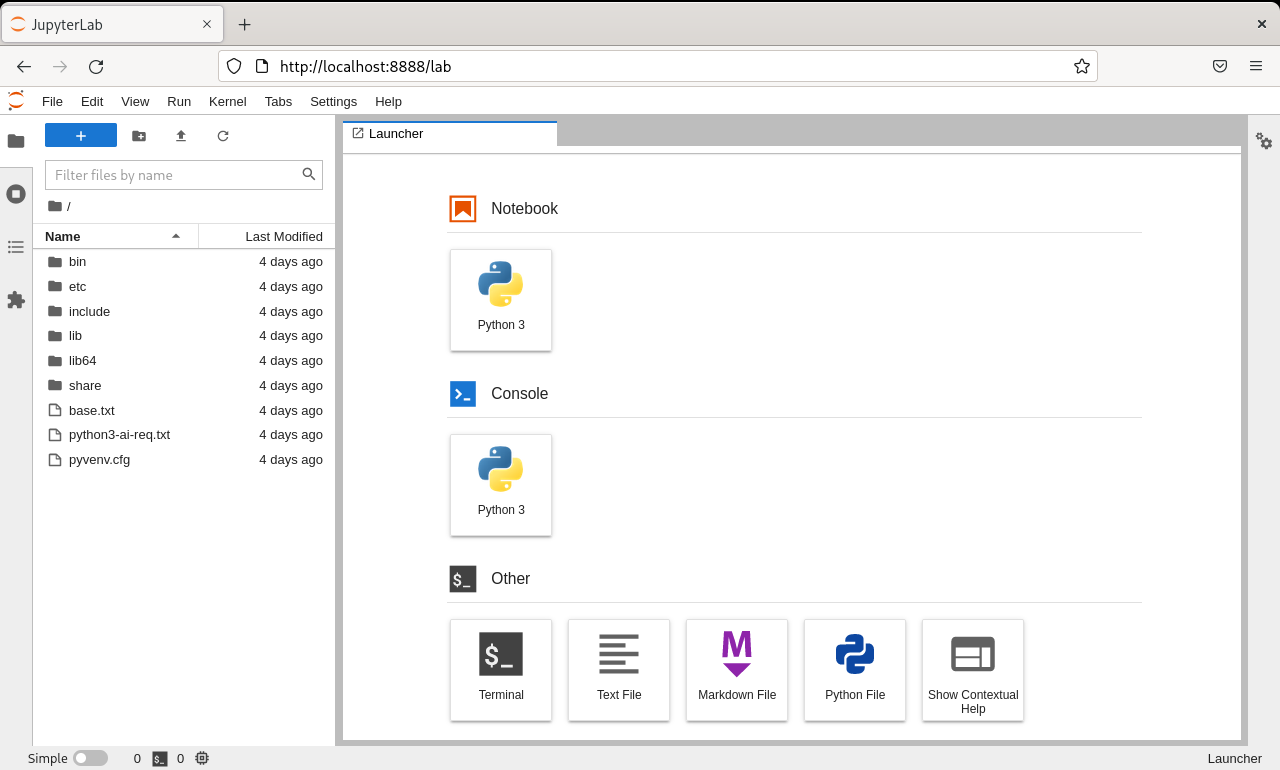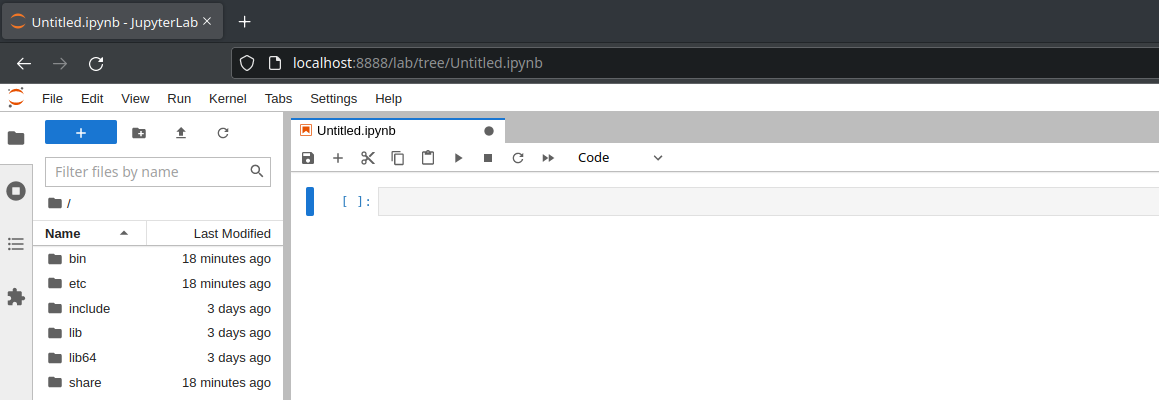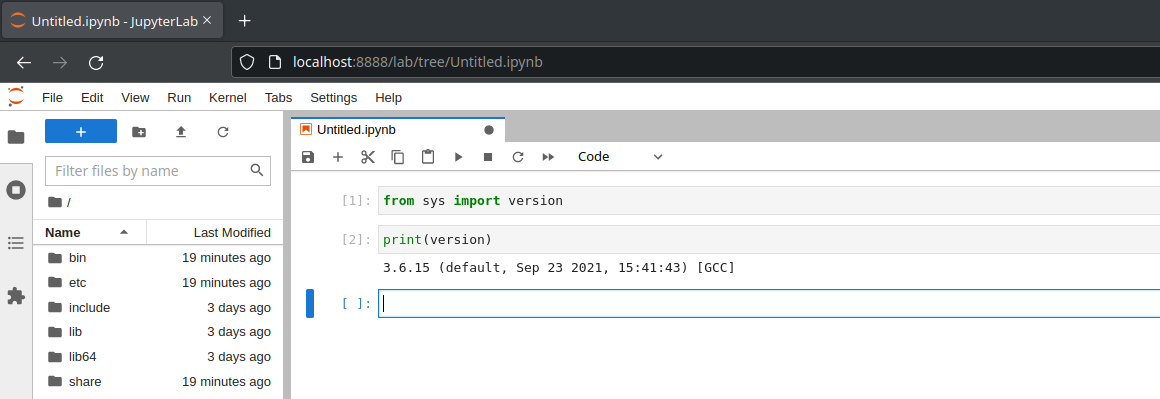Replicable Python Environments with JupyterLab #
This document illustrates how to install and run JupyterLab, the web-based interactive development environment from Project Jupyter, on SUSE Linux Enterprise.
Documents published as part of the series SUSE Technical Reference Documentation have been contributed voluntarily by SUSE employees and third parties. They are meant to serve as examples of how particular actions can be performed. They have been compiled with utmost attention to detail. However, this does not guarantee complete accuracy. SUSE cannot verify that actions described in these documents do what is claimed or whether actions described have unintended consequences. SUSE LLC, its affiliates, the authors, and the translators may not be held liable for possible errors or the consequences thereof.
1 Introduction #
1.1 Motivation #
The Python programming ecosystem is popular for its simplicity, extensibility, cross-platform availability, and its large open source community of active developers and users. Developers in many domains benefit from and contribute to the large and growing Python ecosystem of open source tools and libraries. This has resulted in a rapid state of continuous development for the language and for the domains where Python is used.
The modern Python developer’s environment can be highly complex, leveraging a wealth of libraries, each with its own development life cycle and dependencies. Such complexity makes it difficult to faithfully replicate and share a development environment for collaboration, testing, and deployment. This is especially relevant in scientific computing, including the modern field of machine learning, where experimental replication is critical for validation but minor variations in the complex weave of library dependencies could invalidate test results or lead to unexpected behaviors in production.
1.2 Scope #
This guide helps you take a first step to overcoming the challenge of creating and sharing replicable Python development environments.
Specifically, you get a brief introduction to the following concepts, systems, tools, and applications:
SUSE Linux Enterprise Server, the adaptable, reliable, and secure platform that enables you to go from development to production with confidence.
Python programming ecosystem.
Python Package Index (PyPI), the Python software repository.
Lightweight virtual environments with
venv.Python package management with
pip.Interactive, computational notebooks with Project Jupyter
Many of the steps herein may be followed with little or no modification on the corresponding version of openSUSE Leap.
1.3 Audience #
This guide is intended for researchers, engineers, developers, operations teams, and others interested in implementing replicable, ML development environments, featuring Python and computational documents with JupyterLab. The reader should have basic Linux command line skills.
2 Prerequisites #
For this guide, you need:
SUSE Linux Enterprise Server 15 SP4 (SLES 15 SP4)
If you do not already have SLES 15 SP4 installed on your system (bare metal or virtual machine), instructions can be found here: https://documentation.suse.com/sles/15-SP4/html/SLES-all/book-deployment.html
Make sure your SLES 15 SP4 installation is up-to-date by running
zypper patch,zypper update, or by using YaST online update.
Python 3
Python 3.6 is included with SLES 15 SP4 by default. It is a stable version, tested against the libraries and tools that are part of the operating system. This version is usually adequate for many use cases, but may not be new enough to support some workloads.
This guide uses Python 3.10, which you install in the next section.
Internet access
You need Internet access to download additional libraries and applications used in this guide.
3 Setting up your Python environment #
Some disciplines, like machine learning, are in fast development and often have strict version dependencies. Installing dependent packages to support one project may thus break another project. Developers need a way to create isolated environments where they can install the packages they need without impacting other projects or system operations.
3.1 Addressing Python versions #
Your application may have a hard dependency for a specific version of the Python interpreter itself. You can install a newer version of Python on your system. In fact, you can have multiple versions of Python. But care must be taken not to break dependencies for system tools or other applications.
At the time of this writing, Python 3.6 is the default version installed with SLES 15 SP4. And Python 3.10 is included in the standard repositories.
You should use the Python packages in the official SUSE repositories when possible. These packages have undergone extensive testing and are supported by SUSE. If you must use another version, you can build and install it from source code or use an implementation from a trusted provider (such as Anaconda).
SUSE mitigates the risk of Python version conflicts with explicit naming, ensuring that respective versions installed from the official repositories have unique file and directory names.
For example, you will find the default Python interpreter is the executable file, /usr/bin/python3.6, but, if you have Python 3.10 installed, its interpreter is the file, /usr/bin/python3.10.
Install Python 3.10 or the latest version available in the official repositories.
sudo zypper install python310
TipYou can list the available Python 3 packages with
sudo zypper search -d "Python 3 Interpreter"orsudo zypper search python3.Verify installation.
/usr/bin/python3.10 --version
or, with
/usr/bin/in your path:python3.10 --version
The default Python is still symbolically linked to /usr/bin/python3.
Do not change this symbolic link, as this could break system tools that rely on the default version.
Tools like pyenv can help simplify installation and management of multiple Python environments, but this is out of scope for this document.
3.2 Creating a Python virtual environment #
The Python venv module provides a mechanism for creating lightweight "virtual environments" and gives us a tool for isolating software dependencies.
See the Python Enhancement Proposal 405 - Python Virtual Environments for more details on the venv module.
Creating a Python virtual environment is easy. Run the following commands as your user (root access is not required):
Create a virtual environment, named 'myproj'.
python3.10 -m venv $HOME/myproj
This creates a new
myproj/subdirectory in your home directory and populates it with files, subdirectories, and symbolic links to enable the virtual environment to use the Python interpreter you specify with this command.Change to the new directory.
cd $HOME/myproj
Activate the new virtual environment.
source ./bin/activate
The
activatescript cannot be run on its own and must be "sourced" to update current environment variables in support of the isolated environment.TipWhen your virtual environment is active, your command prompt is prefixed with the environment name. In the present example, you should see '(myproj)' before your normal prompt.
Deactivate your active virtual environment.
deactivate
When you are done working in this virtual environment, you can use the
deactivatecommand to reset all the environment changes (including your prompt). This does not delete the virtual environment. To reactivate it, simply source the activate script again.
You can use the Python venv module to create as many virtual environments as you need, each in its own working directory.
If you no longer need a virtual environment and want to delete it, simply:
deactivate the environment.
delete its directory.
4 Managing Python packages #
The SUSE Linux Enterprise Server repositories include many Python packages, tested against the included version of Python. These can be installed system-wide and are fine for many development projects. Sometimes your project may require a different version of one of these packages or a package not available in the standard repositories. In these cases, you may choose to use the Python Package Index (PyPI). This is a public repository of open source licensed packages made available by a community of developers from around the world.
There are many ways to install Python packages from PyPI, but the preferred method is with pip.
pip is a powerful tool for managing Python packages from PyPI, but it can also install from a Git repository or from local distribution files.
Many Python packages are dependent on other packages.
But manually identifying and installing all dependencies can be grueling, especially when each package may have additional dependencies of its own.
Fortunately, pip automatically performs dependency resolution to ensure installation of all required packages and alerts you if resolution fails.
See the pip documentation for details.
Your Python virtual environment has its own pip executable and symbolic links to the Python interpreter you used to create it.
These are located in the bin/ subdirectory of your working directory.
After activating your virtual environment, use python --version and pip --version to verify the versions of these commands.
4.1 Performing basic package management #
With the following commands, you will perform some basic operations with the pip package installer.
Activate your virtual environment.
cd $HOME/myproj source ./bin/activate
Upgrade
pipitself to the latest version.pip install --upgrade pip
Install a specific version of the
numpypackage.pip install numpy==1.18.5
TipBe sure to use two equal signs ('==') between the package name and the desired version.
Upgrade to the latest compatible version of
numpy.pip install --upgrade numpy
NoteYou may not actually get the latest version of a package. Instead, you get the latest version that is compatible with your Python environment.
Uninstall
numpy.pip uninstall numpy
Install multiple packages (
numpy,pandas, andmatplotlib) together.pip install numpy pandas matplotlib
Collecting numpy Using cached numpy-1.19.5-cp36-cp36m-manylinux2010_x86_64.whl (14.8 MB) Collecting pandas Using cached pandas-1.1.5-cp36-cp36m-manylinux1_x86_64.whl (9.5 MB) Collecting matplotlib Using cached matplotlib-3.3.4-cp36-cp36m-manylinux1_x86_64.whl (11.5 MB) Collecting pytz>=2017.2 Using cached pytz-2022.2.1-py2.py3-none-any.whl (500 kB) Collecting python-dateutil>=2.7.3 Using cached python_dateutil-2.8.2-py2.py3-none-any.whl (247 kB) Collecting pyparsing!=2.0.4,!=2.1.2,!=2.1.6,>=2.0.3 Using cached pyparsing-3.0.9-py3-none-any.whl (98 kB) Collecting cycler>=0.10 Using cached cycler-0.11.0-py3-none-any.whl (6.4 kB) Collecting pillow>=6.2.0 Using cached Pillow-8.4.0-cp36-cp36m-manylinux_2_17_x86_64.manylinux2014_x86_64.whl (3.1 MB) Collecting kiwisolver>=1.0.1 Using cached kiwisolver-1.3.1-cp36-cp36m-manylinux1_x86_64.whl (1.1 MB) Collecting six>=1.5 Using cached six-1.16.0-py2.py3-none-any.whl (11 kB) Installing collected packages: six, pytz, python-dateutil, pyparsing, pillow, numpy, kiwisolver, cycler, pandas, matplotlib Successfully installed cycler-0.11.0 kiwisolver-1.3.1 matplotlib-3.3.4 numpy-1.19.5 pandas-1.1.5 pillow-8.4.0 pyparsing-3.0.9 python-dateutil-2.8.2 pytz-2022.2.1 six-1.16.0
NoteBecause some additional packages are required by those requested,
pipautomatically downloads and installs them.
4.2 Creating replicable experiments #
Repeatability is key to many disciplines, but particularly in the sciences. Ensuring that your Python environment can be recreated the same way with the same packages and the same versions of those packages can be a challenge.
Fortunately, with the pip freeze command, you can generate a package requirements file, containing a list of the packages and versions that should be installed.
See https://pip.pypa.io/en/stable/cli/pip_freeze/ for more information.
Create a requirements file for your Python virtual environment by following these steps:
Activate your virtual environment (if not already active).
Generate a requirements file with
pip freeze.pip freeze > requirements.txt
Take a look at the requirements file.
cat requirements.txt
cycler==0.11.0 kiwisolver==1.3.1 matplotlib==3.3.4 numpy==1.19.5 pandas==1.1.5 Pillow==8.4.0 pyparsing==3.0.9 python-dateutil==2.8.2 pytz==2022.2.1 six==1.16.0
When you have a requirements file, you can share it with another developer or use it yourself to make sure a new environment contains all the same packages.
If you are in an active virtual environment, deactivate it and leave that working directory.
deactivate cd ..
Create a new Python virtual environment.
python3 -m venv myproj2
Enter the working directory and activate the new environment.
cd myproj2 source ./bin/activate
Upgrade
pip.pip install --upgrade pip
Install packages with the requirements file.
pip install -r ../myproj/requirements.txt
Verify correct packages are installed.
pip freeze
cycler==0.11.0 kiwisolver==1.3.1 matplotlib==3.3.4 numpy==1.19.5 pandas==1.1.5 Pillow==8.4.0 pyparsing==3.0.9 python-dateutil==2.8.2 pytz==2022.2.1 six==1.16.0
Tippip freezeexcludespipand a few other packages. To see a complete list of packages, usepip list.
5 Project Jupyter and JuypterLab #
Project Jupyter was born out of the IPython Project in 2014 as it evolved to support interactive data science and scientific computing across more programming languages.
Under the Jupyter umbrella are:
Jupyter Notebook: the original Web application that allows data scientists to create and share computational documents, called notebooks.
JupyterLab: the latest generation of Jupyter Notebook with a modular design to allow users to customize the interface to support workflows in data science, scientific computing, computational journalism, and machine learning.
JupyterHub: the multiuser version of Jupyter Notebook that enables companies, classrooms, and research labs to deliver computational environments and resources to users while managing them centrally.
Voilà: a tool that transforms Jupyter notebooks into secure, stand-alone Web applications.
The Jupyter team maintains the IPython project and includes the IPython kernel (IPyKernel) by default to enable interactive Python in JupyterLab. A variety of community maintained kernels are available to enable use of other programming languages, such as R, Julia, and many others.
5.1 Getting JupyterLab up and running #
JupyterLab is a Web application, so you need a Web browser to access it.
Install JupyterLab.
JupyterLab is easy to install right from PyPI. In your active virtual environment, issue the command:
pip install jupyterlab
Update your requirements file so JupyterLab will be included.
pip freeze > requirements.txt
TipUpdate your requirements file each time you install packages.
Launch JupyterLab.
Once JupyterLab is installed, launch it with the command:
jupyter-lab
In your terminal window, you see something like the following:
[I 2022-08-22 13:14:26.394 ServerApp] Jupyter Server 1.13.1 is running at: [I 2022-08-22 13:14:26.394 ServerApp] http://localhost:8888/lab?token=4baab78a6959bbc8b9992572b8faf7d2416741c2d00768f7 [I 2022-08-22 13:14:26.394 ServerApp] or http://127.0.0.1:8888/lab?token=4baab78a6959bbc8b9992572b8faf7d2416741c2d00768f7 [I 2022-08-22 13:14:26.394 ServerApp] Use Control-C to stop this server and shut down all kernels (twice to skip confirmation). [C 2022-08-22 13:14:26.398 ServerApp] To access the server, open this file in a browser: file:///home/suse/.local/share/jupyter/runtime/jpserver-31811-open.html Or copy and paste one of these URLs: http://localhost:8888/lab?token=4baab78a6959bbc8b9992572b8faf7d2416741c2d00768f7 or http://127.0.0.1:8888/lab?token=4baab78a6959bbc8b9992572b8faf7d2416741c2d00768f7Access the JupyterLab user interface (UI).
JupyterLab will attempt to open your default Web browser to the UI. If this fails, you can manually open your browser to one of the URLs provided in your terminal window.
NoteJupyterLab uses an access token to authenticate you to the Web UI. This token is unique to each instance of the environment.
TipIf your environment is on a remote, headless host, you can use SSH port forwarding to gain access.
Log in to the remote host with a local port forward.
ssh -L8888:localhost:8888 USER@REMOTE-IP
where USER is your user name on the remote host and REMOTE-IP is its IP address or domain name.
Activate your virtual environment.
Launch JupyterLab.
Open your local Web browser to the URL (with your access token) specified in the command terminal.
Shut down JupyterLab.
Shutting down JupyterLab means stopping running extensions, kernels, terminals, and the UI.
Shut down JupyterLab directly from the UI by selecting Shutdown under the File menu.
NoteIf you select Logout from the File menu or close your browser, the JupyterLab environment continues to run. You can shut it down from the command terminal by issuing 'CTRL-C'. You will be prompted to confirm that you want to shut down the Jupyter server. Bypass confirmation by issuing 'CTRL-C' twice.
5.2 Exploring JupyterLab #
JupyterLab has many of the features of a traditional integrated development environment (IDE), but it focuses on interactive and exploratory computing.
The main JupyterLab interface consists of a menu at the top, a collapsible sidebar on the left, and a main work area in the middle.
The menu provides access to some familiar functions, like file management, editing functions, UI view and settings, and help. It also includes functions specific to working in an interactive computing environment, like running code and managing compute kernels.
The sidebar offers a file browser, process controls, extension management, and more.
JupyterLab opens with the main work area displaying the Launcher tab. From the Launcher, you can start a notebook, console, terminal window, and more. These appear as additional tab in the main work area.
If you accidentally close the Launcher, you can open a new one from the File menu.
Try creating a notebook.
Start a notebook by clicking Python 3 in the Notebook area of the Launcher.
In the first command cell of your notebook, enter:
from sys import version
Press 'CTRL-ENTER' at the end of the line to execute it.
TipYou can enter multiple lines by pressing 'ENTER' at the end of each line. The code will not execute until you press 'CTRL-ENTER'.
In the second command cell, enter:
print(version)
Save your notebook by selecting Save Notebook As… from the File menu.
Enter a name when prompted, such as
mypythonversion.ipynb.Close your notebook by clicking the 'X' in the notebook tab.
Reopen your notebook by double-clicking
mypythonversion.ipynbin the sidebar file browser.
5.3 Collaborating with JupyterLab #
JupyterLab provides a great environment for interactive experimentation, and the notebook format offers an easy mechanism for sharing your code with others. But a Jupyter notebook by itself may not be sufficient, as your colleague’s development environment may be different.
When you are ready to share your work, you should include your:
notebook
data
requirements file
With these three items, your colleague can recreate your development environment and run your code against your data.
6 Summary #
Whether you are getting started on your Python development journey or already looking to scale to production, start from a capable, adaptable, and supported foundation with SUSE Linux Enterprise Server.
In this guide, you learned to:
isolate your Python projects in virtual environments.
manage Python packages.
simplify replicability and sharing.
deploy JupyterLab for a self-documenting, interactive development environment.
Take your next steps with JupyterLab and Python with the following resources:
Jupyter wiki - a curated collection of Jupyter/IPython notebooks
Kaggle - a data science community with notebooks, datasets, training, and competitions
7 Legal notice #
Copyright © 2006–2024 SUSE LLC and contributors. All rights reserved.
Permission is granted to copy, distribute and/or modify this document under the terms of the GNU Free Documentation License, Version 1.2 or (at your option) version 1.3; with the Invariant Section being this copyright notice and license. A copy of the license version 1.2 is included in the section entitled "GNU Free Documentation License".
SUSE, the SUSE logo and YaST are registered trademarks of SUSE LLC in the United States and other countries. For SUSE trademarks, see https://www.suse.com/company/legal/.
Linux is a registered trademark of Linus Torvalds. All other names or trademarks mentioned in this document may be trademarks or registered trademarks of their respective owners.
Documents published as part of the series SUSE Technical Reference Documentation have been contributed voluntarily by SUSE employees and third parties. They are meant to serve as examples of how particular actions can be performed. They have been compiled with utmost attention to detail. However, this does not guarantee complete accuracy. SUSE cannot verify that actions described in these documents do what is claimed or whether actions described have unintended consequences. SUSE LLC, its affiliates, the authors, and the translators may not be held liable for possible errors or the consequences thereof.
8 GNU Free Documentation License #
Copyright © 2000, 2001, 2002 Free Software Foundation, Inc. 51 Franklin St, Fifth Floor, Boston, MA 02110-1301 USA. Everyone is permitted to copy and distribute verbatim copies of this license document, but changing it is not allowed.
0. PREAMBLE#
The purpose of this License is to make a manual, textbook, or other functional and useful document "free" in the sense of freedom: to assure everyone the effective freedom to copy and redistribute it, with or without modifying it, either commercially or noncommercially. Secondarily, this License preserves for the author and publisher a way to get credit for their work, while not being considered responsible for modifications made by others.
This License is a kind of "copyleft", which means that derivative works of the document must themselves be free in the same sense. It complements the GNU General Public License, which is a copyleft license designed for free software.
We have designed this License in order to use it for manuals for free software, because free software needs free documentation: a free program should come with manuals providing the same freedoms that the software does. But this License is not limited to software manuals; it can be used for any textual work, regardless of subject matter or whether it is published as a printed book. We recommend this License principally for works whose purpose is instruction or reference.
1. APPLICABILITY AND DEFINITIONS#
This License applies to any manual or other work, in any medium, that contains a notice placed by the copyright holder saying it can be distributed under the terms of this License. Such a notice grants a world-wide, royalty-free license, unlimited in duration, to use that work under the conditions stated herein. The "Document", below, refers to any such manual or work. Any member of the public is a licensee, and is addressed as "you". You accept the license if you copy, modify or distribute the work in a way requiring permission under copyright law.
A "Modified Version" of the Document means any work containing the Document or a portion of it, either copied verbatim, or with modifications and/or translated into another language.
A "Secondary Section" is a named appendix or a front-matter section of the Document that deals exclusively with the relationship of the publishers or authors of the Document to the Document’s overall subject (or to related matters) and contains nothing that could fall directly within that overall subject. (Thus, if the Document is in part a textbook of mathematics, a Secondary Section may not explain any mathematics.) The relationship could be a matter of historical connection with the subject or with related matters, or of legal, commercial, philosophical, ethical or political position regarding them.
The "Invariant Sections" are certain Secondary Sections whose titles are designated, as being those of Invariant Sections, in the notice that says that the Document is released under this License. If a section does not fit the above definition of Secondary then it is not allowed to be designated as Invariant. The Document may contain zero Invariant Sections. If the Document does not identify any Invariant Sections then there are none.
The "Cover Texts" are certain short passages of text that are listed, as Front-Cover Texts or Back-Cover Texts, in the notice that says that the Document is released under this License. A Front-Cover Text may be at most 5 words, and a Back-Cover Text may be at most 25 words.
A "Transparent" copy of the Document means a machine-readable copy, represented in a format whose specification is available to the general public, that is suitable for revising the document straightforwardly with generic text editors or (for images composed of pixels) generic paint programs or (for drawings) some widely available drawing editor, and that is suitable for input to text formatters or for automatic translation to a variety of formats suitable for input to text formatters. A copy made in an otherwise Transparent file format whose markup, or absence of markup, has been arranged to thwart or discourage subsequent modification by readers is not Transparent. An image format is not Transparent if used for any substantial amount of text. A copy that is not "Transparent" is called "Opaque".
Examples of suitable formats for Transparent copies include plain ASCII without markup, Texinfo input format, LaTeX input format, SGML or XML using a publicly available DTD, and standard-conforming simple HTML, PostScript or PDF designed for human modification. Examples of transparent image formats include PNG, XCF and JPG. Opaque formats include proprietary formats that can be read and edited only by proprietary word processors, SGML or XML for which the DTD and/or processing tools are not generally available, and the machine-generated HTML, PostScript or PDF produced by some word processors for output purposes only.
The "Title Page" means, for a printed book, the title page itself, plus such following pages as are needed to hold, legibly, the material this License requires to appear in the title page. For works in formats which do not have any title page as such, "Title Page" means the text near the most prominent appearance of the work’s title, preceding the beginning of the body of the text.
A section "Entitled XYZ" means a named subunit of the Document whose title either is precisely XYZ or contains XYZ in parentheses following text that translates XYZ in another language. (Here XYZ stands for a specific section name mentioned below, such as "Acknowledgements", "Dedications", "Endorsements", or "History".) To "Preserve the Title" of such a section when you modify the Document means that it remains a section "Entitled XYZ" according to this definition.
The Document may include Warranty Disclaimers next to the notice which states that this License applies to the Document. These Warranty Disclaimers are considered to be included by reference in this License, but only as regards disclaiming warranties: any other implication that these Warranty Disclaimers may have is void and has no effect on the meaning of this License.
2. VERBATIM COPYING#
You may copy and distribute the Document in any medium, either commercially or noncommercially, provided that this License, the copyright notices, and the license notice saying this License applies to the Document are reproduced in all copies, and that you add no other conditions whatsoever to those of this License. You may not use technical measures to obstruct or control the reading or further copying of the copies you make or distribute. However, you may accept compensation in exchange for copies. If you distribute a large enough number of copies you must also follow the conditions in section 3.
You may also lend copies, under the same conditions stated above, and you may publicly display copies.
3. COPYING IN QUANTITY#
If you publish printed copies (or copies in media that commonly have printed covers) of the Document, numbering more than 100, and the Document’s license notice requires Cover Texts, you must enclose the copies in covers that carry, clearly and legibly, all these Cover Texts: Front-Cover Texts on the front cover, and Back-Cover Texts on the back cover. Both covers must also clearly and legibly identify you as the publisher of these copies. The front cover must present the full title with all words of the title equally prominent and visible. You may add other material on the covers in addition. Copying with changes limited to the covers, as long as they preserve the title of the Document and satisfy these conditions, can be treated as verbatim copying in other respects.
If the required texts for either cover are too voluminous to fit legibly, you should put the first ones listed (as many as fit reasonably) on the actual cover, and continue the rest onto adjacent pages.
If you publish or distribute Opaque copies of the Document numbering more than 100, you must either include a machine-readable Transparent copy along with each Opaque copy, or state in or with each Opaque copy a computer-network location from which the general network-using public has access to download using public-standard network protocols a complete Transparent copy of the Document, free of added material. If you use the latter option, you must take reasonably prudent steps, when you begin distribution of Opaque copies in quantity, to ensure that this Transparent copy will remain thus accessible at the stated location until at least one year after the last time you distribute an Opaque copy (directly or through your agents or retailers) of that edition to the public.
It is requested, but not required, that you contact the authors of the Document well before redistributing any large number of copies, to give them a chance to provide you with an updated version of the Document.
4. MODIFICATIONS#
You may copy and distribute a Modified Version of the Document under the conditions of sections 2 and 3 above, provided that you release the Modified Version under precisely this License, with the Modified Version filling the role of the Document, thus licensing distribution and modification of the Modified Version to whoever possesses a copy of it. In addition, you must do these things in the Modified Version:
Use in the Title Page (and on the covers, if any) a title distinct from that of the Document, and from those of previous versions (which should, if there were any, be listed in the History section of the Document). You may use the same title as a previous version if the original publisher of that version gives permission.
List on the Title Page, as authors, one or more persons or entities responsible for authorship of the modifications in the Modified Version, together with at least five of the principal authors of the Document (all of its principal authors, if it has fewer than five), unless they release you from this requirement.
State on the Title page the name of the publisher of the Modified Version, as the publisher.
Preserve all the copyright notices of the Document.
Add an appropriate copyright notice for your modifications adjacent to the other copyright notices.
Include, immediately after the copyright notices, a license notice giving the public permission to use the Modified Version under the terms of this License, in the form shown in the Addendum below.
Preserve in that license notice the full lists of Invariant Sections and required Cover Texts given in the Document’s license notice.
Include an unaltered copy of this License.
Preserve the section Entitled "History", Preserve its Title, and add to it an item stating at least the title, year, new authors, and publisher of the Modified Version as given on the Title Page. If there is no section Entitled "History" in the Document, create one stating the title, year, authors, and publisher of the Document as given on its Title Page, then add an item describing the Modified Version as stated in the previous sentence.
Preserve the network location, if any, given in the Document for public access to a Transparent copy of the Document, and likewise the network locations given in the Document for previous versions it was based on. These may be placed in the "History" section. You may omit a network location for a work that was published at least four years before the Document itself, or if the original publisher of the version it refers to gives permission.
For any section Entitled "Acknowledgements" or "Dedications", Preserve the Title of the section, and preserve in the section all the substance and tone of each of the contributor acknowledgements and/or dedications given therein.
Preserve all the Invariant Sections of the Document, unaltered in their text and in their titles. Section numbers or the equivalent are not considered part of the section titles.
Delete any section Entitled "Endorsements". Such a section may not be included in the Modified Version.
Do not retitle any existing section to be Entitled "Endorsements" or to conflict in title with any Invariant Section.
Preserve any Warranty Disclaimers.
If the Modified Version includes new front-matter sections or appendices that qualify as Secondary Sections and contain no material copied from the Document, you may at your option designate some or all of these sections as invariant. To do this, add their titles to the list of Invariant Sections in the Modified Version’s license notice. These titles must be distinct from any other section titles.
You may add a section Entitled "Endorsements", provided it contains nothing but endorsements of your Modified Version by various parties—for example, statements of peer review or that the text has been approved by an organization as the authoritative definition of a standard.
You may add a passage of up to five words as a Front-Cover Text, and a passage of up to 25 words as a Back-Cover Text, to the end of the list of Cover Texts in the Modified Version. Only one passage of Front-Cover Text and one of Back-Cover Text may be added by (or through arrangements made by) any one entity. If the Document already includes a cover text for the same cover, previously added by you or by arrangement made by the same entity you are acting on behalf of, you may not add another; but you may replace the old one, on explicit permission from the previous publisher that added the old one.
The author(s) and publisher(s) of the Document do not by this License give permission to use their names for publicity for or to assert or imply endorsement of any Modified Version.
5. COMBINING DOCUMENTS#
You may combine the Document with other documents released under this License, under the terms defined in section 4 above for modified versions, provided that you include in the combination all of the Invariant Sections of all of the original documents, unmodified, and list them all as Invariant Sections of your combined work in its license notice, and that you preserve all their Warranty Disclaimers.
The combined work need only contain one copy of this License, and multiple identical Invariant Sections may be replaced with a single copy. If there are multiple Invariant Sections with the same name but different contents, make the title of each such section unique by adding at the end of it, in parentheses, the name of the original author or publisher of that section if known, or else a unique number. Make the same adjustment to the section titles in the list of Invariant Sections in the license notice of the combined work.
In the combination, you must combine any sections Entitled "History" in the various original documents, forming one section Entitled "History"; likewise combine any sections Entitled "Acknowledgements", and any sections Entitled "Dedications". You must delete all sections Entitled "Endorsements".
6. COLLECTIONS OF DOCUMENTS#
You may make a collection consisting of the Document and other documents released under this License, and replace the individual copies of this License in the various documents with a single copy that is included in the collection, provided that you follow the rules of this License for verbatim copying of each of the documents in all other respects.
You may extract a single document from such a collection, and distribute it individually under this License, provided you insert a copy of this License into the extracted document, and follow this License in all other respects regarding verbatim copying of that document.
7. AGGREGATION WITH INDEPENDENT WORKS#
A compilation of the Document or its derivatives with other separate and independent documents or works, in or on a volume of a storage or distribution medium, is called an "aggregate" if the copyright resulting from the compilation is not used to limit the legal rights of the compilation’s users beyond what the individual works permit. When the Document is included in an aggregate, this License does not apply to the other works in the aggregate which are not themselves derivative works of the Document.
If the Cover Text requirement of section 3 is applicable to these copies of the Document, then if the Document is less than one half of the entire aggregate, the Document’s Cover Texts may be placed on covers that bracket the Document within the aggregate, or the electronic equivalent of covers if the Document is in electronic form. Otherwise they must appear on printed covers that bracket the whole aggregate.
8. TRANSLATION#
Translation is considered a kind of modification, so you may distribute translations of the Document under the terms of section 4. Replacing Invariant Sections with translations requires special permission from their copyright holders, but you may include translations of some or all Invariant Sections in addition to the original versions of these Invariant Sections. You may include a translation of this License, and all the license notices in the Document, and any Warranty Disclaimers, provided that you also include the original English version of this License and the original versions of those notices and disclaimers. In case of a disagreement between the translation and the original version of this License or a notice or disclaimer, the original version will prevail.
If a section in the Document is Entitled "Acknowledgements", "Dedications", or "History", the requirement (section 4) to Preserve its Title (section 1) will typically require changing the actual title.
9. TERMINATION#
You may not copy, modify, sublicense, or distribute the Document except as expressly provided for under this License. Any other attempt to copy, modify, sublicense or distribute the Document is void, and will automatically terminate your rights under this License. However, parties who have received copies, or rights, from you under this License will not have their licenses terminated so long as such parties remain in full compliance.
10. FUTURE REVISIONS OF THIS LICENSE#
The Free Software Foundation may publish new, revised versions of the GNU Free Documentation License from time to time. Such new versions will be similar in spirit to the present version, but may differ in detail to address new problems or concerns. See http://www.gnu.org/copyleft/.
Each version of the License is given a distinguishing version number. If the Document specifies that a particular numbered version of this License "or any later version" applies to it, you have the option of following the terms and conditions either of that specified version or of any later version that has been published (not as a draft) by the Free Software Foundation. If the Document does not specify a version number of this License, you may choose any version ever published (not as a draft) by the Free Software Foundation.
ADDENDUM: How to use this License for your documents#
Copyright (c) YEAR YOUR NAME. Permission is granted to copy, distribute and/or modify this document under the terms of the GNU Free Documentation License, Version 1.2 or any later version published by the Free Software Foundation; with no Invariant Sections, no Front-Cover Texts, and no Back-Cover Texts. A copy of the license is included in the section entitled “GNU Free Documentation License”.
If you have Invariant Sections, Front-Cover Texts and Back-Cover Texts, replace the “ with…Texts.” line with this:
with the Invariant Sections being LIST THEIR TITLES, with the Front-Cover Texts being LIST, and with the Back-Cover Texts being LIST.
If you have Invariant Sections without Cover Texts, or some other combination of the three, merge those two alternatives to suit the situation.
If your document contains nontrivial examples of program code, we recommend releasing these examples in parallel under your choice of free software license, such as the GNU General Public License, to permit their use in free software.