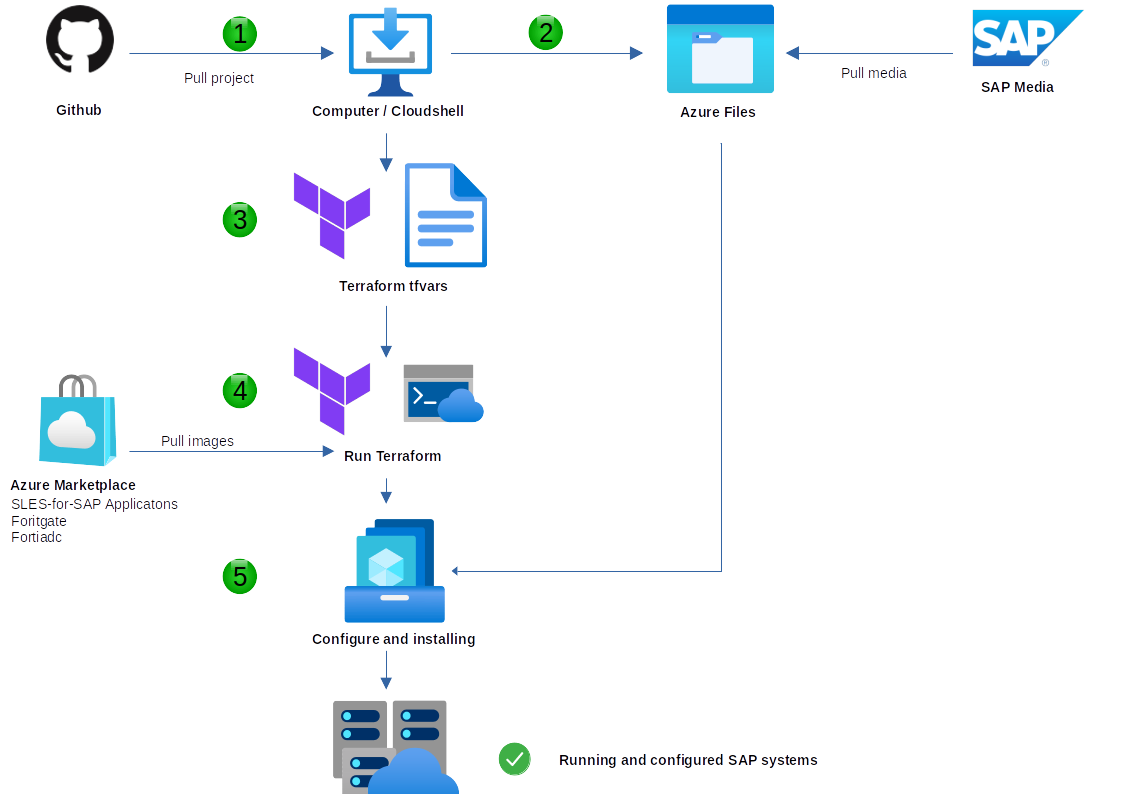Using SUSE and Fortinet automation to deploy a secured SAP landscape on Azure Cloud Platform #
Getting Started
This document provides a brief introduction to a solution build with Fortinet to enhance the SUSE SAP automation solution.
Disclaimer: Documents published as part of the series SUSE Technical Reference Documentation have been contributed voluntarily by SUSE employees and third parties. They are meant to serve as examples of how particular actions can be performed. They have been compiled with utmost attention to detail. However, this does not guarantee complete accuracy. SUSE cannot verify that actions described in these documents do what is claimed or whether actions described have unintended consequences. SUSE LLC, its affiliates, the authors, and the translators may not be held liable for possible errors or the consequences thereof.
1 Introduction #
1.1 Motivation #
What is Project Mayerhofen?
Project Mayerhofen is a secure automated SAP deployment on Azure. It is based on the SUSE initiated GitHub project Automated SAP/HA Deployments in Public/Private Clouds with Terraform.
As organizations upgrade their existing systems and migrate to S/4 HANA, there is the opportunity to migrate to Azure for more flexibility and scalability on demand. But this also shifts the attack surface for the SAP systems as they are no longer hosted in their own protected data center.
A very useful approach to start with in the cloud is Infrastructure-as-Code (IaS), as all steps of deployments can be automated right from the start.
Combining the SUSE SAP automation with an automated Fortinet Security Fabric provisioning results in an architecture which provides added security, optimized connectivity and faster rollout of an SAP landscape in Azure.
Some key values of the solution are:
Simplifying SAP Cloud deployments on Azure
Increasing flexibility and scalability on demand
Improving builds and time to production
Using industry standards for automated deployment and configuration
Combining SUSE SAP automation with an automated Fortinet Security Fabric provisioning
Providing security, optimized connectivity and faster rollout of SAP landscapes
Adding the Fortinet deployment, it is the same workflow as with the normal SUSE SAP automation project. You only need to enable the “with fortinet” switch to benefit from the additional installation of the Fortinet Fabric.
1.2 Scope #
This document will walk you through a simple deployment of an HA SAP Landscape using the SUSE Automation Project for SAP Solutions project and Fortinet’s secure fabric on Azure. The project can be customized quite extensively. The goal of this document is to provide you with an easy-to-start example.
The first part of the project uses Terraform to build the Azure infrastructure where the Fortinet part is deployed in a HUB and the SAP Landscape is deployed on SUSE in a SPOKE. The HUB virtual network is the connection point to on-premises networks and serves as central location for services used by SPOKE virtual networks. The SPOKE virtual networks are peered with the HUB and can be used to isolate workloads in their own virtual network.
The second part of the project uses Salt to deploy and configure the operating system (SUSE Linux Enterprise Server for SAP Applications), SAP software (SAP HANA and SAP Netweaver), and, if chosen, a SUSE Linux Enterprise High Availability (HA) cluster for the SAP applications.
If extensive configuration and customization are required, refer to the project documentation at https://github.com/SUSE/ha-sap-terraform-deployments and the Solution Architecture Document available from the SUSE Partner Program.
For simplicity, this guide uses the Azure Cloud Shell to perform the deployment, as it provides easy access to most of the required tooling. It is possible to use a local Linux or macOS computer, but some commands may need modification or omission.
1.3 Audience #
This document is targeted at everybody who wants to build a secure SAP landscape on Azure.
2 Technical overview #
The architecture for the deployment is similar to the one below:
The project performs the following actions:
Deploying an Azure VPN Gateway as entry point to the Azure Hub/Spoke network
Deploying an Azure Hub network
Deploying FortiGate and FortiADC HA pairs in the HUB
Deploying a Spoke-Network for the SAP Landscape
Deploying instances SAP HANA Instance (in an HA scenario)
Deploying SAP Netweaver/S4HANA Instances (in an HA scenario)
Configuring the operating system for SAP workload
If an HA scenario is chosen, the following actions are performed in addition:
Configuring SAP HANA System Replication (HSR)
Configuring SAP Netweaver ENQ Replication
Configuring SUSE Linux Enterprise High Availability cluster components
The minimum requirements to get started are
an Azure account, to be able to deploy the solution.
an SAP account, to get the needed SAP media for the solution you want to deploy.
2.1 The Fortinet Solutions #
2.1.1 FortiGate #
FortiGate Next Generation Firewall (NGFW) enables security-driven networking and consolidates industry-leading security capabilities such as intrusion prevention system (IPS), Web filtering, secure sockets layer (SSL) inspection, and automated threat protection. This deployment contains an HA cluster of two FortiGate instances which provides segmentation within the HUB network and segmentation and security inspection for communication to and from the SAP SPOKE network. The FortiGate Firewall cluster can be accessed via HTTPs or via SSH on its public IP and credentials output by the Terraform deployment.
Further Information on the configuration can be found in the following guides:
2.1.2 FortiADC #
FortiADC is an advanced Application Delivery Controller (ADC) that ensures application availability, application security, and application optimization. FortiADC offers advanced security features (WAF, DDoS, and AV) and application connectors for easy deployment and full visibility to your networks and applications.
FortiADC provides a dedicated connector specific for SAP to allow the same load balancing capabilities like SAP Web Dispatcher with the addition of a Web Application Firewall (WAF). This deployment contains a Cluster of two FortiADC Instances. The FortiADC cluster can be accessed via HTTPs or via SSH on its public IP and credentials output by the Terraform deployment.
Further Information on the configuration can be found in the following guides:
3 Installation #
The overall process is visualized in the figure below:
The project uses PAYG images by default. This means there is no need for subscriptions or license files to provide for an easy start. But you can use BYOS/BYOL, too. The required changes are mentioned in the tfvars example files.
3.1 Configuring the Cloud Shell #
From the top menu of the Azure Portal, start an Azure Cloud Shell. To do so, use the small icon with the command line prompt.
When Cloud Shell is started the first time, you can select between "Bash" and "Powershell". Use "Bash"
The Cloud Shell is a managed service by Microsoft. It comes with the most popular command line tools and needed language support.
The Cloud Shell also securely authenticates automatically for instant access to your resources through the Azure CLI or Azure PowerShell cmdlets.
3.2 Ensuring Terraform is installed #
Terraform is already deployed as part of the Azure Cloud Shell. The following command output shows the Terraform version used at the time of creating this guide:
$ terraform -v Terraform v1.0.0 on linux_amd64
The project could run with higher versions, too, but you may get some warnings.
3.3 Preparing the SAP media #
With the correct entitlement, SAP media can be downloaded from the SAP Web site at https://support.sap.com/en/my-support/software-downloads.html. Make the SAP Media available to be accessed during the deployment.
The SUSE Automation for SAP Applications project allows for three methods for presenting the SAP media:
SAR file and SAPCAR executable (SAP HANA Database only)
Multipart exe/RAR files
Extracted media
The different formats have some benefits and drawbacks:
The compressed archives (SAR and RAR) provide a simple copy to the cloud but a longer install time because of extracting them during the process.
The uncompressed/extracted media are the fastest installation method. However, as more files are copied to the cloud share, this also takes time beforehand during preparation.
Here in the example, we use the compressed archives for the installation (exe/RAR) as this is the easiest method to download and upload to the cloud share.
This guide uses the most recent SAP HANA media, SAP HANA 2.0 SPS05. The SAP HANA media file name downloaded at the time of creating this guide is 51054623.
Follow the SAP instructions to download the SAP HANA media.
Extraction depends on the way used to download the SAP media. If multiple compressed files are downloaded, the official SAP extract tool SAPCAR tool must be used to extract the SAP media.
Extracted SAP Media will contain a lot of extracted files. Depending on your network speed, uploading the extracted SAP media files can take a lot of time. The CSP’s infrastructure usually provides a good network speed. But if you encounter problems, a viable workaround would be to create a workstation machine in the cloud to download/upload the SAP media.
Also, have a look at how far away your share for the SAP media is from the region where you install the machines - it should preferably be the same region.
It is good practice to have the SAP Media versioned on the cloud share to build a library for automatic installs and (re)deployments. Thus, give some thought to your SAP media structure in advance.
As an example, see below how a full SAP application media tree (in a compressed format) for an S/4HANA version 1809 installation could look like:
<FS>/s4hana1809
├SWPM_CD
│ ├SWPM20SP07_5-80003424.SAR
│ └SAPCAR_721-20010450.EXE
│
├EXP_CD
│ ├S4CORE104_INST_EXPORT_1.zip
│ ├S4CORE104_INST_EXPORT_2.zip
│ └...
├DBCLIENT_CD
│ └IMDB_CLIENT20_005_111-80002082.SAR
├BASKET_CD
│ ├SAPHOSTAGENT24_24-20009394.SAR
│ ├igshelper_4-10010245.sar
│ ├igsexe_1-80001746.sar
│ ├SAPEXEDB_400-80000698.SAR
│ └SAPEXE_400-80000699.SAR
└HANA
├51053061_part1.exe
├51053061_part2.rar
├51053061_part3.rar
└51053061_part4.rar
HANA : contains the HANA Database install
BASKET_ CD : contains SAP kernel, patch + more like hostagent.
DBCLIENT_CD: contains the package corresponding to DB CLIENT, e.g HANA
EXP_CD : contains the package corresponding to EXPORT files
SWPM_CD : must contain the .exe file corresponding to SAPCAR and the
.sar file corresponding to SWPM.
The file suffix must be .exe and .sar.The next steps explain an example for a simple HANA install download.
For Azure, an Azure File Share is used to host the SAP media.
Using the Azure Portal or the Azure CLI, perform the following actions:
Create a storage account.
Create a directory within the Storage Account, for example mysapmedia.
Upload the SAP media files to the Storage Account.
You will later need the Storage Account name and one key as password for the Terraform run.
3.4 Downloading and configuring the Automation code #
The SUSE and Fortinet SAP Automation code is published in GitHub.
The following command will clone the project to the Cloud Shell ready for configuration:
$ git clone --depth 1 https://github.com/Project-Mayerhofen/ha-sap-terraform-deployments.git
The --depth 1 make sure that you only get the latest commits and not the whole history for the project
If the following SSH keys already exist, the next step can be skipped.
Then, generate SSH key pairs to allow for accessing the SAP HANA instances:
#optional if ssh-keys already exist $ cd ~ $ ssh-keygen -q -t rsa -N '' -f ~/.ssh/id_rsa
3.4.1 Configuring the deployment options and modifying the Terraform variables #
The files that need to be configured are contained in a subdirectory of the project. Use that as the working directory:
The project itself has code for several cloud service providers and virtual infrastructures, but currently the Fortinet addition is only available for Azure. Get in contact with us if you want to see it for others, too.
cd ~/ha-sap-terraform-deployments/azure
A Terraform example template is provided. For a demo environment consisting of a simple SAP Scenario, only a handful of parameters will need to be changed, as most of the possible values come with a useful default as a good and safe starting point.
Copy the Terraform example file to terraform.tfvars:
$ cp terraform.tfvars.example terraform.tfvars
Edit the terraform.tfvars file and modify it as explained below.
As there are many options possible, we will describe only one possible path, which will set up the Fortinet appliances and an HA HANA System and a Netweaver HA system. If you are duplicating the lines before modification, ensure the original is commented out, or the deployment will fail.
Choose the region for the deployment, for example:
# Region where to deploy the configuration az_region = "westeurope"
The following parameters select the version of SUSE Linux Enterprise Server for SAP Applications to deploy:
The values shown would also be the defaults used. All defaults point to PAYG images for an easy start. So you only need to enable or change the variables if you want something different.
Set this variable to give the deployment a unique name, which will be shown at most resources as suffix, for example:
# The name must be unique among different deployments deployment_name = "mydev123"
Provide a name for the OS user for the machines:
# Admin user for the created machines admin_user = "cloudadmin"
If you want to go with the default PAYG image, you do NOT need to change anything here. However, if you want to use a BYOS image, you need to make sure that you provide the subscription key and e-mail to register against SUSE Customer Center (SCC). This requires also that you have not blocked Internet access to reach SCC.
#os_image = "sles-sap-15-sp2:gen2"
Next, enter the path for the public and private SSH keys that were generated earlier. Below is an example using the SSH keys created by default:
# SSH Public key location to configure access to the remote instances public_key = "~/.ssh/id_rsa.pub" # Private SSH Key location private_key = "~/.ssh/id_rsa"
As the deployment needs a Hub/Spoke network setup, set the following variables:
network_topology = "hub_spoke" vnet_hub_create = true bastion_enabled = true spoke_name = "sap-1"
To use an existing hub/spoke network, have a look at the other examples provided. The deployment with Fortinet requires the hub/spoke architecture.
To keep the cluster architecture and deployment simple and to provide additional packages needed to deploy, uncomment and set the following parameters:
ha_sap_deployment_repo = "https://download.opensuse.org/repositories/network:/ha-clustering:/sap-deployments:/v7/"
Then, enable the pre_deployment parameter:
pre_deployment = true
The Jumphost server (Bastion Host Server) is enabled by default, and provides the public IP address to the database. Otherwise the deployed instances will all get a public IP.
With the Fortinet additon, it is mandatory to have the Bastion Host Server enabled:
bastion_enabled = true
Next, set which SAP HANA instance machine type should be selected. The default is set to some standard types, and you only need to enable and change the variable if you want other sizes.
#hana_vm_size = "Standard_E8s_v3"
Modify the following parameter to point to SAP media that was uploaded to the storage location:
storage_account_name = "YOUR_STORAGE_ACCOUNT_NAME" storage_account_key = "YOUR_STORAGE_ACCOUNT_KEY"
The "hana_inst_master" needs to be set according to your settings of the file share you created before.
Example:
hana_inst_master = "//YOUR_STORAGE_ACCOUNT_NAME.file.core.windows.net/mysapmedia"
hana_archive_file = "s4hana1809/HANA/{hana_archive_version}.exe"To create the cluster, you need to set this parameter to true, otherwise only a single system is created.
# Enable system replication and HA cluster hana_ha_enabled = true
Finally, to ensure a fully automated deployment, it is possible to set passwords within the terraform.tfvars file. Uncomment and set the following parameters to your own value:
hana_master_password = "SAP_Pass123"
If the parameters are not set in the terraform.tfvars file, they must be entered when running the deployment.
All passwords must conform to SAP password policies, or the deployment will fail.
Optional: If a monitoring instance should be a part of the deployment, find and uncomment the following:
monitoring_enabled = true
As you want to deploy a Netweaver scenario, you need a highly available NFS-Share. To build one with Linux, use DRBD and pacemaker:
# Enable drbd cluster drbd_enabled = true
There is a similar set of variables needed for Netweaver as it was for HANA:
netweaver_enabled = true netweaver_app_server_count = 2 netweaver_master_password = "SuSE1234x"
The Netweaver product version which should be installed needs to be set via product ID. Have a look at the examples to pick the right one for your deployment:
netweaver_product_id = "NW750.HDB.ABAPHA"
Again, provide the file share for the Netweaver media, which normally are at the same share:
netweaver_storage_account_name = "YOUR_STORAGE_ACCOUNT_NAME netweaver_storage_account_key = "YOUR_STORAGE_ACCOUNT_KEY" netweaver_storage_account = "//YOUR_STORAGE_ACCOUNT_NAME.file.core.windows.net/path/to/your/nw/installation/media"
Now define where the directories for the SAP installer are located, relative to the mount point of the Netweaver storage account:
netweaver_sapcar_exe = "your_sapcar_exe_file_path" netweaver_swpm_sar = "your_swpm_sar_file_path" netweaver_sapexe_folder = "your_download_basket" netweaver_additional_dvds = ["your_export_folder", "your_hdbclient_folder"]
To additionally deploy the Fortinet services, remember you need to choose a HUB-SPOKE network scenario and enable the flag for Fortinet:
fortinet_enabled=true
You need credentials for the FortiGate instances, too. Ensure to change them to your values:
fortigate_vm_username = "azureuser" fortigate_vm_password = "SuSE1234x"
Do the same for the FortiADC instances:
fortiadc_vm_username = "azureuser" fortiadc_vm_password = "SuSE1234x"
All other values should be set by default and use the PAYG instances of Fortinet.
If you want to use BYOL with your Fortinet services, you need to buy and then copy the Fortinet license files into the directory:
cp *.lic ~/ha-sap-terraform-deployments/azure
Here is an example tfvars file for a Fortinet deployment in the Hub, and an HA NW750 installation with an HA HANA setup in the SPOKE:
az_region = "westeurope" deployment_name = "psfn6" admin_user = "cloudadmin" public_key = "/home/<YOURUSER>/.ssh/azure.id_rsa.pub" private_key = "/home/<YOURUSER>.ssh/azure.id_rsa" cluster_ssh_pub = "salt://sshkeys/cluster.id_rsa.pub" cluster_ssh_key = "salt://sshkeys/cluster.id_rsa" network_topology = "hub_spoke" vnet_hub_create = true bastion_enabled = true spoke_name = "sap-1" ha_sap_deployment_repo = "https://download.opensuse.org/repositories/network:/ha-clustering:/sap-deployments:/devel/" pre_deployment = true hana_count = "2" storage_account_name = "<YOURSTORAGEACCOUNT>" storage_account_key = "<YOURACCOUNTKEY>" hana_inst_master = "//YOURSTORAGEACCOUNT>.file.core.windows.net/sapbits/HANA/51054623" hana_ha_enabled = true hana_master_password = "xxxxxxxx" monitoring_enabled = true drbd_enabled = true netweaver_enabled = true netweaver_app_server_count = 2 netweaver_master_password = "xxxxxxxx" netweaver_ha_enabled = true netweaver_cluster_fencing_mechanism = "sbd" netweaver_product_id = "NW750.HDB.ABAPHA" netweaver_storage_account_name = "<YOURSTORAGEACCOUNT>" netweaver_storage_account_key = "<YOURACCOUNTKEY>" netweaver_storage_account = "<YOURSTORAGEACCOUNT>.file.core.windows.net/sapbits" netweaver_sapcar_exe = "netweaver/SAPCAR" netweaver_swpm_sar = "netweaver/SWPM10SP26_6-20009701.SAR" netweaver_sapexe_folder = "netweaver/kernel_nw75_sar" netweaver_additional_dvds = ["netweaver/51050829_3", "HANA/51054623/DATA_UNITS/HDB_CLIENT_LINUX_X86_64"] fortinet_enabled = true fortigate_vm_username = "azureuser" fortigate_vm_password = "xxxxxxxxx" fortiadc_vm_username = "azureuser" fortiadc_vm_password = "xxxxxxxxx"
Here you can see how parts of the Fortinet section look for using BYOL images:
.. fortinet_vm_license_type = "byol" fortigate_a_license_file = "license_fortigate_a.lic" fortigate_b_license_file = "license_fortigate_b.lic" fortigate_os_image = "fortinet:fortinet_fortigate-vm_v5:fortinet_fg-vm:7.0.2" .. fortinet_enabled = true fortigate_vm_username = "azureuser" fortigate_vm_password = "xxxxxxxxx" fortiadc_vm_username = "azureuser" fortiadc_vm_password = "xxxxxxxxx" .. fortiadc_a_license_file = "license_fortiadc_a.lic" fortiadc_b_license_file = "license_fortiadc_b.lic" fortiadc_os_image = "fortinet:fortinet-fortiadc:fad-vm-byol:6.1.3" ..
3.5 Finalizing the automation configuration #
Ensure that the subscription used to host the SAP HANA HA cluster meets the infrastructure quota requirements. For more info, refer to https://docs.microsoft.com/en-us/azure/virtual-machines/workloads/sap/get-started
3.6 Deploying the project #
Terraform will create and name resources when running the deployment based on the "workspace" in use. It is highly recommended to create a unique workspace from which to run the deployment.
$ terraform init $ terraform plan $ terraform apply
The Cloud Shell has a timeout of around 20 minutes and the shell will close if left unattended, resulting in a failed deployment. It is strongly advised to retain focus on the Cloud Shell window to ensure the timeout does not occur, as a full deployment could take nearly four hours.
If successful, the output will be the public IP addresses for the cluster nodes, similar to the output below:
module.netweaver_node.module.netweaver_provision.null_resource.provision[3] (remote-exec): Total states run: 38
module.netweaver_node.module.netweaver_provision.null_resource.provision[3] (remote-exec): Total run time: 6339.329 s
module.netweaver_node.module.netweaver_provision.null_resource.provision[3] (remote-exec): Tue Jan 25 19:12:24 UTC 2022::vmnetweaver04::[INFO] deployment done
Apply complete! Resources: 227 added, 0 changed, 0 destroyed.
Outputs:
bastion_public_ip = "20.2.3.43"
cluster_nodes_ip = [
[
"10.74.1.10",
"10.74.1.11",
],
]
cluster_nodes_name = [
[
"vmhana01",
"vmhana02",
],
]
cluster_nodes_public_ip = [
[],
]
cluster_nodes_public_name = [
[],
]
drbd_ip = [
"10.74.1.6",
"10.74.1.7",
]
drbd_name = [
"vmdrbd01",
"vmdrbd02",
]
drbd_public_ip = []
drbd_public_name = []
fortiadc_a_url = "https://20.2.3.44:41443"
fortiadc_b_url = "https://20.2.3.44:51443"
fortigate_a_url = "https://20.2.3.41"
fortigate_b_url = "https://20.2.3.42"
fortigate_url = "https://20.2.3.44"
iscsi_srv_ip = [
"10.74.1.4",
]
iscsisrv_name = [
"vmiscsi01",
]
iscsisrv_public_ip = []
iscsisrv_public_name = []
monitoring_ip = ""
monitoring_name = ""
monitoring_public_ip = ""
monitoring_public_name = ""
netweaver_ip = [
"10.74.1.60",
"10.74.1.61",
"10.74.1.62",
"10.74.1.63",
]
netweaver_name = [
"vmnetweaver01",
"vmnetweaver02",
"vmnetweaver03",
"vmnetweaver04",
]
netweaver_public_ip = []
netweaver_public_name = []3.7 Tearing down #
When finished with the deployment, or even if the deployment has failed, ensure that Terraform is used to tear down the environment.
$ terraform destroy
This method will ensure all resource, such as instances, volumes, networks, etc. are cleaned up. You need to delete the following components manually: * Azure File Store
4 Summary #
Combining the SUSE SAP automation with an automated Fortinet Security Fabric provisioning results in an architecture which provides added security, optimized connectivity and faster rollout of an SAP landscape in Azure.
5 Additional resources #
To learn more about the capabilities of Using SUSE and Fortinet automation to deploy a secured SAP landscape on Azure Cloud Platform: Getting Started, refer to the following resources:
6 Legal notice #
Copyright © 2006–2024 SUSE LLC and contributors. All rights reserved.
Permission is granted to copy, distribute and/or modify this document under the terms of the GNU Free Documentation License, Version 1.2 or (at your option) version 1.3; with the Invariant Section being this copyright notice and license. A copy of the license version 1.2 is included in the section entitled "GNU Free Documentation License".
SUSE, the SUSE logo and YaST are registered trademarks of SUSE LLC in the United States and other countries. For SUSE trademarks, see https://www.suse.com/company/legal/.
Linux is a registered trademark of Linus Torvalds. All other names or trademarks mentioned in this document may be trademarks or registered trademarks of their respective owners.
Documents published as part of the series SUSE Technical Reference Documentation have been contributed voluntarily by SUSE employees and third parties. They are meant to serve as examples of how particular actions can be performed. They have been compiled with utmost attention to detail. However, this does not guarantee complete accuracy. SUSE cannot verify that actions described in these documents do what is claimed or whether actions described have unintended consequences. SUSE LLC, its affiliates, the authors, and the translators may not be held liable for possible errors or the consequences thereof.
7 GNU Free Documentation License #
Copyright © 2000, 2001, 2002 Free Software Foundation, Inc. 51 Franklin St, Fifth Floor, Boston, MA 02110-1301 USA. Everyone is permitted to copy and distribute verbatim copies of this license document, but changing it is not allowed.
0. PREAMBLE#
The purpose of this License is to make a manual, textbook, or other functional and useful document "free" in the sense of freedom: to assure everyone the effective freedom to copy and redistribute it, with or without modifying it, either commercially or noncommercially. Secondarily, this License preserves for the author and publisher a way to get credit for their work, while not being considered responsible for modifications made by others.
This License is a kind of "copyleft", which means that derivative works of the document must themselves be free in the same sense. It complements the GNU General Public License, which is a copyleft license designed for free software.
We have designed this License in order to use it for manuals for free software, because free software needs free documentation: a free program should come with manuals providing the same freedoms that the software does. But this License is not limited to software manuals; it can be used for any textual work, regardless of subject matter or whether it is published as a printed book. We recommend this License principally for works whose purpose is instruction or reference.
1. APPLICABILITY AND DEFINITIONS#
This License applies to any manual or other work, in any medium, that contains a notice placed by the copyright holder saying it can be distributed under the terms of this License. Such a notice grants a world-wide, royalty-free license, unlimited in duration, to use that work under the conditions stated herein. The "Document", below, refers to any such manual or work. Any member of the public is a licensee, and is addressed as "you". You accept the license if you copy, modify or distribute the work in a way requiring permission under copyright law.
A "Modified Version" of the Document means any work containing the Document or a portion of it, either copied verbatim, or with modifications and/or translated into another language.
A "Secondary Section" is a named appendix or a front-matter section of the Document that deals exclusively with the relationship of the publishers or authors of the Document to the Document’s overall subject (or to related matters) and contains nothing that could fall directly within that overall subject. (Thus, if the Document is in part a textbook of mathematics, a Secondary Section may not explain any mathematics.) The relationship could be a matter of historical connection with the subject or with related matters, or of legal, commercial, philosophical, ethical or political position regarding them.
The "Invariant Sections" are certain Secondary Sections whose titles are designated, as being those of Invariant Sections, in the notice that says that the Document is released under this License. If a section does not fit the above definition of Secondary then it is not allowed to be designated as Invariant. The Document may contain zero Invariant Sections. If the Document does not identify any Invariant Sections then there are none.
The "Cover Texts" are certain short passages of text that are listed, as Front-Cover Texts or Back-Cover Texts, in the notice that says that the Document is released under this License. A Front-Cover Text may be at most 5 words, and a Back-Cover Text may be at most 25 words.
A "Transparent" copy of the Document means a machine-readable copy, represented in a format whose specification is available to the general public, that is suitable for revising the document straightforwardly with generic text editors or (for images composed of pixels) generic paint programs or (for drawings) some widely available drawing editor, and that is suitable for input to text formatters or for automatic translation to a variety of formats suitable for input to text formatters. A copy made in an otherwise Transparent file format whose markup, or absence of markup, has been arranged to thwart or discourage subsequent modification by readers is not Transparent. An image format is not Transparent if used for any substantial amount of text. A copy that is not "Transparent" is called "Opaque".
Examples of suitable formats for Transparent copies include plain ASCII without markup, Texinfo input format, LaTeX input format, SGML or XML using a publicly available DTD, and standard-conforming simple HTML, PostScript or PDF designed for human modification. Examples of transparent image formats include PNG, XCF and JPG. Opaque formats include proprietary formats that can be read and edited only by proprietary word processors, SGML or XML for which the DTD and/or processing tools are not generally available, and the machine-generated HTML, PostScript or PDF produced by some word processors for output purposes only.
The "Title Page" means, for a printed book, the title page itself, plus such following pages as are needed to hold, legibly, the material this License requires to appear in the title page. For works in formats which do not have any title page as such, "Title Page" means the text near the most prominent appearance of the work’s title, preceding the beginning of the body of the text.
A section "Entitled XYZ" means a named subunit of the Document whose title either is precisely XYZ or contains XYZ in parentheses following text that translates XYZ in another language. (Here XYZ stands for a specific section name mentioned below, such as "Acknowledgements", "Dedications", "Endorsements", or "History".) To "Preserve the Title" of such a section when you modify the Document means that it remains a section "Entitled XYZ" according to this definition.
The Document may include Warranty Disclaimers next to the notice which states that this License applies to the Document. These Warranty Disclaimers are considered to be included by reference in this License, but only as regards disclaiming warranties: any other implication that these Warranty Disclaimers may have is void and has no effect on the meaning of this License.
2. VERBATIM COPYING#
You may copy and distribute the Document in any medium, either commercially or noncommercially, provided that this License, the copyright notices, and the license notice saying this License applies to the Document are reproduced in all copies, and that you add no other conditions whatsoever to those of this License. You may not use technical measures to obstruct or control the reading or further copying of the copies you make or distribute. However, you may accept compensation in exchange for copies. If you distribute a large enough number of copies you must also follow the conditions in section 3.
You may also lend copies, under the same conditions stated above, and you may publicly display copies.
3. COPYING IN QUANTITY#
If you publish printed copies (or copies in media that commonly have printed covers) of the Document, numbering more than 100, and the Document’s license notice requires Cover Texts, you must enclose the copies in covers that carry, clearly and legibly, all these Cover Texts: Front-Cover Texts on the front cover, and Back-Cover Texts on the back cover. Both covers must also clearly and legibly identify you as the publisher of these copies. The front cover must present the full title with all words of the title equally prominent and visible. You may add other material on the covers in addition. Copying with changes limited to the covers, as long as they preserve the title of the Document and satisfy these conditions, can be treated as verbatim copying in other respects.
If the required texts for either cover are too voluminous to fit legibly, you should put the first ones listed (as many as fit reasonably) on the actual cover, and continue the rest onto adjacent pages.
If you publish or distribute Opaque copies of the Document numbering more than 100, you must either include a machine-readable Transparent copy along with each Opaque copy, or state in or with each Opaque copy a computer-network location from which the general network-using public has access to download using public-standard network protocols a complete Transparent copy of the Document, free of added material. If you use the latter option, you must take reasonably prudent steps, when you begin distribution of Opaque copies in quantity, to ensure that this Transparent copy will remain thus accessible at the stated location until at least one year after the last time you distribute an Opaque copy (directly or through your agents or retailers) of that edition to the public.
It is requested, but not required, that you contact the authors of the Document well before redistributing any large number of copies, to give them a chance to provide you with an updated version of the Document.
4. MODIFICATIONS#
You may copy and distribute a Modified Version of the Document under the conditions of sections 2 and 3 above, provided that you release the Modified Version under precisely this License, with the Modified Version filling the role of the Document, thus licensing distribution and modification of the Modified Version to whoever possesses a copy of it. In addition, you must do these things in the Modified Version:
Use in the Title Page (and on the covers, if any) a title distinct from that of the Document, and from those of previous versions (which should, if there were any, be listed in the History section of the Document). You may use the same title as a previous version if the original publisher of that version gives permission.
List on the Title Page, as authors, one or more persons or entities responsible for authorship of the modifications in the Modified Version, together with at least five of the principal authors of the Document (all of its principal authors, if it has fewer than five), unless they release you from this requirement.
State on the Title page the name of the publisher of the Modified Version, as the publisher.
Preserve all the copyright notices of the Document.
Add an appropriate copyright notice for your modifications adjacent to the other copyright notices.
Include, immediately after the copyright notices, a license notice giving the public permission to use the Modified Version under the terms of this License, in the form shown in the Addendum below.
Preserve in that license notice the full lists of Invariant Sections and required Cover Texts given in the Document’s license notice.
Include an unaltered copy of this License.
Preserve the section Entitled "History", Preserve its Title, and add to it an item stating at least the title, year, new authors, and publisher of the Modified Version as given on the Title Page. If there is no section Entitled "History" in the Document, create one stating the title, year, authors, and publisher of the Document as given on its Title Page, then add an item describing the Modified Version as stated in the previous sentence.
Preserve the network location, if any, given in the Document for public access to a Transparent copy of the Document, and likewise the network locations given in the Document for previous versions it was based on. These may be placed in the "History" section. You may omit a network location for a work that was published at least four years before the Document itself, or if the original publisher of the version it refers to gives permission.
For any section Entitled "Acknowledgements" or "Dedications", Preserve the Title of the section, and preserve in the section all the substance and tone of each of the contributor acknowledgements and/or dedications given therein.
Preserve all the Invariant Sections of the Document, unaltered in their text and in their titles. Section numbers or the equivalent are not considered part of the section titles.
Delete any section Entitled "Endorsements". Such a section may not be included in the Modified Version.
Do not retitle any existing section to be Entitled "Endorsements" or to conflict in title with any Invariant Section.
Preserve any Warranty Disclaimers.
If the Modified Version includes new front-matter sections or appendices that qualify as Secondary Sections and contain no material copied from the Document, you may at your option designate some or all of these sections as invariant. To do this, add their titles to the list of Invariant Sections in the Modified Version’s license notice. These titles must be distinct from any other section titles.
You may add a section Entitled "Endorsements", provided it contains nothing but endorsements of your Modified Version by various parties—for example, statements of peer review or that the text has been approved by an organization as the authoritative definition of a standard.
You may add a passage of up to five words as a Front-Cover Text, and a passage of up to 25 words as a Back-Cover Text, to the end of the list of Cover Texts in the Modified Version. Only one passage of Front-Cover Text and one of Back-Cover Text may be added by (or through arrangements made by) any one entity. If the Document already includes a cover text for the same cover, previously added by you or by arrangement made by the same entity you are acting on behalf of, you may not add another; but you may replace the old one, on explicit permission from the previous publisher that added the old one.
The author(s) and publisher(s) of the Document do not by this License give permission to use their names for publicity for or to assert or imply endorsement of any Modified Version.
5. COMBINING DOCUMENTS#
You may combine the Document with other documents released under this License, under the terms defined in section 4 above for modified versions, provided that you include in the combination all of the Invariant Sections of all of the original documents, unmodified, and list them all as Invariant Sections of your combined work in its license notice, and that you preserve all their Warranty Disclaimers.
The combined work need only contain one copy of this License, and multiple identical Invariant Sections may be replaced with a single copy. If there are multiple Invariant Sections with the same name but different contents, make the title of each such section unique by adding at the end of it, in parentheses, the name of the original author or publisher of that section if known, or else a unique number. Make the same adjustment to the section titles in the list of Invariant Sections in the license notice of the combined work.
In the combination, you must combine any sections Entitled "History" in the various original documents, forming one section Entitled "History"; likewise combine any sections Entitled "Acknowledgements", and any sections Entitled "Dedications". You must delete all sections Entitled "Endorsements".
6. COLLECTIONS OF DOCUMENTS#
You may make a collection consisting of the Document and other documents released under this License, and replace the individual copies of this License in the various documents with a single copy that is included in the collection, provided that you follow the rules of this License for verbatim copying of each of the documents in all other respects.
You may extract a single document from such a collection, and distribute it individually under this License, provided you insert a copy of this License into the extracted document, and follow this License in all other respects regarding verbatim copying of that document.
7. AGGREGATION WITH INDEPENDENT WORKS#
A compilation of the Document or its derivatives with other separate and independent documents or works, in or on a volume of a storage or distribution medium, is called an "aggregate" if the copyright resulting from the compilation is not used to limit the legal rights of the compilation’s users beyond what the individual works permit. When the Document is included in an aggregate, this License does not apply to the other works in the aggregate which are not themselves derivative works of the Document.
If the Cover Text requirement of section 3 is applicable to these copies of the Document, then if the Document is less than one half of the entire aggregate, the Document’s Cover Texts may be placed on covers that bracket the Document within the aggregate, or the electronic equivalent of covers if the Document is in electronic form. Otherwise they must appear on printed covers that bracket the whole aggregate.
8. TRANSLATION#
Translation is considered a kind of modification, so you may distribute translations of the Document under the terms of section 4. Replacing Invariant Sections with translations requires special permission from their copyright holders, but you may include translations of some or all Invariant Sections in addition to the original versions of these Invariant Sections. You may include a translation of this License, and all the license notices in the Document, and any Warranty Disclaimers, provided that you also include the original English version of this License and the original versions of those notices and disclaimers. In case of a disagreement between the translation and the original version of this License or a notice or disclaimer, the original version will prevail.
If a section in the Document is Entitled "Acknowledgements", "Dedications", or "History", the requirement (section 4) to Preserve its Title (section 1) will typically require changing the actual title.
9. TERMINATION#
You may not copy, modify, sublicense, or distribute the Document except as expressly provided for under this License. Any other attempt to copy, modify, sublicense or distribute the Document is void, and will automatically terminate your rights under this License. However, parties who have received copies, or rights, from you under this License will not have their licenses terminated so long as such parties remain in full compliance.
10. FUTURE REVISIONS OF THIS LICENSE#
The Free Software Foundation may publish new, revised versions of the GNU Free Documentation License from time to time. Such new versions will be similar in spirit to the present version, but may differ in detail to address new problems or concerns. See http://www.gnu.org/copyleft/.
Each version of the License is given a distinguishing version number. If the Document specifies that a particular numbered version of this License "or any later version" applies to it, you have the option of following the terms and conditions either of that specified version or of any later version that has been published (not as a draft) by the Free Software Foundation. If the Document does not specify a version number of this License, you may choose any version ever published (not as a draft) by the Free Software Foundation.
ADDENDUM: How to use this License for your documents#
Copyright (c) YEAR YOUR NAME. Permission is granted to copy, distribute and/or modify this document under the terms of the GNU Free Documentation License, Version 1.2 or any later version published by the Free Software Foundation; with no Invariant Sections, no Front-Cover Texts, and no Back-Cover Texts. A copy of the license is included in the section entitled “GNU Free Documentation License”.
If you have Invariant Sections, Front-Cover Texts and Back-Cover Texts, replace the “ with…Texts.” line with this:
with the Invariant Sections being LIST THEIR TITLES, with the Front-Cover Texts being LIST, and with the Back-Cover Texts being LIST.
If you have Invariant Sections without Cover Texts, or some other combination of the three, merge those two alternatives to suit the situation.
If your document contains nontrivial examples of program code, we recommend releasing these examples in parallel under your choice of free software license, such as the GNU General Public License, to permit their use in free software.