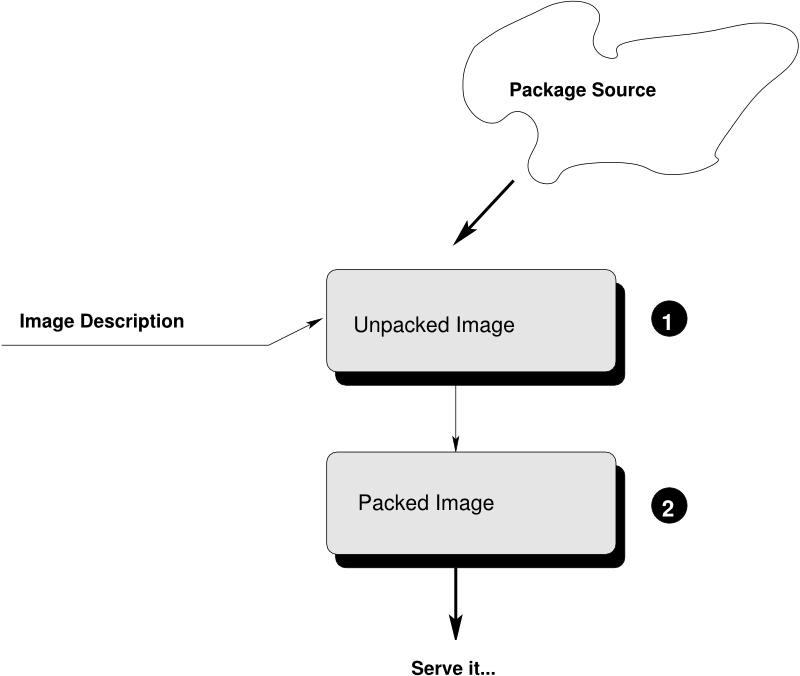Building Linux System Appliances #
- Preface
- 1 Overview
- 2 Installation
- 3 Quick Start
- 4 Working from the Command Line
- 5 Troubleshooting
- 6 KIWI Plugins
- 7 Concept and Workflow
- 8 Image Description
- 9 Image Types
- 10 Building Images for Supported Types
- 11 Working with Images
- 11.1 Deploy ISO Image on an USB Stick
- 11.2 Deploy ISO Image as File on a FAT32 Formated USB Stick
- 11.3 Booting a Live ISO Images from Grub2
- 11.4 Image Description for Amazon EC2
- 11.5 Image Description for Microsoft Azure
- 11.6 Image Description for Google Compute Engine
- 11.7 Image Description for Vagrant
- 11.8 Image Description Encrypted Disk
- 11.9 Deploy and Run System in a RamDisk
- 11.10 Custom Disk Partitions
- 11.11 Custom Disk Volumes
- 11.12 Partition Clones
- 11.13 Setting Up a Network Boot Server
- 11.14 Build PXE Root File System Image for the legacy netboot infrastructure
- 11.15 Booting a Root Filesystem from Network
- 11.16 Booting a Live ISO Image from Network
- 11.17 Setting Up YaST at First Boot
- 11.18 Add or Update the Fstab File
- 11.19 Building Images with Profiles
- 11.20 Building in the Open Build Service
- 11.21 Using SUSE Product ISO To Build
- 11.22 Circumvent Debian Bootstrap
- 12 Contributing
- 12.1 Using KIWI NG in a Python Project
- 12.2 Plugin Architecture
- 12.3 Write Integration Tests for the Scripts
- 12.4 Extending KIWI NG with Custom Operations
- 12.5 The Basics
- 12.6 Fork the upstream repository
- 12.7 Create a local clone of the forked repository
- 12.8 Install Required Operating System Packages
- 12.9 Create a Python Virtual Development Environment
- 12.10 Running the Unit Tests
- 12.11 Create a Branch for each Feature or Bugfix
- 12.12 Coding Style
- 12.13 Additional Information
- 13 Python API
- 13.1 kiwi Package
- 13.2 kiwi.archive Package
- 13.3 kiwi.boot.image Package
- 13.4 kiwi.bootloader.config Package
- 13.5 kiwi.bootloader.install Package
- 13.6 kiwi.bootloader Package
- 13.7 kiwi.bootloader.template Package
- 13.8 kiwi.boot Package
- 13.9 kiwi.builder Package
- 13.10 kiwi.container Package
- 13.11 kiwi.container.setup Package
- 13.12 kiwi.filesystem Package
- 13.13 kiwi.iso_tools Package
- 13.14 kiwi.package_manager Package
- 13.15 kiwi.partitioner Package
- 13.16 kiwi.repository Package
- 13.17 kiwi.repository.template Package
- 13.18 kiwi.solver.repository Package
- 13.19 kiwi.solver Package
- 13.20 kiwi.storage Package
- 13.21 kiwi.storage.subformat Package
- 13.22 kiwi.storage.subformat.template Package
- 13.23 kiwi.system Package
- 13.24 kiwi.tasks package
- 13.25 kiwi.utils Package
- 13.26 kiwi.volume_manager Package
Preface #
This documentation covers KIWI Next Generation (KIWI NG) 10.2.2- the command line utility to build Linux system appliances. If you are using a KIWI NG schema version older than v74, upgrade the kiwi file as follows:
$ xsltproc /usr/share/kiwi/xsl_to_v74/update.xsl config.xml|*.kiwi1 The Appliance Concept #
An appliance is a ready to use image of an operating system including a pre-configured application for a specific use case. The appliance is provided as an image file and needs to be deployed to, or activated in the target system or service.
KIWI NG can create appliances in various forms: beside classical installation ISOs and images for virtual machines it can also build images that boot via PXE or Vagrant boxes.
In KIWI NG, the appliance is specified via a collection of human readable files
in a directory, also called the image description. At least one XML file
config.xml or .kiwi is required. In addition there may as
well be other files like scripts or configuration data.
2 Use Cases #
The following list shows a selection of use cases for which an appliance is needed:
- Private and Public Clouds
Cloud environments are managed through an API provided by the cloud service provider. The classic way to install a machine is not possible in such an environment because there is no physical access to the machine. An appliance is needed to be registered with the cloud
- Custom Linux Distribution
Linux distributors provides their distribution based on a collection of packages and release them on an install media like a DVD or an USB stick. Typically a lot more software components exists for the distribution which are not part of the default installation media or the installation media comes with software and installation routines that are not matching your target audience. With an appliance made by KIWI NG you can create provide an installation media that matches custom criteria as needed by the customer and does not require extra post processing steps after the default installation method provided by the distributor.
- Live Systems
The ability to have a Linux OS that runs from a small storage device like a USB stick or a SD card is the swiss army knife of many system administrators. The creation of such a live system includes use of technologies that are not part of a standard installation process. An appliance builder is needed to create this sort of system
- Embedded Systems
Embedded Systems like the Raspberry Pi comes with limited hardware components. Their boot sequences often does not allow for classic installation methods through USB or DVD devices. Instead they boot through SD card slots or via the network. SoC (System on Chip) devices also tend to implement non standard boot methods which can only be implemented through custom OS appliances.
- And More
…
3 Contact #
1 Overview #
Abstract
This document provides a conceptual overview about the steps of creating an image with KIWI NG. It also explains the terminology regarding the concept and process when building system images with KIWI NG 10.2.2.
1.1 Basic Workflow #
Abstract
Installation of a Linux system generally occurs by booting the target system from an installation source such as an installation CD/DVD, a live CD/DVD, or a network boot environment (PXE). The installation process is often driven by an installer that interacts with the user to collect information about the installation. This information generally includes the software to be installed, the timezone, system user data, and other information. Once all the information is collected, the installer installs the software onto the target system using packages from the software sources (repositories) available. After the installation is complete the system usually reboots and enters a configuration procedure upon start-up. The configuration may be fully automatic or it may include user interaction.
This description applies for version 10.2.2.
A system image (usually called “image”), is a complete installation of a Linux system within a file. The image represents an operational system and, optionally, contains the “final” configuration.
The behavior of the image upon deployment varies depending on the image type and the image configuration since KIWI NG allows you to completely customize the initial start-up behavior of the image. Among others, this includes images that:
can be deployed inside an existing virtual environment without requiring configuration at start-up.
automatically configure themselves in a known target environment.
prompt the user for an interactive system configuration.
The image creation process with KIWI NG is automated and does not require any
user interaction. The information required for the image creation process is
provided by the primary configuration file named config.xml.
This file is validated against the schema documented in:
Chapter 8, Image Description.
In addition, the image can optionally be customized
using the config.sh and images.sh scripts
and by using an overlay tree (directory) called root.
See Components of an Image Description section for further details.
Previous Knowledge
This documentation assumes that you are familiar with the general concepts of Linux, including the boot process, and distribution concepts such as package management.
1.1.1 Components of an Image Description #
A KIWI NG image description can composed by several parts. The main part is
the KIWI NG description file itself (named config.xml or an arbitrary
name plus the *.kiwi extension). The configuration XML is the
only required component, others are optional.
These are the optional components of an image description:
config.shshell scriptIs the configuration shell script that runs at the end of the Section 7.10.1, “The Prepare Step” if present. It can be used to fine tune the unpacked image.
Note that the script is directly invoked by the operating system if its executable bit is set. Otherwise it is called by
bashinstead.images.shshell scriptIs the configuration shell script that runs at the beginning of the create step. So it is expected to be used to handle image type specific tasks. It is called in a similar fashion as
config.shOverlay tree directory
The overlay tree is a folder (called
root) or a tarball file (calledroot.tar.gz) that contains files and directories that will be copied to the target image build tree during the Section 7.10.1, “The Prepare Step”. It is executed after all the packages included in theconfig.xmlfile have been installed. Any already present file is overwritten.CD root user data
For live ISO images and install ISO images an optional cdroot archive is supported. This is a tar archive matching the name
config-cdroot.tar[.compression_postfix]. If present it will be unpacked as user data on the ISO image. This is mostly useful to add e.g license files or user documentation on the CD/DVD which can be read directly without booting from the media.Archives included in the
config.xmlfile.The archives that are included in the
<packages>using the<archive>subsection:<packages type="image"> <archive name="custom-archive.tgz"/> </packages>
1.2 Conceptual Overview #
A system image (usually called “image”), is a complete installation of a Linux system within a file. The image represents an operation system and, optionally, contains the “final” configuration.
KIWI NG creates images in a two step process:
The first step, the prepare operation, generates a so-called unpacked image tree (directory) using the information provided in the image description.
The second step, the create operation, creates the packed image or image in the specified format based on the unpacked image and the information provided in the configuration file.
The image creation process with KIWI NG is automated and does not require any user interaction. The information required for the image creation process is provided by the image description.
1.3 Terminology #
- Appliance
An appliance is a ready to use image of an operating system including a pre-configured application for a specific use case. The appliance is provided as an image file and needs to be deployed to, or activated in the target system or service.
- Image
The result of a KIWI NG build process.
- Image Description
Specification to define an appliance. The image description is a collection of human readable files in a directory. At least one XML file
config.xmlor.kiwiis required. In addition there may be as well other files like scripts or configuration data. These can be used to customize certain parts either of the KIWI NG build process or of the initial start-up behavior of the image.- Overlay Files
A directory structure with files and subdirectories stored as part of the Image Description. This directory structure is packaged as a file
root.tar.gzor stored inside a directory namedroot. Additional overlay directories for selected profiles are supported too and are taken into account if the directory name matches the name of the profile. The content of each of the directory structures is copied on top of the existing file system (overlayed) of the appliance root. This also includes permissions and attributes as a supplement.- KIWI NG
An OS appliance builder.
- Virtualization Technology
Software simulated computer hardware. A virtual machine acts like a real computer, but is separated from the physical hardware. Within this documentation the QEMU virtualization system is used. Another popular alternative is Virtualbox.
1.4 System Requirements #
To use and run KIWI NG, you need:
A recent Linux distribution, see Section 5.1, “Build Host Constraints” for details.
Enough free disk space to build and store the image. We recommend a minimum of 15GB.
Python version 3.5 or higher
Git (package
git) to clone a repository.Any virtualization technology to start the image. We recommend QEMU.
2 Installation #
This document describes how to install KIWI NG.
Apart from the preferred method to install KIWI NG via a distribution package manager, it is also available on pypi and can be installed using Python’s package manager pip as follows:
$ sudo pip install kiwi2.1 Installation from OBS #
The most up to date packages of KIWI NG can be found on the Open Build Service in the Virtualization:Appliances:Builder project.
To install KIWI NG, follow these steps:
Open the URL https://download.opensuse.org/repositories/Virtualization:/Appliances:/Builder in your browser.
Right-click on the link of your preferred operating system and copy the URL. In Firefox it is the menu .
Insert the copied URL from the last step into your shell. The
DISTplaceholder contains the respective distribution. Usezypper addrepoto add it to the list of your repositories:$ sudo zypper addrepo \ http://download.opensuse.org/repositories/Virtualization:/Appliances:/Builder/<DIST> \ kiwi-appliance-builderInstall KIWI NG:
$ sudo zypper --gpg-auto-import-keys install python3-kiwi
Other Distributions
If your distribution is not using zypper, please use your
package manager’s appropriate command instead. For dnf,
as an example, that is:
$ sudo dnf config-manager \
--add-repo https://download.opensuse.org/repositories/Virtualization:/Appliances:/Builder/<DIST>/Virtualization:Appliances:Builder.repo
$ sudo dnf install python3-kiwi2.2 Installation from Distribution Repositories #
Some Linux distributions ship KIWI NG in their official repositories. These include openSUSE and Fedora since version 28. Note, these packages tend to not be as up to date as the packages from OBS, so some features described here might not exist yet.
There are many packages that contain the name kiwi in their name, some of these are not even python packages. Please double check the packages’ description whether it is actually the KIWI NG Appliance builder before installing it. Please also note, depending on how the responsible packager has integrated KIWI NG into the distribution, the install name can be different from the instructions provided in: Installation from OBS
To install KIWI NG for the desired distribution, run the following command:
- Leap/Tumbleweed:
$ sudo zypper install python3-kiwi- Fedora/Rawhide:
$ sudo dnf install kiwi-cli
2.3 Installation for SUSE Linux Enterprise #
KIWI NG is available and supported for SUSE Linux Enterprise (SLE). The recommended and supported way is to install KIWI NG by using zypper.
However, if you rely on some plugins for KIWI NG, either the plugin itself or any dependencies might not be available for your service pack.
If you want to proceed anyway, keep these things in mind:
Plugins that are not provided by SLE are not supported.
You probably need to install dependencies via
pip. Thepipcommand installs these dependencies from PyPI (the Python Package Index). However, this approach will not update the RPM database.Depending on your security concerns, installing Python packages outside the secured SLE installation may not be desirable.
Python packages installed from PyPI won’t contain any SUSE customizations.
Depending on your extension and its dependencies, you might even need a more recent Python version.
2.4 Example Appliance Descriptions #
There are two places for example appliance descriptions:
- The KIWI NG build tests:
The KIWI NG project itself hosts a collection of appliance descriptions which are used for integration testing of the KIWI NG builder itself. These descriptions are required to build prior any KIWI NG release and are also used as the base for this documentation. Please check them out when working with this reference guide:
$ git clone https://github.com/OSInside/kiwi $ tree -L 3 kiwi/build-tests- The KIWI NG community descriptions project:
There is a GitHub project hosting example appliance descriptions to be used with the next generation KIWI NG. Contributions from the community makes up the contents of this repository and users who need an example for a specific use case and distribution can clone the project as follows:
$ git clone https://github.com/OSInside/kiwi-descriptions
3 Quick Start #
Abstract
This document describes how to start working with KIWI NG, an OS appliance builder. This description applies for version 10.2.2.
3.1 Before you start #
Install KIWI NG first, either via your distributions’ package manager (see Chapter 2, Installation) or via:
$ sudo pip install kiwiClone the KIWI NG repository containing example appliances (see Section 2.4, “Example Appliance Descriptions”):
$ git clone https://github.com/OSInside/kiwi
In case the following procedure causes any trouble please take a look at the Chapter 5, Troubleshooting chapter and/or reach out at: Section 3, “Contact”
3.2 Choose a First Image #
Find example appliance descriptions in the KIWI NG repository checkout as follows:
$ tree -L 3 kiwi/build-testsTake a look which images are available in the example appliances repository and select one that matches your desired image as close as possible. Or just use the one given in the examples below.
3.3 Build your First Image #
Your first image will be a simple system disk image which can run in any full virtualization system like QEMU. Invoke the following KIWI NG command in order to build it:
$ sudo kiwi-ng system build \
--description kiwi/build-tests/x86/leap/test-image-disk \
--set-repo obs://openSUSE:Leap:15.5/standard \
--target-dir /tmp/myimageThe resulting image will be placed into the folder /tmp/myimage
with the suffix .raw.
If you don’t wish to create a openSUSE Leap 15.5 image,
substitute the folder following the --description option with another
folder that contains the image description which you selected.
3.4 Run your Image #
Running an image actually means booting the operating system. In order to do that attach the disk image to a virtual system. In this example we use QEMU and boot it as follows:
$ sudo qemu -boot c \
-drive file=kiwi-test-image-disk.x86_64-1.15.3.raw,format=raw,if=virtio \
-m 4096 -serial stdio3.5 Tweak and Customize your Image #
Now that you have successfully built and started your first image, you can start tweaking it to match your needs.
4 Working from the Command Line #
This document provides a list of the existing KIWI Next Generation (KIWI NG) commands for version 10.2.2.
4.1 kiwi-ng #
4.1.1 SYNOPSIS #
kiwi-ng [global options] service <command> [<args>]
kiwi-ng -h | --help
kiwi-ng [--profile=<name>...]
[--temp-dir=<directory>]
[--type=<build_type>]
[--logfile=<filename>]
[--logsocket=<socketfile>]
[--loglevel=<number>]
[--debug]
[--debug-run-scripts-in-screen]
[--color-output]
[--config=<configfile>]
[--kiwi-file=<kiwifile>]
image <command> [<args>...]
kiwi-ng [--logfile=<filename>]
[--logsocket=<socketfile>]
[--loglevel=<number>]
[--debug]
[--debug-run-scripts-in-screen]
[--color-output]
[--config=<configfile>]
result <command> [<args>...]
kiwi-ng [--profile=<name>...]
[--shared-cache-dir=<directory>]
[--temp-dir=<directory>]
[--target-arch=<name>]
[--type=<build_type>]
[--logfile=<filename>]
[--logsocket=<socketfile>]
[--loglevel=<number>]
[--debug]
[--debug-run-scripts-in-screen]
[--color-output]
[--config=<configfile>]
[--kiwi-file=<kiwifile>]
system <command> [<args>...]
kiwi-ng -v | --version
kiwi-ng help4.1.2 DESCRIPTION #
KIWI NG is an imaging solution that is based on an image XML description. A
description can consist of a single config.xml or .kiwi file. It
may also include additional files, such as scripts or configuration data.
A collection of example image descriptions can be found in the following GitHub repository: https://github.com/OSInside/kiwi-descriptions. Most of the descriptions provide a so-called appliance image. Appliance is a small, text-based image including a predefined remote source setup to allow installation of missing software components.
Although KIWI NG operates in two steps, the system build command combines both steps into one to make it easier to start with KIWI NG.
The first step is to prepare a directory that includes the contents of a new filesystem based on one or more software package sources. The second step uses the prepared contents of the new image root tree to create an output image.
KIWI NG supports the creation of the following image types:
ISO Live Systems
virtual disk for e.g cloud frameworks
OEM expandable disk for system deployment from ISO or the network
file system images for deployment in a PXE boot environment
Depending on the image type, different disk formats and architectures are supported.
4.1.3 GLOBAL OPTIONS #
-
--color-output Use escape sequences to print different types of information in colored output. for this option to work, the underlying terminal must support those escape characters. Error messages appear in red, warning messages in yellow, and debugging information is printed in light grey.
-
--config Use specified runtime configuration file. If not specified, the runtime configuration is expected to be in the
~/.config/kiwi/config.ymlor/etc/kiwi.ymlfiles.-
--debug Print debug information on the command line. Same as:
--loglevel 10.-
--debug-run-scripts-in-screen Run scripts called by KIWI NG in a screen session.
-
--logfile Specify log file. The logfile contains detailed information about the process. The special call:
--logfile stdoutsends all information to standard out instead of writing to a file.-
--logsocket Send log data to the specified Unix Domain socket in the same format as with
--logfile.-
--loglevel Specify logging level as a number. Further info about the available log levels can be found at: https://docs.python.org/3/library/logging.html#logging-levels Setting a log level displays all messages above the specified level.
---------------------------- | Level | Numeric value | ---------------------------- | CRITICAL | 50 | | ERROR | 40 | | WARNING | 30 | | INFO | 20 | | DEBUG | 10 | | NOTSET | 0 | -----------------------------
--profile Select profile to use. The specified profile must be part of the XML description. The option can be specified multiple times to allow a combination of profiles.
-
--shared-cache-dir Specify an alternative shared cache directory. The directory is shared via bind mount between the build host and image root system, and it contains information about package repositories and their cache and meta data. The default location is
/var/cache/kiwi.-
--temp-dir Specify an alternative base temporary directory. The provided path is used as base directory to store temporary files and directories. Default is
/var/tmp.-
--target-arch Specify an image architecture. By default, the host architecture is used as the image architecture. If the specified architecture name does not match the host architecture (thus requesting a cross architecture image build), you must configure the support for the image architecture and binary format on the building host. This must be done during the preparation stage, and it is beyond the scope of KIWI NG.
-
--type Select an image build type. The specified build type must be configured as part of the XML description.
-
--kiwi-file Basename of kiwi file that contains the main image configuration elements. If not specified, kiwi uses a file named
config.xmlor a file matching*.kiwi-
--version Show program version
4.1.4 EXAMPLE #
$ git clone https://github.com/OSInside/kiwi
$ sudo kiwi-ng system build \
--description kiwi/build-tests/x86/leap/test-image-disk \
--set-repo obs://openSUSE:Leap:15.5/standard \
--target-dir /tmp/myimage4.2 kiwi-ng result list #
4.2.1 SYNOPSIS #
kiwi-ng [global options] service <command> [<args>]
kiwi-ng result list -h | --help
kiwi-ng result list --target-dir=<directory>
kiwi-ng result list help4.2.2 DESCRIPTION #
List build results from a previous build or create command. During multiple image builds with the same target directory, the build result information is overwritten every time you build an image. This means that the build result list is valid for the last build only.
4.2.3 OPTIONS #
-
--target-dir Directory containing the KIWI NG build results.
4.3 kiwi-ng result bundle #
4.3.1 SYNOPSIS #
kiwi-ng [global options] service <command> [<args>]
kiwi-ng result bundle -h | --help
kiwi-ng result bundle --target-dir=<directory> --id=<bundle_id> --bundle-dir=<directory>
[--bundle-format=<format>]
[--zsync_source=<download_location>]
[--package-as-rpm]
kiwi-ng result bundle help4.3.2 DESCRIPTION #
Create a result bundle from the image build in the specified target directory. Each resulting image contains the specified bundle identifier as part of its filename. Uncompressed image files are also compressed as an XZ archive. An SHA checksum is generated for each resulting image.
4.3.3 OPTIONS #
-
--bundle-dir Directory containing the bundle results, compressed versions of image results, and SHA checksum files.
-
--bundle-format Specify the bundle format to create the bundle. If provided, this setting will overwrite an eventually provided
bundle_formatattribute from the main image description. The format string can contain placeholders for the following elements:%N : Image name
%P : Concatenated profile name (_)
%A : Architecture name
%I : Bundle ID
%T : Image build type name
%M : Image Major version number
%m : Image Minor version number
%p : Image Patch version number
%v : Image Version string
-
--id Bundle ID. It is a free-form text appended to the image version information as part of the result image filename.
-
--target-dir Directory containing the KIWI NG build results.
-
--zsync_source Download location of the bundle file or files. Only relevant if
zsyncis used to sync the bundle.The zsync control file is created for the bundle files marked for compression.
All files in a bundle must be stored in the same download location.
-
--package-as-rpm Create an RPM package containing the result files.
4.4 kiwi-ng system prepare #
4.4.1 SYNOPSIS #
kiwi-ng [global options] service <command> [<args>]
kiwi-ng system prepare -h | --help
kiwi-ng system prepare --description=<directory> --root=<directory>
[--allow-existing-root]
[--clear-cache]
[--ignore-repos]
[--ignore-repos-used-for-build]
[--set-repo=<source,type,alias,priority,imageinclude,package_gpgcheck,{signing_keys},components,distribution,repo_gpgcheck>]
[--set-repo-credentials=<user:pass_or_filename>]
[--add-repo=<source,type,alias,priority,imageinclude,package_gpgcheck,{signing_keys},components,distribution,repo_gpgcheck>...]
[--add-repo-credentials=<user:pass_or_filename>...]
[--add-package=<name>...]
[--add-bootstrap-package=<name>...]
[--delete-package=<name>...]
[--set-container-derived-from=<uri>]
[--set-container-tag=<name>]
[--add-container-label=<label>...]
[--set-type-attr=<attribute=value>...]
[--set-release-version=<version>]
[--signing-key=<key-file>...]
kiwi-ng system prepare help4.4.2 DESCRIPTION #
Create a new image root directory. The prepare step sets up a new image root directory from the specified XML description. The specified directory acts as a root directory of the new image root system. You can enter the system as root via chroot using the following command:
$ chroot <directory> bash4.4.3 OPTIONS #
-
--add-bootstrap-package Specify a package to install as part of the early KIWI NG bootstrap phase. The option can be specified multiple times.
-
--add-container-label Add a container label to the container configuration metadata. It overwrites the label with the provided key-value pair if it was already defined in the XML description.
-
--add-package Specify a package to add (install). The option can be specified multiple times.
-
--add-repo Add a new repository to the existing repository setup in the XML description. This option can be specified multiple times. For details about the supported option values, see the –set-repo information below
-
--add-repo-credentials For uri://user:pass@location type repositories, set the user and password connected with an add-repo specification. If the provided value is a filename in the filesystem, the first line of the file is used as credentials.
-
--allow-existing-root Allow to re-use an existing image root directory.
-
--clear-cache Delete repository cache for each of the used repositories before installing any package. This is useful if an image build validates the signature of the package from the original repository source for any build. Some package managers unconditionally trust the contents of the cache, which works for cache data dedicated to one build. In case of KIWI NG, the cache is shared between multiple image builds on the host for performance reasons.
-
--delete-package Specify a package to delete. The option can be specified multiple times.
-
--description Path to the KIWI NG XML description. The directory must contain at least a config.xml of *.kiwi XML description.
-
--ignore-repos Ignore all repository configurations in the XML description. This option is normally used in combination with the
--add-repo`option. Otherwise, an image build operation results in an error.-
--ignore-repos-used-for-build Works the same way as
--ignore-repos,` but the repository configurations that have the imageonly attribute set to true are not ignored.-
--root Path to the new root system.
-
--set-repo Overwrite the first repository entry in the XML description with the provided information:
source
Source URL pointing to a package repository that must be in a format supported by the selected package manager. See the URI_TYPES section for details about the supported source locators.
type
Repository type:
rpm-md,apt-deb.alias
An alias name for the repository. If not specified, KIWI NG generates an alias name based hex representation of uuid4. While the hex is used to uniquely identify the repository, it is not descriptive. We recommend to use a descriptive and unique alias name.
priority
A number indicating the repository priority. How the value is evaluated depends on the selected package manager. Refer to the package manager documentation for details about the supported priority ranges and their meaning.
imageinclude
Set to either true or false to specify if the repository is part of the system image repository setup or not.
package_gpgcheck
Set to either true or false to specify if the repository must validate the package signatures.
{signing_keys}
List of signing_keys enclosed in curly brackets and delimited by the semicolon. The reference to a signing key must be provided in the URI format.
components
Component list for Debian-based repos as a space-delimited string.
distribution
Main distribution name for Debian-based repos.
repo_gpgcheck
Set to either true or false to specify if the repository must validate the repository signature.
-
--set-repo-credentials For uri://user:pass@location type repositories, set the user and password connected to the set-repo specification. If the provided value is a filename in the filesystem, the first line of that file is used as credentials.
-
--set-container-derived-from Overwrite the source location of the base container for the selected image type. The setting is only effective if the configured image type is setup with an initial derived_from reference
-
--set-container-tag Overwrite the container tag in the container configuration. The setting applies only if the container configuration provides an initial tag value.
-
--set-type-attr Overwrite/set the attribute with the provided value in the selected build type section. Example:
--set-type-attr volid=some-
--set-release-version Overwrite/set the release-version element in the selected build type preferences section
-
--signing-key Set the key file to be trusted and imported into the package manager database before performing any operation. This is useful if an image build validates repository and package signatures during build time. This option can be specified multiple times.
4.5 kiwi-ng system update #
4.5.1 SYNOPSIS #
kiwi-ng [global options] service <command> [<args>]
kiwi-ng system update -h | --help
kiwi-ng system update --root=<directory>
[--add-package=<name>...]
[--delete-package=<name>...]
kiwi-ng system update help4.5.2 DESCRIPTION #
Update a previously prepare image root tree. The update command refreshes the contents of the root directory according to the repository setup of the image XML description. The update command can also be used to add or remove packages from the image root tree.
4.5.3 OPTIONS #
-
--add-package Specify a package to add (install). The option can be specified multiple times.
-
--delete-package Specify a package to delete. The option can be specified multiple times.
-
--root Path to the root directory of the image.
4.6 kiwi-ng system build #
4.6.1 SYNOPSIS #
kiwi-ng [global options] service <command> [<args>]
kiwi-ng system build -h | --help
kiwi-ng system build --description=<directory> --target-dir=<directory>
[--allow-existing-root]
[--clear-cache]
[--ignore-repos]
[--ignore-repos-used-for-build]
[--set-repo=<source,type,alias,priority,imageinclude,package_gpgcheck,{signing_keys},components,distribution,repo_gpgcheck>]
[--set-repo-credentials=<user:pass_or_filename>]
[--add-repo=<source,type,alias,priority,imageinclude,package_gpgcheck,{signing_keys},components,distribution,repo_gpgcheck>...]
[--add-repo-credentials=<user:pass_or_filename>...]
[--add-package=<name>...]
[--add-bootstrap-package=<name>...]
[--delete-package=<name>...]
[--set-container-derived-from=<uri>]
[--set-container-tag=<name>]
[--add-container-label=<label>...]
[--set-type-attr=<attribute=value>...]
[--set-release-version=<version>]
[--signing-key=<key-file>...]
kiwi-ng system build help4.6.2 DESCRIPTION #
Build an image in one step. The build command combines preparation and building
steps, which makes it possible to create an image with a single command. The
build command creates the root directory of the image under
<target-dir>/build/image-root and writes a log file
<target-dir>/build/image-root.log. The result image files are created in the
specified target directory.
4.6.3 OPTIONS #
-
--add-bootstrap-package Specify package to install as part of the early KIWI NG bootstrap phase. The option can be specified multiple times.
-
--add-container-label Add a container label in the container configuration metadata. It overwrites the label with the provided key-value pair if it is already defined in the XML description.
-
--add-package Specify package to add (install). The option can be specified multiple times.
-
--add-repo Add a new repository to the existing repository setup in the XML description. This option can be specified multiple times. For details about the possible option values see the –set-repo information below.
-
--add-repo-credentials For uri://user:pass@location repositories, set the user and password associated with an add-repo specification. If the provided value describes a filename in the filesystem, the first line of that file is used as credentials.
-
--allow-existing-root Use an existing root directory from a previous build attempt. Use with caution, because this can cause an inconsistent root tree if the existing contents does not fit to the previous image type setup.
-
--clear-cache Delete repository cache for each of the used repositories before installing any package. This is useful when an image build validates the signature of the package from the original repository source for any build. Some package managers unconditionally trust the contents of the cache, which works for cache data dedicated to one build. In case of KIWI NG, the cache is shared between multiple image builds on that host for performance reasons.
-
--delete-package Specify package to delete. The option can be specified multiple times.
-
--description Path to an XML description. This is a directory containing at least one _config.xml_ or _*.kiwi_ XML file.
-
--ignore-repos Ignore all repository configurations from the XML description. This option is used in combination with the
--add-repo`option. Otherwise, there are no repositories available for an image build, which leads to an error.-
--ignore-repos-used-for-build Works the same way as
--ignore-repos, except that repository configuration with the imageonly attribute set to true is not ignored.-
--set-repo Overwrite the first repository entry in the XML description with the provided information:
source
Source URL pointing to a package repository that must be in a format supported by the selected package manager. See the URI_TYPES section for details about the supported source locators.
type
Repository type:
rpm-md,apt-deb.alias
An alias name for the repository. If not specified, KIWI NG generates an alias name as result of hex representation from uuid4. While the hex is used to uniquely identify the repository, it is not descriptive. We recommend using descriptive aliases.
priority
A number indicating the repository priority. How the value is evaluated depends on the selected package manager. Refer to the package manager documentation for details about the supported priority ranges and their meaning.
imageinclude
Set to either true or false to indicate if the repository is be part of the system image repository setup or not.
package_gpgcheck
Set to either true or false to indicate if the repository should validate the package signatures.
{signing_keys}
List of signing_keys enclosed in curly brackets and delimited by the semicolon. The reference to a signing key must be provided in the URI format.
components
Component list for Debian-based repos as space-delimited string.
distribution
Main distribution name for Debian-based repos.
repo_gpgcheck
Set to either true or false to indicate if the repository should validate the repository signature.
-
--set-repo-credentials For uri://user:pass@location type repositories, set the user and password connected to the set-repo specification. If the provided value describes a filename in the filesystem, the first line of that file is used as credentials.
-
--set-container-derived-from Overwrite the source location of the base container for the selected image type. The setting applies only if the configured image type is setup with an initial derived_from reference.
-
--set-container-tag Overwrite the container tag in the container configuration. The setting is only effective if the container configuration provides the initial tag value.
-
--set-type-attr Overwrite/set the attribute with the provided value in the selected build type section. Example:
--set-type-attr volid=some-
--set-release-version Overwrite/set the release-version element in the selected build type preferences section
-
--signing-key Set the key file to be trusted and imported into the package manager database before performing any operation. This is useful when an image build validates repository and package signatures during build time. This option can be specified multiple times.
-
--target-dir Path to store the build results.
4.6.4 URI_TYPES #
http:// | https:// | ftp://
Remote repository delivered via the HTTP or FTP protocol.
obs://
Open Buildservice repository. The source data is translated into an HTTP URL pointing to http://download.opensuse.org.
ibs://
Internal Open Buildservice repository. The source data is translated into an HTTP URL pointing to download.suse.de.
iso://
Local ISO file. KIWI NG loop mounts the file and uses the mount point as temporary directory source type.
dir://
Local directory.
4.7 kiwi-ng system create #
4.7.1 SYNOPSIS #
kiwi-ng [global options] service <command> [<args>]
kiwi-ng system create -h | --help
kiwi-ng system create --root=<directory> --target-dir=<directory>
[--signing-key=<key-file>...]
kiwi-ng system create help4.7.2 DESCRIPTION #
Create an image from the previously prepared image root directory. The kiwi
create command is normally issued after the kiwi prepare command, and it and
builds the requested image type in the specified target directory.
4.7.3 OPTIONS #
-
--root Path to the image root directory. This directory is normally created by the
kiwi preparecommand. Keep in mind that if the specified directory is not created using thekiwi preparecommand, KIWI NG stores image build metadata in the image/ directory. This directory must exist for thekiwi createcommand to work correctly.-
--target-dir Path to store the build results.
-
--signing-key Trusted key file to be imported into the package manager database before performing any operation. This is useful if an image build validates repository and package signatures during build time. In the create step, this option only affects the boot image. This option can be specified multiple times.
4.8 kiwi-ng image resize #
4.8.1 SYNOPSIS #
kiwi-ng [global options] service <command> [<args>]
kiwi-ng image resize -h | --help
kiwi-ng image resize --target-dir=<directory> --size=<size>
[--root=<directory>]
kiwi-ng image resize help4.8.2 DESCRIPTION #
For disk based images, allow to resize the image to a new disk geometry. The additional space is free and not in use by the image. The OEM boot code in KIWI NG offers a resizing procedure that can be used to make use of the additional free space. For OEM image builds, it is advisable to run the resizing operation.
4.8.3 OPTIONS #
-
--root The path to the root directory. If not specified, kiwi searches the root directory in build/image-root under the specified target directory.
-
--size New size of the image. The value is either a size in bytes, or it can be specified with m (MB) or g (GB). Example: 20g
-
--target-dir Directory containing the kiwi build results.
4.9 kiwi-ng image info #
4.9.1 SYNOPSIS #
kiwi-ng [global options] service <command> [<args>]
kiwi-ng image info -h | --help
kiwi-ng image info --description=<directory>
[--resolve-package-list]
[--list-profiles]
[--print-kiwi-env]
[--ignore-repos]
[--add-repo=<source,type,alias,priority>...]
[--print-xml|--print-yaml]
kiwi-ng image info help4.9.2 DESCRIPTION #
Provides information about the specified image description. If no specific info
option is provided, the command lists basic information about the image. This
information is also available in the image XML description file. Specifying an
extension option like resolve-package-list makes a dependency resolver to
run through the list of packages, providing more detailed information about
the image description.
4.9.3 OPTIONS #
-
--add-repo Add repository with given source, type, alias and priority.
-
--description The description must be a directory containing a kiwi XML description and optional metadata files.
-
--ignore-repos Ignore all repository configurations from the XML description. This option is usually used together with the –add-repo option. Otherwise there are no repositories available for the processing the requested image information, which could lead to an error.
-
--list-profiles list profiles available for the selected/default type.
NOTE: If the image description is designed in a way that there is no default build type configured and/or the main build type is also profiled, it’s required to provide this information to kiwi to list further profiles for this type. For example: kiwi-ng –profile top_level_entry_profile image info …
-
--print-kiwi-env print kiwi profile environment variables. The listed variables are available in the shell environment of the kiwi hook scripts.
NOTE: The kiwi profile environment grows during the build process. When used in early stages e.g. in a post_bootstrap.sh script it can happen that not all variables have a value. The setup of the kiwi profile environment in the image info output can therefore also only list the static configuration values which are known at the beginning of a build process.
-
--resolve-package-list Solve package dependencies and return a list of all packages including their attributes, for example size, shasum, and more.
-
--print-xml Print image description in the XML format. The specified image description is converted to XML and sent to the XSLT stylesheet processor. The result is then validated using the RelaxNG schema and the schematron rules. The command is normally used to convert an old image description to the latest schema.
-
--print-yaml Behaves similar to
--print-xml, but after validation, the result is converted to the YAML format. The command can be used for different operations:Conversion of the specified image description from or into different formats. This requires the
anymarkupPython module to be installed. The module is not a hard requirement and loaded on demand. If the module is missing, requests to convert to other format than XML fail.Update of an old image description to the latest schema
5 Troubleshooting #
Abstract
This document describes situations which leads to issues during build or boot time of the image build with KIWI NG. The suggested solutions are considered best practice but are just one out of other possible solution candidates.
5.1 Build Host Constraints #
For building images a host system is required that runs the build process. Tools to create the image are used from that host and this creates an indirect dependency to the target image. For example; Building an Ubuntu image requires the apt and dpkg tools and metadata to be available and functional on the host to build an Ubuntu image. There are many more of those host vs. image dependencies and not all of them can be resolved in a clear and clean way.
The most compatible environment is provided if the build host is of the same distribution than the target image. In other cases our recommendation is that the build host is of the same distribution than the target and near to the major version (+-1) compared to the target. Such an environment can be found in:
The Open Build Service OBS.
The KIWI NG boxed plugin: Section 6.1, “Building in a Self-Contained Environment”
In general, our goal is to support any major distribution with KIWI NG. However for building images we rely on core tools which are not under our control. Also several design aspects of distributions like secure boot and working with upstream projects are different and not influenced by us. There are many side effects that can be annoying especially if the build host is not of the same distribution vendor than the image target.
5.2 Architectures #
With regards to the information in Section 5.1, “Build Host Constraints” one requirement between the build host and the image when it comes to architecture support is, that the image architecture should match the build host architecture. Cross arch building would require any core tool that is used to build an image to be cross arch capable.
To patch e.g an x86_64 system such that it can build an aarch64 image would require some work on binutils and hacks as well as performance tweaks which is all not worth the effort and still can lead to broken results. Thus we recommend to provide native systems for the target architecture and build there. One possible alternative is to use the kiwi boxed plugin as mentioned above together with a box created for the desired architecture. However keep in mind the performance problematic when running a VM of a different architecture.
The majority of the image builds are based on the x86 architecture. As mentioned KIWI NG also supports other architectures, shown in the table below:
|
Architecture |
Supported |
|---|---|
|
x86_64 |
yes |
|
ix86 |
yes note:distro |
|
s390/s390x |
yes note:distro |
|
arm/aarch64 |
yes note:distro |
|
ppc64 |
yes note:distro |
5.3 Host Security Settings Conflicts with KIWI #
Abstract
This page provides further information how to solve
image build problems caused by selinux security
policies.
Linux systems are protected against write/read or other
operations depending on the application which wants to
access or modify data. The rules for this protection are
provided in security policies. There are several applications
enforcing these security settings, e.g apparmor or selinux.
In this troubleshooting chapter the focus is set on selinux
Protecting files, process groups, kernel filesystems, device nodes and more from unauthorized access and restrict it to a certain set of applications is a nice concept. However, if taken serious no other application except the ones configured in the security policy will function properly.
When building an appliance, the appliance builder has to have access to a wide range of services. It must be able to create a new package database elsewhere in the system. It must be able to create, read and write device nodes, create filesystems, partitions, bootloader configurations etc etc. The list is very long and no security policy could cover this in a way that it would not be open to everything which in the end leads to a pointless exercise and no security at all.
This means for users who would like to keep the security settings
of the system enforced and unchanged, the only way to allow KIWI NG
to do its job is to run it through boxbuild as explained in
Section 6.1, “Building in a Self-Contained Environment”
For users who can afford to open the system security policy, the following procedure will make KIWI NG to work:
sudo setenforce 0This action disables selinux temporary. To disable selinux permanently perform the following steps:
Open the SELinux configuration file:
/etc/selinux/configLocate the following line:
SELINUX=enforcingChange the value to disabled:
SELINUX=disabledOn the next reboot, SELinux is permanently disabled.
similar instructions applies to other application security
subsystems like apparmor. Due to the complexity of these
systems this article just mentions the most common issue
people run into when building images on systems protected
through selinux.
5.4 Incompatible Filesystem Settings on Host vs. Image #
Abstract
This page provides further information how to solve image boot problems if the filesystem tool chain on the image build host is incompatible with the image target distribution
When KIWI NG builds an image which requests the creation of a
filesystem, the required filesystem creation tool, for
example mkfs.xfs, is called from the host on which KIWI NG
gets called. It is expected that the generated filesystem
is compatible with the image target distribution. This
expectation is not always correct and depends on the
compatibility of the filesystem default settings between
build host and image target. We know about the following
settings that causes an incompatible filesystem which
will not be able to be used on boot:
- Ext[2,3,4]
Check
/etc/mke2fs.confon the build host and make sure the configuredinode_sizeis the same as the setting used for the target image. To solve an issue of this type use the following filesystem creation option in your KIWI NG image configuration:<type fscreateoptions="-I inode-size"/>- XFS
Check the XFS metadata setup on the build host and make sure the settings are compatible with the target image. XFS has the default settings compiled in, thus it might be needed to build the image first and use the
xfs_infotool in adisk.shscript to fetch the settings at build time of the image. We know from community reports that the settingsparse=1will cause issues on older versions of grub’s xfs module, which does not know how to handle this setting properly. To solve an issue of this type use the following filesystem creation option in your KIWI NG image configuration:<type fscreateoptions="-i sparse=0"/>
There can be more inconsistencies in the area of filesystems
which we haven’t listed here. In general it’s advisable to
build the image in a compatible environment. At best the
build host distribution is of the same major Linux version
than the image target. For this purpose KIWI NG provides the
so called boxed-plugin. Further details can be found
in Section 6.1, “Building in a Self-Contained Environment”
5.5 Boxbuild Tweaks #
Abstract
This document describes a few ways to modify box build VMs for testing/debugging.
5.5.1 Increase Box Build Image Size #
In particularly large builds, you may find that the upstream build boxes aren’t quite large enough, and fail to build during the final few steps. While it is a bit of a kludge, it is possible to increase the size of the build box.
To do so, follow these steps:
For this example, we will assume the box increase question is an Ubuntu box, located in ~/.kiwi_boxes/ubuntu
While the VM is offline, locate the VM you want to modify and resize with
qemu-img. Here we will increase the size by 20G. The VM will have to be told to utilize this space in the following steps.
$ qemu-img resize Ubuntu-Box.x86_64-1.22.04-System-BuildBox.qcow2 +20GWhen relaunching your
kiwi-ngbox build, make sure you use--no-snapshotand--box-debugoptions within your build command/script. Example:
$ kiwi --debug --profile="Disk" --type oem system boxbuild --no-snapshot \
--box-memory=32G --box-smp-cpus=16 --box-debug --box ubuntu -- \
--description ./ubuntu-jammy --target-dir /build/kiwi/outputs/When the build fails and drops you into the VM console, you will need to extend the partition of the VM rootfs, then resize with
resize2fs. In this example,partedwas used and the partition in question was /dev/vda3.
$ parted
# Can run parted print to check for relevant partitions if needed.
(parted) $ print
(parted) $ resizepart 3 100%
# Exit from parted
(parted) $ quit
# Run resize2fs to grow the filesystem to fill the space
$ resize2fs /dev/vda3From this point, depending on where your build failed, it may be possible to continue your build from inside the box, using the existing 9p mount points defined by your build command. Using the command above as an example,
/resultwithin the box maps up to/build/kiwi/outputson the host, and it’s possible to run
$ kiwi-ng --profile="Disk" --type oem system create \
--root=/result/build/image-root/ --target-dir=/resultIf the rebuild from within was successful, you can copy the files from
/resultto/bundle, from within the VM, where/bundlemaps to yourtarget-diron the host.
6 KIWI Plugins #
This document provides a list of the existing KIWI Next Generation (KIWI NG) plugins which provides extended functionality for version 10.2.2.
6.1 Building in a Self-Contained Environment #
Abstract
Users building images with KIWI NG face problems if they want to build an image matching one of the following criteria:
build should happen as non root user.
build should happen on a host system distribution for which no KIWI NG packages exists.
build happens on an incompatible host system distribution compared to the target image distribution. For example building an apt/dpkg based system on an rpm based system.
run more than one build process at the same time on the same host.
run a build process for a different target architecture compared to the host architecture (Cross Arch Image Build)
This document describes how to perform the build process in a self contained environment using fast booting virtual machines to address the issues listed above.
The changes on the machine to become a build host will
be reduced to the requirements of the KIWI NG boxed plugin
6.1.1 Requirements #
Add the KIWI NG repo from the Open Build Service. For details see Section 2.1, “Installation from OBS”. The following KIWI NG plugin needs to be installed on the build system:
$ sudo zypper in python3-kiwi_boxed_plugin6.1.2 Building with the boxbuild command #
The installation of the KIWI NG boxed plugin has registered a new kiwi
command named boxbuild. The command implementation uses KVM as
virtualization technology and runs the KIWI NG build command inside of
a KVM controlled virtual machine. For running the build process in a
virtual machine it’s required to provide VM images that are suitable
to perform this job. We call the VM images boxes and they contain
kiwi itself as well as all other components needed to build appliances.
Those boxes are hosted in the Open Build Service and are publicly
available at the Subprojects tab in the: Virtualization:Appliances:SelfContained
project.
As a user you don’t need to work with the boxes because this is all done
by the plugin and provided as a service by the KIWI NG team. The boxbuild
command knows where to fetch the box and also cares for an update of the
box when it has changed.
Building an image with the boxbuild command is similar to building with
the build command. The plugin validates the given command call with the
capabilities of the build command. Thus one part of the boxbuild command
is exactly the same as with the build command. The separation between
boxbuild and build options is done using the -- separator. The following
example shows how to build one of KIWI NG’s integration test image:
$ kiwi-ng --type oem system boxbuild --box leap -- \
--description KIWI_GIT_CHECKOUT/build-tests/x86/leap/test-image-disk \
--set-repo obs://openSUSE:Leap:15.5/standard \
--target-dir /tmp/myimageThe provided --description and --target-dir options are
setup as shared folders between the host and the box. No other
data will be shared with the host.
6.1.3 Sharing Backends #
As mentioned above, the boxbuild call shares the two host directories
provided in --description and --target-dir with the box. To do this
the following sharing backends are supported:
-
--9p-sharing With QEMU’s
9pfsyou can create virtual filesystem devices (virtio-9p-device) and expose them to the box. For more information see 9pfs. Using this sharing backend does not require any setup procedure from the user and is also the default forboxbuild-
--sshfs-sharing SSHFS is a FUSE-based filesystem client for mounting remote directories over a Secure Shell connection (SSH). In
boxbuildthis is used to mount directories from the host into the box. Because this runs through an SSH connection the host must allow connections from the box. If you plan to usesshfsadd the following SSH public key to the~/.ssh/authorized_keysfile of the user which is expected to callboxbuildecho "ssh-rsa AAAAB3NzaC1yc2EAAAADAQABAAABgQCtiqDaYgEMkr7za7qc4iPXftgu/j3sodPOtpoG8PinwRX6/3xZteOJzCH2qCZjEgA5zsP9lxy/119cWXvdxFUvyEINjH77unzRnaHj/yTXPhHuhHgAiEubuHer2gZoOs+UH4cGJLKCrabjTjZdeK9KvL+hoAgJaWxDUvGsXYDQTBHXlKjniOL1MGbltDBHnYhu4k+PjjJ+UEBN+8+F74Y5fYgIovXXY88WQrybuEr1eAYjhvk/ln6TKw1P6uvVMuIbAGUgnZFntDCI91Qw8ps1j+lX3vNc8ZBoOwM6nHZqq4FAqbXuH+NvQFS/xDM6wwZQhAe+14dTQBA5F1mgCVf+fSbteb0/CraSGmgKIM8aPnK8rfF+BY6Jar3AJFKVRPshRzrQj6CWYu3BfmOLupCpqOK2XFyoU2lEpaZDejgPSJq/IBGZdjKplWJFF8ZRQ01a8eX8K2fjrQt/4k9c7Pjlg1aDH8Sf+5+vcehlSNs1d50wnFoaIPrgDdy04omiaJ8= kiwi@boxbuild" >> ~/.ssh/authorized_keysThe public key mentioned here is associated with an SSH key pair we provide in the pre-built box images.
WarningIf the
sshfsbackend is used without the host trusting the box, theboxbuildcall will become interactive at the time of the sshfs mount. In this case the user might be asked for a passphrase or depending on the hostsshdsetup the request will be declined and the boxbuild fails.-
--virtiofs-sharing QEMU virtio-fs shared file system daemon. Share a host directory tree with a box through a virtio-fs device. For more information see virtiofs. Using this sharing backend does not require any setup procedure from the user
Warningvirtiofs support was added but considered experimental and not yet stable across the distributions. Feedback welcome.
6.2 Building based on Containers #
Abstract
When building images exposes one of the following requirements the stackbuild plugin provides an opportunity to address it:
Preserve the image rootfs for a later rebuild without requiring the original software repositories.
Build an image based on an existing container.
Build an image based on a container stack.
Transform a container into a KIWI NG image type
6.2.1 Installation #
Add the KIWI NG repo from the Open Build Service. For details see Section 2.1, “Installation from OBS”. The following KIWI NG plugin needs to be installed on the build system:
$ sudo zypper in python3-kiwi_stackbuild_plugin6.2.2 Concept #
The design of the stackbuild plugin is two fold:
First the plugin comes with a command called stash which allows
to store a kiwi built root tree as an OCI container. OCI stands for
Open Container Interface and is a defacto standard format in the
container world. Once the container got created it can be managed
using the preferred container toolchain. The plugin code itself
uses podman to work with containers.
As a next step and with the root tree as a container the plugin offers
the opportunity to build images based on one ore more containers.
That’s also the reason why the plugin is called stackbuild as it
allows you to stack different root containers together.
Consequently the other command provided is named stackbuild.
The stash and stackbuild commands can be used independently
from each other. If there is already a registry with containers
that should be used to build images from, stackbuild can
directly consume them.
This concept leads to a number of use cases and a few of them were picked and put into the abstract of this article. For the purpose of documenting the functionality of the plugin only a part of the possibilities are taken into account as follows:
6.2.3 Create a stash #
The stash command creates an OCI compliant container from a given
KIWI Next Generation (KIWI NG) image root tree and registers it in the local
container registry. From there a user can push it to any registry
of choice.
The following example creates a stash of a Tumbleweed build and illustrates how to register it in a foreign container registry:
# Build some image...
$ git clone https://github.com/OSInside/kiwi.git
$ sudo kiwi-ng system build \
--description kiwi/build-tests/x86/tumbleweed/test-image-MicroOS/ \
--set-repo http://download.opensuse.org/tumbleweed/repo/oss \
--target-dir /tmp/myTWToday
# Stash the image root into a container
$ sudo kiwi-ng system stash \
--root /tmp/myTWToday/build/image-root \
--container-name twmos-snapshot
# Register the stash in a registry
$ podman login
$ podman push twmos-20211008 \
docker://docker.io/.../twmos-snapshot:2021-10-08If the stash command is called multiple times with the same
container-name this leads to a new layer in the container for
each call. To inspect the number of layers added to the
container the following command can be used:
$ podman inspect twmos-snapshotTo list all stashes created by the stash command the following
command can be used
$ kiwi-ng system stash --list6.2.4 Rebuild from a stash #
The stackbuild command takes the given container(s) from the local or
remote registry and uses it/them to either rebuild an image from that
data or build a new image on top of that data. If multiple containers
are given the stackbuild command stacks them together in the order
as they were provided.
When using multiple containers the result stack root tree is created from a sequence of rsync commands into the same target directory. The stackbuild plugin does this with any container content given and does not check, validate or guarantee that the selection of containers are actually stackable or leads to an usable root tree. This means it’s in the responsibility of the caller to make sure the provided containers can actually be stacked together in the given order.
To simply rebuild the image from the stash created in Create a stash
call stackbuild as follows:
# Delete the image
$ sudo rm -rf /tmp/myTWToday
# Rebuild image from stash
$ sudo kiwi-ng system stackbuild \
--stash twmos-snapshot:2021-10-08 \
--target-dir /tmp/myTWTodayThis rebuilds the image from the stash and the KIWI NG configuration inside of the stash. As all rootfs data is already in the stash, the command will not need external resources to rebuild the image.
6.2.5 Turn a container into a VM image #
Another use case for the stackbuild plugin is the transformation
of container images into another image type that is supported by KIWI NG.
The following example demonstrates how an existing container image
from the openSUSE registry can be turned into a virtual machine image.
When moving a container into a virtual machine image the following aspects has to be taken into account:
A container image usually has no kernel installed.
A container image usually has no bootloader installed.
A container image usually has no user configured.
For a VM image the mentioned aspects are mandatory. Therefore the following KIWI NG image description contains this additional information which the container cannot provide: Create the KIWI NG description as follows:
$ mkdir container_to_VM_layer
$ vi container_to_VM_layer/config.kiwiAnd place the following content:
<?xml version="1.0" encoding="utf-8"?>
<image schemaversion="8.0" name="Leap-VM">
<description type="system">
<author>The Author</author>
<contact>user@example.org</contact>
<specification>
Leap Container as VM
</specification>
</description>
<preferences>
<type image="oem" filesystem="xfs" firmware="uefi">
<oemconfig>
<oem-resize>false</oem-resize>
</oemconfig>
</type>
<version>1.99.1</version>
<packagemanager>zypper</packagemanager>
<locale>en_US</locale>
<keytable>us</keytable>
<timezone>UTC</timezone>
</preferences>
<repository type="rpm-md" alias="Leap">
<source path="obs://openSUSE:Leap:15.5/standard"/>
</repository>
<packages type="image">
<package name="grub2"/>
<package name="grub2-x86_64-efi" arch="x86_64"/>
<package name="grub2-i386-pc"/>
<package name="shim"/>
<package name="kernel-default"/>
</packages>
<users>
<user password="$1$wYJUgpM5$RXMMeASDc035eX.NbYWFl0" home="/root" name="root" groups="root"/>
</users>
</image>To build the virtual machine image from the current hosted Leap 15.3
container at SUSE, call the following stackbuild command:
$ sudo kiwi-ng system stackbuild \
--stash leap:15.5 \
--from-registry registry.opensuse.org/opensuse \
--target-dir /tmp/myLeap \
--description container_to_VM_layerThe resulting virtual machine image can be booted as follows:
$ qemu-kvm Leap-VM.x86_64-1.99.1.raw7 Concept and Workflow #
Abstract
The following sections describe the concept and general workflow of building appliances with KIWI NG 10.2.2.
7.1 Host Requirements To Build Images #
Building OS images requires several tools and sub-systems to be present on the host KIWI NG host. For example, to build a virtual disk image, tools for partition table setup or tools to create filesystems must to be available on the host that builds the image.
The number of required components depends on the selected image type and the
features used with the image. It’s unreasonable to expect KIWI NG users to know
which exact components are needed to build the image. A mechanism called
kiwi-systemdeps is designed to handle the host requirements.
kiwi-systemdeps consists out of a collection of sub-packages provided with the
python-kiwi main package. Each individual package requires a number of tools
and subsystem packages that belongs to the package category. There are the
following systemdeps packages:
kiwi-systemdeps-core:Supports building the simple root archive
tbzimage type.Installs the package managers which are supported by the target distribution as well as the
tararchiving tool.
kiwi-systemdeps-containers:Supports building
OCIimage types used withdocker,podman.Installs the distribution specific tool chain to build OCI compliant container images.
kiwi-systemdeps-containers-wsl:Supports building
appximage types.Installs the distribution specific tool chain to build WSL compliant container images on Windows systems.
kiwi-systemdeps-iso-media:Supports building
isoimage types andoeminstall media.Installs all tools required to build ISO filesystems.
Depends on the
-core,-filesystemsand-bootloaderskiwi-systemdeps packages.
kiwi-systemdeps-bootloaders:Supports building bootable
oemandisoimage types.Installs all bootloader tools depending on the host architecture to allow setup and install of the bootloader. The pulled in components are required for any image that is able to boot through some BIOS or firmware.
Depends on the
-corekiwi-systemdeps packages.
kiwi-systemdeps-filesystems:Supports building
fs-type,oem,pxe,kisand liveisoimage types.Installs all tools to create filesystems supported by KIWI NG. The pulled in components are needed for any image type that needs to create a filesystem. This excludes the archive-based image types like
docker,appxortbz. The package also installs tools one level below the actual filesystem creation toolkit. These are components to manage loop devices as well as partition table setup and subsystem support like LVM and LUKS.Depends on the
-corekiwi-systemdeps packages.
kiwi-systemdeps-disk-images:Supports building the
oemimage type.Installs all tools to create virtual disks. Virtual disks in KIWI NG are created using the QEMU toolchain.
Depends on the
-filesystemsand-bootloaderskiwi-systemdeps packages.
kiwi-systemdeps-image-validation:Installs the
jingtool to validate the image description. This is useful for detailed error reports from KIWI NG if an image description validation error occurs. In addition, theanymarkupPython module is installed if the the option to install recommended packages is set. Withanymarkupavailable, KIWI NG can also handle image descriptions in another format than the XML markup (for example,YAML).
Depending on the image type the kiwi-systemdeps` packages can help
to quickly setup the host system for building images.
In case the host must support everything, there is also the
main kiwi-systemdeps package that has all other
existing systemdeps packages as its dependency.
Pulling in all kiwi-systemdeps packages can result in a large number
packages installed on the host., because the required packages themselves
have other dependencies (for example, java for jing).
7.2 Setting up Repositories #
The repository selection is a crucial part of an appliance. KIWI NG allows the
end user to customize the selection of repositories and packages via
the repository element.
7.2.1 Adding repositories #
KIWI NG installs packages into an appliance from the repositories defined in the image description. This means that at least one repository must be defined. Otherwise, KIWI NG cannot fetch any packages.
A repository is added to the description via the repository element
which is a child of the top-level image element:
<image schemaversion="8.0" name="{exc_image_base_name}">
<!-- snip -->
<repository type="rpm-md" alias="kiwi" priority="1">
<source path="obs://Virtualization:Appliances:Builder/openSUSE_Leap_15.5"/>
</repository>
<repository type="rpm-md" alias="OS" imageinclude="true">
<source path="{exc_repo}"/>
</repository>
</image>The above example specifies two repositories:
The repository belonging to the KIWI NG project: obs://Virtualization:Appliances:Builder/openSUSE_Leap_15.5 at the Open Build Service (OBS).
The RPM repository belonging to the OS project: {exc_repo}, at the Open Build Service (OBS). The translated http URL is also included in the final appliance.
The repository element accepts one source child element that
contains the URL of the repository in an correct format along with the
following optional attributes:
imageinclude: Specifies whether the repository should be added to the resulting image. Default is false.imageonly: A repository withimageonly="true"is not available during image build, but is present in the resulting appliance. Default is false.priority: An integer value for all packages in this repository. If the same package is available in more than one repository, then the one with the highest priority is used.alias: Name to use for the repository. It appears as the repository’s name in the image visible viazypper reposordnf repolist. Ifalias`is not specified, KIWI NG generates an alias name using hex representation from uuid4.repository_gpgcheck: Specifies whether the repository is configured to perform repository signature validation. If not set, the package manager’s default is used.package_gpgcheck: Boolean value that specifies whether each package’s GPG signature is verified. If omitted, the package manager’s default is used.components: Distribution components used fordebrepositories. Default ismain.distribution: Distribution name information, used for deb repositories.profiles: List of profiles to which this repository applies.customize: Script to run custom modifications to the repo file or files. Repo files allow for several customization options, but not all of them are supported to be set by kiwi through the current repository schema. As the used options do not follow any standard, and they are not compatible between package managers and distributions, the only way to handle this is through a script hook which is invoked with the repo file as parameter for each file created by KIWI NG.An example for a script call to add the
module_hotfixesoption for adnfcompatible repository configuration could look as follows:repo_file=$1 echo 'module_hotfixes = 1' >> ${repo_file}NoteIf the script is provided as a relative path, it is expected to be found in the image description directory:
7.2.1.1 Supported repository paths #
The actual location of a repository is specified in the source child
element of repository via its only attribute path. KIWI NG supports the
following paths types:
http://URLorhttps://URLorftp://URL: a URL to the repository available via HTTP(s) or FTP.obs://$PROJECT/$REPOSITORY: checks whether the repository$REPOSITORYof the project$PROJECTavailable on the Open Build Service (OBS). By default, KIWI NG looks for projects on build.opensuse.org, but this can be overridden using the runtime configuration file (see Section 7.7, “The Runtime Configuration File”). Note that it is not possible to add repositories using theobs://path from different OBS instances (use direct URLs to the.repofile instead in this case).obsrepositories:/: special path only available for builds using the Open Build Service. The repositories configured for the OBS project where the KIWI NG image resides are made available inside the appliance. This allows you to configure the repositories of your image from OBS itself, without modifying the image description.dir:///path/to/directoryorfile:///path/to/file: an absolute path to a local directory or file available on the host building the appliance.iso:///path/to/image.iso: the specified ISO image is mounted during the build of the KIWI NG image and a repository is created, pointing to the mounted ISO.
7.3 Adding and Removing Packages #
In addition to the Section 7.2, “Setting up Repositories” setup, the package setup is
required. KIWI NG allows the end user to completely customize the selection
of packages via the packages element.
<image schemaversion="8.0" name="{exc_image_base_name}">
<packages type="bootstrap">
<package name="udev"/>
<package name="filesystem"/>
<package name="openSUSE-release"/>
<!-- additional packages installed before the chroot is created -->
</packages>
<packages type="image">
<package name="patterns-openSUSE-base"/>
<!-- additional packages to be installed into the chroot -->
</packages>
</image>The packages element provides a collection of different child elements
that instruct KIWI NG when and how to perform package installation or
removal. Each packages element acts as a group, whose behavior can be
configured via the following attributes:
type: eitherbootstrap,image,delete,uninstallor one of the following build types:docker,iso,oem,kis,oci.Packages for
type="bootstrap"are pre-installed to populate the images’ root file system before chrooting into it.Packages in
type="image"are installed immediately after the initial chroot into the new root file system.Packages in
type="delete"andtype="uninstall"are removed from the image, for details see Uninstall System Packages.And packages which belong to a build type are only installed when that specific build type is currently processed by KIWI NG.
profiles: a list of profiles to which this package selection applies (see Section 7.4, “Image Profiles”).patternType: selection type for patterns, supported values are:onlyRequired,plusRecommended, see: The product and namedCollection element.
The following sections describes the different child elements of
a packages group.
7.3.1 The package element #
The package element represents a single package to be installed (or
removed), whose name is specified via the mandatory name attribute:
<image schemaversion="8.0" name="{exc_image_base_name}">
<!-- snip -->
<packages type="bootstrap">
<package name="udev"/>
</packages>
</image>This adds the package udev to the list of packages to be added to the
initial filesystem. Note, that the value that you pass via the name
attribute is passed directly to the used package manager. Thus, if the
package manager supports other means how packages can be specified, you may
pass them in this context too. For example, RPM based package managers
(like dnf or zypper) can install packages via their
Provides:. This can be used to add a package that provides a certain
capability (for example, Provides: /usr/bin/my-binary) via:
<image schemaversion="8.0" name="{exc_image_base_name}">
<!-- snip -->
<packages type="bootstrap">
<package name="/usr/bin/my-binary"/>
</packages>
</image>Whether this works depends on the package manager and on the environment
that is being used. In the Open Build Service, certain Provides either
are not visible or cannot be properly extracted from the KIWI NG
description. Therefore, relying on Provides is not recommended.
Packages can also be included only on specific host architectures via the
arch attribute. KIWI NG compares the arch attributes value with the host
architecture that builds the image according to the output of uname -m.
<image schemaversion="8.0" name="{exc_image_base_name}">
<!-- snip -->
<packages type="image">
<package name="grub2"/>
<package name="grub2-x86_64-efi" arch="x86_64"/>
<package name="shim" arch="x86_64"/>
</packages>
</image>This results in grub2-x86_64-efi and shim being only installed if the
build host is a 64bit x86 machine, but grub2 will be installed independent
of the architecture.
7.3.2 The archive element #
In certain situations, it is necessary to include additional packages into the
image that are not available in the package manager’s native format. KIWI NG
supports the inclusion of regular tar archives via the archive element, whose
name attribute specifies the filename of the archive (KIWI NG looks for the
archive in the image description folder).
<packages type="image">
<archive name="custom-program1.tgz"/>
<archive name="custom-program2.tar"/>
</packages>KIWI NG extracts the archive into the root directory of the image using
GNU tar. This means that only archives
supported by it can be included. When multiple archive elements are
specified then they are applied in a top to bottom order. If a file is
already present in the image, then the file from the archive overwrites
it (same as with the image overlay).
7.3.3 Uninstall System Packages #
KIWI NG supports two different methods for removing packages from the appliance:
Packages present as a child element of
<packages type="uninstall">are gracefully uninstalled by the package manager together with dependent packages and orphaned dependencies.Packages present as a child element of
<packages type="delete">are removed by RPM/DPKG without any dependency check, potentially breaking dependencies and compromising the underlying package database.
Both types of removals take place after config.sh is run in the
Section 7.10.1, “The Prepare Step”
(see also Section 7.6, “User-Defined Scripts”).
An uninstall packages request deletes:
the listed packages
the packages dependent on the listed ones
any orphaned dependency of the listed packages
Use this feature with caution as it can cause removal of required tools, leading to failures in later build stages.
Removing packages via type="uninstall" can be used to completely remove a
build time tool (for example, a compiler), without having to specify all
dependencies of that tool (as opposed to when using
type="delete"). Consider the following example, where we want to compile a
custom program in config.sh. We ship its source code via an
archive element and add the build tools (ninja, meson and clang) to
<packages type="image"> and <packages type="uninstall">:
<image schemaversion="8.0" name="{exc_image_base_name}">
<!-- snip -->
<packages type="image">
<package name="ca-certificates"/>
<package name="coreutils"/>
<package name="ninja"/>
<package name="clang"/>
<package name="meson"/>
<archive name="foo_app_sources.tar.gz"/>
</packages>
<!-- These packages will be uninstalled after running config.sh -->
<packages type="uninstall">
<package name="ninja"/>
<package name="meson"/>
<package name="clang"/>
</packages>
</image>The tools meson, clang and ninja are then available during the
Section 7.10.1, “The Prepare Step”, and they can be used in
config.sh (for further details, see
Section 7.6, “User-Defined Scripts”), for example to build
foo_app:
pushd /opt/src/foo_app
mkdir build
export CC=clang
meson build
cd build && ninja && ninja install
popdThe <packages type="uninstall"> element ensures that the final
appliance no longer contains the tools required to build foo_app,
thus making the image smaller.
There are also other use cases for type="uninstall", especially for
specialized appliances. For containers, you can remove the package
shadow (it is required to setup new user accounts) or any remaining
partitioning tools (parted or fdisk). All networking tools can be
safely uninstalled in images for embedded devices without a network
connection.
7.3.4 The product and namedCollection element #
KIWI NG supports the inclusion of openSUSE products or of namedCollections
(patterns in SUSE based distributions or groups for RedHat based
distributions). These can be added via the product and namedCollection
child elements, which both take the mandatory name attribute and the
optional arch attribute.
product and namedCollection can be used to shorten the list of
packages that need to be added to the image description. A
named pattern, specified with the namedCollection element is a
representation of a predefined list of packages. Specifying a pattern
installs all packages listed in the named pattern. Support for patterns is
distribution-specific and available in SLES, openSUSE, CentOS, RHEL and
Fedora. The optional patternType attribute on the packages element allows
you to control the installation of dependent packages. You may assign one
of the following values to the patternType attribute:
onlyRequired: Incorporates only patterns and packages that the specified patterns and packages require. This is a “hard dependency” only resolution.plusRecommended: Incorporates patterns and packages that are required and recommended by the specified patterns and packages.
7.3.5 The ignore element #
Packages can be explicitly marked to be ignored for installation inside a
packages collection. This can be used to exclude certain packages from being
installed when using patterns with patternType="plusRecommended" as shown
in the following example:
<image schemaversion="8.0" name="{exc_image_base_name}">
<packages type="image" patternType="plusRecommended">
<namedCollection name="network-server"/>
<package name="grub2"/>
<package name="kernel"/>
<ignore name="ejabberd"/>
<ignore name="puppet-server"/>
</packages>
</image>Packages can be marked as ignored during the installation by adding a
ignore child element with the mandatory name attribute set to the
name of the package. Optionally, you can specify the architecture via
arch, similarly to The package element.
Adding ignore elements as children of a <packages type="delete"> or
a <packages type="uninstall"> element has no effect! The packages will
still be deleted.
7.4 Image Profiles #
A profile is a namespace for additional settings that can be applied by KIWI NG in addition to the default settings (or other profiles), making it possible to build multiple appliances with the same build type but with different configurations.
The use of profiles is advisable to distinguish image builds of the same
type but with different settings. In the following example, two virtual
machine images of the oem type are configured: one for QEMU (using the
qcow2 format) and one for VMWare (using the vmdk format).
<image schemaversion="8.0" name="{exc_image_base_name}">
<profiles>
<profile name="QEMU" description="virtual machine for QEMU"/>
<profile name="VMWare" description="virtual machine for VMWare"/>
</profiles>
<preferences>
<version>15.0</version>
<packagemanager>zypper</packagemanager>
</preferences>
<preferences profiles="QEMU">
<type image="oem" format="qcow2" filesystem="ext4">
</preferences>
<preferences profiles="VMWare">
<type image="oem" format="vmdk" filesystem="ext4">
</preferences>
</image>Each profile is declared via the element profile that must be a
child of profiles, and it must contain the name and description
attributes. The description is only present for documentation purposes,
name, on the other hand, is used to instruct KIWI NG which profile to build
via the command line. Additionally, you can provide the boolean attribute
import, which defines whether this profile should be used by default when
KIWI NG is invoked via the command line.
A profile inherits the default settings that do not belong to any
profile. It applies only to elements that contain the profile in their
profiles attribute. The attribute profiles expects a comma-separated
list of profiles for which the settings of this element apply.
Profiles can furthermore inherit settings from another profile via the
requires sub-element:
<profiles>
<profile name="VM" description="virtual machine"/>
<profile name="QEMU" description="virtual machine for QEMU">
<requires profile="VM"/>
</profile>
</profiles>In the above example, the profile QEMU inherit the settings from VM.
For further details on the usage of profiles, see Section 11.19, “Building Images with Profiles”
7.5 Adding Users #
User accounts can be added or modified via the users element that
supports a list of multiple user child elements:
<image schemaversion="8.0" name="{exc_image_base_name}">
<users>
<user
password="this_is_soo_insecure"
home="/home/me" name="me"
groups="users" pwdformat="plain"
/>
<user
password="$1$wYJUgpM5$RXMMeASDc035eX.NbYWFl0"
home="/root" name="root" groups="root"
/>
</users>
</image>Each user element represents a specific added or modified user.
The following attributes are mandatory:
name: the UNIX usernamepassword: The password for the user account. It can be provided either in clear-text form (pwdformat="plain") or in encrypted form (pwdformat="encrypted"). Using lain passwords is not advisable, as anyone with access to the image description can see the password. It is recommended to generate a hash of your password usingopensslas follows:$ openssl passwd -1 -salt 'xyz' YOUR_PASSWORD
Additionally, the following optional attributes can be specified:
home: the path to the user’s home directorygroups: A comma-separated list of UNIX groups. The first element of the list is used as the user’s primary group. The remaining elements are appended to the user’s supplementary groups. When no groups are assigned, the system’s default primary group is be used.id: The numeric user ID of the account.pwdformat: The format in whichpasswordis provided, eitherplainorencrypted(the latter is the default).
7.6 User-Defined Scripts #
Abstract
This chapter describes the purpose of the user-defined scripts
config.sh, image.sh, pre_disk_sync.sh and
disk.sh. These scripts can be used to further customize an image in
ways that are not possible via the image description alone.
KIWI NG supports the following optional scripts that it runs in a root environment (chroot) containing an appliance:
- post_bootstrap.sh
Runs at the end of the
bootstrapphase as part of the Section 7.10.1, “The Prepare Step”. The script can be used to configure the package manager with additional settings that apply in the following chroot-based installation step which completes the installation. The script can also be used for other tasks.- config.sh
Runs at the end of the Section 7.10.1, “The Prepare Step” and after users have been set and the overlay tree directory has been applied. It is usually used to apply a permanent and final change of data in the root tree, such as modifying a package-specific config file.
- config-overlay.sh
Available only if
delta_root="true"is set. In this case, the script runs at the end of the Section 7.10.1, “The Prepare Step” prior the umount of the overlay root tree. It runs afterconfig.sh(if specified), and it is the last entry point to change the delta root tree.- config-host-overlay.sh
Available only if
delta_root="true"is set. In this case, the script runs at the end of the Section 7.10.1, “The Prepare Step” prior the umount of the overlay root tree. The script is called NOT CHROOTED from the host with the image root directory as its working directory. It runs afterconfig.shandconfig-overlay.sh(if any or both are specified), and it is the last entry point to change the delta root tree.- images.sh
Executed at the beginning of the Section 7.10.2, “The Create Step”. It runs in the same image root tree created by the prepare step, but it is invoked whenever an image needs to be created from that root tree. It is normally used to apply image type specific changes to the root tree, such as a modification to a config file that must be done when building a live iso, but not when building a virtual disk image.
- pre_disk_sync.sh
Executed for the disk image type
oemonly, and it runs right before the synchronization of the root tree into the disk image loop file. Thepre_disk_sync.shcan be used to change content of the root tree as a last action before the sync to the disk image is performed. This is useful, for example, for deleting components from the system which were needed earlier or cannot be modified afterwards when syncing into a read-only filesystem.- disk.sh
Executed for the disk image type
oemonly, and it runs after the synchronization of the root tree to the disk image loop file. The chroot environment for this script call is the virtual disk itself and not the root tree. The scriptdisk.shis normally used to apply changes at parts of the system that are not an element of the file-based root tree, such as the partition table, the contents of the final initrd, the bootloader, filesystem attributes, etc.
KIWI NG executes scripts via the operating system if their executable bit is set (in that case, a shebang is mandatory); otherwise they are invoked via the Bash shell. If a script exits with a non-zero exit code, KIWI NG reports the failure and aborts the image creation.
7.6.1 Developing/Debugging Scripts #
Creating a custom script may require some experimenting and testing. To help
developers with this task, KIWI NG calls scripts associated with a screen
session. The connection to screen is only done if KIWI NG is called with the
--debug option.
In this mode, a script can be started using the following template:
# The magic bits are still not set
echo "break"
/bin/bashCalling the script executes a screen session executes, which gives you access
to the break in shell. You can then implement the desired script code in this
environment.. Once the shell is closed the KIWI NG process continues.
In addition to providing a fully featured terminal throughout the execution of the script code, you also have have control of the session during the process of the image creation. Listing the active sessions for script execution can be done as follows:
$ sudo screen -list
There is a screen on:
19699.pts-4.asterix (Attached)
1 Socket in /run/screens/S-root.As shown above the screen session for executing the script code provides
extended control, which can be considered a security risk. Because of that,
KIWI NG only runs scripts through screen when explicitly enabled via the
--debug switch. In production, all scripts must run natively and
must not require a terminal to operate correctly.
7.6.1.1 Script Template for config.sh / images.sh #
KIWI NG provides a collection of methods and variables that offer custom actions. For details, see Functions and Variables Provided by KIWI NG. The following template shows how to import this information into a script:
#======================================
# Include functions & variables
#--------------------------------------
test -f /.kconfig && . /.kconfig
test -f /.profile && . /.profile
...Modifications of the unpacked root tree
Keep in mind that there is only one unpacked root tree the script operates in. This means that all changes are permanent and are not automatically restored.
7.6.1.2 Functions and Variables Provided by KIWI NG #
KIWI NG creates the .kconfig and .profile files to be sourced
by the shell scripts config.sh and images.sh.
.kconfig contains several helper functions that can be used to
simplify image configuration, while .profile contains environment
variables populated from the settings provided in the image
description.
7.6.1.2.1 Functions #
The .kconfig file provides a common set of functions. Functions
specific to SUSE Linux Enterprise and openSUSE start with suse, functions
applicable to all Linux distributions start with base.
The following list describes all functions provided by .kconfig:
- baseSetRunlevel {value}
Set the default run level.
- baseStripAndKeep {list of info-files to keep}
Helper function for the
baseStrip*functions that reads a list of files to check from stdin for removing params: files which should be kept.- baseStripLocales {list of locales}
Removes all locales, except for the ones given as the parameter.
- baseStripTranslations {list of translations}
Removes all translations, except those given as the parameter.
- baseStripUnusedLibs
Removes libraries that are not directly linked against applications in the bin directories.
- baseUpdateSysConfig {filename} {variable} {value}
Updates the contents of a sysconfig variable.
- baseSystemdServiceInstalled {service}
Prints the path of the first found systemd unit or mount with name passed as the first parameter.
- baseSysVServiceInstalled {service}
Prints the name
${service}if a SysV init service with the same name is found; otherwise it prints nothing.- baseSystemdCall {service_name} {args}
Calls
systemctl ${args} ${service_name}if a systemd unit, a systemd mount, or a SysV init service with the${service_name}exists.- baseInsertService {servicename}
Activates the specified service via
systemctl.- baseRemoveService {servicename}
Deactivates the specified service via
systemctl.- baseService {servicename} {on|off}
Activates or deactivates a service via
systemctl. The function requires the service name and the valueonoroffas parameters.The following example enables the sshd service on boot:
baseService sshd on- suseInsertService {servicename}
Calls baseInsertService. It exists only for compatibility reasons.
- suseRemoveService {servicename}
Calls baseRemoveService. It exists only for compatibility reasons.
- suseService {servicename} {on|off}
Calls baseService. It exists only for compatibility reasons.
- suseSetupProduct
Creates the
/etc/products.d/baseproductlink pointing to the product referenced either by/etc/SuSE-brandor/etc/os-releaseor the latestprodfile available in/etc/products.d- baseVagrantSetup
Configures the image to work as a vagrant box by performing the following changes:
add the
vagrantuser to/etc/sudoersor/etc/sudoers.d/vagrantinsert the insecure vagrant ssh key, apply recommended ssh settings and start the ssh daemon
create the default shared folder
/vagrant
- Debug {message}
Helper function to print the supplied message if the variable DEBUG is set to 1 (disabled by default).
- Echo {echo commandline}
Helper function to print a message to the controlling terminal.
- Rm {list of files}
Helper function to delete files and log the deletion.
7.6.1.2.2 Profile Environment Variables #
The .profile environment file is created by KIWI NG and contains a
specific set of variables listed below.
- $kiwi_compressed
A value of the
compressedattribute set in thetypeelement inconfig.xml.- $kiwi_delete
A list of all packages which are children of the
packageselement withtype="delete"inconfig.xml.- $kiwi_drivers
A comma-separated list of driver entries as listed in the
driverssection ofconfig.xml.- $kiwi_iname
The name of the image as listed in
config.xml.- $kiwi_iversion
The image version as a string.
- $kiwi_keytable
The contents of the keytable setup as specified in
config.xml.- $kiwi_language
The contents of the locale setup as specified in
config.xml.- $kiwi_profiles
A comma-separated list of profiles used to build this image.
- $kiwi_timezone
The contents of the timezone setup as specified in
config.xml.- $kiwi_type
The image type as extracted from the
typeelement inconfig.xml.
.profile.extra
If there is the file /.profile.extra available in the initrd, KIWI NG
imports the file importing /.profile.
7.6.1.3 Configuration Tips #
Locale configuration:
To set locale, KIWI NG relies on
systemd-firstbootthat writes the locale configuration file/etc/locale.conf. The values for the locale settings are taken from the description XML file in the<locale>element under<preferences>.Keep im mind that if the build distribution does not use
/etc/locale.conf, thesystemd-firstbootdoes not have any effect on the locale settings. For example, in the SLE12 distribution,systemd-firstbootis only effective when locales in/etc/sysconfig/languageare not set, or when the file does not exist at all. For compatibility reasons, the file/etc/sysconfig/languagein SLE12 has precedence over/etc/locale.conf, and management tools can still usesysconfigfiles for locale settings.In any case, it is possible to configure the locale setting inside the
config.shscript in KIWI NG using in distribution-specific way, or by adding any additional configuration file as part of the overlay root-tree.Stateless systemd UUIDs:
Machine ID files (
/etc/machine-id,/var/lib/dbus/machine-id) may be created and set during the image package installation depending on the distribution. Those UUIDs must be unique and must be set only once in each deployment.If
/etc/machine-iddoes not exist or contains the stringuninitialized(systemd v249 and later), this triggers firstboot action in systemd, and the services are run withConditionFirstBoot=yes. Unless the file already contains a valid machine ID, systemd generates a machine ID and write it into the file, creating it if necessary. See the machine-id man page for more details.Depending on whether firstboot action should be triggered or not,
/etc/machine-idcan be created, removed, or set touninitializedbyconfig.sh.To prevent images from including a generated machine ID, KIWI NG clears
/etc/machine-idif it exists and does not contain the stringuninitialized. This only applies to images based on a dracut initrd.Noterwis necessary if/etc/machine-iddoes not exist.For systemd to be able to write
/etc/machine-idon boot, either the file must exist (so that a bind mount can be created) or/etcmust be writable.By default, the root filesystem is mounted read-only by dracut/systemd, so a missing
/etc/machine-idwill lead to an error on boot. To force the initial mount to be read-write, add therwoption to the kernel commandline.NoteAvoid inconsistent
/var/lib/dbus/machine-id/etc/machine-idand/var/lib/dbus/machine-idmust contain the same unique ID. On modern systems/var/lib/dbus/machine-id, there is already a symlink to/etc/machine-id. However, on older systems there might be two different files. This is the case for SLE-12 based images. If you are targeting older operating systems, it is recommended to add the symlink creation intoconfig.sh:#====================================== # Make machine-id consistent with dbus #-------------------------------------- if [ -e /var/lib/dbus/machine-id ]; then rm /var/lib/dbus/machine-id fi ln -s /etc/machine-id /var/lib/dbus/machine-id
7.7 The Runtime Configuration File #
KIWI NG supports an additional configuration file for runtime specific settings which do not belong in the image description but which are persistent and are unsuitable for command-line parameters.
The runtime configuration file must adhere to the YAML
syntax, and the file can be pointed to via the global --config option at call
time of KIWI NG. If no config file is provided, KIWI NG searches for the runtime
configuration file in the following locations:
~/.config/kiwi/config.yml/etc/kiwi.yml
A default runtime config file in /etc/kiwi.yml is provided with
the python3-kiwi package. The file contains all settings as comments
including a short description of each setting.
7.8 Customizing the Boot Process #
Most Linux systems use a special boot image to control the system boot process
after BIOS or UEFI hands over control of the hardware to the operating system.
This boot image is a compressed cpio initial RAM disk, and it’s called the
initrd. The Linux kernel loads the initrd into the RAM and
executes init or, if present, linuxrc.
Depending on the image type, KIWI NG creates the boot image automatically during
the create step. To create the initrd, KIWI NG uses a tool called
dracut. dracut-generated initrd archives can be extended with custom modules to
add functionality which is not natively provided by dracut itself. In the scope
of KIWI NG, the following dracut modules are used:
-
kiwi-dump Serves as an image installer. It provides the required implementation to install a KIWI NG image on a selectable target. This module is required if one of the attributes in the image type definition
installiso,installstickorinstallpxeis set totrue.-
kiwi-dump-reboot Serves to boot the system into the installed image after installation is completed.
-
kiwi-live Boots up a KIWI NG live image. This module is required if the
isoimage type is selected.-
kiwi-overlay Allows to boot disk images with the attribute
overlayrootset totrue. A disk like that has its root partition compressed and readonly. The disk boots up using overlayfs for the root filesystem with a separate partition on the same disk for persistent data.-
kiwi-repart Resizes an OEM disk image after installation on the target disk to meet the size limits configured in the
oemconfigsection of the image description. The module takes over the tasks of repartitioning the disk, resizing RAID, LVM, LUKS and other layers as well as resizing the system filesystems.-
kiwi-lib Provides common functions used by dracut modules.
Using Custom Boot Image Support
In addition to the standard dracut-based creation of the boot image, KIWI NG
supports the use of custom boot images for the image types oem
and pxe. The use of a custom boot image is enabled by setting the
following attribute in the image description:
<type ... initrd_system="kiwi"/>Along with this setting, you must provide a reference to
a boot image description in the boot attribute as follows:
<type ... boot="netboot/suse-tumbleweed"/>
While KIWI NG supports this approach, it is recommended using dracut instead.
Keep also in mind that although KIWI NG supports creation of custom boot
images, KIWI NG does not include any official boot image descriptions. You
can find an OEM boot description example at
https://build.opensuse.org/package/show/Virtualization:Appliances:Images:Testing_x86:tumbleweed/custom-oem-boot-description
and an PXE boot description example at
https://build.opensuse.org/package/show/Virtualization:Appliances:Images:Testing_x86:tumbleweed/custom-pxe-boot-descriptionThe custom boot image descriptions makes it possible to completely customize the behavior of the initrd. This concept is mostly used in PXE environments that are usually heavily customized and require a specific boot and deployment workflow.
7.8.1 Boot Image Hook-Scripts #
The dracut initrd system uses systemd to implement a predefined workflow
of services documented in the bootup man page:
http://man7.org/linux/man-pages/man7/dracut.bootup.7.html
To hook in a custom boot script to this workflow, it is necessary to provide a dracut module that dracut picks when KIWI NG calls it. The module files can be provided either as a package or as part of the overlay directory in the image description.
The following example shows how to include a custom hook script before the system rootfs is mounted.
Create a subdirectory for the dracut module:
$ mkdir -p root/usr/lib/dracut/modules.d/90my-moduleRegister the dracut module in the configuration file:
$ vi root/etc/dracut.conf.d/90-my-module.conf add_dracutmodules+=" my-module "Create the hook script:
$ touch root/usr/lib/dracut/modules.d/90my-module/my-script.shCreate a module setup file in
root/usr/lib/dracut/modules.d/90my-module/module-setup.shcontaining the following:#!/bin/bash # called by dracut check() { # check module integrity } # called by dracut depends() { # return list of modules depending on this one } # called by dracut installkernel() { # load required kernel modules when needed instmods _kernel_module_list_ } # called by dracut install() { declare moddir=${moddir} inst_multiple _tools_my_module_script_needs_ inst_hook pre-mount 30 "${moddir}/my-script.sh" }
Declaring Extra Tools for Hook Scripts
The install() function called by dracut can define extra tools required by
the specified hook script. The inst_multiple command and its parameters
instruct dracut to include these extra tools and items into the initrd.
The specified tools and items can be files. Normally, they are executables and libraries required by the hook script.
Each file must be included in the KIWI NG description either in a package, archive, or in the root tree of the image description directory.
The parameters of the
inst_multiplecommand are space separated.Each parameter can be a single executable name if it exists in
/bin,/sbin,/usr/bin, or/usr/sbin`directories.Otherwise, a full path to the file is required. This normally applies for libraries and other special files.
When KIWI NG calls dracut, the 90my-module is installed into the
generated initrd. At boot time, systemd calls the scripts as part of the
dracut-pre-mount.service.
The dracut system offers many other possibilities to customize the initrd than shown in the example above. For more information, visit the dracut project page.
7.8.2 Boot Image Parameters #
A dracut generated initrd in a KIWI NG image build process includes one or more of the KIWI NG provided dracut modules. The following list documents the available kernel boot parameters for these modules:
-
rd.kiwi.term Exports the TERM variable into the initrd environment. If the default value for the terminal emulation is not correct,
rd.kiwi.termcan be used to overwrite the default. The environment is also passed to the systemd unit that calls dialog based programs in KIWI NG dracut code, which means that the TERM setting applies there too.-
rd.kiwi.debug Activates the debug log file for the KIWI NG part of the boot process in
/run/initramfs/log/boot.kiwi.-
rd.kiwi.install.pxe Instructs an OEM installation image to lookup the system image on a remote location specified in
rd.kiwi.install.image.-
rd.kiwi.install.image=URI Specifies the remote location of the system image in a PXE based OEM installation.
-
rd.kiwi.install.pass.bootparam Instructs an OEM installation image to pass an additional boot parameters to the kernel used to boot the installed image. This can be used, for example, to pass on first boot configuration for a PXE image. Note that options starting with
rd.kiwiare not passed to avoid side effects.-
rd.kiwi.oem.maxdisk=size[KMGT] Specifies the maximum disk size an unattended OEM installation uses for image deployment. Unattended OEM deployments default to deploying on
/dev/sda(or more precisely, the first device that is not filtered out byoem-device-filter). With RAID controllers, you may have big JBOD disks along with a 480G RAID1 configured for OS deployment. Withrd.kiwi.oem.maxdisk=500G, the deployment is performed on the RAID disk.-
rd.kiwi.oem.force_resize Forces the disk resize process on an OEM disk image. If set, no sanity check for unpartitioned/free space is performed and also an eventually configured
<oem-resize-once>configuration from the image description will not be taken into account. The disk resize will be started which includes re-partition as well as all steps to resize the block layers up to the filesystem holding the data. Asrd.kiwi.oem.force_resizebypasses all sanity checks to detect if such a resize process is needed or not, it can happen that all program calls of the resize process ends without any effect if the disk is already properly resized. It’s also important to understand that the partition UUIDs will change on every resize which might be an unwanted side effect of a forced resize.-
rd.kiwi.oem.installdevice Configures the disk device to use in an OEM installation. This overwrites or resets any other OEM device-specific settings, such as
oem-device-filter,oem-unattended-idorrd.kiwi.oem.maxdisk, and continues the installation on the given device. The device must exist and must be a block special.
Non interactive mode activated by rd.kiwi.oem.installdevice
When setting rd.kiwi.oem.installdevice explicitly through the kernel command line,
KIWI NG uses the device without prompting for confirmation.
-
rd.live.overlay.size Specifies the size for the
tmpfsfilesystem of a live ISO image that is used for theoverlayfsmount process. If the write area of the overlayfs mount uses this tmpfs, any new data written during the runtime of the system is written in this space. The default value is50%, meaning half of the available RAM space can be used for writing new data.-
rd.live.overlay.persistent Instructs a live ISO image to prepare a persistent write partition.
-
rd.live.overlay.cowfs Specifies which filesystem of a live ISO image to use for storing data on the persistent write partition.
-
rd.live.cowfile.mbsize Specifies the size of the COW file in MB. When using tools like
live-grub-stick, the live ISO image is copied as a file on the target device, and a GRUB loopback setup is created there to boot the live system from the file. In this case, the persistent write setup that normally creates an extra write partition on the target will fail in most situations, because the target has no free and unpartitioned space available. To prevent this from happening, a COW file (live_system.cow) of a partition is created alongside the live ISO image file. The default size of the COW file is 500MB.-
rd.live.cowfile.path Effectively used in isoscan loop mounted live systems. For details on this type of live system refer to Section 11.2, “Deploy ISO Image as File on a FAT32 Formated USB Stick”. Specifies the path of the COW file below the
/run/initramfs/isoscanloop mount point. If not specified the cowfile is placed at/run/initramfs/isoscan/live_system.cow.-
rd.live.dir Specifies a directory that contains the live OS root directory. Default is
LiveOS.-
rd.live.squashimg Specifies the name of the squashfs image file which contains the OS root. Default is
squashfs.img.-
rd.kiwi.allow_plymouth By default kiwi stops plymouth if present and active in the initrd. Setting rd.kiwi.allow_plymouth will keep plymouth active in the initrd including all effects that might have to the available consoles.
7.8.2.1 Boot Debugging #
If the boot process encounters a fatal error, the default behavior is to stop the boot process without any possibility to interact with the system. To prevent this, activate dracut’s builtin debug mode in combination with the KIWI NG debug mode as follows:
rd.debug rd.kiwi.debugThis must be set at the kernel command line. With these parameters activated, the system enters a limited shell environment when a fatal error occurs during boot. The shell provides a basic set of tools, and it can be used for inspection using the following command:
less /run/initramfs/log/boot.kiwi7.9 Overview #
KIWI NG builds so-called system images (a fully installed and optionally configured system in a single file) of a Linux distribution in two steps (for further details, see Image Building Process):
Prepare operation: generate an unpacked image tree of your image. The unpacked tree is a directory containing the future file system of your image, generated from your image description.
Create operation: the unpacked tree generated in step 1 is packaged into the format required for the final usage (e.g. a
qcow2disk image to launch the image with QEMU).
KIWI NG executes these steps using the following components, which it expects to find in the description directory:
- Chapter 8, Image Description:
The
config.xmlfile contains the image description, which is a collection of general settings of the final image, like the image layout installed packages, present users, etc.NoteThe filename
config.xmlis not mandatory, the image description file can also have an arbitrary name plus the*.kiwiextension. KIWI NG first looks for aconfig.xmlfile. If it cannot be found, it picks the first*.kiwifile.- Section 7.6, “User-Defined Scripts”:
If present, custom configuration shell scripts run at different stages of the build process. They can be used to fine tune the image in ways that are not possible via the settings provided in
config.xml.- Overlay tree directory:
The overlay tree is a folder (called
root) or a tarball (calledroot.tar.gz) that contains files and directories that will be copied into the unpacked image tree during the Prepare operation. The copying is executed after all the packages included inconfig.xmlhave been installed. Any already present files are overwritten.- CD root user data:
For live ISO images and install ISO images an optional archive is supported. This is a tar archive matching the name
config-cdroot.tar[.compression_postfix].If present, the archive will be unpacked as user data on the ISO image. For example, this is used to add license files or user documentation. The documentation can then be read directly from the CD/DVD without booting from the media.
7.10 Image Building Process #
KIWI NG creates images in a two step process: The first step, the prepare
operation, generates a so-called unpacked image tree (directory) using
the information provided in the config.xml configuration file
(see Chapter 8, Image Description)
The second step, the create operation, creates the packed image or
image in the specified format based on the unpacked image tree and the
information provided in the config.xml configuration file.
7.10.1 The Prepare Step #
As the first step, KIWI NG creates an unpackaged image tree, also called “root tree”. This directory will be the installation target for software packages to be installed during the image creation process.
For the package installation, KIWI NG relies on the package manager specified
in the packagemanager element in config.xml. KIWI NG supports the
following package managers: dnf, zypper (default) and apt.
The prepare step consists of the following substeps:
Create Target Root Directory
By default KIWI NG aborts with an error if the target root tree already exists to avoid accidental deletion of an existing unpacked image. The option
--allow-existing-rootcan be used to work based on an existing root treeBootstrap Target Root Directory
First, KIWI NG configures the package manager to use the repositories specified in the configuration file, via the command line, or both. After the repository setup, the packages specified in the
bootstrapsection of the image description are installed in a temporary directory external to the target root tree. This establishes the initial environment to support the completion of the process in a chroot setting. At the end of thebootstrapphase the scriptpost_bootstrap.shis executed, if present.NoteThe essential bootstrap packages are usually
filesystemandglibc-localeto specify as part of the bootstrap. The dependency chain of these two packages is usually sufficient to populate the bootstrap environment with all required software to support the installation of packages into the new root tree.Install Packages
After the
bootstrapphase all other<packages>sections are used to complete the installation as chroot operation. KIWI NG uses the package manager as installed in thebootstrapphase and installs all other packages as configured.NoteThe installation of software packages through the selected package manager may install unwanted packages. Removing these packages can be accomplished by marking them for deletion in the image description, see Section 7.3.3, “Uninstall System Packages”.
Apply the Overlay Tree
Next, KIWI NG applies all files and directories present in the overlay directory named
rootor in the compressed overlayroot.tar.gzto the target root tree. Files already present in the target root directory are overwritten. This allows you to overwrite any file that was installed by one of the packages during the installation phase.Apply Archives
All archives specified in the
archiveelement of theconfig.xmlfile are applied in the specified order (top to bottom) after the overlay tree copy operation is complete (see Section 7.3.2, “Thearchiveelement”). Files and directories are extracted relative to the top level of the new root tree. As with the overlay tree, it is possible to overwrite files already existing in the target root tree.Execute the user-defined script
config.shAt the end of the preparation stage the script
config.shis executed (if present). It is run in the top level directory of the target root tree. The script’s primary function is to complete the system configuration. For more details about custom scripts see Section 7.6, “User-Defined Scripts”Modify the Root Tree
The unpacked image tree is now finished to be converted into the final image in the create step. It is possible to make manual modifications to the unpacked tree before it is converted into the final image.
Since the unpacked image tree is just a directory, it can be modified using the standard tools. Optionally, it is also possible to “change root (
chroot)” into it, for instance to invoke the package manager. Beside the standard file system layout, the unpacked image tree contains an additional directory named/imagethat is not present in a regular system. It contains information KIWI NG requires during the create step, including a copy of theconfig.xmlfile.By default, KIWI NG will not stop after the prepare step and will directly proceed with the create step. Therfore to perform manual modifications, proceed as follows:
$ kiwi-ng system prepare $ARGS $ # make your changes $ kiwi-ng system create $ARGSWarningModifications of the unpacked root tree
Do not make any changes to the system, since they are lost when re-running the
preparestep again. Additionally, you may introduce errors that occur during thecreatestep which are difficult to track. The recommended way to apply changes to the unpacked image directory is to change the configuration and re-run thepreparestep.
7.10.2 The Create Step #
KIWI NG creates the final image during the create step: it converts the unpacked root tree into one or multiple output files appropriate for the respective build type.
It is possible to create multiple images from the same unpacked
root tree, for example, a self installing OEM
image and a virtual machine image from the same image description. The only
prerequisite is that both image types are specified in config.xml.
During the create step the following operations are performed by KIWI NG:
Execute the User-defined Script
images.shAt the beginning of the image creation process the script named
images.shis executed (if present). For more details about custom scripts see Section 7.6, “User-Defined Scripts”Create the Requested Image Type
KIWI NG converts the unpacked root into an output format appropriate for the requested build type.
8 Image Description #
This document explains the toplevel structure of the KIWI NG image description document for version 10.2.2
8.1 Image Description Elements #
This document provides a reference for the elements and attributes of the KIWI NG XML document in version 10.2.2
8.1.1 <image> #
The toplevel of any KIWI NG image description
<image schemaversion="8.0" name="{exc_image_base_name}">
<!-- descendants -->
</image>The image definition starts with an image tag and requires the schema format at version 8.0. The attribute name specifies the name of the image which is also used for the filenames created by KIWI. Because we don’t want spaces in filenames the name attribute must not have any spaces in its name.
The following optional attributes can be inserted in the image tag:
- displayname
Allows setup of the boot menu title for the selected boot loader. So you can have suse-SLED-foo as the image name but a different name as the boot display name. Spaces are not allowed in the display name because it causes problems for some boot loaders and kiwi did not take the effort to separate the ones which can display them correctly from the ones which can’t
- id
sets an identification number which appears as file
/etc/ImageIDwithin the image.
8.1.2 <include> #
Optional include of XML file content from file
<image schemaversion="8.0" name="{exc_image_base_name}">
<include from="file://description.xml"/>
</image>with file description.xml as follows:
<image>
<description type="system">
<author>name</author>
<contact>contact</contact>
<specification>text</specification>
</description>
</image>This will replace the include statement with the contents
of description.xml. The validation of the result happens
after the inclusion of all include references. The value for
the from attribute is interpreted as an URI, as of now only
local URI types are supported as well as the this:// resource
locator which translates into the path to the KIWI image
description.
The include information must be embedded into an <image>
root node. Only the inner elements of the root node will
be included. The processing of XML data via XSLT always
requires a root node which is the reason why this is
required to be specified for include files as well.
Nesting of include statements in other include files is not supported. This will lead to unresolved include statements in the final document and will cause the runtime checker to complain about it.
The include is implemented via a XSLT stylesheet and therefore expects an XML document. Other markup formats are not supported as include reference.
8.1.3 <description> #
Provide an image identity.
<description type="system">
<author>name</author>
<contact>contact</contact>
<specification>text</specification>
</description>The mandatory description section contains information about the creator
of this image description. The attribute type could be either of the
value system which indicates this is a system image description or at
value boot for custom kiwi boot image descriptions.
The following optional sub sections can be inserted below the description tag:
- license
Specifies the license name which applies to this image description.
8.1.4 <preferences> #
Setup image type and layout.
<preferences arch="arch">
<version>1.2.3</version>
<packagemanager name="zypper"/>
<type image="tbz"/>
</preferences>The mandatory preferences section contains information about the
supported image type(s), the used package manager, the version of this
image, and further optional elements. The preferences section can
be configured to apply only for a certain architecture. In this
case specify the arch attribute with a value as it is reported
by uname -m
8.1.4.1 <preferences><version> #
The mandatory image version must be a three-part version number of the format: Major.Minor.Release. In case of changes to the image description the following rules should apply:
For smaller image modifications that do not add or remove any new packages, only the release number is incremented. The XML description file(
config.xml) remains unchanged.For image changes that involve the addition or removal of packages the minor number is incremented and the release number is reset.
For image changes that changes the behavior or geometry of the image file the major number is incremented.
8.1.4.2 <preferences><packagemanager> #
The mandatory packagemanager element specifies which package manager should be used to handle software packages. The packagemanager setup is connected to the distribution used to build the image. The following table shows which package manager is connected to which distributor:
|
Distributor |
Package Manager |
|---|---|
|
SUSE |
zypper |
|
RedHat |
dnf4 / dnf5 |
|
Debian Based |
apt |
|
Arch Linux |
pacman |
In general the specification of one preferences section is sufficient. However, it’s possible to specify multiple preferences sections and distinguish between the sections via the profiles attribute.
In combination with the above the preferences element supports the following optional elements:
8.1.4.3 <preferences><rpm-locale-filtering> #
locale-filtering can be set to “true” or “false”. If set to “true” it
sets the install_lang macro for RPM based installations to the RPM
configured locale list. This results in language specific files to
become filtered out by rpm if they don’t match the configured list.
<preferences>
<rpm-locale-filtering>true</rpm-locale-filtering>
</preferences>It depends on the individual package design if the install_lang macro contents apply to the package or not.
8.1.4.4 <preferences><rpm-check-signatures> #
Specifies whether package signatures should be checked or not
<preferences>
<rpm-check-signatures>true</rpm-check-signatures>
</preferences>8.1.4.5 <preferences><rpm-excludedocs> #
Specifies whether files marked as documentation should be skipped during installation
<preferences>
<rpm-excludedocs>true</rpm-excludedocs>
</preferences>8.1.4.6 <preferences><keytable> #
Specifies the name of the console keymap to use. The value
corresponds to a map file in /usr/share/kbd/keymaps/xkb.
<preferences>
<keytable>us</keytable>
</preferences>8.1.4.7 <preferences><timezone> #
Specifies the time zone. Available time zones are located in the
/usr/share/zoneinfo directory. Specify the attribute value
relative to /usr/share/zoneinfo. For example, specify
Europe/Berlin for /usr/share/zoneinfo/Europe/Berlin.
<preferences>
<timezone>Europe/Berlin</timezone>
</preferences>8.1.4.8 <preferences><locale> #
Specifies the name of the UTF-8 locale to use, which defines the contents of the RC_LANG system environment variable used in the image and to run the custom scripts specified as part of the KIWI NG image description. Please note only UTF-8 locales are supported here which also means that the encoding must not be part of the locale information. This means you need to specify the locale using the 4-digit name like the following example: en_US or en_US,de_DE
<preferences>
<locale>en_US</locale>
</preferences>8.1.4.9 <preferences><bootsplash-theme> #
Specifies the name of the plymouth bootsplash theme to use
<preferences>
<bootsplash-theme>bgrt</bootsplash-theme>
</preferences>8.1.4.10 <preferences><bootloader-theme> #
Specifies the name of the bootloader theme to use if that used bootloader has theme support.
<preferences>
<bootloader-theme>openSUSE</bootloader-theme>
</preferences>Along with the version and the packagemanager at least one image type element must be specified to indicate which image type should be build.
8.1.4.11 <preferences><release-version> #
Specifies the distribution global release version as consumed
by package managers. Currently the release version is not set or
set to 0 for package managers which requires a value to operate.
With the optional release-version section, users have an
opportunity to specify a custom value which is passed along the package
manager to define the distribution release.
The release version information is currently used in dnf/dnf5 and microdnf package managers only. It might happen that it gets applied to the other package manager backends as well. This will happen on demand though.
8.1.4.12 <preferences><type> #
At least one type element must be configured. It is possible to specify multiple type elements in a preferences block. To set a given type description as the default image use the boolean attribute primary and set its value to true:
<preferences>
<type image="typename" primary="true"/>
</preferences>The image type to be created is determined by the value of the image attribute. The following list describes the supported types and possible values of the image attribute:
- image=”tbz”
A simple tar archive image. The tbz type packs the contents of the image root tree into a xz compressed tarball.
- image=”btrfs|ext2|ext3|ext4|squashfs|xfs”
A filesystem image. The image root tree data is packed into a filesystem image of the given type. An image of that type can be loop mounted and accessed according to the capabiities of the selected filesystem.
- image=”iso”
An iso image which can be dumped on a CD/DVD or USB stick and boots off from this media without interfering with other system storage components. A useful pocket system for testing and demo and debugging purposes.
- image=”oem”
An image representing an expandable system disk. This means after deployment the system can resize itself to the new disk geometry. The resize operation is configurable as part of the image description and an installation image for CD/DVD, USB stick and Network deployment can be created in addition. For use in cloud frameworks like Amazon EC2, Google Compute Engine or Microsoft Azure this disk type also supports the common virtual disk formats.
- image=”docker”
An archive image suitable for the docker container engine. The image can be loaded via the
docker loadcommand and works within the scope of the container engine- image=”oci”
An archive image that builds a container matching the OCI (Open Container Interface) standard. The container should be able to run with any oci compliant container engine.
- image=”appx”
An archive image suitable for the Windows Subsystem For Linux container engine. The image can be loaded From a Windows System that has support for WSL activated.
- image=”kis”
An optional root filesystem image associated with a kernel and initrd. The use case for this component image type is highly customizable. Many different deployment strategies are possible.
For completion of a type description, there could be several other
optional attributes and child elements. The type element supports a
plethora of optional attributes, some of these are only relevant for
certain build types and will be covered in extra chapters that describes
the individual image types more detailed. Certain attributes are however
useful for nearly all build types and will be covered next:
- bootpartition=”true|false”:
Boolean parameter notifying KIWI NG whether an extra boot partition should be used or not (the default depends on the current layout). This will override KIWI NG’s default layout.
- bootpartsize=”nonNegativeInteger”:
For images with a separate boot partition this attribute specifies the size in MB. If not set the boot partition size is set to 200 MB
- eficsm=”true|false”:
For images with an EFI layout, specify if the legacy CSM (BIOS) mode should be supported or not. By default CSM mode is enabled.
- efipartsize=”nonNegativeInteger”:
For images with an EFI fat partition this attribute specifies the size in MB. If not set the EFI partition size is set to 20 MB
- efifatimagesize=”nonNegativeInteger”:
For ISO images (live and install) the EFI boot requires an embedded FAT image. This attribute specifies the size in MB. If not set the FAT image size is set to 20 MB
- efiparttable=”msdos|gpt”:
For images with an EFI firmware specifies the partition table type to use. If not set defaults to the GPT partition table type
- dosparttable_extended_layout=”true|false”:
For oem disk images, specifies to make use of logical partitions inside of an extended one. If set to true and if the msdos table type is active, this will cause the fourth partition to be an extended partition and all following partitions will be placed as logical partitions inside of that extended partition. This setting is useful if more than 4 primary partitions needs to be created in an msdos table
- btrfs_quota_groups=”true|false”:
Boolean parameter to activate filesystem quotas if the filesystem is
btrfs. By default quotas are inactive.- btrfs_set_default_volume=”true|false”:
For oem disk images using the btrfs filesystem, requests to set a default volume for the rootfs which is used when the filesystem gets mounted. In case a
truevalue is provided or the attribute is not specified at all, kiwi will make a volume the default volume. This can be either/or the configured root subvolume or the configured root snapshot. Consequently the entry created for the rootfs in the/etc/fstabfile will not contain any specific volume definition. In case afalsevalue is provided, kiwi will not set any default volume which also means that the entry for the rootfs in the/etc/fstabfile requires a volume definition which is placed by kiwi as asubvol=parameter in the respective fstab field entry. In addition the parameterrootflags=subvol=is added to the kernel commandline such that early initrd code has a chance to know about the rootfs volume.- btrfs_root_is_subvolume=”true|false”:
Tell kiwi to create a root volume to host (/) inside. The name of this subvolume is by default set to:
@. The name of the subvolume can be changed via a volume entry of the form:<systemdisk> <volume name="@root=TOPLEVEL_NAME"/> </systemdisk>By default the creation of a toplevel volume is set to:
true- btrfs_root_is_snapshot=”true|false”:
Boolean parameter that tells KIWI NG to install the system into a btrfs snapshot. The snapshot layout is compatible with snapper. By default snapshots are turned off.
- btrfs_root_is_readonly_snapshot=”true|false”:
Boolean parameter notifying KIWI NG that the btrfs root filesystem snapshot has to made read-only. if this option is set to true, the root filesystem snapshot it will be turned into read-only mode, once all data has been placed to it. The option is only effective if
btrfs_root_is_snapshotis also set to true. By default the root filesystem snapshot is writable.- bootstrap_package=”package_name”:
For use with the
aptpackagemanager only. Specifies the name of a bootstrap package which provides a bootstrap tarball in/var/lib/bootstrap/PACKAGE_NAME.ARCH.tar.xz. The tarball will be unpacked and used as the bootstrap rootfs to begin with. This allows for an alternative bootstrap method. For further details see Section 11.22, “Circumvent Debian Bootstrap”.- compressed=”true|false”:
Specifies whether the image output file should be compressed or not. This option is only used for filesystem only images or for the
pxeorcpiotypes.- editbootconfig=”file_path”:
Specifies the path to a script which is called right before the bootloader is installed. The script runs relative to the directory which contains the image structure.
- editbootinstall=”file_path”:
Specifies the path to a script which is called right after the bootloader is installed. The script runs relative to the directory which contains the image structure.
- filesystem=”btrfs|ext2|ext3|ext4|squashfs|xfs”:
The root filesystem
- firmware=”efi|uefi|bios|ec2|ofw|opal”:
Specifies the boot firmware of the appliance. This attribute is used to differentiate the image according to the firmware which boots up the system. It mostly impacts the disk layout and the partition table type. By default
biosis used on x86,ofwon PowerPC andefion ARM.efiStandard EFI layoutuefiStandard EFI layout for secure bootbiosStandard BIOS layout for x86ec2Standard BIOS layout for x86 using Xen grub modules for old style Xen boot in Amazon EC2ofwStandard PPC layoutopalStandard openPOWER PPC64 layout. kexec based boot process
- force_mbr=”true|false”:
Boolean parameter to force the usage of a MBR partition table even if the system would default to GPT. This is occasionally required on ARM systems that use a EFI partition layout but which must not be stored in a GPT. Note that forcing a MBR partition table incurs limitations with respect to the number of available partitions and their sizes.
- fsmountoptions=”option_string”:
Specifies the filesystem mount options which are passed via the
-oflag tomountand are included in/etc/fstab.- fscreateoptions=”option_string”:
Specifies the filesystem options used to create the filesystem. In KIWI NG the filesystem utility to create a filesystem is called without any custom options. The default options are filesystem specific and are provided along with the package that provides the filesystem utility. For the Linux
ext[234]filesystem, the default options can be found in the/etc/mke2fs.conffile. Other filesystems provides this differently and documents information about options and their defaults in the respective manual page, e.gman mke2fs. With thefscreateoptionsattribute it’s possible to directly influence how the filesystem will be created. The options provided as a string are passed to the command that creates the filesystem without any further validation by KIWI NG. For example, to turn off the journal on creation of an ext4 filesystem the following option would be required:<preferences> <type fscreateoptions="-O ^has_journal"/> </preferences>- kernelcmdline=”string”:
Additional kernel parameters passed to the kernel by the bootloader.
- root_clone=”number”
For oem disk images, this attribute allows to create
numberclone(s) of the root partition, withnumber>= 1. A clone partition is content wise an exact byte for byte copy of the origin root partition. However, to avoid conflicts at boot time the UUID of any cloned partition will be made unique. In the sequence of partitions, the clone(s) will always be created first followed by the partition considered the origin. The origin partition is the one that will be referenced and used by the system. Also see Section 11.12, “Partition Clones”- boot_clone=”number”
Same as
root_clonebut applied to the boot partition if present- luks=”passphrase|file:///path/to/keyfile|random”:
Supplying a value will trigger the encryption of the partition serving the root filesystem using the LUKS extension. The supplied value represents either the passphrase string or the location of a key file if specified as
file://...resource or the reserved namerandom. When using a passphrase the system will interactively ask for that passphrase on first boot unless it is set empty. In case of an empty passphrase the system cannot be considered secure. When using a key file the information from the file is read and used as a passphrase. The given key file is not automatically placed into the system or added to theetc/crypttabwhich means the passphrase in the key file is by default requested from an interactive dialog at boot time. When using the reserved wordrandom, kiwi will create a key file with a random passphrase and place this information intoetc/crypttab. This allows the system to boot without user interaction but also requires the initrd to be protected in some way because it will contain the keyfile. The use ofrandomis therefore only secure if the image adds additional security that encrypts the initrd like it is e.g. done in the IBM secure execution process. If the encryption of the system is combined with the attributebootpartition="false"it’s important to understand that this will place/bootinto the encrypted area of the system and leaves reading boot data from it as a responsibility to the bootloader. Not every bootloader can cope with that and those that can e.g. grub will then open an interactive dialog at the bootloader level asking for the credentials to decrypt the root filesystem.- luks_version=”luks|luks1|luks2”:
Specify which
LUKSversion should be used. If not set and by defaultluksis used. The interpretation of the default depends on the distribution and could result in either ‘luks1’ or ‘luks2’. The specification of theLUKSversion allows using a different set ofluksformatoptions. To investigate the differences between the two please consult thecryptsetupmanual page.- target_blocksize=”number”:
Specifies the image blocksize in bytes which has to match the logical blocksize of the target storage device. By default 512 Bytes is used, which works on many disks. You can obtain the blocksize from the
SSZcolumn in the output of the following command:blockdev --report $DEVICE- target_removable=”true|false”:
Indicate if the target disk for oem images is deployed to a removable device e.g a USB stick or not. This only affects the EFI setup if requested and in the end avoids the creation of a custom boot menu entry in the firmware of the target machine. By default the target disk is expected to be non-removable
- selinux_policy.attribute=”targeted|mls|minimum”:
The
selinux_policyattribute sets the SELinux policy to use.targetedpolicy is the default policy. Only change this option if you want to use themlsorminimumpolicy.- spare_part=”number”:
Request a spare partition right before the root partition of the requested size. The attribute takes a size value and allows a unit in MB or GB, e.g 200M. If no unit is given the value is considered to be mbytes. A spare partition can only be configured for the disk image type oem
- spare_part_mountpoint=”dir_path”:
Specify mount point for spare partition in the system. Can only be configured for the disk image type oem
- spare_part_fs=”btrfs|ext2|ext3|ext4|xfs”:
Specify filesystem for spare partition in the system. Can only be configured for the disk image type oem
- spare_part_fs_attributes=”attribute_list”:
Specify filesystem attributes for the spare partition. Attributes can be specified as comma separated list. Currently the attributes
no-copy-on-writeandsynchronous-updatesare available. Can only be configured for the disk image type oem- spare_part_is_last=”true|false”:
Specify if the spare partition should be the last one in the partition table. Can only be configured for the
oemtype with oem-resize switched off. By default the root partition is the last one and the spare partition lives before it. With this attribute that setup can be toggled. However, if the root partition is no longer the last one the oem repart/resize code can no longer work because the spare part would block it. Because of that moving the spare part at the end of the disk is only applied if oem-resize is switched off. There is a runtime check in the KIWI NG code to check this condition- devicepersistency=”by-uuid|by-label”:
Specifies which method to use for persistent device names. This will affect all files written by kiwi that includes device references for example
etc/fstabor theroot=parameter in the kernel commandline. By default by-uuid is used- squashfscompression=”uncompressed|gzip|lzo|lz4|xz|zstd”:
Specifies the compression type for mksquashfs
- erofscompression=”text”
Specifies the compression type and level for erofs. The attribute is a free form text because erofs allows paramters for the different compression types. Please consult the erofs man page for details how to specify a value for the
-zoption onmkfs.erofsand pass a proper value as erofscompression- standalone_integrity=”true|false”:
For the
oemtype only, specifies to create a standalonedm_integritylayer on top of the root filesystem- integrity_legacy_hmac=”true|false”:
For the
oemtype only and in combination with thestandalone_integrityattribute, Allow to use old flawed HMAC calculation (does not protect superblock).WarningDo not use this attribute unless compatibility with a specific old kernel is required!
- integrity_keyfile=”filepath”:
For the
oemtype only and in combination with thestandalone_integrityattribute, protects access to the integrity map using the given keyfile.- integrity_metadata_key_description=”string”:
For the
oemtype only and in combination with theembed_integrity_metadataattribute, specifies a custom description of an integrity key as it is expected to be present in the kernel keyring. The information is placed in the integrity metadata block. If not specified kiwi creates a key argument string instead which is based on the givenintegrity_keyfilefilename. The format of this key argument is::BASENAME_OF_integrity_keyfile_WITHOUT_FILE_EXTENSION- embed_integrity_metadata=”true|false”:
For the
oemtype only, and in combination with thestandalone_integrityattribute, specifies to write a binary block at the end of the partition serving the root filesystem, containing information to create thedm_integritydevice map in the following format:|header|0xFF|dm_integrity_meta|0xFF|0x0|- header:
Is a string of the following information separated by spaces
version: currently set to
1fstype: name of
filesystemattributeaccess: either
roorrwdepending on the filesystem capabilitiesintegrity: fixed identifier value
- dm_integrity_meta:
Is a string of the following information separated by spaces
provided_data_sectors: number of data sectors
sector_size: sector size in byte, defaults to 512
parameter_count: number of parameters needed to construct the integrity device map. After the
parameter_counta list of space separated parameters follows and theparameter_countspecifies the quantity of these parametersparameters: The first element of the parameter list contains information about the used hash algorithm which is not part of the superblock and provided according to the parameters passed along when KIWI NG calls
integritysetup. As of now this defaults to:internal_hash:sha256
All subsequent parameters are taken from the
flagsfield of the dm-integrity superblock. see the dm-integrity documentation on the web for possible flag values.
- verity_blocks=”number|all”:
For the
oemtype only, specifies to create a dm verity hash from the number of given blocks (or all) placed at the end of the root filesystem For later verification of the device, the credentials information produced byveritysetupfrom the cryptsetup tools are needed. This data as of now is only printed as debugging information to the build log file. A concept to persistently store the verification metadata as part of the partition(s) will be a next step.- embed_verity_metadata=”true|false”:
For the
oemtype only, and in combination with theverity_blocksattribute, specifies to write a binary block at the end of the partition serving the root filesystem, containing information fordm_verityverification in the following format:|header|0xFF|dm_verity_credentials|0xFF|0x0|- header:
Is a string of the following information separated by spaces
version: currently set to
1fstype: name of
filesystemattributeaccess: either
roorrwdepending on the filesystem capabilitiesverity: fixed identifier value
- dm_verity_credentials:
Is a string of the following information separated by spaces
hash_type: hash type name as returned by
veritysetupdata_blksize: data blocksize as returned by
veritysetuphash_blksize: hash blocksize as returned by
veritysetupdata_blocks: number of data blocks as returned by
veritysetuphash_start_block: hash start block as required by the kernel to construct the device map
algorithm: hash algorithm as returned by
veritysetuproot_hash: root hash as returned by
veritysetupsalt: salt hash as returned by
veritysetup
- overlayroot=”true|false”:
For the
oemtype only, specifies to use anoverlayfsbased root filesystem consisting out of a squashfs compressed read-only root filesystem combined with an optional write-partition or tmpfs. The optional kernel boot parameterrd.root.overlay.temporarycan be used to point the write area into atmpfsinstead of a persistent write-partition. In this mode all written data is temporary until reboot of the system. The kernel boot parameterrd.root.overlay.sizecan be used to configure the size for thetmpfsthat is used for theoverlayfsmount process ifrd.root.overlay.temporaryis requested. That size configures the amount of space available for writing new data during the runtime of the system. The default value is set to50%which means one half of the available RAM space can be used for writing new data. By default the persistent write-partition is used. The size of that partition can be influenced via the optional<size>element in the<type>section or via the optional<oem-resize>element in the<oemconfig>section of the XML description. Setting a fixed<size>value will set the size of the image disk to that value and results in an image file of that size. The available space for the write partition is that size reduced by the size the squashfs read-only system needs. If the<oem-resize>element is set totruean eventually given<size>element will not have any effect because the write partition will be resized on first boot to the available disk space. To disable the use of any overlay the kernel boot parameterrd.root.overlay.readonlycan be used. It takes precedence over all other overlay kernel parameters because it leads to the deactivation of any overlayfs based action and just boots up with the squashfs root filesystem. In fact this mode is the same as not installing thekiwi-overlaydracut module.- overlayroot_write_partition=”true|false”:
For the
oemtype only, allows to specify if the extra read-write partition in anoverlayrootsetup should be created or not. By default the partition is created and the kiwi-overlay dracut module also expect it to be present. However, the overlayroot feature can also be used without dracut (initrd_system="none") and under certain circumstances it is handy to configure if the partition table should contain the read-write partition or not.- overlayroot_readonly_partsize=”mbsize”:
Specifies the size in MB of the partition which stores the squashfs compressed read-only root filesystem in an overlayroot setup. If not specified kiwi calculates the needed size by a preliminary creation of the squashfs compressed file. However this is only accurate if no changes to the root filesystem data happens after this calculation, which cannot be guaranteed as there is at least one optional script hook which is allowed and applied after the calculation. In addition the pre-calculation requires some time in the build process. If the value can be provided beforehand this also speeds up the build process significantly
- bootfilesystem=”btrfs|ext2|ext3|ext4|xfs|fat32|fat16”:
If an extra boot partition is required this attribute specify which filesystem should be used for it. The type of the selected bootloader might overwrite this setting if there is no alternative possible though.
- flags=”overlay|dmsquash”:
For the iso image type specifies the live iso technology and dracut module to use. If set to overlay the kiwi-live dracut module will be used to support a live iso system based on squashfs+overlayfs. If set to dmsquash the dracut standard dmsquash-live module will be used to support a live iso system based on the capabilities of the upstream dracut module.
- format=”gce|ova|qcow2|vagrant|vmdk|vdi|vhd|vhdx|vhd-fixed”:
For disk image type oem, specifies the format of the virtual disk such that it can run on the desired target virtualization platform.
- formatoptions=”string”:
Specifies additional format options passed on to qemu-img formatoptions is a comma separated list of format specific options in a name=value format like qemu-img expects it. kiwi will take the information and pass it as parameter to the -o option in the qemu-img call
- fsmountoptions=”string”:
Specifies the filesystem mount options which also ends up in fstab The string given here is passed as value to the -o option of mount
- fscreateoptions=”string”:
Specifies options to use at creation time of the filesystem
- force_mbr=”true|false”:
Force use of MBR (msdos table) partition table even if the use of the GPT would be the natural choice. On e.g some arm systems an EFI partition layout is required but must not be stored in a GPT. For those rare cases this attribute allows to force the use of the msdos table including all its restrictions in max partition size and amount of partitions
- gpt_hybrid_mbr=”true|false”:
For GPT disk types only: Create a hybrid GPT/MBR partition table
- hybridpersistent=”true|false”:
For the live ISO type, triggers the creation of a partition for a COW file to keep data persistent over a reboot
- hybridpersistent_filesystem=”ext4|xfs”:
For the live ISO type, set the filesystem to use for persistent writing if a hybrid image is used as disk on e.g a USB Stick. By default the ext4 filesystem is used.
- initrd_system=”kiwi|dracut|none”:
Specify which initrd builder to use, default is set to
dracut. If set tononethe image is build without an initrd. Depending on the image type this can lead to a non bootable system as its now a kernel responsibility if the given root device can be mounted or not.- metadata_path=”dir_path”:
Specifies a path to additional metadata required for the selected image type or its tools used to create that image type.
NoteCurrently this is only effective for the appx container image type.
- installboot=”failsafe-install|harddisk|install”:
Specifies the bootloader default boot entry for the initial boot of a KIWI NG install image.
NoteThis value is only evaluated for grub
- install_continue_on_timeout=”true|false”:
Specifies the boot timeout handling for the KIWI NG install image. If set to “true” the configured timeout or its default value applies. If set to “false” no timeout applies in the boot menu of the install image.
- installprovidefailsafe=”true|false”:
Specifies if the bootloader menu should provide an failsafe entry with special kernel parameters or not
- installiso=”true|false”
Specifies if an install iso image should be created. This attribute is only available for the
oemtype. The generated ISO image is an hybrid ISO which can be used as disk on e.g a USB stick or as ISO.- installpxe=”true|false”:
Specifies if a tarball that contains all data for a pxe network installation should be created. This attribute is only available for the
oemtype.- mediacheck=”true|false”:
For ISO images, specifies if the bootloader menu should provide an mediacheck entry to verify ISO integrity or not. Disabled by default and only available for the x86 arch family.
- mdraid=”mirroring|striping”:
Setup software raid in degraded mode with one disk Thus only mirroring and striping is possible
- primary=”true|false”:
Specifies this type to be the primary type. If no type option is given on the commandline, KIWI NG will build this type
- ramonly=”true|false”:
For all images that are configured to use the overlay filesystem this setting forces any COW(Copy-On-Write) action to happen in RAM.
- rootfs_label=”string”:
Label name to set for the root filesystem. By default
ROOTis used- volid=”string”:
For the ISO type only, specifies the volume ID (volume name or label) to be written into the master block. There is space for 32 characters.
- application_id=”string”:
For the ISO/(oem install ISO) type only, specifies the Application ID to be written into the master block. There is space for 128 characters.
- vhdfixedtag=”GUID_string”:
For the VHD disk format, specifies the GUID
- derived_from=”string”:
For container images, specifies the image URI of the container image. The image created by KIWI NG will use the specified container as the base root to work on.
- delta_root=”true|false”:
For container images and in combination with the
derived_fromattribute. Ifdelta_rootis set totrue, {kiwi-ng} creates a container image which only contains the differences compared to the givenderived_fromcontainer. Such a container is on its own no longer functional and requires a tool which is able to provision a container instance from thederived_fromcontainer combined with thedelta_rootapplication container. Such a tool exists with the oci-pilot project and allows to manage applications as containers that feels like native applications on the host system.- ensure_empty_tmpdirs=”true|false”:
For OCI container images, specifies whether to ensure /run and /tmp directories are empty in the container image created by Kiwi. Default is true.
- publisher=”string”:
For ISO images, specifies the publisher name of the ISO.
The following sections shows the supported child elements of the type
element including references to their usage in a detailed type setup:
8.1.4.13 <preferences><type><luksformat> #
The luksformat element is used to specify additional luks options
passed on to the cryptsetup luksFormat call. The element requires
the attribute luks to be set in the <type> section referring to
luksformat. Several custom settings related to the LUKS and LUKS2
format features can be setup. For example the setup of
the dm_integrity feature:
<luksformat>
<option name="--cipher" value="aes-gcm-random"/>
<option name="--integrity" value="aead"/>
</luksformat>8.1.4.14 <preferences><type><bootloader> #
The bootloader element is used to select the bootloader. At the moment,
grub2, systemd_boot and the combination of zipl
plus userspace grub2 grub2_s390x_emu are supported. The special
custom entry allows to skip the bootloader configuration and installation
and leaves this up to the user, which can be done by using
the editbootinstall and editbootconfig custom scripts.
bootloaders provides a very different set of features and only work within their individual implementation priorities. KIWI NG provides an API for bootloaders but not all API methods can be implemented for all bootloaders due to the fact that some features only exists in one but not in another bootloader. If a bootloader setting is used that is not understood by the selected bootloader the image build process will fail with an exception message.
- name=”grub2|systemd_boot|grub2_s390x_emu|zipl”:
Specifies the bootloader to use for this image.
Notesystemd_boot ESP size
The implementation to support systemd-boot reads all data from the ESP (EFI Standard Partition). This also includes the kernel and initrd which requires the size of the ESP to be configured appropriately. By default KIWI NG configures the ESP with 20MB. For systemd_boot this is usually too small and can be changed with the
efipartsizeattribute. Reading boot relevant files from another filesystem requires to provide alternative EFI filesystem drivers e.g efifs and also needs adaptions on the setup ofbootctl.Notesystemd_boot and shim
At the moment the EFI image provided along with systemd-boot is not compatible with the shim signed loader provided in an extra effort by the distributions.
In addition to the mandatory name attribute, the following optional attributes are supported:
- bls=”true|false”:
Specifies whether to use Bootloader Spec-style configuration if
grubin the image supports it. It is a no-op if theblscfgmodule is not available. This option is only available forgruband defaults to true if not set.- console=”none|console|gfxterm|serial”:
Specifies the bootloader console. The attribute is available for the
grubbootloader type. The behavior for setting up the console is different per bootloader:For
grubthe console setting is split into the setting for the output and the input console:A single console value is provided. In this case the same value is used for the output and input console and applied if possible. Providing the
nonevalue will skip the console setup for both.Two values separated by a space are provided. In this case the first value configures the output console and the second value configures the input console. The
nonevalue can be used to skip one or the other console setup. More than two space separated values will be ignored.
- grub_template=”filename”:
Specifies a custom grub bootloader template file which will be used instead of the one provided with Kiwi. A static bootloader template to create the grub config file is only used in Kiwi if the native method via the grub mkconfig toolchain does not work properly. As of today, this is only the case for live and install ISO images. Thus, this setting only affects the oem and iso image types.
The template file should contain a Template string and can use the following variables:
Variable
Description
search_params
parameters needed for grub’s
searchcommand to locate the root volumedefault_boot
number of the default menu item to boot
kernel_file
the name of the kernel file
initrd_file
the name of the initial ramdisk file
boot_options
kernel command line options for booting normally
failsafe_boot_options
kernel command line options for booting in failsafe mode
gfxmode
the resolution to use for the bootloader; passed to grub’s
gfxmodecommandtheme
the name of a graphical theme to use
boot_timeout
the boot menu timeout, set by the
timeoutattributeboot_timeout_style
the boot timeout style, set by the
timeout_styleattributeserial_line_setup
directives used to initialize the serial port, set by the
serial_lineattributetitle
a title for the image: this will be the
<image>tag’sdisplaynameattribute or itsnameattribute ifdisplaynameis not set; see: <image>bootpath
the bootloader lookup path
boot_directory_name
the name of the grub directory
efi_image_name
architecture-specific EFI boot binary name
terminal_setup
the bootloader console mode, set by the
consoleattribute- serial_line=”string”:
Specifies the bootloader serial line setup. The setup is effective if the bootloader console is set to use the serial line. The attribute is available for the grub bootloader only.
- timeout=”number”:
Specifies the boot timeout in seconds prior to launching the default boot option. By default, the timeout is set to 10 seconds. It makes sense to set this value to
0for images intended to be started non-interactively (e.g. virtual machines).- timeout_style=”countdown|hidden”:
Specifies the boot timeout style to control the way in which the timeout interacts with displaying the menu. If set, the display of the bootloader menu is delayed after the timeout expired. In countdown mode, an indication of the remaining time is displayed. The attribute is available for the grub loader only.
- targettype=”CDL|LDL|FBA|SCSI”:
Specifies the device type of the disk zipl should boot. On zFCP devices, use
SCSI; on DASD devices, useCDLorLDL; on emulated DASD devices, useFBA. The attribute is available for the zipl loader only.
8.1.4.15 <preferences><type><bootloader><securelinux> #
Used to specify data required to setup secure linux execution. Secure
linux execution reads the kernel, initrd and boot parameters from an
encrypted data blob and couples the image to the machine it gets
executed on. Typically the private key is protected in hardware on
the machine itself. KIWI NG supports secure execution for the IBM secure
linux target on the s390 platform along with the bootloaders
zipl and grub2-s390x-emu
<securelinux>
<hkd_cert name="some1-host.crt"/>
<hkd_cert name="some2-host.crt"/>
<hkd_ca_cert name="some-ca.crt"/>
<hkd_sign_cert name="some1-signing.crt"/>
<hkd_sign_cert name="some2-signing.crt"/>
<hkd_revocation_list name="some1-revocation.crl"/>
<hkd_revocation_list name="some2-revocation.crl"/>
</securelinux>Except for the hkd_ca_cert all other certificates can be specified
multiple times.
- hkd_cert:
The file specified in hkd_cert defines the
Host Key Documentand tightly couples the image to the host matching the document- hkd_ca_cert:
Required in combination with
hkd_cert, providing theCommon Authoritycertificate (signed by the root CA) that is used to establish a chain of trust for the verification of theHost Key Document.- hkd_sign_cert:
Required in combination with
hkd_cert, providing theSigningcertificate that is used to establish a chain of trust for the verification of theHost Key Document.- hkd_revocation_list:
Optional in combination with
hkd_cert, providing the the revocation list to check on use of expired certificates in the chain of trust.
8.1.4.16 <preferences><type><bootloader><bootloadersettings> #
Used to specify custom arguments for the tools called to setup
secure boot e.g shiminstall, installation of the bootloader
e.g grub-install or configuration of the bootloader e.g grub-mkconfig.
<bootloadersettings>
<shimoption name="--suse-enable-tpm"/>
<shimoption name="--bootloader-id" value="some-id"/>
<installoption name="--suse-enable-tpm"/>
<configoption name="--debug"/>
</bootloadersettings>{kiwi-ng} does not judge on the given parameters and if the provided data is effectively used depends on the individual bootloader implementation.
8.1.4.17 <preferences><type><containerconfig> #
Used to describe the container configuration metadata in docker or wsl image types. For details see: Section 10.4, “Build a Container Image” and: Section 10.5, “Build a WSL Container Image”
8.1.4.18 <preferences><type><vagrantconfig> #
Used to describe vagrant configuration metadata in a disk image that is being used as a vagrant box. For details see: Section 11.7, “Image Description for Vagrant”
8.1.4.19 <preferences><type><systemdisk> #
Used to describe the volumes of the disk area which contains the root filesystem. Volumes are either a feature of the used filesystem or LVM is used for this purpose. For details see: Section 11.11, “Custom Disk Volumes”
When both <partitions> and <systemdisk> are used, <partitions>
are evaluated first and mount points defined in <partitions> cannot
be redefined as <systemdisk> volumes. The two types define a
complete disk setup, so there cannot be any overlapping volumes
or mount points. As a result, whatever is written in <partitions>
cannot be expressed in the same way in <volumes>.
8.1.4.20 <preferences><type><partitions> #
Used to describe the geometry of the disk on the level of the partition table. For details see: Section 11.10, “Custom Disk Partitions”
8.1.4.21 <preferences><type><oemconfig> #
Used to customize the deployment process in an oem disk image. For details see: Section 10.3.5, “OEM Customization”
8.1.4.22 <preferences><type><size> #
Used to customize the size of the resulting disk image in an oem image. For details see: Section 10.2.2, “Modifying the Size of the Image”
8.1.4.23 <preferences><type><machine> #
Used to customize the virtual machine configuration which describes the components of an emulated hardware. For details see: Section 10.2.3, “Customizing the Virtual Machine”
8.1.4.24 <preferences><type><installmedia> #
Used to customize the installation media images created for oem images deployment. For details see: Section 10.3.6, “Installation Media Customization”
8.1.5 <containers> #
Setup containers to fetch from a registry assigned to one of the supported container backends
<containers source="registry.opensuse.org" backend="podman">
<container name="some"/>
</containers>The optional containers element specifies the location of one ore
more containers on a registry source server. KIWI NG will take
this information and fetch the containers as OCI archives to
the image. On first boot those container archives will be loaded
into the local container backend store for the selected
backend and the archive files get deleted.
Supported backend values are docker and podman.
The backend attribute is mandatory and specifies for which
container backend the image should be available in the system.
The containers element has the following optional attributes:
- arch=”arch”
The containers section can be configured to apply only for a certain architecture. In this case specify the
archattribute with a value as it is reported byuname -m.- profiles=”name[,name]”
A list of profiles to which this containers selection applies (see Section 7.4, “Image Profiles”).
8.1.6 <containers><container> #
Details about the container
<containers source="registry.opensuse.org" backend="podman">
<container name="some"/>
</containers>The name attributes is mandatory and specifies
the name of the container as it exists in the registry.
The container element has the following optional attributes:
- path=”some/path”
The path to the container in the registry. If not specified the value defaults to
/- fetch_only=”true|false”
If set to
truekiwi will only fetch the container but does not setup the systemd unit for loading the container into the local registry. In this mode the container archive file stays in the system and can be handled in a custom way. By defaultfetch_onlyis set tofalse.- tag=”tagname”
Specifies the container tag to fetch. If not set the tag name defaults to
latest- arch=”arch”
The container section can be configured to apply only for a certain architecture. In this case specify the
archattribute with a value as it is reported byuname -m.
8.1.7 <repository> #
Setup software sources for the image.
<repository arch="arch">
<source path="uri"/>
</repository>The mandatory repository element specifies the location and type of a repository to be used by the package manager as a package installation source. KIWI NG supports apt, dnf4, dnf5, pacman and zypper as package managers, specified with the packagemanager element. The repository element has the following optional attributes:
- alias=”name”
Specifies an alternative name for the configured repository. If the attribute is not specified KIWI NG will generate a random alias name for the repository. The specified name must match the pattern:
[a-zA-Z0-9_-.]+- components=”name”
Used for Debian (apt) based repositories only. Specifies the component name that should be used from the repository. By default the
maincomponent is used- distribution=”name”
Used for Debian (apt) based repositories only. Specifies the distribution name used in the repository data structure.
- imageonly=”true|false”
Specifies whether or not this repository should be configured in the resulting image without using it at build time. By default the value is set to false
- repository_gpgcheck=”true|false”
Specifies whether or not this specific repository is configured to to run repository signature validation. If not set, no value is appended into the repository configuration file. If set the relevant key information needs to be provided on the KIWI NG commandline using the
--signing-keyoption or via the<signing>element as part of the<repository>setting in the image description.- customize=”/path/to/custom_script”
Custom script hook which is invoked with the repo file as parameter for each file created by KIWI NG.
NoteIf the script is provided as relative path it will be searched in the image description directory
- imageinclude=”true|false”
Specifies whether the given repository should be configured as a repository in the image or not. The default behavior is that repositories used to build an image are not configured as a repository inside the image. This feature allows you to change the behavior by setting the value to true.
NoteScope of repository uri’s
The repository is configured in the image according to the source path as specified with the path attribute of the source element. Therefore, if the path is not a fully qualified URL, you may need to adjust the repository file in the image to accommodate the expected location. It is recommended that you use the alias attribute in combination with the imageinclude attribute to avoid having unpredictable random names assigned to the repository you wish to include in the image.
- password=”string”
Specifies a password for the given repository. The password attribute must be used in combination with the username attribute. Dependent on the repository location this information may not be used.
- username=”name”
Specifies a user name for the given repository. The username attribute must be used in combination with the password attribute. Dependent on the repository location this information may not be used.
- prefer-license=”true|false”
The repository providing this attribute will be used primarily to install the license tarball if found on that repository. If no repository with a preferred license attribute exists, the search happens over all repositories. It’s not guaranteed in that case that the search order follows the repository order like they are written into the XML description.
- priority=”number”
Specifies the repository priority for this given repository. Priority values are treated differently by different package managers. Repository priorities allow the package management system to disambiguate packages that may be contained in more than one of the configured repositories. The zypper package manager for example prefers packages from a repository with a lower priority over packages from a repository with higher priority values. The value 99 means “no priority is set”. For other package managers please refer to the individual documentation about repository priorities.
- sourcetype=”baseurl|metalink|mirrorlist”
Specifies the source type of the repository path. Depending on if the source path is a simple url or a pointer to a metadata file or mirror list, the configured package manager needs to be setup appropriately. By default the source is expected to be a simple repository baseurl.
- use_for_bootstrap=”true|false”
Used for Debian (apt) based repositories only. It specifies whether this repository should be the one used for bootstrapping or not. It is set to ‘false’ by default. Only a single repository is allowed to be used for bootstrapping, if no repository is set for the bootstrap the last one in the description XML is used.
8.1.7.1 <repository><source> #
The location of a repository is specified by the path attribute of the mandatory source child element:
<repository alias="kiwi">
<source path="obs://Virtualization:Appliances:Builder/openSUSE_Leap_15.5"/>
</repository>The location specification may include
the %arch macro which will expand to the architecture of the image
building host. The value for the path attribute may begin with any of
the following location indicators:
dir:///local/pathAn absolute path to a directory accessible through the local file system.ftp://<ftp://>A ftp protocol based network location.http://<http://>A http protocol based network location.https://<https://>A https protocol based network location.Notehttps repositories
When specifying a https location for a repository it is generally necessary to include the openssl certificates and a cracklib word dictionary as package entries in the bootstrap section of the image configuration. The names of the packages to include are individual to the used distribution. On SUSE systems as one example this would be
openssl-certsandcracklib-dict-fulliso://<iso://>An absolute path to an .iso file accessible via the local file system. KIWI NG will loop mount the the .iso file to a temporary directory with a generated name. The generated path is provided to the specified package manager as a directory based repository location.obs://Open:Build:Service:Project:NameA reference to a project in the Open Build Service (OBS). KIWI NG translates the given project path into a remote url at which the given project hosts the packages.obsrepositories:/A placeholder for the Open Build Service (OBS) to indicate that all repositories are taken from the project configuration in OBS.
A repository <source> element can optionally contain one ore more
signing keys for the packages from this repository like shown in the
following example:
<repository alias="kiwi">
<source path="obs://Virtualization:Appliances:Builder/openSUSE_Leap_15.5">
<signing key="/path/to/sign_key_a"/>
<signing key="/path/to/sign_key_b"/>
</source>
</repository>All signing keys from all repositories will be collected and incorporated into the keyring as used by the selected package manager.
8.1.8 <packages> #
Setup software components to be installed in the image.
<packages type="type"/>The mandatory packages element specifies the setup of a packages group for the given type. The value of the type attribute specifies at which state in the build process the packages group gets handled, supported values are as follows:
- type=”bootstrap”
Bootstrap packages, list of packages to be installed first into a new (empty) root tree. The packages list the required components to support a chroot environment from which further software components can be installed
- type=”image”
Image packages, list of packages to be installed as part of a chroot operation inside of the new root tree.
- type=”uninstall|delete”
Packages to be uninstalled or deleted. For further details see Section 7.3.3, “Uninstall System Packages”
- type=”image_type_name”
Packages to be installed for the given image type name. For example if set to type=”iso”, the packages in this group will only be installed if the iso image type is build.
The packages element must contain at least one child element of the following list to provide specific configuration information for the specified packages group:
8.1.8.1 <packages><package> #
<packages type="image"/>
<package name="name" arch="arch"/>
</packages>The package element installs the given package name. The optional
arch attribute can be used to limit the installation of the package
to the host architecture from which KIWI NG is called. The arch
attribute is also available in all of the following elements.
8.1.8.2 <packages><namedCollection> #
<packages type="image" patternType="onlyRequired">
<namedCollection name="base"/>
</packages>The namedCollection element is used to install a number of packages
grouped together under a name. This is a feature of the individual
distribution and used in the implementation of the KIWI NG package
manager backend. At the moment collections are only supported for
SUSE and RedHat based distributions. The optional patternType attribute
is used to control the behavior of the dependency resolution of
the package collection. onlyRequired installs only the collection
and its required packages. plusRecommended installs the collection,
any of its required packages and any recommended packages.
Collections on SUSE
On SUSE based distributions collections are called patterns and are
just simple packages. To get the names of the patterns such that
they can be used in a namedCollection type the following command:
$ zypper patterns. If for some reason the collection name cannot
be used it is also possible to add the name of the package that
provides the collection as part of a package element. To get the
names of the pattern packages type the following command:
$ zypper search patterns. By convention all packages that starts
with the name “patterns-” are representing a pattern package.
Collections on RedHat
On RedHat based distributions collections are called groups and are
extra metadata. To get the names of these groups type the following
command: $ dnf group list -v. Please note that since KIWI NG v9.23.39,
group IDs are allowed only, e.g.:
<namedCollection name=”minimal-environment”/>
8.1.8.3 <packages><collectionModule> #
<packages type="bootstrap">
<collectionModule name="module" stream="stream" enable="true|false"/>
</packages>In CentOS Stream >= 8 and Red Hat Enterprise Linux >= 8, there are
Application Streams that are offered in the form of modules
(using Fedora Modularity technology). To build images that use
this content KIWI NG offers to enable/disable modules when using
the dnf or microdnf package manager backend. Modules are setup
prior the bootstrap phase and its setup persists as part of the
image.
There are the following constraints when adding collectionModule
elements:
collectionModuleelements can only be specified as part of the<packages type="bootstrap">section. This is because the setup of modules must be done once and as early as possible in the process of installing the image root tree.Disabling a module can only be done as a whole and therefore the
streamattribute is not allowed for disabling modules. For enabling modules the stream` attribute is optionalThe
enableattribute is mandatory because it should be an explicit setting if a module is effectively used or not.
8.1.8.4 <packages><file> #
<packages type="image"/>
<file name="name"/>
</packages>The file element takes the name attribute and looks up the
given name as file on the system. If specified relative KIWI NG
looks up the name in the image description directory. The file
is installed using the rsync program. The file element has the
following optional attributes:
- owner=”user:group”
The
ownerattribute can be specified to make the file belonging to the specified owner and group. The ownership of the original file is meaningless in this case. The provided value is passed along to thechownprogram.- permissions=”perms”
The
permissionsattribute can be specified to store the file with the provided permission. The permission bits of the original file are meaningless in this case. The provided value is passed along to thechmodprogram.- target=”some/path”
The
targetattribute can be used to specify a target path to install the file to the specified directory and name. Eventually missing parent directories will be created.
8.1.8.5 <packages><archive> #
<packages type="image"/>
<archive name="name" target_dir="some/path"/>
</packages>The archive element takes the name attribute and looks up the
given name as file on the system. If specified relative KIWI NG
looks up the name in the image description directory. The archive
is installed using the tar program. Thus the file name is
expected to be a tar archive. The compression of the archive is
detected automatically by the tar program. The optional target_dir
attribute can be used to specify a target directory to unpack the
archive.
8.1.8.6 <packages><ignore> #
<packages type="image"/>
<ignore name="name"/>
</packages>The ignore element instructs the used package manager to ignore the given package name at installation time. Please note whether or not the package can be ignored is up to the package manager. Packages that are hard required by other packages in the install procedure cannot be ignored and the package manager will simply ignore the request.
8.1.8.7 <packages><product> #
<packages type="image">
<product name="name"/>
</packages>The product element instructs the used package manager to install the given product. What installation of a product means is up to the package manager and also distribution specific. This feature currently only works on SUSE based distributions
8.1.9 <users> #
Setup image users.
<users>
<user
name="user"
groups="group_list"
home="dir"
id="number"
password="text"
pwdformat="encrypted|plain"
realname="name"
shell="path"
/>
</users>The optional users element contains the user setup KIWI NG should create in the system. At least one user child element must be specified as part of the users element. Multiple user elements may be specified.
Each user element represents a specific user that is added or
modified. The following attributes are mandatory:
- name=”name”:
the UNIX username
- password=”string”
The password for this user account. It can be provided either in cleartext form or encrypted. An encrypted password can be created using
opensslas follows:$ openssl passwd -1 -salt xyz PASSWORDIt is also possible to specify the password as a non encrypted string by using the pwdformat attribute and setting it’s value to
plain. KIWI NG will then encrypt the password prior to the user being added to the system.Warningplain text passwords
We do not recommend plain passwords as they will be readable in the image configuration in plain text
All specified users and groups will be created if they do not already exist. The defined users will be part of the group(s) specified with the groups attribute or belong to the default group as configured in the system. If specified the first entry in the groups list is used as the login group.
Additionally, the following optional attributes can be specified:
- home=”path”:
The path to the user’s home directory
- groups=”group_a,group_b,group_c:id”:
A comma separated list of UNIX groups. The first element of the list is used as the user’s primary group. The remaining elements are appended to the user’s supplementary groups. When no groups are assigned then the system’s default primary group will be used. If a group should be of a specific group id, it can be appended to the name separated by a colon.
NoteGroup ID’s can only be set for groups that does not yet exist at the time when KIWI NG creates them. A check is made if the desired group is already present and if it exists the user will become a member of that group but any given group ID from the KIWI NG configuration will not be taken into account. Usually all standard system groups are affected by this behavior because they are provided by the OS itself. Thus it’s by intention not possible to overwrite the group ID of an existing group.
- id=”number”:
The numeric user id of this account.
- pwdformat=”plain|encrypted”:
The format in which
passwordis provided. The default if not specified isencrypted.
8.1.10 <profiles> #
Manage image namespace(s).
<profiles>
<profile name="name" description="text"/>
</profiles>The optional profiles section lets you maintain one image description while allowing for variation of other sections that are included. A separate profile element must be specified for each variation. The profile child element, which has name and description attributes, specifies an alias name used to mark sections as belonging to a profile, and a short description explaining what this profile does.
For example to mark a set of packages as belonging to a profile, simply annotate them with the profiles attribute as shown below:
<packages type="image" profiles="profile_name">
<package name="name"/>
</packages>It is also possible to mark sections as belonging to multiple profiles by separating the names in the profiles attribute with a comma:
<packages type="image" profiles="profile_A,profile_B">
<package name="name"/>
</packages>If a section tag does not have a profiles attribute, it is globally present in the configuration. If global sections and profiled sections contains the same sub-sections, the profiled sections will overwrite the global sections in the order of the provided profiles. For a better overview of the result configuration when profiles are used we recommend to put data that applies in any case to non profiled (global) sections and only extend those global sections with profiled data. For example:
<preferences>
<version>1.2.3</version>
<packagemanager name="zypper"/>
</preferences>
<preferences profiles="oem_qcow_format">
<type image="oem" filesystem="ext4" format="qcow2"/>
</preferences>
<preferences profiles="oem_vmdk_format">
<type image="oem" filesystem="ext4" format="vmdk"/>
</preferences>The above example configures two version of the same oem type. One builds a disk in qcow2 format the other builds a disk in vmdk format. The global preferences section without a profile assigned will be used in any case and defines those preferences settings that are common to any build process. A user can select both profiles at a time but that will result in building the disk format that is specified last because one is overwriting the other.
Use of one or more profile(s) during image generation is triggered
by the use of the --profile command line argument. multiple profiles
can be selected by passing this option multiple times.
8.2 Main Root #
<image/>The mandatory Section 8.1.1, “<image>” element represents the root (top-level element) of
an image description. All other elements must be descendants of this
element. There can be only one image element.
8.3 Image Identity #
<description/>The mandatory Section 8.1.3, “<description>” element contains information about the author,
contact, license and the specification about the use case of this
image. All data together forms the identity card of the image.
There can be only one description element
8.4 Image Preferences #
<preferences/>The mandatory Section 8.1.4, “<preferences>” element contains information to classify
the image and to describe the layout. All data about the image type, its
version, the partition layout and much more is specified here. There can be
multiple preferences elements
8.5 Image Software Sources #
<repository/>The mandatory Section 8.1.7, “<repository>” element contains information where to find the
software packages that are used to build the image. There can be
multiple repository elements
8.6 Image Content Setup #
<packages/>The mandatory Section 8.1.8, “<packages>” element contains information to list which
software should be installed from the configured repositories
into the image. Software can be defined as names for packages,
collections, archives or products. There can be multiple
packages elements
8.7 Image Users #
<users/>The optional Section 8.1.9, “<users>” element contains information about system users
to be created inside of the image. There can be multiple users
elements
8.8 Image Namespace #
<profiles/>The optional Section 8.1.10, “<profiles>” element contains information to create one or more namespaces to an image description. The namespace can be used with any of the above elements and therefore tie them into a namespace which can be selected at call time of KIWI NG
8.9 Image Includes #
<include from="file://filename.xml"/>The optional Section 8.1.2, “<include>” element allows to drop in the contents
of the specified filename.xml file at the place were the include
statement was specified in the document. The include statement is
only allowed as descendant of the root (top-level element) of the
image description.
9 Image Types #
Before building an image with KIWI NG it’s important to understand the different image types and their meaning. This document provides an overview about the supported KIWI NG image types, their results and some words about the environment to run the build.
- ISO Hybrid Live Image
An iso image which can be dumped on a CD/DVD or USB stick and boots off from this media without interfering with other system storage components. A useful pocket system for testing and demo and debugging purposes. For further details refer to Section 10.1, “Build an ISO Hybrid Live Image”
- Virtual Disk Image
An image representing the system disk, useful for cloud frameworks like Amazon EC2, Google Compute Engine or Microsoft Azure. For further details refer to Section 10.2, “Build a Virtual Disk Image”
- OEM Expandable Disk Image
An image representing an expandable system disk. This means after deployment the system can resize itself to the new disk geometry. The resize operation is configurable as part of the image description and an installation image for CD/DVD, USB stick and Network deployment can be created in addition. For further details refer to: Section 10.3, “Build an Expandable Disk Image”
- Docker Container Image
An archive image suitable for the docker container engine. The image can be loaded via the
docker loadcommand and works within the scope of the container engine. For further details refer to: Section 10.4, “Build a Container Image”- WSL Container Image
An archive image suitable for the Windows Subsystem For Linux container engine. The image can be loaded From a Windows System that has support for WSL activated. For further details refer to: Section 10.5, “Build a WSL Container Image”
- KIS Root File System Image
An optional root filesystem image associated with a kernel and initrd. The use case for this component image type is highly customizable. Many different deployment strategies are possible. For further details refer to: Section 10.6, “Build KIS Image (Kernel, Initrd, System)”
- AWS Nitro Enclave
An initrd based image using the
eifbinary format. The image is expected to be used in the AWS Nitro Enclave system or for testing in QEMU. For further details refer to: Section 10.7, “Build an AWS Nitro Enclave”
9.1 Image Results #
KIWI NG execution results in an appliance image after a successful run of Section 4.6, “kiwi-ng system build” or Section 4.7, “kiwi-ng system create” command. The result is the image binary plus some additional metadata files which are needed for image deployment and/or exists for informative reasons. By default the output files follow this naming convention:
<image-name>.<arch>-<version>.<extension>
where <image-name> is the name stated in the Chapter 8, Image Description as an
attribute of the Section 8.1.1, “<image>” element. The <arch> is the CPU
architecture used for the build, <version> is the image version defined in
Section 8.1.4, “<preferences>” element of the image description
and the <extension> is dependent on the image type and its definition.
Any KIWI NG appliance build results in, at least, the following output files:
The image binary,
<image-name>.<arch>-<version>.<image-extension>:This is the file containig the actual image binary, depending on the image type and its definition it can be a virtual disk image file, an ISO image, a tarball, etc.
The
<image-name>.<arch>-<version>.packagesfile:This file includes a sorted list of the packages that are included into the image. In fact this is normalized dump of the package manager database. It follows the following cvs format where each line is represented by:
<name>|<epoch>|<version>|<release>|<arch>|<disturl>|<license>The values represented here are mainly based on RPM packages metadata. Other package managers may not provide all of these values, in such cases the format is the same and the fields that cannot be provided are set as
Nonevalue. This list can be used to track changes across multiple builds of the same image description over time by diffing the packages installed.The
<image-name>.<arch>-<version>.verifiedfile:This file is the output of a verification done by the package manager against the package data base. More specific it is the output of the
rpmverification process ordpkgverification depending on the packaging technology selected for the image. In both cases the output follows the RPM verification syntax. This provides an overview of all packages status right before any boot of the image.
Depending on the image type, the following output files exists:
- image=”tbz”
For this image type the result is mainly a root tree packed in a tarball:
root archive:
exc_image_base_name.x86_64-1.15.3.tar.xz
- image=”btrfs|ext2|ext3|ext4|squashfs|xfs”
The image root tree data is packed into a filesystem image of the given type, hence the resutl for an
ext4image would be:filesystem image:
exc_image_base_name.x86_64-1.15.3.ext4
- image=”iso”
The image result is an ISO file:
live image:
exc_image_base_name.x86_64-1.15.3.iso
- image=”oem”
An image representing an expandable disk image. KIWI NG can also produce an installation ISO for this disk image by setting
installiso="true"in the Section 8.1.4, “<preferences>”) section or a tarball including the artifacts for a network deployment by settinginstallpxe="true". For further details see Section 10.3, “Build an Expandable Disk Image”. The results foroemcan be:disk image:
exc_image_base_name.x86_64-1.15.3.rawinstallation image (optional):
exc_image_base_name.x86_64-1.15.3.install.isoinstallation pxe archive (optional):
exc_image_base_name.x86_64-1.15.3.install.tar
The disk image can also be provided in one of the various virtual disk formats which can be specified in
formatattribute of the Section 8.1.4, “<preferences>” section. For further details see Section 10.2, “Build a Virtual Disk Image”. The result for e.gformat="qcow2"would be:disk image:
exc_image_base_name.x86_64-1.15.3.qcow2
instead of the
rawdefault disk format.- image=”docker”
An archive image suitable for the docker container engine. The result is a loadable (
docker load -i <image>) tarball:container:
exc_image_base_name.x86_64-1.15.3.docker.tar.xz
- image=”oci”
An archive image that builds a container matching the OCI (Open Container Interface) standard. The result is a tarball matching OCI standards:
container:
exc_image_base_name.x86_64-1.15.3.oci.tar.xz
- image=”appx”
An archive image suitable for the Windows Subsystem For Linux container engine. The result is an
appxbinary file:container:
exc_image_base_name.x86_64-1.15.3.appx
- image=”kis”
An optional root filesystem image associated with a kernel and initrd. All three binaries are packed in a tarball, see Section 10.6, “Build KIS Image (Kernel, Initrd, System)” for further details about the kis archive:
kis archive:
exc_image_base_name.x86_64-1.15.3.tar.xz
9.2 Image Bundle Format #
The result files as mentioned above are used in the KIWI NG result bundler.
The kiwi-ng result bundle command can be used to copy or package the
mandatory image files to create a customer release. In this process it’s
possible to apply a specific name pattern suitable for the requirements
of the release. A typical result bundle call can look like the following:
$ kiwi-ng result bundle --target-dir /path/to/image/build_result \
--bundle-dir=/path/to/image/release_result \
--id=release_identifierIn this call and depending on the image type the required files as they
exist in /path/to/image/build_result are copied to
/path/to/image/release_result/. The only modification on the file
names is the --id information which is appended with a - to at the
end of the version substring. If we take
exc_image_base_name.x86_64-1.15.3.iso as example.
This file would be bundled as
exc_image_base_name.x86_64-1.15.3-release_identifier.iso
Depending on the use case and the customer requirements this naming schema and the default way how the kiwi bundler processes the result files is not appropriate. To allow for a more flexible naming schema when bundling results, KIWI NG allows to specify a bundle_format per type like in the following example:
<type image="..." bundle_format="name_pattern">
<!-- type definition -->
</type>The specified name_pattern is used as the base name for the image
files the bundler uses. As part of the name_pattern the following
placeholders which gets replaced by their real value can be used:
- %N
Turns into the contents of the
nameattribute of the<image>section- %P
Turns into the profile name used at build time of the image. If multiple profiles were used to build the image the result name consists out of the individual profile names concatenated by a
_in the order of their specification in the image description and/or the commandline.- %A
Turns into the architecture name at build time of the image. Arch names are taken from Python’s
platform.machineinformation.- %I
Turns into the identifier name given via the
--idoption at call time of the bundler- %T
Turns into the contents of the
imageattribute of the<type>section- %M
Turns into the major number of the
<version>section- %m
Turns into the minor number of the
<version>section- %p
Turns into the patch number of the
<version>section- %v
Turns into the version text of the
<version>section
10 Building Images for Supported Types #
This document provides an overview how to build and use
the KIWI NG supported image types. All images that we provide
for testing uses the root password: linux
10.1 Build an ISO Hybrid Live Image #
how to build an ISO image
how to run the image with QEMU
A Live ISO image is a system on a removable media, for example a CD/DVD or a USB stick. Booting a Live ISO image does not interfere with other system storage components, making it a useful portable system for demonstration, testing, and debugging.
To add a Live ISO build to your appliance, create a type element with
image set to iso in the config.xml file as shown below:
<image schemaversion="8.0" name="Tumbleweed_appliance">
<!-- snip -->
<preferences>
<type image="iso" primary="true" flags="overlay" hybridpersistent_filesystem="ext4" hybridpersistent="true"/>
<!-- additional preferences -->
</preferences>
<!-- snip -->
</image>The following attributes of the type element are relevant when building
Live ISO images:
flags: Specifies the dracut module to use.If set to
overlay, the kiwi-live dracut module supplied by KIWI NG is used for booting.If set to
dmsquash, the dracut-supplied dmsquash-live module is used for booting.Both modules support a different set of live features. For details see overlay or dmsquash
filesystem: Specifies the root filesystem for the live system.If set to
squashfs, the root filesystem is written into a squashfs image. This option is not compatible with device-mapper specific features of the dmsquash-live dracut module. In that case, use overayfs.If set to a value different from
squashfs, the root filesystem is written into a filesystem image of the specified type, and the filesystem image written into a squashfs image for compression.The default value of this option is
ext4.hybridpersistent: Acceptstrueorfalse, if set totrue, the resulting image is created with a COW file to keep data persistent over a reboot.hybridpersistent_filesystem: The filesystem used for the COW file. Valid values areext4orxfs, withext4being the default.
With the appropriate settings specified in config.xml, you can build an
image using KIWI NG:
$ sudo kiwi-ng system build \
--description kiwi/build-tests/x86/leap/test-image-live \
--set-repo obs://openSUSE:Leap:15.5/standard \
--target-dir /tmp/myimageThe resulting image is saved in /tmp/myimage, and the image can
be tested with QEMU:
$ sudo qemu -cdrom \
kiwi-test-image-live.x86_64-1.15.3.iso \
-m 4096 -serial stdioThe image is now complete and ready to use. See Section 11.1, “Deploy ISO Image on an USB Stick” and Section 11.2, “Deploy ISO Image as File on a FAT32 Formated USB Stick” for further information concerning deployment.
10.1.1 overlay or dmsquash #
Whether you choose the overlay or dmsquash dracut module depends on the
features you intend to use. The overlay module supports only overlayfs
based overlays, but with automatic creation of a writable layer for
persistence. The dmsquash module supports overlayfs as well as
device-mapper based overlays.
The following list describes important Live ISO features and their support
status in the overlay and dmsquash modules.
- ISO scan
Usable in the same way with both dracut modules. This feature allows to boot the Live ISO as a file from a grub loopback configured bootloader. The
live-grub-sticktool is one example that uses this feature. For details how to setup ISO scan with theoverlaymodule see Section 11.2, “Deploy ISO Image as File on a FAT32 Formated USB Stick”- ISO in RAM completely
Usable with the
dmsquashmodule throughrd.live.ram. Theoverlaymodule does not support this mode, while KIWI NG supports RAM only systems as OEM deployment into RAM from an install ISO media. For details how to setup RAM only deployments in KIWI NG see: Section 11.9, “Deploy and Run System in a RamDisk”- Overlay based on overlayfs
Usable with both dracut modules. The readonly root filesystem is overlaid with a readwrite filesystem using the kernel overlayfs filesystem.
- Overlay based on device mapper snapshots
Usable with the
dmsquashmodule. A squashfs compressed readonly root is overlaid with a readwrite filesystem using a device mapper snapshot.- Media Checksum Verification
Boot the Live iso only for ISO checksum verification. This is possible with both modules but the
overlaymodule uses thecheckmediatool, whereas the upstreamdmsquashmodule usescheckisomd5. The verification process is triggered by passing the kernel optionmediacheckfor theoverlaymodule andrd.live.checkfor thedmsquashmodule.- Live ISO through PXE boot
Boot the Live image via the network. This is possible with both modules, but it uses different technologies. The
overlaymodule supports network boot only in combination with the AoE (Ata Over Ethernet) protocol. For details see Section 11.16, “Booting a Live ISO Image from Network”. Thedmsquashmodule supports network boot by fetching the ISO image into memory fromroot=live:using thelivenetmodule.- Persistent Data
Keep new data persistent on a writable storage device. This can be done with both modules but in different ways. The
overlaymodule activates persistency with the kernel boot parameterrd.live.overlay.persistent. If the persistent setup cannot be created the fallback to the non persistent mode applies automatically. Theoverlaymodule auto detects if it is used on a disk or ISO scan loop booted from a file. If booted as disk, persistency is setup on a new partition of that disk. If loop booted from file, persistency is setup on a new cow file. The cow file/partition setup can be influenced with the kernel boot parameters:rd.live.overlay.cowfsandrd.live.cowfile.mbsize. Thedmsquashmodule configures persistency through therd.live.overlayoption exclusively and does not support the automatic creation of a write partition in disk mode.
10.2 Build a Virtual Disk Image #
define a simple disk image in the image description
build a simple disk image
run it with QEMU
A simple virtual disk image is a compressed system disk with additional metadata useful for cloud frameworks like Amazon EC2, Google Compute Engine, or Microsoft Azure. It is used as the native disk of a system, and it does not require an additional installation workflow or a complex first boot setup procedure.
To enable KIWI NG to build a simple disk image, add a type element with
image="oem" in config.xml, where the oem-resize option
disabled. An example configuration for a 42 GB large VMDK image with
512 MB RAM, an IDE controller and a bridged network interface is shown
below:
<image schemaversion="8.0" name="Tumbleweed_appliance">
<!-- snip -->
<preferences>
<type image="oem" filesystem="ext4" format="vmdk">
<bootloader name="grub2" timeout="0"/>
<size unit="G">42</size>
<oemconfig>
<oem-resize>false</oem-resize>
</oemconfig>
<machine memory="512" guestOS="suse" HWversion="4">
<vmdisk id="0" controller="ide"/>
<vmnic driver="e1000" interface="0" mode="bridged"/>
</machine>
</type>
<!-- additional preferences -->
</preferences>
<!-- snip -->
</image>The following attributes of the type element are deserve attention
when building simple disk images:
format: Specifies the format of the virtual disk, possible values are:gce,ova,qcow2,vagrant,vmdk,vdi,vhd,vhdxandvhd-fixed.formatoptions: Specifies additional format options passed toqemu-img.formatoptionsis a comma-separated list of format specific options in aname=valueformat as expected byqemu-img. KIWI NG forwards the settings from the attribute as a parameter to the-ooption in theqemu-imgcall.
The bootloader, size and machine child-elements of type can be
used to customize the virtual machine image. These elements are described in
the following sections: Setting up the Bootloader in the Image, Modifying the Size of the Image
and Customizing the Virtual Machine
Once your image description is finished , you can build the image using the following KIWI NG command:
$ sudo kiwi-ng system build \
--description kiwi/build-tests/x86/leap/test-image-disk-simple \
--set-repo obs://openSUSE:Leap:15.5/standard \
--target-dir /tmp/myimageThe resulting .raw image is stored in /tmp/myimage.
You can test the image using QEMU:
$ sudo qemu \
-drive file=kiwi-test-image-disk-simple.x86_64-1.15.3.raw,format=raw,if=virtio \
-m 4096For further information on how to configure the image to work within a cloud framework see:
For information on how to setup a Vagrant system, see: Section 11.7, “Image Description for Vagrant”.
10.2.1 Setting up the Bootloader in the Image #
<preferences>
<type>
<bootloader name="grub2"/>
</type>
</preferences>The bootloader element defines which bootloader to use in the
image, and the element offers several options for customizing its configuration.
For details, see: Section 8.1.4.14, “<preferences><type><bootloader>”
10.2.2 Modifying the Size of the Image #
The size child element of type specifies the size of the resulting
disk image. The following example shows an image description, where 20 GB are
added to the virtual machine image, of which 5 GB are left unpartitioned:
<preferences>
<type image="oem" format="vmdk">
<size unit="G" additive="true" unpartitioned="5">20</size>
<oemconfig>
<oem-resize>false</oem-resize>
</oemconfig>
</type>
</preferences>The following optional attributes can be used to futher customize the image size:
unit: Defines the unit used for the provided numerical value, possible values areMfor megabytes andGfor gigabytes. The default unit is megabytes.additive: Boolean value that determines whether the provided value is added to the current image size (additive="true") or whether it is the total size (additive="false"). The default value isfalse.unpartitioned: Specifies the image space in the image that is not partitioned. The attribute uses either the same unit as defined in the attributeunitor the default value.
10.2.3 Customizing the Virtual Machine #
The machine child element of type can be used to customize the virtual
machine configuration, including the number of CPUs and the connected network
interfaces.
The following attributes are supported by the machine element:
ovftype: The OVF configuration type. The Open Virtualization Format is a standard for describing virtual appliances and distribute them in an archive called Open Virtual Appliance (OVA). The standard describes the major components associated with a disk image. The exact specification depends on the product using the format. Supported values arezvm,powervm,xenandvmware.HWversion: The virtual machine’s hardware version (vmdkandovaformats only), refer https://kb.vmware.com/s/article/1003746 for further information on which value to choose.arch: the VM architecture (vmdkformat only). Valid values areix86(=i585andi686) andx86_64.xen_loader: the Xen target loader which is expected to load the guest. Valid values are:hvmloader,pygrubandpvgrub.guestOS: The virtual guest OS’ identification string for the VM (only applicable forvmdkandovaformats. Note that the name designation is different for the two formats). Note: For vmware ovftools, guestOS is a VMX GuestOS, but not VIM GuestOS. For instance, correct value for Ubuntu 64 bit is “ubuntu-64”, but not “ubuntu64Guest”. See GUEST_OS_KEY_MAP in guest_os_tables.h at https://github.com/vmware/open-vm-tools for another guestOS values.min_memory: The virtual machine’s minimum memory in MB (ovaformat only).max_memory: The virtual machine’s maximum memory in MB (ovaformat only).min_cpu: The virtual machine’s minimum CPU count (ovaformat only).max_cpu: The virtual machine’s maximum CPU count (ovaformat only).memory: The virtual machine’s memory in MB (all formats).ncpus: The number of virtual CPUs available to the virtual machine (all formats).
machine also supports additional child elements that are covered in the following
subsections.
10.2.3.1 Modifying the VM Configuration Directly #
The vmconfig-entry element is used to add entries directly into the
virtual machine’s configuration file. This is currently only supported for
the vmdk format where the provided strings are directly pasted into the
.vmx file.
The vmconfig-entry element has no attributes and can appear multiple
times. The entries are added to the configuration file in the provided
order. Note that KIWI NG does not check the entries for correctness.
The following example adds the two entries numvcpus = "4" and
cpuid.coresPerSocket = "2" into the VM configuration file:
<preferences>
<type image="oem" filesystem="ext4" format="vmdk">
<machine memory="512" guestOS="suse" HWversion="4">
<vmconfig-entry>numvcpus = "4"</vmconfig-entry>
<vmconfig-entry>cpuid.coresPerSocket = "2"</vmconfig-entry>
</machine>
</type>
</preferences>10.2.3.2 Adding Network Interfaces to the VM #
Network interfaces can be explicitly specified for the VM when required via
the vmnic element. This makes is possible to add another bridged interface or
to specify the driver wto be used.
Note that this element is used for the vmdk image format only.
The following example adds a bridged network interface that uses the e1000
driver:
<preferences>
<type image="oem" filesystem="ext4" format="vmdk">
<machine memory="4096" guestOS="suse" HWversion="4">
<vmnic driver="e1000" interface="0" mode="bridged"/>
</machine>
</type>
</preferences>The vmnic element supports the following attributes:
interface: Mandatory interface ID for the VM’s network interface.driver: An optional driver.mac: The MAC address of the specified interface.mode: The mode of the interface.
Note that KIWI NG doesn not verify the values of the attributes, it only inserts them into the appropriate configuration files.
10.2.3.3 Specifying Disks and Disk Controllers #
The vmdisk element can be used to customize the disks and disk controllers for
the virtual machine. This element can be specified for each disk or disk
controller present.
Note that this element is used for vmdk and ova image formats only.
The following example adds a disk with the ID 0 that uses an IDE controller:
<preferences>
<type image="oem" filesystem="ext4" format="vmdk">
<machine memory="512" guestOS="suse" HWversion="4">
<vmdisk id="0" controller="ide"/>
</machine>
</type>
</preferences>Each vmdisk element can be further customized using optional
attributes:
controller: The disk controller used for the VM guest (vmdkformat only). Supported values are:ide,buslogic,lsilogic,lsisas1068,legacyESXandpvscsi.device: The disk device to appear in the guest (xenformat only).diskmode: The disk mode (vmdkformat only). Valid values aremonolithicSparse,monolithicFlat,twoGbMaxExtentSparse,twoGbMaxExtentFlatandstreamOptimized(see also https://vdc-download.vmware.com/vmwb-repository/dcr-public/6335f27c-c6e9-4804-95b0-ea9449958403/c7798a8b-4c73-41d9-84e8-db5453de7b17/doc/vddkDataStruct.5.3.html).disktype: The type of the disk handled internally by the VM (ovaformat only). This attribute is currently unused.id: The disk ID of the VM disk (vmdkformat only).
10.2.3.4 Adding CD/DVD Drives #
KIWI NG supports adding IDE and SCSCI CD/DVD drives to the virtual
machine using the vmdvd element for the vmdk image format. The
following example adds two drives: one with a SCSCI and another with a
IDE controller:
<preferences>
<type image="oem" filesystem="ext4">
<machine memory="512" xen_loader="hvmloader">
<vmdvd id="0" controller="scsi"/>
<vmdvd id="1" controller="ide"/>
</machine>
</type>
</preferences>The vmdvd element features two mandatory attributes:
id: The CD/DVD ID of the drive.controller: The CD/DVD controller used for the VM guest. Valid values areideandscsi.
10.3 Build an Expandable Disk Image #
build an expandable disk image
deploy an expandable disk image
run the deployed system
An expandable disk represents the system disk with the capability to automatically expand the disk and its filesystem to a custom disk geometry. This allows deploying the same disk image on target systems with different hardware setups.
The following example shows how to build and deploy an expandable disk image based on openSUSE Leap using a QEMU virtual machine as a target system:
Make sure you have checked out the example image descriptions (see Section 2.4, “Example Appliance Descriptions”).
Build an image with KIWI NG:
$ sudo kiwi-ng --type oem system build \ --description kiwi/build-tests/x86/leap/test-image-disk \ --set-repo obs://openSUSE:Leap:15.5/standard \ --target-dir /tmp/myimageThe resulting image is saved in
/tmp/myimage.The disk image with the suffix
.rawis an expandable virtual disk. It can expand itself to a custom disk geometry.The installation image with the suffix
install.isois a hybrid installation system which contains the disk image and is capable to install this image on any target disk.
10.3.1 Deployment Methods #
The goal of an expandable disk image is to provide the virtual disk data for OEM vendors to support easy deployment of the system to physical storage media.
Basic deployment strategies are as follows:
Manually deploy the disk image onto the target disk.
Boot the installation image and let KIWI NG’s installer deploy the disk image from CD/DVD or USB stick onto the target disk.
PXE boot the target system and let KIWI NG’s installer deploy the disk image from the network onto the target disk.
10.3.2 Manual Deployment #
The manual deployment method can be tested using virtualization software like QEMU and an additional virtual a large-size target disk. To do this, follow the steps below.
Create a target disk:
$ qemu-img create target_disk 20gNoteRetaining the Disk Geometry
If the target disk geometry is less than or equals to the geometry of the disk image itself, the disk expansion that is performed on a physical disk install during the boot workflow is skipped and the original disk geometry stays unchanged.
Dump disk image on target disk:
$ dd if=kiwi-test-image-disk.x86_64-1.15.3.raw of=target_disk conv=notruncBoot the target disk:
$ sudo qemu -hda target_disk -m 4096 -serial stdioOn first boot of the target_disk, the system is expanded to the configured storage layout. By default, the system root partition and filesystem are resized to the maximum free space available.
10.3.3 CD/DVD Deployment #
The deployment from CD/DVD via an installation image can also be tested using virtualization software such as QEMU. To do this, follow the steps below.
Create a target disk:
Follow the steps above to create a virtual target disk
Boot the installation image as CD/DVD with the target disk attached.
$ sudo qemu -cdrom \ kiwi-test-image-disk.x86_64-1.15.3.install.iso -hda target_disk \ -boot d -m 4096 -serial stdioNoteUSB Stick Deployment
Like any other ISO image built with KIWI NG, the installation image is also a hybrid image. Thus, it can also be used on USB stick and serve as installation media as explained in Section 10.1, “Build an ISO Hybrid Live Image”
10.3.4 Network Deployment #
The process of deployment from the network downloads the disk image from a PXE boot server. This requires a PXE network boot server to be setup as described in Section 11.13, “Setting Up a Network Boot Server”
If the PXE server is running, the following steps show how to test the deployment process over the network using a QEMU virtual machine as a target system:
Create an installation PXE TAR archive along with your disk image by replacing the following configuration in kiwi/build-tests/x86/leap/test-image-disk/appliance.kiwi
Find the line below:
<type image="oem" installiso="true"/>Modify the line as follows:
<type image="oem" installpxe="true"/>Rebuild the image, unpack the resulting
kiwi-test-image-disk.x86_64-1.15.3.install.tar.xzfile to a temporary directory, and copy the initrd and kernel images to the PXE server.Unpack installation tarball:
mkdir /tmp/pxe && cd /tmp/pxe tar -xf kiwi-test-image-disk.x86_64-1.15.3.install.tar.xzCopy kernel and initrd used for PXE boot:
scp pxeboot.kiwi-test-image-disk.x86_64-1.15.3.initrd PXE_SERVER_IP:/srv/tftpboot/boot/initrd scp pxeboot.kiwi-test-image-disk.x86_64-1.15.3.kernel PXE_SERVER_IP:/srv/tftpboot/boot/linux
Copy the disk image, MD5 file, system kernel, initrd and bootoptions to the PXE boot server.
Activation of the deployed system is done via
kexecof the kernel and initrd provided here.Copy system image and MD5 checksum:
scp kiwi-test-image-disk.x86_64-1.15.3.xz PXE_SERVER_IP:/srv/tftpboot/image/ scp kiwi-test-image-disk.x86_64-1.15.3.md5 PXE_SERVER_IP:/srv/tftpboot/image/Copy kernel, initrd and bootoptions used for booting the system via kexec:
scp kiwi-test-image-disk.x86_64-1.15.3.initrd PXE_SERVER_IP:/srv/tftpboot/image/ scp kiwi-test-image-disk.x86_64-1.15.3.kernel PXE_SERVER_IP:/srv/tftpboot/image/ scp kiwi-test-image-disk.x86_64-1.15.3.config.bootoptions PXE_SERVER_IP:/srv/tftpboot/image/NoteThe config.bootoptions file is used with kexec to boot the previously dumped image. This file specifies the root of the dumped image, and the file can include other boot options. The file provided with the KIWI NG built image connected to the image present in the PXE TAR archive. If other images are deployed, the file must be modified to match the correct root reference.
Add/Update the kernel command line parameters.
Edit your PXE configuration (for example
pxelinux.cfg/default) on the PXE server, and add the following parameters to the append line similar to shown below:append initrd=boot/initrd rd.kiwi.install.pxe rd.kiwi.install.image=tftp://192.168.100.16/image/kiwi-test-image-disk.x86_64-1.15.3.xzThe location of the image is specified as a source URI that can point to any location supported by the
curlcommand. KIWI NG usescurlto fetch the data from this URI. This means that the image, MD5 file, system kernel and initrd can be fetched from any server, and they do not need to be stored on thePXE_SERVER.By default KIWI NG does not use specific
curloptions or flags. But it is possible to specify desired options by adding therd.kiwi.install.pxe.curl_optionsflag to the kernel command line (curloptions are passed as comma-separated values), for example:rd.kiwi.install.pxe.curl_options=--retry,3,--retry-delay,3,--speed-limit,2048The above instructs KIWI NG to run
curlas follows:curl --retry 3 --retry-delay 3 --speed-limit 2048 -f <url>This can be particularly useful when the deployment infrastructure requires specific download configuration. For example, setting more robust retries over an unstable network connection.
NoteKIWI NG replaces commas with spaces and appends the result to the
curlcommand. Keep that in mind, because command-line options that include commas break the command.NoteThe initrd and Linux Kernel for PXE boot are always loaded via TFTP from the
PXE_SERVER.
Create a target disk.
Follow the steps above to create a virtual target disk.
Connect the client to the network and boot QEMU with the target disk attached to the virtual machine:
$ sudo qemu -boot n -hda target_disk -m 4096NoteQEMU bridged networking
To connect QEMU to the network, we recommend to setup a network bridge on the host system and connect QEMU to it via a custom /etc/qemu-ifup configuration. For details, see https://en.wikibooks.org/wiki/QEMU/Networking
10.3.5 OEM Customization #
The deployment process of an OEM image can be customized using
the oemconfig element. This element is a child section of the type
element, for example:
<oemconfig>
<oem-swapsize>512</oem-swapsize>
</oemconfig>Below is a losr list of optional oem element settings.
- oemconfig.oem-resize
Determines if the disk has the capability to expand itself to a new disk geometry or not. By default, this feature is activated. The implementation of the resize capability is done in a dracut module packaged as
dracut-kiwi-oem-repart. Ifoem-resizeis set to false, the installation of the corresponding dracut package can be skipped as well.- oemconfig.oem-boot-title
By default, the string OEM is used as the boot manager menu entry when KIWI creates the GRUB configuration during deployment. The
oem-boot-titleelement allows you to set a custom name for the grub menu entry. This value is represented by thekiwi_oemtitlevariable in the initrd.- oemconfig.oem-bootwait
Determines if the system waits for user interaction before continuing the boot process after the disk image has been dumped to the designated storage device (default value is false). This value is represented by the
kiwi_oembootwaitvariable in the initrd.- oemconfig.oem-reboot
When enabled, the system is rebooted after the disk image has been deployed to the designated storage device (default value is false). This value is represented by the
kiwi_oemrebootvariable in the initrd.- oemconfig.oem-reboot-interactive
When enabled, the system is rebooted after the disk image has been deployed to the designated storage device (default value is false). Before the reboot, a message is displayed, and it and must be acknowledged by the user for the system to reboot. This value is represented by the
kiwi_oemrebootinteractivevariable in the initrd.- oemconfig.oem-silent-boot
Determines if the system boots in silent mode after the disk image has been deployed to the designated storage device (default value is false). This value is represented by the
kiwi_oemsilentbootvariable in the initrd.- oemconfig.oem-shutdown
Determines if the system is powered down after the disk image has been deployed to the designated storage device (default value is false). This value is represented by the
kiwi_oemshutdownvariable in the initrd.- oemconfig.oem-shutdown-interactive
Determines if the system is powered down after the disk image has been deployed to the designated storage device (default value is false). Before the shutdown a message is displayed, and it must be acknowledged by the user for the system to power off. This value is represented by the
kiwi_oemshutdowninteractivevariable in the initrd- oemconfig.oem-swap
Determines if a swap partition is be created. By default, no swap partition is created. This value is represented by the
kiwi_oemswapvariable in the initrd.- oemconfig.oem-swapname
Specifies the name of the swap space. By default, the name is set to
LVSwap. The default indicates that this setting is only useful in combination with the LVM volume manager. In this case, the swapspace is configured as a volume in the volume group, and every volume requires a name. The name specified inoemconfig.oem-swapnamehere is used as a name of the swap volume.- oemconfig.oem-swapsize
Specifies the size of the swap partition. If a swap partition is created while the size of the swap partition is not specified, KIWI calculates the size of the swap partition, and creates a swap partition at initial boot time. In this case, the swap partition size equals the double amount of RAM of the system. This value is represented by the
kiwi_oemswapMBvariable in the initrd.- oemconfig.oem-systemsize
Specifies the size the operating system is allowed to occupy on the target disk. The size limit does not include any swap space or recovery partition considerations. In a setup without the systemdisk element, this value specifies the size of the root partition. In a setup that includes the systemdisk element, this value specifies the size of the LVM partition that contains all specified volumes. This means that the sum of all specified volume sizes plus the sum of the specified freespace for each volume must be smaller than or equal to the size specified with the
oem-systemsizeelement. This value is represented by the variablekiwi_oemrootMBin the initrd.- oemconfig.oem-unattended
The installation of the image to the target system occurs automatically without requiring user interaction. If multiple possible target devices are discovered, the image is deployed to the first device.
kiwi_oemunattendedin the initrd.- oemconfig.oem-unattended-id
Selects a target disk device for the installation according to the specified device ID. The device ID corresponds to the name of the device for the configured
devicepersistency. By default, it is theby-uuiddevice name. If no representation exists, for example for ramdisk devices, the UNIX device node can be used to select one. The given name must be present in the device list detected by KIWI.- oemconfig.oem-skip-verify
Disables the checksum verification process after installing of the image to the target disk. The verification process computes the checksum of the image installed to the target. This value is then compared to the initrd embedded checksum generated at build time of the image. Depending on the size of the image and machine power, computing the checksum may take time.
10.3.6 Installation Media Customization #
The installation media created for OEM network or CD/DVD deployments can
be customized with the installmedia section. It is a child section of the type
element, for example:
<installmedia>
<initrd action="omit">
<dracut module="network-legacy"/>
</initrd>
</installmedia>The installmedia is only available for OEM image types that include the
request to create an installation media.
The initrd child element of installmedia lists dracut modules. The element’s
action attribute determines whether the dracut module is omitted
(action="omit") or added (action="add"). Use action="set" to use only the
listed modules and nothing else (that is, none of the dracut modules included by
default).
10.4 Build a Container Image #
basic configuration explanation
how to build a Container Image
how to run it with a Container Runtime
KIWI NG can build native container images from scratch or using existing images. KIWI NG container images are considered to be native, because a KIWI NG tarball image can be loaded directly into container runtimes like Podman, Docker or Containerd, including common container configurations.
The container configuration metadata is supplied to KIWI NG as part of the
Section 1.1.1, “Components of an Image Description” using the
<containerconfig> tag. The following configuration metadata can be
specified.
containerconfig attributes:
name: Specifies the repository name of the container image.tag: Sets the tag of the container image.maintainer: Specifies the author of the container. Equivalent to theMAINTAINERdirective in aDockerfile.user: Sets the user name or user id (UID) to be used when runningentrypointandsubcommand. Equivalent of theUSERdirective of aDockerfile.workingdir: Sets the working directory to be used when runningcmdandentrypoint. Equivalent of theWORKDIRdirective in aDockerfile.
containerconfig child tags:
subcommand: Provides the default execution parameters of the container. Equivalent of theCMDdirective in aDockerfile.labels: Adds custom metadata to an image using key-value pairs. Equivalent to one or moreLABELdirectives in aDockerfile.expose: Defines which ports can be exposed to the outside when running this container image. Equivalent to one or moreEXPOSEdirectives in aDockerfile.environment: Sets environment variables using key-value pairs. Equivalent to one or multipleENVdirectives in aDockerfile.entrypoint: Sets the binary to use for executing all commands inside the container. Equivalent of theENTRYPOINTdirective in aDockerfile.volumes: Creates mountpoints with the given name and marks them to hold external volumes from the host or from other containers. Equivalent to one or moreVOLUMEdirectives in aDockerfile.stopsignal: The stopsignal element sets the system call signal that will be sent to the container to exit. This signal can be a signal name in the format SIG[NAME], for instance SIGKILL, or an unsigned number that matches a position in the kernel’s syscall table, for instance 9. The default is SIGTERM if not defined
Other Dockerfile directives such as RUN, COPY or ADD,
can be mapped to KIWI NG using the
Section 1.1.1, “Components of an Image Description” script file to run Bash commands,
or the Section 1.1.1, “Components of an Image Description” to include
additional files.
The following example illustrates how to build a container image based on openSUSE Leap:
Make sure you have checked out the example image descriptions (see Section 2.4, “Example Appliance Descriptions”).
Include the
Virtualization/containersrepository into your list (replace the placeholder<DIST>with the name of the desired distribution):$ zypper addrepo http://download.opensuse.org/repositories/Virtualization:/containers/<DIST> container-toolsInstall
umociandskopeotools$ zypper in umoci skopeoBuild an image with KIWI NG:
$ sudo kiwi-ng system build \ --description kiwi/build-tests/x86/leap/test-image-docker \ --set-repo obs://openSUSE:Leap:15.5/standard \ --target-dir /tmp/myimageTest the container image.
First load the new image into your container runtime:
$ podman load -i kiwi-test-image-docker.x86_64-1.15.3.docker.tar.xzThen run the image:
$ podman run --rm -it buildsystem /bin/bash
10.5 Build a WSL Container Image #
KIWI NG can build WSL images using the appx
utility. Make sure you have installed the package that provides
the command on your build host.
Once the build host has the appx installed, the
following image type setup is required in the XML description
config.xml:
<type image="appx" metadata_path="/meta/data"/>The /meta/data path specifies a path that provides
additional information required for the WSL-DistroLauncher.
This component consists out of a Windows(exe) executable file and
an AppxManifest.xml file that references other files,
like icons and resource configurations for the startup of the
container under Windows.
/meta/data
Except for the root filesystem tarball KIWI NG is not
responsible for providing the meta data required for
the WSL-DistroLauncher. It is expected that
the given metadata path contains all the needed information.
Typically this information is delivered in a package
provided by the distribution, and it is installed on the
build host.
10.5.1 Setup of the WSL-DistroLauncher #
The contents of the AppxManifest.xml is changed by KIWI NG
if the containerconfig section is provided in the XML description.
In the context of a WSL image, the following container configuration
parameters are taken into account:
<containerconfig name="my-wsl-container">
<history
created_by="Organisation"
author="Name"
application_id="AppIdentification"
package_version="https://docs.microsoft.com/en-us/windows/uwp/publish/package-version-numbering"
launcher="WSL-DistroLauncher-exe-file"
>Container Description Text</history>
</containerconfig>All information provided here, including the entire section, is optional. If the
information is not specified, the existing AppxManifest.xml is left
untouched.
- created_by
Specifies the name of a publisher organization. An appx container must to be signed off with a digital signature. If the image is build in the Open Build Service (OBS), this is done automatically. Outside of OBS, you must o make sure that the given publisher organization name matches the certificate used for signing.
- author
Provides the name of the author and maintainer of this container.
- application_id
Specifies an ID name for the container. The name must start with a letter, and only alphanumeric characters are allowed. KIWI NG doesn not validate the specified name string, because there is no common criteria for various the container architectures.
- package_version
Specifies the version identification for the container. KIWI NG validates it against the Microsoft Package Version Numbering rules.
- launcher
Specifies the binary file name of the launcher
.exefile.
KIWI NG does not check the configuration in AppxManifest.xml
ifor validity or completeness.
The following example shows how to build a WSL image based on openSUSE Tumbleweed:
Check the example image descriptions, see Section 2.4, “Example Appliance Descriptions”.
Include the
Virtualization/WSLrepository to the list ((replace<DIST>with the desired distribution)):$ zypper addrepo http://download.opensuse.org/repositories/Virtualization:/WSL/<DIST> WSLInstall
fb-util-for-appxutility and the package that provides theWSL-DistroLaunchermetadata. See the previous note on/meta/data.$ zypper in fb-util-for-appx DISTRO_APPX_METADATA_PACKAGENoteWhen building images with the Open Build Servic,e make sure to add the packages from the zypper command above to the project configuration via
osc meta -e prjconfalong with the linesupport: PACKAGE_NAMEfor each package that needs to be installed on the Open Build Service worker that runs the KIWI NG build process.Configure the image type:
Add the following type and container configuration to
kiwi/build-tests/x86/tumbleweed/test-image-wsl/appliance.kiwi:<type image="appx" metadata_path="/meta/data"> <containerconfig name="Tumbleweed"> <history created_by="SUSE" author="KIWI-Team" application_id="tumbleweed" package_version="2003.12.0.0" launcher="openSUSE-Tumbleweed.exe" >Tumbleweed Appliance text based</history> </containerconfig> </type>WarningIf the configured metadata path does not exist, the build will fail. Furthermore, KIWI NG does not check whether the metadata is complete or is valid according to the requirements of the
WSL-DistroLauncherBuild the image with KIWI NG:
$ sudo kiwi-ng system build \ --description kiwi/build-tests/x86/tumbleweed/test-image-wsl \ --set-repo http://download.opensuse.org/tumbleweed/repo/oss \ --target-dir /tmp/myimage
10.5.2 Testing the WSL image #
For testing the image, you need a Windows 10 system. Before you proceed, enable
the optional feature named Microsoft-Windows-Subsystem-Linux. For
further details on how to setup the Windows machine, see: Windows Subsystem for Linux
10.6 Build KIS Image (Kernel, Initrd, System) #
A KIS image is a collection of image components that are not
associated with a dedicated use case. This means that as far as KIWI NG
is concerned, it is not known in which environment these components
are expected to be used. The predecessor of this image type was called
pxe under the assumption that the components will be used
in a PXE boot environment. However, this assumption is not
always true, and the image components may be used in different
ways. Because there are so many possible deployment strategies
for a kernel plus initrd and optional system root filesystem,
KIWI NG provides this as the universal KIS type.
The former pxe image type still exist, but it is expected
to be used only in combination with the legacy netboot infrastructure,
as described in Section 11.14, “Build PXE Root File System Image for the legacy netboot infrastructure”.
To add a KIS build to an appliance, create a type element with
image set to kis in the config.xml as shown below:
<preferences>
<type image="kis"/>
</preferences>With this image type setup, KIWI NG builds a kernel and initrd not associated with any system root file system. Normally, such an image is only useful with certain custom dracut extensions as part of the image description.
The following attributes of the type element are often used when
building KIS images:
filesystem: Specifies the root filesystem and triggers the build of an additional filesystem image of that filesystem. The generated kernel command-line options file (append file) then also include aroot=parameter that references this filesystem image UUID. Whther the information from the append file should be used or not is optional.kernelcmdline: Specifies kernel command-line options that are part of the generated kernel command-line options file (append file). By default, the append file contains neither information nor the reference to the root UUID, if thefilesystemattribute is used.
All other attributes of the type element that applies to an optional
root filesystem image remain in effect in the system image of a KIS
image as well.
With the appropriate settings present in config.xml, you can use KIWI NG to
build the image:
$ sudo kiwi-ng --type kis system build \
--description kiwi/build-tests/x86/tumbleweed/test-image-pxe \
--set-repo http://download.opensuse.org/tumbleweed/repo/oss \
--target-dir /tmp/myimageThe resulting image components are saved in /tmp/myimage.
Outside of a deployment infrastructure, the example KIS image can be
tested with QEMU as follows:
$ sudo qemu
-kernel /tmp/myimage/*.kernel \
-initrd /tmp/myimage/*.initrd \
-append "$(cat /tmp/myimage/*.append) rw" \
-drive file=/tmp/myimage/kiwi-test-image-pxe.*-1.15.3,if=virtio,driver=raw \
-serial stdioFor testing the components of a KIS image normally requires a deployment
infrastructure and a deployment process. An example of a deployment
infrastructure using PXE is provided by KIWI NG with the netboot
infrastructure. However, that netboot infrastructure is no longer developed
and only kept for compatibility reasons. For details, see
Section 11.14, “Build PXE Root File System Image for the legacy netboot infrastructure”
10.7 Build an AWS Nitro Enclave #
how to build an AWS Nitro Enclave
how to test the enclave via QEMU
AWS Nitro Enclaves enables customers to create isolated compute environments to further protect and securely process highly sensitive data such as personally identifiable information (PII), healthcare, financial, and intellectual property data within their Amazon EC2 instances. Nitro Enclaves uses the same Nitro Hypervisor technology that provides CPU and memory isolation for EC2 instances. For further details please visit https://aws.amazon.com/ec2/nitro/nitro-enclaves
To add an enclave build to your appliance, create a type element with
image set to enclave in the config.xml file as shown below:
<image schemaversion="8.0" name="kiwi-test-image-nitro-enclave">
<!-- snip -->
<profiles>
<profile name="default" description="CPIO: default profile" import="true"/>
<profile name="std" description="KERNEL: default kernel" import="true"/>
</profiles>
<preferences>
<type image="enclave" enclave_format="aws-nitro" kernelcmdline="reboot=k panic=30 pci=off console=ttyS0 i8042.noaux i8042.nomux i8042.nopnp i8042.dumbkbd random.trust_cpu=on rdinit=/sbin/init"/>
<!-- additional preferences -->
</preferences>
<packages type="image" profiles="std">
<package name="kernel"/>
</packages>
<!-- more packages -->
<!-- snip -->
</image>The following attributes of the type element are relevant:
enclave_format: Specifies the enclave targetAs of today only the
aws-nitroenclave target is supportedkernelcmdline: Specifies the kernel commandline suitable for the enclaveAn enclave is a system that runs completely in RAM loaded from an enclave binary format which includes the kernel, initrd and the kernel commandline suitable for the target system.
With the appropriate settings specified in config.xml, you can build an
image using KIWI NG:
$ sudo kiwi-ng system build \
--description kiwi/build-tests/x86/rawhide/test-image-nitro-enclave \
--set-repo https://mirrors.fedoraproject.org/metalink?repo=rawhide&arch=x86_64 \
--target-dir /tmp/myimageThe resulting image is saved in /tmp/myimage, and the image can
be tested with QEMU:
$ sudo qemu-system-x86_64 \
-M nitro-enclave,vsock=c \
-m 4G \
-nographic \
-chardev socket,id=c,path=/tmp/vhost4.socket \
-kernel kiwi-test-image-nitro-enclave.eifThe image is now complete and ready to use. Access to the system is possible via ssh through a vsock connection into the guest. To establish a vsock connection it’s required to forward the connection through the guest AF_VSOCK socket. This can be done via a ProxyCommand setup of the host ssh as follows:
$ vi ~/bin/vsock-ssh.sh
#!/bin/bash
CID=$(echo "$1" | cut -d . -f 1)
socat - VSOCK-CONNECT:$CID:22$ vi ~/.ssh/config
host *.vsock
ProxyCommand ~/bin/vsock-ssh.sh %hAfter the ssh proxy setup login to the enclave with a custom vsock port as follows:
$ ssh root@21.vsock11 Working with Images #
This document provides a collection of worksheets which describes the creation and setup of appliances to work within a number of different target environments.
11.1 Deploy ISO Image on an USB Stick #
In KIWI NG all generated ISO images are created to be hybrid. This means, the image can be used as a CD/DVD or as a disk. This works because the ISO image also has a partition table embedded. With more and more computers delivered without a CD/DVD drive this becomes important.
The very same ISO image can be copied onto a USB stick and used as a bootable disk. The following procedure shows how to do this:
Plug in a USB stick
Once plugged in, check which Unix device name the stick was assigned to. The following command provides an overview about all linux storage devices:
$ lsblkDump the ISO image on the USB stick:
WarningMake sure the selected device really points to your stick because the following operation can not be revoked and will destroy all data on the selected device
$ dd if={exc_image_base_name}.x86_64-1.15.3.iso of=/dev/<stickdevice>Boot from your USB Stick
Activate booting from USB in your BIOS/UEFI. As many firmware has different procedures on how to do it, look into your user manual. Many firmware offers a boot menu which can be activated at boot time.
11.2 Deploy ISO Image as File on a FAT32 Formated USB Stick #
In KIWI NG, all generated ISO images are created to be hybrid. This means, the image can be used as a CD/DVD or as a disk. The deployment of such an image onto a disk like an USB stick normally destroys all existing data on this device. Most USB sticks are pre-formatted with a FAT32 Windows File System and to keep the existing data on the stick untouched a different deployment needs to be used.
The following deployment process copies the ISO image as an additional file to the USB stick and makes the USB stick bootable. The ability to boot from the stick is configured through a SYSLINUX feature which allows to loopback mount an ISO file and boot the kernel and initrd directly from the ISO file.
The initrd loaded in this process must also be able to loopback mount the ISO file to access the root filesystem and boot the live system. The dracut initrd system used by KIWI NG provides this feature upstream called as “iso-scan”. Therefore all KIWI NG generated live ISO images supports this deployment mode.
For copying the ISO file on the USB stick and the setup of the
SYSLINUX bootloader to make use of the “iso-scan” feature an extra tool
named live-grub-stick exists. The following procedure shows how
to setup the USB stick with live-grub-stick:
Install the
live-grub-stickpackage from software.opensuse.org:Plug in a USB stick
Once plugged in, check which Unix device name the FAT32 partition was assigned to. The following command provides an overview about all storage devices and their filesystems:
$ sudo lsblk --fsCall the
live-grub-stickcommand as follows:Assuming “/dev/sdz1” was the FAT32 partition selected from the output of the
lsblkcommand:$ sudo live-grub-stick {exc_image_base_name}.x86_64-1.15.3.iso /dev/sdz1Boot from your USB Stick
Activate booting from USB in your BIOS/UEFI. As many firmware has different procedures on how to do it, look into your user manual. EFI booting from iso image is not supported at the moment, for EFI booting use –isohybrid option with live-grub-stick, however note that all the data on the stick will be lost. Many firmware offers a boot menu which can be activated at boot time. Usually this can be reached by pressing the
EscorF12keys.
11.3 Booting a Live ISO Images from Grub2 #
In KIWI NG, all generated ISO images are created to be hybrid. This means, the image can be used as a CD/DVD or as a disk. This works because the ISO image also has a partition table embedded. With more and more computers delivered without a CD/DVD drive this becomes important. The deployment of such an image onto a disk like an USB stick normally destroys all existing data on this device. It is also not possible to use USB stick as a data storage device. Most USB sticks are pre-formatted with a FAT32 or exFAT Windows File System and to keep the existing data on the stick untouched a different deployment needs to be used.
Fortunately Grub2 supports booting directly from ISO files. It does not matter whether it is installed on your computer’s hard drive or on a USB stick. The following deployment process copies the ISO image as an additional file to the USB stick or hard drive. The ability to boot from the disk is configured through a Grub2 feature which allows to loopback mount an ISO file and boot the kernel and initrd directly from the ISO file.
The initrd loaded in this process must also be able to loopback mount the ISO file to access the root filesystem and boot the live system. Almost every Linux distribution supports fat32, and more and more of them also support exFAT. For hard drives, Linux filesystems are also supported.
The dracut initrd system used by KIWI NG provides this feature upstream called as “iso-scan/filename”. Therefore all KIWI NG generated live ISO images supports this deployment mode.
The following procedure shows how to setup Grub2 on your hard drive:
Copy the ISO image to a folder of your choice on your hard drive.
Add the following code to the “grub.cfg” file:
Be sure to set the path to the ISO image, you can set your own menu name. The drive identification for Grub2 can be checked at boot time by pressing the ‘c’ key and typing ‘ls’.
submenu "Boot from openSUSE ISO" { iso_path="(hd0,gpt2)/path/to/openSUSE.iso" export iso_path loopback loop "$iso_path" root=(loop) source /boot/grub2/loopback.cfg loopback --delete loop }Restart your computer and select the added menu.
For USB sticks, the procedure is identical. You would then install Grub2 on the USB drive and follow the steps above. The use of scripts such as “MultiOS-USB” is strongly recommended.
11.4 Image Description for Amazon EC2 #
A virtual disk image which is able to boot in the Amazon EC2 cloud framework has to comply the following constraints:
Xen tools and libraries must be installed
cloud-init package must be installed
cloud-init configuration for Amazon must be provided
Grub bootloader modules for Xen must be installed
AWS tools must be installed
Disk size must be set to 10G
Kernel parameters must allow for xen console
To meet this requirements add or update the KIWI NG image description as follows:
Software packages
Make sure to add the following packages to the package list
NotePackage names used in the following list matches the package names of the SUSE distribution and might be different on other distributions.
<package name="aws-cli"/> <package name="grub2-x86_64-xen"/> <package name="xen-libs"/> <package name="xen-tools-domU"/> <package name="cloud-init"/>Image Type definition
Update the oem image type setup as follows
<type image="oem" filesystem="ext4" kernelcmdline="console=xvc0 multipath=off net.ifnames=0" devicepersistency="by-label" firmware="ec2"> <bootloader name="grub2" timeout="1"/> <size unit="M">10240</size> <machine xen_loader="hvmloader"/> <oemconfig> <oem-resize>false</oem-resize> </oemconfig> </type>Cloud Init setup
Cloud init is a service which runs at boot time and allows to customize the system by activating one ore more cloud init modules. For Amazon EC2 the following configuration file
/etc/cloud/cloud.cfgneeds to be provided as part of the overlay files in your KIWI NG image descriptionusers: - default disable_root: true preserve_hostname: false syslog_fix_perms: root:root datasource_list: [ NoCloud, Ec2, None ] cloud_init_modules: - migrator - bootcmd - write-files - growpart - resizefs - set_hostname - update_hostname - update_etc_hosts - ca-certs - rsyslog - users-groups - ssh cloud_config_modules: - mounts - ssh-import-id - locale - set-passwords - package-update-upgrade-install - timezone cloud_final_modules: - scripts-per-once - scripts-per-boot - scripts-per-instance - scripts-user - ssh-authkey-fingerprints - keys-to-console - phone-home - final-message - power-state-change system_info: default_user: name: ec2-user gecos: "cloud-init created default user" lock_passwd: True sudo: ["ALL=(ALL) NOPASSWD:ALL"] shell: /bin/bash paths: cloud_dir: /var/lib/cloud/ templates_dir: /etc/cloud/templates/ ssh_svcname: sshd
An image built with the above setup can be uploaded into the Amazon EC2 cloud and registered as image. For further information on how to upload to EC2 see: ec2uploadimg
11.5 Image Description for Microsoft Azure #
A virtual disk image which is able to boot in the Microsoft Azure cloud framework has to comply the following constraints:
Hyper-V tools must be installed
Microsoft Azure Agent must be installed
Disk size must be set to 30G
Kernel parameters must allow for serial console
To meet this requirements update the KIWI NG image description as follows:
Software packages
Make sure to add the following packages to the package list
NotePackage names used in the following list matches the package names of the SUSE distribution and might be different on other distributions.
<package name="hyper-v"/> <package name="python-azure-agent"/>Image Type definition
Update the oem image type setup as follows
<type image="oem" filesystem="ext4" kernelcmdline="console=ttyS0 rootdelay=300 net.ifnames=0" devicepersistency="by-uuid" format="vhd-fixed" formatoptions="force_size" bootpartition="true" bootpartsize="1024"> <bootloader name="grub2" timeout="1"/> <size unit="M">30720</size> <oemconfig> <oem-resize>false</oem-resize> </oemconfig> </type>
An image built with the above setup can be uploaded into the Microsoft Azure cloud and registered as image. For further information on how to upload to Azure see: azurectl
11.6 Image Description for Google Compute Engine #
A virtual disk image which is able to boot in the Google Compute Engine cloud framework has to comply the following constraints:
KIWI NG type must be an expandable disk
Google Compute Engine init must be installed
Disk size must be set to 10G
Kernel parameters must allow for serial console
To meet this requirements update the KIWI NG image description as follows:
Software packages
Make sure to add the following packages to the package list
NotePackage names used in the following list matches the package names of the SUSE distribution and might be different on other distributions.
<package name="google-compute-engine-init"/>Image Type definition
To allow the image to be expanded to the configured disk geometry of the instance started by Google Compute Engine it is suggested to let KIWI NG’s OEM boot code take over that task. It would also be possible to try cloud-init’s resize module but we found conflicts when two cloud init systems,
google-compute-engine-initandcloud-initwere used together. Thus for now we stick with KIWI NG’s boot code which can resize the disk from within the initrd before the system gets activated through systemd.Update the oem image type setup to be changed into an expandable type as follows:
<type image="oem" initrd_system="dracut" filesystem="ext4" kernelcmdline="console=ttyS0,38400n8 net.ifnames=0" format="gce"> <bootloader name="grub2" timeout="1"/> <size unit="M">10240</size> <oemconfig> <oem-resize>true</oem-resize> <oem-swap>false</oem-swap> </oemconfig> </type>
An image built with the above setup can be uploaded into the
Google Compute Engine cloud and registered as image. For further information
on how to upload to Google see: google-cloud-sdk on software.opensuse.org
11.7 Image Description for Vagrant #
Vagrant is a framework to implement consistent processing/testing work environments based on Virtualization technologies. To run a system, Vagrant needs so-called boxes. A box is a TAR archive containing a virtual disk image and some metadata.
To build Vagrant boxes, you can use Packer which is provided by Hashicorp itself. Packer is based on the official installation media (DVDs) as shipped by the distribution vendor.
The KIWI NG way of building images might be helpful, if such a media does not exist or does not suit your needs. For example, if the distribution is still under development or you want to use a collection of your own repositories. Note, that in contrast to Packer KIWI NG only supports the libvirt and VirtualBox providers. Other providers require a different box layout that is currently not supported by KIWI NG.
In addition, you can use the KIWI NG image description as source for the Open Build Service which allows building and maintaining boxes.
Vagrant expects boxes to be setup in a specific way (for details refer to the Vagrant box documentation.), applied to the referenced KIWI NG image description from Section 10.2, “Build a Virtual Disk Image”, the following steps are required:
Update the image type setup
<type image="oem" filesystem="ext4" format="vagrant"> <bootloader name="grub2" timeout="0"/> <vagrantconfig provider="libvirt" virtualsize="42"/> <size unit="G">42</size> <oemconfig> <oem-resize>false</oem-resize> </oemconfig> </type>This modifies the type to build a Vagrant box for the libvirt provider including a pre-defined disk size. The disk size is optional, but recommended to provide some free space on disk.
For the VirtualBox provider, the additional attribute
virtualbox_guest_additions_presentcan be set totruewhen the VirtualBox guest additions are installed in the KIWI NG image:<type image="oem" filesystem="ext4" format="vagrant"> <bootloader name="grub2" timeout="0"/> <vagrantconfig provider="virtualbox" virtualbox_guest_additions_present="true" virtualsize="42" /> <size unit="G">42</size> <oemconfig> <oem-resize>false</oem-resize> </oemconfig> </type>The resulting Vagrant box then uses the
vboxfsmodule for the synchronized folder instead ofrsync, that is used by default.Add mandatory packages
<package name="sudo"/> <package name="openssh"/>Add additional packages
If you have set the attribute
virtualbox_guest_additions_presenttotrue, add the VirtualBox guest additions. For openSUSE the following packages are required:<package name="virtualbox-guest-tools"/> <package name="virtualbox-guest-x11"/> <package name="virtualbox-guest-kmp-default"/>Otherwise, you must add
rsync:<package name="rsync"/>Note that KIWI NG cannot verify whether these packages are installed. If they are missing, the resulting Vagrant box will be broken.
Add Vagrant user
<users group='vagrant'> <user name='vagrant' password='vh4vw1N4alxKQ' home='/home/vagrant'/> </users>This adds the vagrant user to the system and applies the name of the user as the password for login.
Configure SSH, the default shared folder and sudo permissions
Vagrant expects that it can login as the user
vagrantusing an insecure public key . Furthermore, vagrant also usually uses/vagrantas the default shared folder and assumes that thevagrantuser can invoke commands viasudowithout having to enter a password.This can be achieved using the function
baseVagrantSetupinconfig.sh:baseVagrantSetupAdditional customizations:
Additionally to
baseVagrantSetup, you might want to also ensure the following:If you have installed the Virtualbox guest additions into your box, then also load the
vboxsfkernel module.When building boxes for libvirt, then ensure that the default wired networking interface is called
eth0and uses DHCP. This is necessary since libvirt usesdnsmasqto issue IPs to the VMs. This step can be omitted for Virtualbox boxes.
An image built with the above setup creates a Vagrant box file with the
extension .vagrant.libvirt.box or
.vagrant.virtualbox.box. Add the box file to Vagrant with the
command:
vagrant box add my-box image-file.vagrant.libvirt.boxUsing the box with the libvirt provider requires alongside a correct Vagrant installation:
the plugin
vagrant-libvirtto be installeda running libvirtd daemon
Once added to Vagrant, boot the box and log in
with the following sequence of vagrant commands:
vagrant init my-box
vagrant up --provider libvirt
vagrant ssh11.7.1 Customizing the embedded Vagrantfile #
This is an advanced topic and not required for most users
Vagrant ship with an embedded Vagrantfile that carries settings
specific to this box, for instance the synchronization mechanism for the
shared folder. KIWI NG generates such a file automatically for you and it
should be sufficient for most use cases.
If a box requires different settings in the embedded Vagrantfile,
then the user can provide KIWI NG with a path to an alternative via the
attribute embebbed_vagrantfile of the vagrantconfig element: it
specifies a relative path to the Vagrantfile that will be included
in the finished box.
In the following example snippet from config.xml we add a custom
MyVagrantfile into the box (the file should be in the image
description directory next to config.sh):
<type image="oem" filesystem="ext4" format="vagrant">
<bootloader name="grub2" timeout="0"/>
<vagrantconfig
provider="libvirt"
virtualsize="42"
embedded_vagrantfile="MyVagrantfile"
/>
<size unit="G">42</size>
<oemconfig>
<oem-resize>false</oem-resize>
</oemconfig>
</type>The option to provide a custom Vagrantfile can be combined with the
usage of profiles (see Section 7.4, “Image Profiles”), so that
certain builds can use the automatically generated Vagrantfile (in
the following example that is the Virtualbox build) and others get a
customized one (the libvirt profile in the following example):
<?xml version="1.0" encoding="utf-8"?>
<image schemaversion="8.0" name="{exc_image_base_name}">
<!-- description goes here -->
<profiles>
<profile name="libvirt" description="Vagrant Box for Libvirt"/>
<profile name="virtualbox" description="Vagrant Box for VirtualBox"/>
</profiles>
<!-- general preferences go here -->
<preferences profiles="libvirt">
<type
image="oem"
filesystem="ext4"
format="vagrant">
<bootloader name="grub2" timeout="0"/>
<vagrantconfig
provider="libvirt"
virtualsize="42"
embedded_vagrantfile="LibvirtVagrantfile"
/>
<size unit="G">42</size>
<oemconfig>
<oem-resize>false</oem-resize>
</oemconfig>
</type>
</preferences>
<preferences profiles="virtualbox">
<type
image="oem"
filesystem="ext4"
format="vagrant">
<bootloader name="grub2" timeout="0"/>
<vagrantconfig
provider="virtualbox"
virtualbox_guest_additions_present="true"
virtualsize="42"
/>
<size unit="G">42</size>
<oemconfig>
<oem-resize>false</oem-resize>
</oemconfig>
</type>
</preferences>
<!-- remaining box description -->
</image>11.8 Image Description Encrypted Disk #
A virtual disk image can be partially or fully encrypted
using the LUKS extension supported by KIWI NG. A fully encrypted
image also includes the data in /boot to be encrypted.
Such an image requests the passphrase for the master key
to be entered at the bootloader stage. A partialy encrypted
image keeps /boot unencrypted and on an extra boot partition.
Such an image requests the passphrase for the master key later
in the boot process when the root partition gets accessed by
the systemd mount service. In any case the master passphrase
is requested only once.
Update the KIWI NG image description as follows:
Software packages
Make sure to add the following package to the package list
NotePackage names used in the following list match the package names of the SUSE distribution and might be different on other distributions.
<package name="cryptsetup"/>Image Type definition
Update the oem image type setup as follows
- Full disk encryption including
/boot: <type image="oem" filesystem="ext4" luks="linux" bootpartition="false"> <oemconfig> <oem-resize>false</oem-resize> </oemconfig> </type>- Encrypted root partition with an unencrypted extra
/bootpartition: <type image="oem" filesystem="ext4" luks="linux" bootpartition="true"> <oemconfig> <oem-resize>false</oem-resize> </oemconfig> </type>
NoteThe value for the
luksattribute sets the master passphrase for the LUKS keyring. Therefore the XML description becomes security critical and should only be readable by trustworthy people. Alternatively the credentials information can be stored in a key file and referenced as:<type luks="file:///path/to/keyfile"/>- Full disk encryption including
11.9 Deploy and Run System in a RamDisk #
If a machine should run the OS completely in memory without the need for any persistent storage, the approach to deploy the image into a ramdisk serves this purpose. KIWI NG allows to create a bootable ISO image which deploys the image into a ramdisk and activates that image with the following oem type definition:
<type image="oem" filesystem="ext4" installiso="true" initrd_system="dracut" installboot="install" kernelcmdline="rd.kiwi.ramdisk ramdisk_size=2048000">
<bootloader name="grub2" timeout="1"/>
<oemconfig>
<oem-skip-verify>true</oem-skip-verify>
<oem-unattended>true</oem-unattended>
<oem-unattended-id>/dev/ram1</oem-unattended-id>
<oem-swap>false</oem-swap>
<oem-multipath-scan>false</oem-multipath-scan>
</oemconfig>
</type>The type specification above builds an installation ISO image which deploys the System Image into the specified ramdisk device (/dev/ram1). The setup of the ISO image boots with a short boot timeout of 1sec and just runs through the process without asking any questions. In a ramdisk deployment the optional target verification, swap space and multipath targets are out of scope and therefore disabled.
The configured size of the ramdisk specifies the size of the OS disk and must be at least of the size of the System Image. The disk size can be configured with the following value in the kernelcmdline attribute:
ramdisk_size=kbyte-value”
An image built with the above setup can be tested in QEMU as follows:
$ sudo qemu -cdrom \
{exc_image_base_name}.x86_64-1.15.3.install.iso \
-serial stdioEnough Main Memory
The machine, no matter if it’s a virtual machine like QEMU
or a real machine, must provide enough RAM to hold the image
in the ramdisk as well as have enough RAM available to operate
the OS and its applications. The KIWI NG build image with the
extension .raw provides the System Image which gets deployed
into the RAM space. Substract the size of the System Image
from the RAM space the machine offers and make sure the result
is still big enough for the use case of the appliance. In
case of a virtual machine, attach enough main memory to fit
this calculation. In case of QEMU this can be done with
the -m option
Like all other oem KIWI NG images, also the ramdisk setup supports all the deployments methods as explained in Section 10.3.1, “Deployment Methods” This means it’s also possible to dump the ISO image on a USB stick let the system boot from it and unplug the stick from the machine because the system was deployed into RAM
Limitations Of RamDisk Deployments
Only standard images which can be booted by a simple root mount and root switch can be used. Usually KIWI NG calls kexec after deployment such that the correct, for the image created dracut initrd, will boot the image. In case of a RAM only system kexec does not work because it would loose the ramdisk contents. Thus the dracut initrd driving the deployment is also the environment to boot the system. There are cases where this environment is not suitable to boot the system.
11.10 Custom Disk Partitions #
KIWI NG has its own partitioning schema which is defined according to several different user configurations: boot firmware, boot partition, expandable layouts, etc. Those supported features have an impact on the partitioning schema.
MBR or GUID partition tables are not flexible, carry limitations and are tied to some specific disk geometry. Because of that the preferred alternative to disk layouts based on traditional partition tables is using flexible approaches like logic volumes.
However, on certain conditions additional entries to the low level
partition table are needed. For this purpose the <partitions> section
exists and allows to add custom entries like shown in the following
example:
<partitions>
<partition name="var" size="100" mountpoint="/var" filesystem="ext3"/>
</partitions>Each <partition> entry puts a partition of the configured size in the
low level partition table, creates a filesystem on it and includes
it to the system’s fstab file. If parts of the root filesystem are
moved into its own partition like it’s the case in the above example,
this partition will also contain the data that gets installed during
the image creation process to that area.
The following attributes must/can be set to configured a partition entry:
- name=”identifier”
Mandatory name of the partition as handled by KIWI NG.
NoteThere are the following reserved names which cannot be used because they are already represented by existing attributes:
root,readonly,boot,prep,spare,swap,efi_csmandefi.- partition_name=”name”
Optional name of the partition as it appears when listing the table contents with tools like
gdisk. If no name is set KIWI NG constructs a name of the formp.lx(identifier_from_name_attr)- partition_type=”type_identifier”
Optional partition type identifier as handled by KIWI NG. Allowed values are
t.linuxandt.raid. If not specifiedt.linuxis the default.- size=”size_string”
Mandatory size of the partition. A size string can end with
MorGto indicate a mega-Byte or giga-Byte value. Without a unit specification mega-Byte is used.- mountpoint=”path”
Mandatory mountpoint to mount the partition in the system.
- filesystem=”btrfs|ext2|ext3|ext4|squashfs|xfs
Mandatory filesystem configuration to create one of the supported filesystems on the partition.
- clone=”number”
Optional setting to indicate that this partition should be cloned
numberof times. A clone partition is content wise an exact byte for byte copy of the origin. However, to avoid conflicts at boot time the UUID of any cloned partition will be made unique. In the sequence of partitions, the clone(s) will always be created first followed by the partition considered the origin. The origin partition is the one that will be referenced and used by the system
Despite the customization options of the partition table shown above there are the following limitations:
By default the root partition is always the last one
Disk imags build with KIWI NG are designed to be expandable. For this feature to work the partition containing the system rootfs must always be the last one. If this is unwanted for some reason KIWI NG offers an opportunity for one extra/spare partition with the option to be also placed at the end of the table. For details lookup
spare_partin Section 8.1, “Image Description Elements”By default there are no gaps in the partition table
The way partitions are configured is done such that there are no gaps in the table of the image. However, leaving some space free at the end of the partition geometry is possible in the following ways:
Deploy with unpartitioned free space.
To leave space unpartitioned on first boot of a disk image it is possible to configure an
<oem-systemsize>which is smaller than the disk the image gets deployed to. Details about this setting can be found in Section 8.1, “Image Description Elements”Build with unpartitioned free space.
To leave space unpartitioned at build time of the image it is possible to disable
<oem-resize>and configure an<oem-systemsize>which is smaller than the kiwi calculated disk size or the fixed setting for the disk size via thesize>element.Build with unpartitioned free space.
Setting some unpartitioned free space on the disk can be done using the
unpartitionedattribute ofsizeelement in type’s section. For details see Section 10.2.2, “Modifying the Size of the Image”Resize built image adding unpartitioned free space.
A built image can be resized by using the
kiwi-ng image resizecommand and set a new extended size for the disk. See KIWI NG commands docs Section 4.8, “kiwi-ng image resize”.
11.11 Custom Disk Volumes #
KIWI NG supports defining custom volumes by using the logical volume manager (LVM) for the Linux kernel or by setting volumes at filesystem level when filesystem supports it (e.g. btrfs).
Volumes are defined in the KIWI NG description file config.xml,
using systemdisk. This element is a child of the type.
Volumes themselves are added via (multiple) volume child
elements of the systemdisk element:
<image schemaversion="8.0" name="openSUSE-Leap-15.1">
<type image="oem" filesystem="btrfs">
<systemdisk name="vgroup" preferlvm="true">
<volume name="usr/lib" size="1G" label="library"/>
<volume name="@root" freespace="500M"/>
<volume name="etc_volume" mountpoint="etc" copy_on_write="false"/>
<volume name="bin_volume" size="all" mountpoint="/usr/bin" quota="2G"/>
</systemdisk>
</type>
</image>Additional non-root volumes are created for each volume
element. Volume details can be defined by setting the following volume
attributes:
name: Required attribute representing the volume’s name. Additionally, this attribute is interpreted as the mountpoint if themountpointattribute is not used.mountpoint: Optional attribute that specifies the mountpoint of this volume.size: Optional attribute to set the size of the volume. If no suffix (MorG) is used, then the value is considered to be in megabytes.NoteSpecial name for the root volume
One can use the
@rootname to refer to the volume mounted at/, in case some specific size attributes for the root volume have to be defined. For instance:<volume name="@root" size="4G"/>In addition to the custom size of the root volume it’s also possible to setup the name of the root volume as follows:
<volume name="@root=rootlv" size="4G"/>If no name for the root volume is specified the default name: LVRoot applies.
freespace: Optional attribute defining the additional free space added to the volume. If no suffix (MorG) is used, the value is considered to be in megabytes.label: Optional attribute to set filesystem label of the volume.copy_on_write: Optional attribute to set the filesystem copy-on-write attribute for this volume.quota: Optional attribute for thebtrfsfilesystem only. Allows to specify a quota size for the generated volume.filesystem_check: Optional attribute to indicate that this filesystem should perform the validation to become filesystem checked. The actual constraints if the check is performed or not depends on systemd and filesystem specific components. If not set or set tofalseno system component will be triggered to run an eventual filesystem check, which results in this filesystem to be never checked. The latter is the default.arch: Optional attribute to create the volume only if it matches the specified host architecture. Multiple architecture names can be specified as comma separated list.
The size attributes for filesystem volumes, as for btrfs, are ignored and have no effect.
The systemdisk element additionally supports the following optional
attributes:
name: The volume group name, by defaultkiwiVGis used. This setting is only relevant for LVM volumes.preferlvm: Boolean value instructing KIWI NG to prefer LVM even if the used filesystem has its own volume management system.
11.12 Partition Clones #
KIWI NG allows to create block level clones of certain partitions
used in the image. Clones can be created from the root, boot
and any other partition listed in the <partitions> element.
A partition clone is a simple byte dump from one block storage device to another. However, this would cause conflicts during boot of the system because all unique identifiers like the UUID of a filesystem will no longer be unique. The clone feature of KIWI NG takes care of this part and re-creates the relevant unique identifiers per cloned partition. KIWI NG allows this also for complex partitions like LVM, LUKS or RAID.
The partition clone(s) will always appear first in the partition table, followed by the origin partition. The origin partition is the one whose identifier will be referenced and used by the system. By default no cloned partition will be mounted or used by the system at boot time.
Let’s take a look at the following example:
<type image="oem" root_clone="1" boot_clone="1" firmware="uefi" filesystem="xfs" bootpartition="true" bootfilesystem="ext4">
<partitions>
<partition name="home" size="10" mountpoint="/home" filesystem="ext3" clone="2"/>
</partitions>
<oemconfig>
<oem-systemsize>2048</oem-systemsize>
<oem-resize>false</oem-resize>
</oemconfig>
<size unit="G">100</size>
</type>With the above setup KIWI NG will create a disk image that contains the following partition table:
Number Start (sector) End (sector) Size Code Name
1 2048 6143 2.0 MiB EF02 p.legacy
2 6144 47103 20.0 MiB EF00 p.UEFI
3 47104 661503 300.0 MiB 8300 p.lxbootclone1
4 661504 1275903 300.0 MiB 8300 p.lxboot
5 1275904 1296383 10.0 MiB 8300 p.lxhomeclone1
6 1296384 1316863 10.0 MiB 8300 p.lxhomeclone2
7 1316864 1337343 10.0 MiB 8300 p.lxhome
8 1337344 3864575 2 GiB 8300 p.lxrootclone1
9 3864576 6287326 2 GiB 8300 p.lxrootWhen booting the system only the origin partitions p.lxboot, p.lxroot
and p.lxhome will be mounted and visible in e.g. /etc/fstab,
the bootloader or the initrd. Thus partition clones are present as a data
source but are not relevant for the operating system from a functional
perspective.
As shown in the above example there is one clone request for root and boot and a two clone requests for the home partition. KIWI NG does not sanity- check the provided number of clones (e.g. whether your partition table can hold that many partitions).
There is a limit how many partitions a partition table can hold. This also limits how many clones can be created.
It’s important when using the root_clone attribute to specify a size for
the part of the system that represents the root partition. As of today KIWI NG
does not automatically divide the root partition into two identical pieces.
In order to create a clone of the partition a size specification is required.
In the above example the size for root is provided via the oem-systemsize
element. Using a root clone and fixed size values has the following consequences:
The resize capability must be disabled. This is done via
oem-resizeelement. The reason is that only the last partition in the partition table can be resized without destroying data. If there is a clone of the root partition it should never be resized because then the two partitions will be different in size and no longer clones of each otherThere can be unpartitioned space left. In the above example the overall disk size is set to 100G. The sum of all partition sizes will be smaller than this value and there is no resize available anymore. Depending on the overall size setup for the disk this will leave unpartitioned space free on the disk.
11.12.1 Use Case #
Potential use cases for which a clone of one or more partitions is useful include among others:
- Factory Resets:
Creating an image with the option to rollback to the state of the system at deployment time can be very helpful for disaster recovery
- System Updates with Rollbacks e.g A/B:
Creating an image which holds extra space allowing to rollback modified data can make a system more robust. For example in a simple A/B update concept, partition A would get updated but would flip to B if A is considered broken after applying the update.
Most probably any use case based on partition clones requires additional software to manage them. KIWI NG provides the option to create the clone layout but it does not provide the software to implement the actual use case for which the partition clones are needed.
Developers writing applications based on a clone layout created
with KIWI NG can leverage the metadata file /config.partids.
This file is created at build time and contains the mapping between
the partition name and the actual partition number in the partition
table. For partition clones, the following naming convention applies:
kiwi_(name)PartClone(id)="(partition_number)"The (name) is either taken from the name attribute
of the <partition> element or it is a fixed name assigned by KIWI NG.
There are the following reserved partition names for which cloning
is supported:
root
readonly
boot
For the mentioned example this will result in the
following /config.partids:
kiwi_BiosGrub="1"
kiwi_EfiPart="2"
kiwi_bootPartClone1="3"
kiwi_BootPart="4"
kiwi_homePartClone1="5"
kiwi_homePartClone2="6"
kiwi_HomePart="7"
kiwi_rootPartClone1="8"
kiwi_RootPart="9"11.13 Setting Up a Network Boot Server #
To be able to deploy a system through the PXE boot protocol, you need
to set up a network boot server providing the services DHCP and tftp.
With dnsmasq an utility exists which allows to setup all needed
services at once:
11.13.1 Installing and Configuring DHCP and TFTP with dnsmasq #
The following instructions can only serve as an example. Depending on your
network structure, the IP addresses, ranges and domain settings needs to
be adapted to allow the DHCP server to work within your network. If you
already have a DHCP server running in your network, make sure that the
filename and next-server directives are correctly set on this server.
The following steps describe how to set up dnsmasq to work as DHCP and TFTP server.
Install the
dnsmasqpackage.Create the file
/etc/dnsmasq.confand insert the following content# Don't function as a DNS server. port=0 # Log information about DHCP transactions. log-dhcp # Set the root directory for files available via FTP, # usually "/srv/tftpboot": tftp-root=TFTP_ROOT_DIR enable-tftp dhcp-range=BOOT_SERVER_IP,proxyIn the next step it’s required to decide for the boot method. There is the PXE loader provided via pxelinux.0 from the syslinux package and there is the GRUB loader provided via the grub package.
NotePlaceholders
Replace all placeholders (written in uppercase) with data fitting your network setup.
2.1. insert the following content to use pxelinux.0:
# The boot filename, Server name, Server Ip Address
dhcp-boot=pxelinux.0,,BOOT_SERVER_IP
# Disable re-use of the DHCP servername and filename fields as extra
# option space. That's to avoid confusing some old or broken
# DHCP clients.
dhcp-no-override
# PXE menu. The first part is the text displayed to the user.
# The second is the timeout, in seconds.
pxe-prompt="Booting FOG Client", 1
# The known types are x86PC, PC98, IA64_EFI, Alpha, Arc_x86,
# Intel_Lean_Client, IA32_EFI, BC_EFI, Xscale_EFI and X86-64_EFI
# This option is first and will be the default if there is no input
# from the user.
pxe-service=X86PC, "Boot to FOG", pxelinux.0
pxe-service=X86-64_EFI, "Boot to FOG UEFI", ipxe
pxe-service=BC_EFI, "Boot to FOG UEFI PXE-BC", ipxeOn boot of a network client with that configuration the default
pxelinux.0 config file is expected at
TFTP_ROOT_DIR/pxelinux.cfg/default
2.2. insert the following content to use grub:
# The boot filename, Server name, Server Ip Address
dhcp-boot=boot/grub2/i386-pc/core.0,,BOOT_SERVER_IPWhen using grub the referenced dhcp-boot grub module must be genereated.
To do this change the directory to TFTP_ROOT_DIR and create
the setvars.conf with the following content:
set root=(tftp)
set net_default_server=BOOT_SERVER_IP
set prefix=boot/grub2Now call the following commands to create the grub module
$ grub2-mknetdir --net-directory=TFTP_ROOT_DIR --subdir=boot/grub2
$ grub2-mkimage -O i386-pc-pxe \
--output boot/grub2/i386-pc/core.0 \
--prefix=/boot/grub2 \
-c setvars.conf \
pxe tftpOn boot of a network client with that configuration the grub
config file is expected at TFTP_ROOT_DIR/boot/grub2/grub.cfg
Run the dnsmasq server by calling:
systemctl start dnsmasq
11.14 Build PXE Root File System Image for the legacy netboot infrastructure #
how to build a PXE file system image
how to setup the PXE file system image on the PXE server
how to run it with QEMU
PXE is a network boot protocol that is shipped with most BIOS implementations. The protocol sends a DHCP request to get an IP address. When an IP address is assigned, it uses the TFTP protocol to download a Kernel and boot instructions. Contrary to other images built with KIWI NG, a PXE image consists of separate boot, kernel and root filesystem images, since those images need to be made available in different locations on the PXE boot server.
A root filesystem image which can be deployed via KIWI NG’s PXE netboot infrastructure represents the system rootfs in a linux filesystem. A user could loop mount the image and access the contents of the root filesystem. The image does not contain any information about the system disk its partitions or the bootloader setup. All of these information is provided by a client configuration file on the PXE server which controlls how the root filesystem image should be deployed.
Many different deployment strategies are possible, e.g root over NBD (network block device), AoE (ATA over Ethernet), or NFS for diskless and diskfull clients. This particular example shows how to build an overlayfs-based union system based on openSUSE Leap for a diskless client which receives the squashfs compressed root file system image in a ramdisk overlayed via overlayfs and writes new data into another ramdisk on the same system. As diskless client, a QEMU virtual machine is used.
Make sure you have checked out the example image descriptions, see Section 2.4, “Example Appliance Descriptions”.
Build the image with KIWI NG:
$ sudo kiwi-ng --profile Flat system build \ --description kiwi/build-tests/x86/tumbleweed/test-image-pxe \ --set-repo http://download.opensuse.org/tumbleweed/repo/oss \ --target-dir /tmp/mypxe-resultChange into the build directory:
$ cd /tmp/mypxe-resultCopy the initrd and the kernel to
/srv/tftpboot/boot:$ cp *.initrd /srv/tftpboot/boot/initrd $ cp *.kernel /srv/tftpboot/boot/linuxCopy the system image and its MD5 sum to
/srv/tftpboot/image:$ cp kiwi-test-image-pxe.x86_64-1.15.3 /srv/tftpboot/image $ cp kiwi-test-image-pxe.x86_64-1.15.3.md5 /srv/tftpboot/imageAdjust the PXE configuration file. The configuration file controls which kernel and initrd is loaded and which kernel parameters are set. A template has been installed at
/srv/tftpboot/pxelinux.cfg/defaultfrom thekiwi-pxebootpackage. The minimal configuration required to boot the example image looks like to following:DEFAULT KIWI-Boot LABEL KIWI-Boot kernel boot/linux append initrd=boot/initrd IPAPPEND 2Create the image client configuration file:
$ vi /srv/tftpboot/KIWI/config.default IMAGE=/dev/ram1;kiwi-test-image-pxe.x86_64;1.15.3;192.168.100.2;4096 UNIONFS_CONFIG=/dev/ram2,/dev/ram1,overlayAll PXE boot based deployment methods are controlled by a client configuration file. The above configuration tells the client where to find the image and how to activate it. In this case the image will be deployed into a ramdisk (ram1) and overlay mounted such that all write operations will land in another ramdisk (ram2). KIWI NG supports a variety of different deployment strategies based on the rootfs image created beforehand. For details, refer to PXE Client Setup Configuration
Connect the client to the network and boot. This can also be done in a virtualized environment using QEMU as follows:
$ sudo qemu -boot n -m 4096
11.14.1 PXE Client Setup Configuration #
All PXE boot based deployment methods are controlled by configuration files
located in /srv/tftpboot/KIWI on the PXE server. Such a configuration
file can either be client-specific (config.MAC_ADDRESS, for example
config.00.AB.F3.11.73.C8), or generic (config.default).
In an environment with heterogeneous clients, this allows to have a default configuration suitable for the majority of clients, to have configurations suitable for a group of clients (for example machines with similar or identical hardware), and individual configurations for selected machines.
The configuration file contains data about the image and about configuration, synchronization, and partition parameters. The configuration file has got the following general format:
IMAGE="device;name;version;srvip;bsize;compressed,...,"
DISK="device"
PART="size;id;Mount,...,size;id;Mount"
RAID="raid-level;device1;device2;..."
AOEROOT=ro-device[,rw-device]
NBDROOT="ip-address;export-name;device;swap-export-name;swap-device;write-export-name;write-device"
NFSROOT="ip-address;path"
UNIONFS_CONFIGURATION="rw-partition,compressed-partition,overlayfs"
CONF="src;dest;srvip;bsize;[hash],...,src;dest;srvip;bsize;[hash]"
KIWI_BOOT_TIMEOUT="seconds"
KIWI_KERNEL_OPTIONS="opt1 opt2 ..."
REBOOT_IMAGE=1
RELOAD_CONFIG=1
RELOAD_IMAGE=1Quoting the Values
The configuration file is sourced by Bash, so the same quoting rules as for Bash apply.
Not all configuration options needs to be specified. It depends on the setup of the client which configuration values are required. The following is a collection of client setup examples which covers all supported PXE client configurations.
11.14.1.1 Setup Client with Remote Root #
To serve the image from a remote location and redirect all write operations on a tmpfs, the following setup is required:
# When using AoE, see vblade toolchain for image export
AOEROOT=/dev/etherd/e0.1
UNIONFS_CONFIG=tmpfs,aoe,overlay
# When using NFS, see exports manual page for image export
NFSROOT="192.168.100.2;/srv/tftpboot/image/root"
UNIONFS_CONFIG=tmpfs,nfs,overlay
# When using NBD, see nbd-server manual page for image export
NBDROOT=192.168.100.2;root_export;/dev/nbd0
UNIONFS_CONFIG=tmpfs,nbd,overlayThe above setup shows the most common use case where the image built with KIWI NG is populated over the network using either AoE, NBD or NFS in combination with overlayfs which redirects all write operations to be local to the client. In any case a setup of either AoE, NBD or NFS on the image server is required beforehand.
11.14.1.2 Setup Client with System on Local Disk #
To deploy the image on a local disk the following setup is required:
In the referenced x86/tumbleweed/test-image-pxe XML description the pxe
type must be changed as follows and the image needs to be
rebuild:
<type image="pxe" filesystem="ext3" boot="netboot/suse-tumbleweed"/>IMAGE="/dev/sda2;kiwi-test-image-pxe.x86_64;1.15.3;192.168.100.2;4096"
DISK="/dev/sda"
PART="5;S;X,X;L;/"The setup above will create a partition table on sda with a 5MB swap
partition (no mountpoint) and the rest of the disk will be a Linux(L)
partition with / as mountpoint. The (X) in the PART setup specifies
a place holder to indicate the default behaviour.
11.14.1.3 Setup Client with System on Local MD RAID Disk #
To deploy the image on a local disk with prior software RAID configuration, the following setup is required:
In the referenced x86/tumbleweed/test-image-pxe XML description the pxe
type must be changed as follows and the image needs to be
rebuild:
<type image="pxe" filesystem="ext3" boot="netboot/suse-tumbleweed"/>RAID="1;/dev/sda;/dev/sdb"
IMAGE="/dev/md1;kiwi-test-image-pxe.x86_64;1.15.3;192.168.100.2;4096"
PART="5;S;x,x;L;/"The first parameter of the RAID line is the RAID level. So far only raid1
(mirroring) is supported. The second and third parameter specifies the
raid disk devices which make up the array. If a RAID line is present
all partitions in PART will be created as RAID partitions. The first
RAID is named md0, the second one md1 and so on. It is required to
specify the correct RAID partition in the IMAGE line according to the
PART setup. In this case md0 is reserved for the SWAP space and md1
is reserved for the system.
11.14.1.4 Setup Loading of Custom Configuration File(s) #
In order to load for example a custom /etc/hosts file on the client,
the following setup is required:
CONF="hosts;/etc/hosts;192.168.1.2;4096;ffffffff"On boot of the client KIWI NG’s boot code will fetch the hosts file
from the root of the server (192.168.1.2) with 4k blocksize and deploy
it as /etc/hosts on the client. The protocol is by default tftp
but can be changed via the kiwiservertype kernel commandline option.
For details, see Setup a Different Download Protocol and Server
11.14.1.5 Setup Client to Force Reload Image #
To force the reload of the system image even if the image on the disk is up-to-date, the following setup is required:
RELOAD_IMAGE=1The option only applies to configurations with a DISK/PART setup
11.14.1.6 Setup Client to Force Reload Configuration Files #
To force the reload of all configuration files specified in CONF, the following setup is required:
RELOAD_CONFIG=1By default only configuration files which has changed according to their md5sum value will be reloaded. With the above setup all files will be reloaded from the PXE server. The option only applies to configurations with a DISK/PART setup
11.14.1.7 Setup Client for Reboot After Deployment #
To reboot the system after the initial deployment process is done the following setup is required:
REBOOT_IMAGE=111.14.1.8 Setup custom kernel boot options #
To deactivate the kernel mode setting on local boot of the client the following setup is required:
KIWI_KERNEL_OPTIONS="nomodeset"This does not influence the kernel options passed to the client if it boots from the network. In order to setup those the PXE configuration on the PXE server needs to be changed
11.14.1.9 Setup a Custom Boot Timeout #
To setup a 10sec custom timeout for the local boot of the client the following setup is required.
KIWI_BOOT_TIMEOUT="10"This does not influence the boot timeout if the client boots off from the network.
11.14.1.10 Setup a Different Download Protocol and Server #
By default all downloads controlled by the KIWI NG linuxrc code are
performed by an atftp call using the TFTP protocol. With PXE the download
protocol is fixed and thus you cannot change the way how the kernel and
the boot image (initrd) is downloaded. As soon as Linux takes over, the
download protocols http, https and ftp are supported too. KIWI NG uses
the curl program to support the additional protocols.
To select one of the additional download protocols the following kernel parameters need to be specified
kiwiserver=192.168.1.1 kiwiservertype=ftpTo set up this parameters edit the file
/srv/tftpboot/pxelinux.cfg/default on your PXE boot server and change
the append line accordingly.
Once configured all downloads except for kernel and initrd are
now controlled by the given server and protocol. You need to make
sure that this server provides the same directory and file structure
as initially provided by the kiwi-pxeboot package
11.15 Booting a Root Filesystem from Network #
In KIWI NG, the kiwi-overlay dracut module can be used to boot
from a remote exported root filesystem. The exported device
is visible as block device on the network client. KIWI NG
supports the two export backends NBD (Network Block Device)
and AoE (ATA over Ethernet) for this purpose. A system that is
booted in this mode will read the contents of the root filesystem
from a remote location and targets any write action into RAM by
default. The kernel cmdline option rd.root.overlay.write can
be used to specify an alternative device to use for writing.
The two layers (read and write) are combined using the overlayfs
filesystem.
For remote boot of a network client, the PXE boot protocol is used. This functionality requires a network boot server setup on the system. Details how to setup such a server can be found in Section 11.13, “Setting Up a Network Boot Server”.
Before the KIS image can be build, the following configuration step is required:
Create dracut configuration to include the
kiwi-overlaymodule$ cd kiwi/build-tests/x86/tumbleweed/test-image-pxe $ mkdir -p root/etc/dracut.conf.d $ cd root/etc/dracut.conf.d $ echo 'add_dracutmodules+=" kiwi-overlay "' > overlay.conf
Now the KIS image can be build as shown in Section 10.6, “Build KIS Image (Kernel, Initrd, System)”. After the build, the following configuration steps are required to boot from the network:
Copy initrd/kernel from the KIS build to the PXE server
The PXE boot process loads the configured kernel and initrd from the PXE server. For this reason, the following files must be copied to the PXE server as follows:
$ cp *.initrd /srv/tftpboot/boot/initrd $ cp *.kernel /srv/tftpboot/boot/linuxExport Root FileSystem to the Network
Access to the root filesystem is implemented using either the AoE or the NBD protocol. This requires the export of the root filesystem image as remote block device:
- Export via AoE:
Install the
vbladepackage on the system which is expected to export the root filesystemNoteNot all versions of AoE are compatible with any kernel. This means the kernel on the system exporting the root filesystem image must provide a compatible aoe kernel module compared to the kernel used inside of the root filesystem image.
Once done, export the filesystem from the KIS build above as follows:
$ vbladed 0 1 IFACE {exc_image_base_name}.x86_64-1.15.3The above command exports the given filesystem image file as a block storage device to the network of the given IFACE. On any machine except the one exporting the file, it will appear as
/dev/etherd/e0.1once theaoekernel module was loaded. The two numbers, 0 and 1 in the above example, classifies a major and minor number which is used in the device node name on the reading side, in this casee0.1.NoteOnly machines in the same network of the given INTERFACE can see the exported block device.
- Export via NBD:
Install the
nbdpackage on the system which is expected to export the root filesystemOnce done, export the filesystem from the KIS build above as follows:
$ losetup /dev/loop0 {exc_image_base_name}.x86_64-1.15.3 $ vi /etc/nbd-server/config [generic] user = root group = root [export] exportname = /dev/loop0 $ nbd-server
Setup boot entry in the PXE configuration
NoteThe following step assumes that the pxelinux.0 loader has been configured on the boot server to boot up network clients
Edit the file
/srv/tftpboot/pxelinux.cfg/defaultand create a boot entry of the form:- Using NBD:
LABEL Overlay-Boot kernel boot/linux append initrd=boot/initrd root=overlay:nbd=server-ip:exportThe boot parameter
root=overlay:nbd=server-ip:exportspecifies the NBD server IP address and the name of the export as used in/etc/nbd-server/config- Using AoE:
LABEL Overlay-Boot kernel boot/linux append initrd=boot/initrd root=overlay:aoe=AOEINTERFACEThe boot parameter
root=overlay:aoe=AOEINTERFACEspecifies the interface name as it was exported by thevbladedcommand
Boot from the Network
Within the network which has access to the PXE server and the exported root filesystem image, any network client can now boot the system. A test based on QEMU can be done as follows:
$ sudo qemu -boot n
11.16 Booting a Live ISO Image from Network #
In KIWI NG, live ISO images can be configured to boot via the PXE boot protocol. This functionality requires a network boot server setup on the system. Details how to setup such a server can be found in Section 11.13, “Setting Up a Network Boot Server”.
After the live ISO was built as shown in Section 10.1, “Build an ISO Hybrid Live Image”, the following configuration steps are required to boot from the network:
Extract initrd/kernel From Live ISO
The PXE boot process loads the configured kernel and initrd from the PXE server. For this reason, those two files must be extracted from the live ISO image and copied to the PXE server as follows:
$ mount {exc_image_base_name}.x86_64-1.15.3.iso /mnt $ cp /mnt/boot/x86_64/loader/initrd /srv/tftpboot/boot/initrd $ cp /mnt/boot/x86_64/loader/linux /srv/tftpboot/boot/linux $ umount /mntNoteThis step must be repeated with any new build of the live ISO image
Export Live ISO To The Network
Access to the live ISO file is implemented using the AoE protocol in KIWI NG. This requires the export of the live ISO file as remote block device which is typically done with the
vbladetoolkit. Install the following package on the system which is expected to export the live ISO image:$ zypper in vbladeNoteNot all versions of AoE are compatible with any kernel. This means the kernel on the system exporting the live ISO image must provide a compatible aoe kernel module compared to the kernel used in the live ISO image.
Once done, export the live ISO image as follows:
$ vbladed 0 1 INTERFACE {exc_image_base_name}.x86_64-1.15.3.isoThe above command exports the given ISO file as a block storage device to the network of the given INTERFACE. On any machine except the one exporting the file, it will appear as
/dev/etherd/e0.1once theaoekernel module was loaded. The two numbers, 0 and 1 in the above example, classifies a major and minor number which is used in the device node name on the reading side, in this casee0.1. The numbers given at export time must match the AOEINTERFACE name as described in the next step.NoteOnly machines in the same network of the given INTERFACE can see the exported live ISO image. If virtual machines are the target to boot the live ISO image they could all be connected through a bridge. In this case INTERFACE is the bridge device. The availability scope of the live ISO image on the network is in general not influenced by KIWI NG and is a task for the network administrators.
Setup live ISO boot entry in PXE configuration
NoteThe following step assumes that the pxelinux.0 loader has been configured on the boot server to boot up network clients
Edit the file
/srv/tftpboot/pxelinux.cfg/defaultand create a boot entry of the form:LABEL Live-Boot kernel boot/linux append initrd=boot/initrd rd.kiwi.live.pxe root=live:AOEINTERFACE=e0.1The boot parameter
rd.kiwi.live.pxetells the KIWI NG boot process to setup the network and to load the requiredaoekernel module.The boot parameter
root=live:AOEINTERFACE=e0.1specifies the interface name as it was exported by thevbladedcommand from the last step. Currently only AoE (Ata Over Ethernet) is supported.
Boot from the Network
Within the network which has access to the PXE server and the exported live ISO image, any network client can now boot the live system. A test based on QEMU is done as follows:
$ sudo qemu -boot n
11.17 Setting Up YaST at First Boot #
To be able to use YaST in a non interactive way, create a YaST profile which tells the autoyast module what to do. To create the profile, run:
yast autoyastOnce the YaST profile exists, update the KIWI NG XML description as follows:
Edit the KIWI NG XML file and add the following package to the
<packages type="image">section:<package name="yast2-firstboot"/>Copy the YaST profile file as overlay file to your KIWI NG image description overlay directory:
cd IMAGE_DESCRIPTION_DIRECTORY mkdir -p root/etc/YaST2 cp PROFILE_FILE root/etc/YaST2/firstboot.xmlCopy and activate the YaST firstboot template. This is done by the following instructions which needs to be written into the KIWI NG
config.shwhich is stored in the image description directory:sysconfig_firsboot=/etc/sysconfig/firstboot sysconfig_template=/var/adm/fillup-templates/sysconfig.firstboot if [ ! -e "${sysconfig_firsboot}" ]; then cp "${sysconfig_template}" "${sysconfig_firsboot}" fi touch /var/lib/YaST2/reconfig_system
11.18 Add or Update the Fstab File #
In KIWI NG, all major filesystems that were created at image
build time are handled by KIWI NG itself and setup in /etc/fstab.
Thus there is usually no need to add entries or change the
ones added by KIWI NG. However depending on where the image is
deployed later it might be required to pre-populate fstab
entries that are unknown at the time the image is build.
Possible use cases are for example:
Adding NFS locations that should be mounted at boot time. Using autofs would be an alternative to avoid additional entries to fstab. The information about the NFS location will make this image specific to the target network. This will be independent of the mount method, either fstab or the automount map has to provide it.
Adding or changing entries in a read-only root system which becomes effective on first boot but can’t be added at that time because of the read-only characteristics.
Modifications to the fstab file are a critical change. If done wrongly the risk exists that the system will not boot. In addition this type of modification makes the image specific to its target and creates a dependency to the target hardware, network, etc… Thus this feature should be used with care.
The optimal way to provide custom fstab information is through a package. If this can’t be done the files can also be provided via the overlay file tree of the image description.
KIWI NG supports three ways to modify the contents of the /etc/fstab
file:
- Providing an
/etc/fstab.appendfile If that file exists in the image root tree, KIWI NG will take its contents and append it to the existing
/etc/fstabfile. The provided/etc/fstab.appendfile will be deleted after successful modification.- Providing an
/etc/fstab.patchfile The
/etc/fstab.patchrepresents a patch file that will be applied to/etc/fstabusing thepatchprogram. This method also allows to change the existing contents of/etc/fstab. On success/etc/fstab.patchwill be deleted.- Providing an
/etc/fstab.scriptfile The
/etc/fstab.scriptrepresents an executable which is called as chrooted process. This method is the most flexible one and allows to apply any change. On success/etc/fstab.scriptwill be deleted.
All three variants to handle the fstab file can be used together. Appending happens first, patching afterwards and the script call is last. When using the script call, there is no validation that checks if the script actually handles fstab or any other file in the image rootfs.
11.19 Building Images with Profiles #
KIWI NG supports so-called profiles inside the XML image description. Profiles act as namespaces for additional settings to be applied on top of the defaults. For further details, see Section 7.4, “Image Profiles”.
11.19.1 Local Builds #
To execute local KIWI NG builds with a specific, selected profile, add the
command line flag --profile=$PROFILE_NAME:
$ sudo kiwi-ng --type oem --profile libvirt system build \
--description kiwi/build-tests/x86/leap/test-image-vagrant \
--set-repo obs://openSUSE:Leap:15.5/standard \
--target-dir /tmp/myimageConsult the manual page of kiwi for further details:
Section 4.1.1, “SYNOPSIS”.
11.19.2 Building with the Open Build Service #
The Open Build Service (OBS) support profiles via the multibuild feature.
To enable and use the profiles, follow these steps:
Add the following XML comment to your
config.xml:<!-- OBS-Profiles: @BUILD_FLAVOR@ -->It must be added before the opening
<image>element and after the<?xml?>element, e.g.:<?xml version="1.0" encoding="utf-8"?> <!-- OBS-Profiles: @BUILD_FLAVOR@ --> <image schemaversion="8.0" name="kiwi-test-image-vagrant"> <!-- snip --> </image>Add a file
_multibuildinto your package’s repository with the following contents:<multibuild> <flavor>profile_1</flavor> <flavor>profile_2</flavor> </multibuild>Add a line
<flavor>$PROFILE</flavor>for each profile that you want OBS to build.
Note, by default, OBS excludes the build without any profile enabled.
Running a build of a multibuild enabled repository via osc can be
achieved via the -M $PROFILE flag:
$ osc build -M $PROFILE11.20 Building in the Open Build Service #
Abstract
This document gives a brief overview how to build images with KIWI NG in version 10.2.2 inside of the Open Build Service. A tutorial on the Open Buildservice itself can be found here: https://en.opensuse.org/openSUSE:Build_Service_Tutorial
The next generation KIWI NG is fully integrated with the Open Build Service.
In order to start it’s best to checkout one of the integration test
image build projects from the base Testing project
Virtualization:Appliances:Images:Testing_$ARCH:$DISTRO at:
For example the test images for SUSE on x86 can be found here.
11.20.1 Advantages of using the Open Build Service (OBS) #
The Open Build Service offers multiple advantages over running KIWI NG locally:
OBS will host the latest successful build for you without having to setup a server yourself.
As KIWI NG is fully integrated into OBS, OBS will automatically rebuild your images if one of the included packages or one of its dependencies or KIWI NG itself get updated.
The builds will no longer have to be executed on your own machine, but will run on OBS, thereby saving you resources. Nevertheless, if a build fails, you get a notification via email (if enabled in your user’s preferences).
11.20.2 Differences Between Building Locally and on OBS #
Note, there is a number of differences when building images with KIWI NG using the Open Build Service. Your image that build locally just fine, might not build without modifications.
The notable differences to running KIWI NG locally include:
OBS will pick the KIWI NG package from the repositories configured in your project, which will most likely not be the same version that you are running locally. This is especially relevant when building images for older versions like SUSE Linux Enterprise. Therefore, include the custom appliances repository as described in the following section: Recommendations.
When KIWI NG runs on OBS, OBS will extract the list of packages from
config.xmland use it to create a build root. In contrast to a local build (where your distributions package manager will resolve the dependencies and install the packages), OBS will not build your image if there are multiple packages that could be chosen to satisfy the dependencies of your packages . This shows errors like this:unresolvable: have choice for SOMEPACKAGE: SOMEPAKAGE_1 SOMEPACKAGE_2This can be solved by explicitly specifying one of the two packages in the project configuration via the following setting:
Prefer: SOMEPACKAGE_1Place the above line into the project configuration, which can be accessed either via the web interface (click on the tab
Project Configon your project’s main page) or viaosc meta -e prjconf.WarningWe strongly encourage you to remove your repositories from
config.xmland move them to the repository configuration in your project’s settings. This usually prevents the issue of having the choice for multiple package version and results in a much smoother experience when using OBS.By default, OBS builds only a single build type and the default profile. If your appliance uses multiple build types, put each build type into a profile, as OBS cannot handle multiple build types.
There are two options to build multiple profiles on OBS:
Use the
<image>element and add it bellow the XML declaration (<?xml ..?>):<?xml version="1.0" encoding="utf-8"?> <!-- OBS-Profiles: foo_profile bar_profile --> <image schemaversion="8.0" name="openSUSE-Leap-15.1"> <!-- image description with the profiles foo_profile and bar_profile </image>Use the multibuild feature.
The first option is simpler to use, but has the disadvantage that your appliances are built sequentially. The
multibuildfeature allows to build each profile as a single package, thereby enabling parallel execution, but requires an additional_multibuildfile. For the above exampleconfig.xmlwould have to be adapted as follows:<?xml version="1.0" encoding="utf-8"?> <!-- OBS-Profiles: @BUILD_FLAVOR@ --> <image schemaversion="8.0" name="openSUSE-Leap-15.1"> <!-- image description with the profiles foo_profile and bar_profile </image>The file
_multibuildwould have the following contents:<multibuild> <flavor>foo_profile</flavor> <flavor>bar_profile</flavor> </multibuild>Subfolders in OBS projects are ignored by default by
oscand must be explicitly added viaosc add $FOLDER. Bear that in mind when adding the overlay files inside theroot/directory to your project.OBS ignores file permissions. Therefore
config.shandimages.shwill always be executed through BASH (see also: Section 7.6, “User-Defined Scripts”).
11.20.3 Recommendations #
11.20.3.1 Working with OBS #
Although OBS is an online service, it is not necessary to test every change
by uploading it. OBS will use the same process as osc build does, so if
your image builds locally via osc build it should also build online on
OBS.
11.20.3.2 Repository Configuration #
When setting up the project, enable the images repository: the images
repository’s checkbox can be found at the bottom of the selection screen
that appears when clicking Add from a Distribution in the Repositories
tab. Or specify it manually in the project configuration (it can be
accessed via osc meta -e prj):
<repository name="images">
<arch>x86_64</arch>
</repository>Furthermore, OBS requires additional repositories from which it obtains your dependent packages. These repositories can be provided in two ways:
Add the repositories to the project configuration on OBS and omit them from
config.xml. Provide only the following repository inside the image description:<repository type="rpm-md"> <source path="obsrepositories:/"/> </repository>This instructs OBS to inject the repositories from your project into your appliance.
Additional repositories can be added by invoking
osc meta -e prjand adding a line of the following form as a child of<repository name="images">:<path project="$OBS_PROJECT" repository="$REPOSITORY_NAME"/>The order in which you add repositories matters: if a package is present in multiple repositories, then it is taken from the first repository. The last repository is subject to path expansion: its repository paths are included as well.
Don’t forget to add the repository from the
Virtualization:Appliances:Builderproject, providing the latest stable version of KIWI NG (which you are very likely using for your local builds).The following example repository configuration adds the repositories from the
Virtualization:Appliances:Builderproject and those from the latest snapshot of openSUSE Tumbleweed:<project name="Virtualization:Appliances:Images:openSUSE-Tumbleweed"> <title>Tumbleweed JeOS images</title> <description>Host JeOS images for Tumbleweed</description> <repository name="images"> <path project="Virtualization:Appliances:Builder" repository="Factory"/> <path project="openSUSE:Factory" repository="snapshot"/> <arch>x86_64</arch> </repository> </project>The above can be simplified further using the path expansion of the last repository to:
<project name="Virtualization:Appliances:Images:openSUSE-Tumbleweed"> <title>Tumbleweed JeOS images</title> <description>Host JeOS images for Tumbleweed</description> <repository name="images"> <path project="Virtualization:Appliances:Builder" repository="Factory"/> <arch>x86_64</arch> </repository> </project>Now
Virtualization:Appliances:Builderis the last repository, which’ repositories are included into the search path. AsopenSUSE:Factory/snapshotis among these, it can be omitted from the repository list.Keep the repositories in your
config.xmlconfiguration file. If you have installed the latest stable KIWI NG as described in Chapter 2, Installation then you should add the following repository to your projects configuration (accessible viaosc meta -e prjconf), so that OBS will pick the latest stable KIWI NG version too:<repository name="images"> <path project="Virtualization:Appliances:Builder" repository="$DISTRO"/> <arch>x86_64</arch> </repository>Replace
$DISTROwith the appropriate name for the distribution that you are currently building and optionally adjust the architecture.
We recommend to use the first method, as it integrates better into OBS. Note that your image description will then no longer build outside of OBS though. If building locally is required, use the second method.
Adding the repositories to project’s configuration makes it impossible to build images for different distributions from the same project.
Since the repositories are added for every package in your project, all your image builds will share the same repositories, thereby resulting in conflicts for different distributions.
We recommend to create a separate project for each distribution. If that
is impossible, you can keep all your repositories (including
Virtualization:Appliances:Builder) in config.xml. That however
usually requires a large number of workarounds via Prefer: settings in
the project configuration and is thus not recommended.
11.20.3.3 Project Configuration #
The Open Build Service will by default create the same output file as KIWI NG when run locally, but with a custom filename ending (that is unfortunately unpredictable). This has the consequence that the download URL of your image will change with every rebuild (and thus break automated scripts). OBS can create symbolic links with static names to the latest build by adding the following line to the project configuration:
Repotype: staticlinksIf build Vagrant images (see Section 11.7, “Image Description for Vagrant”) add the repository-type
vagrant. OBS creates a boxes/ subdirectory in your download
repositories, which contains JSON files for Vagrant .
If you have added your repositories to config.xml, you probably see
errors of the following type:
unresolvable: have choice for SOMEPACKAGE: SOMEPAKAGE_1 SOMEPACKAGE_2Instead of starting from scratch and manually adding Prefer: statements
to the project configuration, we recommend to copy the current project
configuration of the testing project
Virtualization:Appliances:Images:Testing_$ARCH:$DISTRO into your own project.
It provides a good starting point and can be adapted to your OBS project.
11.21 Using SUSE Product ISO To Build #
When building an image with KIWI NG, the image description usually points to a number of public/private package source repositories from which the new image root tree will be created. Alternatively the vendor provided product ISO image(s) can be used. The contents of the ISO (DVD) media also provides package source repositories but organized in a vendor specific structure. As a user it’s important to know about this structure such that the KIWI NG image description can consume it.
To use a SUSE product media the following steps are required:
Mount the ISO media from file or DVD drive:
$ sudo mount Product_ISO_file.iso|DVD_drive /media/suseLookup all
ProductandModuledirectories:Below
/media/susethere is a directory structure which provides package repositories in directories starting withProduct-XXXandModule-XXX. It depends on the package list in the KIWI NG image description from which location a package or a dependency of the package is taken. Therefore it is best practice to browse through all the directories and create a<repository>definition for each of them in the KIWI NG image description like the following example shows:<repository alias="DVD-1-Product-SLES"> <source path="file:///media/suse/Product-SLES"/> </repository> <repository alias="DVD-1-Module-Basesystem"> <source path="file:///media/suse/Module-Basesystem"/> </repository>
Once all the individual product and module repos has been created in the KIWI NG image description, the build process can be started as usual.
Because of the manual mount process the /media/suse location
stays busy after KIWI NG has created the image. The cleanup of
this resource is a responsibility of the user and not done
by KIWI NG
11.22 Circumvent Debian Bootstrap #
When building Debian based images KIWI NG uses apt in the
bootstrap and the system phase to create the image root tree.
However, apt does not support a native way to bootstrap
an empty root tree. Therefore the bootstrap phase uses
apt only to resolve the given bootstrap packages and to
download these packages from the given repositories.
The list of packages is then manually extracted into the
new root tree which is not exactly the same as if apt
would have installed them natively. For the purpose of
creating an initial tree to begin with, this procedure
is acceptable though.
If, for some reasons, this bootstrap procedure is not applicable, KIWI NG allows for an alternative process which is based on a prebuilt bootstrap-root archive provided as a package.
To make use of a bootstrap_package, the name of that package
needs to be referenced in the KIWI NG description as follows:
<packages type="bootstrap" bootstrap_package="bootstrap-root">
<package name="a"/>
<package name="b"/>
</packages>The boostrap process now changes in a way that the provided
bootstrap_package bootstrap-root will be installed on the build
host machine. Next KIWI NG searches for a tar archive file
/var/lib/bootstrap/bootstrap-root.ARCH.tar.xz,
where ARCH is the name of the host architecture e.g x86_64.
If found the archive gets unpacked and serves as the bootstrap
root tree to begin with. The optionally provided additional
bootstrap packages, a and b in this example will be installed
like system packages via chroot and apt. Usually no additional
bootstrap packages are needed as they could all be handled as
system packages.
11.22.1 How to Create a bootstrap_package #
Changing the setup in KIWI NG to use a bootstrap_package rather
then using KIWI NG’s debian bootstrap method to do the job, comes with
the task to create that package providing the bootstrap root tree. There
are more than one way to do this. The following procedure is just one
example and requires some background knowledge about the Open Build Service
OBS and its KIWI NG integration.
Create an OBS project and repository setup that matches your image target
Create an image build package
osc mkpac bootstrap-rootCreate the following
appliance.kiwifile<image schemaversion="7.4" name="bootstrap-root"> <description type="system"> <author>The Author</author> <contact>author@example.com</contact> <specification>prebuilt bootstrap rootfs for ...</specification> </description> <preferences> <version>1.0.1</version> <packagemanager>apt</packagemanager> <type image="tbz"/> </preferences> <repository type="rpm-md"> <source path="obsrepositories:/"/> </repository> <packages type="image"> <package name="gawk"/> <package name="apt-utils"/> <package name="debconf"/> <package name="mawk"/> <package name="libpam-runtime"/> <package name="util-linux"/> <package name="systemd"/> <package name="init"/> <package name="gnupg"/> <package name="iproute2"/> <package name="iptables"/> <package name="iputils-ping"/> <package name="ifupdown"/> <package name="isc-dhcp-client"/> <package name="netbase"/> <package name="dbus"/> <package name="xz-utils"/> <package name="usrmerge"/> <package name="language-pack-en"/> </packages> <packages type="bootstrap"/> </image>osc add appliance.kiwi osc ciPackage the image build results into a debian package
In step 3. the bootstrap root tarball was created but not yet packaged. A debian package is needed such that it can be referenced with the
bootstrap_packageattribute and the repository providing it. The simplest way to package thebootstrap-roottarball is to create another package in OBS and use the tarball file as its source.
12 Contributing #
Abstract
This document describes the development process of KIWI NG and how you can be part of it. This description applies to version 10.2.2.
12.1 Using KIWI NG in a Python Project #
Abstract
KIWI NG is provided as a Python module under the kiwi namespace. It is available for the Python 3 version. The following description applies for KIWI NG version 10.2.2.
KIWI NG can also function as a module for other Python projects. The following example demonstrates how to read an existing image description, add a new repository definition, and export the modified description on stdout.
import sys
import logging
from kiwi.xml_description import XMLDescription
from kiwi.xml_state import XMLState
description = XMLDescription('path/to/kiwi/XML/config.xml')
xml_data = description.load()
xml_state = XMLState(
xml_data=xml_data, profiles=[], build_type='iso'
)
xml_state.add_repository(
repo_source='http://repo',
repo_type='rpm-md',
repo_alias='myrepo',
repo_prio=99
)
xml_data.export(
outfile=sys.stdout, level=0
)Each class in the example is responsible for a single tasks, so they can be reused in other user cases. Therefore it is possible to use KIWI NG beyond the main image building scope, for example to manage setup of loop devices, filesystems, partitions, etc.
This means KIWI NG offers a way to describe a system, but you can choose whether
you want to use the KIWI NG description format or not. The following example
shows how to use KIWI NG to create a simple filesystem image which contains your
host tmp directory.
import logging
from kiwi.storage.loop_device import LoopDevice
from kiwi.filesystem import FileSystem
with LoopDevice(
filename='my_tmp.ext4', filesize_mbytes=100
) as loop_provider:
loop_provider.create()
filesystem = FileSystem.new(
'ext4', loop_provider, '/tmp/'
)
filesystem.create_on_device(
label='TMP'
)
filesystem.sync_data()12.2 Plugin Architecture #
Each command provided by KIWI NG is written as a task plugin under the kiwi.tasks namespace. As a developer, you can extend KIWI NG with custom task plugins, following the conventions below.
12.2.1 Naming conventions #
- Task plugin file name
The file name of a task plugin must follow the pattern
<service>_<command>.py. This allows you to invoke the task withkiwi-ng service command ...- Task plugin option handling
KIWI NG uses the docopt module to handle options. Each task plugin must use docopt to allow option handling.
- Task plugin class
The implementation of the plugin must be a class that matches the naming convention
<Service><Command>Task. The class must inherit from theCliTaskbase class. On the plugin startup, KIWI NG expects an implementation of theprocessmethod.- Task plugin entry point
Registration of the plugin must be done in
setup.pyusing theentry_pointsconcept from Python’s setuptools.'packages': ['kiwi_plugin'], 'entry_points': { 'kiwi.tasks': [ 'service_command=kiwi_plugin.tasks.service_command' ] }
12.2.2 Example plugin #
The following example assumes an existing Python project which was set up according to the Python project rules and standards.
Assuming the project namespace is kiwi_relax_plugin, create the task plugin directory
kiwi_relax_plugin/tasksCreate the entry point in
setup.py.Assuming we want to create the service named relax that has the command justdoit, this is the following entry point definition in
setup.py:'packages': ['kiwi_relax_plugin'], 'entry_points': { 'kiwi.tasks': [ 'relax_justdoit=kiwi_relax_plugin.tasks.relax_justdoit' ] }Create the plugin code in the file
kiwi_relax_plugin/tasks/relax_justdoit.pywith the following content:""" usage: kiwi-ng relax justdoit -h | --help kiwi-ng relax justdoit --now commands: justdoit time to relax options: --now right now. For more details about docopt see: http://docopt.org """ # These imports requires kiwi to be part of your environment # It can be either installed from pip into a virtual development # environment or from the distribution package manager from kiwi.tasks.base import CliTask from kiwi.help import Help class RelaxJustdoitTask(CliTask): def process(self): self.manual = Help() if self.command_args.get('help') is True: # The following will invoke man to show the man page # for the requested command. Thus for the call to # succeed a manual page needs to be written and # installed by the plugin return self.manual.show('kiwi::relax::justdoit') print( 'https://genius.com/Frankie-goes-to-hollywood-relax-lyrics' )Test the plugin
$ ./setup.py develop $ kiwi-ng relax justdoit --now
12.3 Write Integration Tests for the Scripts #
KIWI NG comes with a set of helper functions that can be used in config.sh (see
also: Section 7.6, “User-Defined Scripts”). These functions utilize containers
to run the individual tasks and verify the final result.
Ensure that you have either podman or docker installed and
configured on your system. With Podman, the integration tests use podman in
rootless mode by default. You can select
docker instead by setting the environment variable
CONTAINER_RUNTIME to docker. Then you can run the integration tests via
tox:
$ tox -e scripts -- -n NUMBER_OF_THREADSThe tests are written using the pytest-container plugin. If applicable,
use the utility functions and fixtures of the plugin. For example, the
auto_container and auto_container_per_test fixtures in conjunction with
testinfra.
12.3.1 Test setup #
The script tests can be run inside different containers specified in
test/scripts/conftest.py. This file contains the CONTAINERS list
with all currently present images. These images are pulled and built as needed,
and the functions.sh is copied into /bin/, so it is
available in PATH.
To use any of these containers, you can either define the global variable
CONTAINER_IMAGES in a test module and use the auto_container fixture, or
parametrize the
container fixture indirectly:
@pytest.mark.parametrize("container_per_test", (TUMBLEWEED, LEAP_15_3), indirect=True)
def test_RmWorks(container_per_test):
# create the file /root/foobar
container_per_test.connection.run_expect([0], "touch /root/foobar")
assert container_per_test.connection.file("/root/foobar").exists
# source the functions and execute our function under test
container_per_test.connection.run_expect([0], ". /bin/functions.sh && Rm /root/foobar")
# verify the result
assert not container_per_test.connection.file("/root/foobar").existsThe example above uses the _per_test variant of the container fixture.
It ensures that the container is used only in a single test function. Use this
variant for tests that mutate the system under test, because otherwise it may
lead race conditions that are difficult to debug. For tests that only perform
reads, you can omit the _per_test suffix, so that the container environment can
shared with other tests. This improves execution speed, but comes at the
expense of safety in case of mutation.
For further information, refer to pytest-container.
12.4 Extending KIWI NG with Custom Operations #
Abstract
Extension plugins in KIWI NG offer a mechanism for adding information outside the standard KIWI NG schema.
This document describes how to create an extension plugin for the KIWI NG schema as well as how to add and validate additional information in the KIWI NG image description.
The described schema extension can be used in an additional KIWI NG task plugin to provide a new subcommand for KIWI NG. At the present moment, there is no other plugin interface except for providing additional KIWI NG commands.
Depending on the demand for custom plugins, the interface to hook in code into other parts of the KIWI NG processing needs to be extended.
This description applies for version 10.2.2.
12.4.1 The <extension> Section #
The main KIWI NG schema supports an extension section that allows you to specify any XML structure and attributes, as long as they are attached to a namespace. This means that any custom XML structure can be implemented similar to the the example below:
<image>
...
<extension xmlns:my_plugin="http://www.my_plugin.com">
<my_plugin:my_feature>
<my_plugin:title name="cool stuff"/>
</my_plugin:my_feature>
</extension>
</image>Any toplevel namespace must be unique
Multiple different toplevel namespaces are allowed, for example: my_plugin_a, my_plugin_b
12.4.2 RELAX NG Schema for the Extension #
If an extension section is found, KIWI NG looks up its namespace and uses
the main XML catalog for the schema file to validate the extension data.
The schema file must be a RELAX NG schema in the .rng format. We recommend
to save the schema as /usr/share/xml/kiwi/my_plugin.rng
For the example above, the RELAX NG Schema in the compressed format
my_plugin.rnc looks as follows:
namespace my_plugin = "http://www.my_plugin.com"
start =
k.my_feature
div {
k.my_feature.attlist = empty
k.my_feature =
element my_plugin:my_feature {
k.my_feature.attlist &
k.title
}
}
div {
k.title.name.attribute =
attribute name { text }
k.title.attlist = k.title.name.attribute
k.title =
element my_plugin:title {
k.title.attlist
}
}In order to convert this schema to the .rng format just call:
$ trang -I rnc -O rng my_plugin.rnc /usr/share/xml/kiwi/my_plugin.rng12.4.3 Extension schema in XML catalog #
As mentioned above, the mapping from the extension namespace to the correct RELAX NG schema file is handled by a XML catalog file. The XML catalog for the example is as follows:
<?xml version="1.0"?>
<catalog xmlns="urn:oasis:names:tc:entity:xmlns:xml:catalog">
<system
systemId="http://www.my_plugin.com"
uri="file:////usr/share/xml/kiwi/my_plugin.rng"/>
</catalog>For resolving the catalog, KIWI NG uses the xmlcatalog command
and the main XML catalog from the system /etc/xml/catalog.
How the main catalog is informed about the existence of the KIWI NG extension catalog file depends on the distribution and its version. Refer to the distribution documentation for information on adding XML catalogs.
If the following command provides the information to the correct RELAX NG schema file, you are ready for a first test:
$ xmlcatalog /etc/xml/catalog http://www.my_plugin.com12.4.4 Using the extension #
In order to test the extension, insert the example extension into one of your
image description’s config.xml file.
The following example reads the name attribute from the title section of the my_feature root element and prints it:
import logging
from kiwi.xml_description import XMLDescription
description = XMLDescription('path/to/kiwi/XML/config.xml')
description.load()
my_plugin = description.get_extension_xml_data('my_plugin')
print(my_plugin.getroot()[0].get('name'))12.5 The Basics #
The core appliance builder is developed in Python and follows the test driven development rules.
If you want to implement a bigger feature, consider opening an issue on
GitHub first to discuss the changes. Or join the discussion in the
#kiwi channel on Riot.im.
12.6 Fork the upstream repository #
On GitHub, navigate to: https://github.com/OSInside/kiwi
In the top-right corner of the page, click
Fork.
12.7 Create a local clone of the forked repository #
$ git clone https://github.com/YOUR-USERNAME/kiwi
$ git remote add upstream https://github.com/OSInside/kiwi.git12.8 Install Required Operating System Packages #
KIWI NG requires additional packages at runtime which are not
provided by pip. Those will be pulled in by installing
the following package:
kiwi-systemdeps
The package is provided on the Open Build Service in the
Virtualization:Appliances:Builder
project. For manual inspection of the packages
that are pulled in from the above kiwi-systemdeps package, please refer
to the package/python-kiwi-spec-template spec file from the checked
out Git repository.
12.9 Create a Python Virtual Development Environment #
The following commands initializes and activates a development environment for Python 3:
KIWI NG uses tox to create a devel environment and to run tests, linters and other tasks in the tox generated environment. A tox version >= 3.3 is required for this setup process. On your host a python version >= 3.9 is required for tox to work.
$ poetry installThe command above automatically creates the application script
called kiwi-ng, which allows you to run KIWI NG from the
Python sources inside the virtual environment using Poetry:
$ poetry run kiwi-ng --help12.10 Running the Unit Tests #
We use tox to run the unit tests. Tox sets up its own
virtualenvs inside the .tox directory for multiple Python versions
and should thus not be invoked from inside your development virtualenv.
Before submitting your changes via a pull request, ensure that all tests pass and that the code has the required test coverage via the command:
$ toxWe also include pytest-xdist in the development virtualenv which allows
to run the unit tests in parallel. It is turned off by default but can be
enabled via:
$ tox -- "-n NUMBER_OF_PROCESSES"where you can insert an arbitrary number as NUMBER_OF_PROCESSES (or a
shell command like $(nproc)). Note that the double quotes around -n
NUMBER_OF_PROCESSES are required (otherwise tox will consume
this command line flag instead of forwarding it to pytest).
The previous call would run the unit tests for different Python versions, check the source code for errors and build the documentation.
If you want to see the available targets, use the option -l to let
tox print a list of them:
$ tox -lTo only run a special target, use the -e option. The following
example runs the test cases for the Python 3.11 interpreter only:
$ tox -e unit_py3_1112.11 Create a Branch for each Feature or Bugfix #
Code changes should be done in an extra Git branch. This allows for creating GitHub pull requests in a clean way. See also: Collaborating with issues and pull requests
$ git checkout -b my-topic-branchMake and commit your changes.
You can make multiple commits which is generally useful to give your changes a clear structure and to allow us to better review your work.
Your work is important and must be signed to ensure the integrity of the repository and the code. Thus we recommend to setup a signing key as documented in Signing Git Patches.
$ git commit -S -aRun the tests and code style checks. All of these are also performed by GitLab CI when a pull request is created.
$ toxOnce everything is done, push your local branch to your forked repository and create a pull request into the upstream repository.
$ git push origin my-topic-branchThank you much for contributing to KIWI NG. Your time and work effort is very much appreciated!
12.12 Coding Style #
KIWI NG follows the general PEP8 guidelines with the following exceptions:
We do not use free functions at all. Even utility functions must be part of a class, but should be either prefixed with the
@classmethodor@staticmethoddecorators (whichever is more appropriate).Do not set module and class level variables, put these into the classes’
__init__method.The names of constants are not written in all capital letters.
12.12.1 Documentation #
KIWI NG uses Sphinx for the API, user documentation and manual pages
tox -e docDocument all your classes, methods, their parameters and their types using the standard reStructuredText syntax as supported by Sphinx, an example class is documented as follows:
class Example:
"""
**Example class**
:param str param: A parameter
:param bool : Source file name to compress
:param list supported_zipper: List of supported compression tools
:attr Optional[str] attr: A class attribute
"""
def __init__(self, param, param_w_default=False):
self.attr = param if param_w_default else None
def method(self, param):
"""
A method that takes a parameter.
:param list param: a parameter
:return: whether param is very long
:rtype: bool
"""
return len(param) > 50Try to stick to the following guidelines when documenting source code:
Classes should be documented directly in their main docstring and not in
__init__.Document every function parameter and every public attribute including their types.
Only public methods should be documented, private methods don’t have to, unless they are complex and it is not easy to grasp what they do (which should be avoided anyway).
Please also document any user-facing changes that you implementing
(e.g. adding a new build type) in the user documentation, which can be
found in doc/source. General documentation should be put into the
working_with_kiwi/ subfolder, whereas documentation about more
specialized topics would belong into the building/ subfolder.
Adhere to a line limit of 75 characters when writing the user facing documentation .
12.13 Additional Information #
The following sections provides further information about the repository integrity, version, package and documentation management.
12.13.1 Signing Git Patches #
To ensure the integrity of the repository and the code base, patches sent for inclusion should be signed with a GPG key.
To prepare Git to sign commits, follow these instructions:
Create a key suitable for signing (it is not recommended to use existing keys to not mix it with your email environment):
$ gpg2 --expert --full-gen-keyEither choose a RSA key for signing (option
(4)) or an ECC key for signing (option(10)). For a RSA key choose a key size of 4096 bits and for a ECC key choose Curve 25519 (option(1)). Enter a reasonable validity period (we recommend 2 to 5 years). Complete the key generation by entering your name and email address.Add the key ID to your git configuration, by running the following
git configcommands:$ git config --local user.signingkey $YOUR_SIGN_KEY_ID $ git config --local commit.gpgSign trueOmitting the flag
--localwill make these settings global for all repositories (they will be added to~/.gitconfig). You can find your signkey’s ID via:$ gpg2 --list-keys --keyid-format long $YOUR_EMAIL pub rsa4096/AABBCCDDEEFF0011 2019-04-26 [S] [expires: 2021-04-16] AAAAAAAAAAAAAAAAAAAAAABBBBBBBBBBBBBBBBBB uid [ultimate] YOU <$YOUR_EMAIL>The key’s ID in this case would be
AABBCCDDEEFF0011. Note that your signkey will have only a[S]after the creation date, not a[SC](then you are looking at your ordinary GPG key that can also encrypt).
12.13.2 Bumping the Version #
The KIWI NG project follows the Semantic Versioning
scheme. We use the bumpversion tool for consistent versioning.
Follow these instructions to bump the major, minor, or patch part of the
KIWI NG version. Ensure that your repository is clean (i.e. no modified and
unknown files exist) beforehand running bumpversion.
For backwards-compatible bug fixes:
$ bumpversion patchFor additional functionality in a backwards-compatible manner. When changed, the patch level is reset to zero:
$ bumpversion minorFor incompatible API changes. When changed, the patch and minor levels are reset to zero:
$ bumpversion major
12.13.3 Creating a RPM Package #
We provide a template for a RPM spec file in
package/python-kiwi-spec-template alongside with a rpmlint
configuration file and an automatically updated
python-kiwi.changes.
To create the necessary files to build a RPM package via rpmbuild, run:
$ make buildThe sources are collected in the dist/ directory. These can be
directly build it with rpmbuild, fedpkg, or submitted
to the Open Build Service using osc.
13 Python API #
This API documentation covers KIWI NG 10.2.2
13.1 kiwi Package #
13.1.1 Submodules #
13.1.2 kiwi.app Module #
-
kiwi.app.App Bases:
objectImplements creation of task instances
Each task class implements a process method which is called when constructing an instance of App
13.1.3 kiwi.cli Module #
-
kiwi.cli.Cli Bases:
objectImplements the main command line interface
An instance of the Cli class builds the entry point for the application and implements methods to load further command plugins which itself provides their own command line interface
- kiwi.cli.Cli.get_command
Extract selected command name
- Returns
command name
- Return type
str
- kiwi.cli.Cli.get_command_args
Extract argument dict for selected command
- Returns
Contains dictionary of command arguments
{ '--command-option': 'value' }- Return type
dict
- kiwi.cli.Cli.get_global_args
Extract argument dict for global arguments
- Returns
Contains dictionary of global arguments
{ '--global-option': 'value' }- Return type
dict
- kiwi.cli.Cli.get_servicename
Extract service name from argument parse result
- Returns
service name
- Return type
str
- kiwi.cli.Cli.load_command
Loads task class plugin according to service and command name
- Returns
loaded task module
- Return type
object
- kiwi.cli.Cli.show_and_exit_on_help_request
Execute man to show the selected manual page
13.1.4 kiwi.command Module #
-
kiwi.command.Command Bases:
objectImplements command invocation
An instance of Command provides methods to invoke external commands in blocking and non blocking mode. Control of stdout and stderr is given to the caller
- kiwi.command.Command.call
Execute a program and return an io file handle pair back. stdout and stderr are both on different channels. The caller must read from the output file handles in order to actually run the command. This can be done using the CommandIterator from command_process
Example:
process = Command.call(['ls', '-l'])- Parameters
command() – command and argumentscustom_env() – custom os.environ
- Returns
Contains process results in command type
command( output='string', output_available=bool, error='string', error_available=bool, process=subprocess )- Return type
namedtuple
- kiwi.command.Command.run ,
Execute a program and block the caller. The return value is a CommandT namedtuple containing the stdout, stderr and return code information. Unless raise_on_error is set to
Falsean exception is thrown if the command exits with an error code not equal to zero. If raise_on_command_not_found isFalseand the command is not found, thenNoneis returned.Example:
result = Command.run(['ls', '-l'])- Parameters
command() – command and argumentscustom_env() – custom os.environraise_on_error() – control error behaviourstderr_to_stdout() – redirects stderr to stdout
- Returns
Contains call results in command type
CommandT(output='string', error='string', returncode=int)- Return type
-
kiwi.command.CommandCallT Bases:
NamedTuple- kiwi.command.CommandCallT.error
Alias for field number 2
- kiwi.command.CommandCallT.error_available
Alias for field number 3
- kiwi.command.CommandCallT.output
Alias for field number 0
- kiwi.command.CommandCallT.output_available
Alias for field number 1
- kiwi.command.CommandCallT.process
Alias for field number 4
-
kiwi.command.CommandT Bases:
NamedTuple- kiwi.command.CommandT.error
Alias for field number 1
- kiwi.command.CommandT.output
Alias for field number 0
- kiwi.command.CommandT.returncode
Alias for field number 2
13.1.5 kiwi.command_process Module #
-
kiwi.command_process.CommandIterator Bases:
objectImplements an Iterator for Instances of Command
- Parameters
command() – instance of subprocess
- kiwi.command_process.CommandIterator.get_error_code
Provide return value from processed command
- Returns
errorcode
- Return type
int
- kiwi.command_process.CommandIterator.get_error_output
Provide data which was sent to the stderr channel
- Returns
stderr data
- Return type
str
- kiwi.command_process.CommandIterator.get_pid
Provide process ID of command while running
- Returns
pid
- Return type
int
- kiwi.command_process.CommandIterator.kill
Send kill signal SIGTERM to command process
-
kiwi.command_process.CommandProcess Bases:
objectImplements processing of non blocking Command calls
Provides methods to iterate over non blocking instances of the Command class with and without progress information
- Parameters
command() – instance of subprocesslog_topic() – topic string for logging
- kiwi.command_process.CommandProcess.create_match_method
create a matcher function pointer which calls the given method as method(item_to_match, data) on dereference
- Parameters
method() – function reference- Returns
function pointer
- Return type
object
- kiwi.command_process.CommandProcess.poll
Iterate over process, raise on error and log output
- kiwi.command_process.CommandProcess.poll_and_watch
Iterate over process don’t raise on error and log stdout and stderr
- kiwi.command_process.CommandProcess.poll_show_progress
Iterate over process and show progress in percent raise on error and log output
- Parameters
items_to_complete() – all itemsmatch_method() – method matching item
- kiwi.command_process.CommandProcess.returncode
13.1.6 kiwi.defaults Module #
-
kiwi.defaults.Defaults Bases:
objectImplements default values
Provides static methods for default values and state information
- kiwi.defaults.Defaults.get
Implements get method for profile elements
- Parameters
key() – profile keyname- Returns
key value
- Return type
str
- kiwi.defaults.Defaults.get_archive_image_types
Provides list of supported archive image types
- Returns
archive names
- Return type
list
- kiwi.defaults.Defaults.get_bios_image_name
Provides bios core boot binary name
- Returns
name
- Return type
str
- kiwi.defaults.Defaults.get_bios_module_directory_name
Provides BIOS directory name which stores the pc binaries
- Returns
directory name
- Return type
str
- kiwi.defaults.Defaults.get_bls_loader_entries_dir
Provide default loader entries directory for BLS loaders
- Returns
directory name
- Return type
str
- kiwi.defaults.Defaults.get_boot_image_description_path
Provides the path to find custom kiwi boot descriptions
- Returns
directory path
- Return type
str
- kiwi.defaults.Defaults.get_boot_image_strip_file
Provides the file path to bootloader strip metadata. This file contains information about the files and directories automatically striped out from the kiwi initrd
- Returns
file path
- Return type
str
- kiwi.defaults.Defaults.get_buildservice_env_name
Provides the base name of the environment file in a buildservice worker
- Returns
file basename
- Return type
str
- kiwi.defaults.Defaults.get_common_functions_file
Provides the file path to config functions metadata.
This file contains bash functions used for system configuration or in the boot code from the kiwi initrd
- Returns
file path
- Return type
str
- kiwi.defaults.Defaults.get_container_base_image_tag
Provides the tag used to identify base layers during the build of derived images.
- Returns
tag
- Return type
str
- kiwi.defaults.Defaults.get_container_compression
Provides default container compression
- Returns
True
- Return type
bool
- kiwi.defaults.Defaults.get_container_image_types
Provides list of supported container image types
- Returns
container names
- Return type
list
- kiwi.defaults.Defaults.get_custom_rpm_bootstrap_macro_name
Returns the rpm bootstrap macro file name created in the custom rpm macros path
- Returns
filename
- Return type
str
- kiwi.defaults.Defaults.get_custom_rpm_image_macro_name
Returns the rpm image macro file name created in the custom rpm macros path
- Returns
filename
- Return type
str
- kiwi.defaults.Defaults.get_custom_rpm_macros_path
Returns the custom macros directory for the rpm database.
- Returns
path name
- Return type
str
- kiwi.defaults.Defaults.get_default_boot_mbytes
Provides default boot partition size in mbytes
- Returns
mbsize value
- Return type
int
- kiwi.defaults.Defaults.get_default_boot_timeout_seconds
Provides default boot timeout in seconds
- Returns
seconds
- Return type
int
- kiwi.defaults.Defaults.get_default_bootloader
Return default bootloader name which is grub2
- Returns
bootloader name
- Return type
str
- kiwi.defaults.Defaults.get_default_container_created_by
Provides the default ‘created by’ history entry for containers.
- Returns
the specific kiwi version used for the build
- Return type
str
- kiwi.defaults.Defaults.get_default_container_name
Provides the default container name.
- Returns
name
- Return type
str
- kiwi.defaults.Defaults.get_default_container_subcommand
Provides the default container subcommand.
- Returns
command as a list of arguments
- Return type
list
- kiwi.defaults.Defaults.get_default_container_tag
Provides the default container tag.
- Returns
tag
- Return type
str
- kiwi.defaults.Defaults.get_default_disk_start_sector
Provides the default initial disk sector for the first disk partition.
- Returns
sector value
- Return type
int
- kiwi.defaults.Defaults.get_default_efi_boot_mbytes
Provides default EFI partition size in mbytes
- Returns
mbsize value
- Return type
int
- kiwi.defaults.Defaults.get_default_efi_partition_table_type
Provides the default partition table type for efi firmwares.
- Returns
partition table type name
- Return type
str
- kiwi.defaults.Defaults.get_default_firmware
Provides default firmware for specified architecture
- Parameters
arch() – machine architecture name- Returns
firmware name
- Return type
str
- kiwi.defaults.Defaults.get_default_inode_size
Provides default size of inodes in bytes. This is only relevant for inode based filesystems
- Returns
bytesize value
- Return type
int
- kiwi.defaults.Defaults.get_default_legacy_bios_mbytes
Provides default size of bios_grub partition in mbytes
- Returns
mbsize value
- Return type
int
- kiwi.defaults.Defaults.get_default_live_iso_root_filesystem
Provides default live iso root filesystem type
- Returns
filesystem name
- Return type
str
- kiwi.defaults.Defaults.get_default_live_iso_type
Provides default live iso union type
- Returns
live iso type
- Return type
str
- kiwi.defaults.Defaults.get_default_package_manager
Returns the default package manager name if none is configured in the image description
- Returns
package manager name
- Return type
str
- kiwi.defaults.Defaults.get_default_packager_tool
Provides the packager tool according to the package manager
- Parameters
package_manager() – package manger name- Returns
packager tool binary name
- Return type
str
- kiwi.defaults.Defaults.get_default_prep_mbytes
Provides default size of prep partition in mbytes
- Returns
mbsize value
- Return type
int
- kiwi.defaults.Defaults.get_default_uri_type
Provides default URI type
Absolute path specifications used in the context of an URI will apply the specified default mime type
- Returns
URI mime type
- Return type
str
- kiwi.defaults.Defaults.get_default_video_mode
Uses auto mode for default video. See get_video_mode_map for details on the value depending which bootloader is used
- Returns
auto
- Return type
str
- kiwi.defaults.Defaults.get_default_volume_group_name
Provides default LVM volume group name
- Returns
name
- Return type
str
- kiwi.defaults.Defaults.get_discoverable_partition_ids
Provides arch specific partition UUIDs as defined by the UAPI group
- Returns
partition UUIDs
- Return type
dict
- kiwi.defaults.Defaults.get_disk_format_types
Provides supported disk format types
- Returns
disk types
- Return type
list
- kiwi.defaults.Defaults.get_disk_image_types
Provides supported disk image types
- Returns
disk image type names
- Return type
list
- kiwi.defaults.Defaults.get_dracut_conf_name
Provides file path of dracut config file to be used with KIWI
- Returns
file path name
- Return type
str
- kiwi.defaults.Defaults.get_ec2_capable_firmware_names
Provides list of EC2 capable firmware names. These are those for which kiwi supports the creation of disk images bootable within the Amazon EC2 public cloud
- Returns
firmware names
- Return type
list
- kiwi.defaults.Defaults.get_efi_capable_firmware_names
Provides list of EFI capable firmware names. These are those for which kiwi supports the creation of an EFI bootable disk image
- Returns
firmware names
- Return type
list
- kiwi.defaults.Defaults.get_efi_image_name
Provides architecture specific EFI boot binary name
- Parameters
arch() – machine architecture name- Returns
name
- Return type
str
- kiwi.defaults.Defaults.get_efi_module_directory_name
Provides architecture specific EFI directory name which stores the EFI binaries for the desired architecture.
- Parameters
arch() – machine architecture name- Returns
directory name
- Return type
str
- kiwi.defaults.Defaults.get_efi_vendor_directory
Provides EFI vendor directory if present
Looks up distribution specific EFI vendor directory
- Parameters
root_path() – path to efi mountpoint- Returns
directory path or None
- Return type
str
- kiwi.defaults.Defaults.get_enclaves_image_types
Provides supported enclave(initrd-only) image types
- Returns
enclave image type names
- Return type
list
- kiwi.defaults.Defaults.get_exclude_list_for_non_physical_devices
Provides the list of folders that are not associated with a physical device. KIWI returns the basename of the folders typically used as mountpoint for those devices.
- Returns
list of file and directory names
- Return type
list
- kiwi.defaults.Defaults.get_exclude_list_for_removed_files_detection
Provides list of files/dirs to exclude from the removed files detection in a delta root build
- kiwi.defaults.Defaults.get_exclude_list_for_root_data_sync
Provides the list of files or folders that are created by KIWI for its own purposes. Those files should be not be included in the resulting image.
- Returns
list of file and directory names
- Return type
list
- kiwi.defaults.Defaults.get_exclude_list_from_custom_exclude_files
Provides the list of folders that are excluded by the optional metadata file image/exclude_files.yaml
- Returns
list of file and directory names
- Parameters
root_dir() – image root directory- Return type
list
- kiwi.defaults.Defaults.get_failsafe_kernel_options
Provides failsafe boot kernel options
- Returns
list of kernel options
['option=value', 'option']- Return type
list
- kiwi.defaults.Defaults.get_filesystem_image_types
Provides list of supported filesystem image types
- Returns
filesystem names
- Return type
list
- kiwi.defaults.Defaults.get_firmware_types
Provides supported architecture specific firmware types
- Returns
firmware types per architecture
- Return type
dict
- kiwi.defaults.Defaults.get_grub_basic_modules
Provides list of basic grub modules
- Parameters
multiboot() – grub multiboot mode- Returns
list of module names
- Return type
list
- kiwi.defaults.Defaults.get_grub_bios_core_loader
Provides grub bios image
Searches distribution specific locations to find the core bios image below the given root path
- Parameters
root_path() – image root path- Returns
file path or None
- Return type
str
- kiwi.defaults.Defaults.get_grub_bios_modules
Provides list of grub bios modules
- Parameters
multiboot() – grub multiboot mode- Returns
list of module names
- Return type
list
- kiwi.defaults.Defaults.get_grub_boot_directory_name
Provides grub2 data directory name in boot/ directory
Depending on the distribution the grub2 boot path could be either boot/grub2 or boot/grub. The method will decide for the correct base directory name according to the name pattern of the installed grub2 tools
- Returns
directory basename
- Return type
str
- kiwi.defaults.Defaults.get_grub_custom_arguments
- kiwi.defaults.Defaults.get_grub_efi_font_directory
Provides distribution specific EFI font directory used with grub.
- Parameters
root_path() – image root path- Returns
file path or None
- Return type
str
- kiwi.defaults.Defaults.get_grub_efi_modules
Provides list of grub efi modules
- Parameters
multiboot() – grub multiboot mode- Returns
list of module names
- Return type
list
- kiwi.defaults.Defaults.get_grub_ofw_modules
Provides list of grub ofw modules (ppc)
- Returns
list of module names
- Return type
list
- kiwi.defaults.Defaults.get_grub_path
Provides grub path to given search file
Depending on the distribution grub could be installed below a grub2 or grub directory. grub could also reside in /usr/lib as well as in /usr/share. Therefore this information needs to be dynamically looked up
- Parameters
root_path() – root path to start the lookup fromfilename() – filename to searchraise_on_error() – raise on not found, defaults to True
The method returns the path to the given grub search file. By default it raises a KiwiBootLoaderGrubDataError exception if the file could not be found in any of the search locations. If raise_on_error is set to False and no file could be found the function returns None
- Returns
filepath
- Return type
str
- kiwi.defaults.Defaults.get_grub_s390_modules
Provides list of grub ofw modules (s390)
- Returns
list of module names
- Return type
list
- kiwi.defaults.Defaults.get_imported_root_image
Provides the path to an imported root system image
If the image description specified a derived_from attribute the file from this attribute is copied into the root_dir using the name as provided by this method
- Parameters
root_dir() – image root directory- Returns
file path name
- Return type
str
- kiwi.defaults.Defaults.get_install_volume_id
Provides default value for ISO volume ID for install media
- Returns
name
- Return type
str
- kiwi.defaults.Defaults.get_iso_boot_path
Provides arch specific relative path to boot files on kiwi iso filesystems
- Returns
relative path name
- Return type
str
- kiwi.defaults.Defaults.get_iso_grub_loader
Return name of eltorito grub image used as ISO loader
- Returns
file base name
- Return type
str
- kiwi.defaults.Defaults.get_iso_grub_mbr
Return name of hybrid MBR image used as ISO boot record
- Returns
file base name
- Return type
str
- kiwi.defaults.Defaults.get_iso_media_tag_tool
Provides default iso media tag tool
- Returns
name
- Return type
str
- kiwi.defaults.Defaults.get_iso_tool_category
Provides default iso tool category
- Returns
name
- Return type
str
- kiwi.defaults.Defaults.get_kis_image_types
Provides supported kis image types
- Returns
kis image type names
- Return type
list
- kiwi.defaults.Defaults.get_live_dracut_modules_from_flag
Provides flag_name to dracut modules name map
Depending on the value of the flag attribute in the KIWI image description specific dracut modules need to be selected
- Returns
dracut module names as list
- Return type
list
- kiwi.defaults.Defaults.get_live_image_types
Provides supported live image types
- Returns
live image type names
- Return type
list
- kiwi.defaults.Defaults.get_live_iso_persistent_boot_options
Provides list of boot options passed to the dracut kiwi-live module to setup persistent writing
- Returns
list of boot options
- Return type
list
- kiwi.defaults.Defaults.get_luks_key_length
Provides key length to use for random luks keys
- kiwi.defaults.Defaults.get_lvm_overhead_mbytes
Provides empiric LVM overhead size in mbytes
- Returns
mbsize value
- Return type
int
- kiwi.defaults.Defaults.get_min_partition_mbytes
Provides default minimum partition size in mbytes
- Returns
mbsize value
- Return type
int
- kiwi.defaults.Defaults.get_min_volume_mbytes
Provides default minimum LVM volume size in mbytes per filesystem
- Returns
mbsize value
- Return type
int
- kiwi.defaults.Defaults.get_mok_manager
Provides Mok Manager file path
Searches distribution specific locations to find the Mok Manager EFI binary
- Parameters
root_path() – image root path- Returns
file path or None
- Return type
str
- kiwi.defaults.Defaults.get_obs_api_server_url
Provides the default API server url to access the public open buildservice API
- Returns
url path
- Return type
str
- kiwi.defaults.Defaults.get_obs_download_server_url
Provides the default download server url hosting the public open buildservice repositories
- Returns
url path
- Return type
str
- kiwi.defaults.Defaults.get_oci_archive_tool
Provides the default OCI archive tool name.
- Returns
name
- Return type
str
- kiwi.defaults.Defaults.get_part_mapper_tool
Provides the default partition mapper tool name.
- Returns
name
- Return type
str
- kiwi.defaults.Defaults.get_platform_name
Provides the machine architecture name as used by KIWI
This is the architecture name as it is returned by ‘uname -m’ with one exception for the 32bit x86 architecture which is handled as ‘ix86’ in general
- Returns
architecture name
- Return type
str
- kiwi.defaults.Defaults.get_preparer
Provides ISO preparer name
- Returns
name
- Return type
str
- kiwi.defaults.Defaults.get_profile_file
Return name of profile file for given root directory
- kiwi.defaults.Defaults.get_publisher
Provides ISO publisher name
- Returns
name
- Return type
str
- kiwi.defaults.Defaults.get_recovery_spare_mbytes
Provides spare size of recovery partition in mbytes
- Returns
mbsize value
- Return type
int
- kiwi.defaults.Defaults.get_removed_files_name
Provides base file name to store removed files in a delta root build
- kiwi.defaults.Defaults.get_runtime_checker_metadata
- kiwi.defaults.Defaults.get_schema_file
Provides file path to kiwi RelaxNG schema
- Returns
file path
- Return type
str
- kiwi.defaults.Defaults.get_schematron_module_name
Provides module name for XML SchemaTron validations
- Returns
python module name
- Return type
str
Provides the shared cache location
This is a directory which shares data from the image buildsystem host with the image root system. The location is returned as an absolute path stripped off by the leading ‘/’. This is because the path is transparently used on the host /<cache-dir> and inside of the image imageroot/<cache-dir>
- Returns
directory path
- Return type
str
- kiwi.defaults.Defaults.get_shim_loader
Provides shim loader file path
Searches distribution specific locations to find shim.efi below the given root path
- Parameters
root_path() – image root path- Returns
shim_loader_type | None
- Return type
NamedTuple
- kiwi.defaults.Defaults.get_shim_vendor_directory
Provides shim vendor directory
Searches distribution specific locations to find shim.efi below the given root path and return the directory name to the file found
- Parameters
root_path() – image root path- Returns
directory path or None
- Return type
str
- kiwi.defaults.Defaults.get_signed_grub_loader
Provides shim signed grub loader file path
Searches distribution specific locations to find a grub EFI binary within the given root path
- Parameters
root_path() – image root path- Returns
grub_loader_type | None
- Return type
NamedTuple
- kiwi.defaults.Defaults.get_snapper_config_template_file
Provides the default configuration template file for snapper. The location in etc/ are preferred over files in usr/
- Returns
file path
- Return type
str
- kiwi.defaults.Defaults.get_solvable_location
Provides the directory to store SAT solvables for repositories. The solvable files are used to perform package dependency and metadata resolution
- Returns
directory path
- Return type
str
- kiwi.defaults.Defaults.get_swapsize_mbytes
Provides swapsize in MB
- kiwi.defaults.Defaults.get_sync_options
Provides list of default data sync options
- Returns
list of rsync options
- Return type
list
- kiwi.defaults.Defaults.get_system_files_name
Provides base file name to store system files in a container build
- kiwi.defaults.Defaults.get_temp_location
Provides the base temp directory location
This is the directory used to store any temporary files and directories created by kiwi during runtime
- Returns
directory path
- Return type
str
- kiwi.defaults.Defaults.get_unsigned_grub_loader
Provides unsigned grub efi loader file path
Searches distribution specific locations to find a distro grub EFI binary within the given root path
- Parameters
root_path() – image root path- Returns
file path or None
- Return type
str
- kiwi.defaults.Defaults.get_vagrant_config_virtualbox_guest_additions
Provides the default value for
vagrantconfig.virtualbox_guest_additions_present- Returns
whether guest additions are expected to be present in the vagrant box
- Return type
bool
- kiwi.defaults.Defaults.get_vendor_grubenv
- kiwi.defaults.Defaults.get_video_mode_map
Provides video mode map
Assign a tuple to each kernel vesa hex id for each of the supported bootloaders
- Returns
video type map
{'kernel_hex_mode': video_type(grub2='mode')}- Return type
dict
- kiwi.defaults.Defaults.get_volume_id
Provides default value for ISO volume ID
- Returns
name
- Return type
str
- kiwi.defaults.Defaults.get_xsl_stylesheet_file
Provides the file path to the KIWI XSLT style sheets
- Returns
file path
- Return type
str
- kiwi.defaults.Defaults.get_xz_compression_options
Provides compression options for the xz compressor
- Returns
Contains list of options
['--option=value']- Return type
list
- kiwi.defaults.Defaults.is_buildservice_worker
Checks if build host is an open buildservice machine
The presence of /.buildenv on the build host indicates we are building inside of the open buildservice
- Returns
True if obs worker, else False
- Return type
bool
- kiwi.defaults.Defaults.is_ppc64_arch
Checks if machine architecture is ppc64 based
Any arch that matches little endian or big endian ppc64 architecture causes the method to return True. Anything else will cause the method to return False
- Return type
bool
- kiwi.defaults.Defaults.is_x86_arch
Checks if machine architecture is x86 based
Any arch that matches 32bit and 64bit x86 architecture causes the method to return True. Anything else will cause the method to return False
- Return type
bool
- kiwi.defaults.Defaults.project_file
Provides the python module base directory search path
The method uses the importlib.resources.path method to identify files and directories from the application
- Parameters
filename() – relative project file- Returns
absolute file path name
- Return type
str
- kiwi.defaults.Defaults.set_custom_runtime_config_file
Sets the runtime config file once
- Parameters
filename() – a file path name
- kiwi.defaults.Defaults.set_platform_name
Sets the platform architecture once
- Parameters
name() – an architecture name
- kiwi.defaults.Defaults.set_runtime_checker_metadata
Sets the runtime checker metadata filename
- Parameters
filename() – a file path name
Sets the shared cache location once
- Parameters
location() – a location path
- kiwi.defaults.Defaults.set_temp_location
Sets the temp directory location once
- Parameters
location() – a location path
- kiwi.defaults.Defaults.to_profile
Implements method to add list of profile keys and their values to the specified instance of a Profile class
- Parameters
profile() – Profile instance
-
kiwi.defaults.grub_loader_type Bases:
tuple- kiwi.defaults.grub_loader_type.binaryname
Alias for field number 1
- kiwi.defaults.grub_loader_type.filename
Alias for field number 0
-
kiwi.defaults.shim_loader_type Bases:
tuple- kiwi.defaults.shim_loader_type.binaryname
Alias for field number 1
- kiwi.defaults.shim_loader_type.filename
Alias for field number 0
-
kiwi.defaults.unit_type Bases:
tuple- kiwi.defaults.unit_type.byte
Alias for field number 0
- kiwi.defaults.unit_type.gb
Alias for field number 3
- kiwi.defaults.unit_type.kb
Alias for field number 1
- kiwi.defaults.unit_type.mb
Alias for field number 2
13.1.7 kiwi.exceptions Module #
-
kiwi.exceptions.KiwiAnyMarkupPluginError Bases:
KiwiErrorException raised if the python anymarkup module failed to load.
-
kiwi.exceptions.KiwiArchiveSetupError Bases:
KiwiErrorException raised if an unsupported image archive type is used.
-
kiwi.exceptions.KiwiArchiveTarError Bases:
KiwiErrorException raised if impossible to determine which tar command version is installed on the underlying system
-
kiwi.exceptions.KiwiBootImageSetupError Bases:
KiwiErrorException raised if an unsupported initrd system type is used.
-
kiwi.exceptions.KiwiBootLoaderConfigSetupError Bases:
KiwiErrorException raised if a configuration for an unsupported bootloader is requested.
-
kiwi.exceptions.KiwiBootLoaderDiskPasswordError Bases:
KiwiErrorException raised if the disk password could not be set
-
kiwi.exceptions.KiwiBootLoaderGrubDataError Bases:
KiwiErrorException raised if no grub installation was found.
-
kiwi.exceptions.KiwiBootLoaderGrubFontError Bases:
KiwiErrorException raised if no grub unicode font was found.
-
kiwi.exceptions.KiwiBootLoaderGrubInstallError Bases:
KiwiErrorException raised if grub install to master boot record has failed.
-
kiwi.exceptions.KiwiBootLoaderGrubModulesError Bases:
KiwiErrorException raised if the synchronisation of modules from the grub installation to the boot space has failed.
-
kiwi.exceptions.KiwiBootLoaderGrubPlatformError Bases:
KiwiErrorException raised if an attempt was made to use grub on an unsupported platform.
-
kiwi.exceptions.KiwiBootLoaderGrubSecureBootError Bases:
KiwiErrorException raised if the Microsoft signed shim loader or grub2 loader could not be found in the image root system
-
kiwi.exceptions.KiwiBootLoaderInstallSetupError Bases:
KiwiErrorException raised if an installation for an unsupported bootloader is requested.
-
kiwi.exceptions.KiwiBootLoaderTargetError Bases:
KiwiErrorException raised if the target to read the bootloader path from is not a disk or an iso image.
-
kiwi.exceptions.KiwiBootLoaderZiplInstallError Bases:
KiwiErrorException raised if the installation of zipl has failed.
-
kiwi.exceptions.KiwiBootLoaderZiplPlatformError Bases:
KiwiErrorException raised if a configuration for an unsupported zipl architecture is requested.
-
kiwi.exceptions.KiwiBootLoaderZiplSetupError Bases:
KiwiErrorException raised if the data set to configure the zipl bootloader is incomplete.
-
kiwi.exceptions.KiwiBootStrapPhaseFailed Bases:
KiwiErrorException raised if the bootstrap phase of the system prepare command has failed.
-
kiwi.exceptions.KiwiBuildahError Bases:
KiwiErrorException raised on inconsistent buildah class calls
-
kiwi.exceptions.KiwiBundleError Bases:
KiwiErrorException raised if the system bundle command has failed.
-
kiwi.exceptions.KiwiCommandCapabilitiesError Bases:
KiwiErrorException is raised when some the CommandCapabilities methods fails, usually meaning there is some issue trying to parse some command output.
-
kiwi.exceptions.KiwiCommandError Bases:
KiwiErrorException raised if an external command called via a Command instance has returned with an exit code != 0 or could not be called at all.
-
kiwi.exceptions.KiwiCommandNotFound Bases:
KiwiErrorException raised if any executable command cannot be found in the evironment PATH variable.
-
kiwi.exceptions.KiwiCommandNotLoaded Bases:
KiwiErrorException raised if a kiwi command task module could not be loaded.
-
kiwi.exceptions.KiwiCompressionFormatUnknown Bases:
KiwiErrorException raised if the compression format of the data could not be detected.
-
kiwi.exceptions.KiwiConfigFileFormatNotSupported Bases:
KiwiErrorException raised if kiwi description file format is not supported.
-
kiwi.exceptions.KiwiConfigFileNotFound Bases:
KiwiErrorException raised if no kiwi XML description was found.
-
kiwi.exceptions.KiwiContainerBuilderError Bases:
KiwiErrorException is raised when something fails during a container image build procedure.
-
kiwi.exceptions.KiwiContainerImageSetupError Bases:
KiwiErrorException raised if an attempt to create a container instance for an unsupported container type is performed.
-
kiwi.exceptions.KiwiContainerSetupError Bases:
KiwiErrorException raised if an error in the creation of the container archive happened.
-
kiwi.exceptions.KiwiCredentialsError Bases:
KiwiErrorException raised if required credentials information is missing
-
kiwi.exceptions.KiwiCustomPartitionConflictError Bases:
KiwiErrorException raised if the entry in a custom partition setup conflicts with an existing partition table layout setting
-
kiwi.exceptions.KiwiDataStructureError Bases:
KiwiErrorException raised if the XML description failed to parse the data structure.
-
kiwi.exceptions.KiwiDebianBootstrapError Bases:
KiwiErrorException raised if the bootstrap installation for Debian based systems has failed
-
kiwi.exceptions.KiwiDecodingError Bases:
KiwiErrorException is raised on decoding literals failure
-
kiwi.exceptions.KiwiDescriptionInvalid Bases:
KiwiErrorException raised if the XML description failed to validate the XML schema.
-
kiwi.exceptions.KiwiDeviceProviderError Bases:
KiwiErrorException raised if a storage provide is asked for its managed device but no such device exists.
-
kiwi.exceptions.KiwiDiskBootImageError Bases:
KiwiErrorException raised if a kiwi boot image does not provide the requested data, e.g kernel, or hypervisor files.
-
kiwi.exceptions.KiwiDiskFormatSetupError Bases:
KiwiErrorException raised if an attempt was made to create a disk format instance of an unsupported disk format.
-
kiwi.exceptions.KiwiDiskGeometryError Bases:
KiwiErrorException raised if the disk geometry (partition table) could not be read or evaluated against their expected geometry and capabilities.
-
kiwi.exceptions.KiwiDistributionNameError Bases:
KiwiErrorException raised if the distribution name could not be found. The information is extracted from the boot attribute of the XML description. If no boot attribute is present or does not match the naming conventions the exception is raised.
-
kiwi.exceptions.KiwiEnclaveBootImageError Bases:
KiwiErrorException raised if no kernel image was found while building an enclave image.
-
kiwi.exceptions.KiwiEnclaveFormatError Bases:
KiwiErrorException raised if no enclave_format attribute specified for the selected build type
-
kiwi.exceptions.KiwiError Bases:
ExceptionBase class to handle all known exceptions
Specific exceptions are implemented as sub classes of KiwiError
Attributes
- Parameters
message() – Exception message text
-
kiwi.exceptions.KiwiExtensionError Bases:
KiwiErrorException raised if an extension section of the same namespace is used multiple times as toplevel section within the extension section. Each extension must have a single toplevel entry point qualified by its namespace
-
kiwi.exceptions.KiwiFileAccessError Bases:
KiwiErrorException raised if accessing a file or its metadata failed
-
kiwi.exceptions.KiwiFileNotFound Bases:
KiwiErrorException raised if the requested file could not be found.
-
kiwi.exceptions.KiwiFileSystemSetupError Bases:
KiwiErrorException raised if an attempt was made to build an unsupported or unspecified filesystem.
-
kiwi.exceptions.KiwiFileSystemSyncError Bases:
KiwiErrorException raised if the data sync from the system into the loop mounted filesystem image failed.
-
kiwi.exceptions.KiwiFormatSetupError Bases:
KiwiErrorException raised if the requested disk format could not be created.
-
kiwi.exceptions.KiwiHelpNoCommandGiven Bases:
KiwiErrorException raised if the request for the help page is executed without a command to show the help for.
-
kiwi.exceptions.KiwiImageResizeError Bases:
KiwiErrorException raised if the request to resize a disk image failed. Reasons could be a missing raw disk reference or a wrong size specification.
-
kiwi.exceptions.KiwiImportDescriptionError Bases:
KiwiErrorException raised if the XML description data and scripts could not be imported into the root of the image.
-
kiwi.exceptions.KiwiIncludFileNotFoundError Bases:
KiwiErrorException raised if the file reference in an <include> statement could not be found
-
kiwi.exceptions.KiwiInstallBootImageError Bases:
KiwiErrorException raised if the required files to boot an installation image could not be found, e.g kernel or hypervisor.
-
kiwi.exceptions.KiwiInstallMediaError Bases:
KiwiErrorException raised if a request for an installation media is made but the system image type is not an oem type.
-
kiwi.exceptions.KiwiInstallPhaseFailed Bases:
KiwiErrorException raised if the install phase of a system prepare command has failed.
-
kiwi.exceptions.KiwiIsoMetaDataError Bases:
KiwiErrorException raised if an inconsistency in the ISO header was found such like invalid eltorito specification or a broken path table.
-
kiwi.exceptions.KiwiIsoToolError Bases:
KiwiErrorException raised if an iso helper tool such as isoinfo could not be found on the build system.
-
kiwi.exceptions.KiwiKernelLookupError Bases:
KiwiErrorException raised if the search for the kernel image file failed
-
kiwi.exceptions.KiwiKisBootImageError Bases:
KiwiErrorException raised if a required boot file e.g the kernel could not be found in the process of building a kis image.
-
kiwi.exceptions.KiwiLiveBootImageError Bases:
KiwiErrorException raised if an attempt was made to use an unsupported live iso type.
-
kiwi.exceptions.KiwiLoadCommandUndefined Bases:
KiwiErrorException raised if no command is specified for a given service on the commandline.
-
kiwi.exceptions.KiwiLogFileSetupFailed Bases:
KiwiErrorException raised if the log file could not be created.
-
kiwi.exceptions.KiwiLogSocketSetupFailed Bases:
KiwiErrorException raised if the Unix Domain log socket could not be created.
-
kiwi.exceptions.KiwiLoopSetupError Bases:
KiwiErrorException raised if not enough user data to create a loop device is specified.
-
kiwi.exceptions.KiwiLuksSetupError Bases:
KiwiErrorException raised if not enough user data is provided to setup the luks encryption on the given device.
-
kiwi.exceptions.KiwiMappedDeviceError Bases:
KiwiErrorException raised if the device to become mapped does not exist.
-
kiwi.exceptions.KiwiMarkupConversionError Bases:
KiwiErrorException raised if the markup format conversion is not possible.
-
kiwi.exceptions.KiwiMountKernelFileSystemsError Bases:
KiwiErrorException raised if a kernel filesystem such as proc or sys could not be mounted.
Bases:
KiwiErrorException raised if the host <-> image shared directory could not be mounted.
-
kiwi.exceptions.KiwiNotImplementedError Bases:
KiwiErrorException raised if a functionality is not yet implemented.
-
kiwi.exceptions.KiwiOCIArchiveToolError Bases:
KiwiErrorException raised if the requested OCI archive tool is not supported
-
kiwi.exceptions.KiwiOSReleaseImportError Bases:
KiwiErrorException raised if reading etc/os-release caused an issue
-
kiwi.exceptions.KiwiOffsetError Bases:
KiwiErrorException raised if the offset for a seek operation does not match the expected data to write
-
kiwi.exceptions.KiwiPackageManagerSetupError Bases:
KiwiErrorException raised if an attempt was made to create a package manager instance for an unsupported package manager.
-
kiwi.exceptions.KiwiPackagesDeletePhaseFailed Bases:
KiwiErrorException raised if the packages deletion phase in system prepare fails.
-
kiwi.exceptions.KiwiPartitionTooSmallError Bases:
KiwiErrorException raised if the specified partition size is smaller than the required bytes to store the data
-
kiwi.exceptions.KiwiPartitionerGptFlagError Bases:
KiwiErrorException raised if an attempt was made to set an unknown partition flag for an entry in the GPT table.
-
kiwi.exceptions.KiwiPartitionerMsDosFlagError Bases:
KiwiErrorException raised if an attempt was made to set an unknown partition flag for an entry in the MSDOS table.
-
kiwi.exceptions.KiwiPartitionerSetupError Bases:
KiwiErrorException raised if an attempt was made to create an instance of a partitioner for an unsupporte partitioner.
-
kiwi.exceptions.KiwiPrivilegesError Bases:
KiwiErrorException raised if root privileges are required but not granted.
-
kiwi.exceptions.KiwiProfileNotFound Bases:
KiwiErrorException raised if a specified profile does not exist in the XML configuration.
-
kiwi.exceptions.KiwiRaidSetupError Bases:
KiwiErrorException raised if invalid or not enough user data is provided to create a raid array on the specified storage device.
-
kiwi.exceptions.KiwiRepositorySetupError Bases:
KiwiErrorException raised if an attempt was made to create an instance of a repository for an unsupported package manager.
-
kiwi.exceptions.KiwiRequestError Bases:
KiwiErrorException raised if a package request could not be processed by the corresponding package manager instance.
-
kiwi.exceptions.KiwiRequestedTypeError Bases:
KiwiErrorException raised if an attempt was made to build an image for an unsupported image type.
-
kiwi.exceptions.KiwiResizeRawDiskError Bases:
KiwiErrorException raised if an attempt was made to resize the image disk to a smaller size than the current one. Simply shrinking a disk image file is not possible without data corruption because the partitions were setup to use the entire disk geometry as it fits into the file. A successful shrinking operation would require the filesystems and the partition table to be reduced which is not done by the provided simple storage resize method. In addition without the user overwriting the disk size in the XML setup, kiwi will calculate the minimum required size in order to store the data. Thus in almost all cases it will not be possible to store the data in a smaller disk.
-
kiwi.exceptions.KiwiResultError Bases:
KiwiErrorException raised if the image build result pickle information could not be created or loaded.
-
kiwi.exceptions.KiwiRootDirExists Bases:
KiwiErrorException raised if the specified image root directory already exists and should not be re-used.
-
kiwi.exceptions.KiwiRootImportError Bases:
KiwiErrorException is raised when something fails during the root import procedure.
-
kiwi.exceptions.KiwiRootInitCreationError Bases:
KiwiErrorException raised if the initialization of a new image root directory has failed.
-
kiwi.exceptions.KiwiRpmDirNotRemoteError Bases:
KiwiErrorException raised if the provided rpm-dir repository is not local
-
kiwi.exceptions.KiwiRuntimeConfigFileError Bases:
KiwiErrorException raised if the provided custom runtime config file could not be found
-
kiwi.exceptions.KiwiRuntimeConfigFormatError Bases:
KiwiErrorException raised if the expected format in the yaml KIWI runtime config file does not match
-
kiwi.exceptions.KiwiRuntimeError Bases:
KiwiErrorException raised if a runtime check has failed.
-
kiwi.exceptions.KiwiSatSolverJobError Bases:
KiwiErrorException raised if a sat solver job can not be done, e.g because the requested package or collection does not exist in the registered repository metadata
-
kiwi.exceptions.KiwiSatSolverJobProblems Bases:
KiwiErrorException raised if the sat solver operations returned with solver problems e.g package conflicts
-
kiwi.exceptions.KiwiSatSolverPluginError Bases:
KiwiErrorException raised if the python solv module failed to load. The solv module is provided by SUSE’s rpm package python-solv and provides a python binding to the libsolv C library
-
kiwi.exceptions.KiwiSchemaImportError Bases:
KiwiErrorException raised if the schema file could not be read by lxml.RelaxNG.
-
kiwi.exceptions.KiwiScriptFailed Bases:
KiwiErrorException raised if a user script returned with an exit code != 0.
-
kiwi.exceptions.KiwiSetupIntermediateConfigError Bases:
KiwiErrorException raised if the setup of the temporary image system configuration for the duration of the build process has failed.
-
kiwi.exceptions.KiwiShellVariableValueError Bases:
KiwiErrorException raised if a given python value cannot be converted into a string representation for use in shell scripts
-
kiwi.exceptions.KiwiSizeError Bases:
KiwiErrorException is raised when the convertion from a given size in string format to a number.
-
kiwi.exceptions.KiwiSolverRepositorySetupError Bases:
KiwiErrorException raised if the repository type is not supported for the creation of a SAT solvable
-
kiwi.exceptions.KiwiSystemDeletePackagesFailed Bases:
KiwiErrorException raised if the deletion of a package has failed in the corresponding package manager instance.
-
kiwi.exceptions.KiwiSystemInstallPackagesFailed Bases:
KiwiErrorException raised if the installation of a package has failed in the corresponding package manager instance.
-
kiwi.exceptions.KiwiSystemUpdateFailed Bases:
KiwiErrorException raised if the package upgrade has failed in the corresponding package manager instance.
-
kiwi.exceptions.KiwiTargetDirectoryNotFound Bases:
KiwiErrorException raised if the specified target directory to store the image results was not found.
-
kiwi.exceptions.KiwiTemplateError Bases:
KiwiErrorException raised if the substitution of variables in a configuration file template has failed.
-
kiwi.exceptions.KiwiTypeNotFound Bases:
KiwiErrorException raised if no build type was found in the XML description.
-
kiwi.exceptions.KiwiUmountBusyError Bases:
KiwiErrorException raised if the attempt to umount a resource has failed
-
kiwi.exceptions.KiwiUnknownServiceName Bases:
KiwiErrorException raised if an unknown service name was provided on the commandline.
-
kiwi.exceptions.KiwiUriOpenError Bases:
KiwiErrorException raised if the urllib urlopen request has failed
-
kiwi.exceptions.KiwiUriStyleUnknown Bases:
KiwiErrorException raised if an unsupported URI style was used in the source definition of a repository.
-
kiwi.exceptions.KiwiUriTypeUnknown Bases:
KiwiErrorException raised if the protocol type of an URI is unknown in the source definition of a repository.
-
kiwi.exceptions.KiwiValidationError Bases:
KiwiErrorException raised if the XML validation against the schema has failed.
-
kiwi.exceptions.KiwiVhdTagError Bases:
KiwiErrorException raised if the GUID tag is not provided in the expected format.
-
kiwi.exceptions.KiwiVolumeGroupConflict Bases:
KiwiErrorException raised if the requested LVM volume group already is in use on the build system.
-
kiwi.exceptions.KiwiVolumeManagerSetupError Bases:
KiwiErrorException raised if the preconditions for volume mangement support are not met or an attempt was made to create an instance of a volume manager for an unsupported volume management system.
-
kiwi.exceptions.KiwiVolumeRootIDError Bases:
KiwiErrorException raised if the root volume can not be found. This concept currently exists only for the btrfs subvolume system.
-
kiwi.exceptions.KiwiVolumeTooSmallError Bases:
KiwiErrorException raised if the specified volume size is smaller than the required bytes to store the data
13.1.8 kiwi.firmware Module #
-
kiwi.firmware.FirmWare Bases:
objectImplements firmware specific methods
According to the selected firmware some parameters in a disk image changes. This class provides methods to provide firmware dependant information
- param object xml_state
instance of
XMLState
- kiwi.firmware.FirmWare.bios_mode
Check if BIOS mode is requested
- Returns
True or False
- Return type
bool
- kiwi.firmware.FirmWare.ec2_mode
Check if EC2 mode is requested
- Returns
True or False
- Return type
bool
- kiwi.firmware.FirmWare.efi_mode
Check if EFI mode is requested
- Returns
The requested EFI mode or None if no EFI mode requested
- Return type
str
- kiwi.firmware.FirmWare.get_efi_partition_size
Size of EFI partition. Returns 0 if no such partition is needed
- Returns
mbsize value
- Return type
int
- kiwi.firmware.FirmWare.get_legacy_bios_partition_size
Size of legacy bios_grub partition if legacy BIOS mode is required. Returns 0 if no such partition is needed
- Returns
mbsize value
- Return type
int
- kiwi.firmware.FirmWare.get_partition_table_type
Provides partition table type according to architecture and firmware
- Returns
partition table name
- Return type
str
- kiwi.firmware.FirmWare.get_prep_partition_size
Size of Prep partition if OFW mode is requested. Returns 0 if no such partition is needed
- Returns
mbsize value
- Return type
int
- kiwi.firmware.FirmWare.legacy_bios_mode
Check if the legacy boot from BIOS systems should be activated
- Returns
True or False
- Return type
bool
- kiwi.firmware.FirmWare.ofw_mode
Check if OFW mode is requested
- Returns
True or False
- Return type
bool
- kiwi.firmware.FirmWare.opal_mode
Check if Opal mode is requested
- Returns
True or False
- Return type
bool
13.1.9 kiwi.help Module #
-
kiwi.help.Help Bases:
objectImplements man page help for kiwi commands
Each kiwi command implements their own manual page, which is shown if the positional argument ‘help’ is passed to the command.
- kiwi.help.Help.show
Call man to show the command specific manual page
All kiwi commands store their manual page in the section ‘8’ of the man system. The calling process is replaced by the man process
- Parameters
command() – man page name
13.1.10 kiwi.kiwi Module #
-
kiwi.kiwi.extras Overwritten method from docopt
Shows our own usage message for -h|–help
- Parameters
help() – indicate to show helpversion() – version stringoptions()
list of option tuples
[option(name='name', value='value')]- Parameters
doc() – docopt doc string
-
kiwi.kiwi.main kiwi - main application entry point
Initializes a global log object and handles all errors of the application. Every known error is inherited from KiwiError, everything else is passed down until the generic Exception which is handled as unexpected error including the python backtrace
-
kiwi.kiwi.usage Instead of the docopt way to show the usage information we provide a kiwi specific usage information. The usage data now always consists out of:
the generic call kiwi-ng [global options] service <command> [<args>]
the command specific usage defined by the docopt string short form by default, long form with -h | –help
the global options
- Parameters
command_usage() – usage data
13.1.11 kiwi.logger Module #
-
kiwi.logger.Logger Bases:
LoggerExtended logging facility based on Python logging
- Parameters
name() – name of the logger
- kiwi.logger.Logger.getLogFlags
Return logging flags
- Returns
Dictionary with flags and their activation status
- Return type
dict
- kiwi.logger.Logger.getLogLevel
Return currently used log level
- Returns
log level number
- Return type
int
- kiwi.logger.Logger.get_logfile
Return file path name of logfile
- Returns
file path
- Return type
str
- kiwi.logger.Logger.progress
Custom progress log information. progress information is intentionally only logged to stdout and will bypass any handlers. We don’t want this information to show up in the log file
- Parameters
current() – current itemtotal() – total number of itemsprefix() – prefix namebar_length() – length of progress bar
- kiwi.logger.Logger.setLogFlag
Set logging flag for further properties of the logging facility Available flags are:
run-scripts-in-screen
- Parameters
flag() – name
- kiwi.logger.Logger.setLogLevel
Set custom log level for all console handlers
- Parameters
level() – log level numberexcept_for() – set log level to all handlers except for the given listonly_for() – set log level to the given handlers only
if both except_for and only_for handlers are specified, the except_for list will be ignored
- kiwi.logger.Logger.set_color_format
Set color format for all console handlers
- kiwi.logger.Logger.set_log_socket
Set log socket handler
- Parameters
filename() – UDS socket file path. Note if there is no server listening on the socket the log handler setup will fail
- kiwi.logger.Logger.set_logfile
Set logfile handler
- Parameters
filename() – logfile file path
13.1.12 kiwi.logger_color_formatter Module #
-
kiwi.logger_color_formatter.ColorFormatter Bases:
FormatterExtended standard logging Formatter
Extended format supporting text with color metadata
Example:
ColorFormatter(message_format, '%H:%M:%S')- kiwi.logger_color_formatter.ColorFormatter.format
Creates a logging Formatter with support for color messages
- Parameters
record() – logging message record- Returns
result from format_message
- Return type
str
-
kiwi.logger_color_formatter.ColorMessage Bases:
objectImplements color messages for Python logging facility
Has to implement the format_message method to serve as message formatter
- kiwi.logger_color_formatter.ColorMessage.format_message
Message formatter with support for embedded color sequences
The Message is allowed to contain the following color metadata:
$RESET, reset to no color mode
$BOLD, bold
$COLOR, color the following text
$LIGHTCOLOR, light color the following text
The color of the message depends on the level and is defined in the ColorMessage constructor
- Parameters
level() – color level namemessage() – text
- Returns
color message with escape sequences
- Return type
str
13.1.13 kiwi.logger_filter Module #
-
kiwi.logger_filter.DebugFilter Bases:
FilterExtended standard debug logging Filter
- kiwi.logger_filter.DebugFilter.filter
Only messages with record level DEBUG can pass for messages with another level an extra handler is used
- Parameters
record() – logging message record- Returns
True|False
- Return type
bool
-
kiwi.logger_filter.ErrorFilter Bases:
FilterExtended standard error logging Filter
- kiwi.logger_filter.ErrorFilter.filter
Only messages with record level DEBUG can pass for messages with another level an extra handler is used
- Parameters
record() – logging message record- Returns
True|False
- Return type
bool
-
kiwi.logger_filter.InfoFilter Bases:
FilterExtended standard logging Filter
- kiwi.logger_filter.InfoFilter.filter
Only messages with record level INFO can pass for messages with another level an extra handler is used
- Parameters
record() – logging message record- Returns
True|False
- Return type
bool
-
kiwi.logger_filter.LoggerSchedulerFilter Bases:
FilterExtended standard logging Filter
- kiwi.logger_filter.LoggerSchedulerFilter.filter
Messages from apscheduler scheduler instances are filtered out They conflict with console progress information
- Parameters
record() – logging message record- Returns
True|False
- Return type
bool
-
kiwi.logger_filter.WarningFilter Bases:
FilterExtended standard warning logging Filter
- kiwi.logger_filter.WarningFilter.filter
Only messages with record level WARNING can pass for messages with another level an extra handler is used
- Parameters
record() – logging message record- Returns
True|False
- Return type
bool
13.1.14 kiwi.mount_manager Module #
-
kiwi.mount_manager.MountManager Bases:
objectImplements methods for mounting, umounting and mount checking
The caller is responsible for unmounting the device if the MountManager is used as is.
The class also supports to be used as a context manager, where the device is unmounted once the context manager’s with block is left
- param string device
device node name
- param string mountpoint
mountpoint directory name
- param dict attributes
optional attributes to store
- kiwi.mount_manager.MountManager.bind_mount
Bind mount the device to the mountpoint
- kiwi.mount_manager.MountManager.get_attributes
Return attributes dict for this mount manager
- kiwi.mount_manager.MountManager.is_mounted
Check if mounted
- Returns
True or False
- Return type
bool
- kiwi.mount_manager.MountManager.mount
Standard mount the device to the mountpoint
- Parameters
options() – mount options
- kiwi.mount_manager.MountManager.overlay_mount
- kiwi.mount_manager.MountManager.tmpfs_mount
tmpfs mount the device to the mountpoint
- kiwi.mount_manager.MountManager.umount
Umount by the mountpoint directory
Wait up to 10sec trying to umount. If the resource stays busy the call will raise an exception unless raise_on_busy is set to False. In case the umount failed and raise_on_busy is set to False, the method returns False to indicate the error condition.
- Returns
True or False
- Return type
bool
- kiwi.mount_manager.MountManager.umount_lazy
Umount by the mountpoint directory in lazy mode
Release the mount in any case, however the time when the mounted resource is released by the kernel depends on when the resource enters the non busy state
13.1.15 kiwi.path Module #
-
kiwi.path.Path Bases:
objectDirectory path helpers
- kiwi.path.Path.access
Check whether path can be accessed with the given mode.
- Parameters
path() – The path that should be checked for access.mode() – Which access mode should be checked. This value must be a bit-wise or of one or more of the following constants:os.F_OK(note that this one is zero),os.X_OK,os.R_OKandos.W_OKkwargs– further keyword arguments are forwarded toos.access()
- Returns
Boolean value whether this access mode is allowed
- Return type
bool
- Raises
ValueError– if the supplied mode is invalidkiwi.exceptions.KiwiFileNotFound– if the path does not exist or is not accessible by the current user
- kiwi.path.Path.create
Create path and all sub directories to target
- Parameters
path() – path name
- kiwi.path.Path.move_to_root
Change the given path elements to a new root directory
- Parameters
root() – the root path to trimelements() – list of path names
- Returns
changed elements
- Return type
list
- kiwi.path.Path.rebase_to_root
Include the root prefix for the given paths elements
- Parameters
root() – the new root pathelements() – list of path names
- Returns
changed elements
- Return type
list
- kiwi.path.Path.remove_hierarchy
Recursively remove an empty path and its sub directories starting at a given root directory. Ignore non empty or protected paths and leave them untouched
- Parameters
root() – start at directorypath() – path name below root
- kiwi.path.Path.sort_by_hierarchy
Sort given list of path names by their hierachy in the tree
Example:
result = Path.sort_by_hierarchy(['/var/lib', '/var'])- Parameters
path_list() – list of path names- Returns
hierachy sorted path_list
- Return type
list
- kiwi.path.Path.which
Lookup file name in PATH
- Parameters
filename() – file base namealternative_lookup_paths() – list of additional lookup pathscustom_env() – a custom os.environ used to obtain$PATHaccess_mode() – one of the os access modes or a combination of them (os.R_OK, os.W_OK and os.X_OK). If the provided access mode does not match the file is considered not existingroot_dir() – the root path to look at
- Returns
absolute path to file or None
- Return type
str
- kiwi.path.Path.wipe
Delete path and all contents
- Parameters
path() – path name
13.1.16 kiwi.privileges Module #
-
kiwi.privileges.Privileges Bases:
objectImplements check for root privileges
- kiwi.privileges.Privileges.check_for_root_permissions
Check if we are effectively root on the system. If not an exception is thrown
- Returns
True or raise an Exception
- Return type
bool
13.1.17 kiwi.runtime_checker Module #
-
kiwi.runtime_checker.RuntimeChecker Bases:
objectImplements build consistency checks at runtime
- kiwi.runtime_checker.RuntimeChecker.check_appx_naming_conventions_valid
When building wsl images there are some naming conventions that must be fulfilled to run the container on Microsoft Windows
- kiwi.runtime_checker.RuntimeChecker.check_boot_description_exists
If a kiwi initrd is used, a lookup to the specified boot description is done and fails early if it does not exist
- kiwi.runtime_checker.RuntimeChecker.check_consistent_kernel_in_boot_and_system_image
If a kiwi initrd is used, the kernel used to build the kiwi initrd and the kernel used in the system image must be the same in order to avoid an inconsistent boot setup
- kiwi.runtime_checker.RuntimeChecker.check_container_tool_chain_installed
When creating container images the specific tools are used in order to import and export OCI or Docker compatible images. This check searches for those tools to be installed in the build system and fails if it can’t find them
- kiwi.runtime_checker.RuntimeChecker.check_dracut_module_for_disk_oem_in_package_list
OEM images if configured to use dracut as initrd system requires the KIWI provided dracut-kiwi-oem-repart module to be installed at the time dracut is called. Thus this runtime check examines if the required package is part of the package list in the image description.
- kiwi.runtime_checker.RuntimeChecker.check_dracut_module_for_disk_overlay_in_package_list
Disk images configured to use a root filesystem overlay requires the KIWI provided kiwi-overlay dracut module to be installed at the time dracut is called. Thus this runtime check examines if the required package is part of the package list in the image description.
- kiwi.runtime_checker.RuntimeChecker.check_dracut_module_for_live_iso_in_package_list
Live ISO images uses a dracut initrd to boot and requires the KIWI provided kiwi-live dracut module to be installed at the time dracut is called. Thus this runtime check examines if the required package is part of the package list in the image description.
- kiwi.runtime_checker.RuntimeChecker.check_dracut_module_for_oem_install_in_package_list
OEM images if configured to use dracut as initrd system and configured with one of the installiso, installstick or installpxe attributes requires the KIWI provided dracut-kiwi-oem-dump module to be installed at the time dracut is called. Thus this runtime check examines if the required package is part of the package list in the image description.
- kiwi.runtime_checker.RuntimeChecker.check_dracut_module_versions_compatible_to_kiwi
KIWI images which makes use of kiwi dracut modules has to use module versions compatible with the version of this KIWI builder code base. This is important to avoid inconsistencies between the way how kiwi includes its own dracut modules and former version of those dracut modules which could be no longer compatible with the builder. Therefore this runtime check maintains a min_version constraint for which we know this KIWI builder to be compatible with.
- kiwi.runtime_checker.RuntimeChecker.check_efi_fat_image_has_correct_size
Verify that the efifatimagesize does not exceed the max El Torito load size of 65535 * 512 bytes
- kiwi.runtime_checker.RuntimeChecker.check_efi_mode_for_disk_overlay_correctly_setup
Disk images configured to use a root filesystem overlay only supports the standard EFI mode and not secure boot. That’s because the shim setup performs changes to the root filesystem which can not be applied during the bootloader setup at build time because at that point the root filesystem is a read-only squashfs source.
- kiwi.runtime_checker.RuntimeChecker.check_image_include_repos_publicly_resolvable
Verify that all repos marked with the imageinclude attribute can be resolved into a http based web URL
- kiwi.runtime_checker.RuntimeChecker.check_image_type_unique
Verify that the selected image type is unique within the range of the configured types and profiles.
- kiwi.runtime_checker.RuntimeChecker.check_image_version_provided
Kiwi requires a <version> element to be specified as part of at least one <preferences> section.
- kiwi.runtime_checker.RuntimeChecker.check_include_references_unresolvable
Raise for still included <include> statements as not resolvable. The KIWI XSLT processing replaces the specified include directive(s) with the given file reference(s). If this action did not happen for example on nested includes, it can happen that they stay in the document as sort of waste.
- kiwi.runtime_checker.RuntimeChecker.check_initrd_selection_required
If the boot attribute is used without selecting kiwi as the initrd_system, the setting of the boot attribute will not have any effect. We assume that configurations which explicitly specify the boot attribute wants to use the custom kiwi initrd system and not dracut.
- kiwi.runtime_checker.RuntimeChecker.check_luksformat_options_valid
Options set via the luksformat element are passed along to the cryptsetup tool. Only options that are known to the tool should be allowed. Thus this runtime check looks up the provided option names if they exist in the cryptsetup version used on the build host
- kiwi.runtime_checker.RuntimeChecker.check_mediacheck_installed
If the image description enables the mediacheck attribute the required tools to run this check must be installed on the image build host
- kiwi.runtime_checker.RuntimeChecker.check_partuuid_persistency_type_used_with_mbr
The devicepersistency setting by-partuuid can only be used in combination with a partition table type that supports UUIDs. In any other case Linux creates artificial values for PTUUID and PARTUUID from the disk signature which can change without touching the actual partition table. We consider this unsafe and only allow the use of by-partuuid in combination with partition tables that actually supports it properly.
- kiwi.runtime_checker.RuntimeChecker.check_repositories_configured
Verify that there are repositories configured
- kiwi.runtime_checker.RuntimeChecker.check_swap_name_used_with_lvm
The optional oem-swapname is only effective if used together with the LVM volume manager. A name for the swap space can only be set if it is created as a LVM volume. In any other case the name does not apply to the system
The target directory must be outside of the kiwi shared cache directory in order to avoid busy mounts because kiwi bind mounts the cache directory into the image root tree to access host caching information
- Parameters
target_dir() – path name
- kiwi.runtime_checker.RuntimeChecker.check_volume_label_used_with_lvm
The optional volume label in a systemdisk setup is only effective if the LVM, logical volume manager system is used. In any other case where the filesystem itself offers volume management capabilities there are no extra filesystem labels which can be applied per volume
- kiwi.runtime_checker.RuntimeChecker.check_volume_setup_defines_multiple_fullsize_volumes
The volume size specification ‘all’ makes this volume to take the rest space available on the system. It’s only allowed to specify one all size volume
- kiwi.runtime_checker.RuntimeChecker.check_volume_setup_defines_reserved_labels
- kiwi.runtime_checker.RuntimeChecker.check_volume_setup_has_no_root_definition
The root volume in a systemdisk setup is handled in a special way. It is not allowed to setup a custom name or mountpoint for the root volume. Therefore the size of the root volume can be setup via the @root volume name. This check looks up the volume setup and searches if there is a configuration for the ‘/’ mountpoint which would cause the image build to fail
- kiwi.runtime_checker.RuntimeChecker.check_xen_uniquely_setup_as_server_or_guest
If the image is classified to be used as Xen image, it can be either a Xen Server(dom0) or a Xen guest. The image configuration is checked if the information uniquely identifies the image as such
-
kiwi.runtime_checker.dracut_module_type Bases:
tuple- kiwi.runtime_checker.dracut_module_type.min_version
Alias for field number 1
- kiwi.runtime_checker.dracut_module_type.package
Alias for field number 0
13.1.18 kiwi.runtime_config Module #
-
kiwi.runtime_config.RuntimeConfig Bases:
objectImplements reading of runtime configuration file:
Check for –config provided from the CLI
~/.config/kiwi/config.yml
/etc/kiwi.yml
The KIWI runtime configuration file is a yaml formatted file containing information to control the behavior of the tools used by KIWI.
- Parameters
reread() – reread runtime config
- kiwi.runtime_config.RuntimeConfig.get_bundle_compression
Return boolean value to express if the image bundle should contain XZ compressed image results or not.
- bundle:
compress: true|false
If compression of image build results is activated the size of the bundle is smaller and the download speed increases. However the image must be uncompressed before use
If no compression is explicitly configured, the provided default value applies
- Parameters
default() – Default value- Returns
True or False
- Return type
bool
- kiwi.runtime_config.RuntimeConfig.get_container_compression
Return compression for container images
- container:
compress: xz|none|true|false
if no or invalid configuration data is provided, the default compression from the Defaults class is returned
- Returns
True or False
- Return type
bool
- kiwi.runtime_config.RuntimeConfig.get_credentials_verification_metadata_signing_key_file
Return verification metadata signing key file, used for signature creation of rootfs verification metadata:
- credentials:
verification_metadata_signing_key_file: …
There is no default value for this setting available
- Returns
file path name or ‘’
- Return type
str
- kiwi.runtime_config.RuntimeConfig.get_disabled_runtime_checks
Returns disabled runtime checks. Checks can be disabled with:
- runtime_checks:
disable: check_container_tool_chain_installed
if the provided string does not match any RuntimeChecker method it is just ignored.
- kiwi.runtime_config.RuntimeConfig.get_iso_media_tag_tool
Return media tag tool used to checksum iso images
- iso:
media_tag_tool: checkmedia
if no or invalid configuration exists the default media tagger from the Defaults class is returned
- Returns
A name
- Return type
str
- kiwi.runtime_config.RuntimeConfig.get_iso_tool_category
Return tool category which should be used to build iso images
- iso:
tool_category: xorriso
if no or invalid configuration exists the default tool category from the Defaults class is returned
- Returns
A name
- Return type
str
- kiwi.runtime_config.RuntimeConfig.get_mapper_tool
Return partition mapper tool
- mapper:
part_mapper: partx
if no configuration exists the default tool from the Defaults class is returned
- Returns
A name
- Return type
str
- kiwi.runtime_config.RuntimeConfig.get_max_size_constraint
Returns the maximum allowed size of the built image. The value is returned in bytes and it is specified in build_constraints element with the max_size attribute. The value can be specified in bytes or it can be specified with m=MB or g=GB.
- build_constraints:
max_size: 700m
if no configuration exists None is returned
- Returns
byte value or None
- Return type
int
- kiwi.runtime_config.RuntimeConfig.get_obs_api_credentials
Return OBS API credentials if configured:
- obs:
- user:
user_name: user_credentials
- Returns
List of Dicts with credentials per user
- Return type
list
- kiwi.runtime_config.RuntimeConfig.get_obs_api_server_url
Return URL of buildservice API server in:
- obs:
api_url: …
if no configuration exists the API server from the Defaults class is returned
- Returns
URL type data
- Return type
str
- kiwi.runtime_config.RuntimeConfig.get_obs_download_server_url
Return URL of buildservice download server in:
- obs:
download_url: …
if no configuration exists the downloadserver from the Defaults class is returned
- Returns
URL type data
- Return type
str
- kiwi.runtime_config.RuntimeConfig.get_oci_archive_tool
Return OCI archive tool which should be used on creation of container archives for OCI compliant images, e.g docker
- oci:
archive_tool: umoci
if no configuration exists the default tool from the Defaults class is returned
- Returns
A name
- Return type
str
- kiwi.runtime_config.RuntimeConfig.get_package_changes
Return boolean value to express if the image build and bundle should contain a .changes file. The .changes file contains the package changelog information from all packages installed into the image.
- bundle:
has_package_changes: true|false
By default the creation is switched on. When building in the Open Build Service the default is switched off because obs provides a .report file containing the same information.
- Parameters
default() – Default value- Returns
True or False
- Return type
bool
- kiwi.runtime_config.RuntimeConfig.get_xz_options
Return list of XZ compression options in:
- xz:
options: …
if no configuration exists None is returned
- Returns
Contains list of options
['--option=value']- Return type
list
- kiwi.runtime_config.RuntimeConfig.is_obs_public
Check if the buildservice configuration is public or private in:
- obs:
public: true|false
if no configuration exists we assume to be public
- Returns
True or False
- Return type
bool
13.1.19 kiwi.version Module #
Global version information used in kiwi and the package
13.1.20 kiwi.xml_description Module #
-
kiwi.xml_description.XMLDescription Bases:
objectImplements data management for the image description
Supported description markup languages are XML, YAML, JSON and INI. The provided input file is converted into XML, transformed to the current RelaxNG schema via XSLT and validated against this result.
XSLT Style Sheet processing to apply on this version of kiwi
Schema Validation based on RelaxNG schema
Loading XML data into internal data structures
Attributes
- Parameters
description() – path to description filederived_from() – path to base description file
- kiwi.xml_description.XMLDescription.get_extension_xml_data
Return the xml etree parse result for the specified extension namespace
- Parameters
namespace_name() – name of the extension namespace- Returns
result of etree.parse
- Return type
object
- kiwi.xml_description.XMLDescription.load
Read XML description, validate it against the schema and the schematron rules and pass it to the autogenerated(generateDS) parser.
- Returns
instance of XML toplevel domain (image)
- Return type
object
13.1.21 kiwi.xml_state Module #
-
kiwi.xml_state.ContainerT Bases:
NamedTuple- kiwi.xml_state.ContainerT.backend
Alias for field number 1
- kiwi.xml_state.ContainerT.container_file
Alias for field number 2
- kiwi.xml_state.ContainerT.fetch_command
Alias for field number 4
- kiwi.xml_state.ContainerT.fetch_only
Alias for field number 3
- kiwi.xml_state.ContainerT.load_command
Alias for field number 5
- kiwi.xml_state.ContainerT.name
Alias for field number 0
-
kiwi.xml_state.FileT Bases:
NamedTuple- kiwi.xml_state.FileT.owner
Alias for field number 1
- kiwi.xml_state.FileT.permissions
Alias for field number 2
- kiwi.xml_state.FileT.target
Alias for field number 0
-
kiwi.xml_state.XMLState Bases:
objectImplements methods to get stateful information from the XML data
- Parameters
xml_data() – parse result from XMLDescription.load()profiles() – list of used profilesbuild_type() – build <type> section reference
- kiwi.xml_state.XMLState.add_container_config_label
Adds a new label in the containerconfig section, if a label with the same name is already defined in containerconfig it gets overwritten by this method.
- Parameters
label_name() – the string representing the label namevalue() – the value of the label
- kiwi.xml_state.XMLState.add_repository
Add a new repository section at the end of the list
- Parameters
repo_source() – repository URIrepo_type() – type name defined by schemarepo_alias() – alias namerepo_prio() – priority number, package manager specificrepo_imageinclude() – setup repository inside of the imagerepo_package_gpgcheck() – enable/disable package gpg checksrepo_signing_keys() – list of signing key file namescomponents() – component names for debian reposdistribution() – base distribution name for debian reposrepo_gpgcheck() – enable/disable repo gpg checks
- kiwi.xml_state.XMLState.btrfs_default_volume_requested
Check if setting a default volume for btrfs is requested
- kiwi.xml_state.XMLState.collection_matches_host_architecture
Tests if the given namedcollection section is applicable for the current host architecture. If no architecture is specified within the section it is considered as a match returning True.
Note: The XML section pointer must provide an arch attribute
- Parameters
section– XML section object- Returns
True or False
- Return type
bool
- kiwi.xml_state.XMLState.container_matches_host_architecture
Tests if the given container section is applicable for the current host architecture. If no arch attribute is provided in the section it is considered as a match and returns: True.
- Parameters
section– XML section object- Returns
True or False
- Return type
bool
- kiwi.xml_state.XMLState.containers_matches_host_architecture
Tests if the given containers section is applicable for the current host architecture. If no arch attribute is provided in the section it is considered as a match and returns: True.
- Parameters
section– XML section object- Returns
True or False
- Return type
bool
- kiwi.xml_state.XMLState.copy_bootdelete_packages
Copy packages marked as bootdelete to the packages type=delete section in the target xml state
- Parameters
target_state() – XMLState instance
- kiwi.xml_state.XMLState.copy_bootincluded_archives
Copy archives marked as bootinclude to the packages type=bootstrap section in the target xml state
- Parameters
target_state() – XMLState instance
- kiwi.xml_state.XMLState.copy_bootincluded_packages
Copy packages marked as bootinclude to the packages type=bootstrap section in the target xml state. The package will also be removed from the packages type=delete section in the target xml state if present there
- Parameters
target_state() – XMLState instance
- kiwi.xml_state.XMLState.copy_bootloader_section
Copy bootloader section from this xml state to the target xml state
- Parameters
target_state() – XMLState instance
- kiwi.xml_state.XMLState.copy_build_type_attributes
Copy specified attributes from this build type section to the target xml state build type section
- Parameters
attribute_names() – type section attributestarget_state() – XMLState instance
- kiwi.xml_state.XMLState.copy_displayname
Copy image displayname from this xml state to the target xml state
- Parameters
target_state() – XMLState instance
- kiwi.xml_state.XMLState.copy_drivers_sections
Copy drivers sections from this xml state to the target xml state
- Parameters
target_state() – XMLState instance
- kiwi.xml_state.XMLState.copy_machine_section
Copy machine sections from this xml state to the target xml state
- Parameters
target_state() – XMLState instance
- kiwi.xml_state.XMLState.copy_name
Copy image name from this xml state to the target xml state
- Parameters
target_state() – XMLState instance
- kiwi.xml_state.XMLState.copy_oemconfig_section
Copy oemconfig sections from this xml state to the target xml state
- Parameters
target_state() – XMLState instance
- kiwi.xml_state.XMLState.copy_preferences_subsections
Copy subsections of the preferences sections, matching given section names, from this xml state to the target xml state
- Parameters
section_names() – preferences subsection namestarget_state() – XMLState instance
- kiwi.xml_state.XMLState.copy_repository_sections
Copy repository sections from this xml state to the target xml state
- Parameters
target_state() – XMLState instancewipe() – delete all repos in target prior to copy
- kiwi.xml_state.XMLState.copy_strip_sections
Copy strip sections from this xml state to the target xml state
- Parameters
target_state() – XMLState instance
- kiwi.xml_state.XMLState.copy_systemdisk_section
Copy systemdisk sections from this xml state to the target xml state
- Parameters
target_state() – XMLState instance
- kiwi.xml_state.XMLState.delete_repository_sections
Delete all repository sections matching configured profiles
- kiwi.xml_state.XMLState.delete_repository_sections_used_for_build
Delete all repository sections used to build the image matching configured profiles
- kiwi.xml_state.XMLState.get_archives_target_dirs
Dict of archive names and target dirs for packages section(s), if any :return: archive names and its target dir :rtype: dict
- kiwi.xml_state.XMLState.get_bootloader_config_options
List of custom options used in the bootloader configuration
- kiwi.xml_state.XMLState.get_bootloader_install_options
List of custom options used in the bootloader installation
- kiwi.xml_state.XMLState.get_bootloader_options
List of custom options used in the process to run bootloader setup workloads
- kiwi.xml_state.XMLState.get_bootloader_shim_options
List of custom options used in the process to setup secure boot
- kiwi.xml_state.XMLState.get_bootstrap_archives
List of archive names from the type=”bootstrap” packages section(s)
- Returns
archive names
- Return type
list
- kiwi.xml_state.XMLState.get_bootstrap_archives_target_dirs
Dict of archive names and target dirs from the type=”bootstrap” packages section(s) :return: archive names and its target dir :rtype: dict
- kiwi.xml_state.XMLState.get_bootstrap_collection_type
Collection type for packages sections matching type=”bootstrap”
- Returns
collection type name
- Return type
str
- kiwi.xml_state.XMLState.get_bootstrap_collections
List of collection names from the packages sections matching type=”bootstrap”
- Returns
collection names
- Return type
list
- kiwi.xml_state.XMLState.get_bootstrap_files
List of file names from the type=”bootstrap” packages section(s)
- Returns
file names
- Return type
dict
- kiwi.xml_state.XMLState.get_bootstrap_ignore_packages
List of ignore package names from the packages sections matching type=”image” and type=build_type
- Returns
package names
- Return type
list
- kiwi.xml_state.XMLState.get_bootstrap_package_name
bootstrap_package name from type=”bootstrap” packages section
- Returns
bootstrap_package name
- Return type
str
- kiwi.xml_state.XMLState.get_bootstrap_packages
List of package names from the type=”bootstrap” packages section(s)
The list gets the selected package manager appended if there is a request to install packages inside of the image via a chroot operation
- Parameters
plus_packages() – list of additional packages- Returns
package names
- Return type
list
- kiwi.xml_state.XMLState.get_bootstrap_packages_sections
List of packages sections matching type=”bootstrap”
- Returns
list of <packages> section reference(s)
- Return type
list
- kiwi.xml_state.XMLState.get_bootstrap_products
List of product names from the packages sections matching type=”bootstrap”
- Returns
product names
- Return type
list
- kiwi.xml_state.XMLState.get_build_type_bootloader_bls
Return bootloader bls setting for selected build type
- Returns
True or False
- Return type
bool
- kiwi.xml_state.XMLState.get_build_type_bootloader_console
Return bootloader console setting for selected build type
- Returns
list of console settings for output (first element) and input (second element)
- Return type
list
- kiwi.xml_state.XMLState.get_build_type_bootloader_name
Return bootloader name for selected build type
- Returns
bootloader name
- Return type
str
- kiwi.xml_state.XMLState.get_build_type_bootloader_section
First bootloader section from the build type section
- Returns
<bootloader> section reference
- Return type
xml_parse::bootloader
- kiwi.xml_state.XMLState.get_build_type_bootloader_securelinux_section
First securelinux section from the build type bootloader section
- Returns
<securelinux> section reference
- Return type
xml_parse::securelinux
- kiwi.xml_state.XMLState.get_build_type_bootloader_serial_line_setup
Return bootloader serial line setup parameters for the selected build type
- Returns
serial line setup
- Return type
str
- kiwi.xml_state.XMLState.get_build_type_bootloader_settings_section
First bootloadersettings section from the build type bootloader section
- Returns
<bootloadersettings> section reference
- Return type
xml_parse::bootloadersettings
- kiwi.xml_state.XMLState.get_build_type_bootloader_targettype
Return bootloader target type setting. Only relevant for the zipl bootloader because zipl is installed differently depending on the storage target it runs later
- Returns
target type string
- Return type
str
- kiwi.xml_state.XMLState.get_build_type_bootloader_timeout
Return bootloader timeout setting for selected build type
- Returns
timeout string
- Return type
str
- kiwi.xml_state.XMLState.get_build_type_bootloader_timeout_style
Return bootloader timeout style setting for selected build type
- Returns
timeout_style string
- Return type
str
- kiwi.xml_state.XMLState.get_build_type_bootloader_use_disk_password
Indicate whether the bootloader configuration should use the password protecting the encrypted root volume.
- Returns
True|False
- Return type
bool
- kiwi.xml_state.XMLState.get_build_type_bundle_format
Return bundle_format for build type
The bundle_format string is validated against the available name tags from kiwi.system.result::result_name_tags.
- Returns
bundle format string
- Return type
str
- kiwi.xml_state.XMLState.get_build_type_containerconfig_section
First containerconfig section from the build type section
- Returns
<containerconfig> section reference
- Return type
xml_parse::containerconfig
- kiwi.xml_state.XMLState.get_build_type_format_options
Disk format options returned as a dictionary
- Returns
format options
- Return type
dict
- kiwi.xml_state.XMLState.get_build_type_machine_section
First machine section from the build type section
- Returns
<machine> section reference
- Return type
xml_parse::machine
- kiwi.xml_state.XMLState.get_build_type_name
Default build type name
- Returns
Content of image attribute from build type
- Return type
str
- kiwi.xml_state.XMLState.get_build_type_oemconfig_section
First oemconfig section from the build type section
- Returns
<oemconfig> section reference
- Return type
xml_parse::oemconfig
- kiwi.xml_state.XMLState.get_build_type_partitions_section
First partitions section from the build type section
- Returns
<partitions> section reference
- Return type
xml_parse::partitions
- kiwi.xml_state.XMLState.get_build_type_size
Size information from the build type section. If no unit is set the value is treated as mbytes
- Parameters
include_unpartitioned() – sets if the unpartitioned area should be included in the computed size or not- Returns
mbytes
- Return type
int
- kiwi.xml_state.XMLState.get_build_type_spare_part_fs_attributes
Build type specific list of filesystem attributes applied to the spare partition.
- Returns
list of strings or empty list
- Return type
list
- kiwi.xml_state.XMLState.get_build_type_spare_part_size
Size information for the spare_part size from the build type. If no unit is set the value is treated as mbytes
- Returns
mbytes
- Return type
int
- kiwi.xml_state.XMLState.get_build_type_system_disk_section
First system disk section from the build type section
- Returns
<systemdisk> section reference
- Return type
xml_parse::systemdisk
- kiwi.xml_state.XMLState.get_build_type_unpartitioned_bytes
Size of the unpartitioned area for image in megabytes
- Returns
mbytes
- Return type
int
- kiwi.xml_state.XMLState.get_build_type_vagrant_config_section
First vagrantconfig section from the build type section
- Returns
<vagrantconfig> section reference
- Return type
xml_parse::vagrantconfig
- kiwi.xml_state.XMLState.get_build_type_vmconfig_entries
List of vmconfig-entry section values from the first machine section in the build type section
- Returns
<vmconfig_entry> section reference(s)
- Return type
list
- kiwi.xml_state.XMLState.get_build_type_vmdisk_section
First vmdisk section from the first machine section in the build type section
- Returns
<vmdisk> section reference
- Return type
xml_parse::vmdisk
- kiwi.xml_state.XMLState.get_build_type_vmdvd_section
First vmdvd section from the first machine section in the build type section
- Returns
<vmdvd> section reference
- Return type
xml_parse::vmdvd
- kiwi.xml_state.XMLState.get_build_type_vmnic_entries
vmnic section(s) from the first machine section in the build type section
- Returns
list of <vmnic> section reference(s)
- Return type
list
- kiwi.xml_state.XMLState.get_collection_modules
Dict of collection modules to enable and/or disable
- Returns
Dict of the form:
{ 'enable': [ "module:stream", "module" ], 'disable': [ "module" ] }- Return type
dict
- kiwi.xml_state.XMLState.get_collection_type
Collection type from packages sections matching given section type.
If no collection type is specified the default collection type is set to: onlyRequired
- Parameters
section_type() – type name from packages section- Returns
collection type name
- Return type
str
- kiwi.xml_state.XMLState.get_collections
List of collection names from the packages sections matching type=section_type and type=build_type
- Returns
collection names
- Return type
list
- kiwi.xml_state.XMLState.get_container_config
Dictionary of containerconfig information
Takes attributes and subsection data from the selected <containerconfig> section and stores it in a dictionary
- kiwi.xml_state.XMLState.get_containers
- kiwi.xml_state.XMLState.get_containers_sections
List of all containers sections for the selected profiles that matches the host architecture
- Returns
<containers> section reference(s)
- Return type
list
- kiwi.xml_state.XMLState.get_derived_from_image_uri
Uri object(s) of derived image if configured
Specific image types can be based on one ore more derived images. This method returns the location of this image(s) when configured in the XML description
- Returns
List of Uri instances
- Return type
list
- kiwi.xml_state.XMLState.get_description_section
The description section
- Returns
description_type tuple providing the elements author contact and specification
- Return type
tuple
- kiwi.xml_state.XMLState.get_disk_start_sector
First disk sector number to be used by the first disk partition.
- Returns
number
- Return type
int
- kiwi.xml_state.XMLState.get_distribution_name_from_boot_attribute
Extract the distribution name from the boot attribute of the build type section.
If no boot attribute is configured or the contents does not match the kiwi defined naming schema for boot image descriptions, an exception is thrown
- Returns
lowercase distribution name
- Return type
str
- kiwi.xml_state.XMLState.get_drivers_list
List of driver names from all drivers sections matching configured profiles
- Returns
driver names
- Return type
list
- kiwi.xml_state.XMLState.get_fs_create_option_list
List of root filesystem creation options
The list contains elements with the information from the fscreateoptions attribute string that got split into its substring components
- Returns
list with create options
- Return type
list
- kiwi.xml_state.XMLState.get_fs_mount_option_list
List of root filesystem mount options
The list contains one element with the information from the fsmountoptions attribute. The value there is passed along to the -o mount option
- Returns
max one element list with mount option string
- Return type
list
- kiwi.xml_state.XMLState.get_host_key_certificates
- kiwi.xml_state.XMLState.get_ignore_packages
List of ignore package names from the packages sections matching section_type and type=build_type
- Returns
package names
- Return type
list
- kiwi.xml_state.XMLState.get_image_packages_sections
List of packages sections matching type=”image”
- Returns
list of <packages> section reference(s)
- Return type
list
- kiwi.xml_state.XMLState.get_image_version
Image version from preferences section.
Multiple occurences of version in preferences sections are not forbidden, however only the first version found defines the final image version
- Returns
Content of <version> section
- Return type
str
- kiwi.xml_state.XMLState.get_include_section_reference_file_names
List of all <include> section file name references
- Returns
List[str]
- Return type
list
- kiwi.xml_state.XMLState.get_initrd_system
Name of initrd system to use
Depending on the image type a specific initrd system is either pre selected or free of choice according to the XML type setup.
- Returns
‘dracut’, ‘kiwi’ or ‘none’
- Return type
str
- kiwi.xml_state.XMLState.get_installmedia_initrd_modules
Gets the list of modules to append in installation initrds
- Returns
a list of dracut module names
- Return type
list
- kiwi.xml_state.XMLState.get_locale
Gets list of locale names if configured. Takes the first locale setup from the existing preferences sections into account.
- Returns
List of names or None
- Return type
list|None
- kiwi.xml_state.XMLState.get_luks_credentials
Return key or passphrase credentials to open the luks pool
- Returns
data
- Return type
str
- kiwi.xml_state.XMLState.get_luks_format_options
Return list of luks format options
- Returns
list of options
- Return type
list
- kiwi.xml_state.XMLState.get_oemconfig_oem_multipath_scan
State value to activate multipath maps. Returns a boolean value if specified or False
- Returns
Content of <oem-multipath-scan> section value
- Return type
bool
- kiwi.xml_state.XMLState.get_oemconfig_oem_resize
State value to activate/deactivate disk resize. Returns a boolean value if specified or True to set resize on by default
- Returns
Content of <oem-resize> section value
- Return type
bool
- kiwi.xml_state.XMLState.get_oemconfig_oem_systemsize
State value to retrieve root partition size
- Returns
Content of <oem-systemsize> section value
- Return type
int
- kiwi.xml_state.XMLState.get_oemconfig_swap_mbytes
Return swapsize in MB if requested or None
Operates on the value of oem-swap and if set to true returns the given size or the default value.
- Returns
Content of <oem-swapsize> section value or default
- Return type
int
- kiwi.xml_state.XMLState.get_oemconfig_swap_name
Return the swap space name
Operates on the value of oem-swapname and if set returns the configured name or the default name: LVSwap
The name of the swap space is used only if the image is configured to use the LVM volume manager. In this case swap is a volume and the volume takes a name. In any other case the given name will have no effect.
- Returns
Content of <oem-swapname> section value or default
- Return type
str
- kiwi.xml_state.XMLState.get_package_manager
Get configured package manager from selected preferences section
- Returns
Content of the <packagemanager> section
- Return type
str
- kiwi.xml_state.XMLState.get_package_sections
List of package sections from the given packages sections. Each list element contains a tuple with the <package> section reference and the <packages> section this package belongs to
If a package entry specfies an architecture, it is only taken if the host architecture matches the configured architecture
- Parameters
packages_sections() – <packages>- Returns
Contains list of package_type tuples
[package_type(packages_section=object, package_section=object)]- Return type
list
- kiwi.xml_state.XMLState.get_packages_sections
List of packages sections matching given section type(s)
- Parameters
section_types() – type name(s) from packages sections- Returns
list of <packages> section reference(s)
- Return type
list
- kiwi.xml_state.XMLState.get_partitions
Dictionary of configured partitions.
Each entry in the dict references a ptable_entry_type Each key in the dict references the name of the partition entry as handled by KIWI
- Returns
Contains dict of ptable_entry_type tuples
{ 'NAME': ptable_entry_type( mbsize=int, clone=int, partition_name=str, partition_type=str, mountpoint=str, filesystem=str ) }- Return type
dict
- kiwi.xml_state.XMLState.get_preferences_sections
All preferences sections for the selected profiles that match the host architecture
- Returns
list of <preferences> section reference(s)
- Return type
list
- kiwi.xml_state.XMLState.get_products
List of product names from the packages sections matching type=section_type and type=build_type
- Parameters
section_type() – type name from packages section- Returns
product names
- Return type
list
- kiwi.xml_state.XMLState.get_release_version
Get configured release version from selected preferences section
- Returns
Content of the <release-version> section or ‘’
- Return type
str
- kiwi.xml_state.XMLState.get_repositories_signing_keys
Get list of signing keys specified on the repositories
- kiwi.xml_state.XMLState.get_repository_sections
List of all repository sections for the selected profiles that matches the host architecture
- Returns
<repository> section reference(s)
- Return type
list
- kiwi.xml_state.XMLState.get_repository_sections_used_for_build
List of all repositorys sections used to build the image and matching configured profiles.
- Returns
<repository> section reference(s)
- Return type
list
- kiwi.xml_state.XMLState.get_repository_sections_used_in_image
List of all repositorys sections to be configured in the resulting image matching configured profiles.
- Returns
<repository> section reference(s)
- Return type
list
- kiwi.xml_state.XMLState.get_root_filesystem_uuid
Return preserved UUID
- kiwi.xml_state.XMLState.get_root_partition_uuid
Return preserved PARTUUID
- kiwi.xml_state.XMLState.get_rpm_check_signatures
Gets the rpm-check-signatures configuration flag. Returns False if not present.
- Returns
True or False
- Return type
bool
- kiwi.xml_state.XMLState.get_rpm_excludedocs
Gets the rpm-excludedocs configuration flag. Returns False if not present.
- Returns
True or False
- Return type
bool
- kiwi.xml_state.XMLState.get_rpm_locale
Gets list of locale names to filter out by rpm if rpm-locale-filtering is switched on the the list always contains: [POSIX, C, C.UTF-8] and is extended by the optionaly configured locale
- Returns
List of names or None
- Return type
list|None
- kiwi.xml_state.XMLState.get_rpm_locale_filtering
Gets the rpm-locale-filtering configuration flag. Returns False if not present.
- Returns
True or False
- Return type
bool
- kiwi.xml_state.XMLState.get_strip_files_to_delete
Items to delete from strip section
- Returns
item names
- Return type
list
- kiwi.xml_state.XMLState.get_strip_libraries_to_keep
Libraries to keep from strip section
- Returns
librarie names
- Return type
list
- kiwi.xml_state.XMLState.get_strip_list
List of strip names matching the given section type and profiles
- Parameters
section_type() – type name from packages section- Returns
strip names
- Return type
list
- kiwi.xml_state.XMLState.get_strip_tools_to_keep
Tools to keep from strip section
- Returns
tool names
- Return type
list
- kiwi.xml_state.XMLState.get_system_archives
List of archive names from the packages sections matching type=”image” and type=build_type
- Returns
archive names
- Return type
list
- kiwi.xml_state.XMLState.get_system_archives_target_dirs
Dict of archive names and its target dir from the packages sections matching type=”image” and type=build_type :return: archive names and its target dir :rtype: dict
- kiwi.xml_state.XMLState.get_system_collection_type
Collection type for packages sections matching type=”image”
- Returns
collection type name
- Return type
str
- kiwi.xml_state.XMLState.get_system_collections
List of collection names from the packages sections matching type=”image”
- Returns
collection names
- Return type
list
- kiwi.xml_state.XMLState.get_system_files
List of file names from the packages sections matching type=”image” and type=build_type
- Returns
file names
- Return type
dict
- kiwi.xml_state.XMLState.get_system_ignore_packages
List of ignore package names from the packages sections matching type=”image” and type=build_type
- Returns
package names
- Return type
list
- kiwi.xml_state.XMLState.get_system_packages
List of package names from the packages sections matching type=”image” and type=build_type
- Returns
package names
- Return type
list
- kiwi.xml_state.XMLState.get_system_products
List of product names from the packages sections matching type=”image”
- Returns
product names
- Return type
list
- kiwi.xml_state.XMLState.get_to_become_deleted_packages
List of package names from the type=”delete” or type=”uninstall” packages section(s)
- Parameters
force() – return “delete” type if True, “uninstall” type otherwise- Returns
package names
- Return type
list
- kiwi.xml_state.XMLState.get_user_groups
List of group names matching specified user
Each entry in the list is the name of a group and optionally its group ID separated by a colon, that the specified user belongs to. The first item in the list is the login or primary group. The list will be empty if no groups are specified in the description file.
- Returns
groups data for the given user
- Return type
list
- kiwi.xml_state.XMLState.get_users
List of configured users.
Each entry in the list is a single xml_parse::user instance.
- Returns
list of <user> section reference(s)
- Return type
list
- kiwi.xml_state.XMLState.get_users_sections
All users sections for the selected profiles
- Returns
list of <users> section reference(s)
- Return type
list
- kiwi.xml_state.XMLState.get_vagrant_config_virtualbox_guest_additions
Attribute virtualbox_guest_additions_present from the first vagrantconfig section.
- Returns
True|False
- Return type
bool
- kiwi.xml_state.XMLState.get_volume_group_name
Volume group name from selected <systemdisk> section
- Returns
volume group name
- Return type
str
- kiwi.xml_state.XMLState.get_volume_management
Provides information which volume management system is used
- Returns
name of volume manager
- Return type
str
- kiwi.xml_state.XMLState.get_volumes
List of configured systemdisk volumes.
Each entry in the list is a tuple with the following information
name: name of the volume
size: size of the volume
realpath: system path to lookup volume data. If no mountpoint is set the volume name is used as data path.
mountpoint: volume mount point and volume data path
fullsize: takes all space True|False
attributes: list of volume attributes handled via chattr
- Returns
Contains list of volume_type tuples
[ volume_type( name=volume_name, parent=volume_parent, size=volume_size, realpath=path, mountpoint=path, fullsize=True, label=volume_label, attributes=['no-copy-on-write'], is_root_volume=True|False ) ]- Return type
list
- kiwi.xml_state.XMLState.is_xen_guest
Check if build type setup specifies a Xen Guest (domX) The check is based on the architecture, the firmware and xen_loader configuration values:
We only support Xen setup on the x86_64 architecture
Firmware pointing to ec2 means the image is targeted to run in Amazon EC2 which is a Xen guest
Machine setup with a xen_loader attribute also indicates a Xen guest target
- Returns
True or False
- Return type
bool
- kiwi.xml_state.XMLState.is_xen_server
Check if build type domain setup specifies a Xen Server (dom0)
- Returns
True or False
- Return type
bool
- kiwi.xml_state.XMLState.package_matches_host_architecture
Tests if the given package section is applicable for the current host architecture. If no architecture is specified within the section it is considered as a match returning True.
Note: The XML section pointer must provide an arch attribute
- Parameters
section– XML section object- Returns
True or False
- Return type
bool
- kiwi.xml_state.XMLState.preferences_matches_host_architecture
Tests if the given preferences section is applicable for the current host architecture. If no architecture is specified within the section it is considered as a match returning True.
Note: The XML section pointer must provide an arch attribute
- Parameters
section– XML section object- Returns
True or False
- Return type
bool
- kiwi.xml_state.XMLState.profile_matches_host_architecture
Tests if the given profile section is applicable for the current host architecture. If no architecture is specified within the section it is considered as a match returning True.
Note: The XML section pointer must provide an arch attribute
- Parameters
section– XML section object- Returns
True or False
- Return type
bool
- kiwi.xml_state.XMLState.repository_matches_host_architecture
Tests if the given repository section is applicable for the current host architecture. If no architecture is specified within the section it is considered as a match returning True.
Note: The XML section pointer must provide an arch attribute
- Parameters
section– XML section object- Returns
True or False
- Return type
bool
- kiwi.xml_state.XMLState.resolve_this_path
Resolve any this:// repo source path into the path representing the target inside of the image description directory
- kiwi.xml_state.XMLState.set_container_config_tag
Set new tag name in containerconfig section
In order to set a new tag value an existing containerconfig and tag setup is required
- Parameters
tag() – tag name
- kiwi.xml_state.XMLState.set_derived_from_image_uri
Set derived_from attribute to a new value
In order to set a new value the derived_from attribute must be already present in the image configuration
- Parameters
uri() – URI
- kiwi.xml_state.XMLState.set_repository
Overwrite repository data of the first repository
- Parameters
repo_source() – repository URIrepo_type() – type name defined by schemarepo_alias() – alias namerepo_prio() – priority number, package manager specificrepo_imageinclude() – setup repository inside of the imagerepo_package_gpgcheck() – enable/disable package gpg checksrepo_signing_keys() – list of signing key file namescomponents() – component names for debian reposdistribution() – base distribution name for debian reposrepo_gpgcheck() – enable/disable repo gpg checks
- kiwi.xml_state.XMLState.set_root_filesystem_uuid
Store UUID provided in uuid as state information
- Parameters
uuid() – UUID
- kiwi.xml_state.XMLState.set_root_partition_uuid
Store PARTUUID provided in uuid as state information
- Parameters
uuid() – PARTUUID
- kiwi.xml_state.XMLState.volume_matches_host_architecture
Tests if the given volume section is applicable for the current host architecture. If no architecture is specified within the section it is considered as a match returning True.
Note: The XML section pointer must provide an arch attribute
- Parameters
section– XML section object- Returns
True or False
- Return type
bool
-
kiwi.xml_state.description_type Bases:
tupleAlias for field number 0
- kiwi.xml_state.description_type.contact
Alias for field number 1
- kiwi.xml_state.description_type.specification
Alias for field number 2
-
kiwi.xml_state.package_type Bases:
tuple- kiwi.xml_state.package_type.package_section
Alias for field number 1
- kiwi.xml_state.package_type.packages_section
Alias for field number 0
-
kiwi.xml_state.size_type Bases:
tuple- kiwi.xml_state.size_type.additive
Alias for field number 1
- kiwi.xml_state.size_type.mbytes
Alias for field number 0
-
kiwi.xml_state.volume_type Bases:
tuple- kiwi.xml_state.volume_type.attributes
Alias for field number 7
- kiwi.xml_state.volume_type.fullsize
Alias for field number 5
- kiwi.xml_state.volume_type.is_root_volume
Alias for field number 8
- kiwi.xml_state.volume_type.label
Alias for field number 6
- kiwi.xml_state.volume_type.mountpoint
Alias for field number 4
- kiwi.xml_state.volume_type.name
Alias for field number 0
- kiwi.xml_state.volume_type.parent
Alias for field number 1
- kiwi.xml_state.volume_type.realpath
Alias for field number 3
- kiwi.xml_state.volume_type.size
Alias for field number 2
13.1.22 Module Contents #
13.2 kiwi.archive Package #
13.2.1 Submodules #
13.2.2 kiwi.archive.cpio Module #
-
kiwi.archive.cpio.ArchiveCpio Bases:
objectExtraction/Creation of cpio archives
- Parameters
filename() – filename to use for archive extraction or creation
- kiwi.archive.cpio.ArchiveCpio.create
Create cpio archive
- Parameters
source_dir() – data source directoryexclude() – list of excluded items
- kiwi.archive.cpio.ArchiveCpio.extract
Extract cpio archive contents
- Parameters
dest_dir() – target data directory
13.2.3 kiwi.archive.tar Module #
-
kiwi.archive.tar.ArchiveTar Bases:
objectExtraction/Creation of tar archives
The tarfile python module is not used by that class, since it does not provide support for some relevant features in comparison to the GNU tar command (e.g. numeric-owner). Moreover tarfile lacks support for xz compression under Python v2.7.
- Parameters
filename() – filename to use for archive extraction or creationcreate_from_file_list() – use file list not entire directory to create the archivefile_list() – list of files and directorie names to archive
- kiwi.archive.tar.ArchiveTar.append_files
Append files to an already existing uncompressed tar archive
- Parameters
source_dir() – data source directoryfiles_to_append() – list of items to appendoptions() – custom options
- kiwi.archive.tar.ArchiveTar.create
Create uncompressed tar archive
- Parameters
source_dir() – data source directoryexclude() – list of excluded itemsoptions() – custom creation options
- kiwi.archive.tar.ArchiveTar.create_gnu_gzip_compressed
Create gzip compressed tar archive
- Parameters
source_dir() – data source directoryexclude() – list of excluded items
- kiwi.archive.tar.ArchiveTar.create_xz_compressed
Create XZ compressed tar archive
- Parameters
source_dir() – data source directoryexclude() – list of excluded itemsoptions() – custom tar creation optionsxz_options() – custom xz compression options
- kiwi.archive.tar.ArchiveTar.extract
Extract tar archive contents
- Parameters
dest_dir() – target data directory
13.2.4 Module Contents #
13.3 kiwi.boot.image Package #
13.3.1 Submodules #
13.3.2 kiwi.boot.image.base Module #
-
kiwi.boot.image.base.BootImageBase Bases:
objectBase class for boot image(initrd) task
- kiwi.boot.image.base.BootImageBase.cleanup
Cleanup temporary boot image data if any
- kiwi.boot.image.base.BootImageBase.create_initrd
Implements creation of the initrd
- Parameters
mbrid(kiwi.system.identifier.SystemIdentifier) – instance of SystemIdentifierbasename() – base initrd file nameinstall_initrd() – installation media initrd
Implementation in specialized boot image class
- kiwi.boot.image.base.BootImageBase.get_boot_description_directory
Provide path to the boot image XML description
- Returns
path name
- Return type
str
- kiwi.boot.image.base.BootImageBase.get_boot_names
Provides kernel and initrd names for the boot image
- Returns
Contains boot_names_type tuple
boot_names_type( kernel_name='INSTALLED_KERNEL', initrd_name='DRACUT_OUTPUT_NAME', kernel_version='KERNEL_VERSION', kernel_filename='KERNEL_FILE_NAME' )- Return type
- kiwi.boot.image.base.BootImageBase.has_initrd_support
Indicates if this instance supports actual creation of an initrd
The method needs to be overwritten by the subclass implementing preparation and creation of an initrd
- kiwi.boot.image.base.BootImageBase.import_system_description_elements
Copy information from the system image relevant to create the boot image to the boot image state XML description
- kiwi.boot.image.base.BootImageBase.include_file
Include file to boot image
For kiwi boot images this is done by adding package or archive definitions with the bootinclude attribute. Thus for kiwi boot images the method is a noop
- Parameters
filename() – file path nameinstall_media() – include also for installation media initrd
- kiwi.boot.image.base.BootImageBase.include_module
Include module to boot image
For kiwi boot no modules configuration is required. Thus in such a case this method is a noop.
- Parameters
module() – module to includeinstall_media() – include the module for install initrds
- kiwi.boot.image.base.BootImageBase.is_prepared
Check if initrd system is prepared.
- Returns
True or False
- Return type
bool
- kiwi.boot.image.base.BootImageBase.load_boot_xml_description
Load the boot image description referenced by the system image description boot attribute
- kiwi.boot.image.base.BootImageBase.omit_module
Omit module to boot image
For kiwi boot no modules configuration is required. Thus in such a case this method is a noop.
- Parameters
module() – module to omitinstall_media() – omit the module for install initrds
- kiwi.boot.image.base.BootImageBase.post_init
Post initialization method
Implementation in specialized boot image class
- kiwi.boot.image.base.BootImageBase.prepare
Prepare new root system to create initrd from. Implementation is only needed if there is no other root system available
Implementation in specialized boot image class
- kiwi.boot.image.base.BootImageBase.set_static_modules
Set static modules list for boot image
For kiwi boot no modules configuration is required. Thus in such a case this method is a noop.
- Parameters
modules() – list of modules to includeinstall_media() – lists the modules for install initrds
- kiwi.boot.image.base.BootImageBase.write_system_config_file
Writes relevant boot image configuration into configuration file that will be part of the system image.
This is used to configure any further boot image rebuilds after deployment. For instance, initrds recreated on kernel update.
For kiwi boot no specific configuration is required for initrds recreation, thus this method is a noop in that case.
- Parameters
config() – dictonary including configuration parametersconfig_file() – configuration file to write
-
kiwi.boot.image.base.boot_names_type Bases:
tuple- kiwi.boot.image.base.boot_names_type.initrd_name
Alias for field number 1
- kiwi.boot.image.base.boot_names_type.kernel_filename
Alias for field number 3
- kiwi.boot.image.base.boot_names_type.kernel_name
Alias for field number 0
- kiwi.boot.image.base.boot_names_type.kernel_version
Alias for field number 2
13.3.3 kiwi.boot.image.dracut Module #
-
kiwi.boot.image.dracut.BootImageDracut Bases:
BootImageBaseImplements creation of dracut boot(initrd) images.
- kiwi.boot.image.dracut.BootImageDracut.create_initrd
Create kiwi .profile environment to be included in dracut initrd. Call dracut as chroot operation to create the initrd and move the result into the image build target directory
- Parameters
mbrid(kiwi.system.identifier.SystemIdentifier) – unusedbasename() – base initrd file nameinstall_initrd() – unused
- kiwi.boot.image.dracut.BootImageDracut.has_initrd_support
This instance supports initrd preparation and creation
- kiwi.boot.image.dracut.BootImageDracut.include_file
Include file to dracut boot image
- Parameters
filename() – file path nameinstall_media() – unused
- kiwi.boot.image.dracut.BootImageDracut.include_module
Include module to dracut boot image
- Parameters
module() – module to includeinstall_media() – unused
- kiwi.boot.image.dracut.BootImageDracut.omit_module
Omit module to dracut boot image
- Parameters
module() – module to omitinstall_media() – unused
- kiwi.boot.image.dracut.BootImageDracut.post_init
Post initialization method
Initialize empty list of dracut caller options
- kiwi.boot.image.dracut.BootImageDracut.prepare
Prepare dracut caller environment
Setup machine_id(s) to be generic and rebuild by dracut on boot
- kiwi.boot.image.dracut.BootImageDracut.set_static_modules
Set static dracut modules list for boot image
- Parameters
modules() – list of the modules to includeinstall_media() – unused
- kiwi.boot.image.dracut.BootImageDracut.write_system_config_file
Writes modules configuration into a dracut configuration file.
- Parameters
config() – a dictionary containing the modules to add and omitconf_file() – configuration file to write
13.3.4 kiwi.boot.image.builtin_kiwi Module #
-
kiwi.boot.image.builtin_kiwi.BootImageKiwi Bases:
BootImageBaseImplements preparation and creation of kiwi boot(initrd) images
The kiwi initrd is a customized first boot initrd which allows to control the first boot an appliance. The kiwi initrd replaces itself after first boot by the result of dracut.
- kiwi.boot.image.builtin_kiwi.BootImageKiwi.cleanup
Cleanup temporary boot image data if any
- kiwi.boot.image.builtin_kiwi.BootImageKiwi.create_initrd
Create initrd from prepared boot system tree and compress the result
- Parameters
mbrid(kiwi.system.identifier.SystemIdentifier) – instance of ImageIdentifierbasename() – base initrd file nameinstall_initrd() – installation media initrd
- kiwi.boot.image.builtin_kiwi.BootImageKiwi.has_initrd_support
This instance supports initrd preparation and creation
- kiwi.boot.image.builtin_kiwi.BootImageKiwi.post_init
Post initialization method
Creates custom directory to prepare the boot image root filesystem which is a separate image to create the initrd from
- kiwi.boot.image.builtin_kiwi.BootImageKiwi.prepare
Prepare new root system suitable to create a kiwi initrd from it
13.3.5 Module Contents #
-
kiwi.boot.image.BootImage Bases:
objectBootImge Factory
- Parameters
xml_state() – Instance ofXMLStatetarget_dir() – target dir to store the initrdroot_dir() – system image root directorysigning_keys() – list of package signing keys
- kiwi.boot.image.BootImage.new
13.4 kiwi.bootloader.config Package #
13.4.1 Submodules #
13.4.2 kiwi.bootloader.config.base Module #
-
kiwi.bootloader.config.base.BootLoaderConfigBase Bases:
ABCBase class for bootloader configuration
- Parameters
xml_state() – instance ofXMLStateroot_dir() – root directory path namecustom_args() – custom bootloader arguments dictionary
- kiwi.bootloader.config.base.BootLoaderConfigBase.create_efi_path
Create standard EFI boot directory structure
- Parameters
in_sub_dir() – toplevel directory- Returns
Full qualified EFI boot path
- Return type
str
- kiwi.bootloader.config.base.BootLoaderConfigBase.failsafe_boot_entry_requested
Check if a failsafe boot entry is requested
- Returns
True or False
- Return type
bool
- kiwi.bootloader.config.base.BootLoaderConfigBase.get_boot_cmdline
Boot commandline arguments passed to the kernel
- Parameters
boot_device() – boot device node. If no extra boot device exists then boot device equals root device. In case of an overlay setup the boot device equals the readonly root devicewrite_device() – optional overlay write device node
- Returns
kernel boot arguments
- Return type
str
- kiwi.bootloader.config.base.BootLoaderConfigBase.get_boot_path
Bootloader lookup path on boot device
If the bootloader reads the data it needs to boot, it does that from the configured boot device. Depending if that device is an extra boot partition or the root partition or or based on a non standard filesystem like a btrfs snapshot, the path name varies
- Parameters
target() – target name: disk|iso- Returns
path name
- Return type
str
- kiwi.bootloader.config.base.BootLoaderConfigBase.get_boot_theme
Bootloader Theme name
- Returns
theme name
- Return type
str
- kiwi.bootloader.config.base.BootLoaderConfigBase.get_boot_timeout_seconds
Bootloader timeout in seconds
If no timeout is specified the default timeout applies
- Returns
timeout seconds
- Return type
int
- kiwi.bootloader.config.base.BootLoaderConfigBase.get_continue_on_timeout
Check if the boot should continue after boot timeout or not
- Returns
True or False
- Return type
bool
- kiwi.bootloader.config.base.BootLoaderConfigBase.get_gfxmode
Graphics mode according to bootloader target
Bootloaders which support a graphics mode can be configured to run graphics in a specific resolution and colors. There is no standard for this setup which causes kiwi to create a mapping from the kernel vesa mode number to the corresponding bootloader graphics mode setup
- Parameters
target() – bootloader name- Returns
boot graphics mode
- Return type
str
- kiwi.bootloader.config.base.BootLoaderConfigBase.get_install_image_boot_default
Provide the default boot menu entry identifier for install images
The install image can be configured to provide more than one boot menu entry. Menu entries configured are:
[0] Boot From Hard Disk
[1] Install
[2] Failsafe Install
The installboot attribute controlls which of these are used by default. If not specified the boot from hard disk entry will be the default. Depending on the specified loader type either an entry number or name will be returned.
- Parameters
loader() – bootloader name- Returns
menu name or id
- Return type
str
Prefixed menu entry title for install images
If no displayname is specified in the image description, the menu title is constructed from the image name
- Returns
title text
- Return type
str
Prefixed menu entry title
If no displayname is specified in the image description, the menu title is constructed from the image name and build type
- Parameters
plain() – indicate to add built type into title text- Returns
title text
- Return type
str
- kiwi.bootloader.config.base.BootLoaderConfigBase.post_init
Post initialization method
Store custom arguments by default
- Parameters
custom_args() – custom bootloader arguments
- kiwi.bootloader.config.base.BootLoaderConfigBase.quote_title
Quote special characters in the title name
Not all characters can be displayed correctly in the bootloader environment. Therefore a quoting is required
- Parameters
name() – title name- Returns
quoted text
- Return type
str
- kiwi.bootloader.config.base.BootLoaderConfigBase.setup_disk_boot_images
Create bootloader images for disk boot
Some bootloaders requires to build a boot image the bootloader can load from a specific offset address or from a standardized path on a filesystem.
- Parameters
boot_uuid() – boot device UUIDlookup_path() – custom module lookup path
Implementation in specialized bootloader class required
- kiwi.bootloader.config.base.BootLoaderConfigBase.setup_disk_image_config
Create boot config file to boot from disk.
- Parameters
boot_uuid() – boot device UUIDroot_uuid() – root device UUIDhypervisor() – hypervisor namekernel() – kernel nameinitrd() – initrd nameboot_options() – custom options dictionary required to setup the bootloader. The scope of the options covers all information needed to setup and configure the bootloader and gets effective in the individual implementation. boot_options should not be mixed up with commandline options used at boot time. This information is provided from the get_*_cmdline methods. The contents of the dictionary can vary between bootloaders or even not be needed
Implementation in specialized bootloader class required
- kiwi.bootloader.config.base.BootLoaderConfigBase.setup_install_boot_images
Create bootloader images for ISO boot an install media
- Parameters
mbrid() – mbrid file name on boot devicelookup_path() – custom module lookup path
Implementation in specialized bootloader class required
- kiwi.bootloader.config.base.BootLoaderConfigBase.setup_install_image_config
Create boot config file to boot from install media in EFI mode.
- Parameters
mbrid() – mbrid file name on boot devicehypervisor() – hypervisor namekernel() – kernel nameinitrd() – initrd name
Implementation in specialized bootloader class required
- kiwi.bootloader.config.base.BootLoaderConfigBase.setup_live_boot_images
Create bootloader images for ISO boot a live ISO image
- Parameters
mbrid() – mbrid file name on boot devicelookup_path() – custom module lookup path
Implementation in specialized bootloader class required
- kiwi.bootloader.config.base.BootLoaderConfigBase.setup_live_image_config
Create boot config file to boot live ISO image in EFI mode.
- Parameters
mbrid() – mbrid file name on boot devicehypervisor() – hypervisor namekernel() – kernel nameinitrd() – initrd name
Implementation in specialized bootloader class required
- kiwi.bootloader.config.base.BootLoaderConfigBase.setup_sysconfig_bootloader
Create or update etc/sysconfig/bootloader by parameters required according to the bootloader setup
Implementation in specialized bootloader class required
- kiwi.bootloader.config.base.BootLoaderConfigBase.write
Write config data to config file.
Implementation in specialized bootloader class required
- kiwi.bootloader.config.base.BootLoaderConfigBase.write_meta_data
Write bootloader setup meta data files
- Parameters
root_device() – root device nodewrite_device() – overlay root write device nodeboot_options() – kernel options as string
Implementation in specialized bootloader class optional
13.4.3 kiwi.bootloader.config.grub2 Module #
-
kiwi.bootloader.config.grub2.BootLoaderConfigGrub2 Bases:
BootLoaderConfigBasegrub2 bootloader configuration.
- kiwi.bootloader.config.grub2.BootLoaderConfigGrub2.post_init
grub2 post initialization method
- Parameters
custom_args() –Contains grub config arguments
{'grub_directory_name': 'grub|grub2'}
- kiwi.bootloader.config.grub2.BootLoaderConfigGrub2.setup_disk_boot_images
Create/Provide grub2 boot images and metadata
In order to boot from the disk grub2 modules, images and theme data needs to be created and provided at the correct place in the filesystem
- Parameters
boot_uuid() – boot device UUIDlookup_path() – custom module lookup path
- kiwi.bootloader.config.grub2.BootLoaderConfigGrub2.setup_disk_image_config
Create grub2 config file to boot from disk using grub2-mkconfig
- Parameters
boot_uuid() – unusedroot_uuid() – unusedhypervisor() – unusedkernel() – unusedinitrd() – unusedboot_options()
options dictionary that has to contain the root and boot device and optional volume configuration. KIWI has to mount the system prior to run grub2-mkconfig.
{ 'root_device': string, 'boot_device': string, 'efi_device': string, 'system_volumes': volume_manager_instance.get_volumes(), 'system_root_volume': volume_manager_instance.get_root_volume_name() }
- kiwi.bootloader.config.grub2.BootLoaderConfigGrub2.setup_install_boot_images
Create/Provide grub2 boot images and metadata
In order to boot from the ISO grub2 modules, images and theme data needs to be created and provided at the correct place on the iso filesystem
- Parameters
mbrid() – mbrid file name on boot devicelookup_path() – custom module lookup path
- kiwi.bootloader.config.grub2.BootLoaderConfigGrub2.setup_install_image_config
Create grub2 config file to boot from an ISO install image
- Parameters
mbrid() – mbrid file name on boot devicehypervisor() – hypervisor namekernel() – kernel nameinitrd() – initrd name
- kiwi.bootloader.config.grub2.BootLoaderConfigGrub2.setup_live_boot_images
Create/Provide grub2 boot images and metadata
Calls setup_install_boot_images because no different action required
- kiwi.bootloader.config.grub2.BootLoaderConfigGrub2.setup_live_image_config
Create grub2 config file to boot a live media ISO image
- Parameters
mbrid() – mbrid file name on boot devicehypervisor() – hypervisor namekernel() – kernel nameinitrd() – initrd name
- kiwi.bootloader.config.grub2.BootLoaderConfigGrub2.setup_sysconfig_bootloader
Create or update etc/sysconfig/bootloader by parameters required according to the bootloader setup
Implementation in specialized bootloader class required
- kiwi.bootloader.config.grub2.BootLoaderConfigGrub2.write
Write bootloader configuration
writes grub.cfg template by KIWI if template system is used
creates an embedded fat efi image for EFI ISO boot
- kiwi.bootloader.config.grub2.BootLoaderConfigGrub2.write_meta_data
Write bootloader setup meta data files
cmdline arguments initialization
etc/default/grub setup file
etc/default/zipl2grub.conf.in (s390 only)
etc/sysconfig/bootloader
- Parameters
root_device() – root device nodewrite_device() – overlay root write device nodeboot_options() – kernel options as stringiso_boot() – indicate target is an ISO
13.4.4 kiwi.bootloader.config.systemd_boot Module #
-
kiwi.bootloader.config.systemd_boot.BootLoaderSystemdBoot Bases:
BootLoaderSpecBase- kiwi.bootloader.config.systemd_boot.BootLoaderSystemdBoot.create_loader_image
Handle EFI images
For systemd boot EFI images are provided along with systemd. Thus the only action taken care of is the creation of the ESP path
- Parameters
target() – target identifier, one of disk, live(iso) or install(iso)
- kiwi.bootloader.config.systemd_boot.BootLoaderSystemdBoot.set_loader_entry
Setup/update loader entries
- Parameters
target() – target identifier, one of disk, live(iso) or install(iso)
- kiwi.bootloader.config.systemd_boot.BootLoaderSystemdBoot.setup_loader
Setup ESP for systemd-boot using bootctl
For disk images only, setup the ESP layout for systemd boot using bootctl. All data will be loaded from the ESP.
- Parameters
target() – target identifier, one of disk, live(iso) or install(iso) Currently only the disk identifier is supported
13.4.5 kiwi.bootloader.config.zipl Module #
-
kiwi.bootloader.config.zipl.BootLoaderZipl Bases:
BootLoaderSpecBase- kiwi.bootloader.config.zipl.BootLoaderZipl.create_loader_image
Nothing to be done here for zipl
- Parameters
target() – unused
- kiwi.bootloader.config.zipl.BootLoaderZipl.set_loader_entry
Setup/update loader entries of the form {boot_path}/loader/entries/{get_entry_name}
- Parameters
target() – target identifier, one of disk, live(iso) or install(iso)
- kiwi.bootloader.config.zipl.BootLoaderZipl.setup_loader
Setup temporary zipl config and install zipl for supported targets. Please note we are not touching the main zipl.conf file provided by the distributors
- Parameters
target() – target identifier, one of disk, live(iso) or install(iso) Currently only the disk identifier is supported
13.4.6 Module Contents #
-
kiwi.bootloader.config.create_boot_loader_config,,,,
13.5 kiwi.bootloader.install Package #
13.5.1 Submodules #
13.5.2 kiwi.bootloader.install.base Module #
-
kiwi.bootloader.install.base.BootLoaderInstallBase Bases:
objectBase class for bootloader installation on device
- Parameters
root_dir() – root directory path namedevice_provider() – instance ofDeviceProvidercustom_args() – custom arguments dictionary
- kiwi.bootloader.install.base.BootLoaderInstallBase.install
Install bootloader on self.device
Implementation in specialized bootloader install class required
- kiwi.bootloader.install.base.BootLoaderInstallBase.install_required
Check if bootloader needs to be installed
Implementation in specialized bootloader install class required
- kiwi.bootloader.install.base.BootLoaderInstallBase.post_init
Post initialization method
Store custom arguments by default
- Parameters
custom_args() – custom bootloader arguments
- kiwi.bootloader.install.base.BootLoaderInstallBase.secure_boot_install
Run shim-install in self.device for secure boots
Implementation in specialized bootloader install class required
13.5.3 kiwi.bootloader.install.grub2 Module #
-
kiwi.bootloader.install.grub2.BootLoaderInstallGrub2 Bases:
BootLoaderInstallBasegrub2 bootloader installation
- kiwi.bootloader.install.grub2.BootLoaderInstallGrub2.install
Install bootloader on disk device
- kiwi.bootloader.install.grub2.BootLoaderInstallGrub2.install_required
Check if grub2 has to be installed
Take architecture and firmware setup into account to check if bootloader code in a boot record is required
- Returns
True or False
- Return type
bool
- kiwi.bootloader.install.grub2.BootLoaderInstallGrub2.post_init
grub2 post initialization method
- Parameters
custom_args() –Contains custom grub2 bootloader arguments
{ 'target_removable': bool, 'system_volumes': list_of_volumes, 'system_root_volume': root volume name if required 'firmware': FirmWare_instance, 'efi_device': string, 'boot_device': string, 'root_device': string }
- kiwi.bootloader.install.grub2.BootLoaderInstallGrub2.secure_boot_install
Run shim-install in self.device for secure boots
Implementation in specialized bootloader install class required
- kiwi.bootloader.install.grub2.BootLoaderInstallGrub2.set_disk_password
13.5.4 kiwi.bootloader.install.systemd_boot Module #
-
kiwi.bootloader.install.systemd_boot.BootLoaderInstallSystemdBoot Bases:
BootLoaderInstallBasesystemd-boot bootloader installation
- kiwi.bootloader.install.systemd_boot.BootLoaderInstallSystemdBoot.install_required
Check if systemd-boot needs to install boot code
systemd-boot supports EFI boot only and does not need to install boot code since it’s expected that the firmware can read from the EFI partition
- Returns
True or False
- Return type
bool
- kiwi.bootloader.install.systemd_boot.BootLoaderInstallSystemdBoot.post_init
systemd-boot post initialization method
- Parameters
custom_args() – Contains custom systemd-boot bootloader arguments
- kiwi.bootloader.install.systemd_boot.BootLoaderInstallSystemdBoot.secure_boot_install
Run shim installation for secure boot setup
For systemd-boot this is currently skipped since details for secure boot are not yet clear
13.5.5 kiwi.bootloader.install.zipl Module #
-
kiwi.bootloader.install.zipl.BootLoaderInstallZipl Bases:
BootLoaderInstallBasezipl bootloader installation
- kiwi.bootloader.install.zipl.BootLoaderInstallZipl.install_required
Check if zipl needs to install boot code
zipl requires boot code installation, but it is done as part of the BLS implementation in bootloader/config/zipl.py Thus this method always returns: False
- Returns
False
- Return type
bool
- kiwi.bootloader.install.zipl.BootLoaderInstallZipl.post_init
zipl post initialization method
- Parameters
custom_args() – unused
- kiwi.bootloader.install.zipl.BootLoaderInstallZipl.secure_boot_install
Run shim installation for secure boot setup
For zipl this is skipped since details for secure boot are not yet clear.
13.5.6 Module Contents #
-
kiwi.bootloader.install.BootLoaderInstall Bases:
objectBootLoaderInstall Factory
- Parameters
name() – bootloader nameroot_dir() – root directory path namedevice_provider() – instance ofDeviceProvidercustom_args() – custom arguments dictionary
- kiwi.bootloader.install.BootLoaderInstall.new
13.6 kiwi.bootloader Package #
13.6.1 Module Contents #
13.7 kiwi.bootloader.template Package #
13.7.1 Submodules #
13.7.2 kiwi.bootloader.template.grub2 Module #
-
kiwi.bootloader.template.grub2.BootLoaderTemplateGrub2 Bases:
objectgrub2 configuraton file templates
- kiwi.bootloader.template.grub2.BootLoaderTemplateGrub2.get_install_template
Bootloader configuration template for install media
- Parameters
failsafe() – with failsafe true|falsehas_graphics() – supports graphics terminalhas_serial() – supports serial terminal
- Returns
instance of
Template- Return type
Template
- kiwi.bootloader.template.grub2.BootLoaderTemplateGrub2.get_iso_template
Bootloader configuration template for live ISO media
- Parameters
failsafe() – with failsafe true|falsehas_graphics() – supports graphics terminalhas_serial() – supports serial terminal
- Returns
instance of
Template- Return type
Template
- kiwi.bootloader.template.grub2.BootLoaderTemplateGrub2.get_multiboot_install_template
Bootloader configuration template for install media with hypervisor, e.g Xen dom0
- Parameters
failsafe() – with failsafe true|falsehas_graphics() – supports graphics terminalhas_serial() – supports serial terminal
- Returns
instance of
Template- Return type
Template
- kiwi.bootloader.template.grub2.BootLoaderTemplateGrub2.get_multiboot_iso_template
Bootloader configuration template for live ISO media with hypervisor, e.g Xen dom0
- Parameters
failsafe() – with failsafe true|falsehas_graphics() – supports graphics terminalhas_serial() – supports serial terminal
- Returns
instance of
Template- Return type
Template
13.7.3 Module Contents #
13.8 kiwi.boot Package #
13.8.1 Module Contents #
13.9 kiwi.builder Package #
13.9.1 Submodules #
13.9.2 kiwi.builder.archive Module #
-
kiwi.builder.archive.ArchiveBuilder Bases:
objectRoot archive image builder
- Parameters
xml_state() – Instance ofXMLStatetarget_dir() – target directory path nameroot_dir() – root directory path namecustom_args() – Custom processing arguments defined as hash keys: * xz_options: string of XZ compression parameters
- kiwi.builder.archive.ArchiveBuilder.create
Create a root archive tarball
Build a simple XZ compressed root tarball from the image root tree
Image types which triggers this builder are:
image=”tbz”
image=”cpio”
- Returns
result
- Return type
instance of
Result
13.9.3 kiwi.builder.container Module #
-
kiwi.builder.container.ContainerBuilder Bases:
objectContainer image builder
- Parameters
xml_state() – Instance ofXMLStatetarget_dir() – target directory path nameroot_dir() – root directory path namecustom_args() – Custom processing arguments defined as hash keys: * xz_options: string of XZ compression parameters
- kiwi.builder.container.ContainerBuilder.create
Builds a container image which is usually a data archive including container specific metadata.
Image types which triggers this builder are:
image=”docker”
image=”oci”
image=”appx”
- Returns
result
- Return type
instance of
Result
13.9.4 kiwi.builder.disk Module #
-
kiwi.builder.disk.DiskBuilder Bases:
objectDisk image builder
- Parameters
xml_state() – Instance ofXMLStatetarget_dir() – Target directory path nameroot_dir() – Root directory path namecustom_args() – Custom processing arguments defined as hash keys: * signing_keys: list of package signing keys * xz_options: string of XZ compression parameters
- kiwi.builder.disk.DiskBuilder.append_unpartitioned_space
Extends the raw disk if an unpartitioned area is specified
- kiwi.builder.disk.DiskBuilder.create
Build a bootable disk image and optional installation image The installation image is a bootable hybrid ISO image which embeds the disk image and an image installer
Image types which triggers this builder are:
image=”oem”
- Returns
result
- Return type
instance of
Result
- kiwi.builder.disk.DiskBuilder.create_disk
Build a bootable raw disk image
- Raises
kiwi.exceptions.KiwiInstallMediaError– if install media is required and image type is not oemkiwi.exceptions.KiwiVolumeManagerSetupError– root overlay at the same time volumes are defined is not supported
- Returns
result
- Return type
instance of
Result
- kiwi.builder.disk.DiskBuilder.create_disk_format
Create a bootable disk format from a previously created raw disk image
- Parameters
result_instance() – instance ofResult- Returns
updated result_instance
- Return type
instance of
Result
- kiwi.builder.disk.DiskBuilder.create_install_media
Build an installation image. The installation image is a bootable hybrid ISO image which embeds the raw disk image and an image installer
- Parameters
result_instance() – instance ofResult- Returns
updated result_instance with installation media
- Return type
instance of
Result
-
kiwi.builder.disk.StorageMap Bases:
TypedDict- kiwi.builder.disk.StorageMap.integrity_root
- kiwi.builder.disk.StorageMap.luks_root
- kiwi.builder.disk.StorageMap.raid_root
- kiwi.builder.disk.StorageMap.system
- kiwi.builder.disk.StorageMap.system_boot
- kiwi.builder.disk.StorageMap.system_custom_parts
- kiwi.builder.disk.StorageMap.system_efi
- kiwi.builder.disk.StorageMap.system_spare
13.9.5 kiwi.builder.filesystem Module #
-
kiwi.builder.filesystem.FileSystemBuilder Bases:
objectFilesystem image builder
- Parameters
xml_state() – Instance ofXMLStatetarget_dir() – target directory path nameroot_dir() – root directory path namecustom_args() – Custom processing arguments defined as hash keys: * None
- kiwi.builder.filesystem.FileSystemBuilder.create
Build a mountable filesystem image
Image types which triggers this builder are:
image=”ext2”
image=”ext3”
image=”ext4”
image=”btrfs”
image=”xfs”
- Returns
result
- Return type
instance of
Result
13.9.6 kiwi.builder.install Module #
-
kiwi.builder.install.InstallImageBuilder Bases:
objectInstallation image builder
- Parameters
xml_state() – instance ofXMLStateroot_dir() – system image root directorytarget_dir() – target directory path nameboot_image_task() – instance ofBootImagecustom_args() – Custom processing arguments defined as hash keys: * xz_options: string of XZ compression parameters
- kiwi.builder.install.InstallImageBuilder.create_install_iso
Create an install ISO from the disk_image as hybrid ISO bootable via legacy BIOS, EFI and as disk from Stick
Image types which triggers this builder are:
installiso=”true|false”
installstick=”true|false”
- kiwi.builder.install.InstallImageBuilder.create_install_pxe_archive
Create an oem install tar archive suitable for installing a disk image via the network using the PXE boot protocol. The archive contains:
The raw system image xz compressed
The raw system image checksum metadata file
The append file template for the boot server
The system image initrd for kexec
The install initrd
The kernel
Image types which triggers this builder are:
installpxe=”true|false”
13.9.7 kiwi.builder.live Module #
-
kiwi.builder.live.LiveImageBuilder Bases:
objectLive image builder
- Parameters
xml_state() – instance ofXMLStatetarget_dir() – target directory path nameroot_dir() – root directory path namecustom_args() – Custom processing arguments
- kiwi.builder.live.LiveImageBuilder.create
Build a bootable hybrid live ISO image
Image types which triggers this builder are:
image=”iso”
- Raises
kiwi.exceptions.KiwiLiveBootImageError– if no kernel or hipervisor is found in boot image tree- Returns
result
- Return type
instance of
Result
13.9.8 kiwi.builder.kis Module #
-
kiwi.builder.kis.KisBuilder Bases:
objectFilesystem based image builder.
- Parameters
xml_state() – instance ofXMLStatetarget_dir() – target directory path nameroot_dir() – system image root directorycustom_args() – Custom processing arguments defined as hash keys: * signing_keys: list of package signing keys * xz_options: string of XZ compression parameters
- kiwi.builder.kis.KisBuilder.create
Build a component image consisting out of a boot image(initrd) plus its appropriate kernel files and the root filesystem image with a checksum.
Image types which triggers this builder are:
image=”kis”
image=”pxe”
- Raises
kiwi.exceptions.KiwiKisBootImageError– if no kernel or hipervisor is found in boot image tree- Returns
result
- Return type
instance of
Result
13.9.9 Module Contents #
-
kiwi.builder.ImageBuilder Bases:
objectImage builder factory
- kiwi.builder.ImageBuilder.new
13.10 kiwi.container Package #
13.10.1 Submodules #
13.10.2 kiwi.container.oci Module #
-
kiwi.container.oci.ContainerImageOCI Bases:
ContainerImageBaseCreate oci container from a root directory
- Parameters
root_dir() – root directory path namecustom_args()
Custom processing arguments defined as hash keys:
Example
{ 'container_name': 'name', 'container_tag': '1.0', 'additional_names': ['current', 'foobar'], 'entry_command': ['/bin/bash', '-x'], 'entry_subcommand': ['ls', '-l'], 'maintainer': 'tux', 'user': 'root', 'workingdir': '/root', 'expose_ports': ['80', '42'], 'volumes': ['/var/log', '/tmp'], 'environment': {'PATH': '/bin'}, 'labels': {'name': 'value'}, 'history': { 'created_by': 'some explanation here', 'comment': 'some comment here', 'author': 'tux' } }- kiwi.container.oci.ContainerImageOCI.create
Create compressed oci system container tar archive
- Parameters
filename() – archive file namebase_image() – archive used as a base imageensure_empty_tmpdirs() – exclude system tmp directoriescompress_archive() – compress container archive
-
kiwi.container.oci.OciConfig Bases:
TypedDict- kiwi.container.oci.OciConfig.additional_names
- kiwi.container.oci.OciConfig.container_name
- kiwi.container.oci.OciConfig.container_tag
- kiwi.container.oci.OciConfig.entry_command
- kiwi.container.oci.OciConfig.entry_subcommand
- kiwi.container.oci.OciConfig.environment
- kiwi.container.oci.OciConfig.expose_ports
- kiwi.container.oci.OciConfig.history
- kiwi.container.oci.OciConfig.labels
- kiwi.container.oci.OciConfig.maintainer
- kiwi.container.oci.OciConfig.user
- kiwi.container.oci.OciConfig.volumes
- kiwi.container.oci.OciConfig.workingdir
13.10.3 Module Contents #
-
kiwi.container.ContainerImage Bases:
objectContainer Image factory
- Parameters
name() – container system nameroot_dir() – root directory path namecustom_args() – custom arguments
- kiwi.container.ContainerImage.new
13.11 kiwi.container.setup Package #
13.11.1 Submodules #
13.11.2 kiwi.container.setup.base Module #
-
kiwi.container.setup.base.ContainerSetupBase Bases:
objectBase class for setting up the root system to create a container image from for e.g docker. The methods here are generic to linux systems following the FHS standard and modern enough e.g based on systemd
Attributes
-
root_dir root directory path name
-
-
custom_args dict of custom arguments
-
- kiwi.container.setup.base.ContainerSetupBase.deactivate_bootloader_setup
Container bootloader setup
Tell the system there is no bootloader configuration it needs to care for. A container does not boot
- kiwi.container.setup.base.ContainerSetupBase.deactivate_root_filesystem_check
Container filesystem check setup
The root filesystem of a container could be an overlay or a mapped device. In any case it should not be checked for consistency as this is should be done by the container infrastructure
- kiwi.container.setup.base.ContainerSetupBase.deactivate_systemd_service
Container system services setup
Init systems among others also controls services which starts at boot time. A container does not really boot. Thus some services needs to be deactivated
- Parameters
name() – systemd service name
- kiwi.container.setup.base.ContainerSetupBase.get_container_name
Container name
- Returns
name
- Return type
str
- kiwi.container.setup.base.ContainerSetupBase.post_init
Post initialization method
Implementation in specialized container setup class
- Parameters
custom_args() – unused
- kiwi.container.setup.base.ContainerSetupBase.setup
Setup container metadata
Implementation in specialized bootloader class required
- kiwi.container.setup.base.ContainerSetupBase.setup_root_console
Container console setup
/dev/console should be allowed to login by root
13.11.3 kiwi.container.setup.docker Module #
-
kiwi.container.setup.docker.ContainerSetupDocker Bases:
ContainerSetupOCIDocker container setup
13.11.4 Module Contents #
-
kiwi.container.setup.ContainerSetup Bases:
objectcontainer setup factory
- kiwi.container.setup.ContainerSetup.new
13.12 kiwi.filesystem Package #
13.12.1 Submodules #
13.12.2 kiwi.filesystem.base Module #
-
kiwi.filesystem.base.FileSystemBase Bases:
objectImplements base class for filesystem interface
- Parameters
device_provider() – Instance of a class based on DeviceProvider required for filesystems which needs a block device for creation. In most cases the DeviceProvider is a LoopDeviceroot_dir() – root directory path namecustom_args() – custom filesystem arguments
- kiwi.filesystem.base.FileSystemBase.create_on_device
Create filesystem on block device
Implement in specialized filesystem class for filesystems which requires a block device for creation, e.g ext4.
- Parameters
label() – label namesize() – size value, can also be counted from the end via -X The value is interpreted in units of: unitunit() – unit name. Default unit is set to: defaults.UNIT.kbuuid() – UUID name
- kiwi.filesystem.base.FileSystemBase.create_on_file
Create filesystem from root data tree
Implement in specialized filesystem class for filesystems which requires a data tree for creation, e.g squashfs.
- Parameters
filename() – result file path namelabel() – label nameexclude() – list of exclude dirs/files
- kiwi.filesystem.base.FileSystemBase.create_verification_metadata
Write verification block at the end of the device
- Parameters
device_node() – Target device node, if not specified the root device from this instance is used
- kiwi.filesystem.base.FileSystemBase.create_verity_layer
Create veritysetup on device
- Parameters
block() – Number of blocks to use for veritysetup. If not specified the entire root device is usedfilename() – Target filename to use for VeritySetup. If not specified the filename or block special provided at object construction time is used
- kiwi.filesystem.base.FileSystemBase.get_fstab
Consistency layer with regards to VolumeManager classes
Raises
- kiwi.filesystem.base.FileSystemBase.get_mountpoint
Provides mount point directory
Effective use of the directory is guaranteed only after sync_data
- Returns
directory path name
- Return type
string
- kiwi.filesystem.base.FileSystemBase.get_root_volume_name
Consistency layer with regards to VolumeManager classes
Raises
- kiwi.filesystem.base.FileSystemBase.get_volumes
Consistency layer with regards to VolumeManager classes
Raises
- kiwi.filesystem.base.FileSystemBase.mount
Mount the filesystem
- kiwi.filesystem.base.FileSystemBase.mount_volumes
Consistency layer with regards to VolumeManager classes
Invokes mount
- kiwi.filesystem.base.FileSystemBase.post_init
Post initialization method
Store dictionary of custom arguments if not empty. This overrides the default custom argument hash
- Parameters
custom_args() –custom arguments
{ 'create_options': ['option'], 'mount_options': ['option'], 'meta_data': { 'key': 'value' } }
- kiwi.filesystem.base.FileSystemBase.set_property_readonly_root
Consistency layer with regards to VolumeManager classes
Raises
- kiwi.filesystem.base.FileSystemBase.set_uuid
Create new random filesystem UUID
Implement in specialized filesystem class for filesystems which supports the concept of an UUID and allows to change it
- kiwi.filesystem.base.FileSystemBase.sync_data
Copy data tree into filesystem
- Parameters
exclude() – list of exclude dirs/files- Returns
The mount created for syncing data. It should be used to un-mount the filesystem again.
- kiwi.filesystem.base.FileSystemBase.umount
Umounts the filesystem in case it is mounted, does nothing otherwise
- kiwi.filesystem.base.FileSystemBase.umount_volumes
Consistency layer with regards to VolumeManager classes
Invokes umount
13.12.3 kiwi.filesystem.btrfs Module #
-
kiwi.filesystem.btrfs.FileSystemBtrfs Bases:
FileSystemBaseImplements creation of btrfs filesystem
- kiwi.filesystem.btrfs.FileSystemBtrfs.create_on_device
Create btrfs filesystem on block device
- Parameters
label() – label namesize() – size value, can also be counted from the end via -X The value is interpreted in units of: unitunit() – unit name. Default unit is set to: defaults.UNIT.kbuuid() – UUID name
- kiwi.filesystem.btrfs.FileSystemBtrfs.set_uuid
Create new random filesystem UUID
13.12.4 kiwi.filesystem.ext2 Module #
-
kiwi.filesystem.ext2.FileSystemExt2 Bases:
FileSystemBaseImplements creation of ext2 filesystem
- kiwi.filesystem.ext2.FileSystemExt2.create_on_device
Create ext2 filesystem on block device
- Parameters
label() – label namesize() – size value, can also be counted from the end via -X The value is interpreted in units of: unitunit() – unit name. Default unit is set to: defaults.UNIT.kbuuid() – UUID name
- kiwi.filesystem.ext2.FileSystemExt2.set_uuid
Create new random filesystem UUID
13.12.5 kiwi.filesystem.ext3 Module #
-
kiwi.filesystem.ext3.FileSystemExt3 Bases:
FileSystemBaseImplements creation of ext3 filesystem
- kiwi.filesystem.ext3.FileSystemExt3.create_on_device
Create ext3 filesystem on block device
- Parameters
label() – label namesize() – size value, can also be counted from the end via -X The value is interpreted in units of: unitunit() – unit name. Default unit is set to: defaults.UNIT.kbuuid() – UUID name
- kiwi.filesystem.ext3.FileSystemExt3.set_uuid
Create new random filesystem UUID
13.12.6 kiwi.filesystem.ext4 Module #
-
kiwi.filesystem.ext4.FileSystemExt4 Bases:
FileSystemBaseImplements creation of ext4 filesystem
- kiwi.filesystem.ext4.FileSystemExt4.create_on_device
Create ext4 filesystem on block device
- Parameters
label() – label namesize() – size value, can also be counted from the end via -X The value is interpreted in units of: unitunit() – unit name. Default unit is set to: defaults.UNIT.kbuuid() – UUID name
- kiwi.filesystem.ext4.FileSystemExt4.set_uuid
Create new random filesystem UUID
13.12.7 kiwi.filesystem.fat16 Module #
-
kiwi.filesystem.fat16.FileSystemFat16 Bases:
FileSystemBaseImplements creation of fat16 filesystem
- kiwi.filesystem.fat16.FileSystemFat16.create_on_device
Create fat16 filesystem on block device
- Parameters
label() – label namesize() – size value, can also be counted from the end via -X The value is interpreted in units of: unitunit() – unit name. Default unit is set to: defaults.UNIT.kbuuid() – Volume Label, there is no real UUID on fat
- kiwi.filesystem.fat16.FileSystemFat16.set_uuid
Create new random filesystem UUID
13.12.8 kiwi.filesystem.fat32 Module #
-
kiwi.filesystem.fat32.FileSystemFat32 Bases:
FileSystemBaseImplements creation of fat32 filesystem
- kiwi.filesystem.fat32.FileSystemFat32.create_on_device
Create fat32 filesystem on block device
- Parameters
label() – label namesize() – size value, can also be counted from the end via -X The value is interpreted in units of: unitunit() – unit name. Default unit is set to: defaults.UNIT.kbuuid() – Volume Label, there is no real UUID on fat
- kiwi.filesystem.fat32.FileSystemFat32.set_uuid
Create new random filesystem UUID
13.12.9 kiwi.filesystem.isofs Module #
-
kiwi.filesystem.isofs.FileSystemIsoFs Bases:
FileSystemBaseImplements creation of iso filesystem
- kiwi.filesystem.isofs.FileSystemIsoFs.create_on_file
Create iso filesystem from data tree
There is no label which could be set for iso filesystem thus this parameter is not used
- Parameters
filename() – result file path namelabel() – unusedexclude() – unused
13.12.10 kiwi.filesystem.setup Module #
-
kiwi.filesystem.setup.FileSystemSetup Bases:
objectImplement filesystem setup methods
Methods from this class provides information from the root directory required before building a filesystem image
- Parameters
xml_state() – Instance of XMLStateroot_dir() – root directory path
- kiwi.filesystem.setup.FileSystemSetup.get_size_mbytes
Precalculate the requires size in mbytes to store all data from the root directory in the requested filesystem. Return the configured value if present, if not return the calculated result
- Parameters
filesystem() – name- Returns
mbytes
- Return type
int
13.12.11 kiwi.filesystem.squashfs Module #
-
kiwi.filesystem.squashfs.FileSystemSquashFs Bases:
FileSystemBaseImplements creation of squashfs filesystem
- kiwi.filesystem.squashfs.FileSystemSquashFs.create_on_file
Create squashfs filesystem from data tree
There is no label which could be set for squashfs thus this parameter is not used
- Parameters
filename() – result file path namelabel() – unusedexclude() – list of exclude dirs/files
13.12.12 kiwi.filesystem.xfs Module #
-
kiwi.filesystem.xfs.FileSystemXfs Bases:
FileSystemBaseImplements creation of xfs filesystem
- kiwi.filesystem.xfs.FileSystemXfs.create_on_device
Create xfs filesystem on block device
- Parameters
label() – label namesize() – size value, can also be counted from the end via -X The value is interpreted in units of: unitunit() – unit name. Default unit is set to: defaults.UNIT.kbuuid() – UUID name
- kiwi.filesystem.xfs.FileSystemXfs.set_uuid
Create new random filesystem UUID
13.12.13 Module Contents #
-
kiwi.filesystem.FileSystem Bases:
objectFileSystem factory
- Parameters
name() – filesystem namedevice_provider() – Instance of DeviceProviderroot_dir() – root directory path namecustom_args() – dict of custom filesystem arguments
- kiwi.filesystem.FileSystem.new
13.13 kiwi.iso_tools Package #
13.13.1 Submodules #
13.13.2 kiwi.iso_tools.base Module #
-
kiwi.iso_tools.base.IsoToolsBase Bases:
objectBase Class for Parameter API for iso creation tools
- kiwi.iso_tools.base.IsoToolsBase.add_efi_loader_parameters
Add ISO creation parameters to embed the EFI loader
Implementation in specialized tool class
- kiwi.iso_tools.base.IsoToolsBase.create_iso
Create iso file
Implementation in specialized tool class
- Parameters
filename() – unusedhidden_files() – unused
- kiwi.iso_tools.base.IsoToolsBase.get_tool_name
Return caller name for iso creation tool
Implementation in specialized tool class
- Returns
tool name
- Return type
str
- kiwi.iso_tools.base.IsoToolsBase.has_iso_hybrid_capability
Indicate if the iso tool has the capability to embed a partition table into the iso such that it can be used as both; an iso and a disk
Implementation in specialized tool class
- kiwi.iso_tools.base.IsoToolsBase.init_iso_creation_parameters
Create a set of standard parameters for the main loader
Implementation in specialized tool class
- Parameters
custom_args() – unused
- kiwi.iso_tools.base.IsoToolsBase.list_iso
List contents of an ISO image
- Parameters
isofile() – unused
- kiwi.iso_tools.base.IsoToolsBase.setup_media_loader_directory
13.13.3 kiwi.iso_tools.xorriso Module #
-
kiwi.iso_tools.xorriso.IsoToolsXorrIso Bases:
IsoToolsBasexorriso wrapper class
Implementation of Parameter API for iso creation tools using the libburnia project. Addressed here is the tool xorriso
- kiwi.iso_tools.xorriso.IsoToolsXorrIso.add_efi_loader_parameters
Add ISO creation parameters to embed the EFI loader
In order to boot the ISO from EFI, the EFI binary is added as alternative loader to the ISO creation parameter list. The EFI binary must be included into a fat filesystem in order to become recognized by the firmware. For details about this file refer to _create_embedded_fat_efi_image() from bootloader/config/grub2.py
- kiwi.iso_tools.xorriso.IsoToolsXorrIso.create_iso
Creates the iso file with the given filename using xorriso
- Parameters
filename() – output filenamehidden_files() – list of hidden files
- kiwi.iso_tools.xorriso.IsoToolsXorrIso.get_tool_name
Lookup xorriso in search path
- Raises
kiwi.exceptions.KiwiIsoToolError– if xorriso tool is not found- Returns
xorriso tool path
- Return type
str
- kiwi.iso_tools.xorriso.IsoToolsXorrIso.has_iso_hybrid_capability
Indicate if the iso tool has the capability to embed a partition table into the iso such that it can be used as both; an iso and a disk
- Returns
True or False
- Return type
bool
- kiwi.iso_tools.xorriso.IsoToolsXorrIso.init_iso_creation_parameters
Create a set of standard parameters
- Parameters
custom_args() – custom ISO meta data
13.13.4 kiwi.iso_tools.iso Module #
-
kiwi.iso_tools.iso.Iso Bases:
objectImplements helper methods around the creation of ISO filesystems
- kiwi.iso_tools.iso.Iso.set_media_tag
Include checksum tag in the ISO so it can be verified with the mediacheck program.
- Parameters
isofile() – path to the ISO file
13.13.5 Module Contents #
-
kiwi.iso_tools.IsoTools Bases:
objectIsoTools factory
- kiwi.iso_tools.IsoTools.new
13.14 kiwi.package_manager Package #
13.14.1 Submodules #
13.14.2 kiwi.package_manager.base Module #
-
kiwi.package_manager.base.PackageManagerBase Bases:
objectImplements base class for Package Management
- Parameters
repository() – instance ofRepositoryroot_dir() – root directory path namepackage_requests() – list of packages to install or deletecollection_requests() – list of collections to installproduct_requests() – list of products to install
- kiwi.package_manager.base.PackageManagerBase.clean_leftovers
Cleans package manager related data not needed in the resulting image such as custom macros
Implementation in specialized package manager class
- kiwi.package_manager.base.PackageManagerBase.cleanup_requests
Cleanup request queues
- kiwi.package_manager.base.PackageManagerBase.database_consistent
- kiwi.package_manager.base.PackageManagerBase.dump_reload_package_database
- kiwi.package_manager.base.PackageManagerBase.get_error_details
Provide further error details
In case the package manager call failed this method will return package manager specific error information if there is any
- Returns
further error data as str or empty str
- Return type
str
- kiwi.package_manager.base.PackageManagerBase.has_failed
Evaluate given result return code
Any returncode != 0 is considered an error unless overwritten in specialized package manager class
- Parameters
returncode() – return code number- Returns
True|False
- Return type
boolean
- kiwi.package_manager.base.PackageManagerBase.match_package_deleted
Match expression to indicate a package has been deleted
Implementation in specialized package manager class
- Parameters
package_name() – unusedpackage_manager_output() – unused
- Returns
True|False
- Return type
bool
- kiwi.package_manager.base.PackageManagerBase.match_package_installed
Match expression to indicate a package has been installed
Implementation in specialized package manager class
- Parameters
package_name() – unusedpackage_manager_output() – unused
- Returns
True|False
- Return type
bool
- kiwi.package_manager.base.PackageManagerBase.post_init
Post initialization method
Implementation in specialized package manager class
- Parameters
custom_args() – unused
- kiwi.package_manager.base.PackageManagerBase.post_process_delete_requests
Process extra code required after deleting packages
Implementation in specialized package manager class
- kiwi.package_manager.base.PackageManagerBase.post_process_install_requests_bootstrap
Process extra code required after bootstrapping
Implementation in specialized package manager class
- kiwi.package_manager.base.PackageManagerBase.process_delete_requests
Process package delete requests (chroot)
Implementation in specialized package manager class
- Parameters
force() – unused
- kiwi.package_manager.base.PackageManagerBase.process_install_requests
Process package install requests for image phase (chroot)
Implementation in specialized package manager class
- kiwi.package_manager.base.PackageManagerBase.process_install_requests_bootstrap
Process package install requests for bootstrap phase (no chroot)
Implementation in specialized package manager class
- kiwi.package_manager.base.PackageManagerBase.process_only_required
Setup package processing only for required packages
Implementation in specialized package manager class
- kiwi.package_manager.base.PackageManagerBase.process_plus_recommended
Setup package processing to also include recommended dependencies
Implementation in specialized package manager class
- kiwi.package_manager.base.PackageManagerBase.request_collection
Queue a package collection
Implementation in specialized package manager class
- Parameters
name() – unused
- kiwi.package_manager.base.PackageManagerBase.request_package
Queue a package request
Implementation in specialized package manager class
- Parameters
name() – unused
- kiwi.package_manager.base.PackageManagerBase.request_package_exclusion
Queue a package exclusion(skip) request
Implementation in specialized package manager class
- Parameters
name() – unused
- kiwi.package_manager.base.PackageManagerBase.request_package_lock
- kiwi.package_manager.base.PackageManagerBase.request_product
Queue a product request
Implementation in specialized package manager class
- Parameters
name() – unused
- kiwi.package_manager.base.PackageManagerBase.setup_repository_modules
Setup repository modules and streams
Implementation in specialized package manager class
- Parameters
collection_modules() – unused
- kiwi.package_manager.base.PackageManagerBase.update
Process package update requests (chroot)
Implementation in specialized package manager class
13.14.3 kiwi.package_manager.dnf4 Module #
-
kiwi.package_manager.dnf4.PackageManagerDnf4 Bases:
PackageManagerBase*Implements base class for installation/deletion of packages and collections using dnf*
- Parameters
dnf_args() – dnf arguments from repository runtime configurationcommand_env() – dnf command environment from repository runtime configuration
- kiwi.package_manager.dnf4.PackageManagerDnf4.clean_leftovers
Cleans package manager related data not needed in the resulting image such as custom macros
- kiwi.package_manager.dnf4.PackageManagerDnf4.match_package_deleted
Match expression to indicate a package has been deleted
- Parameters
package_name() – package_namepackage_manager_output() – dnf status line
- Returns
True|False
- Return type
bool
- kiwi.package_manager.dnf4.PackageManagerDnf4.match_package_installed
Match expression to indicate a package has been installed
This match for the package to be installed in the output of the dnf command is not 100% accurate. There might be false positives due to sub package names starting with the same base package name
- Parameters
package_name() – package_namepackage_manager_output() – dnf status line
- Returns
True|False
- Return type
bool
- kiwi.package_manager.dnf4.PackageManagerDnf4.post_init
Post initialization method
- Parameters
custom_args() – custom dnf arguments
- kiwi.package_manager.dnf4.PackageManagerDnf4.post_process_install_requests_bootstrap
Move the rpm database to the place as it is expected by the rpm package installed during bootstrap phase
- Parameters
root_bind() – unuseddelta_root() – unused
- kiwi.package_manager.dnf4.PackageManagerDnf4.process_delete_requests
Process package delete requests (chroot)
- Parameters
force() – force deletion: true|false- Raises
kiwi.exceptions.KiwiRequestError– if none of the packages to delete is installed.- Returns
process results in command type
- Return type
namedtuple
- kiwi.package_manager.dnf4.PackageManagerDnf4.process_install_requests
Process package install requests for image phase (chroot)
- Returns
process results in command type
- Return type
namedtuple
- kiwi.package_manager.dnf4.PackageManagerDnf4.process_install_requests_bootstrap
Process package install requests for bootstrap phase (no chroot)
- Parameters
root_bind() – unusedbootstrap_package() – unused
- Returns
process results in command type
- Return type
namedtuple
- kiwi.package_manager.dnf4.PackageManagerDnf4.process_only_required
Setup package processing only for required packages
- kiwi.package_manager.dnf4.PackageManagerDnf4.process_plus_recommended
Setup package processing to also include recommended dependencies.
- kiwi.package_manager.dnf4.PackageManagerDnf4.request_collection
Queue a collection request
- Parameters
name() – dnf group ID name
- kiwi.package_manager.dnf4.PackageManagerDnf4.request_package
Queue a package request
- Parameters
name() – package name
- kiwi.package_manager.dnf4.PackageManagerDnf4.request_package_exclusion
Queue a package exclusion(skip) request
- Parameters
name() – package name
- kiwi.package_manager.dnf4.PackageManagerDnf4.request_product
Queue a product request
There is no product definition in the fedora repo data
- Parameters
name() – unused
- kiwi.package_manager.dnf4.PackageManagerDnf4.setup_repository_modules
Setup repository modules and streams
- Parameters
collection_modules() –Expect dict of the form:
{ 'enable': [ "module:stream", "module" ], 'disable': [ "module" ] }
- kiwi.package_manager.dnf4.PackageManagerDnf4.update
Process package update requests (chroot)
- Returns
process results in command type
- Return type
namedtuple
13.14.4 kiwi.package_manager.zypper Module #
-
kiwi.package_manager.zypper.PackageManagerZypper Bases:
PackageManagerBaseImplements Installation/Deletion of packages/collections with zypper
- Parameters
zypper_args() – zypper arguments from repository runtime configurationcommand_env() – zypper command environment from repository runtime configuration
- kiwi.package_manager.zypper.PackageManagerZypper.clean_leftovers
Cleans package manager related data not needed in the resulting image such as custom macros
- kiwi.package_manager.zypper.PackageManagerZypper.has_failed
Evaluate given result return code
In zypper any return code == 0 or >= 100 is considered success. Any return code different from 0 and < 100 is treated as an error we care for. Return codes >= 100 indicates an issue like ‘new kernel needs reboot of the system’ or similar which we don’t care in the scope of image building
- Parameters
returncode() – return code number- Returns
True|False
- Return type
boolean
- kiwi.package_manager.zypper.PackageManagerZypper.match_package_deleted
Match expression to indicate a package has been deleted
- Parameters
package_name() – package_namepackage_manager_output() – zypper status line
- Returns
True|False
- Return type
bool
- kiwi.package_manager.zypper.PackageManagerZypper.match_package_installed
Match expression to indicate a package has been installed
This match for the package to be installed in the output of the zypper command is not 100% accurate. There might be false positives due to sub package names starting with the same base package name
- Parameters
package_name() – package_namepackage_manager_output() – zypper status line
- Returns
True|False
- Return type
bool
- kiwi.package_manager.zypper.PackageManagerZypper.post_init
Post initialization method
Store custom zypper arguments
- Parameters
custom_args() – custom zypper arguments
- kiwi.package_manager.zypper.PackageManagerZypper.post_process_install_requests_bootstrap
Move the rpm database to the place as it is expected by the rpm package installed during bootstrap phase
- Parameters
root_bind() – unuseddelta_root() – unused
- kiwi.package_manager.zypper.PackageManagerZypper.process_delete_requests
Process package delete requests (chroot)
- Parameters
force() – force deletion: true|false- Raises
kiwi.exceptions.KiwiRequestError– if none of the packages to delete is installed- Returns
process results in command type
- Return type
namedtuple
- kiwi.package_manager.zypper.PackageManagerZypper.process_install_requests
Process package install requests for image phase (chroot)
- Returns
process results in command type
- Return type
namedtuple
- kiwi.package_manager.zypper.PackageManagerZypper.process_install_requests_bootstrap
Process package install requests for bootstrap phase (no chroot)
- Parameters
root_bind() – unusedbootstrap_package() – unused
- Returns
process results in command type
- Return type
namedtuple
- kiwi.package_manager.zypper.PackageManagerZypper.process_only_required
Setup package processing only for required packages
- kiwi.package_manager.zypper.PackageManagerZypper.process_plus_recommended
Setup package processing to also include recommended dependencies.
- kiwi.package_manager.zypper.PackageManagerZypper.request_collection
Queue a collection request
- Parameters
name() – zypper pattern name
- kiwi.package_manager.zypper.PackageManagerZypper.request_package
Queue a package request
- Parameters
name() – package name
- kiwi.package_manager.zypper.PackageManagerZypper.request_package_exclusion
Queue a package exclusion(skip) request
- Parameters
name() – package name
- kiwi.package_manager.zypper.PackageManagerZypper.request_product
Queue a product request
- Parameters
name() – zypper product name
- kiwi.package_manager.zypper.PackageManagerZypper.setup_repository_modules
Repository modules not supported for zypper. The method does nothing in this scope
- Parameters
collection_modules() – unused
- kiwi.package_manager.zypper.PackageManagerZypper.update
Process package update requests (chroot)
- Returns
process results in command type
- Return type
namedtuple
13.14.5 Module Contents #
-
kiwi.package_manager.PackageManager Bases:
objectPackage manager factory
- Parameters
repository() – instance ofRepositorypackage_manager() – package manager namecustom_args() – custom package manager arguments list
- Raises
kiwi.exceptions.KiwiPackageManagerSetupError– if the requested package manager type is not supported- Returns
package manager
- Return type
PackageManagerBase subclass
- kiwi.package_manager.PackageManager.new
13.15 kiwi.partitioner Package #
13.15.1 Submodules #
13.15.2 kiwi.partitioner.base Module #
-
kiwi.partitioner.base.PartitionerBase Bases:
objectBase class for partitioners
- kiwi.partitioner.base.PartitionerBase.create
Create partition
Implementation in specialized partitioner class
- Parameters
name() – unusedmbsize() – unusedtype_name() – unusedflags() – unused
- kiwi.partitioner.base.PartitionerBase.get_id
Current partition number
Zero indicates no partition has been created so far
- Returns
partition number
- Return type
int
- kiwi.partitioner.base.PartitionerBase.post_init
Post initialization method
Implementation in specialized partitioner class
- kiwi.partitioner.base.PartitionerBase.resize_table
Resize partition table
- Parameters
entries() – unused
- kiwi.partitioner.base.PartitionerBase.set_flag
Set partition flag
Implementation in specialized partitioner class
- Parameters
partition_id() – unusedflag_name() – unused
- kiwi.partitioner.base.PartitionerBase.set_hybrid_mbr
Turn partition table into hybrid table if supported
Implementation in specialized partitioner class
- kiwi.partitioner.base.PartitionerBase.set_mbr
Turn partition table into MBR (msdos table)
Implementation in specialized partitioner class
- kiwi.partitioner.base.PartitionerBase.set_start_sector
Set start sector of first partition as configured
- Parameters
start_sector() – unused
Does nothing by default
- kiwi.partitioner.base.PartitionerBase.set_uuid
Set partition UUID
Implementation in specialized partitioner class
- Parameters
partition_id() – unuseduuid() – unused
13.15.3 kiwi.partitioner.dasd Module #
-
kiwi.partitioner.dasd.PartitionerDasd Bases:
PartitionerBaseImplements DASD partition setup
- kiwi.partitioner.dasd.PartitionerDasd.create
Create DASD partition
- Parameters
name() – partition namembsize() – partition sizetype_name() – unusedflags() – unused
- kiwi.partitioner.dasd.PartitionerDasd.post_init
Post initialization method
Setup fdasd partition type/flag map
- kiwi.partitioner.dasd.PartitionerDasd.resize_table
Resize partition table
Nothing to be done here for DASD devices
- Parameters
entries() – unused
- kiwi.partitioner.dasd.PartitionerDasd.set_uuid
Set partition UUID
Nothing to be done here for DASD devices
- Parameters
partition_id() – unuseduuid() – unused
13.15.4 kiwi.partitioner.gpt Module #
-
kiwi.partitioner.gpt.PartitionerGpt Bases:
PartitionerBaseImplements GPT partition setup
- kiwi.partitioner.gpt.PartitionerGpt.create
Create GPT partition
- Parameters
name() – partition namembsize() – partition sizetype_name() – partition typeflags() – additional flags
- kiwi.partitioner.gpt.PartitionerGpt.post_init
Post initialization method
Setup gdisk partition type/flag map
- kiwi.partitioner.gpt.PartitionerGpt.resize_table
Resize partition table
- Parameters
entries() – number of default entries
- kiwi.partitioner.gpt.PartitionerGpt.set_flag
Set GPT partition flag
- Parameters
partition_id() – partition numberflag_name() – name from flag map
- kiwi.partitioner.gpt.PartitionerGpt.set_hybrid_mbr
Turn partition table into hybrid GPT/MBR table
- kiwi.partitioner.gpt.PartitionerGpt.set_mbr
Turn partition table into MBR (msdos table)
- kiwi.partitioner.gpt.PartitionerGpt.set_uuid
Set partition UUID (TypeCode)
- Parameters
partition_id() – partition numberuuid() – UUID
13.15.5 kiwi.partitioner.msdos Module #
-
kiwi.partitioner.msdos.PartitionerMsDos Bases:
PartitionerBaseImplement old style msdos partition setup
- kiwi.partitioner.msdos.PartitionerMsDos.create
Create msdos partition
- Parameters
name() – partition namembsize() – partition sizetype_name() – partition typeflags() – additional flags
- kiwi.partitioner.msdos.PartitionerMsDos.post_init
Post initialization method
Setup sfdisk partition type/flag map
- kiwi.partitioner.msdos.PartitionerMsDos.resize_table
Resize partition table
Nothing to be done here for msdos table
- Parameters
entries() – unused
- kiwi.partitioner.msdos.PartitionerMsDos.set_flag
Set msdos partition flag
- Parameters
partition_id() – partition numberflag_name() – name from flag map
- kiwi.partitioner.msdos.PartitionerMsDos.set_start_sector
Set start sector of first partition as configured. fdisk and friends are not able to work correctly if the start sector of the first partition is any different from 2048.
- Parameters
start_sector() – sector size
- kiwi.partitioner.msdos.PartitionerMsDos.set_uuid
Set partition UUID
Nothing to be done here for MSDOS devices
- Parameters
partition_id() – unuseduuid() – unused
13.15.6 Module Contents #
-
kiwi.partitioner.Partitioner Bases:
objectPartitioner factory
- Parameters
table_type() – Table type namestorage_provider() – Instance of class based on DeviceProviderstart_sector() – sector numberextended_layout() – support extended layout for msdos table
- kiwi.partitioner.Partitioner.new
13.16 kiwi.repository Package #
13.16.1 Submodules #
13.16.2 kiwi.repository.base Module #
-
kiwi.repository.base.RepositoryBase Bases:
objectImplements base class for package manager repository handling
Attributes
- Parameters
root_bind() – instance ofRootBindroot_dir() – root directory path nameshared_location() – shared directory between image root and build system root
- kiwi.repository.base.RepositoryBase.add_repo
Add repository
Implementation in specialized repository class
- Parameters
name() – unuseduri() – unusedrepo_type() – unusedprio() – unuseddist() – unusedcomponents() – unuseduser() – unusedsecret() – unusedcredentials_file() – unusedrepo_gpgcheck() – unusedpkg_gpgcheck() – unusedsourcetype() – unusedcustomization_script() – unusedarchitectures() – unused
- kiwi.repository.base.RepositoryBase.cleanup
Cleanup method
Implementation in specialized repository class
- kiwi.repository.base.RepositoryBase.cleanup_unused_repos
Cleanup/Delete unused repositories
Only configured repositories according to the image configuration are allowed to be active when building
Implementation in specialized repository class
- kiwi.repository.base.RepositoryBase.delete_all_repos
Delete all repositories
Implementation in specialized repository class
- kiwi.repository.base.RepositoryBase.delete_repo
Delete repository
Implementation in specialized repository class
- Parameters
name() – unused
- kiwi.repository.base.RepositoryBase.delete_repo_cache
Delete repository cache
Implementation in specialized repository class
- Parameters
name() – unused
- kiwi.repository.base.RepositoryBase.import_trusted_keys
Imports trusted keys into the image
Implementation in specialized repository class
- Parameters
signing_keys() – list of the key files to import
- kiwi.repository.base.RepositoryBase.post_init
Post initialization method
Implementation in specialized repository class
- Parameters
custom_args() – unused
- kiwi.repository.base.RepositoryBase.run_repo_customize
Run an optional customization script
- Parameters
script_path() – unusedrepo_file() – unused
- kiwi.repository.base.RepositoryBase.runtime_config
Repository runtime configuration and environment
Implementation in specialized repository class
- kiwi.repository.base.RepositoryBase.setup_package_database_configuration
Setup package database configuration
Implementation in specialized repository class
- kiwi.repository.base.RepositoryBase.use_default_location
Call repository operations with default repository manager setup
Implementation in specialized repository class
13.16.3 kiwi.repository.dnf4 Module #
-
kiwi.repository.dnf4.RepositoryDnf4 Bases:
RepositoryBaseImplements repository handling for dnf package manager
- Parameters
shared_dnf_dir() – shared directory between image root and build system rootruntime_dnf_config_file() – dnf runtime config file namecommand_env() – customized os.environ for dnfruntime_dnf_config() – instance ofConfigParser
- kiwi.repository.dnf4.RepositoryDnf4.add_repo
Add dnf repository
- Parameters
name() – repository base file nameuri() – repository URIrepo_type() – repostory type nameprio() – dnf repostory prioritydist() – unusedcomponents() – unuseduser() – unusedsecret() – unusedcredentials_file() – unusedrepo_gpgcheck() – enable repository signature validationpkg_gpgcheck() – enable package signature validationsourcetype() – source type, one of ‘baseurl’, ‘metalink’ or ‘mirrorlist’customization_script() – custom script called after the repo file was createdarchitectures() – unused
- kiwi.repository.dnf4.RepositoryDnf4.cleanup
Delete intermediate dnf config file
- kiwi.repository.dnf4.RepositoryDnf4.cleanup_unused_repos
Delete unused dnf repositories
Repository configurations which are not used for this build must be removed otherwise they are taken into account for the package installations
- kiwi.repository.dnf4.RepositoryDnf4.delete_all_repos
Delete all dnf repositories
- kiwi.repository.dnf4.RepositoryDnf4.delete_repo
Delete dnf repository
- Parameters
name() – repository base file name
- kiwi.repository.dnf4.RepositoryDnf4.delete_repo_cache
Delete dnf repository cache
The cache data for each repository is stored in a directory and additional files all starting with the repository name. The method glob deletes all files and directories matching the repository name followed by any characters to cleanup the cache information
- Parameters
name() – repository name
- kiwi.repository.dnf4.RepositoryDnf4.import_trusted_keys
Imports trusted keys into the image
- Parameters
signing_keys() – list of the key files to import
- kiwi.repository.dnf4.RepositoryDnf4.post_init
Post initialization method
Store custom dnf arguments and create runtime configuration and environment
- Parameters
custom_args() – dnf arguments
- kiwi.repository.dnf4.RepositoryDnf4.runtime_config
dnf runtime configuration and environment
- Returns
dnf_args:list, command_env:dict
- Return type
dict
- kiwi.repository.dnf4.RepositoryDnf4.setup_package_database_configuration
Setup rpm macros for bootstrapping and image building
Create the rpm image macro which persists during the build
Create the rpm bootstrap macro to make sure for bootstrapping the rpm database location matches the host rpm database setup. This macro only persists during the bootstrap phase. If the image was already bootstrapped a compat link is created instead.
- kiwi.repository.dnf4.RepositoryDnf4.use_default_location
Setup dnf repository operations to store all data in the default places
13.16.4 kiwi.repository.zypper Module #
-
kiwi.repository.zypper.RepositoryZypper Bases:
RepositoryBaseImplements repo handling for zypper package manager
- Parameters
shared_zypper_dir() – shared directory between image root and build system rootruntime_zypper_config_file() – zypper runtime config file nameruntime_zypp_config_file() – libzypp runtime config file namezypper_args() – zypper caller args plus additional custom argscommand_env() – customized os.environ for zypperruntime_zypper_config() – instance ofConfigParser
- kiwi.repository.zypper.RepositoryZypper.add_repo
Add zypper repository
- Parameters
name() – repository nameuri() – repository URIrepo_type() – repostory type nameprio() – zypper repostory prioritydist() – unusedcomponents() – unuseduser() – credentials usernamesecret() – credentials passwordcredentials_file() – zypper credentials filerepo_gpgcheck() – enable repository signature validationpkg_gpgcheck() – enable package signature validationsourcetype() – unusedcustomization_script() – custom script called after the repo file was createdarchitectures() – unused
- kiwi.repository.zypper.RepositoryZypper.cleanup
Delete intermediate zypp and zypper config files
- kiwi.repository.zypper.RepositoryZypper.cleanup_unused_repos
Delete unused zypper repositories
zypper creates a system solvable which is unwanted for the purpose of building images. In addition zypper fails with an error message ‘Failed to cache rpm database’ if such a system solvable exists and a new root system is created
All other repository configurations which are not used for this build must be removed too, otherwise they are taken into account for the package installations
- kiwi.repository.zypper.RepositoryZypper.delete_all_repos
Delete all zypper repositories
- kiwi.repository.zypper.RepositoryZypper.delete_repo
Delete zypper repository
- Parameters
name() – repository name
- kiwi.repository.zypper.RepositoryZypper.delete_repo_cache
Delete zypper repository cache
The cache data for each repository is stored in a list of directories of the same name as the repository name. The method deletes these directories to cleanup the cache information
- Parameters
name() – repository name
- kiwi.repository.zypper.RepositoryZypper.import_trusted_keys
Imports trusted keys into the image
- Parameters
signing_keys() – list of the key files to import
- kiwi.repository.zypper.RepositoryZypper.post_init
Post initialization method
Store custom zypper arguments and create runtime configuration and environment
- Parameters
custom_args() – zypper arguments
- kiwi.repository.zypper.RepositoryZypper.runtime_config
zypper runtime configuration and environment
- kiwi.repository.zypper.RepositoryZypper.setup_package_database_configuration
Setup rpm macros for bootstrapping and image building
Create the rpm image macro which persists during the build
Create the rpm bootstrap macro to make sure for bootstrapping the rpm database location matches the host rpm database setup. This macro only persists during the bootstrap phase. If the image was already bootstrapped a compat link is created instead.
Create zypper compat link
- kiwi.repository.zypper.RepositoryZypper.use_default_location
Setup zypper repository operations to store all data in the default places
13.16.5 Module Contents #
-
kiwi.repository.Repository Bases:
objectRepository factory
- Parameters
root_bind() – instance of RootBindpackage_manager() – package manager namecustom_args() – list of custom package manager arguments to setup the repository
- Raises
kiwi.exceptions.KiwiRepositorySetupError– if package_manager is not supported
- kiwi.repository.Repository.new
13.17 kiwi.repository.template Package #
13.17.1 Submodules #
13.17.2 kiwi.repository.template.apt Module #
-
kiwi.repository.template.apt.PackageManagerTemplateAptGet Bases:
objectapt-get configuration file template
- kiwi.repository.template.apt.PackageManagerTemplateAptGet.get_host_template
apt-get package manager template for apt-get called outside of the image, not chrooted
- Return type
Template
- kiwi.repository.template.apt.PackageManagerTemplateAptGet.get_image_template
apt-get package manager template for apt-get called inside of the image, chrooted
- Return type
Template
13.17.3 Module Contents #
13.18 kiwi.solver.repository Package #
13.18.1 Submodules #
13.18.2 kiwi.solver.repository.base Module #
-
kiwi.solver.repository.base.SolverRepositoryBase Bases:
objectBase class interface for SAT solvable creation.
- Parameters
uri() – Instance ofUriuser() – User name for uri authenticationsecret() – Secret token for uri authentication
- kiwi.solver.repository.base.SolverRepositoryBase.create_repository_solvable
Create SAT solvable for this repository from previously created intermediate solvables by merge and store the result solvable in the specified target_dir
- Parameters
target_dir() – path name- Returns
file path to solvable
- Return type
str
- kiwi.solver.repository.base.SolverRepositoryBase.download_from_repository
Download given source file from the repository and store it as target file
The repo_source location is used relative to the repository location and will be part of a mime type source like:
file://repo_path/repo_source- Parameters
repo_source() – source file in the repotarget() – file path
- Raises
kiwi.exceptions.KiwiUriOpenError– if the download fails
- kiwi.solver.repository.base.SolverRepositoryBase.get_repo_type
- kiwi.solver.repository.base.SolverRepositoryBase.is_uptodate
Check if repository metadata is up to date
- Returns
True or False
- Return type
bool
- kiwi.solver.repository.base.SolverRepositoryBase.timestamp
Return repository timestamp
The retrieval of the repository timestamp depends on the type of the repository and is therefore supposed to be implemented in the specialized Solver Repository classes. If no such implementation exists the method returns the value ‘static’ to indicate there is no timestamp information available.
- Return type
str
-
kiwi.solver.repository.rpm_md.SolverRepositoryRpmMd Bases:
SolverRepositoryBaseClass for SAT solvable creation for rpm-md type repositories.
- kiwi.solver.repository.rpm_md.SolverRepositoryRpmMd.timestamp
Get timestamp from the first primary metadata
- Returns
time value as text
- Return type
str
-
kiwi.solver.repository.rpm_dir.SolverRepositoryRpmDir Bases:
SolverRepositoryBaseClass for SAT solvable creation for rpm_dir type repositories.
-
kiwi.solver.repository.suse.SolverRepositorySUSE Bases:
SolverRepositoryBaseClass for SAT solvable creation for SUSE type repositories.
13.18.3 Module Contents #
-
kiwi.solver.repository.SolverRepository Bases:
objectRepository factory for creation of SAT solvables
- param object uri
Instance of
Uri
- kiwi.solver.repository.SolverRepository.new
13.19 kiwi.solver Package #
13.19.1 Submodules #
13.19.2 kiwi.solver.sat Module #
-
kiwi.solver.sat.Sat Bases:
objectSat Solver class to run package solver operations
The class uses SUSE’s libsolv sat plugin
- kiwi.solver.sat.Sat.add_repository
Add a repository solvable to the pool. This basically add the required repository metadata which is needed to run a solver operation later.
- Parameters
solver_repository() – Instance ofSolverRepository
- kiwi.solver.sat.Sat.set_dist_type
- kiwi.solver.sat.Sat.solve
Solve dependencies for the given job list. The list is allowed to contain element names of the following format:
name describes a package name
pattern:name describes a package collection name whose metadata type is called ‘pattern’ and stored as such in the repository metadata. Usually SUSE repos uses that
group:name describes a package collection name whose metadata type is called ‘group’ and stored as such in the repository metadata. Usually RHEL/CentOS/Fedora repos uses that
- Parameters
job_names() – list of stringsskip_missing() – skip job if not foundignore_recommended() – do not include recommended packages
- Raises
kiwi.exceptions.KiwiSatSolverJobProblems– if solver reports solving problems- Returns
Transaction result information
- Return type
dict
13.19.3 Module Contents #
13.20 kiwi.storage Package #
13.20.1 Submodules #
13.20.2 kiwi.storage.device_provider Module #
-
kiwi.storage.device_provider.DeviceProvider Bases:
objectBase class for any class providing storage devices
- kiwi.storage.device_provider.DeviceProvider.get_byte_size
Size of device in bytes
- Parameters
device() – node name- Returns
byte value from blockdev
- Return type
int
- kiwi.storage.device_provider.DeviceProvider.get_device
Representation of device nodes
Could provide one ore more devices representing the storage Implementation in specialized device provider class
- kiwi.storage.device_provider.DeviceProvider.get_uuid
UUID of device
- Parameters
device() – node name- Returns
UUID from blkid
- Return type
str
- kiwi.storage.device_provider.DeviceProvider.is_loop
Check if device provider is loop based
By default this is always False and needs an implementation in the the specialized device provider class
- Returns
True or False
- Return type
bool
13.20.3 kiwi.storage.disk Module #
-
kiwi.storage.disk.Disk Bases:
DeviceProviderImplements storage disk and partition table setup
- kiwi.storage.disk.Disk.activate_boot_partition
Activate boot partition
Note: not all Partitioner instances supports this
- kiwi.storage.disk.Disk.create_boot_partition
Create boot partition
Populates kiwi_BootPart(id) and optional kiwi_BootPartClone(id)
- Parameters
mbsize() – partition size stringclone() – create [clone] cop(y/ies) of the boot partition
- kiwi.storage.disk.Disk.create_custom_partitions
Create partitions from custom data set
table_entries = { map_name: ptable_entry_type }- Parameters
table() – partition table spec
- kiwi.storage.disk.Disk.create_efi_csm_partition
Create EFI bios grub partition
Populates kiwi_BiosGrub(id)
- Parameters
mbsize() – partition size string
- kiwi.storage.disk.Disk.create_efi_partition
Create EFI partition
Populates kiwi_EfiPart(id)
- Parameters
mbsize() – partition size string
- kiwi.storage.disk.Disk.create_hybrid_mbr
Turn partition table into a hybrid GPT/MBR table
Note: only GPT tables supports this
- kiwi.storage.disk.Disk.create_mbr
Turn partition table into MBR (msdos table)
Note: only GPT tables supports this
- kiwi.storage.disk.Disk.create_prep_partition
Create prep partition
Populates kiwi_PrepPart(id)
- Parameters
mbsize() – partition size string
- kiwi.storage.disk.Disk.create_root_lvm_partition
Create root partition for use with LVM
Populates kiwi_RootPart(id)
- Parameters
mbsize() – partition size stringclone() – create [clone] cop(y/ies) of the lvm roo partition
- kiwi.storage.disk.Disk.create_root_partition
Create root partition
Populates kiwi_RootPart(id) and kiwi_BootPart(id) if no extra boot partition is requested
- Parameters
mbsize() – partition size stringclone() – create [clone] cop(y/ies) of the root partition
- kiwi.storage.disk.Disk.create_root_raid_partition
Create root partition for use with MD Raid
Populates kiwi_RootPart(id) and kiwi_RaidPart(id) as well as the default raid device node at boot time which is configured to be kiwi_RaidDev(/dev/mdX)
- Parameters
mbsize() – partition size stringclone() – create [clone] cop(y/ies) of the raid root partition
- kiwi.storage.disk.Disk.create_root_readonly_partition
Create root readonly partition for use with overlayfs
Populates kiwi_ReadOnlyPart(id), the partition is meant to contain a squashfs readonly filesystem. The partition size should be the size of the squashfs filesystem in order to avoid wasting disk space
- Parameters
mbsize() – partition size stringclone() – create [clone] cop(y/ies) of the ro root partition
- kiwi.storage.disk.Disk.create_spare_partition
Create spare partition for custom use
Populates kiwi_SparePart(id)
- Parameters
mbsize() – partition size string
- kiwi.storage.disk.Disk.create_swap_partition
Create swap partition
Populates kiwi_SwapPart(id)
- Parameters
mbsize() – partition size string
- kiwi.storage.disk.Disk.gUID
Unified partition UUIDs according to systemd
- kiwi.storage.disk.Disk.get_device
Names of partition devices
Note that the mapping requires an explicit map() call
- Returns
instances of MappedDevice
- Return type
dict
- kiwi.storage.disk.Disk.get_discoverable_partition_ids
Ask systemd for a list of standardized GUIDs for the current architecture and return them in a dictionary. If there is no such information available an empty dictionary is returned
- Returns
key:value dict from systemd-id128
- Return type
dict
- kiwi.storage.disk.Disk.get_public_partition_id_map
Populated partition name to number map
- kiwi.storage.disk.Disk.is_loop
Check if storage provider is loop based
The information is taken from the storage provider. If the storage provider is loop based the disk is it too
- Returns
True or False
- Return type
bool
- kiwi.storage.disk.Disk.map_partitions
Map/Activate partitions
In order to access the partitions through a device node it is required to map them if the storage provider is loop based
- kiwi.storage.disk.Disk.protected_map_ids
list of protected map ids. If used in a custom partitions setup this will lead to a raise conditition in order to avoid conflicts with the existing partition layout and its customizaton capabilities
- kiwi.storage.disk.Disk.set_start_sector
Set start sector
Note: only effective on DOS tables
- kiwi.storage.disk.Disk.storage_provider
the underlaying device provider
- kiwi.storage.disk.Disk.wipe
Zap (destroy) any GPT and MBR data structures if present For DASD disks create a new VTOC table
-
kiwi.storage.disk.ptable_entry_type Bases:
tuple- kiwi.storage.disk.ptable_entry_type.clone
Alias for field number 1
- kiwi.storage.disk.ptable_entry_type.filesystem
Alias for field number 5
- kiwi.storage.disk.ptable_entry_type.mbsize
Alias for field number 0
- kiwi.storage.disk.ptable_entry_type.mountpoint
Alias for field number 4
- kiwi.storage.disk.ptable_entry_type.partition_name
Alias for field number 2
- kiwi.storage.disk.ptable_entry_type.partition_type
Alias for field number 3
13.20.4 kiwi.storage.loop_device Module #
-
kiwi.storage.loop_device.LoopDevice Bases:
DeviceProviderCreate and manage loop device file for block operations
- Parameters
filename() – loop file name to createfilesize_mbytes() – size of the loop fileblocksize_bytes() – blocksize used in loop driver
- kiwi.storage.loop_device.LoopDevice.create
Setup a loop device of the blocksize given in the constructor The file to loop is created with the size specified in the constructor unless an existing one should not be overwritten
- Parameters
overwrite() – overwrite existing file to loop
- kiwi.storage.loop_device.LoopDevice.get_device
Device node name
- Returns
device node name
- Return type
str
- kiwi.storage.loop_device.LoopDevice.is_loop
Always True
- Returns
True
- Return type
bool
13.20.5 kiwi.storage.luks_device Module #
-
kiwi.storage.luks_device.LuksDevice Bases:
DeviceProviderImplements luks setup on a storage device
- Parameters
storage_provider() – Instance of class based on DeviceProvider
- kiwi.storage.luks_device.LuksDevice.create_crypto_luks
Create luks device. Please note the passphrase is readable at creation time of this image. Make sure your host system is secure while this process runs
- Parameters
passphrase() – credentialsosname() – distribution name to match distribution specific options for cryptsetupoptions() – further cryptsetup optionskeyfile() – file path name file path name which contains an alternative key to unlock the luks deviceroot_dir() – root dir path
- kiwi.storage.luks_device.LuksDevice.create_crypttab
Create crypttab, setting the UUID of the storage device
- Parameters
filename() – file path name
- kiwi.storage.luks_device.LuksDevice.create_random_keyfile
Create keyfile with random data
- Parameters
filename() – file path name
- kiwi.storage.luks_device.LuksDevice.get_device
Instance of MappedDevice providing the luks device
- Returns
mapped luks device
- Return type
- kiwi.storage.luks_device.LuksDevice.is_loop
Check if storage provider is loop based
Return loop status from base storage provider
- Returns
True or False
- Return type
bool
- kiwi.storage.luks_device.LuksDevice.storage_provider
the underlaying device provider
13.20.6 kiwi.storage.mapped_device Module #
-
kiwi.storage.mapped_device.MappedDevice Bases:
DeviceProviderHold a reference on a single device
- Parameters
device_provider() – Instance of class based on DeviceProviderdevice() – Device node name
- kiwi.storage.mapped_device.MappedDevice.get_device
Mapped device node name
- Returns
device node name
- Return type
str
- kiwi.storage.mapped_device.MappedDevice.is_loop
Check if storage provider is loop based
Return loop status from base storage provider
- Returns
True or False
- Return type
bool
13.20.7 kiwi.storage.raid_device Module #
-
kiwi.storage.raid_device.RaidDevice Bases:
DeviceProviderImplement raid setup on a storage device
- Parameters
storage_provider() – Instance of class based on DeviceProvider
- kiwi.storage.raid_device.RaidDevice.create_degraded_raid
Create a raid array in degraded mode with one device missing. This only works in the raid levels 0(striping) and 1(mirroring)
- Parameters
raid_level() – raid level name
- kiwi.storage.raid_device.RaidDevice.create_raid_config
Create mdadm config file from mdadm request
- Parameters
filename() – config file name
- kiwi.storage.raid_device.RaidDevice.get_device
Instance of MappedDevice providing the raid device
- Returns
mapped raid device
- Return type
- kiwi.storage.raid_device.RaidDevice.is_loop
Check if storage provider is loop based
Return loop status from base storage provider
- Returns
True or False
- Return type
bool
- kiwi.storage.raid_device.RaidDevice.storage_provider
the underlaying device provider
13.20.8 kiwi.storage.clone_device Module #
-
kiwi.storage.clone_device.CloneDevice Bases:
DeviceProviderImplements device cloning
- kiwi.storage.clone_device.CloneDevice.clone
Clone source device to target device(s)
- Parameters
target_devices() – List of target DeviceProvider instances
13.20.9 kiwi.storage.setup Module #
-
kiwi.storage.setup.DiskSetup Bases:
objectImplements disk setup methods
Methods from this class provides information required before building a disk image
- Parameters
xml_state() – Instance of XMLStateroot_dir() – root directory path name
- kiwi.storage.setup.DiskSetup.boot_partition_size
Size of the boot partition in mbytes
- Returns
boot size mbytes
- Return type
int
- kiwi.storage.setup.DiskSetup.get_boot_label
Filesystem Label to use for the boot partition
- Returns
label name
- Return type
str
- kiwi.storage.setup.DiskSetup.get_disksize_mbytes
Precalculate disk size requirements in mbytes
- Parameters
root_clone() – root partition gets cloned, N+1 times the size is neededboot_clone() – boot partition gets cloned, N+1 times the size is needed
- Returns
disk size mbytes
- Return type
int
- kiwi.storage.setup.DiskSetup.get_efi_label
Filesystem Label to use for the EFI partition
- Returns
label name
- Return type
str
- kiwi.storage.setup.DiskSetup.get_root_label
Filesystem Label to use for the root partition
If not specified in the XML configuration the default root label is set to ‘ROOT’
- Returns
label name
- Return type
str
- kiwi.storage.setup.DiskSetup.need_boot_partition
Decide if an extra boot partition is needed. This is done with the bootpartition attribute from the type, however if it is not set it depends on some other type configuration parameters if we need a boot partition or not
- Returns
True or False
- Return type
bool
13.20.10 Module Contents #
13.21 kiwi.storage.subformat Package #
13.21.1 Submodules #
13.21.2 kiwi.storage.subformat.base Module #
-
kiwi.storage.subformat.base.DiskFormatBase Bases:
objectBase class to create disk formats from a raw disk image
- Parameters
xml_state() – Instance of XMLStateroot_dir() – root directory path namearch() – Defaults.get_platform_nametarget_dir() – target directory path namecustom_args() – custom format options dictionary
- kiwi.storage.subformat.base.DiskFormatBase.create_image_format
Create disk format
Implementation in specialized disk format class required
- kiwi.storage.subformat.base.DiskFormatBase.get_qemu_option_list
Create list of qemu options from custom_args dict
- Parameters
custom_args() – arguments- Returns
qemu option list
- Return type
list
- kiwi.storage.subformat.base.DiskFormatBase.get_target_file_path_for_format
Create target file path name for specified format
- Parameters
format_name() – disk format name- Returns
file path name
- Return type
str
- kiwi.storage.subformat.base.DiskFormatBase.has_raw_disk
Check if the base raw disk image exists
- Returns
True or False
- Return type
bool
- kiwi.storage.subformat.base.DiskFormatBase.post_init
Post initialization method
Implementation in specialized disk format class if required
- Parameters
custom_args() – unused
- kiwi.storage.subformat.base.DiskFormatBase.resize_raw_disk
Resize raw disk image to specified size. If the request would actually shrink the disk an exception is raised. If the disk got changed the method returns True, if the new size is the same as the current size nothing gets resized and the method returns False
- Parameters
size() – size in bytes- Returns
True or False
- Return type
bool
- kiwi.storage.subformat.base.DiskFormatBase.store_to_result
Store result file of the format conversion into the provided result instance.
By default only the converted image file will be stored as compressed file. Subformats which creates additional metadata files or want to use other result flags needs to overwrite this method
- Parameters
result() – Instance of Result
13.21.3 kiwi.storage.subformat.gce Module #
-
kiwi.storage.subformat.gce.DiskFormatGce Bases:
DiskFormatBaseCreate GCE - Google Compute Engine image format
- kiwi.storage.subformat.gce.DiskFormatGce.create_image_format
Create GCE disk format and manifest
- kiwi.storage.subformat.gce.DiskFormatGce.get_target_file_path_for_format
Google requires the image name to follow their naming convetion. Therefore it’s required to provide a suitable name by overriding the base class method
- Parameters
format_name() – gce- Returns
file path name
- Return type
str
- kiwi.storage.subformat.gce.DiskFormatGce.post_init
GCE disk format post initialization method
Store disk tag from custom args
- Parameters
custom_args() –custom gce argument dictionary
{'--tag': 'billing_code'}
- kiwi.storage.subformat.gce.DiskFormatGce.store_to_result
Store result file of the gce format conversion into the provided result instance. In this case compression is unwanted because the gce tarball is already created as a compressed archive
- Parameters
result() – Instance of Result
13.21.4 kiwi.storage.subformat.ova Module #
-
kiwi.storage.subformat.ova.DiskFormatOva Bases:
DiskFormatBaseCreate ova disk format, based on vmdk
- kiwi.storage.subformat.ova.DiskFormatOva.create_image_format
Create ova disk format using ovftool from https://www.vmware.com/support/developer/ovf
- kiwi.storage.subformat.ova.DiskFormatOva.post_init
vmdk disk format post initialization method
Store qemu options as list from custom args dict
- Parameters
custom_args() – custom qemu arguments dictionary
- kiwi.storage.subformat.ova.DiskFormatOva.store_to_result
Store the resulting ova file into the provided result instance.
- Parameters
result() – Instance of Result
13.21.5 kiwi.storage.subformat.qcow2 Module #
-
kiwi.storage.subformat.qcow2.DiskFormatQcow2 Bases:
DiskFormatBaseCreate qcow2 disk format
- kiwi.storage.subformat.qcow2.DiskFormatQcow2.create_image_format
Create qcow2 disk format
- kiwi.storage.subformat.qcow2.DiskFormatQcow2.post_init
qcow2 disk format post initialization method
Store qemu options as list from custom args dict
- Parameters
custom_args() – custom qemu arguments dictionary
- kiwi.storage.subformat.qcow2.DiskFormatQcow2.store_to_result
Store result file of the format conversion into the provided result instance.
In case of a qcow2 format we store the result uncompressed Since the format conversion only takes the real bytes into account such that the sparseness of the raw disk will not result in the output format and can be taken one by one
- Parameters
result() – Instance of Result
13.21.6 kiwi.storage.subformat.vagrant_base Module #
-
kiwi.storage.subformat.vagrant_base.DiskFormatVagrantBase Bases:
DiskFormatBaseBase class for creating vagrant boxes.
The documentation of the vagrant box format can be found here: https://www.vagrantup.com/docs/boxes/format.html In a nutshell, a vagrant box is a tar, tar.gz or zip archive of the following:
metadata.json: A json file that contains the name of the provider and arbitrary additional data (that vagrant doesn’t care about).Vagrantfile: A Vagrantfile which defines the boxes’ MAC address. It can be also used to define other settings of the box, e.g. the method via which the/vagrant/directory is shared. This file is either automatically generated by KIWI or we use a file that has been provided by the user (depends on the setting invagrantconfig.embebbed_vagrantfile)The actual virtual disk image: this is provider specific and vagrant simply forwards it to your virtual machine provider.
Required methods/variables that child classes must implement:
post initializing method that has to specify the vagrant provider name in
providerand the box name inimage_format. Note: new providers also needs to be specified in the schema and the box name needs to be registered to kiwi.defaults.Defaults.get_disk_format_types
Optional methods:
- kiwi.storage.subformat.vagrant_base.DiskFormatVagrantBase.create_box_img
Provider specific image creation step: this function creates the actual box image. It must be implemented by a child class.
- kiwi.storage.subformat.vagrant_base.DiskFormatVagrantBase.create_image_format
Create a vagrant box for any provider. This includes:
creation of box metadata.json
creation of box Vagrantfile (either from scratch or by using the user provided Vagrantfile)
creation of result format tarball from the files created above
- kiwi.storage.subformat.vagrant_base.DiskFormatVagrantBase.get_additional_metadata
Provide
create_image_format()with additional metadata that will be included inmetadata.json.The default implementation returns an empty dictionary.
- Returns
A dictionary that is serializable to JSON
- Return type
dict
- kiwi.storage.subformat.vagrant_base.DiskFormatVagrantBase.get_additional_vagrant_config_settings
Supply additional configuration settings for vagrant to be included in the resulting box.
This function can be used by child classes to customize the behavior for different providers: the supplied configuration settings get forwarded to
VagrantConfigTemplate.get_template()as the parametercustom_settingsand included in theVagrantfile.The default implementation returns nothing.
- Returns
additional vagrant settings
- Return type
str
- kiwi.storage.subformat.vagrant_base.DiskFormatVagrantBase.post_init
vagrant disk format post initialization method
store vagrantconfig information provided via custom_args
- Parameters
custom_args() –Contains instance of xml_parse::vagrantconfig
{'vagrantconfig': object}
- kiwi.storage.subformat.vagrant_base.DiskFormatVagrantBase.store_to_result
Store result file of the vagrant format conversion into the provided result instance. In this case compression is unwanted because the box is already created as a compressed tarball
- Parameters
result() – Instance of Result
- kiwi.storage.subformat.vagrant_base.DiskFormatVagrantBase.vagrant_post_init
Vagrant provider specific post initialization method
Setup vagrant provider and box name. This information must be set by the specialized provider class implementation to make the this base class methods effective
13.21.7 kiwi.storage.subformat.vagrant_libvirt Module #
-
kiwi.storage.subformat.vagrant_libvirt.DiskFormatVagrantLibVirt Bases:
DiskFormatVagrantBaseCreate a vagrant box for the libvirt provider
- kiwi.storage.subformat.vagrant_libvirt.DiskFormatVagrantLibVirt.create_box_img
Creates the qcow2 disk image box for libvirt vagrant provider
- Parameters
temp_image_dir() – Path to the temporary directory used to build the box image- Returns
A list of files relevant for the libvirt box to be included in the vagrant box
- Return type
list
- kiwi.storage.subformat.vagrant_libvirt.DiskFormatVagrantLibVirt.get_additional_metadata
Provide box metadata needed to create the box in vagrant
- Returns
Returns a dictionary containing the virtual image format and the size of the image.
- Return type
dict
- kiwi.storage.subformat.vagrant_libvirt.DiskFormatVagrantLibVirt.get_additional_vagrant_config_settings
Returns settings for the libvirt provider telling vagrant to use kvm.
- Returns
ruby code to be evaluated as string
- Return type
str
- kiwi.storage.subformat.vagrant_libvirt.DiskFormatVagrantLibVirt.vagrant_post_init
Vagrant provider specific post initialization method
Setup vagrant provider and box name. This information must be set by the specialized provider class implementation to make the this base class methods effective
13.21.8 kiwi.storage.subformat.vagrant_virtualbox Module #
-
kiwi.storage.subformat.vagrant_virtualbox.DiskFormatVagrantVirtualBox Bases:
DiskFormatVagrantBaseCreate a vagrant box for the virtualbox provider
- kiwi.storage.subformat.vagrant_virtualbox.DiskFormatVagrantVirtualBox.create_box_img
Create the vmdk image for the Virtualbox vagrant provider.
This function creates the vmdk disk image and the ovf file. The latter is created via the class
VirtualboxOvfTemplate.- Parameters
temp_image_dir() – Path to the temporary directory used to build the box image- Returns
A list of files relevant for the virtualbox box to be included in the vagrant box
- Return type
list
- kiwi.storage.subformat.vagrant_virtualbox.DiskFormatVagrantVirtualBox.get_additional_vagrant_config_settings
Configure the default shared folder to use rsync when guest additions are not present inside the box.
- Returns
ruby code to be evaluated as string
- Return type
str
- kiwi.storage.subformat.vagrant_virtualbox.DiskFormatVagrantVirtualBox.vagrant_post_init
Vagrant provider specific post initialization method
Setup vagrant provider and box name. This information must be set by the specialized provider class implementation to make the this base class methods effective
13.21.9 kiwi.storage.subformat.vdi Module #
-
kiwi.storage.subformat.vdi.DiskFormatVdi Bases:
DiskFormatBaseCreate vdi disk format
- kiwi.storage.subformat.vdi.DiskFormatVdi.create_image_format
Create vdi disk format
- kiwi.storage.subformat.vdi.DiskFormatVdi.post_init
vdi disk format post initialization method
Store qemu options as list from custom args dict
- Parameters
custom_args() – custom qemu arguments dictionary
13.21.10 kiwi.storage.subformat.vhd Module #
-
kiwi.storage.subformat.vhd.DiskFormatVhd Bases:
DiskFormatBaseCreate vhd disk format
- kiwi.storage.subformat.vhd.DiskFormatVhd.create_image_format
Create vhd disk format
- kiwi.storage.subformat.vhd.DiskFormatVhd.post_init
vhd disk format post initialization method
Store qemu options as list from custom args dict
- Parameters
custom_args() – custom qemu arguments dictionary
13.21.11 kiwi.storage.subformat.vhdfixed Module #
-
kiwi.storage.subformat.vhdfixed.DiskFormatVhdFixed Bases:
DiskFormatBaseCreate vhd image format in fixed subformat
- kiwi.storage.subformat.vhdfixed.DiskFormatVhdFixed.create_image_format
Create vhd fixed disk format
- kiwi.storage.subformat.vhdfixed.DiskFormatVhdFixed.post_init
vhd disk format post initialization method
Store qemu options as list from custom args dict Extract disk tag from custom args
- Parameters
custom_args() –custom vhdfixed and qemu argument dictionary
{'--tag': 'billing_code', '--qemu-opt': 'value'}
- kiwi.storage.subformat.vhdfixed.DiskFormatVhdFixed.store_to_result
Store result file of the vhdfixed format conversion into the provided result instance. In this case compressing the result is preferred as vhdfixed is not a compressed or dynamic format.
- Parameters
result() – Instance of Result
13.21.12 kiwi.storage.subformat.vhdx Module #
-
kiwi.storage.subformat.vhdx.DiskFormatVhdx Bases:
DiskFormatBaseCreate vhdx image format in dynamic subformat
- kiwi.storage.subformat.vhdx.DiskFormatVhdx.create_image_format
Create vhdx dynamic disk format
- kiwi.storage.subformat.vhdx.DiskFormatVhdx.post_init
vhdx disk format post initialization method
Store qemu options as list from custom args dict
- Parameters
custom_args() – custom qemu arguments dictionary
13.21.13 kiwi.storage.subformat.vmdk Module #
-
kiwi.storage.subformat.vmdk.DiskFormatVmdk Bases:
DiskFormatBaseCreate vmdk disk format
- kiwi.storage.subformat.vmdk.DiskFormatVmdk.create_image_format
Create vmdk disk format and machine settings file
- kiwi.storage.subformat.vmdk.DiskFormatVmdk.post_init
vmdk disk format post initialization method
Store qemu options as list from custom args dict
- Parameters
custom_args() – custom qemu arguments dictionary
- kiwi.storage.subformat.vmdk.DiskFormatVmdk.store_to_result
Store result files of the vmdk format conversion into the provided result instance. This includes the vmdk image file and the VMware settings file
- Parameters
result() – Instance of Result
13.21.14 Module Contents #
-
kiwi.storage.subformat.DiskFormat Bases:
objectDiskFormat factory
- Parameters
name() – Format namexml_state() – Instance of XMLStateroot_dir() – root directory path nametarget_dir() – target directory path name
- kiwi.storage.subformat.DiskFormat.new
13.22 kiwi.storage.subformat.template Package #
13.22.1 Submodules #
13.22.2 kiwi.storage.subformat.template.vmware_settings Module #
-
kiwi.storage.subformat.template.vmware_settings.VmwareSettingsTemplate Bases:
objectVMware machine settings template
- kiwi.storage.subformat.template.vmware_settings.VmwareSettingsTemplate.get_template
VMware machine configuration template
- Parameters
memory_setup() – with main memory setup true|falsecpu_setup() – with number of CPU’s setup true|falsenetwork_setup() – with network emulation true|falseiso_setup() – with CD/DVD drive emulation true|falsedisk_controller() – add disk controller setup to templateiso_controller() – add CD/DVD controller setup to templatenetwork_mac() – add static MAC address setup to templatenetwork_driver() – add network driver setup to templatenetwork_connection_type() – add connection type to template
- Return type
Template
13.22.3 kiwi.storage.subformat.template.vagrant_config Module #
-
kiwi.storage.subformat.template.vagrant_config.VagrantConfigTemplate Bases:
objectGenerate a Vagrantfile configuration template
This class creates a simple template for the Vagrantfile that is included inside a vagrant box.
The included Vagrantfile carries additional information for vagrant: by default that is nothing, but depending on the provider additional information need to be present. These can be passed via the parameter
custom_settingsto the methodget_template().Example usage:
The default without any additional settings will result in this Vagrantfile:
>>> vagrant_config = VagrantConfigTemplate() >>> print( ... vagrant_config.get_template() ... ) Vagrant.configure("2") do |config| endIf your provider/box requires additional settings, provide them as follows:
>>> extra_settings = dedent(''' ... config.vm.hostname = "no-dead-beef" ... config.vm.provider :special do |special| ... special.secret_settings = "please_work" ... end ... ''').strip() >>> print( ... vagrant_config.get_template(extra_settings) ... ) Vagrant.configure("2") do |config| config.vm.hostname = "no-dead-beef" config.vm.provider :special do |special| special.secret_settings = "please_work" end end- kiwi.storage.subformat.template.vagrant_config.VagrantConfigTemplate.get_template
Return a new template with
custom_settingsincluded and indented appropriately.- Parameters
custom_settings() – String of additional settings that get pasted into the Vagrantfile template. The string is put at the correct indentation level for you, but the internal indentation has to be provided by the caller.- Returns
A string with
custom_settingsinserted at the appropriate position. The template has one the variablemac_addressthat must be substituted.- Return type
str
13.22.4 kiwi.storage.subformat.template.virtualbox_ovf Module #
-
kiwi.storage.subformat.template.virtualbox_ovf.VirtualboxOvfTemplate Bases:
objectGenerate a OVF file template for a vagrant virtualbox box
This class provides a template for virtualbox’ ovf configuration file that is embedded inside the vagrant box. The template itself was extracted from a vagrant box that was build via packer and from a script provided by Neal Gompa.
- kiwi.storage.subformat.template.virtualbox_ovf.VirtualboxOvfTemplate.get_template
Return the actual ovf template. The following values must be substituted: -
vm_name: the name of this VM -disk_image_capacity: Size of the virtual disk image in GB -vm_description: a description of this VM
13.22.5 Module contents #
13.23 kiwi.system Package #
13.23.1 Submodules #
13.23.2 kiwi.system.identifier Module #
-
kiwi.system.identifier.SystemIdentifier Bases:
objectCreate a random ID to identify the system
The information is used to create the mbrid file as an example
- Parameters
image_id() – hex identifier string
- kiwi.system.identifier.SystemIdentifier.calculate_id
Calculate random hex id
Using 4 tuples of rand in range from 1..0xfe
- kiwi.system.identifier.SystemIdentifier.get_id
Current hex identifier
- Returns
hex id
- Return type
str
- kiwi.system.identifier.SystemIdentifier.write
Write current hex identifier to file
- Parameters
filename() – file path name
- kiwi.system.identifier.SystemIdentifier.write_to_disk
Write current hex identifier to MBR at offset 0x1b8 on disk
- Parameters
device_provider() – Instance based on DeviceProvider
13.23.3 kiwi.system.kernel Module #
-
kiwi.system.kernel.Kernel Bases:
objectImplementes kernel lookup and extraction from given root tree
- Parameters
root_dir() – root directory path namekernel_names() – list of kernel names to search for functions.sh::suseStripKernel() provides a normalized file so that we do not have to search for many different names in this code
- kiwi.system.kernel.Kernel.copy_kernel
Copy kernel to specified target
If no file_name is given the target filename is set as kernel-<kernel.version>.kernel
- Parameters
target_dir() – target path namefilename() – base filename in target
- kiwi.system.kernel.Kernel.copy_xen_hypervisor
Copy xen hypervisor to specified target
If no file_name is given the target filename is set as hypervisor-<xen.name>
- Parameters
target_dir() – target path namefilename() – base filename in target
- kiwi.system.kernel.Kernel.get_kernel
Lookup kernel files and provide filename and version
- Parameters
raise_on_not_found() – sets the method to raise an exception if the kernel is not found- Raises
kiwi.exceptions.KiwiKernelLookupError– if raise_on_not_found flag is active and kernel is not found- Returns
tuple with filename, kernelname and version
- Return type
tuple|None
- kiwi.system.kernel.Kernel.get_xen_hypervisor
Lookup xen hypervisor and provide filename and hypervisor name
- Returns
tuple with filename and hypervisor name
- Return type
tuple|None
-
kiwi.system.kernel.kernel_type Bases:
tuple- kiwi.system.kernel.kernel_type.filename
Alias for field number 1
- kiwi.system.kernel.kernel_type.name
Alias for field number 0
- kiwi.system.kernel.kernel_type.version
Alias for field number 2
-
kiwi.system.kernel.xen_hypervisor_type Bases:
tuple- kiwi.system.kernel.xen_hypervisor_type.filename
Alias for field number 0
- kiwi.system.kernel.xen_hypervisor_type.name
Alias for field number 1
13.23.4 kiwi.system.prepare Module #
-
kiwi.system.prepare.SystemPrepare Bases:
objectImplements preparation and installation of a new root system
- Parameters
xml_state() – instance ofXMLStateroot_dir() – Path to new root directoryallow_existing() – Allow using an existing root_dir
- kiwi.system.prepare.SystemPrepare.clean_package_manager_leftovers
This methods cleans some package manager artifacts created at run time such as macros
- kiwi.system.prepare.SystemPrepare.delete_packages
Delete one or more packages using the package manager inside of the new root directory. If the removal is set with
forceflag only listed packages are deleted and any dependency break or leftover is ignored.- Parameters
manager() – instance of aPackageManagersubclasspackages() – package listforce() – force deletion true|false
- Raises
kiwi.exceptions.KiwiSystemDeletePackagesFailed– if installation process fails
- kiwi.system.prepare.SystemPrepare.install_bootstrap
Install system software using the package manager from the host, also known as bootstrapping
- Parameters
manager() – instance of aPackageManagersubclassplus_packages() – list of additional packages
- Raises
kiwi.exceptions.KiwiBootStrapPhaseFailed– if the bootstrapping process fails either installing packages or including bootstrap archives
- kiwi.system.prepare.SystemPrepare.install_packages
Install one or more packages using the package manager inside of the new root directory
- Parameters
manager() – instance of aPackageManagersubclasspackages() – package list
- Raises
kiwi.exceptions.KiwiSystemInstallPackagesFailed– if installation process fails
- kiwi.system.prepare.SystemPrepare.install_system
Install system software using the package manager inside of the new root directory. This is done via a chroot operation and requires the desired package manager to became installed via the bootstrap phase
- Parameters
manager() – instance of aPackageManagersubclass- Raises
kiwi.exceptions.KiwiInstallPhaseFailed– if the install process fails either installing packages or including any archive
- kiwi.system.prepare.SystemPrepare.pinch_system
Delete packages marked for deletion in the XML description. If force param is set to False uninstalls packages marked with
type="uninstall"if any; if force is set to True deletes packages marked withtype="delete"if any.- Parameters
manager() – instance ofPackageManagersubclassforce() – Forced deletion True|False
- Raises
kiwi.exceptions.KiwiPackagesDeletePhaseFailed– if the deletion packages process fails
- kiwi.system.prepare.SystemPrepare.setup_repositories
Set up repositories for software installation and return a package manager for performing software installation tasks
- Parameters
clear_cache() – Flag the clear cache before configure anythingsigning_keys() – Keys imported to the package managertarget_arch() – Target architecture name
- Returns
instance of
PackageManagersubclass- Return type
- kiwi.system.prepare.SystemPrepare.update_system
Install package updates from the used repositories. the process uses the package manager from inside of the new root directory
- Parameters
manager() – instance of aPackageManagersubclass- Raises
kiwi.exceptions.KiwiSystemUpdateFailed– if packages update fails
- kiwi.system.prepare.SystemPrepare.uri_list
A list of Uri references
13.23.5 kiwi.system.profile Module #
-
kiwi.system.profile.Profile Bases:
objectCreate bash readable .profile environment from the XML description
- Parameters
xml_state() – instance of :class`XMLState`
- kiwi.system.profile.Profile.add
Add key/value pair to profile dictionary
- Parameters
key() – profile keyvalue() – profile value
- kiwi.system.profile.Profile.create
Create bash quoted profile
- Parameters
filename() – file path name
- kiwi.system.profile.Profile.delete
- kiwi.system.profile.Profile.get_settings
Return all profile elements that has a value
13.23.6 kiwi.system.result Module #
-
kiwi.system.result.Result Bases:
objectCollect image building results
- Parameters
result_files() – dict of result filesclass_version() –Resultclass versionxml_state() – instance ofXMLState
- kiwi.system.result.Result.add
Add result tuple to result_files list
- Parameters
key() – namefilename() – file path nameuse_for_bundle() – use when bundling results true|falsecompress() – compress when bundling true|falseshasum() – create shasum when bundling true|false
- kiwi.system.result.Result.add_bundle_format
- kiwi.system.result.Result.dump
Picke dump this instance to a file
- Parameters
filename() – file path nameportable() – If set to true also create a .json formatted variant of the dump file which contains the elements of this instance that could be expressed in a portable json document. Default is set to: True
- Raises
kiwi.exceptions.KiwiResultError– if pickle fails to dumpResultinstance
- kiwi.system.result.Result.get_results
Current list of result tuples
- kiwi.system.result.Result.load
Load pickle dumped filename into a Result instance
- Parameters
filename() – file path name- Raises
kiwi.exceptions.KiwiResultError– if filename does not exist or pickle fails to load filename
- kiwi.system.result.Result.print_results
Print results human readable
- kiwi.system.result.Result.verify_image_size
Verifies the given image file does not exceed the size limit. Throws an exception if the limit is exceeded. If the size limit is set to None no verification is done.
- Parameters
size_limit() – The size limit for filename in bytes.filename() – File to verify.
- Raises
kiwi.exceptions.KiwiResultError– if filename exceeds the size limit
-
kiwi.system.result.result_file_type Bases:
tuple- kiwi.system.result.result_file_type.compress
Alias for field number 2
- kiwi.system.result.result_file_type.filename
Alias for field number 0
- kiwi.system.result.result_file_type.shasum
Alias for field number 3
- kiwi.system.result.result_file_type.use_for_bundle
Alias for field number 1
Bases:
tupleAlias for field number 2
Alias for field number 3
Alias for field number 5
Alias for field number 0
Alias for field number 1
Alias for field number 4
Alias for field number 6
Alias for field number 7
Alias for field number 8
13.23.7 kiwi.system.root_bind Module #
-
kiwi.system.root_bind.RootBind Bases:
objectImplements binding/copying of host system paths into the new root directory
- Parameters
root_dir() – root directory path namecleanup_files() – list of files to cleanup, deletemount_stack() – list of mounted directories for cleanupdir_stack() – list of directories for cleanupconfig_files() – list of initial config filesbind_locations() – list of kernel filesystems to bind mountshared_location() – shared directory between image root and build system root
- kiwi.system.root_bind.RootBind.cleanup
Cleanup mounted locations, directories and intermediate config files
- kiwi.system.root_bind.RootBind.mount_kernel_file_systems
Bind mount kernel filesystems
- Raises
kiwi.exceptions.KiwiMountKernelFileSystemsError– if some kernel filesystem fails to mount
Bind mount shared location
The shared location is a directory which shares data from the image buildsystem host with the image root system. It is used for the repository setup and the package manager cache to allow chroot operations without being forced to duplicate this data
- Parameters
host_dir() – directory to share between image root and build system root- Raises
kiwi.exceptions.KiwiMountSharedDirectoryError– if mount fails
- kiwi.system.root_bind.RootBind.setup_intermediate_config
Create intermediate config files
Some config files e.g etc/hosts needs to be temporarly copied from the buildsystem host to the image root system in order to allow e.g DNS resolution in the way as it is configured on the buildsystem host. These config files only exists during the image build process and are not part of the final image
- Raises
kiwi.exceptions.KiwiSetupIntermediateConfigError– if the management of intermediate configuration files fails
- kiwi.system.root_bind.RootBind.umount_kernel_file_systems
Umount kernel filesystems
- Raises
kiwi.exceptions.KiwiMountKernelFileSystemsError– if some kernel filesystem fails to mount
13.23.8 kiwi.system.root_init Module #
-
kiwi.system.root_init.RootInit Bases:
objectImplements creation of new root directory for a linux system
Host system independent static default files and device nodes are created to initialize a new base system
- Parameters
root_dir() – root directory path name
- kiwi.system.root_init.RootInit.create
Create new system root directory
The method creates a temporary directory and initializes it for the purpose of building a system image from it. This includes the following setup:
create core system paths
create static core device nodes
On success the contents of the temporary location are synced to the specified root_dir and the temporary location will be deleted. That way we never work on an incomplete initial setup
- Raises
kiwi.exceptions.KiwiRootInitCreationError– if the init creation fails at some point
- kiwi.system.root_init.RootInit.delete
Force delete root directory and its contents
13.23.9 kiwi.system.setup Module #
-
kiwi.system.setup.SystemSetup Bases:
objectImplementation of system setup steps supported by kiwi
Kiwi is not responsible for the system configuration, however some setup steps needs to be performed in order to provide a minimal work environment inside of the image according to the desired image type.
- Parameters
xml_state() – instance ofXMLStateroot_dir() – root directory path name
- kiwi.system.setup.SystemSetup.call_config_host_overlay_script
Call config-host-overlay.sh script _NON_ chrooted
- kiwi.system.setup.SystemSetup.call_config_overlay_script
Call config-overlay.sh script chrooted
- kiwi.system.setup.SystemSetup.call_config_script
Call config.sh script chrooted
- kiwi.system.setup.SystemSetup.call_disk_script
Call disk.sh script chrooted
- kiwi.system.setup.SystemSetup.call_edit_boot_config_script
Call configured editbootconfig script _NON_ chrooted
Pass the boot filesystem name and the partition number of the boot partition as parameters to the call
- Parameters
filesystem() – boot filesystem nameboot_part_id() – boot partition numberworking_directory() – directory name
- kiwi.system.setup.SystemSetup.call_edit_boot_install_script
Call configured editbootinstall script _NON_ chrooted
Pass the disk file name and the device node of the boot partition as parameters to the call
- Parameters
diskname() – file path nameboot_device_node() – boot device node nameworking_directory() – directory name
- kiwi.system.setup.SystemSetup.call_image_script
Call images.sh script chrooted
- kiwi.system.setup.SystemSetup.call_post_bootstrap_script
Call post_bootstrap.sh script chrooted
- kiwi.system.setup.SystemSetup.call_pre_disk_script
Call pre_disk_sync.sh script chrooted
- kiwi.system.setup.SystemSetup.cleanup
Delete all traces of a kiwi description which are not required in the later image
- kiwi.system.setup.SystemSetup.create_fstab
Create etc/fstab from given Fstab object
Custom fstab modifications are possible and handled in the following order:
Look for an optional fstab.append file which allows to append custom fstab entries to the final fstab. Once embedded the fstab.append file will be deleted
Look for an optional fstab.patch file which allows to patch the current contents of the fstab file with a given patch file. Once patched the fstab.patch file will be deleted
Look for an optional fstab.script file which is called chrooted for the purpose of updating the fstab file as appropriate. Note: There is no validation in place that checks if the script actually handles fstab or any other file in the image rootfs. Once called the fstab.script file will be deleted
- Parameters
fstab() – instance of Fstab
- kiwi.system.setup.SystemSetup.create_init_link_from_linuxrc
kiwi boot images provides the linuxrc script, however the kernel also expects an init executable to be present. This method creates a hard link to the linuxrc file
- kiwi.system.setup.SystemSetup.create_recovery_archive
Create a compressed recovery archive from the root tree for use with kiwi’s recvoery system. The method creates additional data into the image root filesystem which is deleted prior to the creation of a new recovery data set
- kiwi.system.setup.SystemSetup.create_system_files
Create file list of packages
- kiwi.system.setup.SystemSetup.export_modprobe_setup
Export etc/modprobe.d to given root_dir
- Parameters
target_root_dir() – path name
- kiwi.system.setup.SystemSetup.export_package_changes
Export image package changelog for comparision of actual changes of the installed packages
- Parameters
target_dir() – path name
- kiwi.system.setup.SystemSetup.export_package_file_list
Export image package file list to the target_dir and filename
- Parameters
target_dir() – path namefile_name() – file name
- kiwi.system.setup.SystemSetup.export_package_list
Export image package list as metadata reference used by the open buildservice
- Parameters
target_dir() – path name
- kiwi.system.setup.SystemSetup.export_package_verification
Export package verification result as metadata reference used by the open buildservice
- Parameters
target_dir() – path name
- kiwi.system.setup.SystemSetup.import_cdroot_files
Copy cdroot files from the image description to the specified target directory. Supported is a tar archive named config-cdroot.tar[.compression-postfix]
- Parameters
target_dir() – directory to unpack archive to
- kiwi.system.setup.SystemSetup.import_description
Import XML descriptions, custom scripts, archives and script helper methods
- kiwi.system.setup.SystemSetup.import_files
- kiwi.system.setup.SystemSetup.import_image_identifier
Create etc/ImageID identifier file
- kiwi.system.setup.SystemSetup.import_overlay_files
Copy overlay files from the image description to the image root tree. Supported are a root/ directory or a root.tar.gz tarball. The root/ directory takes precedence over the tarball.
In addition the method also supports profile specific overlay files which are searched in a directory of the same name as the profile name.
The overall order for including overlay files is as follows:
root/ dir or root.tar.gz
PROFILE_NAME/ dir(s) in the order of the selected profiles
- Parameters
follow_links() – follow symlinks true|falsepreserve_owner_group() – preserve permissions true|false
- kiwi.system.setup.SystemSetup.import_repositories_marked_as_imageinclude
Those <repository> sections which are marked with the imageinclude attribute should be permanently added to the image repository configuration
- kiwi.system.setup.SystemSetup.script_exists
Check if provided script base name exists in the image description
- Parameters
name() – script base name
- kiwi.system.setup.SystemSetup.set_selinux_file_contexts
Initialize the security context fields (extended attributes) on the files matching the security_context_file
- Parameters
security_context_file() – path file name
- kiwi.system.setup.SystemSetup.setup_groups
Add groups for configured users
- kiwi.system.setup.SystemSetup.setup_keyboard_map
Setup console keyboard
- kiwi.system.setup.SystemSetup.setup_locale
Setup UTF8 system wide locale
- kiwi.system.setup.SystemSetup.setup_machine_id
Setup systemd machine id
There are various states of /etc/machine-id:
Does not exist: Triggers ConditionFirstBoot, but does not work if the filesystem is initially read-only (booted without “rw”).
Exists, is empty: Does not trigger ConditionFirstBoot, but works with read-only mounts.
Exists, contains the string “uninitialized”: Same as b), but triggers ConditionFirstBoot. Supported by systemd v247+ only.
Exists, contains a valid ID.
See the machine-id(5) man page for details.
In images, d) is not desirable, so truncate the file. This is the previous behaviour and what existing images expect. If the image has one of the other states, keep it as-is.
- kiwi.system.setup.SystemSetup.setup_permissions
Check and Fix permissions using chkstat
Call chkstat in system mode which reads /etc/sysconfig/security to determine the configured security level and applies the appropriate permission definitions from the /etc/permissions* files. It’s possible to provide those files as overlay files in the image description to apply a certain permission setup when needed. Otherwise the default setup as provided on the package level applies.
It’s required that the image root system has chkstat installed. If not present KIWI skips this step and continuous with a warning.
- kiwi.system.setup.SystemSetup.setup_plymouth_splash
Setup the KIWI configured splash theme as default
The method uses the plymouth-set-default-theme tool to setup the theme for the plymouth splash system. Only in case the tool could be found in the image root, it is assumed plymouth splash is in use and the tool is called in a chroot operation
- kiwi.system.setup.SystemSetup.setup_registry_import
Fetch container(s) and activate systemd unit to load containers from local oci-archive file during boot
- kiwi.system.setup.SystemSetup.setup_selinux_file_contexts
Set SELinux file security contexts if the default context file is found
- kiwi.system.setup.SystemSetup.setup_timezone
Setup timezone symlink
- kiwi.system.setup.SystemSetup.setup_users
Add/Modify configured users
13.23.10 kiwi.system.shell Module #
-
kiwi.system.shell.Shell Bases:
objectSpecial character handling for shell evaluated code
- kiwi.system.shell.Shell.format_to_variable_value
Format given variable value to return a string value representation that can be sourced by shell scripts. If the provided value is not representable as a string (list, dict, tuple etc) an exception is raised
- Parameters
value() – a python variable- Raises
kiwi.exceptions.KiwiShellVariableValueError– if value is an iterable- Returns
string value representation
- Return type
str
- kiwi.system.shell.Shell.quote
Quote characters which have a special meaning for bash but should be used as normal characters. actually I had planned to use pipes.quote but it does not quote as I had expected it. e.g ‘name_wit_a_$’ does not quote the $ so we do it on our own for the scope of kiwi
- Parameters
message() – message text- Returns
quoted text
- Return type
str
- kiwi.system.shell.Shell.quote_key_value_file
Quote given input file which has to be of the form key=value to be able to become sourced by the shell
- Parameters
filename() – file path name- Returns
list of quoted text
- Return type
List[str]
- kiwi.system.shell.Shell.run_common_function
Run a function implemented in config/functions.sh
- Parameters
name() – function nameparameters() – function arguments
13.23.11 kiwi.system.size Module #
-
kiwi.system.size.SystemSize Bases:
objectProvide source tree size information
- Parameters
source_dir() – source directory path name
- kiwi.system.size.SystemSize.accumulate_files
Calculate sum of all files in the source tree
- Returns
number of files
- Return type
int
- kiwi.system.size.SystemSize.accumulate_mbyte_file_sizes
Calculate data size of all data in the source tree
- Parameters
exclude() – list of paths to exclude- Returns
mbytes
- Return type
int
- kiwi.system.size.SystemSize.customize
Increase the sum of all file sizes by an empiric factor
Each filesystem has some overhead it needs to manage itself. Thus the plain data size is always smaller as the size of the container which embeds it. This method increases the given size by a filesystem specific empiric factor to ensure the given data size can be stored in a filesystem of the customized size
- Parameters
size() – mbsize to updaterequested_filesystem() – filesystem name
- Returns
mbytes
- Return type
int
13.23.12 kiwi.system.uri Module #
-
kiwi.system.uri.Uri Bases:
objectNormalize and manage URI types
- kiwi.system.uri.Uri.alias
Create hex representation of uuid4
If the repository definition from the XML description does not provide an alias, kiwi creates one for you. However it’s better to assign a human readable alias in the XML configuration
- Returns
alias name as hex representation of uuid4
- Return type
str
- kiwi.system.uri.Uri.credentials_file_name
Filename to store repository credentials
- Returns
credentials file name
- Return type
str
- kiwi.system.uri.Uri.get_fragment
Returns the fragment part of the URI.
- Returns
fragment part of the URI if any, empty string otherwise
- Return type
str
- kiwi.system.uri.Uri.is_public
Check if URI is considered to be publicly reachable
- Returns
True|False
- Return type
bool
- kiwi.system.uri.Uri.is_remote
Check if URI is a remote or local location
- Returns
True|False
- Return type
bool
- kiwi.system.uri.Uri.print_sensitive
- kiwi.system.uri.Uri.translate
Translate repository location according to their URI type
Depending on the URI type the provided location needs to be adapted e.g updated by the service URL in case of an open buildservice project name
- Raises
kiwi.exceptions.KiwiUriStyleUnknown– if the uri scheme can’t be detected, is unknown or it is inconsistent with the build environment- Parameters
check_build_environment() – specify if the uri translation should depend on the environment the build is called in. As of today this only effects the translation result if the image build happens inside of the Open Build Service- Returns
translated repository location
- Return type
str
13.23.13 kiwi.system.users Module #
-
kiwi.system.users.Users Bases:
objectOperations on users and groups in a root directory
- Parameters
root_dir() – root directory path name
- kiwi.system.users.Users.group_add
Add group with options
- Parameters
group_name() – group nameoptions() – groupadd options
- kiwi.system.users.Users.group_exists
Check if group exists
- Parameters
group_name() – group name- Returns
True|False
- Return type
bool
- kiwi.system.users.Users.setup_home_for_user
Setup user home directory
- Parameters
user_name() – user namegroup_name() – group namehome_path() – path name
- kiwi.system.users.Users.user_add
Add user with options
- Parameters
user_name() – user nameoptions() – useradd options
- kiwi.system.users.Users.user_exists
Check if user exists
- Parameters
user_name() – user name- Returns
True|False
- Return type
bool
- kiwi.system.users.Users.user_modify
Modify user with options
- Parameters
user_name() – user nameoptions() – usermod options
13.23.14 Module Contents #
13.24 kiwi.tasks package #
13.24.1 Submodules #
13.24.2 kiwi.tasks.base Module #
-
kiwi.tasks.base.CliTask Bases:
objectBase class for all task classes, loads the task and provides the interface to the command options and the XML description
Attributes
-
should_perform_task_setup Indicates if the task should perform the setup steps which covers the following task configurations: * setup debug level * setup logfile * setup color output
-
- kiwi.tasks.base.CliTask.attr_token
Helper method for commandline options of the form –option attribute=value
- Parameters
option() – attribute=value string- Returns
common option value representation
- Return type
list
- kiwi.tasks.base.CliTask.load_xml_description
Load, upgrade, validate XML description
- Parameters
description_directory() – Path to the image descriptionkiwi_file() – Basename of kiwi file which contains the main image configuration elements. If not specified kiwi searches for a file named config.xml or a file matching .kiwi
- kiwi.tasks.base.CliTask.quadruple_token
Helper method for commandline options of the form –option a,b,c,d
Make sure to provide a common result for option values which separates the information in a comma separated list of values
- Parameters
option() – comma separated option string- Returns
common option value representation
- Return type
list
- kiwi.tasks.base.CliTask.run_checks
This method runs the given runtime checks excluding the ones disabled in the runtime configuration file.
- Parameters
checks() – A dictionary with the runtime method names as keys and their arguments list as the values.
- kiwi.tasks.base.CliTask.tentuple_token
Helper method for commandline options of the form –option a,b,c,d,e,f,g,h,i,j
Make sure to provide a common result for option values which separates the information in a comma separated list of values
- Parameters
option() – comma separated option string- Returns
common option value representation
- Return type
list
13.24.3 kiwi.tasks.result_bundle Module #
-
kiwi.tasks.result_bundle.ResultBundleTask Bases:
CliTaskImplements result bundler
Attributes
-
manual Instance of Help
-
- kiwi.tasks.result_bundle.ResultBundleTask.process
Create result bundle from the image build results in the specified target directory. Each result image will contain the specified bundle identifier as part of its filename. Uncompressed image files will also become xz compressed and a sha sum will be created from every result image
13.24.4 kiwi.tasks.result_list Module #
-
kiwi.tasks.result_list.ResultListTask Bases:
CliTaskImplements result listing
Attributes
-
manual Instance of Help
-
- kiwi.tasks.result_list.ResultListTask.process
List result information from a previous system command
13.24.5 kiwi.tasks.system_build Module #
-
kiwi.tasks.system_build.SystemBuildTask Bases:
CliTaskImplements building of system images
Attributes
-
manual Instance of Help
-
- kiwi.tasks.system_build.SystemBuildTask.process
Build a system image from the specified description. The build command combines the prepare and create commands
13.24.6 kiwi.tasks.system_create Module #
-
kiwi.tasks.system_create.SystemCreateTask Bases:
CliTaskImplements creation of system images
Attributes
-
manual Instance of Help
-
- kiwi.tasks.system_create.SystemCreateTask.process
Create a system image from the specified root directory the root directory is the result of a system prepare command
13.24.7 kiwi.tasks.system_prepare Module #
-
kiwi.tasks.system_prepare.SystemPrepareTask Bases:
CliTaskImplements preparation and installation of a new root system
Attributes
-
manual Instance of Help
-
- kiwi.tasks.system_prepare.SystemPrepareTask.process
Prepare and install a new system for chroot access
13.24.8 kiwi.tasks.system_update Module #
-
kiwi.tasks.system_update.SystemUpdateTask Bases:
CliTaskImplements update and maintenance of root systems
Attributes
-
manual Instance of Help
-
- kiwi.tasks.system_update.SystemUpdateTask.process
Update root system with latest repository updates and optionally allow to add or delete packages. the options to add or delete packages can be used multiple times
13.24.9 Module Contents #
13.25 kiwi.utils Package #
13.25.1 Submodules #
13.25.2 kiwi.utils.checksum Module #
-
kiwi.utils.block.BlockID Bases:
objectGet information from a block device
- Parameters
device() – block device node name name. The device can also be specified as UUID=<uuid>
- kiwi.utils.block.BlockID.get_blkid
Retrieve information for specified metadata ID from block device
- Parameters
id_type() – metadata ID, see man blkid for details- Returns
ID of the block device
- Return type
str
- kiwi.utils.block.BlockID.get_filesystem
Retrieve filesystem type from block device
- Returns
filesystem type
- Return type
str
- kiwi.utils.block.BlockID.get_label
Retrieve filesystem label from block device
- Returns
block device label
- Return type
str
- kiwi.utils.block.BlockID.get_partition_count
Retrieve number of partitions from block device
- Returns
A number
- Return type
int
- kiwi.utils.block.BlockID.get_uuid
Retrieve filesystem uuid from block device
- Returns
uuid for the filesystem of the block device
- Return type
str
13.25.3 kiwi.utils.block Module #
-
kiwi.utils.checksum.Checksum Bases:
objectManage checksum creation for files
- Parameters
source_filename() – source file name to build checksum forchecksum_filename() – target file with checksum information
- kiwi.utils.checksum.Checksum.matches
Compare given checksum with reference checksum stored in the provided filename. If the checksum matches the method returns True, or False in case it does not match
- Parameters
checksum() – checksum string to comparefilename() – filename containing checksum
- Returns
True or False
- Return type
bool
- kiwi.utils.checksum.Checksum.md5
Create md5 checksum
- Parameters
filename() – filename for checksum- Returns
checksum
- Return type
str
- kiwi.utils.checksum.Checksum.sha256
Create sha256 checksum
- Parameters
filename() – filename for checksum
13.25.4 kiwi.utils.compress Module #
-
kiwi.utils.compress.Compress Bases:
objectFile compression / decompression
- Parameters
keep_source() – Request to keep the uncompressed sourcesource_filename() – Source file name to compresssupported_zipper() – List of supported compression toolscompressed_filename() – Compressed file name path with compression suffixuncompressed_filename() – Uncompressed file name path
- kiwi.utils.compress.Compress.get_format
Detect compression format
- Returns
compression format name or None if it couldn’t be inferred
- Return type
Optional[str]
- kiwi.utils.compress.Compress.gzip
Create gzip(max compression) compressed file
- kiwi.utils.compress.Compress.uncompress
Uncompress with format autodetection
By default the original source file will be changed into the uncompressed variant. If temporary is set to True a temporary file is created instead
- Parameters
temporary() – uncompress to a temporary file
- kiwi.utils.compress.Compress.xz
Create XZ compressed file
- Parameters
options() – custom xz compression options
13.25.5 kiwi.utils.sync Module #
-
kiwi.utils.sync.DataSync Bases:
objectSync data from a source directory to a target directory
- kiwi.utils.sync.DataSync.sync_data
Sync data from source to target using the rsync protocol
- Parameters
options() – rsync optionsexclude() – file patterns to excludeforce_trailing_slash() – add ‘/’ to source_dir if not present
A speciality of the rsync tool is that it behaves differently if the given source_dir ends with a ‘/’ or not. If it ends with a slash the data structure below will be synced to the target_dir. If it does not end with a slash the source_dir and its contents are synced to the target_dir. For example
source └── some_data 1. $ rsync -a source target target └── source └── some_data 2. $ rsync -a source/ target target └── some_dataThe parameter force_trailing_slash can be used to make sure rsync behaves like shown in the second case. If set to true a ‘/’ is appended to the given source_dir if not already present
- kiwi.utils.sync.DataSync.target_supports_extended_attributes
Check if the target directory supports extended filesystem attributes
- Returns
True or False
- Return type
bool
13.25.6 kiwi.utils.sysconfig Module #
-
kiwi.utils.sysconfig.SysConfig Bases:
objectRead and Write sysconfig style files
- Parameters
source_file() – source file path
- kiwi.utils.sysconfig.SysConfig.get
- kiwi.utils.sysconfig.SysConfig.write
Write back source file with changed content but in same order
13.25.7 Module Contents #
13.26 kiwi.volume_manager Package #
13.26.1 Submodules #
13.26.2 kiwi.volume_manager.base Module #
-
kiwi.volume_manager.base.VolumeManagerBase Bases:
kiwi.storage.device_provider.DeviceProviderImplements base class for volume management interface
- Parameters
device_map() – dictionary of low level DeviceProvider intancesroot_dir() – root directory path namevolumes() – list of volumes fromXMLState::get_volumes()custom_args() – custom volume manager arguments for all volume manager and filesystem specific tasks
- Raises
kiwi.exceptions.KiwiVolumeManagerSetupError– if the given root_dir doesn’t exist
- kiwi.volume_manager.base.VolumeManagerBase.apply_attributes_on_volume
- kiwi.volume_manager.base.VolumeManagerBase.create_verification_metadata
Write verification block on LVM devices is not supported
- kiwi.volume_manager.base.VolumeManagerBase.create_verity_layer
veritysetup on LVM devices is not supported
- kiwi.volume_manager.base.VolumeManagerBase.create_volume_paths_in_root_dir
Implements creation of volume paths in the given root directory
- kiwi.volume_manager.base.VolumeManagerBase.create_volumes
Implements creation of volumes
Implementation in specialized volume manager class required
- Parameters
filesystem_name() – unused
- kiwi.volume_manager.base.VolumeManagerBase.custom_args
custom arguments passed to setup the volumes
- kiwi.volume_manager.base.VolumeManagerBase.custom_filesystem_args
custom filesystem creation and mount arguments, subset of the custom_args information suitable to be passed to a FileSystem instance
- kiwi.volume_manager.base.VolumeManagerBase.device
main storage device node name
- kiwi.volume_manager.base.VolumeManagerBase.device_map
dictionary of mapped DeviceProviders
- kiwi.volume_manager.base.VolumeManagerBase.device_provider_root
the underlaying device provider
- kiwi.volume_manager.base.VolumeManagerBase.get_canonical_volume_list
Implements hierarchical sorting of volumes according to their paths and provides information about the volume configured as the one eating all the rest space
- Returns
list of canonical_volume_type tuples
- Return type
list
- kiwi.volume_manager.base.VolumeManagerBase.get_device
Return current DeviceProvider dictionary
- Returns
device_map
- Return type
dict
- kiwi.volume_manager.base.VolumeManagerBase.get_fstab
Implements setup of the fstab entries. The method should return a list of fstab compatible entries
- Parameters
persistency_type() – unusedfilesystem_name() – unused
- kiwi.volume_manager.base.VolumeManagerBase.get_mountpoint
Provides mount point directory
Effective use of the directory is guaranteed only after sync_data
- Returns
directory path name
- Return type
string
- kiwi.volume_manager.base.VolumeManagerBase.get_root_volume_name
Provides name of the root volume
This is by default set to ‘/’. Volume Managers that supports the concept of sub-volumes overrides this method
- Returns
directory path name
- Return type
string
- kiwi.volume_manager.base.VolumeManagerBase.get_volume_mbsize
Implements size lookup for the given path and desired filesystem according to the specified size type
- Parameters
volume() – volume to check size forall_volumes() – list of all volume tuplesfilesystem_name() – filesystem nameresize_on_boot– specify the time of the resize. If the resize happens at boot time the volume size is only the minimum size to just store the data. If the volume size is fixed and does not change at boot time the returned size is the requested size which can be greater than the minimum needed size.
- Returns
mbsize
- Return type
int
- kiwi.volume_manager.base.VolumeManagerBase.get_volumes
Implements return of dictionary of volumes and their mount options
- kiwi.volume_manager.base.VolumeManagerBase.is_loop
Check if storage provider is loop based
The information is taken from the storage provider. If the storage provider is loop based the volume manager is it too
- Returns
True of False
- Return type
bool
- kiwi.volume_manager.base.VolumeManagerBase.mount
Consistency layer with regards to FileSystem classes
Invokes mount_volumes
- kiwi.volume_manager.base.VolumeManagerBase.mount_list
list of volume MountManager’s
- kiwi.volume_manager.base.VolumeManagerBase.mount_volumes
Implements mounting of all volumes below one master directory
Implementation in specialized volume manager class required
- kiwi.volume_manager.base.VolumeManagerBase.mountpoint
all volumes are combined into one mountpoint. This is needed at sync_data time. How to mount the volumes is special to the volume management class
- kiwi.volume_manager.base.VolumeManagerBase.post_init
Post initialization method
Implementation in specialized volume manager class if required
- Parameters
custom_args() – unused
- kiwi.volume_manager.base.VolumeManagerBase.root_dir
root directory path name
- kiwi.volume_manager.base.VolumeManagerBase.set_property_readonly_root
Implements setup of read-only root property
- kiwi.volume_manager.base.VolumeManagerBase.setup
Implements setup required prior to the creation of volumes
Implementation in specialized volume manager class required
- Parameters
name() – unused
- kiwi.volume_manager.base.VolumeManagerBase.setup_mountpoint
Implements creation of a master directory holding the mounts of all volumes
- kiwi.volume_manager.base.VolumeManagerBase.sync_data
Implements sync of root directory to mounted volumes
- Parameters
exclude() – file patterns to exclude- Returns
If a mount was created, then a context manager implementing the unmount is returned.
- kiwi.volume_manager.base.VolumeManagerBase.umount
Consistency layer with regards to FileSystem classes
Invokes umount_volumes
- kiwi.volume_manager.base.VolumeManagerBase.umount_volumes
Implements umounting of all volumes
Implementation in specialized volume manager class required
- kiwi.volume_manager.base.VolumeManagerBase.volume_group
volume group name
- kiwi.volume_manager.base.VolumeManagerBase.volume_map
map volume name to device node
- kiwi.volume_manager.base.VolumeManagerBase.volumes
list of volumes from
XMLState::get_volumes()
13.26.3 kiwi.volume_manager.btrfs Module #
-
kiwi.volume_manager.btrfs.VolumeManagerBtrfs Bases:
VolumeManagerBaseImplements btrfs sub-volume management
- Parameters
subvol_mount_list() – list of mounted btrfs subvolumestoplevel_mount() –MountManagerfor root mountpoint
- kiwi.volume_manager.btrfs.VolumeManagerBtrfs.create_volumes
Create configured btrfs subvolumes
Any btrfs subvolume is of the same btrfs filesystem. There is no way to have different filesystems per btrfs subvolume. Thus the filesystem_name has no effect for btrfs
- Parameters
filesystem_name() – unused
- kiwi.volume_manager.btrfs.VolumeManagerBtrfs.get_fstab
Implements creation of the fstab entries. The method returns a list of fstab compatible entries
- Parameters
persistency_type() – by-label | by-uuidfilesystem_name() – unused
- Returns
list of fstab entries
- Return type
list
- kiwi.volume_manager.btrfs.VolumeManagerBtrfs.get_mountpoint
Provides btrfs root mount point directory
Effective use of the directory is guaranteed only after sync_data
- Returns
directory path name
- Return type
string
- kiwi.volume_manager.btrfs.VolumeManagerBtrfs.get_root_volume_name
Provides name of the root volume
- Returns
directory path name
- Return type
string
- kiwi.volume_manager.btrfs.VolumeManagerBtrfs.get_volumes
Return dict of volumes
- Returns
volumes dictionary
- Return type
dict
- kiwi.volume_manager.btrfs.VolumeManagerBtrfs.mount_volumes
Mount btrfs subvolumes
- kiwi.volume_manager.btrfs.VolumeManagerBtrfs.post_init
Post initialization method
Store custom btrfs initialization arguments
- Parameters
custom_args() – custom btrfs volume manager arguments
- kiwi.volume_manager.btrfs.VolumeManagerBtrfs.set_property_readonly_root
Sets the root volume to be a readonly filesystem
- kiwi.volume_manager.btrfs.VolumeManagerBtrfs.setup
Setup btrfs volume management
In case of btrfs an optional toplevel subvolume is created and marked as default volume. If snapshots are activated via the custom_args the setup method also creates the .snapshots/1/snapshot subvolumes. There is no concept of a volume manager name, thus the name argument is not used for btrfs
- Parameters
name() – unused
- kiwi.volume_manager.btrfs.VolumeManagerBtrfs.sync_data
Sync data into btrfs filesystem
If snapshots are activated the root filesystem is synced into the first snapshot
- Parameters
exclude() – files to exclude from sync
- kiwi.volume_manager.btrfs.VolumeManagerBtrfs.umount_volumes
Umount btrfs subvolumes
13.26.4 kiwi.volume_manager.lvm Module #
-
kiwi.volume_manager.lvm.VolumeManagerLVM Bases:
VolumeManagerBaseImplements LVM volume management
- kiwi.volume_manager.lvm.VolumeManagerLVM.create_volumes
Create configured lvm volumes and filesystems
All volumes receive the same filesystem
- Parameters
filesystem_name() – volumes filesystem name
- kiwi.volume_manager.lvm.VolumeManagerLVM.get_device
Dictionary of MappedDevice instances per volume
Note: The mapping requires an explicit create_volumes() call
- Returns
root plus volume device map
- Return type
dict
- kiwi.volume_manager.lvm.VolumeManagerLVM.get_fstab
Implements creation of the fstab entries. The method returns a list of fstab compatible entries
- Parameters
persistency_type() – unusedfilesystem_name() – volumes filesystem name
- Returns
fstab entries
- Return type
list
- kiwi.volume_manager.lvm.VolumeManagerLVM.get_volumes
Return dict of volumes
- Returns
volumes dictionary
- Return type
dict
- kiwi.volume_manager.lvm.VolumeManagerLVM.mount_volumes
Mount lvm volumes
- kiwi.volume_manager.lvm.VolumeManagerLVM.post_init
Post initialization method
Store custom lvm initialization arguments
- Parameters
custom_args() – custom lvm volume manager arguments
- kiwi.volume_manager.lvm.VolumeManagerLVM.setup
Setup lvm volume management
In case of LVM a new volume group is created on a PV initialized storage device
- Parameters
name() – volume group name
- kiwi.volume_manager.lvm.VolumeManagerLVM.umount_volumes
Umount lvm volumes
13.26.5 Module Contents #
-
kiwi.volume_manager.VolumeManager Bases:
objectVolumeManager factory
- Parameters
name() – volume management namedevice_map() – dictionary of low level DeviceProvider intancesroot_dir() – root directory path namevolumes() – list of volumes fromXMLState::get_volumes()custom_args() – dictionary of custom volume manager arguments
- kiwi.volume_manager.VolumeManager.new