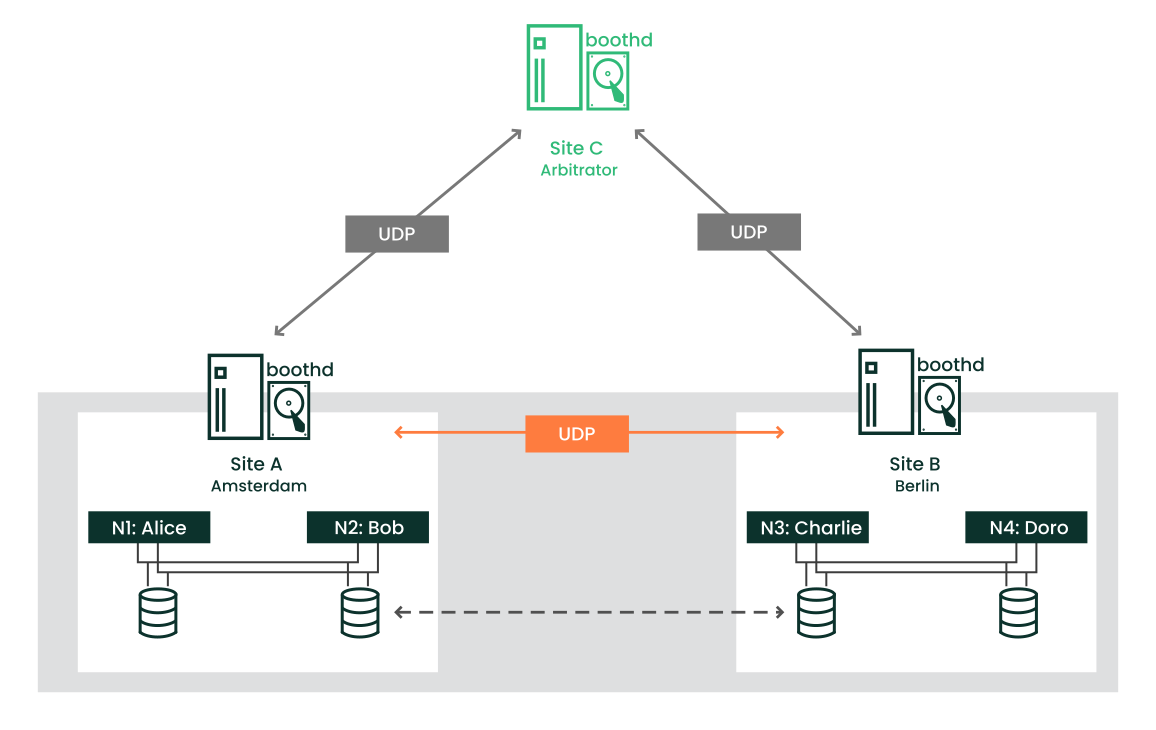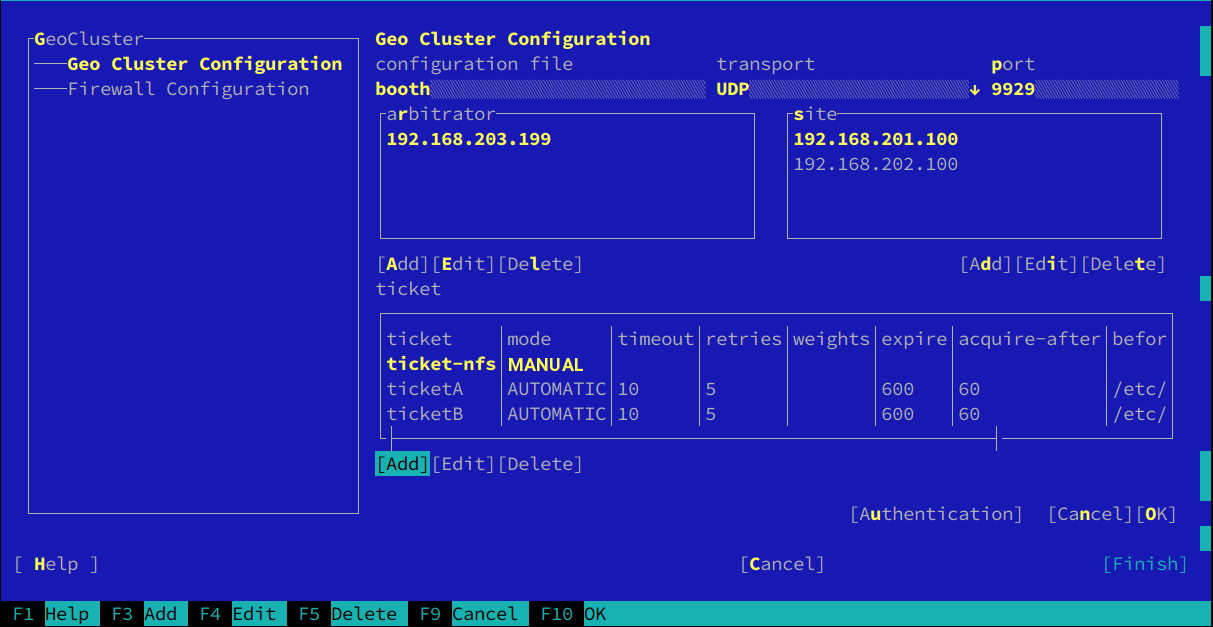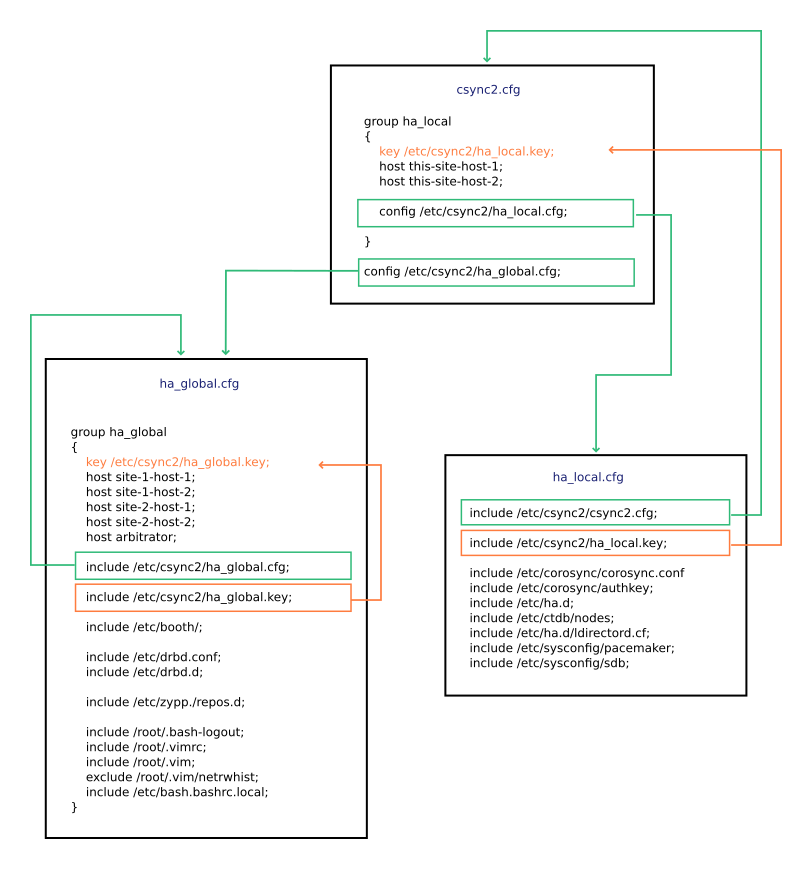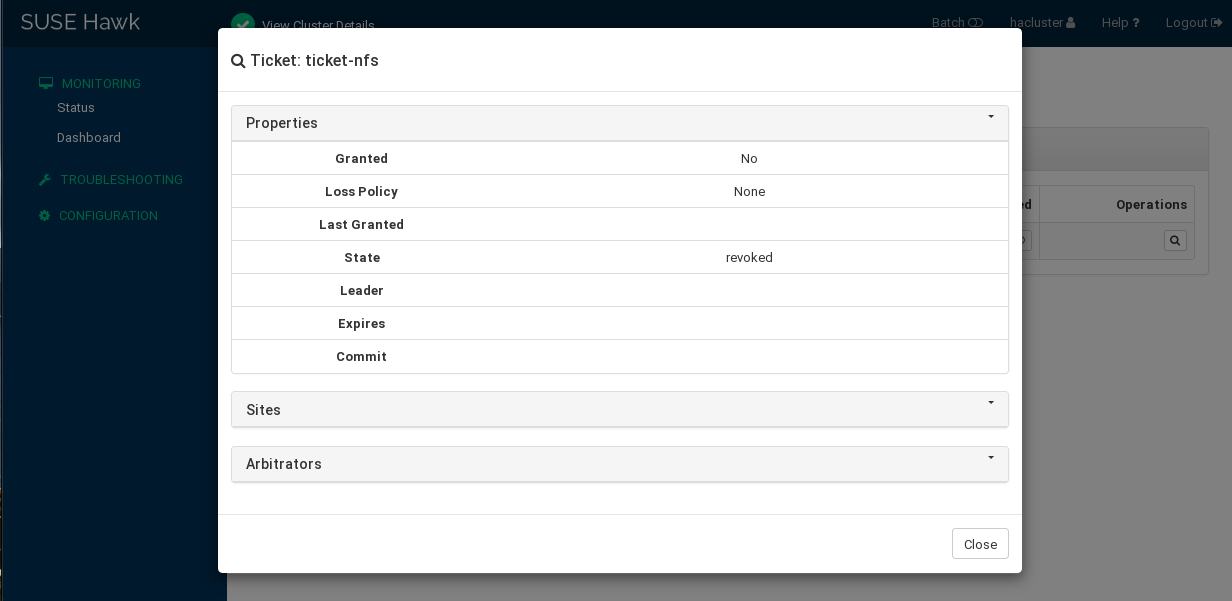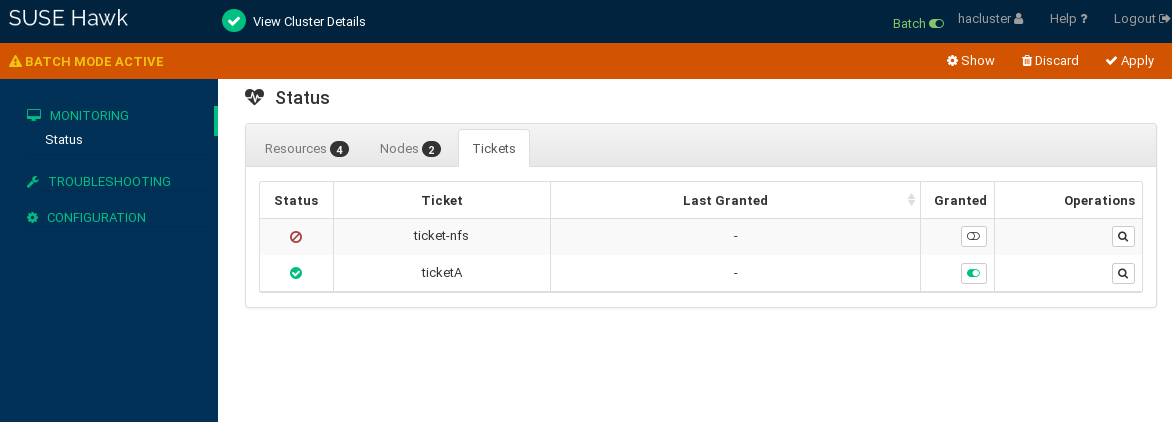Geo Clustering Guide #
This document covers the setup options and parameters for Geo clusters and their components, such as booth ticket manager, the specific Csync2 setup, and the configuration of the required cluster resources (and how to transfer them to other sites in case of changes). Learn how to monitor and manage Geo clusters from command line or with the Hawk2 Web interface.
- Preface
- 1 Challenges for Geo clusters
- 2 Conceptual overview
- 3 Requirements
- 4 Setting up the booth services
- 5 Synchronizing configuration files across all sites and arbitrators
- 6 Configuring cluster resources and constraints
- 7 Setting up IP relocation via DNS update
- 8 Managing Geo clusters
- 9 Troubleshooting
- 10 Upgrading to the latest product version
- 11 For more information
- A GNU licenses
Copyright © 2006–2025 SUSE LLC and contributors. All rights reserved.
Permission is granted to copy, distribute and/or modify this document under the terms of the GNU Free Documentation License, Version 1.2 or (at your option) version 1.3; with the Invariant Section being this copyright notice and license. A copy of the license version 1.2 is included in the section entitled “GNU Free Documentation License”.
For SUSE trademarks, see https://www.suse.com/company/legal/. All third-party trademarks are the property of their respective owners. Trademark symbols (®, ™ etc.) denote trademarks of SUSE and its affiliates. Asterisks (*) denote third-party trademarks.
All information found in this book has been compiled with utmost attention to detail. However, this does not guarantee complete accuracy. Neither SUSE LLC, its affiliates, the authors nor the translators shall be held liable for possible errors or the consequences thereof.
1 Available documentation #
- Online documentation
Our documentation is available online at https://documentation.suse.com. Browse or download the documentation in various formats.
Note: Latest updatesThe latest updates are usually available in the English-language version of this documentation.
- SUSE Knowledgebase
If you run into an issue, check out the Technical Information Documents (TIDs) that are available online at https://www.suse.com/support/kb/. Search the SUSE Knowledgebase for known solutions driven by customer need.
- Release notes
For release notes, see https://www.suse.com/releasenotes/.
- On your system
For offline use, the release notes are also available under
/usr/share/doc/release-noteson your system. The documentation for individual packages is available at/usr/share/doc/packages.Many commands are also described in their manual pages. To view them, run
man, followed by a specific command name. If themancommand is not installed on your system, install it withsudo zypper install man.
2 Improving the documentation #
Your feedback and contributions to this documentation are welcome. The following channels for giving feedback are available:
- Service requests and support
For services and support options available for your product, see https://www.suse.com/support/.
To open a service request, you need a SUSE subscription registered at SUSE Customer Center. Go to https://scc.suse.com/support/requests, log in and click .
- Bug reports
Report issues with the documentation at https://bugzilla.suse.com/.
To simplify this process, click the icon next to a headline in the HTML version of this document. This preselects the right product and category in Bugzilla and adds a link to the current section. You can start typing your bug report right away.
A Bugzilla account is required.
- Contributions
To contribute to this documentation, click the icon next to a headline in the HTML version of this document. This will take you to the source code on GitHub, where you can open a pull request.
A GitHub account is required.
Note: only available for EnglishThe icons are only available for the English version of each document. For all other languages, use the icons instead.
For more information about the documentation environment used for this documentation, see the repository's README.
You can also report errors and send feedback concerning the documentation to <doc-team@suse.com>. Include the document title, the product version, and the publication date of the document. Additionally, include the relevant section number and title (or provide the URL) and provide a concise description of the problem.
3 Documentation conventions #
The following notices and typographic conventions are used in this document:
/etc/passwd: Directory names and file namesPLACEHOLDER: Replace PLACEHOLDER with the actual value
PATH: An environment variablels,--help: Commands, options and parametersuser: The name of a user or grouppackage_name: The name of a software package
Alt, Alt–F1: A key to press or a key combination. Keys are shown in uppercase, as on a keyboard.
, › : Menu items, buttons
AMD/Intel This paragraph is only relevant for the AMD64/Intel 64 architectures. The arrows mark the beginning and the end of the text block.
IBM Z, POWER This paragraph is only relevant for the architectures
IBM ZandPOWER. The arrows mark the beginning and the end of the text block.Chapter 1, “Example chapter”: A cross-reference to another chapter in this guide.
Commands that must be run with
rootprivileges. You can also prefix these commands with thesudocommand to run them as a non-privileged user:#command>sudocommandCommands that can be run by non-privileged users:
>commandCommands can be split into two or multiple lines by a backslash character (
\) at the end of a line. The backslash informs the shell that the command invocation will continue after the end of the line:>echoa b \ c dA code block that shows both the command (preceded by a prompt) and the respective output returned by the shell:
>commandoutputCommands executed in the interactive CRM Shell.
crm(live)#Notices
Warning: Warning noticeVital information you must know before proceeding. Warns you about security issues, potential loss of data, damage to hardware, or physical hazards.
Important: Important noticeImportant information you should know before proceeding.
Note: Note noticeAdditional information, for example about differences in software versions.
Tip: Tip noticeHelpful information, like a guideline or a piece of practical advice.
Compact Notices
Additional information, for example, about differences in software versions.
Helpful information, like a guideline or a piece of practical advice.
For an overview of naming conventions for cluster nodes and names, resources and constraints, see Book “Administration Guide”, Appendix “Naming conventions”.
4 Support #
Find the support statement for SUSE Linux Enterprise High Availability and general information about technology previews below. For details about the product lifecycle, see https://www.suse.com/lifecycle.
If you are entitled to support, find details on how to collect information for a support ticket at https://documentation.suse.com/sles-15/html/SLES-all/cha-adm-support.html.
4.1 Support statement for SUSE Linux Enterprise High Availability #
To receive support, you need an appropriate subscription with SUSE. To view the specific support offers available to you, go to https://www.suse.com/support/ and select your product.
The support levels are defined as follows:
- L1
Problem determination, which means technical support designed to provide compatibility information, usage support, ongoing maintenance, information gathering and basic troubleshooting using available documentation.
- L2
Problem isolation, which means technical support designed to analyze data, reproduce customer problems, isolate a problem area and provide a resolution for problems not resolved by Level 1 or prepare for Level 3.
- L3
Problem resolution, which means technical support designed to resolve problems by engaging engineering to resolve product defects which have been identified by Level 2 Support.
For contracted customers and partners, SUSE Linux Enterprise High Availability is delivered with L3 support for all packages, except for the following:
Technology previews.
Sound, graphics, fonts, and artwork.
Packages that require an additional customer contract.
Some packages shipped as part of the module Workstation Extension are L2-supported only.
Packages with names ending in -devel (containing header files and similar developer resources) will only be supported together with their main packages.
SUSE will only support the usage of original packages. That is, packages that are unchanged and not recompiled.
4.2 Technology previews #
Technology previews are packages, stacks, or features delivered by SUSE to provide glimpses into upcoming innovations. Technology previews are included for your convenience to give you a chance to test new technologies within your environment. We would appreciate your feedback. If you test a technology preview, please contact your SUSE representative and let them know about your experience and use cases. Your input is helpful for future development.
Technology previews have the following limitations:
Technology previews are still in development. Therefore, they may be functionally incomplete, unstable, or otherwise not suitable for production use.
Technology previews are not supported.
Technology previews may only be available for specific hardware architectures.
Details and functionality of technology previews are subject to change. As a result, upgrading to subsequent releases of a technology preview may be impossible and require a fresh installation.
SUSE may discover that a preview does not meet customer or market needs, or does not comply with enterprise standards. Technology previews can be removed from a product at any time. SUSE does not commit to providing a supported version of such technologies in the future.
For an overview of technology previews shipped with your product, see the release notes at https://www.suse.com/releasenotes.
1 Challenges for Geo clusters #
Typically, Geo environments are too far apart to support synchronous communication between the sites. That leads to the following challenges:
How to make sure that a cluster site is up and running?
How to make sure that resources are only started once?
How to make sure that quorum can be reached between the different sites and a split-brain scenario can be avoided?
How to keep the CIB up to date on all nodes and sites?
How to manage failover between the sites?
How to deal with high latency in case of resources that need to be stopped?
In the following sections, learn how to meet these challenges with SUSE Linux Enterprise High Availability.
2 Conceptual overview #
Geo clusters based on SUSE® Linux Enterprise High Availability can be considered “overlay” clusters where each cluster site corresponds to a cluster node in a traditional cluster. The overlay cluster is managed by the booth cluster ticket manager (in the following called booth).
Each of the parties involved in a Geo cluster runs a service, the boothd.
It connects to the booth daemons running at the other sites and exchanges
connectivity details. For making cluster resources highly available across
sites, booth relies on cluster objects called tickets. A ticket grants the
right to run certain resources on a specific cluster site. Booth guarantees
that every ticket is granted to no more than one site at a time.
If the communication between two booth instances breaks down, it might be
because of a network breakdown between the cluster sites
or because of
an outage of one cluster site. In this case, you need an additional instance
(a third cluster site or an
arbitrator) to
reach consensus about decisions (such as failover of resources across sites).
Arbitrators are single machines (outside of the clusters) that run a booth
instance in a special mode. Each Geo cluster can have one or multiple
arbitrators.
The most common scenario is a Geo cluster with two sites and a single arbitrator on a third site. This requires three booth instances.
It is also possible to run a two-site Geo cluster without an arbitrator. In this case, a Geo cluster administrator needs to manually manage the tickets. If a ticket should be granted to more than one site at the same time, booth displays a warning.
The following list explains the components and mechanisms for Geo clusters in more detail.
- Arbitrator
Each site runs one booth instance that manages communication with the other sites. If you have a setup with an even number of sites, it is useful to have an additional instance to reach consensus about decisions such as failover of resources across sites. In this case, add one or more arbitrators running at additional sites. Arbitrators are single machines that run a booth instance in a special mode. As all booth instances communicate with each other, arbitrators help to make more reliable decisions about granting or revoking tickets. Arbitrators cannot hold any tickets.
An arbitrator is especially important for a two-site scenario: for example, if site
Acan no longer communicate with siteB, there are two possible causes for that:A network failure between
AandB.Site
Bis down.
However, if site
C(the arbitrator) can still communicate with siteB, siteBmust still be up and running.- Booth cluster ticket manager
Booth is the instance managing the ticket distribution, and thus, the failover process between the sites of a Geo cluster. Each of the participating clusters and arbitrators runs a service, the
boothd. It connects to the booth daemons running at the other sites and exchanges connectivity details. After a ticket has been granted to a site, the booth mechanism can manage the ticket automatically. If the site that holds the ticket is out of service, the booth daemons will vote which of the other sites will get the ticket. To protect against brief connection failures, sites that lose the vote (either explicitly or implicitly by being disconnected from the voting body) need to relinquish the ticket after a time-out. Thus, it is made sure that a ticket will only be redistributed after it has been relinquished by the previous site. See also Dead man dependency (loss-policy="fence").For a Geo cluster with two sites and arbitrator, you need 3 booth instances: one instance per site plus the instance running on the arbitrator.
Note: Limited number of booth instancesThe upper limit is (currently) 16 booth instances.
- Dead man dependency (
loss-policy="fence") After a ticket is revoked, it can take a long time until all resources depending on that ticket are stopped, especially in case of cascaded resources. To cut that process short, the cluster administrator can configure a
loss-policy(together with the ticket dependencies) for the case that a ticket gets revoked from a site. If the loss-policy is set tofence, the nodes that are hosting dependent resources are fenced.Warning: Potential loss of dataOn the one hand,
loss-policy="fence"considerably speeds up the recovery process of the cluster and makes sure that resources can be migrated more quickly.On the other hand, it can lead to loss of all unwritten data, such as:
Data lying on shared storage.
Data in a replicating database (for example, MariaDB or PostgreSQL) or on a replicating device (DRBD), where the data has not yet reached the other site because of a slow network link.
- Ticket
A ticket grants the right to run certain resources on a specific cluster site. A ticket can only be owned by one site at a time. Initially, none of the sites has a ticket—each ticket must be granted once by the cluster administrator. After that, tickets are managed by the booth for automatic failover of resources. But administrators may also intervene and grant or revoke tickets manually.
After a ticket is administratively revoked, it is not managed by booth anymore. For booth to start managing the ticket again, the ticket must be again granted to a site.
Resources can be bound to a certain ticket by dependencies. Only if the defined ticket is available at a site, the respective resources are started. Vice versa, if the ticket is removed, the resources depending on that ticket are automatically stopped.
The presence or absence of tickets for a site is stored in the CIB as a cluster status. With regard to a certain ticket, there are only two states for a site:
true(the site has the ticket) orfalse(the site does not have the ticket). The absence of a certain ticket (during the initial state of the Geo cluster) is not treated differently from the situation after the ticket has been revoked. Both are reflected by the valuefalse.A ticket within an overlay cluster is similar to a resource in a traditional cluster. But in contrast to traditional clusters, tickets are the only type of resource in an overlay cluster. They are primitive resources that do not need to be configured or cloned.
- Ticket failover
After you have initially granted an automatic ticket to a site, booth manages this ticket automatically. If the site holding a ticket should be out of service, the ticket is automatically revoked after the expiry time. If the remaining sites have quorum, the ticket is granted to another site (fail over). The resources that depend on that ticket fail over to the new site that holds the ticket. The
loss-policy(which is defined within the constraint) specifies what happens to the nodes that have run the resources before.If automatic failover in case of a split-brain scenario is not required, administrators can also grant manual tickets to the healthy site. How to manage tickets from command line is described in Section 8.1.
3 Requirements #
All machines (cluster nodes and arbitrators) that will be part of the cluster need at least the following modules and extensions:
Basesystem Module 15 SP6
Server Applications Module 15 SP6
SUSE Linux Enterprise High Availability 15 SP6
When installing the machines, select
HA GEO Nodeassystem role. This leads to the installation of a minimal system where the packages from the patternGeo Clustering for High Availability (ha_geo)are installed by default.
The virtual IPs to be used for each cluster site must be accessible across the Geo cluster.
The sites must be reachable on one UDP and TCP port per booth instance. That means any firewalls or IPsec tunnels in between must be configured accordingly.
Other setup decisions may require opening more ports (for example, for DRBD or database replication).
All cluster nodes on all sites should synchronize to an NTP server outside the cluster. For more information, see the Administration Guide for SUSE Linux Enterprise Server 15 SP6.
If nodes are not synchronized, log files and cluster reports are very hard to analyze.
Use an uneven number of sites in your Geo cluster. If the network connection breaks down, this makes sure that there still is a majority of sites (to avoid a split-brain scenario). If you have an even number of cluster sites, use an arbitrator for handling automatic failover of tickets. If you do not use an arbitrator, you need to handle ticket failover manually.
The cluster on each site has a meaningful name, for example:
amsterdamandberlin.The cluster names for each site are defined in the respective
/etc/corosync/corosync.conffiles:totem { [...] cluster_name: amsterdam }Change the name with following
crmshcommand:#crm cluster rename NEW_NAMEStop and start the cluster services for the changes to take effect:
#crm cluster restartMixed architectures within one cluster are not supported. However, for Geo clusters, each member of the Geo cluster can have a different architecture—be it a cluster site or an arbitrator. For example, you can run a Geo cluster with three members (two cluster sites and an arbitrator), where one cluster site runs on IBM Z, the other cluster site runs on x86, and the arbitrator runs on POWER.
4 Setting up the booth services #
This chapter describes the setup and configuration options for booth, how to synchronize the booth configuration to all sites and arbitrators, how to enable and start the booth services, and how to reconfigure booth while its services are running.
4.1 Booth configuration and setup options #
The default booth configuration is /etc/booth/booth.conf. This file must be the same
on all sites of your Geo cluster, including the arbitrator or arbitrators.
To keep the booth configuration synchronous across all sites and
arbitrators, use Csync2, as described in
Section 4.5, “Synchronizing the booth configuration to all sites and arbitrators”.
/etc/booth and files
The directory /etc/booth and all
files therein need to belong to the user
hacluster and the group
haclient. Whenever you copy
a new file from this directory, use the option -p for the
cp command to preserve the ownership. Alternatively,
when you create a new file, set the user and group afterward with
chown hacluster:haclient FILE.
For setups including multiple Geo clusters, it is possible to “share” the same arbitrator (as of SUSE Linux Enterprise High Availability 12). By providing several booth configuration files, you can start multiple booth instances on the same arbitrator, with each booth instance running on a different port. That way, you can use one machine to serve as arbitrator for different Geo clusters. For details on how to configure booth for multiple Geo clusters, refer to Section 4.4, “Using a multi-tenant booth setup”.
To prevent malicious parties from disrupting the booth service, you can configure authentication for talking to booth, based on a shared key. For details, see 5 in Example 4.1, “A booth configuration file”. All hosts that communicate with booth servers need this key. Therefore make sure to include the key file in the Csync2 configuration or to synchronize it manually across all parties.
4.2 Automatic versus manual tickets #
A ticket grants the right to run certain resources on a specific cluster site. Two types of tickets are supported:
Automatic tickets are controlled by the
boothddaemon.Manual tickets are managed by the cluster administrator only.
Automatic and manual tickets have the following properties:
Automatic and manual tickets can be defined together. You can define and use both automatic and manual tickets within the same Geo cluster.
Manual ticket management remains manual. The automatic ticket management is not applied to manually controlled tickets. Manual tickets do not require any quorum elections, cannot fail over automatically, and do not have an expiry time.
Manual tickets are not moved automatically. Tickets that were manually granted to a site remain there until they are manually revoked. Even if a site goes offline, the ticket is not moved to another site. This behavior ensures that the services that depend on a ticket remain on a particular site and are not moved to another site.
Same commands for managing both types of tickets. The manual tickets are managed by the same commands as automatic tickets (
grantorrevoke, for example).Arbitrators are not needed if only manual tickets are used. If you configure only manual tickets in a Geo cluster, arbitrators are not necessary, because manual ticket management does not require quorum decisions.
To configure tickets, use the /etc/booth/booth.conf
configuration file (see Section 4.3, “Using the default booth setup” for
further information).
4.3 Using the default booth setup #
If you have set up your basic Geo cluster with the bootstrap scripts as described in the Geo Clustering Quick Start, the scripts have created a default booth configuration on all sites with a minimal set of parameters. To extend or fine-tune the minimal booth configuration, have a look at Example 4.1 or at the examples in Section 4.4, “Using a multi-tenant booth setup”.
To add or change parameters needed for booth, either edit the booth
configuration files manually or use the YaST module. To access the YaST module, start it from command
line with yast2 geo-cluster (or start YaST and select
› ).
transport = UDP 1 port = 9929 2 arbitrator = 192.168.203.100 3 site = 192.168.201.100 4 site = 192.168.202.100 4 authfile = /etc/booth/authkey 5 ticket = "ticket-nfs" 6 mode = MANUAL 7 ticket = "ticketA" 6 expire = 600 8 timeout = 10 9 retries = 5 10 renewal-freq = 30 11 before-acquire-handler12 = /etc/booth/ticket-A13 db-1 14 acquire-after = 60 15 ticket = "ticketB" 6 expire = 600 8 timeout = 10 9 retries = 5 10 renewal-freq = 30 11 before-acquire-handler12 = /etc/booth/ticket-B13 db-8 14 acquire-after = 60 15
The transport protocol used for communication between the sites. Only UDP is supported, but other transport layers will follow in the future. Currently, this parameter can therefore be omitted. | |
The port to be used for communication between the booth instances at each
site. When not using the default port ( | |
The IP address of the machine to use as arbitrator. Add an entry for each arbitrator you use in your Geo cluster setup. | |
The IP address used for the
If you have set up booth with the
bootstrap scripts, the virtual IPs you have specified during setup have been
written to the booth configuration already (and have been added to the
cluster configuration, too). To set up the cluster resources manually,
see Section 6.2, “Configuring a resource group for | |
Optional parameter. Enables booth authentication for clients and servers on the basis of a shared key. This parameter specifies the path to the key file. Key Requirements #
| |
The tickets to be managed by booth or a cluster administrator. For each ticket, add a | |
Optional parameter. Defines the ticket mode. By default, all
tickets are managed by booth. To define tickets which are managed by
the administrator (manual tickets), set the
mode parameter to
Manual tickets do not have expire, renewal-freq, and retries parameters. | |
Optional parameter. Defines the ticket's expiry time in seconds. A
site that has been granted a ticket renews the ticket regularly. If
booth does not receive any information about renewal of the ticket within
the defined expiry time, the ticket is revoked and granted to
another site. If no expiry time is specified, the ticket expires
after | |
Optional parameter. Defines a timeout period in seconds. After that time, booth resends packets if it did not receive a reply within this period. The timeout defined should be long enough to allow packets to reach other booth members (all arbitrators and sites). | |
Optional parameter. Defines how many times booth retries sending packets
before giving up waiting for confirmation by other sites. Values smaller
than | |
Optional parameter. Sets the ticket renewal frequency period. Ticket
renewal occurs every half expiry time by default. If the network
reliability is often reduced over prolonged periods, it is advisable to
renew more often. Before every renewal the
| |
Optional parameter. It supports one or more scripts. To use more than one
script, each script can be responsible for different checks, like cluster
state, data center connectivity, environment health sensors, and more.
Store all scripts in the directory
The scripts in this directory are executed in alphabetical order. All
scripts will be called before | |
The
Assume that the
| |
The resource to be tested by the
| |
Optional parameter. After a ticket is lost, booth waits this time in
addition before acquiring the ticket. This is to allow for the site that
lost the ticket to relinquish the resources, by either stopping them or
fencing a node. A typical delay might be
If you are unsure how long stopping or demoting the resources or fencing
a node may take (depending on the |
4.3.1 Manually editing the booth configuration file #
Log in to a cluster node as
rootor equivalent.If
/etc/booth/booth.confdoes not exist yet, copy the example booth configuration file/etc/booth/booth.conf.exampleto/etc/booth/booth.conf:#cp -p /etc/booth/booth.conf.example /etc/booth/booth.confEdit
/etc/booth/booth.confaccording to Example 4.1, “A booth configuration file”.Verify your changes and save the file.
On all cluster nodes and arbitrators, open the port in the firewall that you have configured for booth. See Example 4.1, “A booth configuration file”, position 2.
4.3.2 Setting up booth with YaST #
Log in to a cluster node as
rootor equivalent.Start the YaST module.
Choose to an existing booth configuration file or click to create a new booth configuration file:
In the screen that appears configure the following parameters:
Configuration file. A name for the booth configuration file. YaST suggests
boothby default. This results in the booth configuration being written to/etc/booth/booth.conf. Only change this value if you need to set up multiple booth instances for different Geo clusters as described in Section 4.4, “Using a multi-tenant booth setup”.Transport. The transport protocol used for communication between the sites. Only UDP is supported, but other transport layers will follow in the future. See also Example 4.1, “A booth configuration file”, position 1.
Port. The port to be used for communication between the booth instances at each site. See also Example 4.1, “A booth configuration file”, position 2.
Arbitrator. The IP address of the machine to use as arbitrator. See also Example 4.1, “A booth configuration file”, position 3.
To specify an , click . In the dialog that opens, enter the IP address of your arbitrator and click .
Site. The IP address used for the
boothdon a site. See also Example 4.1, “A booth configuration file”, position 4.To specify a of your Geo cluster, click . In the dialog that opens, enter the IP address of one site and click .
Ticket. The tickets to be managed by booth or a cluster administrator. See also Example 4.1, “A booth configuration file”, position 6.
To specify a , click . In the dialog that opens, enter a unique name. If you need to define multiple tickets with the same parameters and values, save configuration effort by creating a “ticket template” that specifies the default parameters and values for all tickets. To do so, use
__default__as name.Authentication. To enable authentication for booth, click and in the dialog that opens, activate . If you already have an existing key, specify the path and file name in . To generate a key file for a new Geo cluster, click . The key is created and written to the location specified in .
Additionally, you can specify optional parameters for your ticket. For an overview, see Example 4.1, “A booth configuration file”, positions 7 to 15.
Click to confirm your changes.
Figure 4.1: Example ticket dependency #Click to close the current booth configuration screen. YaST shows the name of the booth configuration file that you have defined.
Before closing the YaST module, switch to the category.
To open the port you have configured for booth, enable .
Important: Firewall setting for local machine onlyThe firewall setting is only applied to the current machine. It opens the UDP/TCP ports for all ports that have been specified in
/etc/booth/booth.confor any other booth configuration files (see Section 4.4, “Using a multi-tenant booth setup”).Make sure to open the respective ports on all other cluster nodes and arbitrators of your Geo cluster setup, too. Do so either manually or by synchronizing the following files with Csync2:
/usr/lib/firewalld/usr/lib/firewalld/services/booth.xml
Click to confirm all settings and close the YaST module. Depending on the NAME of the specified in Step 3.a, the configuration is written to
/etc/booth/NAME.conf.
4.4 Using a multi-tenant booth setup #
For setups including multiple Geo clusters, it is possible to “share” the same arbitrator (as of SUSE Linux Enterprise High Availability 12). By providing several booth configuration files, you can start multiple booth instances on the same arbitrator, with each booth instance running on a different port. That way, you can use one machine to serve as arbitrator for different Geo clusters.
Let us assume you have two Geo clusters, one in EMEA (Europe, the Middle East and Africa), and one in the Asia-Pacific region (APAC).
To use the same arbitrator for both Geo clusters, create two configuration
files in the /etc/booth directory:
/etc/booth/emea.conf and
/etc/booth/apac.conf. Both must minimally differ in the
following parameters:
The port used for the communication of the booth instances.
The sites belonging to the different Geo clusters that the arbitrator is used for.
/etc/booth/apac.conf #transport = UDP 1 port = 9133 2 arbitrator = 192.168.203.100 3 site = 192.168.2.254 4 site = 192.168.1.112 4 authfile = /etc/booth/authkey-apac 5 ticket ="tkt-db-apac-intern" 6 timeout = 10 retries = 5 renewal-freq = 60 before-acquire-handler12 = /usr/share/booth/service-runnable13 db-apac-intern 14 ticket = "tkt-db-apac-cust" 6 timeout = 10 retries = 5 renewal-freq = 60 before-acquire-handler = /usr/share/booth/service-runnable db-apac-cust
/etc/booth/emea.conf #transport = UDP 1 port = 9150 2 arbitrator = 192.168.203.100 3 site = 192.168.201.100 4 site = 192.168.202.100 4 authfile = /etc/booth/authkey-emea 5 ticket = "tkt-sap-crm" 6 expire = 900 renewal-freq = 60 before-acquire-handler12 = /usr/share/booth/service-runnable13 sap-crm 14 ticket = "tkt-sap-prod" 6 expire = 600 renewal-freq = 60 before-acquire-handler = /usr/share/booth/service-runnable sap-prod
The transport protocol used for communication between the sites. Only UDP is supported, but other transport layers will follow in the future. Currently, this parameter can therefore be omitted. | |
The port to be used for communication between the booth instances at each site. The configuration files use different ports to allow for start of multiple booth instances on the same arbitrator. | |
The IP address of the machine to use as arbitrator. In the examples above, we use the same arbitrator for different Geo clusters. | |
The IP address used for the | |
Optional parameter. Enables booth authentication for clients and servers on the basis of a shared key. This parameter specifies the path to the key file. Use different key files for different tenants. Key Requirements #
| |
The tickets to be managed by booth or a cluster administrator. Theoretically the same ticket names can be defined in different booth configuration files—the tickets will not interfere because they are part of different Geo clusters that are managed by different booth instances. However, (for better overview) we advise to use distinct ticket names for each Geo cluster as shown in the examples above. | |
Optional parameter. If set, the specified command is called before
| |
The | |
The resource to be tested by the |
Create different booth configuration files in
/etc/boothas shown in Example 4.2, “/etc/booth/apac.conf” and Example 4.3, “/etc/booth/emea.conf”. Do so either manually or with YaST, as outlined in Section 4.3.2, “Setting up booth with YaST”.On the arbitrator, open the ports that are defined in any of the booth configuration files in
/etc/booth.On the nodes belonging to the individual Geo clusters that the arbitrator is used for, open the port that is used for the respective booth instance.
Synchronize the respective booth configuration files across all cluster nodes and arbitrators that use the same booth configuration. For details, see Section 4.5, “Synchronizing the booth configuration to all sites and arbitrators”.
On the arbitrator, start the individual booth instances as described in Starting the booth services on arbitrators for multi-tenancy setups.
On the individual Geo clusters, start the booth service as described in Starting the booth services on cluster sites.
4.5 Synchronizing the booth configuration to all sites and arbitrators #
To make booth work correctly, all cluster nodes and arbitrators within one Geo cluster must use the same booth configuration.
You can use Csync2 to synchronize the booth configuration. For details, see Section 5.1, “Csync2 setup for Geo clusters” and Section 5.2, “Synchronizing changes with Csync2”.
In case of any booth configuration changes, make sure to update the configuration files accordingly on all parties and to restart the booth services as described in Section 4.7, “Reconfiguring booth while running”.
4.6 Enabling and starting the booth services #
- Starting the booth services on cluster sites
The booth service for each cluster site is managed by the booth resource group (that has either been configured automatically if you used the bootstrap scripts for Geo cluster setup, or manually as described in Section 6.2, “Configuring a resource group for
boothd”). To start one instance of the booth service per site, start the respective booth resource group on each cluster site.- Starting the booth services on arbitrators
Starting with SUSE Linux Enterprise 12, booth arbitrators are managed with systemd. The unit file is named
booth@.service. The@denotes the possibility to run the service with a parameter, which is, in this case, the name of the configuration file.To enable the booth service on an arbitrator, use the following command:
#systemctl enable booth@boothAfter the service has been enabled from command line, YaST Services Manager can be used to manage the service (as long as the service is not disabled). In that case, it disappears from the service list in YaST the next time systemd is restarted.
The command to start the booth service depends on your booth setup:
If you are using the default setup as described in Section 4.3, only
/etc/booth/booth.confis configured. In that case, log in to each arbitrator and use the following command:#systemctl start booth@boothIf you are running booth in multi-tenancy mode as described in Section 4.4, you have configured multiple booth configuration files in
/etc/booth. To start the services for the individual booth instances, usesystemctl start booth@NAME, where NAME stands for the name of the respective configuration file/etc/booth/NAME.conf.For example, if you have the booth configuration files
/etc/booth/emea.confand/etc/booth/apac.conf, log in to your arbitrator and execute the following commands:#systemctl start booth@emea#systemctl start booth@apac
This starts the booth service in arbitrator mode. It can communicate with all other booth daemons but in contrast to the booth daemons running on the cluster sites, it cannot be granted a ticket. Booth arbitrators take part in elections only. Otherwise, they are dormant.
4.7 Reconfiguring booth while running #
In case you need to change the booth configuration while the booth services are already running, proceed as follows:
Adjust the booth configuration files as desired.
Synchronize the updated booth configuration files to all cluster nodes and arbitrators that are part of your Geo cluster. For details, see Chapter 5, Synchronizing configuration files across all sites and arbitrators.
Restart the booth services on the arbitrators and cluster sites as described in Section 4.6, “Enabling and starting the booth services”. This does not have any effect on tickets that have already been granted to sites.
5 Synchronizing configuration files across all sites and arbitrators #
To replicate important configuration files across all nodes in the cluster
and across Geo clusters, use Csync2.
Csync2 can handle any number of hosts, sorted into synchronization groups.
Each synchronization group has its own list of member hosts and its
include/exclude patterns that define which files should be synchronized in
the synchronization group. The groups, the host names belonging to each
group, and the include/exclude rules for each group are specified in the
Csync2 configuration file, /etc/csync2/csync2.cfg.
For authentication, Csync2 uses the IP addresses and pre-shared keys within a synchronization group. You need to generate one key file for each synchronization group and copy it to all group members.
Csync2 contacts other servers via a TCP port (by default
30865), and starts remote Csync2 instances. For detailed
information about Csync2, refer to
https://oss.linbit.com/csync2/paper.pdf
5.1 Csync2 setup for Geo clusters #
How to set up Csync2 for individual clusters with YaST is explained in Book “Administration Guide”, Chapter 4 “Using the YaST cluster module”, Section 4.7 “Transferring the configuration to all nodes”. However, YaST cannot handle more complex Csync2 setups, like those that are needed for Geo clusters. For the following setup, as shown in Figure 5.1, “Example Csync2 setup for Geo clusters”, configure Csync2 manually by editing the configuration files.
To adjust Csync2 for synchronizing files not only within local clusters but also across geographically dispersed sites, you need to define two synchronization groups in the Csync2 configuration:
A global group
ha_global(for the files that need to be synchronized globally, across all sites and arbitrators belonging to a Geo cluster).A group for the local cluster site
ha_local(for the files that need to be synchronized within the local cluster).
For an overview of the multiple Csync2 configuration files for the two synchronization groups, see Figure 5.1, “Example Csync2 setup for Geo clusters”.
Authentication key files and their references are displayed in red. The names of Csync2 configuration files are displayed in blue, and their references are displayed in green. For details, refer to Example Csync2 setup: configuration files.
/etc/csync2/csync2.cfgThe main Csync2 configuration file. It is kept short and simple on purpose and only contains the following:
The definition of the synchronization group
ha_local. The group consists of two nodes (this-site-host-1andthis-site-host-2) and uses/etc/csync2/ha_local.keyfor authentication. A list of files to be synchronized for this group only is defined in another Csync2 configuration file,/etc/csync2/ha_local.cfg. It is included with theconfigstatement.A reference to another Csync2 configuration file,
/etc/csync2.cfg/ha_global.cfg, included with theconfigstatement.
/etc/csync2/ha_local.cfgThis file concerns only the local cluster. It specifies a list of files to be synchronized only within the
ha_localsynchronization group, as these files are specific per cluster. The most important ones are the following:/etc/csync2/csync2.cfg, as this file contains the list of the local cluster nodes./etc/csync2/ha_local.key, the authentication key to be used for Csync2 synchronization within the local cluster./etc/corosync/corosync.conf, as this file defines the communication channels between the local cluster nodes./etc/corosync/authkey, the Corosync authentication key.
The rest of the file list depends on your specific cluster setup. The files listed in Figure 5.1, “Example Csync2 setup for Geo clusters” are only examples. If you also want to synchronize files for any site-specific applications, include them in
ha_local.cfg, too. Even thoughha_local.cfgis targeted at the nodes belonging to one site of your Geo cluster, the content may be identical on all sites. If you need different sets of hosts or different keys, adding extra groups may be necessary./etc/csync2.cfg/ha_global.cfgThis file defines the Csync2 synchronization group
ha_global. The group spans all cluster nodes across multiple sites, including the arbitrator. As it is recommended to use a separate key for each Csync2 synchronization group, this group uses/etc/csync2/ha_global.keyfor authentication. Theincludestatements define the list of files to be synchronized within theha_globalsynchronization group. The most important ones are the following:/etc/csync2/ha_global.cfgand/etc/csync2/ha_global.key(the configuration file for theha_globalsynchronization group and the authentication key used for synchronization within the group)./etc/booth/, the default directory holding the booth configuration. In case you are using a booth setup for multiple tenants, it contains more than one booth configuration file. If you use authentication for booth, it is useful to place the key file in this directory, too./etc/drbd.confand/etc/drbd.d(if you are using DRBD within your cluster setup). The DRBD configuration can be globally synchronized, as it derives the configuration from the host names contained in the resource configuration file./etc/zypp/repos.de. The package repositories are likely to be the same on all cluster nodes.
The other files shown (
/etc/root/*) are examples that may be included for reasons of convenience (to make a cluster administrator's life easier).
The files csync2.cfg and
ha_local.key are site-specific, which means you need
to create different ones for each cluster site. The files are identical on
the nodes belonging to the same cluster but different on another cluster.
Each csync2.cfg file needs to contain a lists of hosts
(cluster nodes) belonging to the site, plus a site-specific authentication
key.
The arbitrator needs a csync2.cfg file, too. It only
needs to reference ha_global.cfg though.
5.2 Synchronizing changes with Csync2 #
To successfully synchronize the files with Csync2, the following prerequisites must be met:
The same Csync2 configuration is available on all machines that belong to the same synchronization group.
The Csync2 authentication key for each synchronization group must be available on all members of that group.
Csync2 must be running on all nodes and the arbitrator.
Before the first Csync2 run, you therefore need to make the following preparations:
Log in to one machine per synchronization group and generate an authentication key for the respective group:
#csync2 -k NAME_OF_KEYFILEHowever, do not regenerate the key file on any other member of the same group.
With regard to Figure 5.1, “Example Csync2 setup for Geo clusters”, this would result in the following key files:
/etc/csync2/ha_global.keyand one local key (/etc/csync2/ha_local.key) per site.Copy each key file to all members of the respective synchronization group. With regard to Figure 5.1, “Example Csync2 setup for Geo clusters”:
Copy
/etc/csync2/ha_global.keyto all parties (the arbitrator and all cluster nodes on all sites of your Geo cluster). The key file needs to be available on all hosts listed within theha_globalgroup that is defined inha_global.cfg.Copy the local key file for each site (
/etc/csync2/ha_local.key) to all cluster nodes belonging to the respective site of your Geo cluster.
Copy the site-specific
/etc/csync2/csync2.cfgconfiguration file to all cluster nodes belonging to the respective site of your Geo cluster and to the arbitrator.Execute the following command on all nodes and the arbitrator to make the csync2 service start automatically at boot time:
#systemctl enable csync2.socketExecute the following command on all nodes and the arbitrator to start the service now:
#systemctl start csync2.socket
To initially synchronize all files once, execute the following command on the machine that you want to copy the configuration from:
#csync2 -xvThis synchronizes all the files once by pushing them to the other members of the synchronization groups. If all files are synchronized successfully, Csync2 finishes with no errors.
If one or several files that are to be synchronized have been modified on other machines (not only on the current one), Csync2 reports a conflict by showing output similar to the one below:
While syncing file /etc/corosync/corosync.conf: ERROR from peer site-2-host-1: File is also marked dirty here! Finished with 1 errors.
If you are sure that the file version on the current machine is the “best” one, you can resolve the conflict by forcing this file and re-synchronizing:
#csync2 -f /etc/corosync/corosync.conf#csync2 -x
For more information on the Csync2 options, run
csync2 -help.
Csync2 only pushes changes. It does not continuously synchronize files between the machines.
Each time you update files that need to be synchronized, you need to push
the changes to the other machines of the same synchronization group. Run
csync2 -xv on the machine where
you did the changes. If you run the command on any of the other machines
with unchanged files, nothing happens.
6 Configuring cluster resources and constraints #
Apart from the resources and constraints that you need to define for your
specific cluster setup, Geo clusters require additional resources and
constraints as described below. You can either configure them with the
CRM Shell (crmsh) as demonstrated in the examples below, or with
Hawk2.
This chapter focuses on tasks specific to Geo clusters. For an introduction to your preferred cluster management tool and general instructions on how to configure resources and constraints with it, refer to one of the following chapters:
Book “Administration Guide”, Chapter 5 “Configuration and administration basics”, Section 5.4 “Introduction to Hawk2”
Book “Administration Guide”, Chapter 5 “Configuration and administration basics”, Section 5.5 “Introduction to
crmsh”
If you have set up your Geo cluster with the bootstrap scripts, the cluster resources needed for booth have been configured already (including a resource group for boothd). In this case, you can skip Section 6.2 and only need to execute the remaining steps below to complete the cluster resource configuration.
If you are setting up your Geo cluster manually, you need to execute all the following steps:
The CIB is not automatically synchronized across cluster sites of a Geo cluster. All resources that must be highly available across the Geo cluster need to be configured for each site accordingly or need to be transferred to the other site or sites.
To simplify transfer, any resources with site-specific parameters can be configured in such a way that the parameters' values depend on the name of the cluster site where the resource is running (see also Chapter 3, Requirements, Other Requirements and Recommendations).
After you have configured the resources on one site, you can tag the resources that are needed on all cluster sites, export them from the current CIB, and import them into the CIB of another cluster site. For details, see Section 6.4, “Transferring the resource configuration to other cluster sites”.
6.1 Configuring ticket dependencies of resources #
For Geo clusters, you can specify which resources depend on a
certain ticket. Together with this special type of constraint, you can
set a loss-policy that defines what should happen to
the respective resources if the ticket is revoked. The attribute
loss-policy can have the following values:
fence: Fence the nodes that are running the relevant resources.stop: Stop the relevant resources.freeze: Do nothing to the relevant resources.demote: Demote relevant resources that are running in active mode to passive mode.
On one of the nodes of cluster amsterdam, start a shell and log in as
rootor equivalent.Enter
crm configureto switch to the interactive CRM Shell.Configure constraints that define which resources depend on a certain ticket. For example, to make a primitive resource
rsc1depend onticketA:crm(live)configure#rsc_ticket rsc1-req-ticketA ticketA: \ rsc1 loss-policy="fence"In case
ticketAis revoked, the node running the resource should be fenced.If you want other resources to depend on further tickets, create as many constraints as necessary with
rsc_ticket.Review your changes with
show.If everything is correct, submit your changes with
commitand leave the crm live configuration withquit.The configuration is saved to the CIB.
6.2 Configuring a resource group for boothd #
If you have set up your Geo cluster with the bootstrap scripts, you can skip the following procedure as the resources and the resource group for boothd have already been configured in this case.
Each site needs to run one instance of
boothd that communicates
with the other booth daemons. The daemon can be started on any node,
therefore it should be configured as primitive resource. To make the
boothd resource stay on the same node, if
possible, add resource stickiness to the configuration. As each daemon
needs a persistent IP address, configure another primitive with a
virtual IP address. Group both primitives:
On one of the nodes of cluster
amsterdam, start a shell and log in asrootor equivalent.Enter
crm configureto switch to the interactive CRM Shell.Enter the following to create both primitive resources and to add them to one group,
g-booth:crm(live)configure#primitive ip-booth ocf:heartbeat:IPaddr2 \ params iflabel="ha" nic="eth1" cidr_netmask="24" \ params rule #cluster-name eq amsterdam ip="192.168.201.100" \ params rule #cluster-name eq berlin ip="192.168.202.100"\ op monitor timeout=20s interval=10scrm(live)configure#primitive booth-site ocf:pacemaker:booth-site \ meta resource-stickiness="INFINITY" \ params config="nfs" op monitor interval="10s"crm(live)configure#group g-booth ip-booth booth-siteWith this configuration, each booth daemon is available at its individual IP address, independent of the node the daemon is running on.
Review your changes with
show.If everything is correct, submit your changes with
commitand leave the crm live configuration withquit.The configuration is saved to the CIB.
6.3 Adding an order constraint #
If a ticket has been granted to a site but all nodes of that site
should fail to host the boothd
resource group for any reason, a “split-brain” situation
among the geographically dispersed sites may occur. In that case, no
boothd instance would be available to safely manage failover of the
ticket to another site. To avoid a potential concurrency violation of the
ticket (the ticket is granted to multiple sites simultaneously), add an
order constraint:
On one of the nodes of cluster amsterdam, start a shell and log in as
rootor equivalent.Enter
crm configureto switch to the interactive CRM Shell.Create an order constraint, for example:
crm(live)configure#order o-booth-before-rsc1 Mandatory: g-booth rsc1It defines that
rsc1(which depends onticketA) can only be started after theg-boothresource group.For any other resources that depend on a certain ticket, define further order constraints.
Review your changes with
show.If everything is correct, submit your changes with
commitand leave the crm live configuration withquit.The configuration is saved to the CIB.
6.4 Transferring the resource configuration to other cluster sites #
After having completed or changed your resource configuration for one cluster site, transfer it to the other sites of your Geo cluster.
To simplify the transfer, you can tag any resources that are needed on all cluster sites, export them from the current CIB, and import them into the CIB of another cluster site. Tagging does not create any colocation or ordering relationship between the resources.
Procedure 6.2, “Tagging and exporting a resource configuration” and Procedure 6.3, “Importing a tagged resource configuration” give an example of how to do so. They are based on the following prerequisites:
You have a Geo cluster with two sites: cluster
amsterdamand clusterberlin.The cluster names for each site are defined in the respective
/etc/corosync/corosync.conffiles:totem { [...] cluster_name: amsterdam }This can either be done manually (by editing
/etc/corosync/corosync.conf) or with the YaST cluster module (by switching to the category and defining a ). Afterward, stop and start the cluster services for the changes to take effect:#crm cluster restartThe necessary resources for booth and for all services that should be highly available across your Geo cluster have been configured in the CIB on site
amsterdam. They will be imported to the CIB on siteberlin.
Log in to one of the nodes of cluster
amsterdam.Start the cluster with:
#crm cluster startEnter
crm configureto switch to the interactive CRM Shell.Review the current CIB configuration:
crm(live)configure#showMark the resources and constraints that are needed across the Geo cluster with the tag
geo_resources:crm(live)configure#tag geo_resources: \ LIST_OF_RESOURCES_and_CONSTRAINTS_FOR_REQUIRED_SERVICES \1rsc1-req-ticketA ip-booth booth-site g-booth o-booth-before-rsc12Any resources and constraints of your specific setup that you need on all sites of the Geo cluster.
Resources and constraints for boothd (primitives, booth resource group, ticket dependency, additional order constraint), see Section 6.1 to Section 6.3.
Review your changes with
show.If the configuration is according to your wishes, submit your changes with
submitand leave the crm live shell withquit.Export the tagged resources and constraints to a file named
exported.cib:#crm configure show tag:geo_resources geo_resources > exported.cibThe command
crm configure show tag:TAGNAME shows all resources that belong to the tag TAGNAME.
To import the saved configuration file into the CIB of the second cluster site, proceed as follows:
Log in to one of the nodes of cluster
berlin.Start the cluster with:
#crm cluster startCopy the file
exported.cibfrom clusteramsterdamto this node.Import the tagged resources and constraints from the file
exported.cibinto the CIB of clusterberlin:#crm configure load update PATH_TO_FILE/exported.cibWhen using the
updateparameter for thecrm configure loadcommand,crmshtries to integrate the contents of the file into the current CIB configuration (instead of replacing the current CIB with the file contents).View the updated CIB configuration with the following command:
#crm configure showThe imported resources and constraints appear in the CIB.
7 Setting up IP relocation via DNS update #
If one site of your Geo cluster is down and a ticket failover appears, you usually need to adjust the network routing accordingly (or you need to have configured a network failover for each ticket). Depending on the kind of service that is bound to a ticket, there is an alternative solution to reconfiguring the routing: you can use dynamic DNS update and instead change the IP address for a service.
The following prerequisites must be fulfilled for this scenario:
The service that needs to fail over is bound to a host name.
Your DNS server must be configured for dynamic DNS updates. For information on how to do so with BIND/named, see the
nameddocumentation, or refer to https://www.semicomplete.com/articles/dynamic-dns-with-dhcp/. More information on how to set up DNS, including dynamic update of zone data, can be found in the Administration Guide for SUSE Linux Enterprise Server 15 SP6.The following example assumes that the DNS updates are protected by a shared key (TSIG key) for the zone to be updated. The key can be created using
dnssec-keygen:#dnssec-keygen -a hmac-md5 -b 128 -n USER geo-updateFor more information, see the
dnssec-keygenman page or the Administration Guide for SUSE Linux Enterprise Server 15 SP6.
Example 7.1, “Resource configuration for dynamic DNS update” illustrates how to use the
ocf:heartbeat:dnsupdate resource agent to manage the
nsupdate
command.
The resource agent supports both IPv4 and IPv6.
crm(live)configure#primitive dns-update-ip ocf:heartbeat:dnsupdate params \ hostname="www.domain.com" \1ip="192.168.3.4" \2keyfile="/etc/whereever/Kgeo-update*.key" \3server="192.168.1.1" \4serverport="53" \5op monitor timeout=30s interval=10s
Host name bound to the service that needs to fail over together with the ticket. The IP address of this host name needs to be updated via dynamic DNS. | |
IP address of the server hosting the service to be migrated. The IP address specified here can be under cluster control, too. This does not handle local failover, but it ensures that outside parties will be directed to the right site after a ticket failover. | |
Path to the public key file generated with
| |
IP address of the DNS server to send the updates to. If no server is provided, this defaults to the primary server for the correct zone. | |
Port to use for communication with the DNS server. This option only takes effect if a DNS server is specified. |
With the resource configuration above, the resource agent takes care of removing the failed Geo cluster site from the DNS record and changing the IP for a service via dynamic DNS update.
8 Managing Geo clusters #
Before booth can manage a certain ticket within the Geo cluster, you initially need to grant it to a site manually—either with the booth command line client or with Hawk2.
8.1 Managing tickets from command line #
Use the booth command line tool to grant, list, or
revoke tickets as described in Section 8.1.1, “Overview of booth commands”.
crm_ticket and
crm site ticket If the booth service is not running for any reasons, you can also
manage tickets fully manually with crm_ticket or
crm site ticket. Both commands are only
available on cluster nodes. Use them with great care as they
cannot verify if the same ticket is already granted
elsewhere. For more information, read the man pages.
While booth is up and running, only use the
booth commands for manual intervention.
8.1.1 Overview of booth commands #
The booth commands can be run on any machine in the cluster,
not only the ones having the boothd running. The
booth commands try to find the “local”
cluster by looking at the booth configuration file and the locally defined IP
addresses. If you do not specify a site that booth should
connect to (using the -s option), it always connects to
the local site.
- Listing all tickets
#booth listticket: ticketA, leader: none ticket: ticketB, leader: 10.2.12.101, expires: 2014-08-13 10:28:57If you do not specify a certain site with
-s, the information about the tickets is requested from the local booth instance.- Granting a ticket to a site
#booth grant -s 192.168.201.100 ticketAbooth[27891]: 2014/08/13_10:21:23 info: grant request sent, waiting for the result ... booth[27891]: 2014/08/13_10:21:23 info: grant succeeded!In this case,
ticketAis granted to the site192.168.201.100. Without the-soption, booth would automatically connect to the current site (the site you are running the booth client on) and would request thegrantoperation.Before granting a ticket, the command checks if the same ticket is already granted to another site. If so, you are warned about it and are prompted to revoke the ticket from the current site first.
- Revoking a ticket from a site
#booth revoke ticketAbooth[27900]: 2014/08/13_10:21:23 info: revoke succeeded!Booth checks to which site the ticket is currently granted and requests the
revokeoperation forticketA. The revoke operation is executed immediately.The
grantand (under certain circumstances),revokeoperations may take a while to return a definite operation's outcome. The client waits for the result up to the ticket'stimeoutvalue before it gives up waiting. If the-woption was used, the client waits indefinitely instead. Find the exact status in the log files or with thecrm_ticket -Lcommand.- Forcing a grant operation
#booth grant -F ticketAThe result of this command depends on whether you use automatic or manual tickets.
Automatic tickets. As long as booth can make sure a ticket is granted to one site, you cannot grant the same ticket to another site, not even by using the
-Foption. However, in case of a split-brain situation, booth might not be able to check if an automatic ticket is granted somewhere else. In that case, the Geo cluster administrator can override the automatic process and manually grant the ticket to the site that is still up and running. In this situation, the-Foptions tells booth not to wait for a response from other, unreachable sites (so ignoring the parameters expire and acquire-after, if defined for this ticket). Instead, booth immediately grants the ticket to the specified site.Manual tickets. When using manual tickets,
booth grant -Fmakes booth grant the ticket immediately to the specified site.
Warning: Potential loss of dataBefore using
booth grant -F, make sure that no other site (which is online) owns the same ticket. If the same ticket is granted to multiple sites, resources depending on the ticket might start on several sites in parallel. This results in concurrency violation and potential data corruption.As Geo cluster administrator, you need to resolve a conflict between tickets when the other site is reachable again.
In the following sections, find examples for managing tickets in different scenarios.
8.1.2 Manually moving an automatic ticket #
Assuming that you want to manually move ticketA from
site amsterdam (with the virtual IP
192.168.201.100) to site berlin
(with the virtual IP 192.168.202.100), proceed as
follows:
Log in to
amsterdam.Set
ticketAto standby:#crm_ticket -t ticketA -sWait for any resources that depend on
ticketAto be stopped or demoted cleanly.Revoke
ticketAfrom siteamsterdam:#booth revoke -s 192.168.201.100 ticketAAfter the ticket has been revoked from its original site, grant
ticketAto the siteberlin:#booth grant -s 192.168.202.100 ticketAThis enables the resources which depend on this ticket to start on site
berlin.Remove the standby mode for
ticketAon siteamsterdam:#crm_ticket -t ticketA -aIf
berlinfails, resources depending onticketAautomatically fail over to siteamsterdam.
8.1.3 Moving a manual ticket #
Assuming that you want to move the manual ticket ticket-nfs from
site amsterdam (with the virtual IP
192.168.201.100) to site berlin
(with the virtual IP 192.168.202.100), proceed as
follows:
Log in to
amsterdam.Set
ticket-nfsto standby:#crm_ticket -t ticket-nfs -sWait for any resources that depend on
ticket-nfsto be stopped or demoted cleanly.Revoke
ticket-nfsfrom siteamsterdam:#booth revoke -s 192.168.201.100 ticket-nfsAfter the ticket has been revoked from its original site, grant
ticket-nfsto the siteberlin:#booth grant -s 192.168.202.100 ticket-nfsThis enables the resources which depend on this ticket to start on site
berlin.To move the resources back to site
amsterdamat any point in time, remove the standby mode forticket-nfson siteamsterdam:#crm_ticket -t ticket-nfs -a
8.1.4 Failing over a manual ticket #
Let us assume that the (manually managed) ticket
ticket-nfs had been granted to site
amsterdam (with the virtual IP
192.168.201.100. This site cannot be reached at the
moment. Site berlin (with the virtual IP
192.168.202.100) is still available.
Try to contact a local administrator on site
amsterdamand check if the site is down.If yes, proceed with Step 2.
If
amsterdamcannot be reached because of a connectivity problem, but the nodes are still running, ask the local cluster administrator to putticket-nfsinto standby mode on siteamsterdam:#crm_ticket -t ticket-nfs -sThis relinquishes the resources which depend on
ticket-nfs. Now the ticket can safely be granted to the other site.
Log in to
berlin.Grant
ticket-nfsto siteberlinusing the-Foption:#booth grant -F ticket-nfsYou will see a warning that the same ticket might be granted to another site, but the command will be executed.
Check the result with:
#booth listIt should show
berlinas ticket owner forticket-nfsnow. All resources that depend on this ticket are started onberlin.Before trying to bring back
amsterdaminto the Geo cluster again, make sure to revoketicket-nfsonamsterdam:#booth revoke -s 192.168.201.100 ticket-nfs
8.2 Managing tickets with Hawk2 #
Tickets can be viewed in both the and the view. Hawk2 displays the following ticket statuses:
: Tickets that are granted to the current site.
: Tickets that are granted to another site.
: Tickets that have been revoked. Additionally, Hawk2 also displays tickets as revoked if they are referenced in a ticket dependency, but have not been granted to any site yet.
Though you can view tickets for all sites with Hawk2, any grant or revoke operations triggered by Hawk2 only apply to the current site (that you are currently connected to with Hawk2). To grant a ticket to another site of your Geo cluster, start Hawk2 on one of the cluster nodes belonging to the respective site.
You can only grant tickets that are not already given to any site.
Start a Web browser and log in to Hawk2.
In the left navigation bar, select › .
Along with information about cluster nodes and resources, Hawk2 also displays a category. It lists the ticket status, the ticket name and when the ticket was last granted. From the column you can manage the tickets.
To show further information about the ticket, along with information about the cluster sites and arbitrators, click the icon next to the ticket.
Figure 8.1: Hawk2—ticket details #To revoke a granted ticket from the current site or to grant a ticket to the current site, click the switch in the column next to the ticket. On clicking, it shows the available action. Confirm your choice when Hawk2 prompts for a confirmation.
If the ticket cannot be granted or revoked for any reason, Hawk2 shows an error message. If the ticket has been successfully granted or revoked, Hawk2 updates the ticket .
Hawk2's allows you to explore failure scenarios before they happen. To explore whether your resources that depend on a certain ticket behave as expected, you can also test the impact of granting or revoking tickets.
Start a Web browser and log in to Hawk2.
From the top-level row, select .
In the batch mode bar, click to open the window.
To simulate a status change of a ticket:
Click › .
Select the you want to manipulate and select the you want to simulate.
Confirm your changes. Your event is added to the queue of events listed in the dialog. Any event listed here is simulated immediately and is reflected on the screen.
Close the dialog and review the simulated changes.
To leave the batch mode, either or the simulated changes.
For more information about Hawk2's (and which other scenarios can be explored with it), refer to Book “Administration Guide”, Chapter 5 “Configuration and administration basics”, Section 5.4.7 “Using batch mode”.
9 Troubleshooting #
Booth uses the same logging mechanism as the CRM. Therefore, changing the log level also effects booth logging. The booth log messages also contain information about any tickets.
Both the booth log messages and the booth configuration file are
included in the crm report.
In case of unexpected booth behavior or any problems, check the
logging data with sudo journalctl -n or create a
detailed cluster report with crm report.
If you can access the cluster nodes on all sites (plus the
arbitrators) from one single host via SSH, you can collect log
files from all of them within the same crm report.
When calling crm
report with the
-n option, it gets the log files from all hosts that
you specify with -n. (Without -n, it
would try to obtain the list of nodes from the respective cluster). For
example, to create a single crm report that includes
the log files from two two-node clusters
(192.168.201.111|192.168.201.112
and
192.168.202.111|192.168.202.112)
plus an arbitrator (147.2.207.14), use the following
command:
#crm report -n "147.2.207.14 192.168.201.111 192.168.201.112 \ 192.168.202.111 192.168.202.112" -f 10:00 -t 11:00 db-incident
If the issue is about booth only and you know on which cluster nodes (within a site) booth is running, then specify only those two nodes plus the arbitrator.
If there is no way to access all sites from one host, run
crm
report individually on the arbitrator, and on
the cluster nodes of the individual sites, specifying the same period of
time. To collect the log files on an arbitrator, you must use the
-S option for single node operation:
amsterdam #crm report -f 10:00 -t 11:00 db-incident-amsterdamberlin #crm report -f 10:00 -t 11:00 db-incident-berlinarbitrator #crm report -S -f 10:00 -t 11:00 db-incident-arbitrator
However, it is preferable to produce one single crm
report for all machines that you need log files from.
10 Upgrading to the latest product version #
For instructions on how to upgrade the cluster nodes, refer to Book “Administration Guide”, Chapter 29 “Upgrading your cluster and updating software packages”. The chapter also describes which preparations to take before starting the upgrade process. It provides an overview of the supported upgrade paths and where to find the details for each step.
If you use an arbitrator outside of the cluster sites, upgrade the arbitrator as described in Procedure 10.1.
Perform an upgrade to the desired target version of SUSE Linux Enterprise Server and SUSE Linux Enterprise High Availability as described in Book “Administration Guide”, Chapter 29 “Upgrading your cluster and updating software packages”.
Check if you have enabled the modules and extensions mentioned in Article “Geo Clustering Quick Start”, Section 3 “Requirements”.
Check if the booth package is installed:
#zypper pa | grep boothIf not, install it with:
#zypper install booth
11 For more information #
More documentation for this product is available at https://documentation.suse.com/sle-ha-15/. For example, the Geo Clustering Quick Start guides you through the basic setup of a Geo cluster, using the Geo bootstrap scripts provided by the CRM Shell.
A GNU licenses #
This appendix contains the GNU Free Documentation License version 1.2.
GNU Free Documentation License #
Copyright (C) 2000, 2001, 2002 Free Software Foundation, Inc. 51 Franklin St, Fifth Floor, Boston, MA 02110-1301 USA. Everyone is permitted to copy and distribute verbatim copies of this license document, but changing it is not allowed.
0. PREAMBLE #
The purpose of this License is to make a manual, textbook, or other functional and useful document "free" in the sense of freedom: to assure everyone the effective freedom to copy and redistribute it, with or without modifying it, either commercially or non-commercially. Secondarily, this License preserves for the author and publisher a way to get credit for their work, while not being considered responsible for modifications made by others.
This License is a kind of "copyleft", which means that derivative works of the document must themselves be free in the same sense. It complements the GNU General Public License, which is a copyleft license designed for free software.
We have designed this License to use it for manuals for free software, because free software needs free documentation: a free program should come with manuals providing the same freedoms that the software does. But this License is not limited to software manuals; it can be used for any textual work, regardless of subject matter or whether it is published as a printed book. We recommend this License principally for works whose purpose is instruction or reference.
1. APPLICABILITY AND DEFINITIONS #
This License applies to any manual or other work, in any medium, that contains a notice placed by the copyright holder saying it can be distributed under the terms of this License. Such a notice grants a world-wide, royalty-free license, unlimited in duration, to use that work under the conditions stated herein. The "Document", below, refers to any such manual or work. Any member of the public is a licensee, and is addressed as "you". You accept the license if you copy, modify or distribute the work in a way requiring permission under copyright law.
A "Modified Version" of the Document means any work containing the Document or a portion of it, either copied verbatim, or with modifications and/or translated into another language.
A "Secondary Section" is a named appendix or a front-matter section of the Document that deals exclusively with the relationship of the publishers or authors of the Document to the Document's overall subject (or to related matters) and contains nothing that could fall directly within that overall subject. (Thus, if the Document is in part a textbook of mathematics, a Secondary Section may not explain any mathematics.) The relationship could be a matter of historical connection with the subject or with related matters, or of legal, commercial, philosophical, ethical or political position regarding them.
The "Invariant Sections" are certain Secondary Sections whose titles are designated, as being those of Invariant Sections, in the notice that says that the Document is released under this License. If a section does not fit the above definition of Secondary then it is not allowed to be designated as Invariant. The Document may contain zero Invariant Sections. If the Document does not identify any Invariant Sections then there are none.
The "Cover Texts" are certain short passages of text that are listed, as Front-Cover Texts or Back-Cover Texts, in the notice that says that the Document is released under this License. A Front-Cover Text may be at most 5 words, and a Back-Cover Text may be at most 25 words.
A "Transparent" copy of the Document means a machine-readable copy, represented in a format whose specification is available to the general public, that is suitable for revising the document straightforwardly with generic text editors or (for images composed of pixels) generic paint programs or (for drawings) some widely available drawing editor, and that is suitable for input to text formatters or for automatic translation to a variety of formats suitable for input to text formatters. A copy made in an otherwise Transparent file format whose markup, or absence of markup, has been arranged to thwart or discourage subsequent modification by readers is not Transparent. An image format is not Transparent if used for any substantial amount of text. A copy that is not "Transparent" is called "Opaque".
Examples of suitable formats for Transparent copies include plain ASCII without markup, Texinfo input format, LaTeX input format, SGML or XML using a publicly available DTD, and standard-conforming simple HTML, PostScript or PDF designed for human modification. Examples of transparent image formats include PNG, XCF and JPG. Opaque formats include proprietary formats that can be read and edited only by proprietary word processors, SGML or XML for which the DTD and/or processing tools are not generally available, and the machine-generated HTML, PostScript or PDF produced by some word processors for output purposes only.
The "Title Page" means, for a printed book, the title page itself, plus such following pages as are needed to hold, legibly, the material this License requires to appear in the title page. For works in formats which do not have any title page as such, "Title Page" means the text near the most prominent appearance of the work's title, preceding the beginning of the body of the text.
A section "Entitled XYZ" means a named subunit of the Document whose title either is precisely XYZ or contains XYZ in parentheses following text that translates XYZ in another language. (Here XYZ stands for a specific section name mentioned below, such as "Acknowledgements", "Dedications", "Endorsements", or "History".) To "Preserve the Title" of such a section when you modify the Document means that it remains a section "Entitled XYZ" according to this definition.
The Document may include Warranty Disclaimers next to the notice which states that this License applies to the Document. These Warranty Disclaimers are considered to be included by reference in this License, but only as regards disclaiming warranties: any other implication that these Warranty Disclaimers may have is void and has no effect on the meaning of this License.
2. VERBATIM COPYING #
You may copy and distribute the Document in any medium, either commercially or non-commercially, provided that this License, the copyright notices, and the license notice saying this License applies to the Document are reproduced in all copies, and that you add no other conditions whatsoever to those of this License. You may not use technical measures to obstruct or control the reading or further copying of the copies you make or distribute. However, you may accept compensation in exchange for copies. If you distribute a large enough number of copies you must also follow the conditions in section 3.
You may also lend copies, under the same conditions stated above, and you may publicly display copies.
3. COPYING IN QUANTITY #
If you publish printed copies (or copies in media that commonly have printed covers) of the Document, numbering more than 100, and the Document's license notice requires Cover Texts, you must enclose the copies in covers that carry, clearly and legibly, all these Cover Texts: Front-Cover Texts on the front cover, and Back-Cover Texts on the back cover. Both covers must also clearly and legibly identify you as the publisher of these copies. The front cover must present the full title with all words of the title equally prominent and visible. You may add other material on the covers in addition. Copying with changes limited to the covers, as long as they preserve the title of the Document and satisfy these conditions, can be treated as verbatim copying in other respects.
If the required texts for either cover are too voluminous to fit legibly, you should put the first ones listed (as many as fit reasonably) on the actual cover, and continue the rest onto adjacent pages.
If you publish or distribute Opaque copies of the Document numbering more than 100, you must either include a machine-readable Transparent copy along with each Opaque copy, or state in or with each Opaque copy a computer-network location from which the general network-using public has access to download using public-standard network protocols a complete Transparent copy of the Document, free of added material. If you use the latter option, you must take reasonably prudent steps, when you begin distribution of Opaque copies in quantity, to ensure that this Transparent copy will remain thus accessible at the stated location until at least one year after the last time you distribute an Opaque copy (directly or through your agents or retailers) of that edition to the public.
It is requested, but not required, that you contact the authors of the Document well before redistributing any large number of copies, to give them a chance to provide you with an updated version of the Document.
4. MODIFICATIONS #
You may copy and distribute a Modified Version of the Document under the conditions of sections 2 and 3 above, provided that you release the Modified Version under precisely this License, with the Modified Version filling the role of the Document, thus licensing distribution and modification of the Modified Version to whoever possesses a copy of it. In addition, you must do these things in the Modified Version:
Use in the Title Page (and on the covers, if any) a title distinct from that of the Document, and from those of previous versions (which should, if there were any, be listed in the History section of the Document). You may use the same title as a previous version if the original publisher of that version gives permission.
List on the Title Page, as authors, one or more persons or entities responsible for authorship of the modifications in the Modified Version, together with at least five of the principal authors of the Document (all of its principal authors, if it has fewer than five), unless they release you from this requirement.
State on the Title page the name of the publisher of the Modified Version, as the publisher.
Preserve all the copyright notices of the Document.
Add an appropriate copyright notice for your modifications adjacent to the other copyright notices.
Include, immediately after the copyright notices, a license notice giving the public permission to use the Modified Version under the terms of this License, in the form shown in the Addendum below.
Preserve in that license notice the full lists of Invariant Sections and required Cover Texts given in the Document's license notice.
Include an unaltered copy of this License.
Preserve the section Entitled "History", Preserve its Title, and add to it an item stating at least the title, year, new authors, and publisher of the Modified Version as given on the Title Page. If there is no section Entitled "History" in the Document, create one stating the title, year, authors, and publisher of the Document as given on its Title Page, then add an item describing the Modified Version as stated in the previous sentence.
Preserve the network location, if any, given in the Document for public access to a Transparent copy of the Document, and likewise the network locations given in the Document for previous versions it was based on. These may be placed in the "History" section. You may omit a network location for a work that was published at least four years before the Document itself, or if the original publisher of the version it refers to gives permission.
For any section Entitled "Acknowledgements" or "Dedications", Preserve the Title of the section, and preserve in the section all the substance and tone of each of the contributor acknowledgements and/or dedications given therein.
Preserve all the Invariant Sections of the Document, unaltered in their text and in their titles. Section numbers or the equivalent are not considered part of the section titles.
Delete any section Entitled "Endorsements". Such a section may not be included in the Modified Version.
Do not retitle any existing section to be Entitled "Endorsements" or to conflict in title with any Invariant Section.
Preserve any Warranty Disclaimers.
If the Modified Version includes new front-matter sections or appendices that qualify as Secondary Sections and contain no material copied from the Document, you may at your option designate some or all of these sections as invariant. To do this, add their titles to the list of Invariant Sections in the Modified Version's license notice. These titles must be distinct from any other section titles.
You may add a section Entitled "Endorsements", provided it contains nothing but endorsements of your Modified Version by various parties--for example, statements of peer review or that the text has been approved by an organization as the authoritative definition of a standard.
You may add a passage of up to five words as a Front-Cover Text, and a passage of up to 25 words as a Back-Cover Text, to the end of the list of Cover Texts in the Modified Version. Only one passage of Front-Cover Text and one of Back-Cover Text may be added by (or through arrangements made by) any one entity. If the Document already includes a cover text for the same cover, previously added by you or by arrangement made by the same entity you are acting on behalf of, you may not add another; but you may replace the old one, on explicit permission from the previous publisher that added the old one.
The author(s) and publisher(s) of the Document do not by this License give permission to use their names for publicity for or to assert or imply endorsement of any Modified Version.
5. COMBINING DOCUMENTS #
You may combine the Document with other documents released under this License, under the terms defined in section 4 above for modified versions, provided that you include in the combination all of the Invariant Sections of all of the original documents, unmodified, and list them all as Invariant Sections of your combined work in its license notice, and that you preserve all their Warranty Disclaimers.
The combined work need only contain one copy of this License, and multiple identical Invariant Sections may be replaced with a single copy. If there are multiple Invariant Sections with the same name but different contents, make the title of each such section unique by adding at the end of it, in parentheses, the name of the original author or publisher of that section if known, or else a unique number. Make the same adjustment to the section titles in the list of Invariant Sections in the license notice of the combined work.
In the combination, you must combine any sections Entitled "History" in the various original documents, forming one section Entitled "History"; likewise combine any sections Entitled "Acknowledgements", and any sections Entitled "Dedications". You must delete all sections Entitled "Endorsements".
6. COLLECTIONS OF DOCUMENTS #
You may make a collection consisting of the Document and other documents released under this License, and replace the individual copies of this License in the various documents with a single copy that is included in the collection, provided that you follow the rules of this License for verbatim copying of each of the documents in all other respects.
You may extract a single document from such a collection, and distribute it individually under this License, provided you insert a copy of this License into the extracted document, and follow this License in all other respects regarding verbatim copying of that document.
7. AGGREGATION WITH INDEPENDENT WORKS #
A compilation of the Document or its derivatives with other separate and independent documents or works, in or on a volume of a storage or distribution medium, is called an "aggregate" if the copyright resulting from the compilation is not used to limit the legal rights of the compilation's users beyond what the individual works permit. When the Document is included in an aggregate, this License does not apply to the other works in the aggregate which are not themselves derivative works of the Document.
If the Cover Text requirement of section 3 is applicable to these copies of the Document, then if the Document is less than one half of the entire aggregate, the Document's Cover Texts may be placed on covers that bracket the Document within the aggregate, or the electronic equivalent of covers if the Document is in electronic form. Otherwise they must appear on printed covers that bracket the whole aggregate.
8. TRANSLATION #
Translation is considered a kind of modification, so you may distribute translations of the Document under the terms of section 4. Replacing Invariant Sections with translations requires special permission from their copyright holders, but you may include translations of some or all Invariant Sections in addition to the original versions of these Invariant Sections. You may include a translation of this License, and all the license notices in the Document, and any Warranty Disclaimers, provided that you also include the original English version of this License and the original versions of those notices and disclaimers. In case of a disagreement between the translation and the original version of this License or a notice or disclaimer, the original version will prevail.
If a section in the Document is Entitled "Acknowledgements", "Dedications", or "History", the requirement (section 4) to Preserve its Title (section 1) will typically require changing the actual title.
9. TERMINATION #
You may not copy, modify, sublicense, or distribute the Document except as expressly provided for under this License. Any other attempt to copy, modify, sublicense or distribute the Document is void, and will automatically terminate your rights under this License. However, parties who have received copies, or rights, from you under this License will not have their licenses terminated so long as such parties remain in full compliance.
10. FUTURE REVISIONS OF THIS LICENSE #
The Free Software Foundation may publish new, revised versions of the GNU Free Documentation License from time to time. Such new versions will be similar in spirit to the present version, but may differ in detail to address new problems or concerns. See https://www.gnu.org/copyleft/.
Each version of the License is given a distinguishing version number. If the Document specifies that a particular numbered version of this License "or any later version" applies to it, you have the option of following the terms and conditions either of that specified version or of any later version that has been published (not as a draft) by the Free Software Foundation. If the Document does not specify a version number of this License, you may choose any version ever published (not as a draft) by the Free Software Foundation.
ADDENDUM: How to use this License for your documents #
Copyright (c) YEAR YOUR NAME. Permission is granted to copy, distribute and/or modify this document under the terms of the GNU Free Documentation License, Version 1.2 or any later version published by the Free Software Foundation; with no Invariant Sections, no Front-Cover Texts, and no Back-Cover Texts. A copy of the license is included in the section entitled “GNU Free Documentation License”.
If you have Invariant Sections, Front-Cover Texts and Back-Cover Texts, replace the “with...Texts.” line with this:
with the Invariant Sections being LIST THEIR TITLES, with the Front-Cover Texts being LIST, and with the Back-Cover Texts being LIST.
If you have Invariant Sections without Cover Texts, or some other combination of the three, merge those two alternatives to suit the situation.
If your document contains nontrivial examples of program code, we recommend releasing these examples in parallel under your choice of free software license, such as the GNU General Public License, to permit their use in free software.