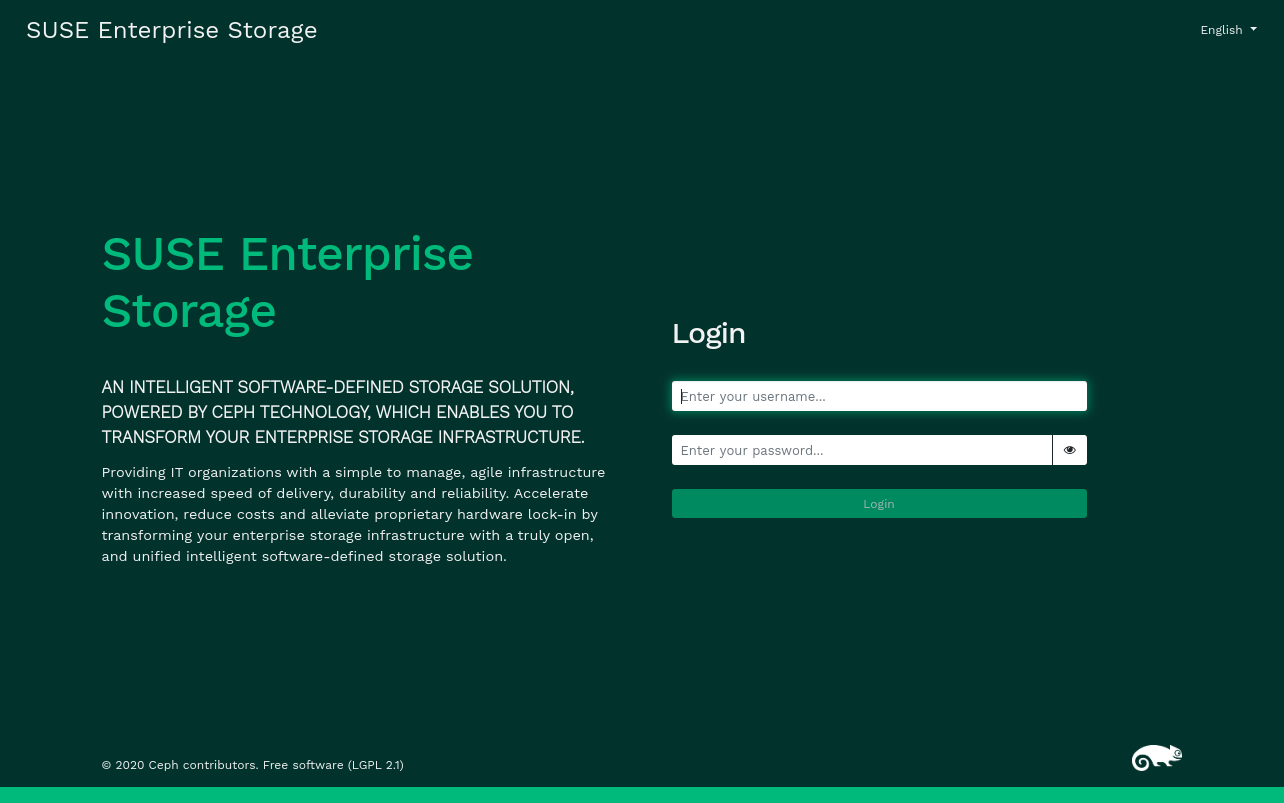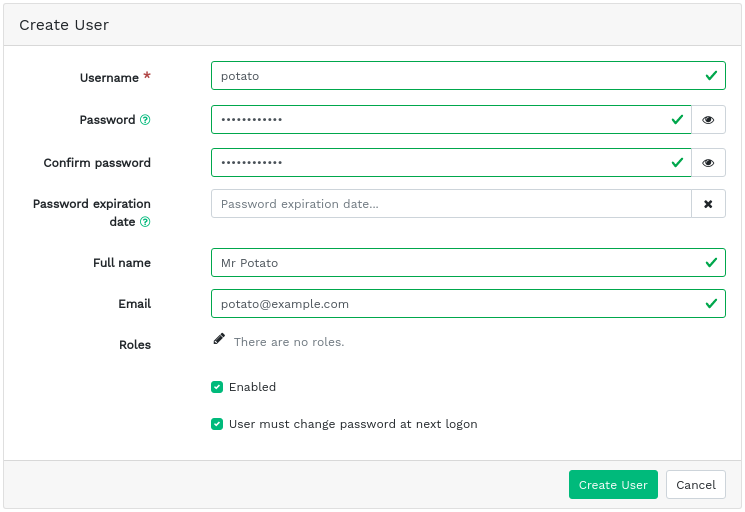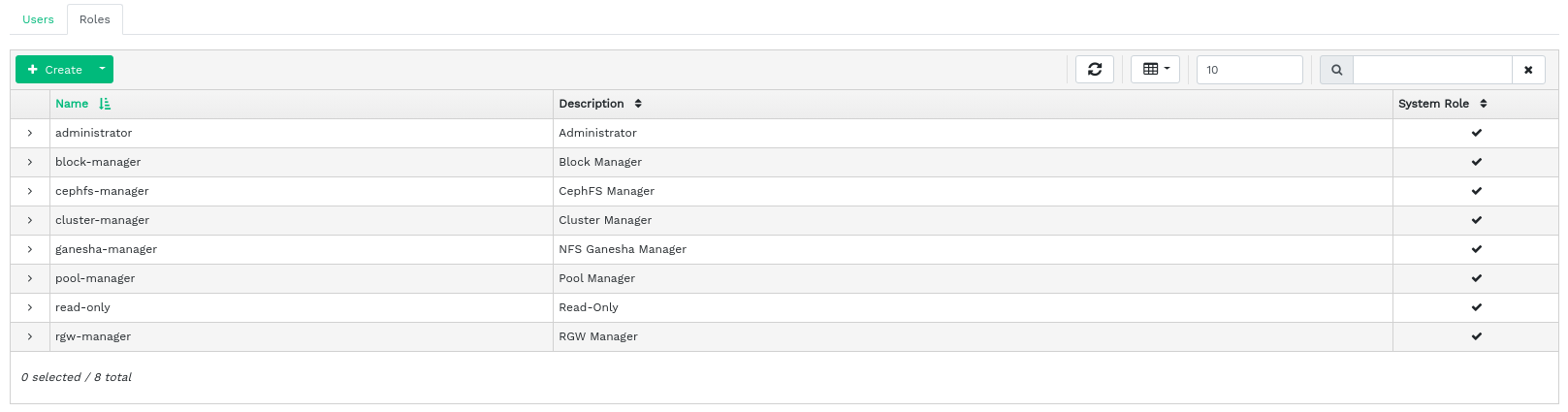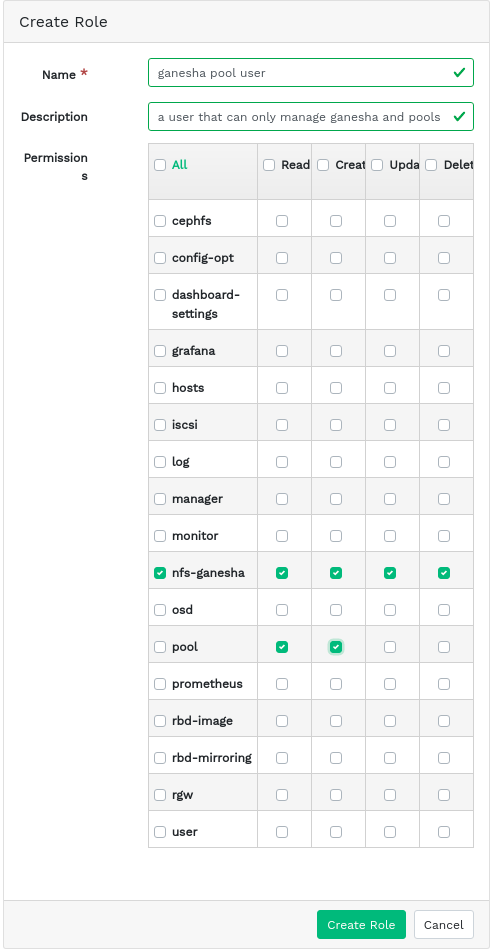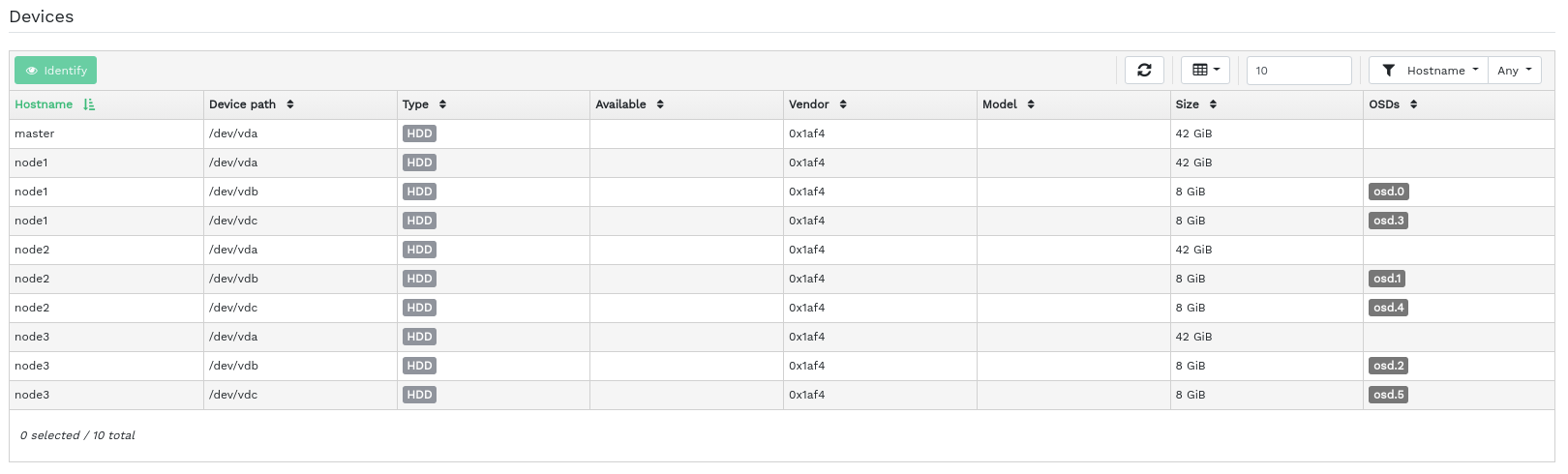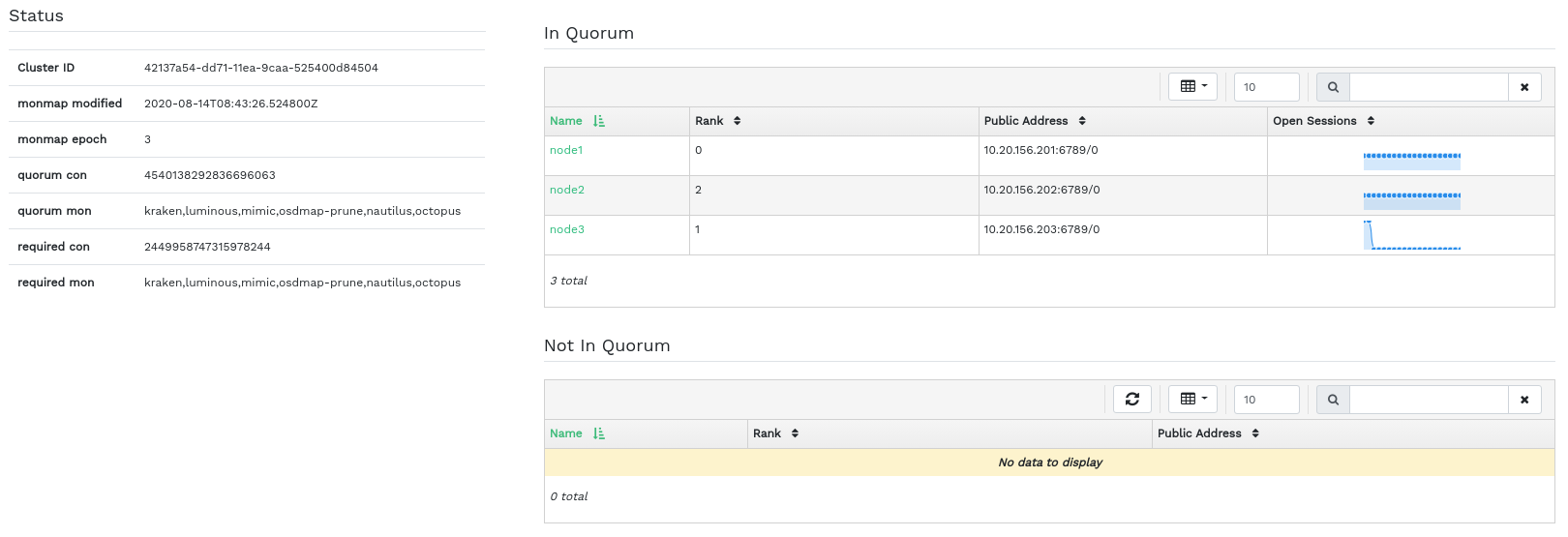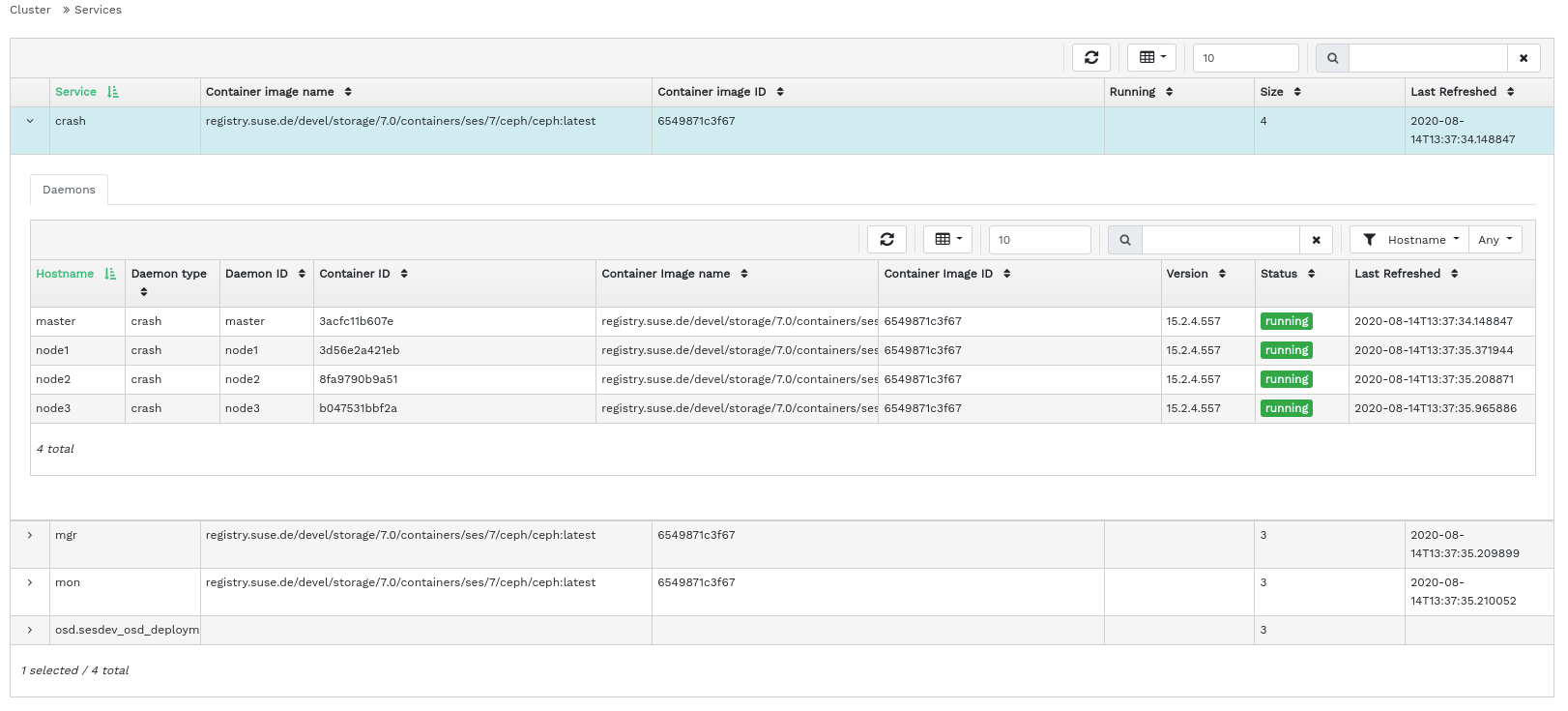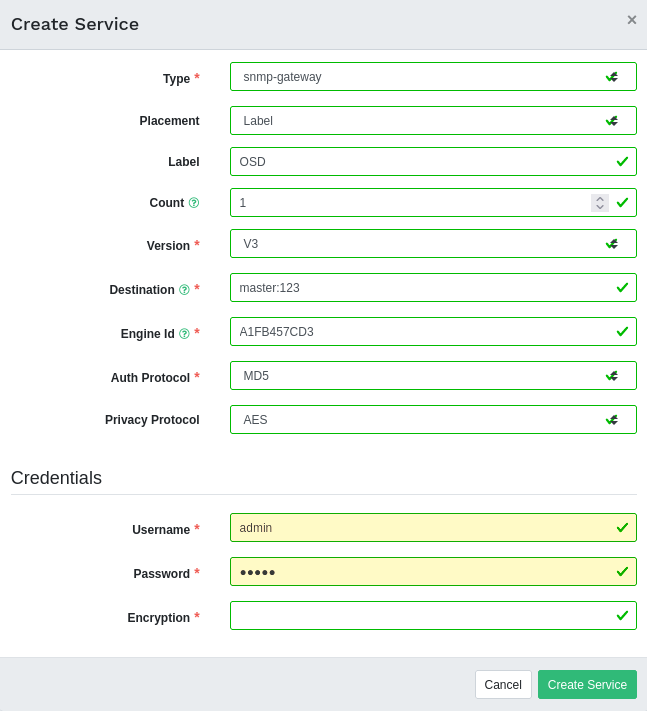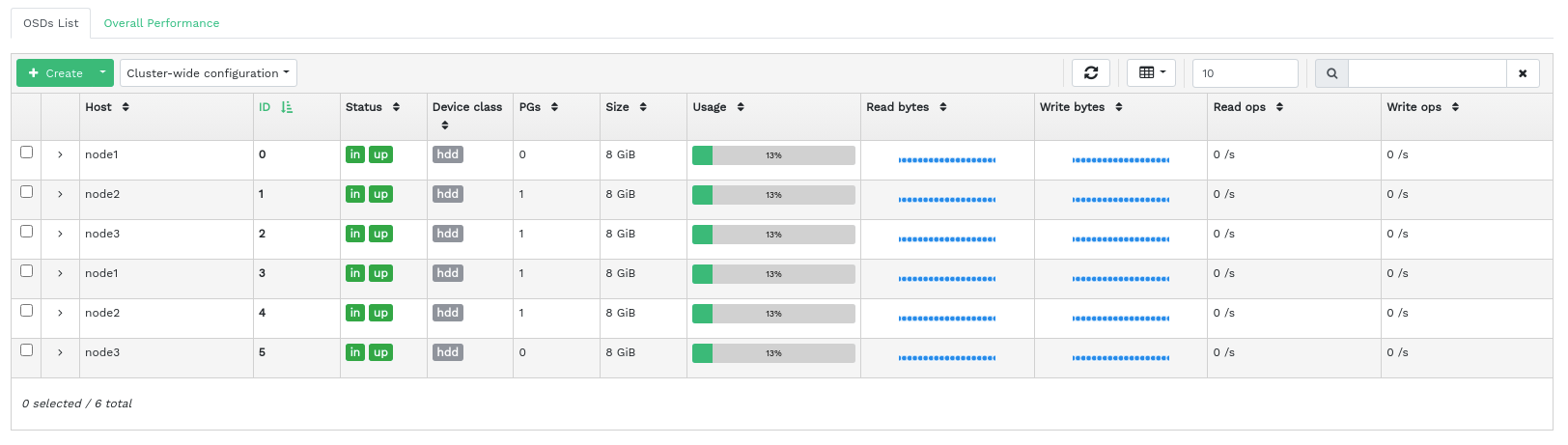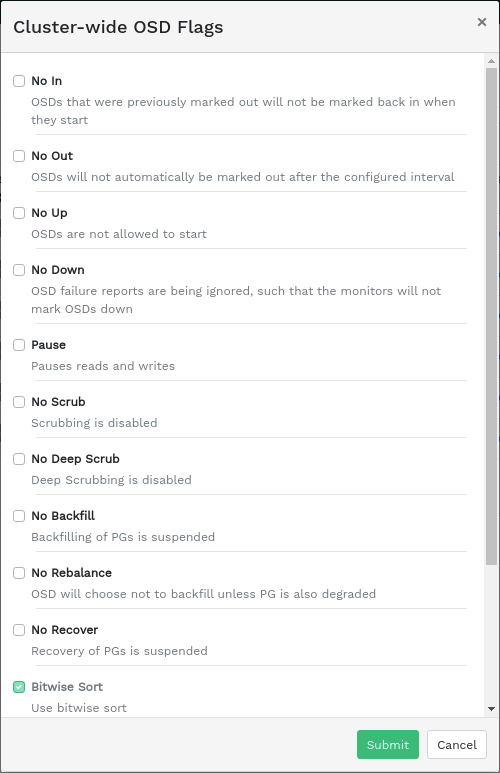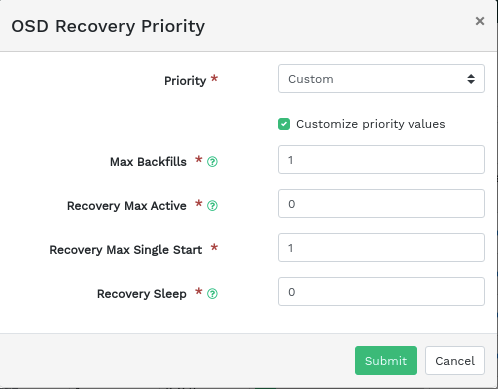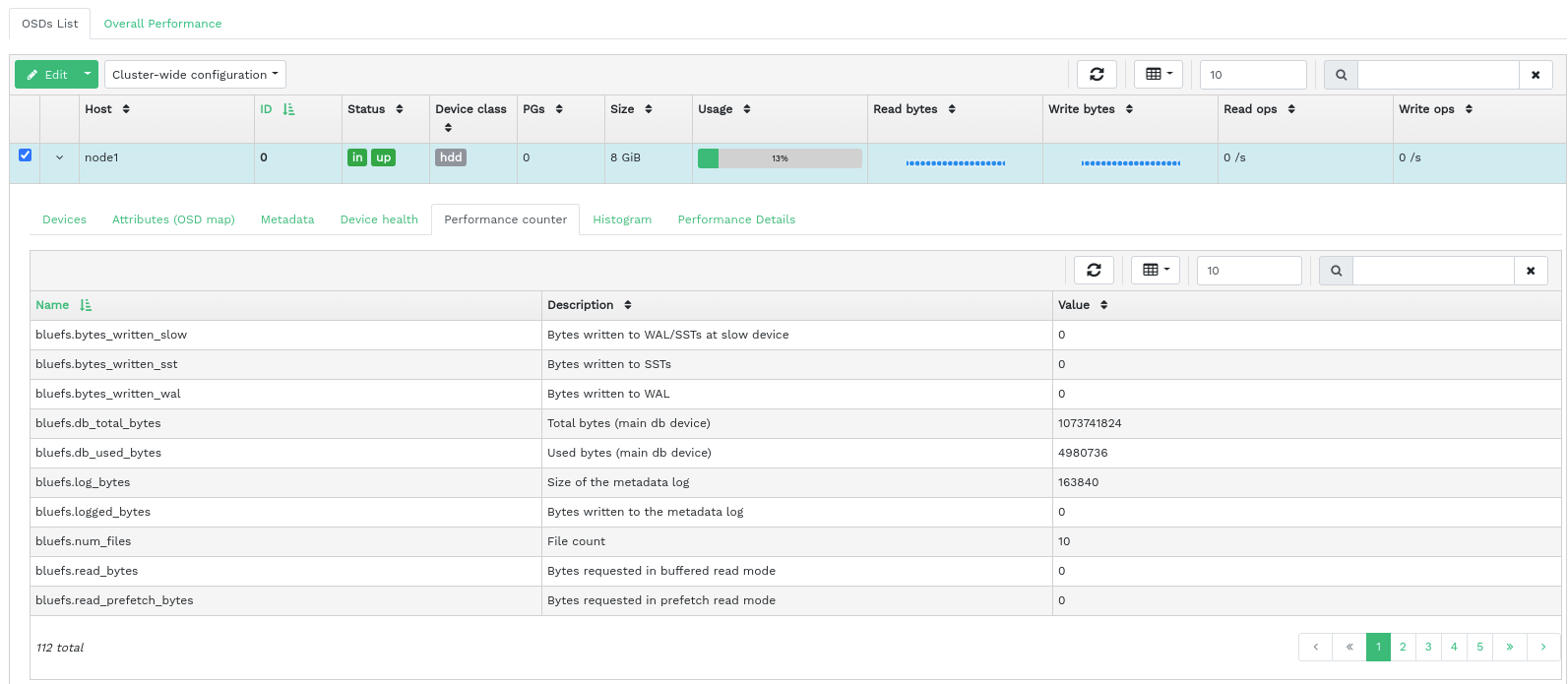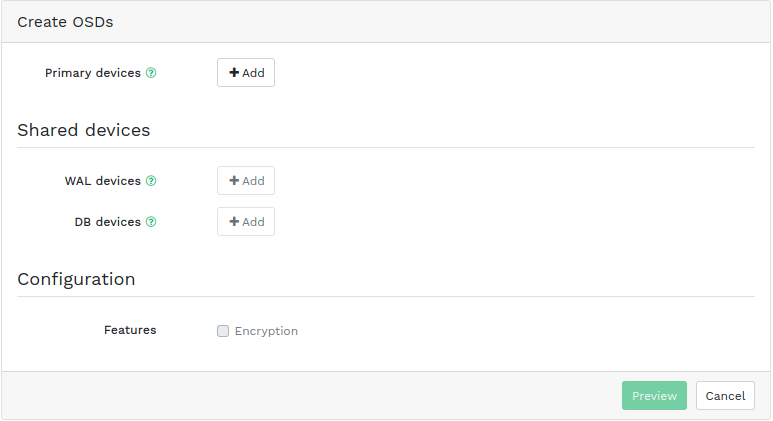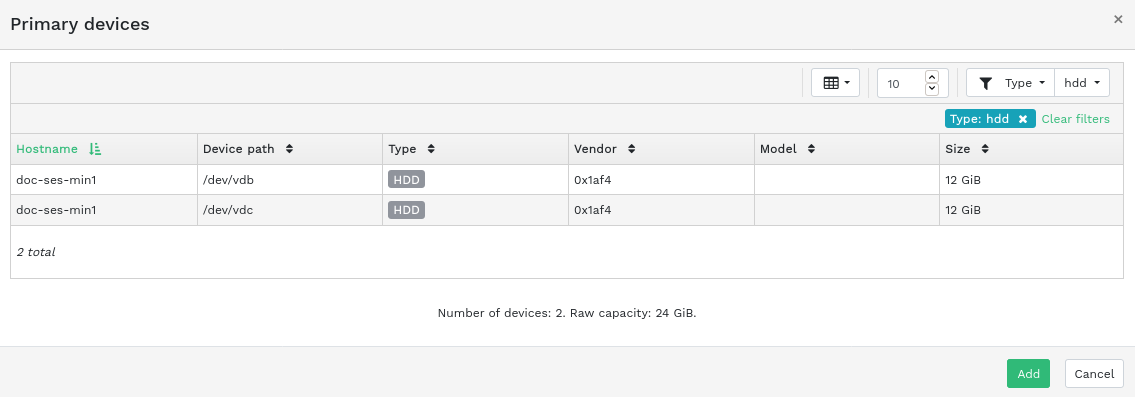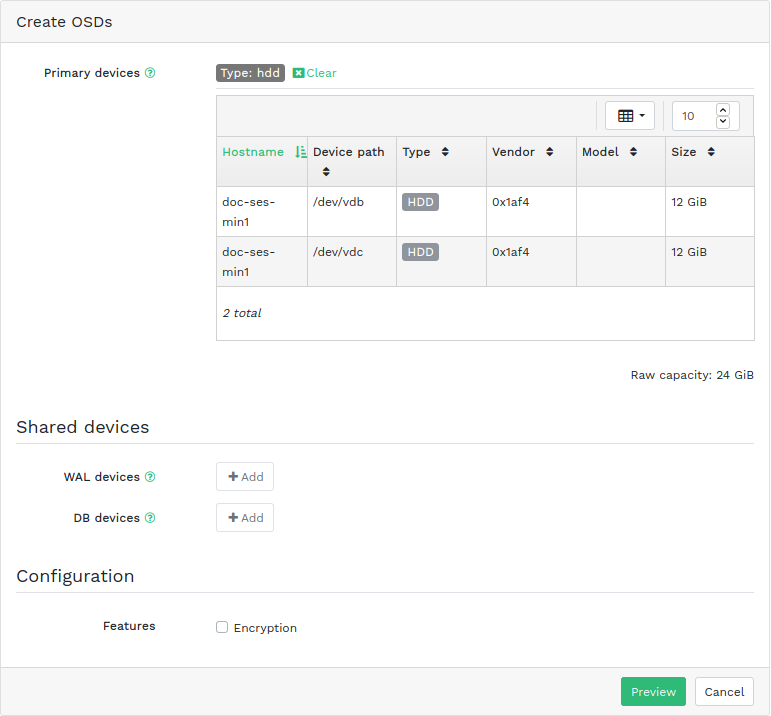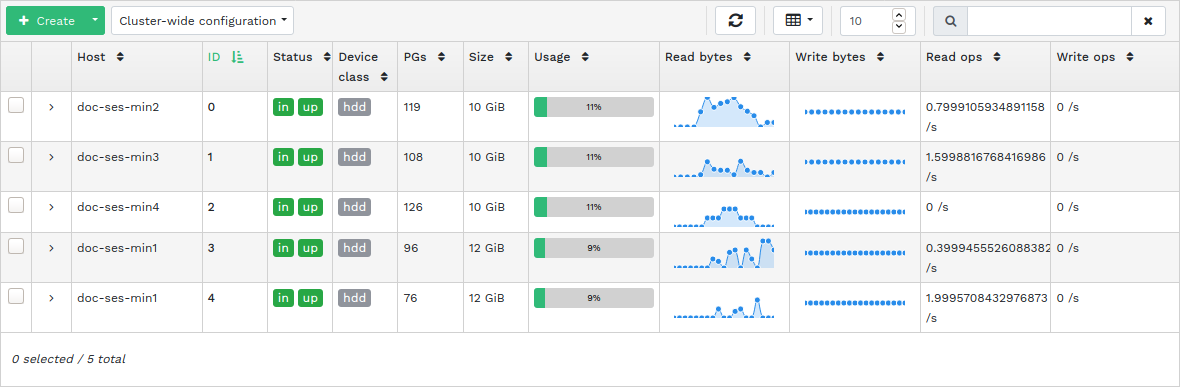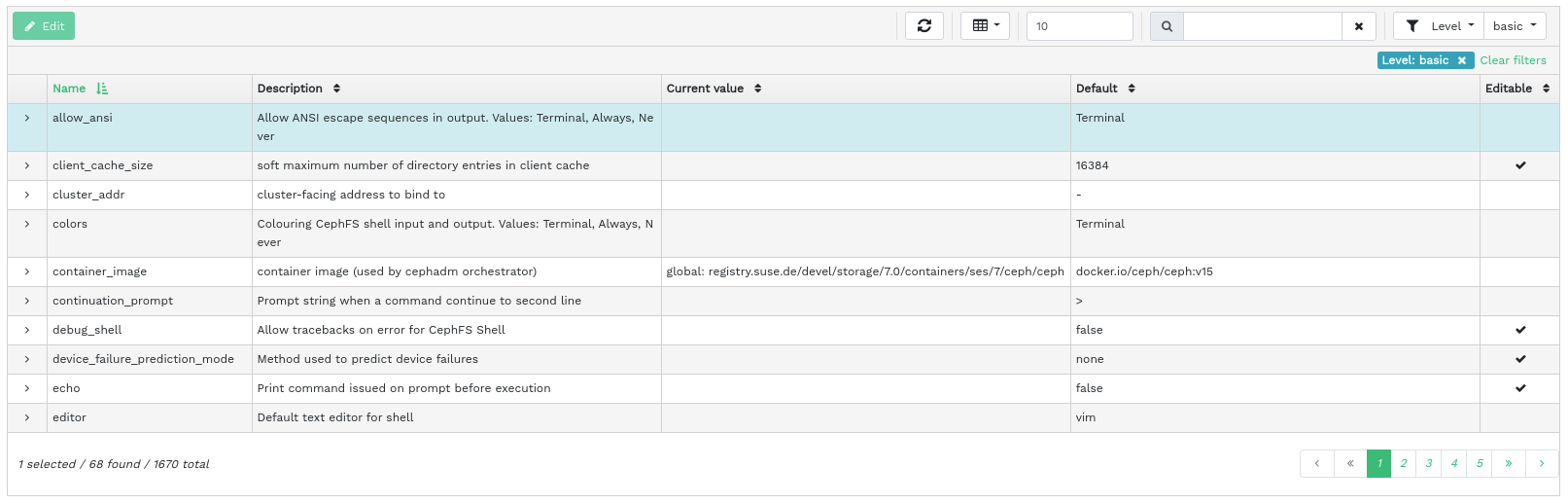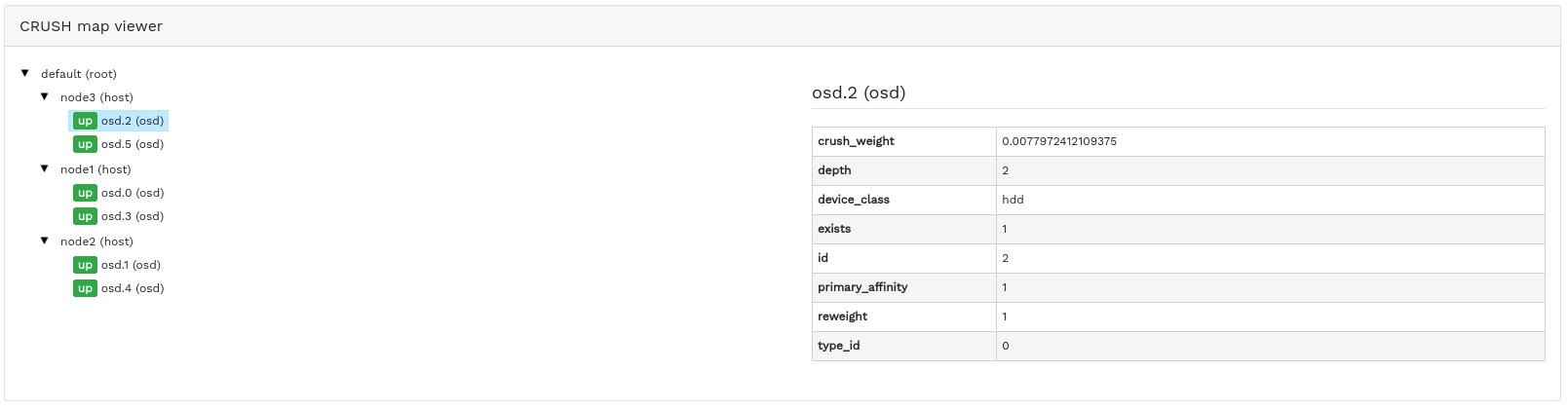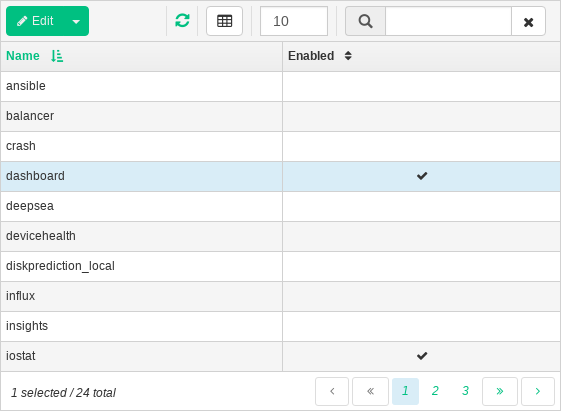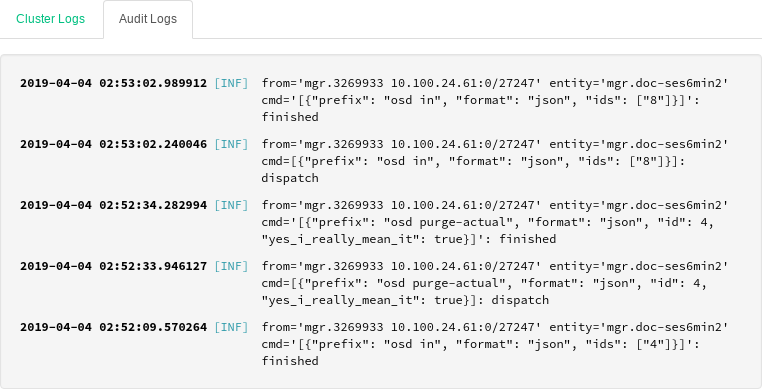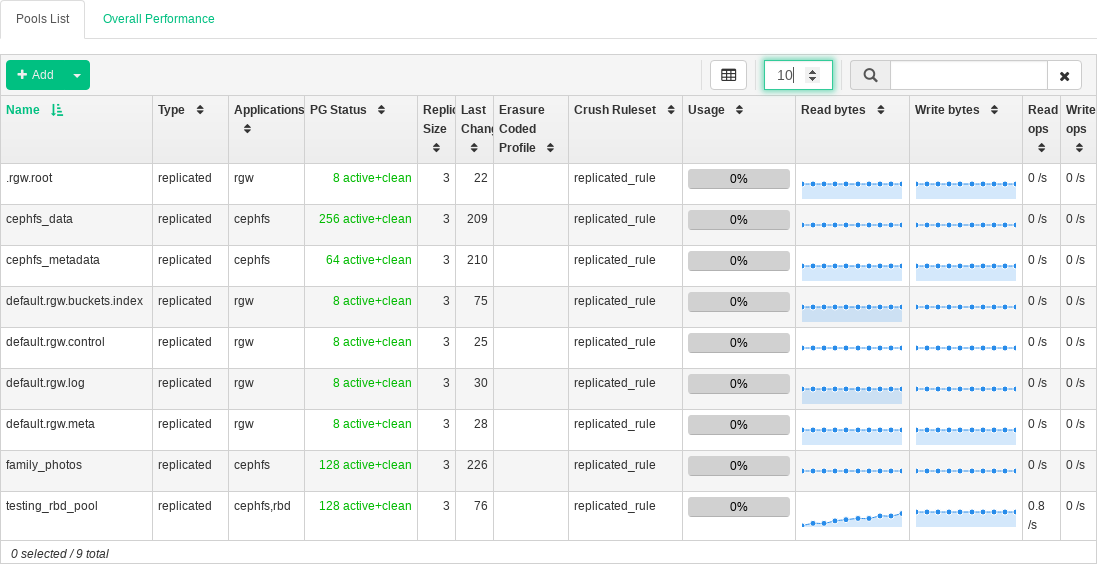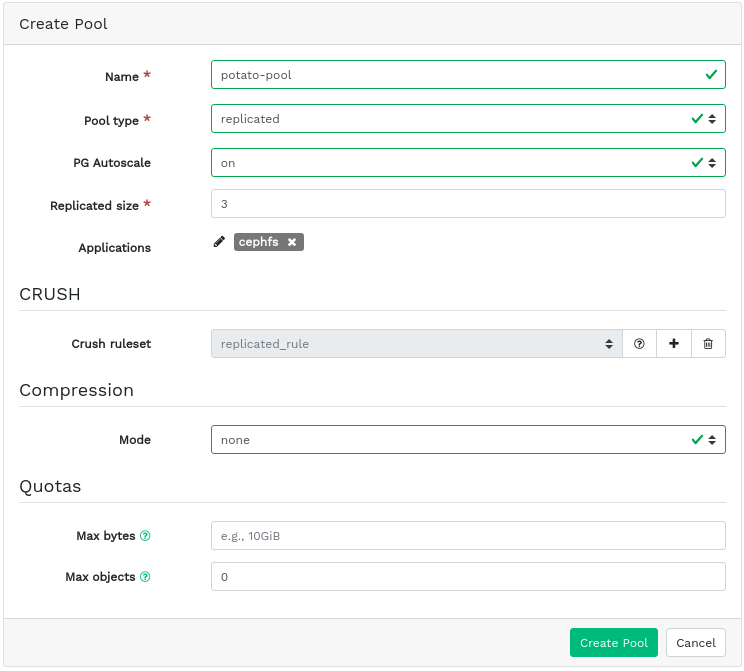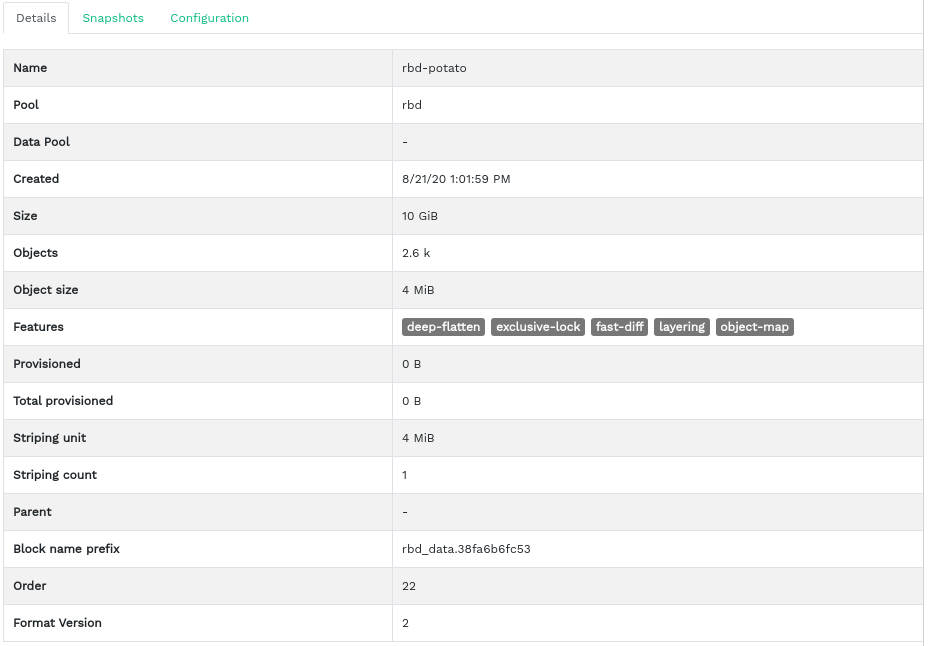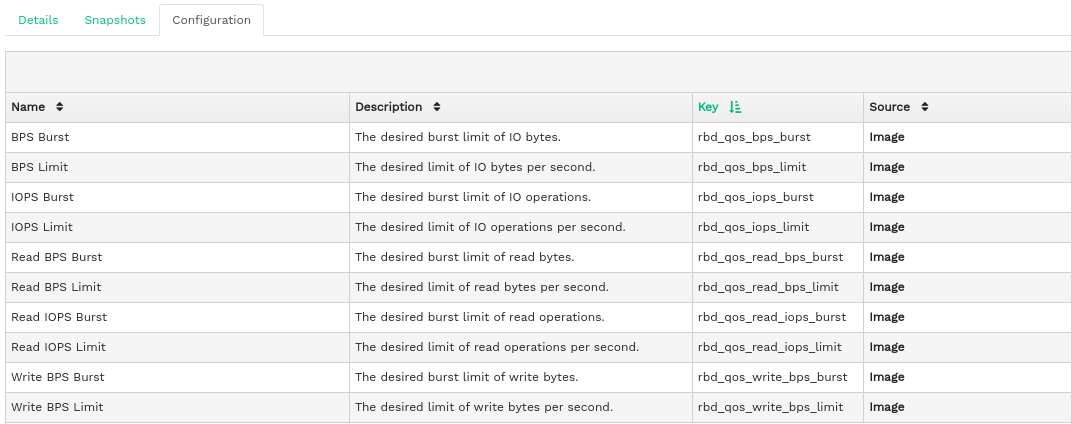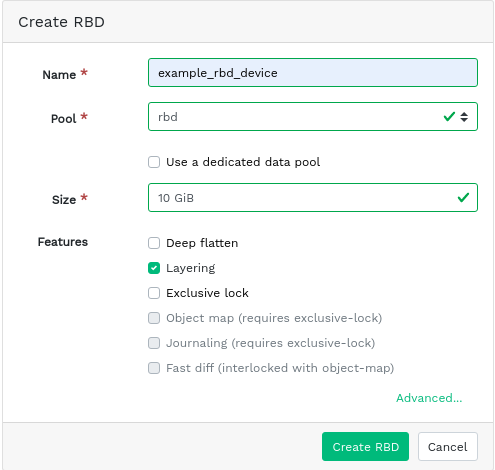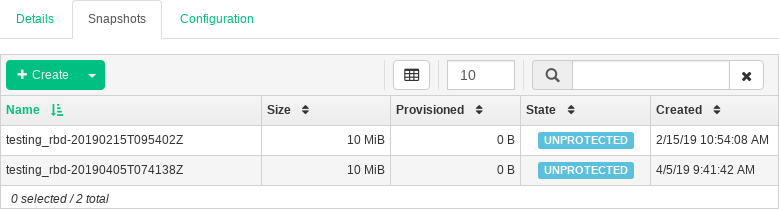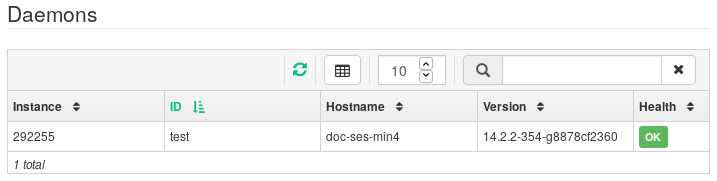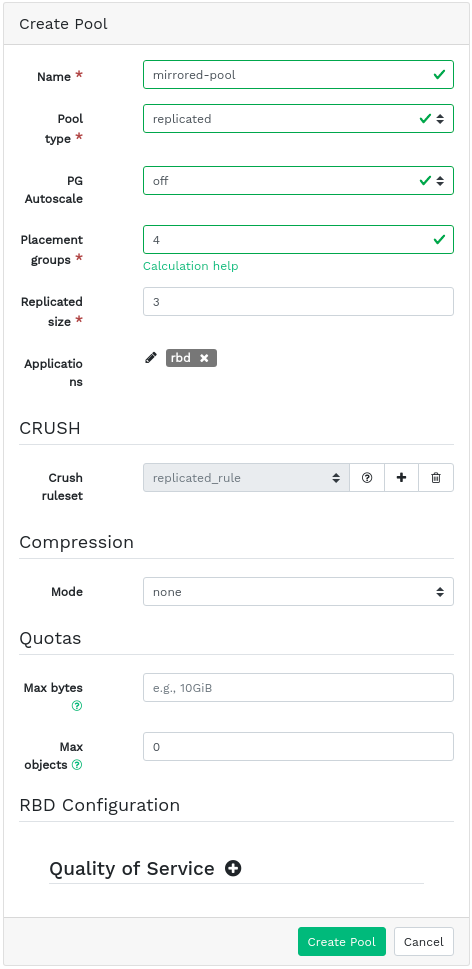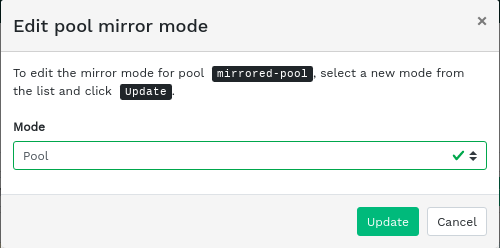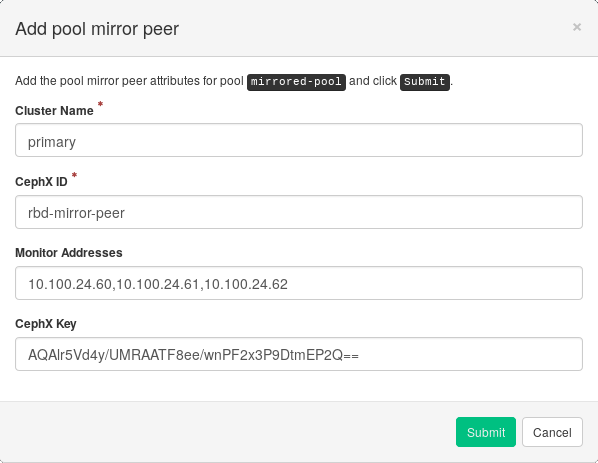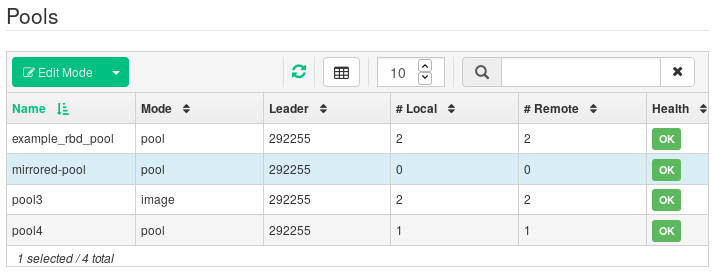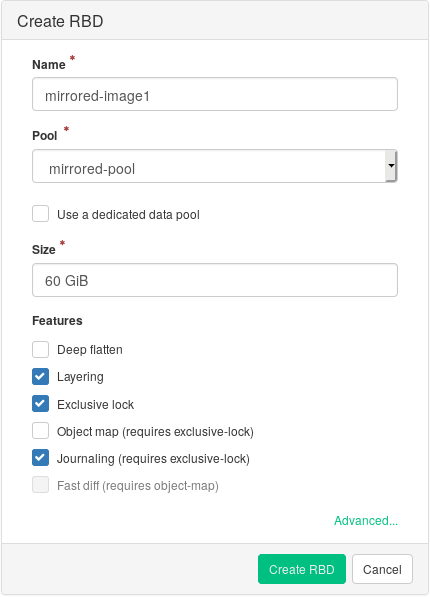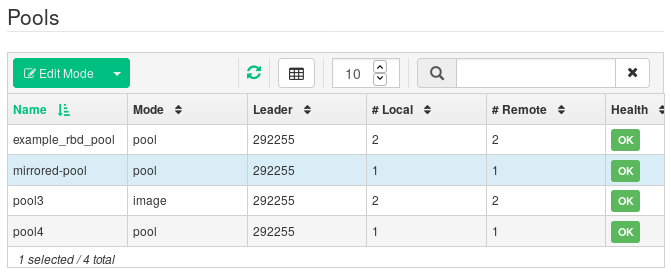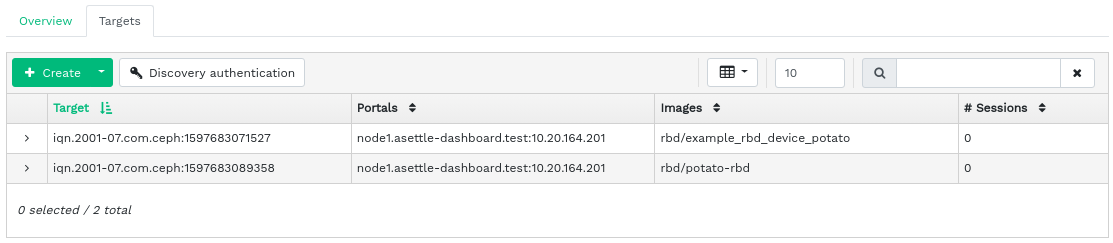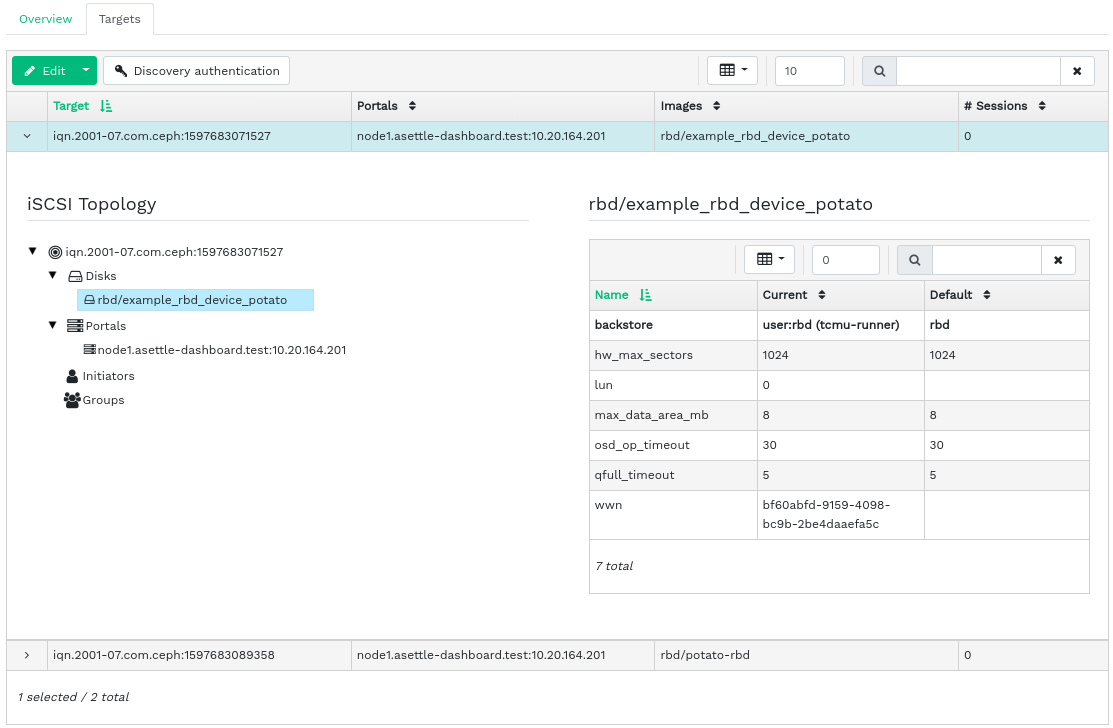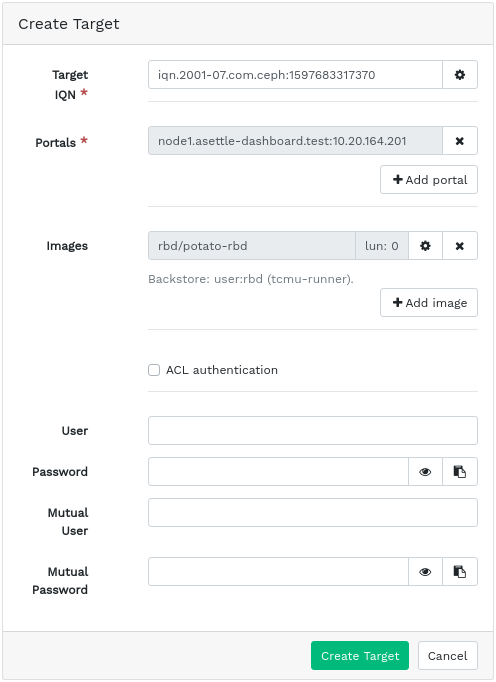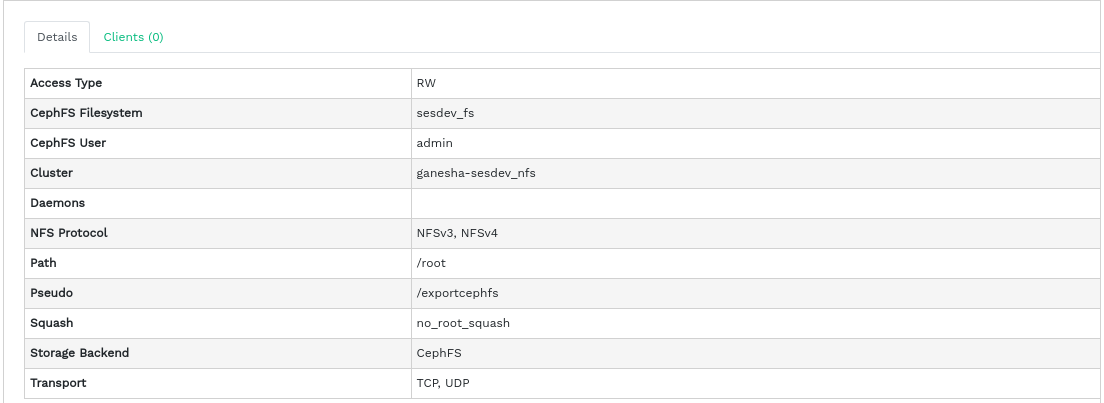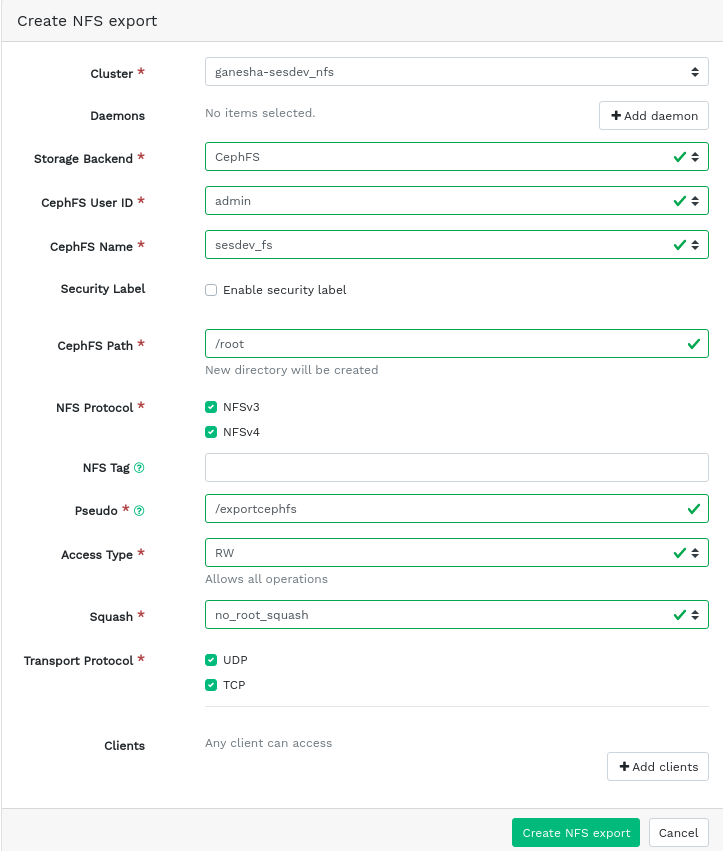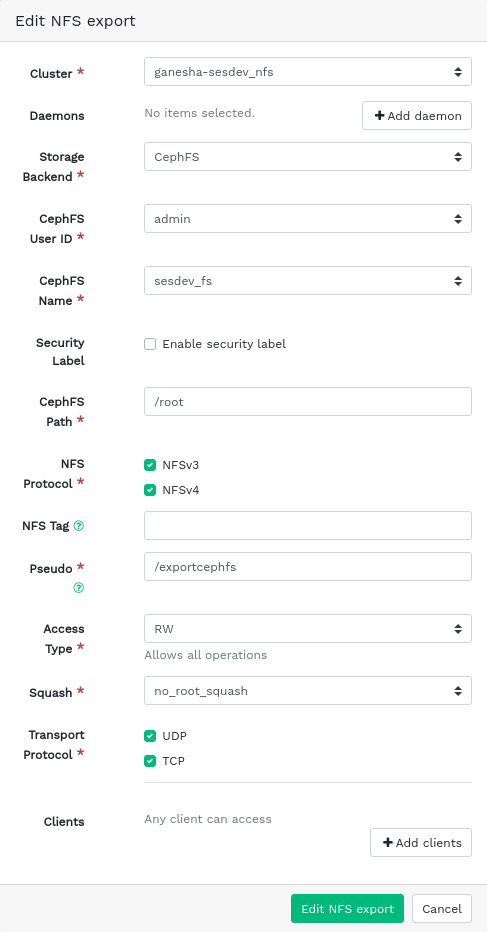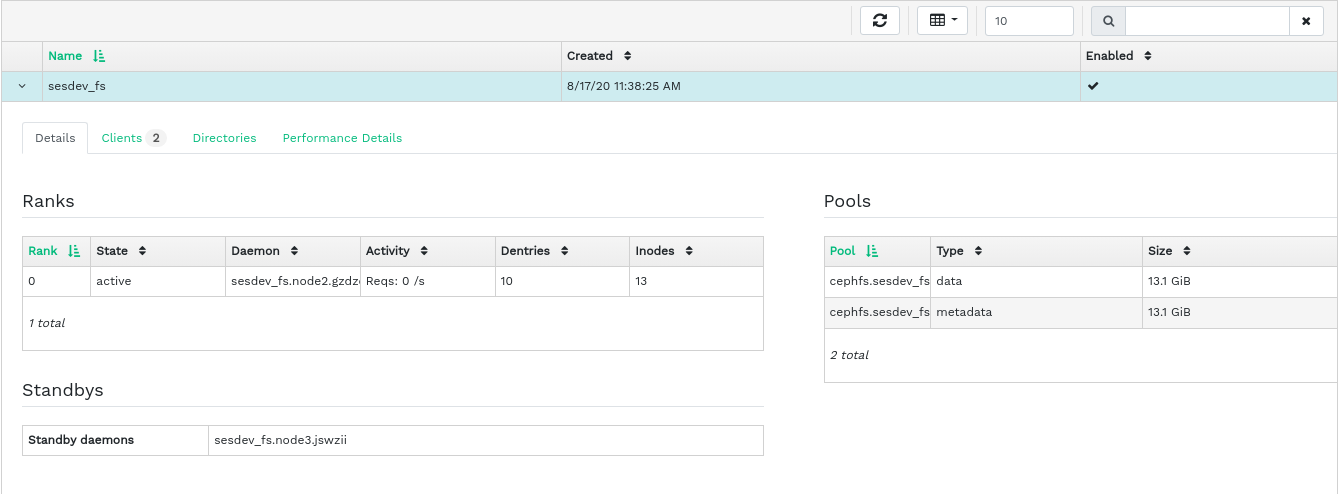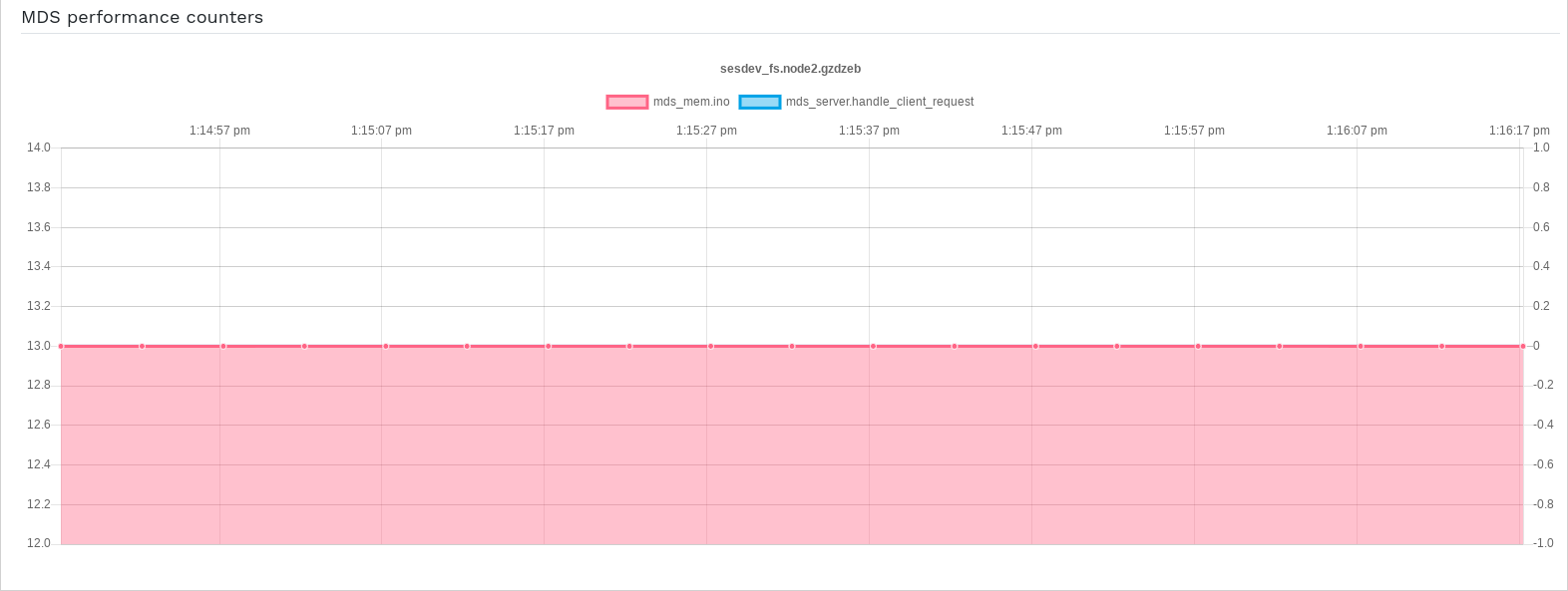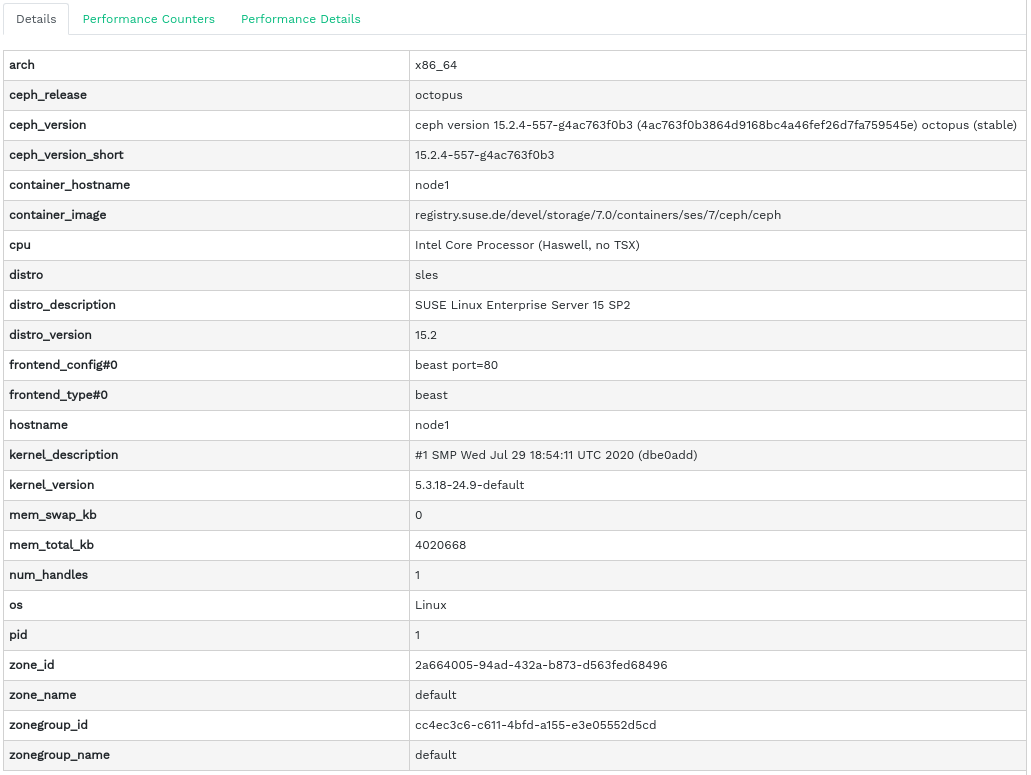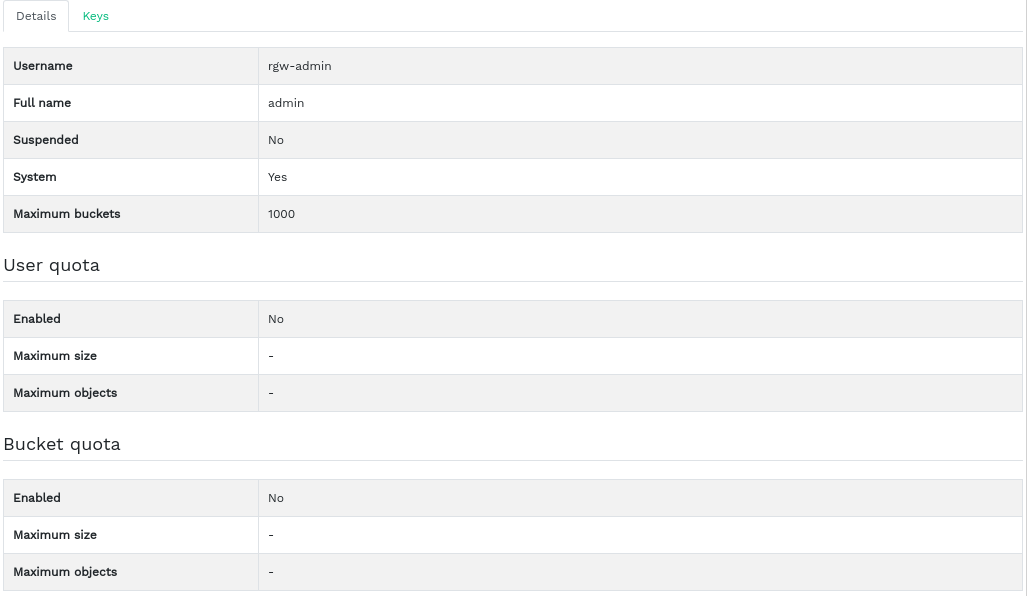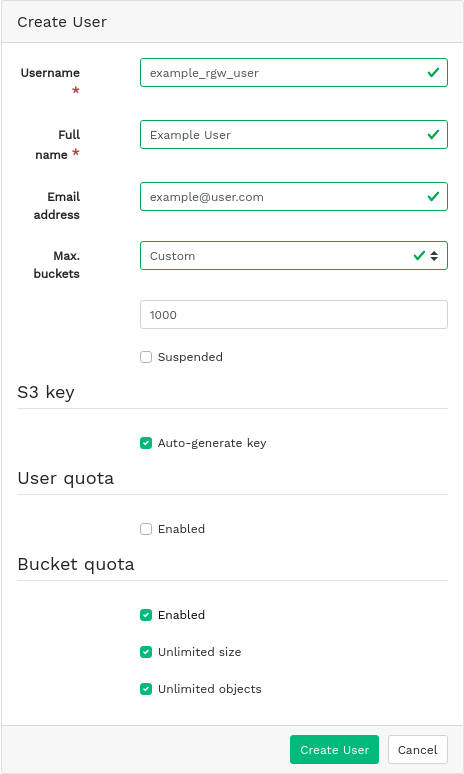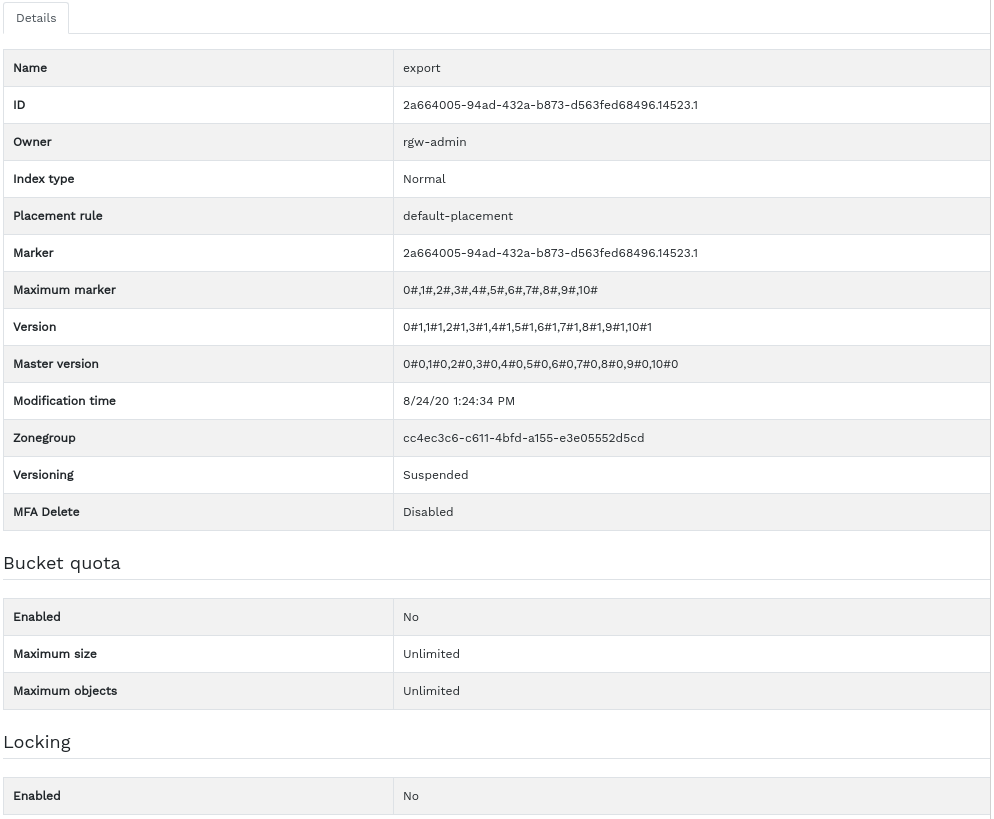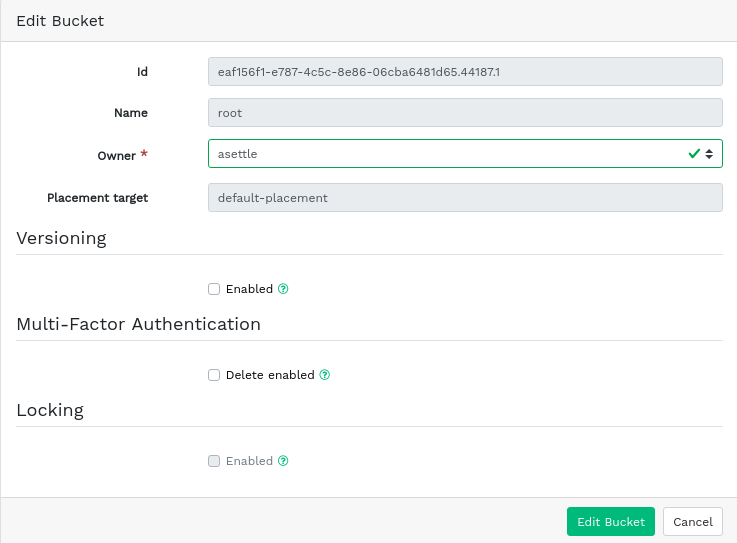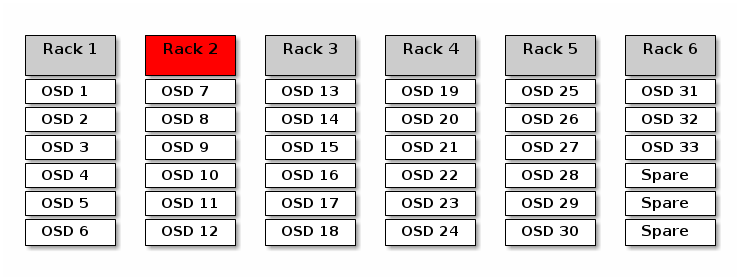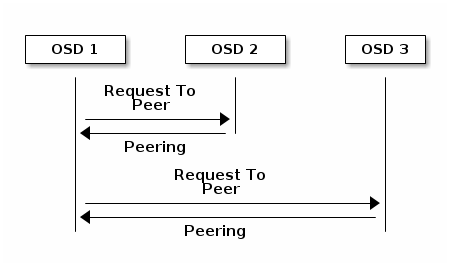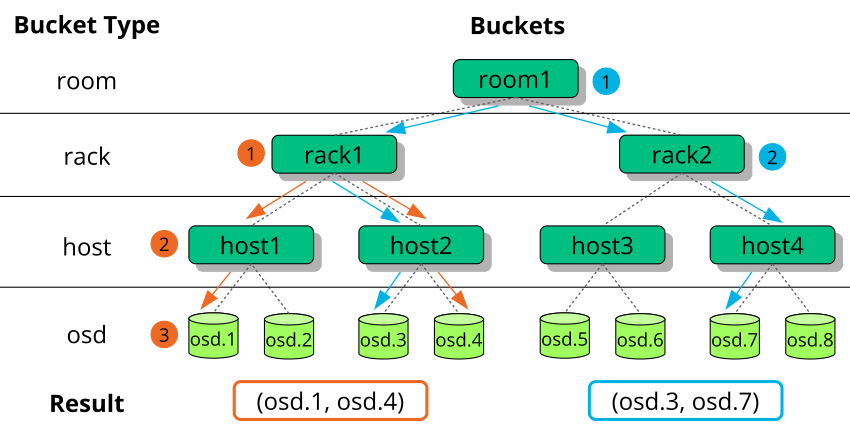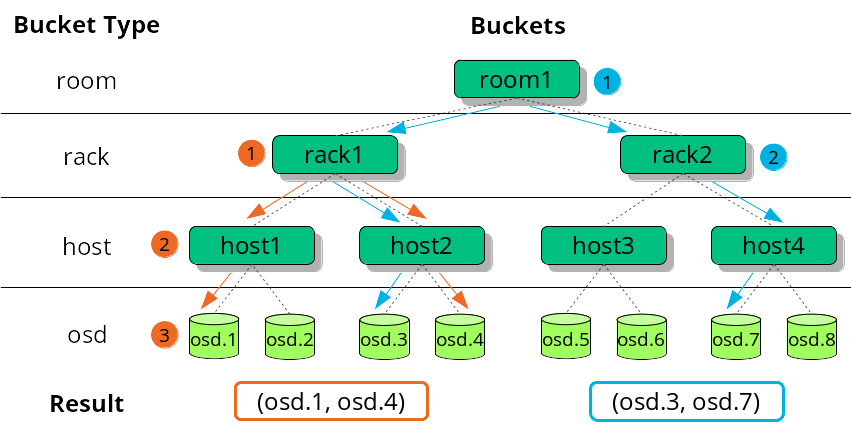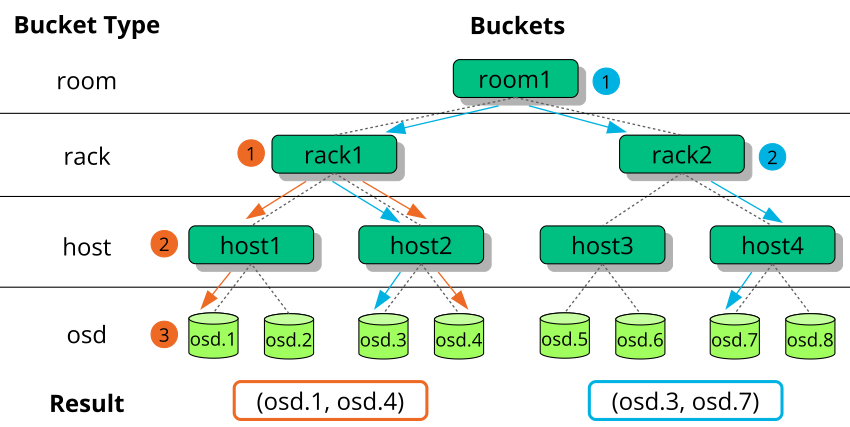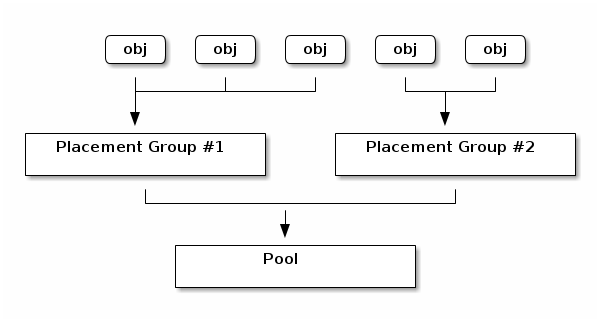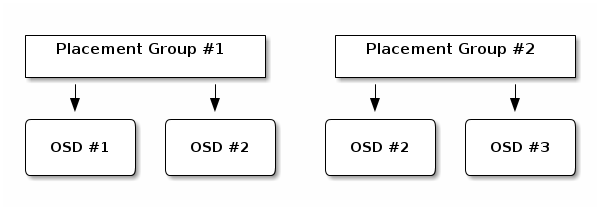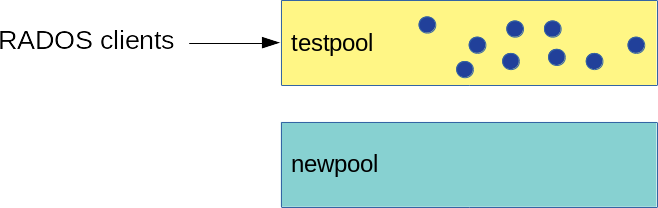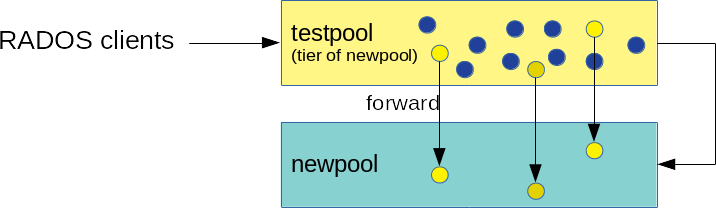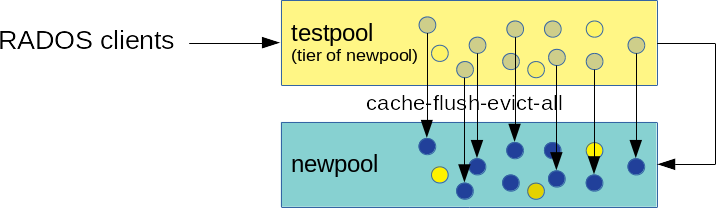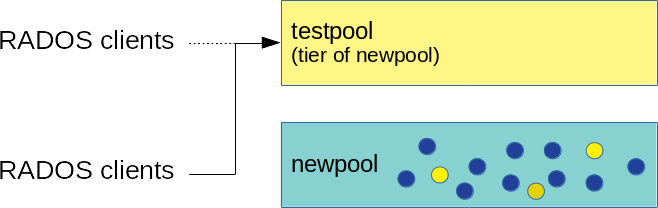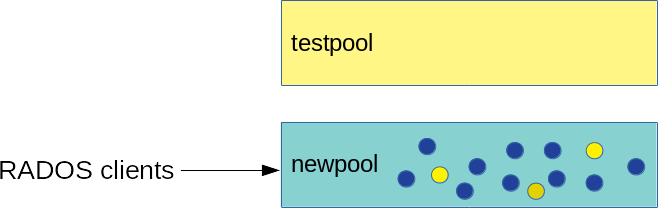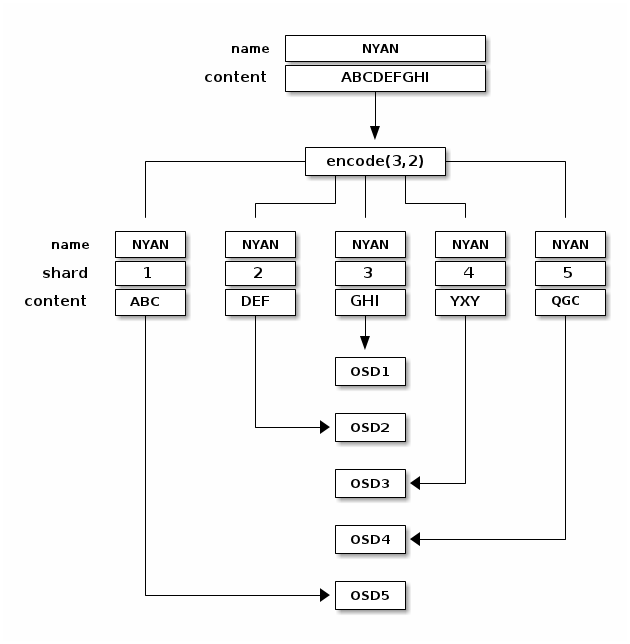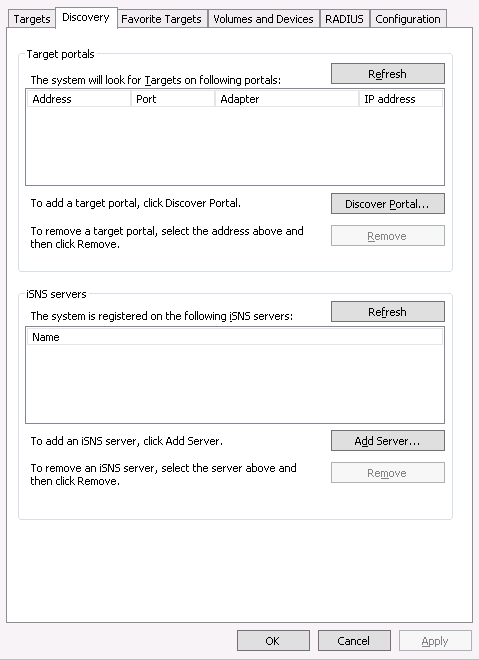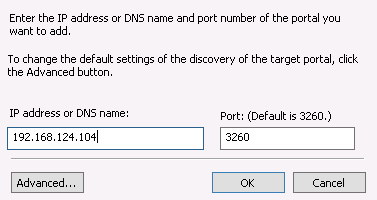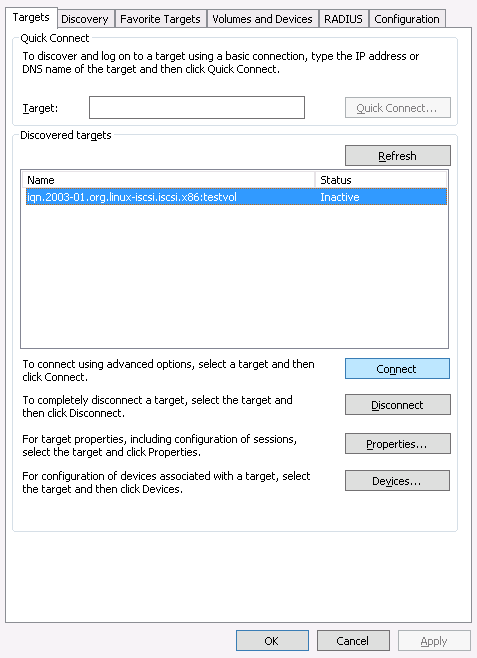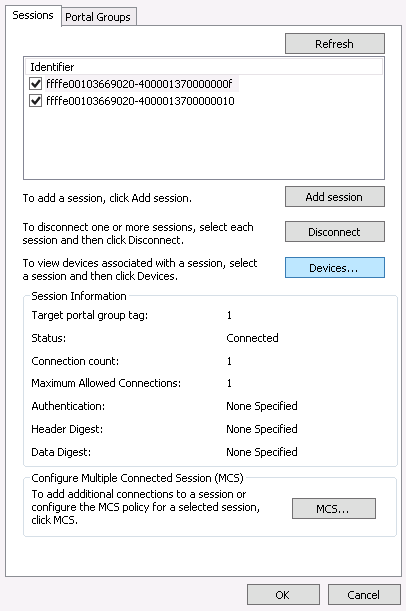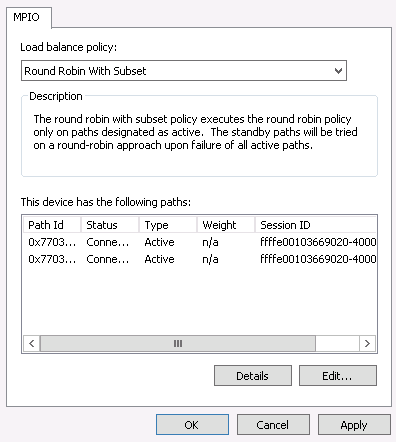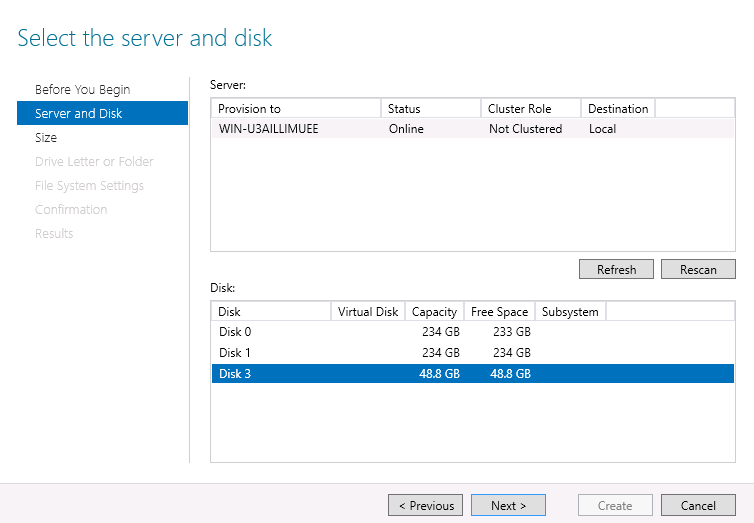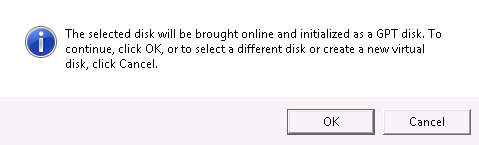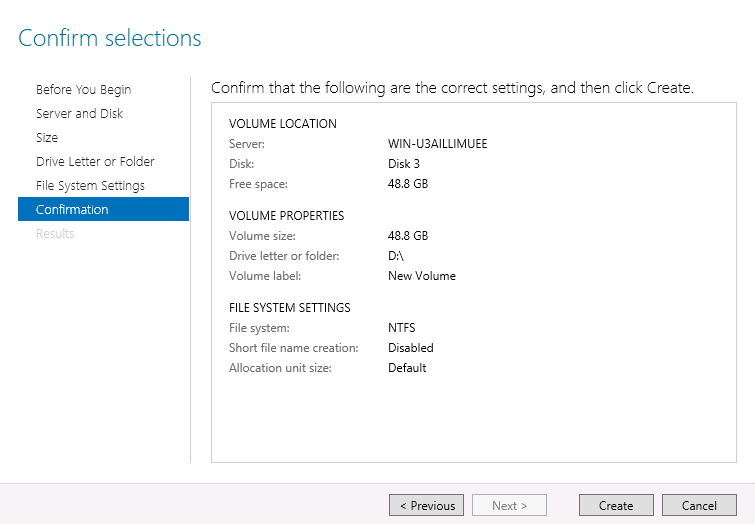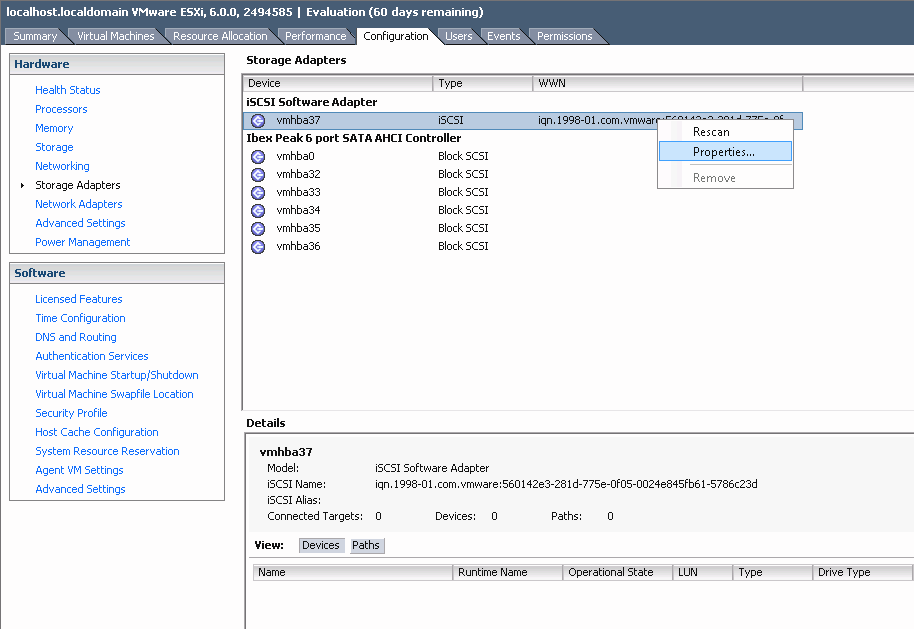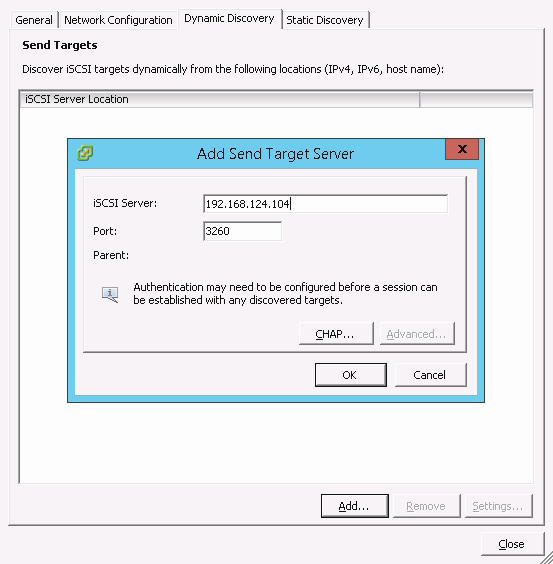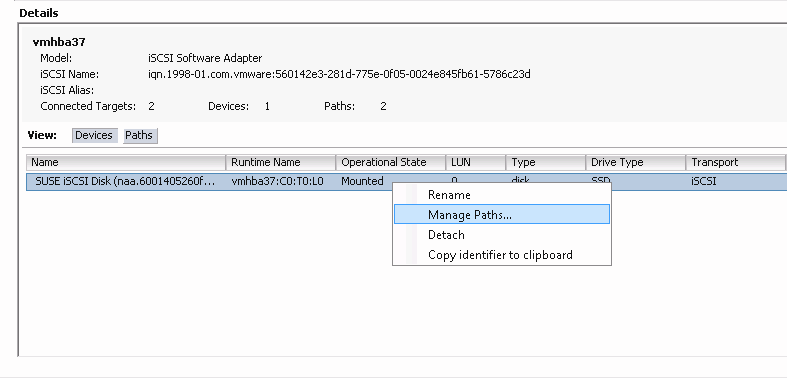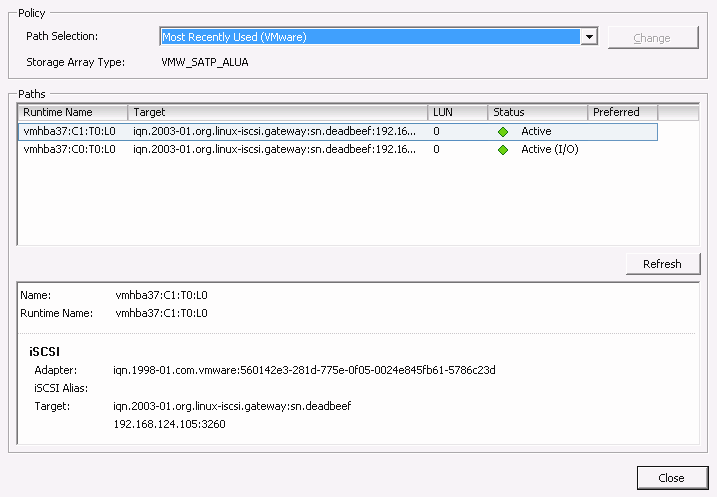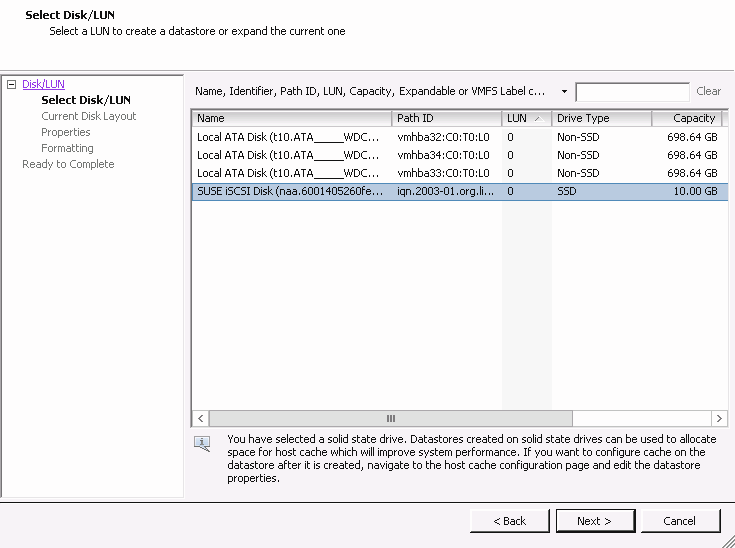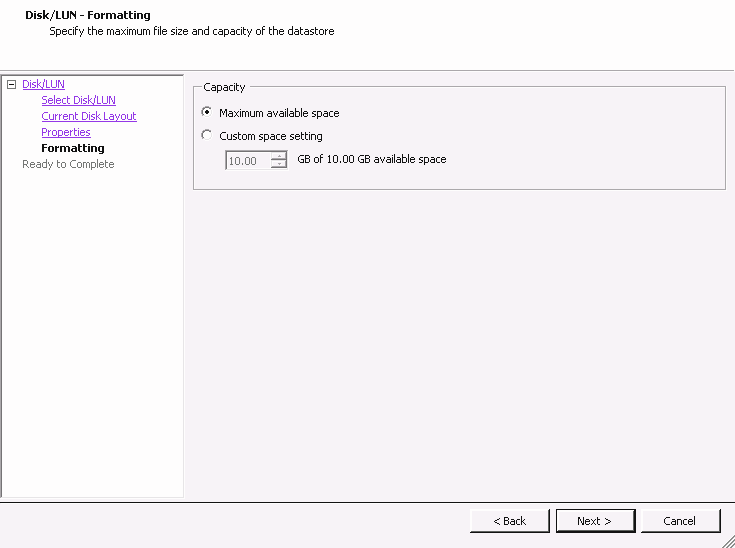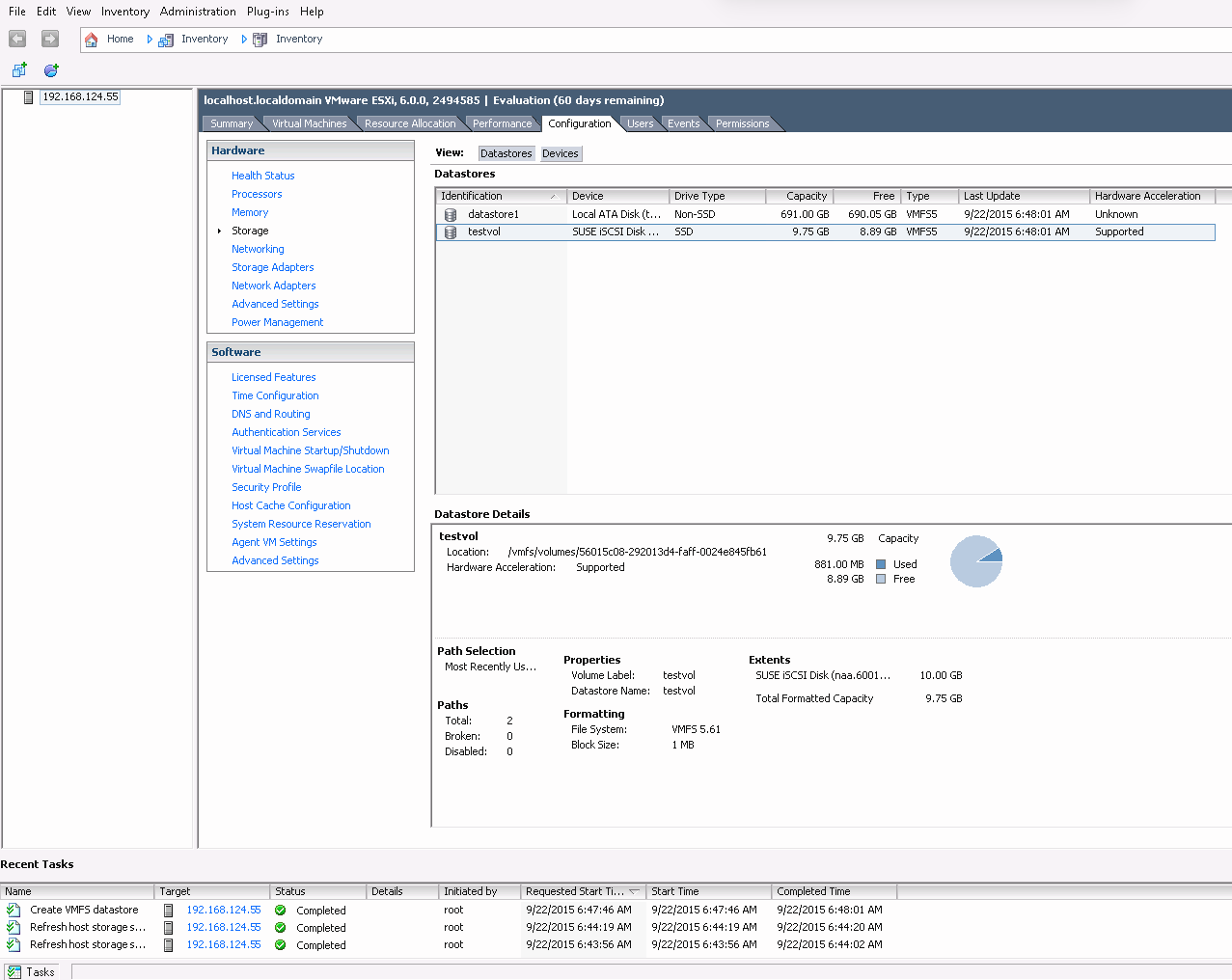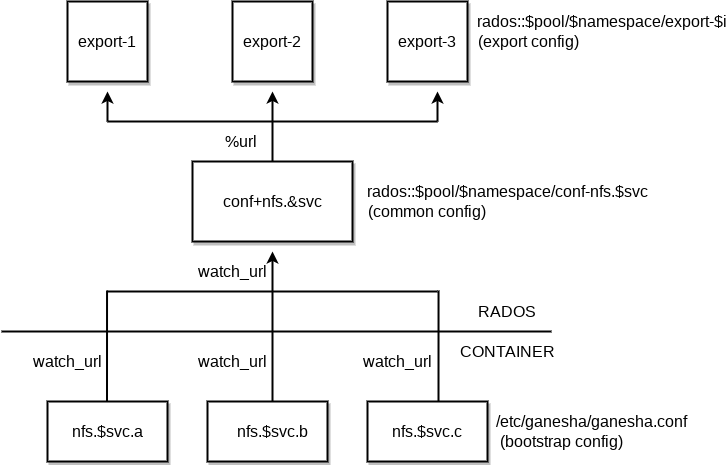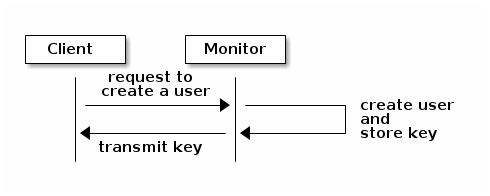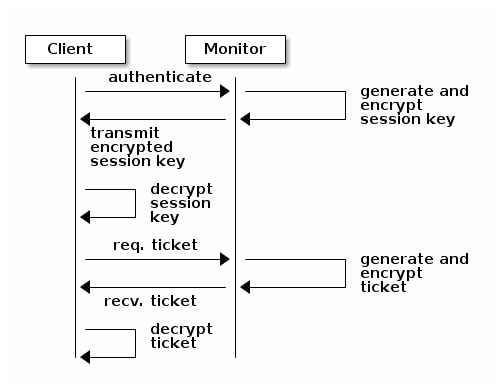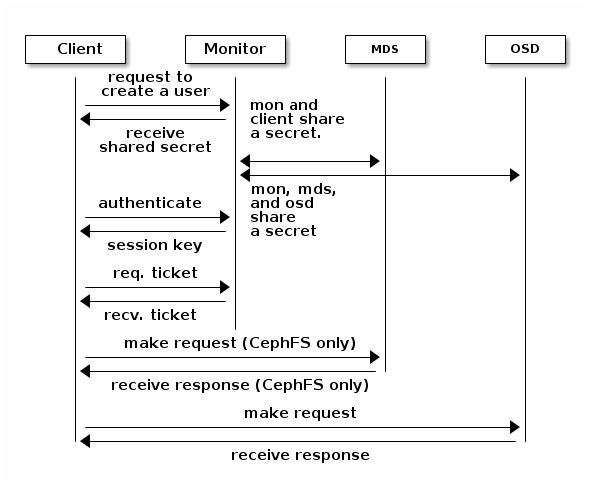- About this guide
- I Ceph Dashboard
- II Cluster Operation
- 12 Determine the cluster state
- 13 Operational tasks
- 13.1 Modifying the cluster configuration
- 13.2 Adding nodes
- 13.3 Removing nodes
- 13.4 OSD management
- 13.5 Moving the Salt Master to a new node
- 13.6 Updating the cluster nodes
- 13.7 Updating Ceph
- 13.8 Halting or rebooting cluster
- 13.9 Removing an entire Ceph cluster
- 13.10 Offline container management
- 13.11 Refreshing expired SSL certificates
- 14 Operation of Ceph services
- 15 Backup and restore
- 16 Monitoring and alerting
- III Storing Data in a Cluster
- IV Accessing Cluster Data
- 21 Ceph Object Gateway
- 21.1 Object Gateway restrictions and naming limitations
- 21.2 Deploying the Object Gateway
- 21.3 Operating the Object Gateway service
- 21.4 Configuration options
- 21.5 Managing Object Gateway access
- 21.6 HTTP front-ends
- 21.7 Enable HTTPS/SSL for Object Gateways
- 21.8 Synchronization modules
- 21.9 LDAP authentication
- 21.10 Bucket index sharding
- 21.11 OpenStack Keystone integration
- 21.12 Pool placement and storage classes
- 21.13 Multisite Object Gateways
- 22 Ceph iSCSI gateway
- 23 Clustered file system
- 24 Export Ceph data via Samba
- 25 NFS Ganesha
- 21 Ceph Object Gateway
- V Integration with Virtualization Tools
- VI Configuring a Cluster
- A Ceph maintenance updates based on upstream 'Pacific' point releases
- Glossary
- 2.1 Ceph Dashboard login screen
- 2.2 Notification about a new SUSE Enterprise Storage release
- 2.3 Ceph Dashboard home page
- 2.4 Status widgets
- 2.5 Capacity widgets
- 2.6 performance widgets
- 3.1 User management
- 3.2 Adding a user
- 3.3 User roles
- 3.4 Adding a role
- 4.1 Hosts
- 4.2 Physical disks
- 4.3 Ceph Monitors
- 4.4 Services
- 4.5 Creating a new cluster service
- 4.6 Ceph OSDs
- 4.7 OSD flags
- 4.8 OSD recovery priority
- 4.9 OSD details
- 4.10 Create OSDs
- 4.11 Adding primary devices
- 4.12 Create OSDs with primary devices added
- 4.13
- 4.14 Newly added OSDs
- 4.15 Cluster configuration
- 4.16 CRUSH Map
- 4.17 Manager modules
- 4.18 Logs
- 5.1 List of pools
- 5.2 Adding a new pool
- 6.1 List of RBD images
- 6.2 RBD details
- 6.3 RBD configuration
- 6.4 Adding a new RBD
- 6.5 RBD snapshots
- 6.6 Running
rbd-mirrordaemons - 6.7 Creating a pool with RBD application
- 6.8 Configuring the replication mode
- 6.9 Adding peer credentials
- 6.10 List of replicated pools
- 6.11 New RBD image
- 6.12 New RBD image synchronized
- 6.13 RBD images' replication status
- 6.14 List of iSCSI targets
- 6.15 iSCSI target details
- 6.16 Adding a new target
- 7.1 List of NFS exports
- 7.2 NFS export details
- 7.3 Adding a new NFS export
- 7.4 Editing an NFS export
- 8.1 CephFS details
- 8.2 CephFS details
- 9.1 Gateway's details
- 9.2 Gateway users
- 9.3 Adding a new gateway user
- 9.4 Gateway bucket details
- 9.5 Editing the bucket details
- 12.1 Ceph cluster
- 12.2 Peering schema
- 12.3 Placement groups status
- 17.1 OSDs with mixed device classes
- 17.2 Example tree
- 17.3 Node replacement methods
- 17.4 Placement groups in a pool
- 17.5 Placement groups and OSDs
- 18.1 Pools before migration
- 18.2 Cache tier setup
- 18.3 Data flushing
- 18.4 Setting overlay
- 18.5 Migration complete
- 20.1 RADOS protocol
- 22.1 iSCSI initiator properties
- 22.2 Discover target portal
- 22.3 Target portals
- 22.4 Targets
- 22.5 iSCSI target properties
- 22.6 Device details
- 22.7 New volume wizard
- 22.8 Offline disk prompt
- 22.9 Confirm volume selections
- 22.10 iSCSI initiator properties
- 22.11 Add target server
- 22.12 Manage multipath devices
- 22.13 Paths listing for multipath
- 22.14 Add storage dialog
- 22.15 Custom space setting
- 22.16 iSCSI datastore overview
- 25.1 NFS Ganesha structure
- 30.1 Basic
cephxauthentication - 30.2
cephxauthentication - 30.3
cephxauthentication - MDS and OSD
- 12.1 Locating an object
- 13.1 Matching by disk size
- 13.2 Simple setup
- 13.3 Advanced setup
- 13.4 Advanced setup with non-uniform nodes
- 13.5 Expert setup
- 13.6 Complex (and unlikely) setup
- 17.1
crushtool --reclassify-root - 17.2
crushtool --reclassify-bucket - 21.1 Trivial configuration
- 21.2 Non-trivial configuration
- 28.1 Example Beast Configuration
- 28.2 Example Civetweb Configuration in
/etc/ceph/ceph.conf
Copyright © 2020–2025 SUSE LLC and contributors. All rights reserved.
Except where otherwise noted, this document is licensed under Creative Commons Attribution-ShareAlike 4.0 International (CC-BY-SA 4.0): https://creativecommons.org/licenses/by-sa/4.0/legalcode.
For SUSE trademarks, see http://www.suse.com/company/legal/. All third-party trademarks are the property of their respective owners. Trademark symbols (®, ™ etc.) denote trademarks of SUSE and its affiliates. Asterisks (*) denote third-party trademarks.
All information found in this book has been compiled with utmost attention to detail. However, this does not guarantee complete accuracy. Neither SUSE LLC, its affiliates, the authors nor the translators shall be held liable for possible errors or the consequences thereof.
About this guide #
This guide focuses on routine tasks that you as an administrator need to take care of after the basic Ceph cluster has been deployed (day 2 operations). It also describes all the supported ways to access data stored in a Ceph cluster.
SUSE Enterprise Storage 7.1 is an extension to SUSE Linux Enterprise Server 15 SP3. It combines the capabilities of the Ceph (http://ceph.com/) storage project with the enterprise engineering and support of SUSE. SUSE Enterprise Storage 7.1 provides IT organizations with the ability to deploy a distributed storage architecture that can support a number of use cases using commodity hardware platforms.
1 Available documentation #
Documentation for our products is available at https://documentation.suse.com, where you can also find the latest updates, and browse or download the documentation in various formats. The latest documentation updates can be found in the English language version.
In addition, the product documentation is available in your installed system
under /usr/share/doc/manual. It is included in an RPM
package named
ses-manual_LANG_CODE. Install
it if it is not already on your system, for example:
# zypper install ses-manual_enThe following documentation is available for this product:
- Deployment Guide
This guide focuses on deploying a basic Ceph cluster, and how to deploy additional services. It also cover the steps for upgrading to SUSE Enterprise Storage 7.1 from the previous product version.
- Administration and Operations Guide
This guide focuses on routine tasks that you as an administrator need to take care of after the basic Ceph cluster has been deployed (day 2 operations). It also describes all the supported ways to access data stored in a Ceph cluster.
- Security Hardening Guide
This guide focuses on how to ensure your cluster is secure.
- Troubleshooting Guide
This guide takes you through various common problems when running SUSE Enterprise Storage 7.1 and other related issues to relevant components such as Ceph or Object Gateway.
- SUSE Enterprise Storage for Windows Guide
This guide describes the integration, installation, and configuration of Microsoft Windows environments and SUSE Enterprise Storage using the Windows Driver.
2 Improving the documentation #
Your feedback and contributions to this documentation are welcome. The following channels for giving feedback are available:
- Service requests and support
For services and support options available for your product, see http://www.suse.com/support/.
To open a service request, you need a SUSE subscription registered at SUSE Customer Center. Go to https://scc.suse.com/support/requests, log in, and click .
- Bug reports
Report issues with the documentation at https://bugzilla.suse.com/. A Bugzilla account is required.
To simplify this process, you can use the links next to headlines in the HTML version of this document. These preselect the right product and category in Bugzilla and add a link to the current section. You can start typing your bug report right away.
- Contributions
To contribute to this documentation, use the links next to headlines in the HTML version of this document. They take you to the source code on GitHub, where you can open a pull request. A GitHub account is required.
Note: only available for EnglishThe links are only available for the English version of each document. For all other languages, use the links instead.
For more information about the documentation environment used for this documentation, see the repository's README at https://github.com/SUSE/doc-ses.
You can also report errors and send feedback concerning the documentation to <doc-team@suse.com>. Include the document title, the product version, and the publication date of the document. Additionally, include the relevant section number and title (or provide the URL) and provide a concise description of the problem.
3 Documentation conventions #
The following notices and typographic conventions are used in this document:
/etc/passwd: Directory names and file namesPLACEHOLDER: Replace PLACEHOLDER with the actual value
PATH: An environment variablels,--help: Commands, options, and parametersuser: The name of user or grouppackage_name: The name of a software package
Alt, Alt–F1: A key to press or a key combination. Keys are shown in uppercase as on a keyboard.
, › : menu items, buttons
AMD/Intel This paragraph is only relevant for the AMD64/Intel 64 architectures. The arrows mark the beginning and the end of the text block.
IBM Z, POWER This paragraph is only relevant for the architectures
IBM ZandPOWER. The arrows mark the beginning and the end of the text block.Chapter 1, “Example chapter”: A cross-reference to another chapter in this guide.
Commands that must be run with
rootprivileges. Often you can also prefix these commands with thesudocommand to run them as non-privileged user.#command>sudocommandCommands that can be run by non-privileged users.
>commandNotices
Warning: Warning noticeVital information you must be aware of before proceeding. Warns you about security issues, potential loss of data, damage to hardware, or physical hazards.
Important: Important noticeImportant information you should be aware of before proceeding.
Note: Note noticeAdditional information, for example about differences in software versions.
Tip: Tip noticeHelpful information, like a guideline or a piece of practical advice.
Compact Notices
Additional information, for example about differences in software versions.
Helpful information, like a guideline or a piece of practical advice.
4 Support #
Find the support statement for SUSE Enterprise Storage and general information about technology previews below. For details about the product lifecycle, see https://www.suse.com/lifecycle.
If you are entitled to support, find details on how to collect information for a support ticket at https://documentation.suse.com/sles-15/html/SLES-all/cha-adm-support.html.
4.1 Support statement for SUSE Enterprise Storage #
To receive support, you need an appropriate subscription with SUSE. To view the specific support offerings available to you, go to https://www.suse.com/support/ and select your product.
The support levels are defined as follows:
- L1
Problem determination, which means technical support designed to provide compatibility information, usage support, ongoing maintenance, information gathering and basic troubleshooting using available documentation.
- L2
Problem isolation, which means technical support designed to analyze data, reproduce customer problems, isolate problem area and provide a resolution for problems not resolved by Level 1 or prepare for Level 3.
- L3
Problem resolution, which means technical support designed to resolve problems by engaging engineering to resolve product defects which have been identified by Level 2 Support.
For contracted customers and partners, SUSE Enterprise Storage is delivered with L3 support for all packages, except for the following:
Technology previews.
Sound, graphics, fonts, and artwork.
Packages that require an additional customer contract.
Some packages shipped as part of the module Workstation Extension are L2-supported only.
Packages with names ending in -devel (containing header files and similar developer resources) will only be supported together with their main packages.
SUSE will only support the usage of original packages. That is, packages that are unchanged and not recompiled.
4.2 Technology previews #
Technology previews are packages, stacks, or features delivered by SUSE to provide glimpses into upcoming innovations. Technology previews are included for your convenience to give you a chance to test new technologies within your environment. We would appreciate your feedback! If you test a technology preview, please contact your SUSE representative and let them know about your experience and use cases. Your input is helpful for future development.
Technology previews have the following limitations:
Technology previews are still in development. Therefore, they may be functionally incomplete, unstable, or in other ways not suitable for production use.
Technology previews are not supported.
Technology previews may only be available for specific hardware architectures.
Details and functionality of technology previews are subject to change. As a result, upgrading to subsequent releases of a technology preview may be impossible and require a fresh installation.
SUSE may discover that a preview does not meet customer or market needs, or does not comply with enterprise standards. Technology previews can be removed from a product at any time. SUSE does not commit to providing a supported version of such technologies in the future.
For an overview of technology previews shipped with your product, see the release notes at https://www.suse.com/releasenotes/x86_64/SUSE-Enterprise-Storage/7.1.
5 Ceph contributors #
The Ceph project and its documentation is a result of the work of hundreds of contributors and organizations. See https://ceph.com/contributors/ for more details.
6 Commands and command prompts used in this guide #
As a Ceph cluster administrator, you will be configuring and adjusting the cluster behavior by running specific commands. There are several types of commands you will need:
6.1 Salt-related commands #
These commands help you to deploy Ceph cluster nodes, run commands on
several (or all) cluster nodes at the same time, or assist you when adding
or removing cluster nodes. The most frequently used commands are
ceph-salt and ceph-salt config. You
need to run Salt commands on the Salt Master node as root. These
commands are introduced with the following prompt:
root@master # For example:
root@master # ceph-salt config ls6.2 Ceph related commands #
These are lower-level commands to configure and fine tune all aspects of the
cluster and its gateways on the command line, for example
ceph, cephadm, rbd,
or radosgw-admin.
To run Ceph related commands, you need to have read access to a Ceph
key. The key's capabilities then define your privileges within the Ceph
environment. One option is to run Ceph commands as root (or via
sudo) and use the unrestricted default keyring
'ceph.client.admin.key'.
The safer and recommended option is to create a more restrictive individual key for each administrator user and put it in a directory where the users can read it, for example:
~/.ceph/ceph.client.USERNAME.keyring
To use a custom admin user and keyring, you need to specify the user name
and path to the key each time you run the ceph command
using the -n client.USER_NAME
and --keyring PATH/TO/KEYRING
options.
To avoid this, include these options in the CEPH_ARGS
variable in the individual users' ~/.bashrc files.
Although you can run Ceph-related commands on any cluster node, we
recommend running them on the Admin Node. This documentation uses the cephuser
user to run the commands, therefore they are introduced with the following
prompt:
cephuser@adm > For example:
cephuser@adm > ceph auth listIf the documentation instructs you to run a command on a cluster node with a specific role, it will be addressed by the prompt. For example:
cephuser@mon > 6.2.1 Running ceph-volume #
Starting with SUSE Enterprise Storage 7, Ceph services are running containerized.
If you need to run ceph-volume on an OSD node, you need
to prepend it with the cephadm command, for example:
cephuser@adm > cephadm ceph-volume simple scan6.3 General Linux commands #
Linux commands not related to Ceph, such as mount,
cat, or openssl, are introduced either
with the cephuser@adm > or # prompts, depending on which
privileges the related command requires.
6.4 Additional information #
For more information on Ceph key management, refer to Section 30.2, “Key management”.
Part I Ceph Dashboard #
- 1 About the Ceph Dashboard
The Ceph Dashboard is a built-in Web-based Ceph management and monitoring application that administers various aspects and objects of the cluster. The dashboard is automatically enabled after the basic cluster is deployed in Book “Deployment Guide”, Chapter 7 “Deploying the bootstrap cluster using c…
- 2 Dashboard's Web user interface
To log in to the Ceph Dashboard, point your browser to its URL including the port number. Run the following command to find the address:
- 3 Manage Ceph Dashboard users and roles
Dashboard user management performed by Ceph commands on the command line was already introduced in Chapter 11, Manage users and roles on the command line.
- 4 View cluster internals
The menu item lets you view detailed information about Ceph cluster hosts, inventory, Ceph Monitors, services, OSDs, configuration, CRUSH Map, Ceph Manager, logs, and monitoring files.
- 5 Manage pools
For more general information about Ceph pools, refer to Chapter 18, Manage storage pools. For information specific to erasure code pools, refer to Chapter 19, Erasure coded pools.
- 6 Manage RADOS Block Device
To list all available RADOS Block Devices (RBDs), click › from the main menu.
- 7 Manage NFS Ganesha
NFS Ganesha supports NFS version 4.1 and newer. It does not support NFS version 3.
- 8 Manage CephFS
To find detailed information about CephFS, refer to Chapter 23, Clustered file system.
- 9 Manage the Object Gateway
Before you begin, you may encounter the following notification when trying to access the Object Gateway front-end on the Ceph Dashboard:
- 10 Manual configuration
This section introduces advanced information for users that prefer configuring dashboard settings manually on the command line.
- 11 Manage users and roles on the command line
This section describes how to manage user accounts used by the Ceph Dashboard. It helps you create or modify user accounts, as well as set proper user roles and permissions.
1 About the Ceph Dashboard #
The Ceph Dashboard is a built-in Web-based Ceph management and monitoring
application that administers various aspects and objects of the cluster. The
dashboard is automatically enabled after the basic cluster is deployed in
Book “Deployment Guide”, Chapter 7 “Deploying the bootstrap cluster using ceph-salt”.
The Ceph Dashboard for SUSE Enterprise Storage 7.1 has added more Web-based management capabilities to make it easier to administer Ceph, including monitoring and application administration to the Ceph Manager. You no longer need to know complex Ceph-related commands to manage and monitor your Ceph cluster. You can either use the Ceph Dashboard's intuitive interface, or its built-in REST API.
The Ceph Dashboard module visualizes information and statistics about the Ceph
cluster using a Web server hosted by ceph-mgr. See
Book “Deployment Guide”, Chapter 1 “SES and Ceph”, Section 1.2.3 “Ceph nodes and daemons” for more details on Ceph Manager.
2 Dashboard's Web user interface #
2.1 Logging in #
To log in to the Ceph Dashboard, point your browser to its URL including the port number. Run the following command to find the address:
cephuser@adm > ceph mgr services | grep dashboard
"dashboard": "https://host:port/",The command returns the URL where the Ceph Dashboard is located. If you are having issues with this command, see Book “Troubleshooting Guide”, Chapter 10 “Troubleshooting the Ceph Dashboard”, Section 10.1 “Locating the Ceph Dashboard”.
Log in by using the credentials that you created during cluster deployment
(see Book “Deployment Guide”, Chapter 7 “Deploying the bootstrap cluster using ceph-salt”, Section 7.2.9 “Configuring the Ceph Dashboard login credentials”).
If you do not want to use the default admin account to access the Ceph Dashboard, create a custom user account with administrator privileges. Refer to Chapter 11, Manage users and roles on the command line for more details.
As soon as an upgrade to a new Ceph major release (code name: Pacific) is available, the Ceph Dashboard will display a relevant message in the top notification area. To perform the upgrade, follow instructions in Book “Deployment Guide”, Chapter 11 “Upgrade from SUSE Enterprise Storage 7 to 7.1”.
The dashboard user interface is graphically divided into several blocks: the utility menu in the top right-hand side of the screen, the main menu on the left-hand side, and the main content pane.
2.4 Content pane #
The content pane occupies the main part of the dashboard's screen. The dashboard home page shows plenty of helpful widgets to inform you briefly about the current status of the cluster, capacity, and performance information.
2.5 Common Web UI features #
In Ceph Dashboard, you often work with lists—for example, lists of pools, OSD nodes, or RBD devices. All lists will automatically refresh themselves by default every five seconds. The following common widgets help you manage or adjust these list:
Click ![]() to trigger a manual refresh of the list.
to trigger a manual refresh of the list.
Click ![]() to display or hide individual table columns.
to display or hide individual table columns.
Click ![]() and enter (or select) how many rows to display on a
single page.
and enter (or select) how many rows to display on a
single page.
Click inside  and filter the rows by typing the string to search for.
and filter the rows by typing the string to search for.
Use  to change the currently displayed page if the list
spans across multiple pages.
to change the currently displayed page if the list
spans across multiple pages.
2.6 Dashboard widgets #
Each dashboard widget shows specific status information related to a specific aspect of a running Ceph cluster. Some widgets are active links and after clicking them, they will redirect you to a related detailed page of the topic they represent.
Some graphical widgets show you more detail when you move the mouse over them.
2.6.1 Status widgets #
widgets give you a brief overview about the cluster's current status.
Presents basic information about the cluster's health.
Shows the total number of cluster nodes.
Shows the number of running monitors and their quorum.
Shows the total number of OSDs, as well as the number of up and in OSDs.
Shows the number of active and standby Ceph Manager daemons.
Shows the number of running Object Gateways.
Shows the number of Metadata Servers.
Shows the number of configured iSCSI gateways.
2.6.2 Capacity widgets #
widgets show brief information about the storage capacity.
Shows the ratio of used and available raw storage capacity.
Shows the number of data objects stored in the cluster.
Displays a chart of the placement groups according to their status.
Shows the number of pools in the cluster.
Shows the average number of placement groups per OSD.
2.6.3 Performance widgets #
widgets refer to basic performance data of Ceph clients.
The amount of clients' read and write operations per second.
The amount of data transferred to and from Ceph clients in bytes per second.
The throughput of data recovered per second.
Shows the scrubbing (see Section 17.4.9, “Scrubbing a placement group”) status. It is either
inactive,enabled, oractive.
3 Manage Ceph Dashboard users and roles #
Dashboard user management performed by Ceph commands on the command line was already introduced in Chapter 11, Manage users and roles on the command line.
This section describes how to manage user accounts by using the Dashboard Web user interface.
3.1 Listing users #
Click ![]() in the utility menu and select .
in the utility menu and select .
The list contains each user's user name, full name, e-mail, a list of assigned roles, whether the role is enabled, and the password expiration date.
3.2 Adding new users #
Click in the top left of the table heading to add a new user. Enter their user name, password, and optionally a full name and an e-mail.
Click the little pen icon to assign predefined roles to the user. Confirm with .
3.3 Editing users #
Click a user's table row to highlight the selection Select to edit details about the user. Confirm with .
3.4 Deleting users #
Click a user's table row to highlight the selection Select the drop-down box next to and select from the list to delete the user account. Activate the check box and confirm with .
3.5 Listing user roles #
Click ![]() in the utility menu and select . Then click the tab.
in the utility menu and select . Then click the tab.
The list contains each role's name, description, and whether it is a system role.
3.6 Adding custom roles #
Click in the top left of the table heading to add a new custom role. Enter the and and next to , select the appropriate permissions.
If you create custom user roles and intend to remove the Ceph cluster
with the ceph-salt purge command later on, you need to
purge the custom roles first. Find more details in
Section 13.9, “Removing an entire Ceph cluster”.
By activating the check box that precedes the topic name, you activate all permissions for that topic. By activating the check box, you activate all permissions for all the topics.
Confirm with .
3.7 Editing custom roles #
Click a user's table row to highlight the selection Select in the top left of the table heading to edit a description and permissions of the custom role. Confirm with .
3.8 Deleting custom roles #
Click a role's table row to highlight the selection Select the drop-down box next to and select from the list to delete the role. Activate the check box and confirm with .
4 View cluster internals #
The menu item lets you view detailed information about Ceph cluster hosts, inventory, Ceph Monitors, services, OSDs, configuration, CRUSH Map, Ceph Manager, logs, and monitoring files.
4.1 Viewing cluster nodes #
Click › to view a list of cluster nodes.
Click the drop-down arrow next to a node name in the column to view the performance details of the node.
The column lists all daemons that are running on each related node. Click a daemon name to view its detailed configuration.
4.2 Listing physical disks #
Click › to view a list of physical disks. The list includes the device path, type, availability, vendor, model, size, and the OSDs.
Click to select a node name in the column. When selected, click to identify the device the host is running on. This tells the device to blink its LEDs. Select the duration of this action between 1, 2, 5, 10, or 15 minutes. Click .
4.3 Viewing Ceph Monitors #
Click
›
to view a list of cluster nodes with running Ceph monitors. The content
pane is split into two views: Status, and In
Quorum or Not In Quorum.
The table shows general statistics about the running Ceph Monitors, including the following:
Cluster ID
monmap modified
monmap epoch
quorum con
quorum mon
required con
required mon
The In Quorum and Not In Quorum panes
include each monitor's name, rank number, public IP address, and number of
open sessions.
Click a node name in the column to view the related Ceph Monitor configuration.
4.4 Displaying services #
Click
›
to view details on each of the available services: crash,
Ceph Manager, and Ceph Monitors. The list includes the container image name, container
image ID, status of what is running, size, and when it was last refreshed.
Click the drop-down arrow next to a service name in the column to view details of the daemon. The detail list includes the host name, daemon type, daemon ID, container ID, container image name, container image ID, version number, status, and when it was last refreshed.
4.4.1 Adding new cluster services #
To add a new service to a cluster, click the button in the top left corner of the table.
In the window, specify the type of the service and then fill the required options that are relevant for the service you previously selected. Confirm with .
4.5 Displaying Ceph OSDs #
Click › to view a list of nodes with running OSD daemons. The list includes each node's name, ID, status, device class, number of placement groups, size, usage, reads/writes chart in time, and the rate of read/write operations per second.
Select from the drop-down menu in the table heading to open a pop-up window. This has a list of flags that apply to the whole cluster. You can activate or deactivate individual flags, and confirm with .
Select from the drop-down menu in the table heading to open a pop-up window. This has a list of OSD recovery priorities that apply to the whole cluster. You can activate the preferred priority profile and fine-tune the individual values below. Confirm with .
Click the drop-down arrow next to a node name in the column to view an extended table with details about the device settings and performance. Browsing through several tabs, you can see lists of , , , , a graphical of reads and writes, and .
After you click an OSD node name, the table row is highlighted. This means that you can now perform a task on the node. You can choose to perform any of the following actions: , , , , , , , , , , , or .
Click the down arrow in the top left of the table heading next to the button and select the task you want to perform.
4.5.1 Adding OSDs #
To add new OSDs, follow these steps:
Verify that some cluster nodes have storage devices whose status is
available. Then click the down arrow in the top left of the table heading and select . This opens the window.Figure 4.10: Create OSDs #To add primary storage devices for OSDs, click . Before you can add storage devices, you need to specify filtering criteria in the top right of the table—for example . Confirm with .
Figure 4.11: Adding primary devices #In the updated window, optionally add shared WAL and BD devices, or enable device encryption.
Figure 4.12: Create OSDs with primary devices added #Click to view the preview of DriveGroups specification for the devices you previously added. Confirm with .
Figure 4.13: #New devices will be added to the list of OSDs.
Figure 4.14: Newly added OSDs #NoteThere is no progress visualization of the OSD creation process. It takes some time before they are actually created. The OSDs will appear in the list when they have been deployed. If you want to check the deployment status, view the logs by clicking › .
4.6 Viewing cluster configuration #
Click › to view a complete list of Ceph cluster configuration options. The list contains the name of the option, its short description, and its current and default values, and whether the option is editable.
Click the drop-down arrow next to a configuration option in the column to view an extended table with detailed information about the option, such as its type of value, minimum and maximum permitted values, whether it can be updated at runtime, and many more.
After highlighting a specific option, you can edit its value(s) by clicking the button in the top left of the table heading. Confirm changes with .
4.7 Viewing the CRUSH Map #
Click › to view a CRUSH Map of the cluster. For more general information on CRUSH Maps, refer to Section 17.5, “CRUSH Map manipulation”.
Click the root, nodes, or individual OSDs to view more detailed information, such as crush weight, depth in the map tree, device class of the OSD, and many more.
4.8 Viewing manager modules #
Click › to view a list of available Ceph Manager modules. Each line consists of a module name and information on whether it is currently enabled or not.
Click the drop-down arrow next to a module in the column to view an extended table with detailed settings in the table below. Edit them by clicking the button in the top left of the table heading. Confirm changes with .
Click the drop-down arrow next to the button in the top left of the table heading to or a module.
4.9 Viewing logs #
Click › to view a list of cluster's recent log entries. Each line consists of a time stamp, the type of the log entry, and the logged message itself.
Click the tab to view log entries of the auditing subsystem. Refer to Section 11.5, “Auditing API requests” for commands to enable or disable auditing.
4.10 Viewing monitoring #
Click › to manage and view details on Prometheus alerts.
If you have Prometheus active, in this content pane you can view detailed information on , , or .
If you do not have Prometheus deployed, an information banner will appear and link to relevant documentation.
5 Manage pools #
For more general information about Ceph pools, refer to Chapter 18, Manage storage pools. For information specific to erasure code pools, refer to Chapter 19, Erasure coded pools.
To list all available pools, click from the main menu.
The list shows each pool's name, type, related application, placement group status, replica size, last change, erasure coded profile, crush ruleset, usage, and read/write statistics.
Click the drop-down arrow next to a pool name in the column to view an extended table with detailed information on the pool, such as the general details, performance details, and configuration.
5.1 Adding a new pool #
To add a new pool, click in the top left of the pools table. In the pool form you can enter the pool's name, type, its applications, compression mode, and quotas including maximum byes and maximum objects. The pool form itself pre-calculates the number of placement groups that best suited to this specific pool. The calculation is based on the amount of OSDs in the cluster and the selected pool type with its specific settings. As soon as a placement groups number is set manually, it will be replaced by a calculated number. Confirm with .
5.2 Deleting pools #
To delete a pool, select the pool in the table row. Click the drop-down arrow next to the button and click .
5.3 Editing a pool's options #
To edit a pool's options, select the pool in the table row and click in the top left of the pools table.
You can change the name of the pool, increase the number of placement groups, change the list of the pool's applications and compression settings. Confirm with .
6 Manage RADOS Block Device #
To list all available RADOS Block Devices (RBDs), click › from the main menu.
The list shows brief information about the device, such as the device's name, the related pool name, namespace, size of the device, number and size of objects on the device, details on the provisioning of the details, and the parent.
6.1 Viewing details about RBDs #
To view more detailed information about a device, click its row in the table:
6.2 Viewing RBD's configuration #
To view detailed configuration of a device, click its row in the table and then the tab in the lower table:
6.3 Creating RBDs #
To add a new device, click in the top left of the table heading and do the following on the screen:
Enter the name of the new device. Refer to Book “Deployment Guide”, Chapter 2 “Hardware requirements and recommendations”, Section 2.11 “Name limitations” for naming limitations.
Select the pool with the
rbdapplication assigned from which the new RBD device will be created.Specify the size of the new device.
Specify additional options for the device. To fine-tune the device parameters, click and enter values for object size, stripe unit, or stripe count. To enter Quality of Service (QoS) limits, click and enter them.
Confirm with .
6.4 Deleting RBDs #
To delete a device, select the device in the table row. Click the drop-down arrow next to the button and click . Confirm the deletion with .
Deleting an RBD is an irreversible action. If you instead, you can restore the device later on by selecting it on the tab of the main table and clicking in the top left of the table heading.
6.5 Creating RADOS Block Device snapshots #
To create a RADOS Block Device snapshot, select the device in the table row and the detailed configuration content pane appears. Select the tab and click in the top left of the table heading. Enter the snapshot's name and confirm with .
After selecting a snapshot, you can perform additional actions on the device, such as rename, protect, clone, copy, or delete. restores the device's state from the current snapshot.
6.6 RBD mirroring #
RADOS Block Device images can be asynchronously mirrored between two Ceph clusters. You can use the Ceph Dashboard to configure replication of RBD images between two or more clusters. This capability is available in two modes:
- Journal-based
This mode uses the RBD journaling image feature to ensure point-in-time, crash-consistent replication between clusters.
- Snapshot-based
This mode uses periodically scheduled or manually created RBD image mirror-snapshots to replicate crash-consistent RBD images between clusters.
Mirroring is configured on a per-pool basis within peer clusters and can be configured on a specific subset of images within the pool or configured to automatically mirror all images within a pool when using journal-based mirroring only.
Mirroring is configured using the rbd command, which is
installed by default in SUSE Enterprise Storage 7.1. The
rbd-mirror daemon is responsible for
pulling image updates from the remote, peer cluster and applying them to the
image within the local cluster. See
Section 6.6.2, “Enabling the rbd-mirror daemon” for more information on enabling
the rbd-mirror daemon.
Depending on the need for replication, RADOS Block Device mirroring can be configured for either one- or two-way replication:
- One-way Replication
When data is only mirrored from a primary cluster to a secondary cluster, the
rbd-mirrordaemon runs only on the secondary cluster.- Two-way Replication
When data is mirrored from primary images on one cluster to non-primary images on another cluster (and vice-versa), the
rbd-mirrordaemon runs on both clusters.
Each instance of the rbd-mirror
daemon must be able to connect to both the local and remote Ceph clusters
simultaneously, for example all monitor and OSD hosts. Additionally, the
network must have sufficient bandwidth between the two data centers to
handle mirroring workload.
For general information and the command line approach to RADOS Block Device mirroring, refer to Section 20.4, “RBD image mirrors”.
6.6.1 Configuring primary and secondary clusters #
A primary cluster is where the original pool with images is created. A secondary cluster is where the pool or images are replicated from the primary cluster.
The primary and secondary terms can be relative in the context of replication because they relate more to individual pools than to clusters. For example, in two-way replication, one pool can be mirrored from the primary cluster to the secondary one, while another pool can be mirrored from the secondary cluster to the primary one.
6.6.2 Enabling the rbd-mirror daemon #
The following procedures demonstrate how to perform the basic
administrative tasks to configure mirroring using the
rbd command. Mirroring is configured on a per-pool basis
within the Ceph clusters.
The pool configuration steps should be performed on both peer clusters. These procedures assume two clusters, named “primary” and “secondary”, are accessible from a single host for clarity.
The rbd-mirror daemon performs the
actual cluster data replication.
Rename
ceph.confand keyring files and copy them from the primary host to the secondary host:cephuser@secondary >cp /etc/ceph/ceph.conf /etc/ceph/primary.confcephuser@secondary >cp /etc/ceph/ceph.admin.client.keyring \ /etc/ceph/primary.client.admin.keyringcephuser@secondary >scp PRIMARY_HOST:/etc/ceph/ceph.conf \ /etc/ceph/secondary.confcephuser@secondary >scp PRIMARY_HOST:/etc/ceph/ceph.client.admin.keyring \ /etc/ceph/secondary.client.admin.keyringTo enable mirroring on a pool with
rbd, specify themirror pool enable, the pool name, and the mirroring mode:cephuser@adm >rbd mirror pool enable POOL_NAME MODENoteThe mirroring mode can either be
imageorpool. For example:cephuser@secondary >rbd --cluster primary mirror pool enable image-pool imagecephuser@secondary >rbd --cluster secondary mirror pool enable image-pool imageOn the Ceph Dashboard, navigate to › . The table to the left shows actively running
rbd-mirrordaemons and their health.Figure 6.6: Runningrbd-mirrordaemons #
6.6.3 Disabling mirroring #
To disable mirroring on a pool with rbd, specify the
mirror pool disable command and the pool name:
cephuser@adm > rbd mirror pool disable POOL_NAMEWhen mirroring is disabled on a pool in this way, mirroring will also be disabled on any images (within the pool) for which mirroring was enabled explicitly.
6.6.4 Bootstrapping peers #
In order for the rbd-mirror to
discover its peer cluster, the peer needs to be registered to the pool and
a user account needs to be created. This process can be automated with
rbd by using the mirror pool peer bootstrap
create and mirror pool peer bootstrap import
commands.
To manually create a new bootstrap token with rbd,
specify the mirror pool peer bootstrap create command, a
pool name, along with an optional site name to describe the local cluster:
cephuser@adm > rbd mirror pool peer bootstrap create [--site-name local-site-name] pool-name
The output of mirror pool peer bootstrap create will be
a token that should be provided to the mirror pool peer bootstrap
import command. For example, on the primary cluster:
cephuser@adm > rbd --cluster primary mirror pool peer bootstrap create --site-name primary
image-pool eyJmc2lkIjoiOWY1MjgyZGItYjg5OS00NTk2LTgwOTgtMzIwYzFmYzM5NmYzIiwiY2xpZW50X2lkIjoicmJkL \
W1pcnJvci1wZWVyIiwia2V5IjoiQVFBUnczOWQwdkhvQmhBQVlMM1I4RmR5dHNJQU50bkFTZ0lOTVE9PSIsIm1vbl9ob3N0I \
joiW3YyOjE5Mi4xNjguMS4zOjY4MjAsdjE6MTkyLjE2OC4xLjM6NjgyMV0ifQ==
To manually import the bootstrap token created by another cluster with the
rbd command, specify the mirror pool peer
bootstrap import command, the pool name, a file path to the
created token (or ‘-‘ to read from standard input), along with an
optional site name to describe the local cluster and a mirroring direction
(defaults to rx-tx for bidirectional mirroring, but can
also be set to rx-only for unidirectional mirroring):
cephuser@adm > rbd mirror pool peer bootstrap import [--site-name local-site-name] \
[--direction rx-only or rx-tx] pool-name token-pathFor example, on the secondary cluster:
cephuser@adm >cat >>EOF < token eyJmc2lkIjoiOWY1MjgyZGItYjg5OS00NTk2LTgwOTgtMzIwYzFmYzM5NmYzIiwiY2xpZW50X2lkIjoicmJkLW1pcn \ Jvci1wZWVyIiwia2V5IjoiQVFBUnczOWQwdkhvQmhBQVlMM1I4RmR5dHNJQU50bkFTZ0lOTVE9PSIsIm1vbl9ob3N0I \ joiW3YyOjE5Mi4xNjguMS4zOjY4MjAsdjE6MTkyLjE2OC4xLjM6NjgyMV0ifQ== EOFcephuser@adm >rbd --cluster secondary mirror pool peer bootstrap import --site-name secondary image-pool token
6.6.5 Removing cluster peer #
To remove a mirroring peer Ceph cluster with the rbd
command, specify the mirror pool peer remove command,
the pool name, and the peer UUID (available from the rbd mirror
pool info command):
cephuser@adm > rbd mirror pool peer remove pool-name peer-uuid6.6.6 Configuring pool replication in the Ceph Dashboard #
The rbd-mirror daemon needs to have
access to the primary cluster to be able to mirror RBD images. Ensure you
have followed the steps in Section 6.6.4, “Bootstrapping peers”
before continuing.
On both the primary and secondary cluster, create pools with an identical name and assign the
rbdapplication to them. Refer to Section 5.1, “Adding a new pool” for more details on creating a new pool.Figure 6.7: Creating a pool with RBD application #On both the primary and secondary cluster's dashboards, navigate to › . In the table on the right, click the name of the pool to replicate, and after clicking , select the replication mode. In this example, we will work with a pool replication mode, which means that all images within a given pool will be replicated. Confirm with .
Figure 6.8: Configuring the replication mode #Important: Error or warning on the primary clusterAfter updating the replication mode, an error or warning flag will appear in the corresponding right column. That is because the pool has no peer user for replication assigned yet. Ignore this flag for the primary cluster as we assign a peer user to the secondary cluster only.
On the secondary cluster's Dashboard, navigate to › . Add the pool mirror peer by selecting . Provide the primary cluster's details:
Figure 6.9: Adding peer credentials #An arbitrary unique string that identifies the primary cluster, such as 'primary'. The cluster name needs to be different from the real secondary cluster's name.
The Ceph user ID that you created as a mirroring peer. In this example it is 'rbd-mirror-peer'.
Comma-separated list of IP addresses of the primary cluster's Ceph Monitor nodes.
The key related to the peer user ID. You can retrieve it by running the following example command on the primary cluster:
cephuser@adm >ceph auth print_key pool-mirror-peer-name
Confirm with .
Figure 6.10: List of replicated pools #
6.6.7 Verifying that RBD image replication works #
When the rbd-mirror daemon is
running and RBD image replication is configured on the Ceph Dashboard, it is
time to verify whether the replication actually works:
On the primary cluster's Ceph Dashboard, create an RBD image so that its parent pool is the pool that you already created for replication purposes. Enable the
Exclusive lockandJournalingfeatures for the image. Refer to Section 6.3, “Creating RBDs” for details on how to create RBD images.Figure 6.11: New RBD image #After you create the image that you want to replicate, open the secondary cluster's Ceph Dashboard and navigate to › . The table on the right will reflect the change in the number of images and synchronize the number of images.
Figure 6.12: New RBD image synchronized #Tip: Replication progressThe table at the bottom of the page shows the status of replication of RBD images. The tab includes possible problems, the tab displays the progress of image replication, and the tab lists all images with successful replication.
Figure 6.13: RBD images' replication status #On the primary cluster, write data to the RBD image. On the secondary cluster's Ceph Dashboard, navigate to › and monitor whether the corresponding image's size is growing as the data on the primary cluster is written.
6.7 Managing iSCSI Gateways #
For more general information about iSCSI Gateways, refer to Chapter 22, Ceph iSCSI gateway.
To list all available gateways and mapped images, click › from the main menu. An tab opens, listing currently configured iSCSI Gateways and mapped RBD images.
The table lists each gateway's state, number of iSCSI targets, and number of sessions. The table lists each mapped image's name, related pool name backstore type, and other statistical details.
The tab lists currently configured iSCSI targets.
To view more detailed information about a target, click the drop-down arrow on the target table row. A tree-structured schema opens, listing disks, portals, initiators, and groups. Click an item to expand it and view its detailed contents, optionally with a related configuration in the table on the right.
6.7.1 Adding iSCSI targets #
To add a new iSCSI target, click in the top left of the table and enter the required information.
Enter the target address of the new gateway.
Click and select one or multiple iSCSI portals from the list.
Click and select one or multiple RBD images for the gateway.
If you need to use authentication to access the gateway, activate the check box and enter the credentials. You can find more advanced authentication options after activating and .
Confirm with .
6.7.2 Editing iSCSI targets #
To edit an existing iSCSI target, click its row in the table and click in the top left of the table.
You can then modify the iSCSI target, add or delete portals, and add or delete related RBD images. You can also adjust authentication information for the gateway.
6.7.3 Deleting iSCSI targets #
To delete an iSCSI target, select the table row and click the drop-down arrow next to the button and select . Activate and confirm with .
6.8 RBD Quality of Service (QoS) #
For more general information and a description of RBD QoS configuration options, refer to Section 20.6, “QoS settings”.
The QoS options can be configured at different levels.
Globally
On a per-pool basis
On a per-image basis
The global configuration is at the top of the list and will be used for all newly created RBD images and for those images that do not override these values on the pool or RBD image layer. An option value specified globally can be overridden on a per-pool or per-image basis. Options specified on a pool will be applied to all RBD images of that pool unless overridden by a configuration option set on an image. Options specified on an image will override options specified on a pool and will override options specified globally.
This way it is possible to define defaults globally, adapt them for all RBD images of a specific pool, and override the pool configuration for individual RBD images.
6.8.1 Configuring options globally #
To configure the RADOS Block Device options globally, select › from the main menu.
To list all available global configuration options, next to , choose from the drop-down menu.
Filter the results of the table by filtering for
rbd_qosin the search field. This lists all available configuration options for QoS.To change a value, click the row in the table, then select at the top left of the table. The dialog contains six different fields for specifying values. The RBD configuration option values are required in the text box.
NoteUnlike the other dialogs, this one does not allow you to specify the value in convenient units. You need to set these values in either bytes or IOPS, depending on the option you are editing.
6.8.2 Configuring options on a new pool #
To create a new pool and configure RBD configuration options on it, click
› . Select
as pool type. You will then need to add the
rbd application tag to the pool to be able to configure
the RBD QoS options.
It is not possible to configure RBD QoS configuration options on an erasure coded pool. To configure the RBD QoS options for erasure coded pools, you need to edit the replicated metadata pool of an RBD image. The configuration will then be applied to the erasure coded data pool of that image.
6.8.3 Configuring options on an existing pool #
To configure RBD QoS options on an existing pool, click , then click the pool's table row and select at the top left of the table.
You should see the section in the dialog, followed by a section.
If you see neither the nor the section, you are likely either editing an erasure coded pool, which cannot be used to set RBD configuration options, or the pool is not configured to be used by RBD images. In the latter case, assign the application tag to the pool and the corresponding configuration sections will show up.
6.8.4 Configuration options #
Click to expand the configuration options. A list of all available options will show up. The units of the configuration options are already shown in the text boxes. In case of any bytes per second (BPS) option, you are free to use shortcuts such as '1M' or '5G'. They will be automatically converted to '1 MB/s' and '5 GB/s' respectively.
By clicking the reset button to the right of each text box, any value set on the pool will be removed. This does not remove configuration values of options configured globally or on an RBD image.
6.8.5 Creating RBD QoS options with a new RBD image #
To create an RBD image with RBD QoS options set on that image, select › and then click . Click to expand the advanced configuration section. Click to open all available configuration options.
6.8.6 Editing RBD QoS options on existing images #
To edit RBD QoS options on an existing image, select › , then click the pool's table row, and lastly click . The edit dialog will show up. Click to expand the advanced configuration section. Click to open all available configuration options.
6.8.7 Changing configuration options when copying or cloning images #
If an RBD image is cloned or copied, the values set on that particular image will be copied too, by default. If you want to change them while copying or cloning, you can do so by specifying the updated configuration values in the copy/clone dialog, the same way as when creating or editing an RBD image. Doing so will only set (or reset) the values for the RBD image that is copied or cloned. This operation changes neither the source RBD image configuration, nor the global configuration.
If you choose to reset the option value on copying/cloning, no value for that option will be set on that image. This means that any value of that option specified for the parent pool will be used if the parent pool has the value configured. Otherwise, the global default will be used.
7 Manage NFS Ganesha #
NFS Ganesha supports NFS version 4.1 and newer. It does not support NFS version 3.
For more general information about NFS Ganesha, refer to Chapter 25, NFS Ganesha.
To list all available NFS exports, click from the main menu.
The list shows each export's directory, daemon host name, type of storage back-end, and access type.
To view more detailed information about an NFS export, click its table row.
7.1 Creating NFS exports #
To add a new NFS export, click in the top left of the exports table and enter the required information.
Select one or more NFS Ganesha daemons that will run the export.
Select a storage back-end.
ImportantAt this time, only NFS exports backed by CephFS are supported.
Select a user ID and other back-end related options.
Enter the directory path for the NFS export. If the directory does not exist on the server, it will be created.
Specify other NFS related options, such as supported NFS protocol version, pseudo, access type, squashing, or transport protocol.
If you need to limit access to specific clients only, click and add their IP addresses together with access type and squashing options.
Confirm with .
7.2 Deleting NFS exports #
To delete an export, select and highlight the export in the table row. Click the drop-down arrow next to the button and select . Activate the check box and confirm with .
7.3 Editing NFS exports #
To edit an existing export, select and highlight the export in the table row and click in the top left of the exports table.
You can then adjust all the details of the NFS export.
8 Manage CephFS #
To find detailed information about CephFS, refer to Chapter 23, Clustered file system.
8.1 Viewing CephFS overview #
Click from the main menu to view the overview of configured file systems. The main table shows each file system's name, date of creation, and whether it is enabled or not.
By clicking a file system's table row, you reveal details about its rank and pools added to the file system.
At the bottom of the screen, you can see statistics counting the number of related MDS inodes and client requests, collected in real time.
9 Manage the Object Gateway #
Before you begin, you may encounter the following notification when trying to access the Object Gateway front-end on the Ceph Dashboard:
Information No RGW credentials found, please consult the documentation on how to enable RGW for the dashboard. Please consult the documentation on how to configure and enable the Object Gateway management functionality.
This is because the Object Gateway has not been automatically configured by cephadm for the Ceph Dashboard. If you encounter this notification, follow the instructions at Section 10.4, “Enabling the Object Gateway management front-end” to manually enable the Object Gateway front-end for the Ceph Dashboard.
For more general information about Object Gateway, refer to Chapter 21, Ceph Object Gateway.
9.1 Viewing Object Gateways #
To view a list of configured Object Gateways, click › . The list includes the ID of the gateway, host name of the cluster node where the gateway daemon is running, and the gateway's version number.
Click the drop-down arrow next to the gateway's name to view detailed information about the gateway. The tab shows details about read/write operations and cache statistics.
9.2 Managing Object Gateway users #
Click › to view a list of existing Object Gateway users.
Click the drop-down arrow next to the user name to view details about the user account, such as status information or the user and bucket quota details.
9.2.1 Adding a new gateway user #
To add a new gateway user, click in the top left of the table heading. Fill in their credentials, details about the S3 key and user and bucket quotas, then confirm with .
9.2.2 Deleting gateway users #
To delete a gateway user, select and highlight the user. Click the drop-down button next to and select from the list to delete the user account. Activate the check box and confirm with .
9.2.3 Editing gateway user details #
To change gateway user details, select and highlight the user. Click in the top left of the table heading.
Modify basic or additional user information, such as their capabilities, keys, sub-users, and quota information. Confirm with .
The tab includes a read-only list of the gateway's users and their access and secret keys. To view the keys, click a user name in the list and then select in the top left of the table heading. In the dialog, click the 'eye' icon to unveil the keys, or click the clipboard icon to copy the related key to the clipboard.
9.3 Managing the Object Gateway buckets #
Object Gateway (OGW) buckets implement the functionality of OpenStack Swift containers. Object Gateway buckets serve as containers for storing data objects.
Click › to view a list of Object Gateway buckets.
9.3.1 Adding a new bucket #
To add a new Object Gateway bucket, click in the top left of the table heading. Enter the bucket's name, select the owner, and set the placement target. Confirm with .
At this stage you can also enable locking by selecting ; however, this is configurable after creation. See Section 9.3.3, “Editing the bucket” for more information.
9.3.2 Viewing bucket details #
To view detailed information about an Object Gateway bucket, click the drop-down arrow next to the bucket name.
Below the table, you can find details about the bucket quota and locking settings.
9.3.3 Editing the bucket #
Select and highlight a bucket, then click in the top left of the table heading.
You can update the owner of the bucket or enable versioning, multi-factor authentication or locking. Confirm any changes with .
9.3.4 Deleting a bucket #
To delete an Object Gateway bucket, select and highlight the bucket. Click the drop-down button next to and select from the list to delete the bucket. Activate the check box and confirm with .
10 Manual configuration #
This section introduces advanced information for users that prefer configuring dashboard settings manually on the command line.
10.1 Configuring TLS/SSL support #
All HTTP connections to the dashboard are secured with TLS/SSL by default. A secure connection requires an SSL certificate. You can either use a self-signed certificate, or generate a certificate and have a well known certificate authority (CA) sign it.
You may want to disable the SSL support for a specific reason. For example, if the dashboard is running behind a proxy that does not support SSL.
Use caution when disabling SSL as user names and passwords will be sent to the dashboard unencrypted.
To disable SSL, run:
cephuser@adm > ceph config set mgr mgr/dashboard/ssl falseYou need to restart the Ceph Manager processes manually after changing the SSL certificate and key. You can do so by either running
cephuser@adm > ceph mgr fail ACTIVE-MANAGER-NAMEor by disabling and re-enabling the dashboard module, which also triggers the manager to respawn itself:
cephuser@adm >ceph mgr module disable dashboardcephuser@adm >ceph mgr module enable dashboard
10.1.1 Creating self-signed certificates #
Creating a self-signed certificate for secure communication is simple. This way you can get the dashboard running quickly.
Most Web browsers will complain about a self-signed certificate and require explicit confirmation before establishing a secure connection to the dashboard.
To generate and install a self-signed certificate, use the following built-in command:
cephuser@adm > ceph dashboard create-self-signed-cert10.1.2 Using certificates signed by CA #
To properly secure the connection to the dashboard and to eliminate Web browser complaints about a self-signed certificate, we recommend using a certificate that is signed by a CA.
You can generate a certificate key pair with a command similar to the following:
# openssl req -new -nodes -x509 \
-subj "/O=IT/CN=ceph-mgr-dashboard" -days 3650 \
-keyout dashboard.key -out dashboard.crt -extensions v3_ca
The above command outputs dashboard.key and
dashboard.crt files. After you get the
dashboard.crt file signed by a CA, enable it for all
Ceph Manager instances by running the following commands:
cephuser@adm >ceph dashboard set-ssl-certificate -i dashboard.crtcephuser@adm >ceph dashboard set-ssl-certificate-key -i dashboard.key
If you require different certificates for each Ceph Manager instance, modify the commands and include the name of the instance as follows. Replace NAME with the name of the Ceph Manager instance (usually the related host name):
cephuser@adm >ceph dashboard set-ssl-certificate NAME -i dashboard.crtcephuser@adm >ceph dashboard set-ssl-certificate-key NAME -i dashboard.key
10.2 Changing host name and port number #
The Ceph Dashboard binds to a specific TCP/IP address and TCP port. By default, the currently active Ceph Manager that hosts the dashboard binds to TCP port 8443 (or 8080 when SSL is disabled).
If a firewall is enabled on the hosts running Ceph Manager (and thus the Ceph Dashboard), you may need to change the configuration to enable access to these ports. For more information on firewall settings for Ceph, see Book “Troubleshooting Guide”, Chapter 13 “Hints and tips”, Section 13.7 “Firewall settings for Ceph”.
The Ceph Dashboard binds to "::" by default, which corresponds to all available IPv4 and IPv6 addresses. You can change the IP address and port number of the Web application so that they apply to all Ceph Manager instances by using the following commands:
cephuser@adm >ceph config set mgr mgr/dashboard/server_addr IP_ADDRESScephuser@adm >ceph config set mgr mgr/dashboard/server_port PORT_NUMBER
Since each ceph-mgr daemon hosts
its own instance of the dashboard, you may need to configure them
separately. Change the IP address and port number for a specific manager
instance by using the following commands (replace
NAME with the ID of the
ceph-mgr instance):
cephuser@adm >ceph config set mgr mgr/dashboard/NAME/server_addr IP_ADDRESScephuser@adm >ceph config set mgr mgr/dashboard/NAME/server_port PORT_NUMBER
The ceph mgr services command displays all endpoints
that are currently configured. Look for the dashboard
key to obtain the URL for accessing the dashboard.
10.3 Adjusting user names and passwords #
If you do not want to use the default administrator account, create a different user account and associate it with at least one role. We provide a set of predefined system roles that you can use. For more details refer to Chapter 11, Manage users and roles on the command line.
To create a user with administrator privileges, use the following command:
cephuser@adm > ceph dashboard ac-user-create USER_NAME PASSWORD administrator10.4 Enabling the Object Gateway management front-end #
To use the Object Gateway management functionality of the dashboard, you need to
provide the login credentials of a user with the system
flag enabled:
If you do not have a user with the
systemflag, create one:cephuser@adm >radosgw-admin user create --uid=USER_ID --display-name=DISPLAY_NAME --systemTake note of the access_key and secret_key keys in the output of the command.
You can also obtain the credentials of an existing user by using the
radosgw-admincommand:cephuser@adm >radosgw-admin user info --uid=USER_IDProvide the received credentials to the dashboard in separate files:
cephuser@adm >ceph dashboard set-rgw-api-access-key ACCESS_KEY_FILEcephuser@adm >ceph dashboard set-rgw-api-secret-key SECRET_KEY_FILE
By default the firewall is enabled in SUSE Linux Enterprise Server 15 SP3. For more information on firewall configuration, see Book “Troubleshooting Guide”, Chapter 13 “Hints and tips”, Section 13.7 “Firewall settings for Ceph”.
There are several points to consider:
The host name and port number of the Object Gateway are determined automatically.
If multiple zones are used, it will automatically determine the host within the master zonegroup and master zone. This is sufficient for most setups, but in some circumstances you may want to set the host name and port manually:
cephuser@adm >ceph dashboard set-rgw-api-host HOSTcephuser@adm >ceph dashboard set-rgw-api-port PORTThese are additional settings that you may need:
cephuser@adm >ceph dashboard set-rgw-api-scheme SCHEME # http or httpscephuser@adm >ceph dashboard set-rgw-api-admin-resource ADMIN_RESOURCEcephuser@adm >ceph dashboard set-rgw-api-user-id USER_IDIf you are using a self-signed certificate (Section 10.1, “Configuring TLS/SSL support”) in your Object Gateway setup, disable certificate verification in the dashboard to avoid refused connections caused by certificates signed by an unknown CA or not matching the host name:
cephuser@adm >ceph dashboard set-rgw-api-ssl-verify FalseIf the Object Gateway takes too long to process requests and the dashboard runs into timeouts, the timeout value can be adjusted (default is 45 seconds):
cephuser@adm >ceph dashboard set-rest-requests-timeout SECONDS
10.5 Enabling iSCSI management #
The Ceph Dashboard manages iSCSI targets using the REST API provided by the
rbd-target-api service of the
Ceph iSCSI gateway. Ensure it is installed and enabled on iSCSI
gateways.
The iSCSI management functionality of the Ceph Dashboard depends on the
latest version 3 of the ceph-iscsi project. Ensure that
your operating system provides the correct version, otherwise the
Ceph Dashboard will not enable the management features.
If the ceph-iscsi REST API is configured in HTTPS mode
and it is using a self-signed certificate, configure the dashboard to avoid
SSL certificate verification when accessing ceph-iscsi API.
Disable API SSL verification:
cephuser@adm > ceph dashboard set-iscsi-api-ssl-verification falseDefine the available iSCSI gateways:
cephuser@adm >ceph dashboard iscsi-gateway-listcephuser@adm >ceph dashboard iscsi-gateway-add scheme://username:password@host[:port]cephuser@adm >ceph dashboard iscsi-gateway-rm gateway_name
10.6 Enabling Single Sign-On #
Single Sign-On (SSO) is an access control method that enables users to log in with a single ID and password to multiple applications simultaneously.
The Ceph Dashboard supports external authentication of users via the SAML 2.0 protocol. Because authorization is still performed by the dashboard, you first need to create user accounts and associate them with the desired roles. However, the authentication process can be performed by an existing Identity Provider (IdP).
To configure Single Sign-On, use the following command:
cephuser@adm > ceph dashboard sso setup saml2 CEPH_DASHBOARD_BASE_URL \
IDP_METADATA IDP_USERNAME_ATTRIBUTE \
IDP_ENTITY_ID SP_X_509_CERT \
SP_PRIVATE_KEYParameters:
- CEPH_DASHBOARD_BASE_URL
Base URL where Ceph Dashboard is accessible (for example, 'https://cephdashboard.local').
- IDP_METADATA
URL, file path, or content of the IdP metadata XML (for example, 'https://myidp/metadata').
- IDP_USERNAME_ATTRIBUTE
Optional. Attribute that will be used to get the user name from the authentication response. Defaults to 'uid'.
- IDP_ENTITY_ID
Optional. Use when more than one entity ID exists on the IdP metadata.
- SP_X_509_CERT / SP_PRIVATE_KEY
Optional. File path or content of the certificate that will be used by Ceph Dashboard (Service Provider) for signing and encryption. These file paths need to be accessible from the active Ceph Manager instance.
The issuer value of SAML requests will follow this pattern:
CEPH_DASHBOARD_BASE_URL/auth/saml2/metadata
To display the current SAML 2.0 configuration, run:
cephuser@adm > ceph dashboard sso show saml2To disable Single Sign-On, run:
cephuser@adm > ceph dashboard sso disableTo check if SSO is enabled, run:
cephuser@adm > ceph dashboard sso statusTo enable SSO, run:
cephuser@adm > ceph dashboard sso enable saml211 Manage users and roles on the command line #
This section describes how to manage user accounts used by the Ceph Dashboard. It helps you create or modify user accounts, as well as set proper user roles and permissions.
11.1 Managing the password policy #
By default the password policy feature is enabled including the following checks:
Is the password longer than N characters?
Are the old and new password the same?
The password policy feature can be switched on or off completely:
cephuser@adm > ceph dashboard set-pwd-policy-enabled true|falseThe following individual checks can be switched on or off:
cephuser@adm >ceph dashboard set-pwd-policy-check-length-enabled true|falsecephuser@adm >ceph dashboard set-pwd-policy-check-oldpwd-enabled true|falsecephuser@adm >ceph dashboard set-pwd-policy-check-username-enabled true|falsecephuser@adm >ceph dashboard set-pwd-policy-check-exclusion-list-enabled true|falsecephuser@adm >ceph dashboard set-pwd-policy-check-complexity-enabled true|falsecephuser@adm >ceph dashboard set-pwd-policy-check-sequential-chars-enabled true|falsecephuser@adm >ceph dashboard set-pwd-policy-check-repetitive-chars-enabled true|false
In addition, the following options are available to configure the password policy behaviour.
The minimum password length (defaults to 8):
cephuser@adm >ceph dashboard set-pwd-policy-min-length NThe minimum password complexity (defaults to 10):
cephuser@adm >ceph dashboard set-pwd-policy-min-complexity NThe password complexity is calculated by classifying each character in the password.
A list of comma-separated words that are not allowed to be used in a password:
cephuser@adm >ceph dashboard set-pwd-policy-exclusion-list word[,...]
11.2 Managing user accounts #
The Ceph Dashboard supports managing multiple user accounts. Each user account
consists of a user name, a password (stored in encrypted form using
bcrypt), an optional name, and an optional e-mail
address.
User accounts are stored in Ceph Monitor's configuration database and are shared globally across all Ceph Manager instances.
Use the following commands to manage user accounts:
- Show existing users:
cephuser@adm >ceph dashboard ac-user-show [USERNAME]- Create a new user:
cephuser@adm >ceph dashboard ac-user-create USERNAME -i [PASSWORD_FILE] [ROLENAME] [NAME] [EMAIL]- Delete a user:
cephuser@adm >ceph dashboard ac-user-delete USERNAME- Change a user's password:
cephuser@adm >ceph dashboard ac-user-set-password USERNAME -i PASSWORD_FILE- Modify a user's name and email:
cephuser@adm >ceph dashboard ac-user-set-info USERNAME NAME EMAIL- Disable user
cephuser@adm >ceph dashboard ac-user-disable USERNAME- Enable User
cephuser@adm >ceph dashboard ac-user-enable USERNAME
11.3 User roles and permissions #
This section describes what security scopes you can assign to a user role, how to manage user roles and assign them to user accounts.
11.3.1 Defining security scopes #
User accounts are associated with a set of roles that define which parts of the dashboard can be accessed by the user. The dashboard parts are grouped within a security scope. Security scopes are predefined and static. The following security scopes are currently available:
- hosts
Includes all features related to the menu entry.
- config-opt
Includes all features related to the management of Ceph configuration options.
- pool
Includes all features related to pool management.
- osd
Includes all features related to the Ceph OSD management.
- monitor
Includes all features related to the Ceph Monitor management.
- rbd-image
Includes all features related to the RADOS Block Device image management.
- rbd-mirroring
Includes all features related to the RADOS Block Device mirroring management.
- iscsi
Includes all features related to iSCSI management.
- rgw
Includes all features related to the Object Gateway management.
- cephfs
Includes all features related to CephFS management.
- manager
Includes all features related to the Ceph Manager management.
- log
Includes all features related to Ceph logs management.
- grafana
Includes all features related to the Grafana proxy.
- prometheus
Include all features related to Prometheus alert management.
- dashboard-settings
Allows changing dashboard settings.
11.3.2 Specifying user roles #
A role specifies a set of mappings between a security scope and a set of permissions. There are four types of permissions: 'read', 'create', 'update', and 'delete'.
The following example specifies a role where a user has 'read' and 'create' permissions for features related to pool management, and has full permissions for features related to RBD image management:
{
'role': 'my_new_role',
'description': 'My new role',
'scopes_permissions': {
'pool': ['read', 'create'],
'rbd-image': ['read', 'create', 'update', 'delete']
}
}The dashboard already provides a set of predefined roles that we call system roles. You can instantly use them after a fresh Ceph Dashboard installation:
- administrator
Provides full permissions for all security scopes.
- read-only
Provides read permission for all security scopes except the dashboard settings.
- block-manager
Provides full permissions for 'rbd-image', 'rbd-mirroring', and 'iscsi' scopes.
- rgw-manager
Provides full permissions for the 'rgw' scope.
- cluster-manager
Provides full permissions for the 'hosts', 'osd', 'monitor', 'manager', and 'config-opt' scopes.
- pool-manager
Provides full permissions for the 'pool' scope.
- cephfs-manager
Provides full permissions for the 'cephfs' scope.
11.3.2.1 Managing custom roles #
You can create new user roles by using the following commands:
- Create a new role:
cephuser@adm >ceph dashboard ac-role-create ROLENAME [DESCRIPTION]- Delete a role:
cephuser@adm >ceph dashboard ac-role-delete ROLENAME- Add scope permissions to a role:
cephuser@adm >ceph dashboard ac-role-add-scope-perms ROLENAME SCOPENAME PERMISSION [PERMISSION...]- Delete scope permissions from a role:
cephuser@adm >ceph dashboard ac-role-del-perms ROLENAME SCOPENAME
11.3.2.2 Assigning roles to user accounts #
Use the following commands to assign roles to users:
- Set user roles:
cephuser@adm >ceph dashboard ac-user-set-roles USERNAME ROLENAME [ROLENAME ...]- Add additional roles to a user:
cephuser@adm >ceph dashboard ac-user-add-roles USERNAME ROLENAME [ROLENAME ...]- Delete roles from a user:
cephuser@adm >ceph dashboard ac-user-del-roles USERNAME ROLENAME [ROLENAME ...]
If you create custom user roles and intend to remove the Ceph cluster
with the ceph.purge runner later on, you need to purge
the custom roles first. Find more details in
Section 13.9, “Removing an entire Ceph cluster”.
11.3.2.3 Example: Creating a user and a custom role #
This section illustrates a procedure for creating a user account capable of managing RBD images, viewing and creating Ceph pools, and having read-only access to any other scopes.
Create a new user named
tux:cephuser@adm >ceph dashboard ac-user-create tux PASSWORDCreate a role and specify scope permissions:
cephuser@adm >ceph dashboard ac-role-create rbd/pool-managercephuser@adm >ceph dashboard ac-role-add-scope-perms rbd/pool-manager \ rbd-image read create update deletecephuser@adm >ceph dashboard ac-role-add-scope-perms rbd/pool-manager pool read createAssociate the roles with the
tuxuser:cephuser@adm >ceph dashboard ac-user-set-roles tux rbd/pool-manager read-only
11.4 Proxy configuration #
If you want to establish a fixed URL to reach the Ceph Dashboard or if you do
not want to allow direct connections to the manager nodes, you can set up a
proxy that automatically forwards incoming requests to the currently active
ceph-mgr instance.
11.4.1 Accessing the dashboard with reverse proxies #
If you are accessing the dashboard via a reverse proxy configuration, you
may need to service it under a URL prefix. To get the dashboard to use
hyperlinks that include your prefix, you can set the
url_prefix setting:
cephuser@adm > ceph config set mgr mgr/dashboard/url_prefix URL_PREFIX
Then you can access the dashboard at
http://HOST_NAME:PORT_NUMBER/URL_PREFIX/.
11.4.2 Disabling re-directions #
If the Ceph Dashboard is behind a load-balancing proxy such as HAProxy,
disable the redirection behaviour to prevent situations where the internal
(unresolvable) URLs are published to the front-end client. Use the
following command to get the dashboard to respond with an HTTP error
(500 by default) instead of redirecting to the active
dashboard:
cephuser@adm > ceph config set mgr mgr/dashboard/standby_behaviour "error"To reset the setting to the default redirection behaviour, use the following command:
cephuser@adm > ceph config set mgr mgr/dashboard/standby_behaviour "redirect"11.4.3 Configuring error status codes #
If the redirection behaviour is disabled, then you should customize the HTTP status code of standby dashboards. To do so, run the following command:
cephuser@adm > ceph config set mgr mgr/dashboard/standby_error_status_code 50311.4.4 HAProxy example configuration #
The following example configuration is for TLS/SSL pass through using HAProxy.
The configuration works under the following conditions: If the dashboard
fails over, the front-end client might receive an HTTP redirect
(303) response and will be redirected to an
unresolvable host.
This happens when the failover occurs during two HAProxy health checks. In this situation the previously active dashboard node will now respond with a 303 which points to the new active node. To prevent that situation you should consider disabling the redirection behaviour on standby nodes.
defaults
log global
option log-health-checks
timeout connect 5s
timeout client 50s
timeout server 450s
frontend dashboard_front
mode http
bind *:80
option httplog
redirect scheme https code 301 if !{ ssl_fc }
frontend dashboard_front_ssl
mode tcp
bind *:443
option tcplog
default_backend dashboard_back_ssl
backend dashboard_back_ssl
mode tcp
option httpchk GET /
http-check expect status 200
server x HOST:PORT ssl check verify none
server y HOST:PORT ssl check verify none
server z HOST:PORT ssl check verify none11.5 Auditing API requests #
The Ceph Dashboard's REST API can log PUT, POST, and DELETE requests to the Ceph audit log. Logging is disabled by default, but you can enable it with the following command:
cephuser@adm > ceph dashboard set-audit-api-enabled trueIf enabled, the following parameters are logged per each request:
- from
The origin of the request, for example 'https://[::1]:44410'.
- path
The REST API path, for example
/api/auth.- method
'PUT', 'POST', or 'DELETE'.
- user
The name of the user (or ‘None’).
An example log entry looks like this:
2019-02-06 10:33:01.302514 mgr.x [INF] [DASHBOARD] \
from='https://[::ffff:127.0.0.1]:37022' path='/api/rgw/user/exu' method='PUT' \
user='admin' params='{"max_buckets": "1000", "display_name": "Example User", "uid": "exu", "suspended": "0", "email": "user@example.com"}'The logging of the request payload (the list of arguments and their values) is enabled by default. You can disable it as follows:
cephuser@adm > ceph dashboard set-audit-api-log-payload false11.6 Configuring NFS Ganesha in the Ceph Dashboard #
Ceph Dashboard can manage NFS Ganesha exports that use CephFS or Object Gateway as their backstore. The dashboard manages NFS Ganesha configuration files stored in RADOS objects on the CephFS cluster. NFS Ganesha must store part of their configuration in the Ceph cluster.
Run the following command to configure the NFS Ganesha configuration object's location:
cephuser@adm > ceph dashboard set-ganesha-clusters-rados-pool-namespace pool_name[/namespace]You can now manage NFS Ganesha exports using the Ceph Dashboard.
11.6.1 Configuring multiple NFS Ganesha clusters #
The Ceph Dashboard supports the management of NFS Ganesha exports belonging to different NFS Ganesha clusters. We recommend each NFS Ganesha cluster store its configuration objects in a different RADOS pool/namespace to isolate the configurations from each other.
Use the following command to specify the locations of the configuration of each NFS Ganesha cluster:
cephuser@adm > ceph dashboard set-ganesha-clusters-rados-pool-namespace cluster_id:pool_name[/namespace](,cluster_id:pool_name[/namespace])*The cluster_id is an arbitrary string that uniquely identifies the NFS Ganesha cluster.
When configuring the Ceph Dashboard with multiple NFS Ganesha clusters, the Web UI automatically allows you to choose to which cluster an export belongs.
11.7 Debugging plugins #
Ceph Dashboard plugins extend the functionality of the dashboard. The debug plugin allows the customization of the behaviour of the dashboard according to the debug mode. It can be enabled, disabled, or checked with the following command:
cephuser@adm >ceph dashboard debug status Debug: 'disabled'cephuser@adm >ceph dashboard debug enable Debug: 'enabled'cephuser@adm >dashboard debug disable Debug: 'disabled'
By default, this is disabled. This is the recommended setting for production deployments. If required, debug mode can be enabled without need of restarting.
Part II Cluster Operation #
- 12 Determine the cluster state
When you have a running cluster, you may use the
cephtool to monitor it. Determining the cluster state typically involves checking the status of Ceph OSDs, Ceph Monitors, placement groups, and Metadata Servers.- 13 Operational tasks
To modify the configuration of an existing Ceph cluster, follow these steps:
- 14 Operation of Ceph services
You can operate Ceph services on a daemon, node, or cluster level. Depending on which approach you need, use cephadm or the
systemctlcommand.- 15 Backup and restore
This chapter explains which parts of the Ceph cluster you should back up in order to be able to restore its functionality.
- 16 Monitoring and alerting
In SUSE Enterprise Storage 7.1, cephadm deploys a monitoring and alerting stack. Users need to either define the services (such as Prometheus, Alertmanager, and Grafana) that they want to deploy with cephadm in a YAML configuration file, or they can use the CLI to deploy them. When multiple services…
12 Determine the cluster state #
When you have a running cluster, you may use the ceph tool
to monitor it. Determining the cluster state typically involves checking the
status of Ceph OSDs, Ceph Monitors, placement groups, and Metadata Servers.
To run the ceph tool in an interactive mode, type
ceph at the command line with no arguments. The
interactive mode is more convenient if you are going to enter more
ceph commands in a row. For example:
cephuser@adm > ceph
ceph> health
ceph> status
ceph> quorum_status
ceph> mon stat12.1 Checking a cluster's status #
You can find the immediate state of the cluster using ceph
status or ceph -s:
cephuser@adm > ceph -s
cluster:
id: b4b30c6e-9681-11ea-ac39-525400d7702d
health: HEALTH_OK
services:
mon: 5 daemons, quorum ses-node1,ses-main,ses-node2,ses-node4,ses-node3 (age 2m)
mgr: ses-node1.gpijpm(active, since 3d), standbys: ses-node2.oopvyh
mds: my_cephfs:1 {0=my_cephfs.ses-node1.oterul=up:active}
osd: 3 osds: 3 up (since 3d), 3 in (since 11d)
rgw: 2 daemons active (myrealm.myzone.ses-node1.kwwazo, myrealm.myzone.ses-node2.jngabw)
task status:
scrub status:
mds.my_cephfs.ses-node1.oterul: idle
data:
pools: 7 pools, 169 pgs
objects: 250 objects, 10 KiB
usage: 3.1 GiB used, 27 GiB / 30 GiB avail
pgs: 169 active+cleanThe output provides the following information:
Cluster ID
Cluster health status
The monitor map epoch and the status of the monitor quorum
The OSD map epoch and the status of OSDs
The status of Ceph Managers
The status of Object Gateways
The placement group map version
The number of placement groups and pools
The notional amount of data stored and the number of objects stored
The total amount of data stored.
The used value reflects the actual amount of raw storage
used. The xxx GB / xxx GB value means the amount
available (the lesser number) of the overall storage capacity of the
cluster. The notional number reflects the size of the stored data before it
is replicated, cloned or snapshot. Therefore, the amount of data actually
stored typically exceeds the notional amount stored, because Ceph creates
replicas of the data and may also use storage capacity for cloning and
snapshotting.
Other commands that display immediate status information are:
ceph pg statceph osd pool statsceph dfceph df detail
To get the information updated in real time, put any of these commands
(including ceph -s) as an argument of the
watch command:
# watch -n 10 'ceph -s'Press Ctrl–C when you are tired of watching.
12.2 Checking cluster health #
After you start your cluster and before you start reading and/or writing data, check your cluster's health:
cephuser@adm > ceph health
HEALTH_WARN 10 pgs degraded; 100 pgs stuck unclean; 1 mons down, quorum 0,2 \
node-1,node-2,node-3If you specified non-default locations for your configuration or keyring, you may specify their locations:
cephuser@adm > ceph -c /path/to/conf -k /path/to/keyring healthThe Ceph cluster returns one of the following health codes:
- OSD_DOWN
One or more OSDs are marked down. The OSD daemon may have been stopped, or peer OSDs may be unable to reach the OSD over the network. Common causes include a stopped or crashed daemon, a down host, or a network outage.
Verify the host is healthy, the daemon is started, and network is functioning. If the daemon has crashed, the daemon log file (
/var/log/ceph/ceph-osd.*) may contain debugging information.- OSD_crush type_DOWN, for example OSD_HOST_DOWN
All the OSDs within a particular CRUSH subtree are marked down, for example all OSDs on a host.
- OSD_ORPHAN
An OSD is referenced in the CRUSH map hierarchy but does not exist. The OSD can be removed from the CRUSH hierarchy with:
cephuser@adm >ceph osd crush rm osd.ID- OSD_OUT_OF_ORDER_FULL
The usage thresholds for backfillfull (defaults to 0.90), nearfull (defaults to 0.85), full (defaults to 0.95), and/or failsafe_full are not ascending. In particular, we expect backfillfull < nearfull, nearfull < full, and full < failsafe_full.
To read the current values, run:
cephuser@adm >ceph health detail HEALTH_ERR 1 full osd(s); 1 backfillfull osd(s); 1 nearfull osd(s) osd.3 is full at 97% osd.4 is backfill full at 91% osd.2 is near full at 87%The thresholds can be adjusted with the following commands:
cephuser@adm >ceph osd set-backfillfull-ratio ratiocephuser@adm >ceph osd set-nearfull-ratio ratiocephuser@adm >ceph osd set-full-ratio ratio- OSD_FULL
One or more OSDs has exceeded the full threshold and is preventing the cluster from servicing writes. Usage by pool can be checked with:
cephuser@adm >ceph dfThe currently defined full ratio can be seen with:
cephuser@adm >ceph osd dump | grep full_ratioA short-term workaround to restore write availability is to raise the full threshold by a small amount:
cephuser@adm >ceph osd set-full-ratio ratioAdd new storage to the cluster by deploying more OSDs, or delete existing data in order to free up space.
- OSD_BACKFILLFULL
One or more OSDs has exceeded the backfillfull threshold, which prevents data from being allowed to rebalance to this device. This is an early warning that rebalancing may not be able to complete and that the cluster is approaching full. Usage by pool can be checked with:
cephuser@adm >ceph df- OSD_NEARFULL
One or more OSDs has exceeded the nearfull threshold. This is an early warning that the cluster is approaching full. Usage by pool can be checked with:
cephuser@adm >ceph df- OSDMAP_FLAGS
One or more cluster flags of interest has been set. With the exception of full, these flags can be set or cleared with:
cephuser@adm >ceph osd set flagcephuser@adm >ceph osd unset flagThese flags include:
- full
The cluster is flagged as full and cannot service writes.
- pauserd, pausewr
Paused reads or writes.
- noup
OSDs are not allowed to start.
- nodown
OSD failure reports are being ignored, such that the monitors will not mark OSDs down.
- noin
OSDs that were previously marked out will not be marked back in when they start.
- noout
Down OSDs will not automatically be marked out after the configured interval.
- nobackfill, norecover, norebalance
Recovery or data rebalancing is suspended.
- noscrub, nodeep_scrub
Scrubbing (see Section 17.6, “Scrubbing placement groups”) is disabled.
- notieragent
Cache tiering activity is suspended.
- OSD_FLAGS
One or more OSDs has a per-OSD flag of interest set. These flags include:
- noup
OSD is not allowed to start.
- nodown
Failure reports for this OSD will be ignored.
- noin
If this OSD was previously marked out automatically after a failure, it will not be marked in when it starts.
- noout
If this OSD is down, it will not be automatically marked out after the configured interval.
Per-OSD flags can be set and cleared with:
cephuser@adm >ceph osd add-flag osd-IDcephuser@adm >ceph osd rm-flag osd-ID- OLD_CRUSH_TUNABLES
The CRUSH Map is using very old settings and should be updated. The oldest tunables that can be used (that is the oldest client version that can connect to the cluster) without triggering this health warning is determined by the
mon_crush_min_required_versionconfiguration option.- OLD_CRUSH_STRAW_CALC_VERSION
The CRUSH Map is using an older, non-optimal method for calculating intermediate weight values for straw buckets. The CRUSH Map should be updated to use the newer method (
straw_calc_version=1).- CACHE_POOL_NO_HIT_SET
One or more cache pools is not configured with a hit set to track usage, which prevents the tiering agent from identifying cold objects to flush and evict from the cache. Hit sets can be configured on the cache pool with:
cephuser@adm >ceph osd pool set poolname hit_set_type typecephuser@adm >ceph osd pool set poolname hit_set_period period-in-secondscephuser@adm >ceph osd pool set poolname hit_set_count number-of-hitsetscephuser@adm >ceph osd pool set poolname hit_set_fpp target-false-positive-rate- OSD_NO_SORTBITWISE
No pre-Luminous v12 OSDs are running but the
sortbitwiseflag has not been set. You need to set thesortbitwiseflag before Luminous v12 or newer OSDs can start:cephuser@adm >ceph osd set sortbitwise- POOL_FULL
One or more pools has reached its quota and is no longer allowing writes. You can set pool quotas and usage with:
cephuser@adm >ceph df detailYou can either raise the pool quota with
cephuser@adm >ceph osd pool set-quota poolname max_objects num-objectscephuser@adm >ceph osd pool set-quota poolname max_bytes num-bytesor delete some existing data to reduce usage.
- PG_AVAILABILITY
Data availability is reduced, meaning that the cluster is unable to service potential read or write requests for some data in the cluster. Specifically, one or more PGs is in a state that does not allow I/O requests to be serviced. Problematic PG states include peering, stale, incomplete, and the lack of active (if those conditions do not clear quickly). Detailed information about which PGs are affected is available from:
cephuser@adm >ceph health detailIn most cases the root cause is that one or more OSDs is currently down. The state of specific problematic PGs can be queried with:
cephuser@adm >ceph tell pgid query- PG_DEGRADED
Data redundancy is reduced for some data, meaning the cluster does not have the desired number of replicas for all data (for replicated pools) or erasure code fragments (for erasure coded pools). Specifically, one or more PGs have either the degraded or undersized flag set (there are not enough instances of that placement group in the cluster), or have not had the clean flag set for some time. Detailed information about which PGs are affected is available from:
cephuser@adm >ceph health detailIn most cases the root cause is that one or more OSDs is currently down. The state of specific problematic PGs can be queried with:
cephuser@adm >ceph tell pgid query- PG_DEGRADED_FULL
Data redundancy may be reduced or at risk for some data because of a lack of free space in the cluster. Specifically, one or more PGs has the backfill_toofull or recovery_toofull flag set, meaning that the cluster is unable to migrate or recover data because one or more OSDs is above the backfillfull threshold.
- PG_DAMAGED
Data scrubbing (see Section 17.6, “Scrubbing placement groups”) has discovered some problems with data consistency in the cluster. Specifically, one or more PGs has the inconsistent or snaptrim_error flag is set, indicating an earlier scrub operation found a problem, or that the repair flag is set, meaning a repair for such an inconsistency is currently in progress.
- OSD_SCRUB_ERRORS
Recent OSD scrubs have uncovered inconsistencies.
- CACHE_POOL_NEAR_FULL
A cache tier pool is nearly full. Full in this context is determined by the target_max_bytes and target_max_objects properties on the cache pool. When the pool reaches the target threshold, write requests to the pool may block while data is flushed and evicted from the cache, a state that normally leads to very high latencies and poor performance. The cache pool target size can be adjusted with:
cephuser@adm >ceph osd pool set cache-pool-name target_max_bytes bytescephuser@adm >ceph osd pool set cache-pool-name target_max_objects objectsNormal cache flush and evict activity may also be throttled because of reduced availability or performance of the base tier, or overall cluster load.
- TOO_FEW_PGS
The number of PGs in use is below the configurable threshold of
mon_pg_warn_min_per_osdPGs per OSD. This can lead to suboptimal distribution and balance of data across the OSDs in the cluster reduce overall performance.- TOO_MANY_PGS
The number of PGs in use is above the configurable threshold of
mon_pg_warn_max_per_osdPGs per OSD. This can lead to higher memory usage for OSD daemons, slower peering after cluster state changes (for example OSD restarts, additions, or removals), and higher load on the Ceph Managers and Ceph Monitors.While the
pg_numvalue for existing pools cannot be reduced, thepgp_numvalue can. This effectively co-locates some PGs on the same sets of OSDs, mitigating some of the negative impacts described above. Thepgp_numvalue can be adjusted with:cephuser@adm >ceph osd pool set pool pgp_num value- SMALLER_PGP_NUM
One or more pools has a
pgp_numvalue less thanpg_num. This is normally an indication that the PG count was increased without also increasing the placement behavior. This is normally resolved by settingpgp_numto matchpg_num, triggering the data migration, with:cephuser@adm >ceph osd pool set pool pgp_num pg_num_value- MANY_OBJECTS_PER_PG
One or more pools have an average number of objects per PG that is significantly higher than the overall cluster average. The specific threshold is controlled by the
mon_pg_warn_max_object_skewconfiguration value. This is usually an indication that the pool(s) containing most of the data in the cluster have too few PGs, and/or that other pools that do not contain as much data have too many PGs. The threshold can be raised to silence the health warning by adjusting themon_pg_warn_max_object_skewconfiguration option on the monitors.- POOL_APP_NOT_ENABLED¶
A pool exists that contains one or more objects but has not been tagged for use by a particular application. Resolve this warning by labeling the pool for use by an application. For example, if the pool is used by RBD:
cephuser@adm >rbd pool init pool_nameIf the pool is being used by a custom application 'foo', you can also label it using the low-level command:
cephuser@adm >ceph osd pool application enable foo- POOL_FULL
One or more pools have reached (or is very close to reaching) its quota. The threshold to trigger this error condition is controlled by the
mon_pool_quota_crit_thresholdconfiguration option. Pool quotas can be adjusted up or down (or removed) with:cephuser@adm >ceph osd pool set-quota pool max_bytes bytescephuser@adm >ceph osd pool set-quota pool max_objects objectsSetting the quota value to 0 will disable the quota.
- POOL_NEAR_FULL
One or more pools are approaching their quota. The threshold to trigger this warning condition is controlled by the
mon_pool_quota_warn_thresholdconfiguration option. Pool quotas can be adjusted up or down (or removed) with:cephuser@adm >ceph osd osd pool set-quota pool max_bytes bytescephuser@adm >ceph osd osd pool set-quota pool max_objects objectsSetting the quota value to 0 will disable the quota.
- OBJECT_MISPLACED
One or more objects in the cluster are not stored on the node where the cluster wants them to be. This is an indication that data migration caused by a recent cluster change has not yet completed. Misplaced data is not a dangerous condition in itself. Data consistency is never at risk, and old copies of objects are never removed until the desired number of new copies (in the desired locations) are present.
- OBJECT_UNFOUND
One or more objects in the cluster cannot be found. Specifically, the OSDs know that a new or updated copy of an object should exist, but a copy of that version of the object has not been found on the OSDs that are currently up. Read or write requests to the 'unfound' objects will be blocked. Ideally, the down OSD that has the most recent copy of the unfound object can be brought back up. Candidate OSDs can be identified from the peering state for the PG(s) responsible for the unfound object:
cephuser@adm >ceph tell pgid query- REQUEST_SLOW
One or more OSD requests is taking a long time to process. This can be an indication of extreme load, a slow storage device, or a software bug. You can query the request queue on the OSD(s) in question with the following command executed from the OSD host:
cephuser@adm >cephadm enter --name osd.ID -- ceph daemon osd.ID opsYou can see a summary of the slowest recent requests:
cephuser@adm >cephadm enter --name osd.ID -- ceph daemon osd.ID dump_historic_opsYou can find the location of an OSD with:
cephuser@adm >ceph osd find osd.id- REQUEST_STUCK
One or more OSD requests have been blocked for a relatively long time, for example 4096 seconds. This is an indication that either the cluster has been unhealthy for an extended period of time (for example, not enough running OSDs or inactive PGs) or there is some internal problem with the OSD.
- PG_NOT_SCRUBBED
One or more PGs have not been scrubbed (see Section 17.6, “Scrubbing placement groups”) recently. PGs are normally scrubbed every
mon_scrub_intervalseconds, and this warning triggers whenmon_warn_not_scrubbedsuch intervals have elapsed without a scrub. PGs will not scrub if they are not flagged as clean, which may happen if they are misplaced or degraded (see PG_AVAILABILITY and PG_DEGRADED above). You can manually initiate a scrub of a clean PG with:cephuser@adm >ceph pg scrub pgid- PG_NOT_DEEP_SCRUBBED
One or more PGs has not been deep scrubbed (see Section 17.6, “Scrubbing placement groups”) recently. PGs are normally scrubbed every
osd_deep_mon_scrub_intervalseconds, and this warning triggers whenmon_warn_not_deep_scrubbedseconds have elapsed without a scrub. PGs will not (deep) scrub if they are not flagged as clean, which may happen if they are misplaced or degraded (see PG_AVAILABILITY and PG_DEGRADED above). You can manually initiate a scrub of a clean PG with:cephuser@adm >ceph pg deep-scrub pgid
If you specified non-default locations for your configuration or keyring, you may specify their locations:
# ceph -c /path/to/conf -k /path/to/keyring health12.3 Checking a cluster's usage stats #
To check a cluster’s data usage and distribution among pools, use the
ceph df command. To get more details, use ceph
df detail.
cephuser@adm > ceph df
--- RAW STORAGE ---
CLASS SIZE AVAIL USED RAW USED %RAW USED
hdd 30 GiB 27 GiB 121 MiB 3.1 GiB 10.40
TOTAL 30 GiB 27 GiB 121 MiB 3.1 GiB 10.40
--- POOLS ---
POOL ID STORED OBJECTS USED %USED MAX AVAIL
device_health_metrics 1 0 B 0 0 B 0 8.5 GiB
cephfs.my_cephfs.meta 2 1.0 MiB 22 4.5 MiB 0.02 8.5 GiB
cephfs.my_cephfs.data 3 0 B 0 0 B 0 8.5 GiB
.rgw.root 4 1.9 KiB 13 2.2 MiB 0 8.5 GiB
myzone.rgw.log 5 3.4 KiB 207 6 MiB 0.02 8.5 GiB
myzone.rgw.control 6 0 B 8 0 B 0 8.5 GiB
myzone.rgw.meta 7 0 B 0 0 B 0 8.5 GiB
The RAW STORAGE section of the output provides an
overview of the amount of storage your cluster uses for your data.
CLASS: The storage class of the device. Refer to Section 17.1.1, “Device classes” for more details on device classes.SIZE: The overall storage capacity of the cluster.AVAIL: The amount of free space available in the cluster.USED: The space (accumulated over all OSDs) allocated purely for data objects kept at block device.RAW USED: The sum of 'USED' space and space allocated/reserved at block device for Ceph purposes, for example BlueFS part for BlueStore.% RAW USED: The percentage of raw storage used. Use this number in conjunction with thefull ratioandnear full ratioto ensure that you are not reaching your cluster’s capacity. See Section 12.8, “Storage capacity” for additional details.Note: Cluster fill levelWhen a raw storage fill level is getting close to 100%, you need to add new storage to the cluster. A higher usage may lead to single full OSDs and cluster health problems.
Use the command
ceph osd df treeto list the fill level of all OSDs.
The POOLS section of the output provides a list of pools
and the notional usage of each pool. The output from this section
does not reflect replicas, clones or snapshots. For
example, if you store an object with 1MB of data, the notional usage will be
1MB, but the actual usage may be 2MB or more depending on the number of
replicas, clones and snapshots.
POOL: The name of the pool.ID: The pool ID.STORED: The amount of data stored by the user.OBJECTS: The notional number of objects stored per pool.USED: The amount of space allocated purely for data by all OSD nodes in kB.%USED: The notional percentage of storage used per pool.MAX AVAIL: The maximum available space in the given pool.
The numbers in the POOLS section are notional. They are not inclusive of
the number of replicas, snapshots or clones. As a result, the sum of the
USEDand %USED amounts will not add up
to the RAW USED and %RAW USED amounts
in the RAW STORAGE section of the output.
12.4 Checking OSD status #
You can check OSDs to ensure they are up and on by executing:
cephuser@adm > ceph osd stator
cephuser@adm > ceph osd dumpYou can also view OSDs according to their position in the CRUSH map.
ceph osd tree will print a CRUSH tree with a host, its
OSDs, whether they are up, and their weight:
cephuser@adm > ceph osd tree
ID CLASS WEIGHT TYPE NAME STATUS REWEIGHT PRI-AFF
-1 3 0.02939 root default
-3 3 0.00980 rack mainrack
-2 3 0.00980 host osd-host
0 1 0.00980 osd.0 up 1.00000 1.00000
1 1 0.00980 osd.1 up 1.00000 1.00000
2 1 0.00980 osd.2 up 1.00000 1.0000012.5 Checking for full OSDs #
Ceph prevents you from writing to a full OSD so that you do not lose data.
In an operational cluster, you should receive a warning when your cluster is
getting near its full ratio. The mon osd full ratio
defaults to 0.95, or 95% of capacity before it stops clients from writing
data. The mon osd nearfull ratio defaults to 0.85, or 85%
of capacity, when it generates a health warning.
Full OSD nodes will be reported by ceph health:
cephuser@adm > ceph health
HEALTH_WARN 1 nearfull osds
osd.2 is near full at 85%or
cephuser@adm > ceph health
HEALTH_ERR 1 nearfull osds, 1 full osds
osd.2 is near full at 85%
osd.3 is full at 97%The best way to deal with a full cluster is to add new OSD hosts/disks allowing the cluster to redistribute data to the newly available storage.
After an OSD becomes full—it uses 100% of its disk space—it will normally crash quickly without warning. Following are a few tips to remember when administering OSD nodes.
Each OSD's disk space (usually mounted under
/var/lib/ceph/osd/osd-{1,2..}) needs to be placed on a dedicated underlying disk or partition.Check the Ceph configuration files and make sure that Ceph does not store its log file to the disks/partitions dedicated for use by OSDs.
Make sure that no other process writes to the disks/partitions dedicated for use by OSDs.
12.6 Checking the monitor status #
After you start the cluster and before first reading and/or writing data, check the Ceph Monitors' quorum status. When the cluster is already serving requests, check the Ceph Monitors' status periodically to ensure that they are running.
To display the monitor map, execute the following:
cephuser@adm > ceph mon stator
cephuser@adm > ceph mon dumpTo check the quorum status for the monitor cluster, execute the following:
cephuser@adm > ceph quorum_statusCeph will return the quorum status. For example, a Ceph cluster consisting of three monitors may return the following:
{ "election_epoch": 10,
"quorum": [
0,
1,
2],
"monmap": { "epoch": 1,
"fsid": "444b489c-4f16-4b75-83f0-cb8097468898",
"modified": "2011-12-12 13:28:27.505520",
"created": "2011-12-12 13:28:27.505520",
"mons": [
{ "rank": 0,
"name": "a",
"addr": "192.168.1.10:6789\/0"},
{ "rank": 1,
"name": "b",
"addr": "192.168.1.11:6789\/0"},
{ "rank": 2,
"name": "c",
"addr": "192.168.1.12:6789\/0"}
]
}
}12.7 Checking placement group states #
Placement groups map objects to OSDs. When you monitor your placement
groups, you will want them to be active and
clean. For a detailed discussion, refer to
Section 12.9, “Monitoring OSDs and placement groups”.
12.8 Storage capacity #
When a Ceph storage cluster gets close to its maximum capacity, Ceph prevents you from writing to or reading from Ceph OSDs as a safety measure to prevent data loss. Therefore, letting a production cluster approach its full ratio is not a good practice, because it sacrifices high availability. The default full ratio is set to .95, meaning 95% of capacity. This a very aggressive setting for a test cluster with a small number of OSDs.
When monitoring your cluster, be alert to warnings related to the
nearfull ratio. It means that a failure of some OSDs
could result in a temporary service disruption if one or more OSDs fails.
Consider adding more OSDs to increase storage capacity.
A common scenario for test clusters involves a system administrator removing
a Ceph OSD from the Ceph storage cluster to watch the cluster rebalance. Then
removing another Ceph OSD, and so on until the cluster eventually reaches the
full ratio and locks up. We recommend a bit of capacity planning even with a
test cluster. Planning enables you to estimate how much spare capacity you
will need in order to maintain high availability. Ideally, you want to plan
for a series of Ceph OSD failures where the cluster can recover to an
active + clean state without replacing those Ceph OSDs
immediately. You can run a cluster in an active +
degraded state, but this is not ideal for normal operating
conditions.
The following diagram depicts a simplistic Ceph storage cluster containing
33 Ceph nodes with one Ceph OSD per host, each of them reading from and
writing to a 3 TB drive. This exemplary cluster has a maximum actual
capacity of 99 TB. The mon osd full ratio option is set to
0.95. If the cluster falls to 5 TB of the remaining capacity, it will not
allow the clients to read and write data. Therefore the storage cluster’s
operating capacity is 95 TB, not 99 TB.
It is normal in such a cluster for one or two OSDs to fail. A less frequent
but reasonable scenario involves a rack’s router or power supply failing,
which brings down multiple OSDs simultaneously (for example, OSDs 7-12). In
such a scenario, you should still strive for a cluster that can remain
operational and achieve an active + clean
state—even if that means adding a few hosts with additional OSDs in
short order. If your capacity usage is too high, you may not lose data. But
you could still sacrifice data availability while resolving an outage within
a failure domain if capacity usage of the cluster exceeds the full ratio.
For this reason, we recommend at least some rough capacity planning.
Identify two numbers for your cluster:
The number of OSDs.
The total capacity of the cluster.
If you divide the total capacity of your cluster by the number of OSDs in your cluster, you will find the mean average capacity of an OSD within your cluster. Consider multiplying that number by the number of OSDs you expect will fail simultaneously during normal operations (a relatively small number). Finally, multiply the capacity of the cluster by the full ratio to arrive at a maximum operating capacity. Then, subtract the number of the amount of data from the OSDs you expect to fail to arrive at a reasonable full ratio. Repeat the foregoing process with a higher number of OSD failures (a rack of OSDs) to arrive at a reasonable number for a near full ratio.
The following settings only apply on cluster creation and are then stored in the OSD map:
[global] mon osd full ratio = .80 mon osd backfillfull ratio = .75 mon osd nearfull ratio = .70
These settings only apply during cluster creation. Afterward they need to
be changed in the OSD Map using the ceph osd
set-nearfull-ratio and ceph osd set-full-ratio
commands.
- mon osd full ratio
The percentage of disk space used before an OSD is considered
full. Default is .95- mon osd backfillfull ratio
The percentage of disk space used before an OSD is considered too
fullto backfill. Default is .90- mon osd nearfull ratio
The percentage of disk space used before an OSD is considered
nearfull. Default is .85
If some OSDs are nearfull, but others have plenty of
capacity, you may have a problem with the CRUSH weight for the
nearfull OSDs.
12.9 Monitoring OSDs and placement groups #
High availability and high reliability require a fault-tolerant approach to managing hardware and software issues. Ceph has no single point-of-failure, and can service requests for data in a 'degraded' mode. Ceph’s data placement introduces a layer of indirection to ensure that data does not bind directly to particular OSD addresses. This means that tracking down system faults requires finding the placement group and the underlying OSDs at root of the problem.
A fault in one part of the cluster may prevent you from accessing a particular object. That does not mean that you cannot access other objects. When you run into a fault, follow the steps for monitoring your OSDs and placement groups. Then begin troubleshooting.
Ceph is generally self-repairing. However, when problems persist, monitoring OSDs and placement groups will help you identify the problem.
12.9.1 Monitoring OSDs #
An OSD’s status is either in the cluster ('in') or out of the cluster ('out'). At the same time, it is either up and running ('up') or it is down and not running ('down'). If an OSD is 'up', it may be either in the cluster (you can read and write data) or out of the cluster. If it was in the cluster and recently moved out of the cluster, Ceph will migrate placement groups to other OSDs. If an OSD is out of the cluster, CRUSH will not assign placement groups to it. If an OSD is 'down', it should also be 'out'.
If an OSD is 'down' and 'in', there is a problem and the cluster will not be in a healthy state.
If you execute a command such as ceph health,
ceph -s or ceph -w, you may notice
that the cluster does not always echo back HEALTH OK.
With regard to OSDs, you should expect that the cluster will
not echo HEALTH OK under the
following circumstances:
You have not started the cluster yet (it will not respond).
You have started or restarted the cluster and it is not ready yet, because the placement groups are being created and the OSDs are in the process of peering.
You have added or removed an OSD.
You have modified your cluster map.
An important aspect of monitoring OSDs is to ensure that when the cluster is up and running, all the OSDs in the cluster are up and running, too. To see if all the OSDs are running, execute:
# ceph osd stat
x osds: y up, z in; epoch: eNNNN
The result should tell you the total number of OSDs (x), how many are 'up'
(y), how many are 'in' (z), and the map epoch (eNNNN). If the number of
OSDs that are 'in' the cluster is more than the number of OSDs that are
'up', execute the following command to identify the
ceph-osd daemons that are not running:
# ceph osd tree
#ID CLASS WEIGHT TYPE NAME STATUS REWEIGHT PRI-AFF
-1 2.00000 pool openstack
-3 2.00000 rack dell-2950-rack-A
-2 2.00000 host dell-2950-A1
0 ssd 1.00000 osd.0 up 1.00000 1.00000
1 ssd 1.00000 osd.1 down 1.00000 1.00000For example, if an OSD with ID 1 is down, start it:
cephuser@osd > sudo systemctl start ceph-CLUSTER_ID@osd.0.serviceSee Book “Troubleshooting Guide”, Chapter 4 “Troubleshooting OSDs”, Section 4.3 “OSDs not running” for problems associated with OSDs that have stopped or that will not restart.
12.9.2 Assigning placement group sets #
When CRUSH assigns placement groups to OSDs, it looks at the number of
replicas for the pool and assigns the placement group to OSDs such that
each replica of the placement group gets assigned to a different OSD. For
example, if the pool requires three replicas of a placement group, CRUSH
may assign them to osd.1, osd.2 and
osd.3 respectively. CRUSH actually seeks a pseudo-random
placement that will take into account failure domains you set in your
CRUSH Map, so you will rarely see placement groups assigned to nearest
neighbor OSDs in a large cluster. We refer to the set of OSDs that should
contain the replicas of a particular placement group as the acting set. In
some cases, an OSD in the acting set is down or otherwise not able to
service requests for objects in the placement group. When these situations
arise, it may match one of the following scenarios:
You added or removed an OSD. Then, CRUSH reassigned the placement group to other OSDs and therefore changed the composition of the acting set, causing the migration of data with a 'backfill' process.
An OSD was 'down', was restarted, and is now recovering.
An OSD in the acting set is 'down' or unable to service requests, and another OSD has temporarily assumed its duties.
Ceph processes a client request using the up set, which is the set of OSDs that will actually handle the requests. In most cases, the up set and the acting set are virtually identical. When they are not, it may indicate that Ceph is migrating data, an OSD is recovering, or that there is a problem (for example, Ceph usually echoes a
HEALTH WARNstate with a 'stuck stale' message in such scenarios).
To retrieve a list of placement groups, run:
cephuser@adm > ceph pg dumpTo view which OSDs are within the acting set or the up set for a given placement group, run:
cephuser@adm > ceph pg map PG_NUM
osdmap eNNN pg RAW_PG_NUM (PG_NUM) -> up [0,1,2] acting [0,1,2]The result should tell you the osdmap epoch (eNNN), the placement group number (PG_NUM), the OSDs in the up set ('up'), and the OSDs in the acting set ('acting'):
If the up set and acting set do not match, this may be an indicator either of the cluster rebalancing itself, or of a potential problem with the cluster.
12.9.3 Peering #
Before you can write data to a placement group, it must be in an
active state, and it should be in a
clean state. For Ceph to determine the current state
of a placement group, the primary OSD of the placement group (the first OSD
in the acting set), peers with the secondary and tertiary OSDs to
establish agreement on the current state of the placement group (assuming a
pool with three replicas of the PG).
12.9.4 Monitoring placement group states #
If you execute a command such as ceph health,
ceph -s or ceph -w, you may notice
that the cluster does not always echo back the HEALTH OK
message. After you check to see if the OSDs are running, you should also
check placement group states.
Expect that the cluster will not echo
HEALTH OK in a number of placement group peering-related
circumstances:
You have created a pool and placement groups have not peered yet.
The placement groups are recovering.
You have added an OSD to or removed an OSD from the cluster.
You have modified your CRUSH Map and your placement groups are migrating.
There is inconsistent data in different replicas of a placement group.
Ceph is scrubbing a placement group’s replicas.
Ceph does not have enough storage capacity to complete backfilling operations.
If one of the above mentioned circumstances causes Ceph to echo
HEALTH WARN, do not panic. In many cases, the cluster
will recover on its own. In some cases, you may need to take action. An
important aspect of monitoring placement groups is to ensure that when the
cluster is up and running, all placement groups are 'active' and preferably
in the 'clean state'. To see the status of all placement groups, run:
cephuser@adm > ceph pg stat
x pgs: y active+clean; z bytes data, aa MB used, bb GB / cc GB availThe result should tell you the total number of placement groups (x), how many placement groups are in a particular state such as 'active+clean' (y) and the amount of data stored (z).
In addition to the placement group states, Ceph will also echo back the amount of storage capacity used (aa), the amount of storage capacity remaining (bb), and the total storage capacity for the placement group. These numbers can be important in a few cases:
You are reaching your
near full ratioorfull ratio.Your data is not getting distributed across the cluster because of an error in your CRUSH configuration.
Placement group IDs consist of the pool number (not pool name) followed by
a period (.) and the placement group ID—a hexadecimal number. You
can view pool numbers and their names from the output of ceph osd
lspools. For example, the default pool rbd
corresponds to pool number 0. A fully qualified placement group ID has the
following form:
POOL_NUM.PG_ID
And it typically looks like this:
0.1f
To retrieve a list of placement groups, run the following:
cephuser@adm > ceph pg dumpYou can also format the output in JSON format and save it to a file:
cephuser@adm > ceph pg dump -o FILE_NAME --format=jsonTo query a particular placement group, run the following:
cephuser@adm > ceph pg POOL_NUM.PG_ID queryThe following list describes the common placement group states in detail.
- CREATING
When you create a pool, it will create the number of placement groups you specified. Ceph will echo 'creating' when it is creating one or more placement groups. When they are created, the OSDs that are part of the placement group’s acting set will peer. When peering is complete, the placement group status should be 'active+clean', which means that a Ceph client can begin writing to the placement group.
Figure 12.3: Placement groups status #- PEERING
When Ceph is peering a placement group, it is bringing the OSDs that store the replicas of the placement group into agreement about the state of the objects and metadata in the placement group. When Ceph completes peering, this means that the OSDs that store the placement group agree about the current state of the placement group. However, completion of the peering process does not mean that each replica has the latest contents.
Note: Authoritative historyCeph will not acknowledge a write operation to a client until all OSDs of the acting set persist the write operation. This practice ensures that at least one member of the acting set will have a record of every acknowledged write operation since the last successful peering operation.
With an accurate record of each acknowledged write operation, Ceph can construct and enlarge a new authoritative history of the placement group—a complete and fully ordered set of operations that, if performed, would bring an OSD’s copy of a placement group up to date.
- ACTIVE
When Ceph completes the peering process, a placement group may become
active. Theactivestate means that the data in the placement group is generally available in the primary placement group and the replicas for read and write operations.- CLEAN
When a placement group is in the
cleanstate, the primary OSD and the replica OSDs have successfully peered and there are no stray replicas for the placement group. Ceph replicated all objects in the placement group the correct number of times.- DEGRADED
When a client writes an object to the primary OSD, the primary OSD is responsible for writing the replicas to the replica OSDs. After the primary OSD writes the object to storage, the placement group will remain in a 'degraded' state until the primary OSD has received an acknowledgement from the replica OSDs that Ceph created the replica objects successfully.
The reason a placement group can be 'active+degraded' is that an OSD may be 'active' even though it does not hold all of the objects yet. If an OSD goes down, Ceph marks each placement group assigned to the OSD as 'degraded'. The OSDs must peer again when the OSD comes back up. However, a client can still write a new object to a degraded placement group if it is 'active'.
If an OSD is 'down' and the 'degraded' condition persists, Ceph may mark the down OSD as 'out' of the cluster and remap the data from the 'down' OSD to another OSD. The time between being marked 'down' and being marked 'out' is controlled by the
mon osd down out intervaloption, which is set to 600 seconds by default.A placement group can also be 'degraded' because Ceph cannot find one or more objects that should be in the placement group. While you cannot read or write to unfound objects, you can still access all of the other objects in the 'degraded' placement group.
- RECOVERING
Ceph was designed for fault-tolerance at a scale where hardware and software problems are ongoing. When an OSD goes 'down', its contents may fall behind the current state of other replicas in the placement groups. When the OSD is back 'up', the contents of the placement groups must be updated to reflect the current state. During that time period, the OSD may reflect a 'recovering' state.
Recovery is not always trivial, because a hardware failure may cause a cascading failure of multiple OSDs. For example, a network switch for a rack or cabinet may fail, which can cause the OSDs of a number of host machines to fall behind the current state of the cluster. Each of the OSDs must recover when the fault is resolved.
Ceph provides a number of settings to balance the resource contention between new service requests and the need to recover data objects and restore the placement groups to the current state. The
osd recovery delay startsetting allows an OSD to restart, re-peer and even process some replay requests before starting the recovery process. Theosd recovery thread timeoutsets a thread timeout, because multiple OSDs may fail, restart and re-peer at staggered rates. Theosd recovery max activesetting limits the number of recovery requests an OSD will process simultaneously to prevent the OSD from failing to serve. Theosd recovery max chunksetting limits the size of the recovered data chunks to prevent network congestion.- BACK FILLING
When a new OSD joins the cluster, CRUSH will reassign placement groups from OSDs in the cluster to the newly added OSD. Forcing the new OSD to accept the reassigned placement groups immediately can put excessive load on the new OSD. Backfilling the OSD with the placement groups allows this process to begin in the background. When backfilling is complete, the new OSD will begin serving requests when it is ready.
During the backfill operations, you may see one of several states: 'backfill_wait' indicates that a backfill operation is pending, but is not yet in progress; 'backfill' indicates that a backfill operation is in progress; 'backfill_too_full' indicates that a backfill operation was requested, but could not be completed because of insufficient storage capacity. When a placement group cannot be backfilled, it may be considered 'incomplete'.
Ceph provides a number of settings to manage the load associated with reassigning placement groups to an OSD (especially a new OSD). By default,
osd max backfillssets the maximum number of concurrent backfills to or from an OSD to 10. Thebackfill full ratioenables an OSD to refuse a backfill request if the OSD is approaching its full ratio (90%, by default) and change withceph osd set-backfillfull-ratiocommand. If an OSD refuses a backfill request, theosd backfill retry intervalenables an OSD to retry the request (after 10 seconds, by default). OSDs can also setosd backfill scan minandosd backfill scan maxto manage scan intervals (64 and 512, by default).- REMAPPED
When the acting set that services a placement group changes, the data migrates from the old acting set to the new acting set. It may take some time for a new primary OSD to service requests. So it may ask the old primary to continue to service requests until the placement group migration is complete. When data migration completes, the mapping uses the primary OSD of the new acting set.
- STALE
While Ceph uses heartbeats to ensure that hosts and daemons are running, the
ceph-osddaemons may also get into a 'stuck' state where they are not reporting statistics in a timely manner (for example, a temporary network fault). By default, OSD daemons report their placement group, boot and failure statistics every half second (0.5), which is more frequent than the heartbeat thresholds. If the primary OSD of a placement group’s acting set fails to report to the monitor or if other OSDs have reported the primary OSD as 'down', the monitors will mark the placement group as 'stale'.When you start your cluster, it is common to see the 'stale' state until the peering process completes. After your cluster has been running for a while, seeing placement groups in the 'stale' state indicates that the primary OSD for those placement groups is down or not reporting placement group statistics to the monitor.
12.9.5 Finding an object location #
To store object data in the Ceph Object Store, a Ceph client needs to set an object name and specify a related pool. The Ceph client retrieves the latest cluster map and the CRUSH algorithm calculates how to map the object to a placement group, and then calculates how to assign the placement group to an OSD dynamically. To find the object location, all you need is the object name and the pool name. For example:
cephuser@adm > ceph osd map POOL_NAME OBJECT_NAME [NAMESPACE]
As an example, let us create an object. Specify an object name
'test-object-1', a path to an example file 'testfile.txt' containing some
object data, and a pool name 'data' using the rados put
command on the command line:
cephuser@adm > rados put test-object-1 testfile.txt --pool=dataTo verify that the Ceph Object Store stored the object, run the following:
cephuser@adm > rados -p data lsNow, identify the object location. Ceph will output the object’s location:
cephuser@adm > ceph osd map data test-object-1
osdmap e537 pool 'data' (0) object 'test-object-1' -> pg 0.d1743484 \
(0.4) -> up ([1,0], p0) acting ([1,0], p0)
To remove the example object, simply delete it using the rados
rm command:
cephuser@adm > rados rm test-object-1 --pool=data13 Operational tasks #
13.1 Modifying the cluster configuration #
To modify the configuration of an existing Ceph cluster, follow these steps:
Export the current configuration of the cluster to a file:
cephuser@adm >ceph orch ls --export --format yaml > cluster.yamlEdit the file with the configuration and update the relevant lines. Find specification examples in Book “Deployment Guide”, Chapter 8 “Deploying the remaining core services using cephadm” and Section 13.4.3, “Adding OSDs using DriveGroups specification”.
Apply the new configuration:
cephuser@adm >ceph orch apply -i cluster.yaml
13.2 Adding nodes #
To add a new node to a Ceph cluster, follow these steps:
Install SUSE Linux Enterprise Server and SUSE Enterprise Storage on the new host. Refer to Book “Deployment Guide”, Chapter 5 “Installing and configuring SUSE Linux Enterprise Server” for more information.
Configure the host as a Salt Minion of an already existing Salt Master. Refer to Book “Deployment Guide”, Chapter 6 “Deploying Salt” for more information.
Add the new host to
ceph-saltand make cephadm aware of it, for example:root@master #ceph-salt config /ceph_cluster/minions add ses-node5.example.comroot@master #ceph-salt config /ceph_cluster/roles/cephadm add ses-node5.example.comRefer to Book “Deployment Guide”, Chapter 7 “Deploying the bootstrap cluster using
ceph-salt”, Section 7.2.2 “Adding Salt Minions” for more information.Verify that the node was added to
ceph-salt:root@master #ceph-salt config /ceph_cluster/minions ls o- minions ................................................. [Minions: 5] [...] o- ses-node5.example.com ................................... [no roles]Apply the configuration to the new cluster host:
root@master #ceph-salt apply ses-node5.example.comVerify that the newly added host now belongs to the cephadm environment:
cephuser@adm >ceph orch host ls HOST ADDR LABELS STATUS [...] ses-node5.example.com ses-node5.example.com
13.3 Removing nodes #
If the node that you are going to remove runs OSDs, remove the OSDs from it first and check that no OSDs are running on that node. Refer to Section 13.4.4, “Removing OSDs” for more details on removing OSDs.
To remove a node from a cluster, do the following:
For all Ceph service types except for
node-exporterandcrash, remove the node's host name from the cluster placement specification file (for example,cluster.yml). Refer to Book “Deployment Guide”, Chapter 8 “Deploying the remaining core services using cephadm”, Section 8.2 “Service and placement specification” for more details. For example, if you are removing the host namedses-node2, remove all occurrences of- ses-node2from allplacement:sections:Update
service_type: rgw service_id: EXAMPLE_NFS placement: hosts: - ses-node2 - ses-node3
to
service_type: rgw service_id: EXAMPLE_NFS placement: hosts: - ses-node3
Apply your changes to the configuration file:
cephuser@adm >ceph orch apply -i rgw-example.yamlIf the node is running
crash.osd.1andcrash.osd.2services, remove them by running the following command on the host:root@minion >cephadm rm-daemon --fsid CLUSTER_ID --name SERVICE_NAMEFor example:
root@minion >cephadm rm-daemon --fsid b4b30c6e... --name crash.osd.1root@minion >cephadm rm-daemon --fsid b4b30c6e... --name crash.osd.2Remove the node from cephadm's environment:
cephuser@adm >ceph orch host rm ses-node2Remove all the roles from the minion you want to delete:
cephuser@adm >ceph-salt config /ceph_cluster/roles/tuned/throughput remove ses-node2cephuser@adm >ceph-salt config /ceph_cluster/roles/tuned/latency remove ses-node2cephuser@adm >ceph-salt config /ceph_cluster/roles/cephadm remove ses-node2cephuser@adm >ceph-salt config /ceph_cluster/roles/admin remove ses-node2If the minion you want to remove is the bootstrap minion, you also need to remove the bootstrap role:
cephuser@adm >ceph-salt config /ceph_cluster/roles/bootstrap resetAfter removing all OSDs on a single host, remove the host from the CRUSH map:
cephuser@adm >ceph osd crush remove bucket-nameNoteThe bucket name should be the same as the host name.
You can now remove the minion from the cluster:
cephuser@adm >ceph-salt config /ceph_cluster/minions remove ses-node2
In the event of a failure and the minion you are trying to remove is in a permanently powered-off state, you will need to remove the node from the Salt Master:
root@master # salt-key -d minion_id
Then, manually remove the node from
pillar_root/ceph-salt.sls.
This is typically located in
/srv/pillar/ceph-salt.sls.
13.4 OSD management #
This section describes how to add, erase, or remove OSDs in a Ceph cluster.
13.4.1 Listing disk devices #
To identify used and unused disk devices on all cluster nodes, list them by running the following command:
cephuser@adm > ceph orch device ls
HOST PATH TYPE SIZE DEVICE AVAIL REJECT REASONS
ses-admin /dev/vda hdd 42.0G False locked
ses-node1 /dev/vda hdd 42.0G False locked
ses-node1 /dev/vdb hdd 8192M 387836 False locked, LVM detected, Insufficient space (<5GB) on vgs
ses-node2 /dev/vdc hdd 8192M 450575 True13.4.2 Erasing disk devices #
To re-use a disk device, you need to erase (or zap) it first:
ceph orch device zap HOST_NAME DISK_DEVICE
For example:
cephuser@adm > ceph orch device zap ses-node2 /dev/vdc
If you previously deployed OSDs by using DriveGroups or the
--all-available-devices option while the
unmanaged flag was not set, cephadm will deploy these
OSDs automatically after you erase them.
13.4.3 Adding OSDs using DriveGroups specification #
DriveGroups specify the layouts of OSDs in the Ceph
cluster. They are defined in a single YAML file. In this section, we will
use drive_groups.yml as an example.
An administrator should manually specify a group of OSDs that are
interrelated (hybrid OSDs that are deployed on a mixture of HDDs and SDDs)
or share identical deployment options (for example, the same object store,
same encryption option, stand-alone OSDs). To avoid explicitly listing
devices, DriveGroups use a list of filter items that correspond to a few
selected fields of ceph-volume's inventory reports.
cephadm will provide code that translates these DriveGroups into actual
device lists for inspection by the user.
The command to apply the OSD specification to the cluster is:
cephuser@adm >ceph orch apply osd -idrive_groups.yml
To see a preview of actions and test your application, you can use the
--dry-run option together with the ceph orch
apply osd command. For example:
cephuser@adm >ceph orch apply osd -idrive_groups.yml--dry-run ... +---------+------+------+----------+----+-----+ |SERVICE |NAME |HOST |DATA |DB |WAL | +---------+------+------+----------+----+-----+ |osd |test |mgr0 |/dev/sda |- |- | |osd |test |mgr0 |/dev/sdb |- |- | +---------+------+------+----------+----+-----+
If the --dry-run output matches your expectations, then
simply re-run the command without the --dry-run option.
13.4.3.1 Unmanaged OSDs #
All available clean disk devices that match the DriveGroups specification will be used as OSDs automatically after you add them to the cluster. This behavior is called a managed mode.
To disable the managed mode, add the
unmanaged: true line to the relevant specifications,
for example:
service_type: osd service_id: example_drvgrp_name placement: hosts: - ses-node2 - ses-node3 encrypted: true unmanaged: true
To change already deployed OSDs from the managed to
unmanaged mode, add the unmanaged:
true lines where applicable during the procedure described in
Section 13.1, “Modifying the cluster configuration”.
13.4.3.2 DriveGroups specification #
Following is an example DriveGroups specification file:
service_type: osd service_id: example_drvgrp_name placement: host_pattern: '*' data_devices: drive_spec: DEVICE_SPECIFICATION db_devices: drive_spec: DEVICE_SPECIFICATION wal_devices: drive_spec: DEVICE_SPECIFICATION block_wal_size: '5G' # (optional, unit suffixes permitted) block_db_size: '5G' # (optional, unit suffixes permitted) encrypted: true # 'True' or 'False' (defaults to 'False')
The option previously called "encryption" in DeepSea has been renamed
to "encrypted". When applying DriveGroups in SUSE Enterprise Storage 7, ensure you
use this new terminology in your service specification, otherwise the
ceph orch apply operation will fail.
13.4.3.3 Matching disk devices #
You can describe the specification using the following filters:
By a disk model:
model: DISK_MODEL_STRING
By a disk vendor:
vendor: DISK_VENDOR_STRING
TipAlways enter the DISK_VENDOR_STRING in lowercase.
To obtain details about disk model and vendor, examine the output of the following command:
cephuser@adm >ceph orch device ls HOST PATH TYPE SIZE DEVICE_ID MODEL VENDOR ses-node1 /dev/sdb ssd 29.8G SATA_SSD_AF34075704240015 SATA SSD ATA ses-node2 /dev/sda ssd 223G Micron_5200_MTFDDAK240TDN Micron_5200_MTFD ATA [...]Whether a disk is rotational or not. SSDs and NVMe drives are not rotational.
rotational: 0
Deploy a node using all available drives for OSDs:
data_devices: all: true
Additionally, by limiting the number of matching disks:
limit: 10
13.4.3.4 Filtering devices by size #
You can filter disk devices by their size—either by an exact size,
or a size range. The size: parameter accepts arguments in
the following form:
'10G' - Includes disks of an exact size.
'10G:40G' - Includes disks whose size is within the range.
':10G' - Includes disks less than or equal to 10 GB in size.
'40G:' - Includes disks equal to or greater than 40 GB in size.
service_type: osd service_id: example_drvgrp_name placement: host_pattern: '*' data_devices: size: '40TB:' db_devices: size: ':2TB'
When using the ':' delimiter, you need to enclose the size in quotes, otherwise the ':' sign will be interpreted as a new configuration hash.
Instead of Gigabytes (G), you can specify the sizes in Megabytes (M) or Terabytes (T).
13.4.3.5 DriveGroups examples #
This section includes examples of different OSD setups.
This example describes two nodes with the same setup:
20 HDDs
Vendor: Intel
Model: SSD-123-foo
Size: 4 TB
2 SSDs
Vendor: Micron
Model: MC-55-44-ZX
Size: 512 GB
The corresponding drive_groups.yml file will be as
follows:
service_type: osd service_id: example_drvgrp_name placement: host_pattern: '*' data_devices: model: SSD-123-foo db_devices: model: MC-55-44-XZ
Such a configuration is simple and valid. The problem is that an administrator may add disks from different vendors in the future, and these will not be included. You can improve it by reducing the filters on core properties of the drives:
service_type: osd service_id: example_drvgrp_name placement: host_pattern: '*' data_devices: rotational: 1 db_devices: rotational: 0
In the previous example, we are enforcing all rotating devices to be declared as 'data devices' and all non-rotating devices will be used as 'shared devices' (wal, db).
If you know that drives with more than 2 TB will always be the slower data devices, you can filter by size:
service_type: osd service_id: example_drvgrp_name placement: host_pattern: '*' data_devices: size: '2TB:' db_devices: size: ':2TB'
This example describes two distinct setups: 20 HDDs should share 2 SSDs, while 10 SSDs should share 2 NVMes.
20 HDDs
Vendor: Intel
Model: SSD-123-foo
Size: 4 TB
12 SSDs
Vendor: Micron
Model: MC-55-44-ZX
Size: 512 GB
2 NVMes
Vendor: Samsung
Model: NVME-QQQQ-987
Size: 256 GB
Such a setup can be defined with two layouts as follows:
service_type: osd service_id: example_drvgrp_name placement: host_pattern: '*' data_devices: rotational: 0 db_devices: model: MC-55-44-XZ
service_type: osd service_id: example_drvgrp_name2 placement: host_pattern: '*' data_devices: model: MC-55-44-XZ db_devices: vendor: samsung size: 256GB
The previous examples assumed that all nodes have the same drives. However, that is not always the case:
Nodes 1-5:
20 HDDs
Vendor: Intel
Model: SSD-123-foo
Size: 4 TB
2 SSDs
Vendor: Micron
Model: MC-55-44-ZX
Size: 512 GB
Nodes 6-10:
5 NVMes
Vendor: Intel
Model: SSD-123-foo
Size: 4 TB
20 SSDs
Vendor: Micron
Model: MC-55-44-ZX
Size: 512 GB
You can use the 'target' key in the layout to target specific nodes. Salt target notation helps to keep things simple:
service_type: osd service_id: example_drvgrp_one2five placement: host_pattern: 'node[1-5]' data_devices: rotational: 1 db_devices: rotational: 0
followed by
service_type: osd service_id: example_drvgrp_rest placement: host_pattern: 'node[6-10]' data_devices: model: MC-55-44-XZ db_devices: model: SSD-123-foo
All previous cases assumed that the WALs and DBs use the same device. It is however possible to deploy the WAL on a dedicated device as well:
20 HDDs
Vendor: Intel
Model: SSD-123-foo
Size: 4 TB
2 SSDs
Vendor: Micron
Model: MC-55-44-ZX
Size: 512 GB
2 NVMes
Vendor: Samsung
Model: NVME-QQQQ-987
Size: 256 GB
service_type: osd service_id: example_drvgrp_name placement: host_pattern: '*' data_devices: model: MC-55-44-XZ db_devices: model: SSD-123-foo wal_devices: model: NVME-QQQQ-987
In the following setup, we are trying to define:
20 HDDs backed by 1 NVMe
2 HDDs backed by 1 SSD(db) and 1 NVMe (wal)
8 SSDs backed by 1 NVMe
2 SSDs stand-alone (encrypted)
1 HDD is spare and should not be deployed
The summary of used drives is as follows:
23 HDDs
Vendor: Intel
Model: SSD-123-foo
Size: 4 TB
10 SSDs
Vendor: Micron
Model: MC-55-44-ZX
Size: 512 GB
1 NVMe
Vendor: Samsung
Model: NVME-QQQQ-987
Size: 256 GB
The DriveGroups definition will be the following:
service_type: osd service_id: example_drvgrp_hdd_nvme placement: host_pattern: '*' data_devices: rotational: 0 db_devices: model: NVME-QQQQ-987
service_type: osd service_id: example_drvgrp_hdd_ssd_nvme placement: host_pattern: '*' data_devices: rotational: 0 db_devices: model: MC-55-44-XZ wal_devices: model: NVME-QQQQ-987
service_type: osd service_id: example_drvgrp_ssd_nvme placement: host_pattern: '*' data_devices: model: SSD-123-foo db_devices: model: NVME-QQQQ-987
service_type: osd service_id: example_drvgrp_standalone_encrypted placement: host_pattern: '*' data_devices: model: SSD-123-foo encrypted: True
One HDD will remain as the file is being parsed from top to bottom.
13.4.4 Removing OSDs #
Before removing an OSD node from the cluster, verify that the cluster has more free disk space than the OSD disk you are going to remove. Be aware that removing an OSD results in rebalancing of the whole cluster.
Identify which OSD to remove by getting its ID:
cephuser@adm >ceph orch ps --daemon_type osd NAME HOST STATUS REFRESHED AGE VERSION osd.0 target-ses-090 running (3h) 7m ago 3h 15.2.7.689 ... osd.1 target-ses-090 running (3h) 7m ago 3h 15.2.7.689 ... osd.2 target-ses-090 running (3h) 7m ago 3h 15.2.7.689 ... osd.3 target-ses-090 running (3h) 7m ago 3h 15.2.7.689 ...Remove one or more OSDs from the cluster:
cephuser@adm >ceph orch osd rm OSD1_ID OSD2_ID ...For example:
cephuser@adm >ceph orch osd rm 1 2You can query the state of the removal operation:
cephuser@adm >ceph orch osd rm status OSD_ID HOST STATE PG_COUNT REPLACE FORCE STARTED_AT 2 cephadm-dev done, waiting for purge 0 True False 2020-07-17 13:01:43.147684 3 cephadm-dev draining 17 False True 2020-07-17 13:01:45.162158 4 cephadm-dev started 42 False True 2020-07-17 13:01:45.162158
13.4.4.1 Stopping OSD removal #
After you have scheduled an OSD removal, you can stop the removal if needed. The following command will reset the initial state of the OSD and remove it from the queue:
cephuser@adm > ceph orch osd rm stop OSD_SERVICE_ID13.4.5 Replacing OSDs #
There are several reasons why you may need to replace an OSD disk. For example:
The OSD disk failed or is soon going to fail based on SMART information, and can no longer be used to store data safely.
You need to upgrade the OSD disk, for example to increase its size.
You need to change the OSD disk layout.
You plan to move from a non-LVM to a LVM-based layout.
To replace an OSD while preserving its ID, run:
cephuser@adm > ceph orch osd rm OSD_SERVICE_ID --replaceFor example:
cephuser@adm > ceph orch osd rm 4 --replace
Replacing an OSD is identical to removing an OSD (see
Section 13.4.4, “Removing OSDs” for more details) with the
exception that the OSD is not permanently removed from the CRUSH
hierarchy and is assigned a destroyed flag instead.
The destroyed flag is used to determined OSD IDs
that will be reused during the next OSD deployment. Newly added disks
that match the DriveGroups specification (see
Section 13.4.3, “Adding OSDs using DriveGroups specification” for more details) will be assigned OSD
IDs of their replaced counterpart.
In the case of replacing an OSD after a failure, we highly recommend triggering a deep scrub of the placement groups. See Section 17.6, “Scrubbing placement groups” for more details.
Run the following command to initiate a deep scrub:
cephuser@adm > ceph osd deep-scrub osd.OSD_NUMBERIf a shared device for DB/WAL fails you will need to perform the replacement procedure for all OSDs that share the failed device.
13.4.6 Migrating OSD's DB device #
DB device belongs to an OSD and stores its metadata (see Book “Deployment Guide”, Chapter 1 “SES and Ceph”, Section 1.4 “BlueStore” for more details). There are several reasons why you may want to migrate an existing DB device to a new one—for example, when OSDs have different DB sizes and you need to align them.
ceph-volume naming convention
Some clusters may have old volume group (VG) or logical volume (LV) names prefixed with
ceph-block-dbs and osd-block-db, for example:
ceph-block-dbs-c3dc9227-ca3e-49bc-992c-00602cb3eec7/osd-block-db-b346b9ff-dbbe-40db-a95e-2419ccd31f2c
The current naming convention is as follows:
ceph-c3dc9227-ca3e-49bc-992c-00602cb3eec7/osd-db-b346b9ff-dbbe-40db-a95e-2419ccd31f2c
Identify the
db deviceandosd fsidvalues by running the following command:cephuser@adm >cephadm ceph-volume lvm list [...] ====== osd.0 ======= [block] /dev/ceph-b03b5ad4-98e8-446a-9a9f-840ecd90215c/osd-block-c276d2a4-5578-4847-94c6-8e2e6abf81c4 block device /dev/ceph-b03b5ad4-98e8-446a-9a9f-840ecd90215c/osd-block-c276d2a4-5578-4847-94c6-8e2e6abf81c4 block uuid Kg3ySP-ykP8-adFE-UrHY-OSiv-0WQ5-uuUEJ9 cephx lockbox secret cluster fsid 9c8d3126-9faf-11ec-a2cf-52540035cdc1 cluster name ceph crush device class db device /dev/ceph-block-dbs-c3dc9227-ca3e-49bc-992c-00602cb3eec7/osd-block-db-b346b9ff-dbbe-40db-a95e-2419ccd31f2c encrypted 0 osd fsid c276d2a4-5578-4847-94c6-8e2e6abf81c4 osd id 0 osdspec affinity sesdev_osd_deployment type block vdo 0 devices /dev/vdb [...]Create a new logical volume (LV) for the new DB device. Refer to Book “Deployment Guide”, Chapter 2 “Hardware requirements and recommendations”, Section 2.4.3 “Recommended size for the BlueStore's WAL and DB device” when determining the right size for the DB device. For example:
#lvcreate -n osd-db-$(cat /proc/sys/kernel/random/uuid) \ ceph-c3dc9227-ca3e-49bc-992c-00602cb3eec7 --size DB_SIZEStop the OSD. Run the following command on the OSD node where the OSD daemon runs:
cephuser@osd >cephadm unit stop --name osd.0Enter the shell on the stopped OSD container:
cephuser@osd >cephadm shell --name osd.0If the OSD does not have a preexisting DB device, create a new DB with the
new-dbcommand:[ceph: root@pacific /]ceph-volume lvm new-db --osd-id 0 \ --osd-fsid c276d2a4-5578-4847-94c6-8e2e6abf81c4 \ --target ceph-c3dc9227-ca3e-49bc-992c-00602cb3eec7/osd-db-b346b9ff-dbbe-40db-a95e-2419ccd31f2c
Then, migrate data using the
--from dataflag:[ceph: root@pacific /]ceph-volume lvm migrate --osd-id 0 \ --osd-fsid c276d2a4-5578-4847-94c6-8e2e6abf81c4 --from data \ --target ceph-c3dc9227-ca3e-49bc-992c-00602cb3eec7/osd-db-b346b9ff-dbbe-40db-a95e-2419ccd31f2c
If the OSD does have a preexisting DB device, migrate the DB using the
--from dbflag:Exit the cephadm shell:
[ceph: root@pacific /]exit
Start the OSD. Run the following command on the OSD node where the OSD daemon runs:
cephuser@osd >cephadm unit --name osd.0 startRemove the old DB logical volume.
13.5 Moving the Salt Master to a new node #
If you need to replace the Salt Master host with a new one, follow these steps:
Export the cluster configuration and back up the exported JSON file. Find more details in Book “Deployment Guide”, Chapter 7 “Deploying the bootstrap cluster using
ceph-salt”, Section 7.2.14 “Exporting cluster configurations”.If the old Salt Master is also the only administration node in the cluster, then manually move
/etc/ceph/ceph.client.admin.keyringand/etc/ceph/ceph.confto the new Salt Master.Stop and disable the Salt Master
systemdservice on the old Salt Master node:root@master #systemctl stop salt-master.serviceroot@master #systemctl disable salt-master.serviceIf the old Salt Master node is no longer in the cluster, also stop and disable the Salt Minion
systemdservice:root@master #systemctl stop salt-minion.serviceroot@master #systemctl disable salt-minion.serviceWarningDo not stop or disable the
salt-minion.serviceif the old Salt Master node has any Ceph daemons (MON, MGR, OSD, MDS, gateway, monitoring) running on it.Install SUSE Linux Enterprise Server 15 SP3 on the new Salt Master following the procedure described in Book “Deployment Guide”, Chapter 5 “Installing and configuring SUSE Linux Enterprise Server”.
Tip: Transition of Salt MinionTo simplify the transition of Salt Minions to the new Salt Master, remove the original Salt Master's public key from each of them:
root@minion >rm /etc/salt/pki/minion/minion_master.pubroot@minion >systemctl restart salt-minion.serviceInstall the salt-master package and, if applicable, the salt-minion package on the new Salt Master.
Install
ceph-salton the new Salt Master node:root@master #zypper install ceph-saltroot@master #systemctl restart salt-master.serviceroot@master #salt '*' saltutil.sync_allImportantMake sure to run all three commands before continuing. The commands are idempotent; it does not matter if they get repeated.
Include the new Salt Master in the cluster as described in Book “Deployment Guide”, Chapter 7 “Deploying the bootstrap cluster using
ceph-salt”, Section 7.1 “Installingceph-salt”, Book “Deployment Guide”, Chapter 7 “Deploying the bootstrap cluster usingceph-salt”, Section 7.2.2 “Adding Salt Minions” and Book “Deployment Guide”, Chapter 7 “Deploying the bootstrap cluster usingceph-salt”, Section 7.2.4 “Specifying Admin Node”.Import the backed up cluster configuration and apply it:
root@master #ceph-salt import CLUSTER_CONFIG.jsonroot@master #ceph-salt applyImportantRename the Salt Master's
minion idin the exportedCLUSTER_CONFIG.jsonfile before importing it.
13.6 Updating the cluster nodes #
Keep the Ceph cluster nodes up-to-date by applying rolling updates regularly.
13.6.1 Software repositories #
Before patching the cluster with the latest software packages, verify that all the cluster's nodes have access to the relevant repositories. Refer to Book “Deployment Guide”, Chapter 10 “Upgrade from SUSE Enterprise Storage 6 to 7.1”, Section 10.1.5.1 “Software repositories” for a complete list of the required repositories.
13.6.2 Repository staging #
If you use a staging tool—for example, SUSE Manager, Subscription Management Tool, or RMT—that serves software repositories to the cluster nodes, verify that stages for both 'Updates' repositories for SUSE Linux Enterprise Server and SUSE Enterprise Storage are created at the same point in time.
We strongly recommend to use a staging tool to apply patches which have
frozen or staged patch levels. This
ensures that new nodes joining the cluster have the same patch level as the
nodes already running in the cluster. This way you avoid the need to apply
the latest patches to all the cluster's nodes before new nodes can join the
cluster.
13.6.3 Downtime of Ceph services #
Depending on the configuration, cluster nodes may be rebooted during the update. If there is a single point of failure for services such as Object Gateway, Samba Gateway, NFS Ganesha, or iSCSI, the client machines may be temporarily disconnected from services whose nodes are being rebooted.
13.6.4 Running the update #
To update the software packages on all cluster nodes to the latest version, run the following command:
root@master # ceph-salt update13.7 Updating Ceph #
You can instruct cephadm to update Ceph from one bugfix release to another. The automated update of Ceph services respects the recommended order—it starts with Ceph Managers, Ceph Monitors, and then continues on to other services such as Ceph OSDs, Metadata Servers, and Object Gateways. Each daemon is restarted only after Ceph indicates that the cluster will remain available.
The following update procedure uses the ceph orch
upgrade command. Keep in mind that the following instructions
detail how to update your Ceph cluster with a product version (for
example, a maintenance update), and does not provide
instructions on how to upgrade your cluster from one product version to
another.
13.7.1 Starting the update #
Before you start the update, verify that all nodes are currently online and your cluster is healthy:
cephuser@adm > cephadm shell -- ceph -sTo update to a specific Ceph release:
cephuser@adm > ceph orch upgrade start --image REGISTRY_URLFor example:
cephuser@adm > ceph orch upgrade start --image registry.suse.com/ses/7.1/ceph/ceph:latestUpgrade packages on the hosts:
cephuser@adm > ceph-salt update13.7.2 Monitoring the update #
Run the following command to determine whether an update is in progress:
cephuser@adm > ceph orch upgrade statusWhile the update is in progress, you will see a progress bar in the Ceph status output:
cephuser@adm > ceph -s
[...]
progress:
Upgrade to registry.suse.com/ses/7.1/ceph/ceph:latest (00h 20m 12s)
[=======.....................] (time remaining: 01h 43m 31s)You can also watch the cephadm log:
cephuser@adm > ceph -W cephadm13.7.3 Cancelling an update #
You can stop the update process at any time:
cephuser@adm > ceph orch upgrade stop13.8 Halting or rebooting cluster #
In some cases it may be necessary to halt or reboot the whole cluster. We recommended carefully checking for dependencies of running services. The following steps provide an outline for stopping and starting the cluster:
Tell the Ceph cluster not to mark OSDs as out:
cephuser@adm >cephosd set nooutStop daemons and nodes in the following order:
Storage clients
Gateways, for example NFS Ganesha or Object Gateway
Metadata Server
Ceph OSD
Ceph Manager
Ceph Monitor
If required, perform maintenance tasks.
Start the nodes and servers in the reverse order of the shutdown process:
Ceph Monitor
Ceph Manager
Ceph OSD
Metadata Server
Gateways, for example NFS Ganesha or Object Gateway
Storage clients
Remove the noout flag:
cephuser@adm >cephosd unset noout
13.9 Removing an entire Ceph cluster #
The ceph-salt purge command removes the entire Ceph
cluster. If there are more Ceph clusters deployed, the one reported by
ceph -s is purged. This way you can clean the cluster
environment when testing different setups.
To prevent accidental deletion, the orchestration checks if the safety is disengaged. You can disengage the safety measures and remove the Ceph cluster by running:
root@master #ceph-salt disengage-safetyroot@master #ceph-salt purge
13.10 Offline container management #
You can run specific commands, for example,
ceph-objectstore-tool and
ceph-monstore-tool, inside stopped containers by calling
a cephadm shell. The following examples illustrate common use cases:
When stopping an OSD daemon, we recommend setting the noout
flag to prevent unnecessary data movement:
cephuser@adm > ceph osd add-noout osd.DAEMON_ID
Remember to unset the noout flag after you finish
maintaining the OSD:
cephuser@adm > ceph osd rm-noout osd.DAEMON_IDTo query an OSD, run the following:
cephuser@adm >ceph osd add-noout osd.1cephuser@adm >cephadm unit stop --name osd.1cephuser@adm >cephadm shell --name osd.1 [ceph: root@pacific /]# ceph-objectstore-tool --data-path /var/lib/ceph/osd/ceph-1/ --op listcephuser@adm >cephadm unit start --name osd.1cephuser@adm >ceph osd rm-noout osd.1
To query a MON, run the following:
cephuser@adm >cephadm unit stop --name mon.pacificcephuser@adm >cephadm shell --name mon.pacific [ceph: root@pacific /]# ceph-monstore-tool /var/lib/ceph/mon/ceph-pacific/ dump-keyscephuser@adm >cephadm unit start --name mon.pacific
To print a MON map, run the following:
cephuser@adm >cephadm unit stop --name mon.pacificcephuser@adm >cephadm shell --name mon.pacific [ceph: root@pacific /]# ceph-monstore-tool /var/lib/ceph/mon/ceph-pacific get monmap > /tmp/monmap [ceph: root@pacific /]# monmaptool --print /tmp/monmap monmaptool: monmap file /tmp/monmap epoch 1 fsid 28596f44-3b56-11ec-9034-482ae35a5fbb last_changed 2021-11-01T20:57:19.755111+0000 created 2021-11-01T20:57:19.755111+0000 min_mon_release 17 (quincy) election_strategy: 1 0: [v2:127.0.0.1:3300/0,v1:127.0.0.1:6789/0] mon.pacificcephuser@adm >cephadm unit start --name mon.pacific
An example of migrating OSD's DB device is in Section 13.4.6, “Migrating OSD's DB device”.
13.11 Refreshing expired SSL certificates #
Multiple Ceph services use SSL certificates to secure communication between the client and the server. The validity of an SSL certificate is normally limited and expires after the time period specified at its creation. The following are procedures to renew SSL certificates for affected Ceph services.
The following procedures start with renewing an expired certificate. By renewing, we mean obtaining a valid certificate and key file with the expiration time in the future. A certificate authority (CA) can provide one for you, or you can create a self-signed certificate yourself.
13.11.1 iSCSI Gateway #
Renew the certificate.
Insert the new certificate and key into an iSCSI Gateway service specification file as described in Book “Deployment Guide”, Chapter 8 “Deploying the remaining core services using cephadm”, Section 8.3.5.1 “Secure SSL configuration” and save it as
iscsi.yaml, for example.Apply the new iSCSI Gateway service specification by running the following command:
cephuser@adm >ceph orch apply -i iscsi.yamlReconfigure the iSCSI Gateway service to use the new certificate:
cephuser@adm >ceph orch reconfig NAME_OF_ISCSI_SERVICE
13.11.2 Object Gateway #
Renew the certificate.
Concatenate the certificate and key files into a single file if they are in separate files.
Apply the new certificate to the Object Gateway:
cephuser@adm >ceph config-key set rgw/cert/REALM_NAME/ZONE_NAME.crt \ -i SSL_CERT_FILERestart the Object Gateway by running the following command:
cephuser@adm >ceph orch restart NAME_OF_RGW_SERVICE
If you originally deployed the SSL certificate by specifying the
rgw_frontend_ssl_certificate option in the Object Gateway
specification file, delete it from the specification to avoid having
two different certificate specifications.
13.11.3 Ceph Dashboard #
The procedure of refreshing the Ceph Dashboard SSL certificate is detailed in Section 10.1, “Configuring TLS/SSL support”:
If you are using a self-signed certificate, generate a new one and restart the Ceph Manager by disabling and re-enabling the dashboard module:
cephuser@adm >ceph dashboard create-self-signed-certcephuser@adm >ceph mgr module disable dashboardcephuser@adm >ceph mgr module enable dashboardIf you are using a certificate signed by a CA, obtain a renewed certificate and key files and configure Ceph Dashboard to use them. Then restart the Ceph Manager by disabling and re-enabling the dashboard module:
cephuser@adm >ceph dashboard set-ssl-certificate -i dashboard.crtcephuser@adm >ceph dashboard set-ssl-certificate-key -i dashboard.keycephuser@adm >ceph mgr module disable dashboardcephuser@adm >ceph mgr module enable dashboard
13.11.4 Grafana #
Renewing the Grafana SSL certificate is almost identical to initial Renewing the Grafana SSL certificate is almost identical to the initial SSL certificate setup mentioned in
If you are using a self-signed certificate, remove the existing one from the Ceph configuration and reconfigure the Grafana service to have a new certificate and key files automatically generated and applied:
ImportantCeph Pacific prior to version 16.2.11 uses old configuration paths for specifying certificate files—it lacks the
/adminpath. For example, the path to Grafana SSL certificate key file was as follows:mgr/cephadm/grafana_key
instead of
mgr/cephadm/admin/grafana_key
cephuser@adm >ceph config-key rm mgr/cephadm/admin/grafana_keycephuser@adm >ceph config-key rm mgr/cephadm/admin/grafana_crtcephuser@adm >ceph orch reconfig grafanaIf you are using a certificate signed by a CA, obtain a renewed certificate and key files, specify them, and apply the changes:
cephuser@adm >ceph config-key set mgr/cephadm/admin/grafana_key -i key.pemcephuser@adm >ceph config-key set mgr/cephadm/admin/grafana_crt -i certificate.pemcephuser@adm >ceph orch reconfig grafana
13.11.5 iSCSI Gateway HA (behind HAProxy/Keepalived) #
Renew the certificate.
Insert the new certificate and key into an Ingress service specification file as described in Book “Deployment Guide”, Chapter 8 “Deploying the remaining core services using cephadm”, Section 8.3.4.3 “Deploying High Availability for the Object Gateway” and save it as
ingress.yaml, for example.Apply the new Ingress service specification by running the following command:
cephuser@adm >ceph orch apply -i ingress.yamlReconfigure the Ingress service to use the new certificate:
cephuser@adm >ceph orch reconfig NAME_OF_INGRESS_SERVICE
14 Operation of Ceph services #
You can operate Ceph services on a daemon, node, or cluster level.
Depending on which approach you need, use cephadm or the
systemctl command.
14.1 Operating individual services #
If you need to operate an individual service, identify it first:
cephuser@adm > ceph orch ps
NAME HOST STATUS REFRESHED [...]
mds.my_cephfs.ses-node1.oterul ses-node1 running (5d) 8m ago
mgr.ses-node1.gpijpm ses-node1 running (5d) 8m ago
mgr.ses-node2.oopvyh ses-node2 running (5d) 8m ago
mon.ses-node1 ses-node1 running (5d) 8m ago
mon.ses-node2 ses-node2 running (5d) 8m ago
mon.ses-node4 ses-node4 running (5d) 7m ago
osd.0 ses-node2 running (61m) 8m ago
osd.1 ses-node3 running (61m) 7m ago
osd.2 ses-node4 running (61m) 7m ago
rgw.myrealm.myzone.ses-node1.kwwazo ses-node1 running (5d) 8m ago
rgw.myrealm.myzone.ses-node2.jngabw ses-node2 error 8m agoTo identify a service on a specific node, run:
ceph orch ps NODE_HOST_NAME
For example:
cephuser@adm > ceph orch ps ses-node2
NAME HOST STATUS REFRESHED
mgr.ses-node2.oopvyh ses-node2 running (5d) 3m ago
mon.ses-node2 ses-node2 running (5d) 3m ago
osd.0 ses-node2 running (67m) 3m ago
The ceph orch ps command supports several output
formats. To change it, append the --format
FORMAT option where
FORMAT is one of json,
json-pretty, or yaml. For example:
cephuser@adm > ceph orch ps --format yamlOnce you know the name of the service you can start, restart, or stop it:
ceph orch daemon COMMAND SERVICE_NAME
For example, to restart the OSD service with ID 0, run:
cephuser@adm > ceph orch daemon restart osd.014.2 Operating service types #
If you need to operate a specific type of service across the whole Ceph cluster, use the following command:
ceph orch COMMAND SERVICE_TYPE
Replace COMMAND with either
start, stop, or
restart.
For example, the following command restarts all MONs in the cluster, regardless of which nodes they actually run on:
cephuser@adm > ceph orch restart mon14.3 Operating services on a single node #
By using the systemctl command, you can operate Ceph
related systemd services and targets on a single node.
14.3.1 Identifying services and targets #
Before operating Ceph related systemd services and targets, you need to
identify the file names of their unit files. File names of the services
have the following pattern:
ceph-FSID@SERVICE_TYPE.ID.service
For example:
ceph-b4b30c6e-9681-11ea-ac39-525400d7702d@mon.doc-ses-node1.service
ceph-b4b30c6e-9681-11ea-ac39-525400d7702d@rgw.myrealm.myzone.doc-ses-node1.kwwazo.service
- FSID
Unique ID of the Ceph cluster. You can find it in the output of the
ceph fsidcommand.- SERVICE_TYPE
Type of the service, for example
osd,mon, orrgw.- ID
Identification string of the service. For OSDs, it is the ID number of the service. For other services, it can be either a host name of the node, or additional strings relevant for the service type.
The SERVICE_TYPE.ID
part is identical to the content of the NAME column in
the output of the ceph orch ps command.
14.3.2 Operating all services on a node #
By using Ceph's systemd targets, you can simultaneously operate either
all services on a node, or all services that
belong to a cluster identified by its
FSID.
For example, to stop all Ceph services on a node regardless to which cluster the services belong to, run:
root@minion > systemctl stop ceph.target
To restart all services that belong to a Ceph cluster with ID
b4b30c6e-9681-11ea-ac39-525400d7702d, run:
root@minion > systemctl restart ceph-b4b30c6e-9681-11ea-ac39-525400d7702d.target14.3.3 Operating an individual service on a node #
After you have identified the name of a specific service, operate it the following way:
systemctl COMMAND SERVICE_NAME
For example, to restart a single OSD service with ID 1 on a cluster with ID
b4b30c6e-9681-11ea-ac39-525400d7702d, run:
# systemctl restart ceph-b4b30c6e-9681-11ea-ac39-525400d7702d@osd.1.service14.3.4 Querying the service status #
You can query systemd for the status of services. For example:
# systemctl status ceph-b4b30c6e-9681-11ea-ac39-525400d7702d@osd.0.service14.4 Shutting down and restarting the whole Ceph cluster #
Shutting down and restarting the cluster may be necessary in the case of a planned power outage. To stop all Ceph related services and restart without issue, follow the steps below.
Shut down or disconnect any clients accessing the cluster.
To prevent CRUSH from automatically rebalancing the cluster, set the cluster to
noout:cephuser@adm >ceph osd set nooutStop all Ceph services on all cluster nodes:
root@master #ceph-salt stopPower off all cluster nodes:
root@master #salt -G 'ceph-salt:member' cmd.run "shutdown -h"
Power on the Admin Node.
Power on the Ceph Monitor nodes.
Power on the Ceph OSD nodes.
Unset the previously set
nooutflag:root@master #ceph osd unset nooutPower on all configured gateways.
Power on or connect cluster clients.
15 Backup and restore #
This chapter explains which parts of the Ceph cluster you should back up in order to be able to restore its functionality.
15.1 Back Up Cluster Configuration and Data #
15.1.1 Back up ceph-salt configuration #
Export the cluster configuration. Find more information in
Book “Deployment Guide”, Chapter 7 “Deploying the bootstrap cluster using ceph-salt”, Section 7.2.14 “Exporting cluster configurations”.
15.1.2 Back up Ceph configuration #
Back up the /etc/ceph directory. It contains crucial
cluster configuration. For example, you will need a backup of
/etc/ceph when you need to replace the Admin Node.
15.1.3 Back up Salt configuration #
You need to back up the /etc/salt/ directory. It
contains the Salt configuration files, for example the Salt Master key and
accepted client keys.
The Salt files are not strictly required for backing up the Admin Node, but make redeploying the Salt cluster easier. If there is no backup of these files, the Salt minions need to be registered again at the new Admin Node.
Make sure that the backup of the Salt Master private key is stored in a safe location. The Salt Master key can be used to manipulate all cluster nodes.
15.1.4 Back up custom configurations #
Prometheus data and customization.
Grafana customization.
Manual changes to the iSCSI configuration.
Ceph keys.
CRUSH Map and CRUSH rules. Save the decompiled CRUSH Map including CRUSH rules into
crushmap-backup.txtby running the following command:cephuser@adm >ceph osd getcrushmap | crushtool -d - -o crushmap-backup.txtSamba Gateway configuration. If you are using a single gateway, backup
/etc/samba/smb.conf. If you are using an HA setup, also back up the CTDB and Pacemaker configuration files. Refer to Chapter 24, Export Ceph data via Samba for details on what configuration is used by Samba Gateways.NFS Ganesha configuration. Only needed when using an HA setup. Refer to Chapter 25, NFS Ganesha for details on what configuration is used by NFS Ganesha.
15.2 Restoring a Ceph node #
The procedure to recover a node from backup is to reinstall the node, replace its configuration files, and then re-orchestrate the cluster so that the replacement node is re-added.
If you need to redeploy the Admin Node, refer to Section 13.5, “Moving the Salt Master to a new node”.
For minions, it is usually easier to simply rebuild and redeploy.
Re-install the node. Find more information in Book “Deployment Guide”, Chapter 5 “Installing and configuring SUSE Linux Enterprise Server”
Install Salt Find more information in Book “Deployment Guide”, Chapter 6 “Deploying Salt”
After restoring the
/etc/saltdirectory from a backup, enable and restart applicable Salt services, for example:root@master #systemctlenable salt-masterroot@master #systemctlstart salt-masterroot@master #systemctlenable salt-minionroot@master #systemctlstart salt-minionRemove the public master key for the old Salt Master node from all the minions.
root@master #rm/etc/salt/pki/minion/minion_master.pubroot@master #systemctlrestart salt-minionRestore anything that was local to the Admin Node.
Import the cluster configuration from the previously exported JSON file. Refer to Book “Deployment Guide”, Chapter 7 “Deploying the bootstrap cluster using
ceph-salt”, Section 7.2.14 “Exporting cluster configurations” for more details.Apply the imported cluster configuration:
root@master #ceph-salt apply
16 Monitoring and alerting #
In SUSE Enterprise Storage 7.1, cephadm deploys a monitoring and alerting stack. Users need to either define the services (such as Prometheus, Alertmanager, and Grafana) that they want to deploy with cephadm in a YAML configuration file, or they can use the CLI to deploy them. When multiple services of the same type are deployed, a highly-available setup is deployed. The node exporter is an exception to this rule.
The following monitoring services can be deployed with cephadm:
Prometheus is the monitoring and alerting toolkit. It collects the data provided by Prometheus exporters and fires preconfigured alerts if predefined thresholds have been reached.
Alertmanager handles alerts sent by the Prometheus server. It deduplicates, groups, and routes the alerts to the correct receiver. By default, the Ceph Dashboard will automatically be configured as the receiver.
Grafana is the visualization and alerting software. The alerting functionality of Grafana is not used by this monitoring stack. For alerting, the Alertmanager is used.
Node exporter is an exporter for Prometheus which provides data about the node it is installed on. It is recommended to install the node exporter on all nodes.
The Prometheus Manager Module provides a Prometheus exporter to pass on Ceph
performance counters from the collection point in
ceph-mgr.
The Prometheus configuration, including scrape targets
(metrics providing daemons), is set up automatically by cephadm. cephadm
also deploys a list of default alerts, for example health
error, 10% OSDs down, or pgs
inactive.
By default, traffic to Grafana is encrypted with TLS. You can either supply your own TLS certificate or use a self-signed one. If no custom certificate has been configured before Grafana has been deployed, then a self-signed certificate is automatically created and configured for Grafana.
You can configure custom certificates for Grafana by following these steps:
Configure certificate files:
cephuser@adm >ceph config-key set mgr/cephadm/grafana_key -i $PWD/key.pemcephuser@adm >ceph config-key set mgr/cephadm/grafana_crt -i $PWD/certificate.pemRestart the Ceph Manager service:
cephuser@adm >ceph orch restart mgrReconfigure the Grafana service to reflect the new certificate paths and set the right URL for the Ceph Dashboard:
cephuser@adm >ceph orch reconfig grafana
The Alertmanager handles alerts sent by the Prometheus server. It takes care of deduplicating, grouping, and routing them to the correct receiver. Alerts can be silenced using the Alertmanager, but silences can also be managed using the Ceph Dashboard.
We recommend that the Node exporter
is deployed on all nodes. This can be done using the
monitoring.yaml file with the
node-exporter service type. See
Book “Deployment Guide”, Chapter 8 “Deploying the remaining core services using cephadm”, Section 8.3.8 “Deploying the monitoring stack” for more
information on deploying services.
16.1 Configuring custom or local images #
This section describes how to change the configuration of container images which are used when services are deployed or updated. It does not include the commands necessary to deploy or re-deploy services.
The recommended method to deploy the monitoring stack is by applying its specification as described in Book “Deployment Guide”, Chapter 8 “Deploying the remaining core services using cephadm”, Section 8.3.8 “Deploying the monitoring stack”.
To deploy custom or local container images, the images need to be set in cephadm. To do so, you will need to run the following command:
cephuser@adm > ceph config set mgr mgr/cephadm/OPTION_NAME VALUEWhere OPTION_NAME is any of the following names:
container_image_prometheus
container_image_node_exporter
container_image_alertmanager
container_image_grafana
If no option is set or if the setting has been removed, the following images are used as VALUE:
registry.suse.com/ses/7.1/ceph/prometheus-server:2.32.1
registry.suse.com/ses/7.1/ceph/prometheus-node-exporter:1.3.0
registry.suse.com/ses/7.1/ceph/prometheus-alertmanager:0.23.0
registry.suse.com/ses/7.1/ceph/grafana:8.3.10
For example:
cephuser@adm > ceph config set mgr mgr/cephadm/container_image_prometheus prom/prometheus:v1.4.1By setting a custom image, the default value will be overridden (but not overwritten). The default value changes when updates become available. By setting a custom image, you will not be able to update the component you have set the custom image for automatically. You will need to manually update the configuration (image name and tag) to be able to install updates.
If you choose to go with the recommendations instead, you can reset the
custom image you have set before. After that, the default value will be
used again. Use ceph config rm to reset the
configuration option:
cephuser@adm > ceph config rm mgr mgr/cephadm/OPTION_NAMEFor example:
cephuser@adm > ceph config rm mgr mgr/cephadm/container_image_prometheus16.2 Updating monitoring services #
As mentioned in Section 16.1, “Configuring custom or local images”, cephadm is shipped with the URLs of the recommended and tested container images, and they are used by default.
By updating the Ceph packages, new versions of these URLs may be shipped. This just updates where the container images are pulled from but does not update any services.
After the URLs to the new container images have been updated, either manually as described in Section 16.1, “Configuring custom or local images”, or automatically through an update of the Ceph package, the monitoring services can be updated.
To do so, use ceph orch reconfig like so:
cephuser@adm >ceph orch reconfig node-exportercephuser@adm >ceph orch reconfig prometheuscephuser@adm >ceph orch reconfig alertmanagercephuser@adm >ceph orch reconfig grafana
Currently no single command to update all monitoring services exists. The order in which these services are updated is not important.
If you use custom container images, the URLs specified for the monitoring services will not change automatically if the Ceph packages are updated. If you have specified custom container images, you will need to specify the URLs of the new container images manually. This may be the case if you use a local container registry.
You can find the URLs of the recommended container images to be used in the Section 16.1, “Configuring custom or local images” section.
16.3 Disabling monitoring #
To disable the monitoring stack, run the following commands:
cephuser@adm >ceph orch rm grafanacephuser@adm >ceph orch rm prometheus --force # this will delete metrics data collected so farcephuser@adm >ceph orch rm node-exportercephuser@adm >ceph orch rm alertmanagercephuser@adm >ceph mgr module disable prometheus
16.4 Configuring Grafana #
The Ceph Dashboard back-end requires the Grafana URL to be able to verify the existence of Grafana Dashboards before the front-end even loads them. Because of the nature of how Grafana is implemented in Ceph Dashboard, this means that two working connections are required in order to be able to see Grafana graphs in Ceph Dashboard:
The back-end (Ceph MGR module) needs to verify the existence of the requested graph. If this request succeeds, it lets the front-end know that it can safely access Grafana.
The front-end then requests the Grafana graphs directly from the user's browser using an
iframe. The Grafana instance is accessed directly without any detour through Ceph Dashboard.
Now, it might be the case that your environment makes it difficult for the user's browser to directly access the URL configured in Ceph Dashboard. To solve this issue, a separate URL can be configured which will solely be used to tell the front-end (the user's browser) which URL it should use to access Grafana.
To change the URL that is returned to the front-end issue the following command:
cephuser@adm > ceph dashboard set-grafana-frontend-api-url GRAFANA-SERVER-URLIf no value is set for that option, it will simply fall back to the value of the GRAFANA_API_URL option, which is set automatically and periodically updated by cephadm. If set, it will instruct the browser to use this URL to access Grafana.
16.5 Configuring the Prometheus Manager Module #
The Prometheus Manager Module is a module inside Ceph that extends Ceph's functionality. The module reads (meta-)data from Ceph about its state and health, providing the (scraped) data in a consumable format to Prometheus.
The Prometheus Manager Module needs to be restarted for the configuration changes to be applied.
16.5.1 Configuring the network interface #
By default, the Prometheus Manager Module accepts HTTP requests on port 9283 on all
IPv4 and IPv6 addresses on the host. The port and listen address are both
configurable with ceph config-key set , with keys
mgr/prometheus/server_addr and
mgr/prometheus/server_port . This port is registered
withPrometheus's registry.
To update the server_addr execute the following command:
cephuser@adm > ceph config set mgr mgr/prometheus/server_addr 0.0.0.0
To update the server_port execute the following command:
cephuser@adm > ceph config set mgr mgr/prometheus/server_port 928316.5.2 Configuring scrape_interval #
By default, the Prometheus Manager Module is configured with a scrape interval of 15
seconds. We do not recommend using a scrape interval below 10 seconds. To
set a different scrape interval in the Prometheus module, set
scrape_interval to the desired value:
To work properly and not cause any issues, the
scrape_interval of this module should always be set to
match the Prometheus scrape interval .
cephuser@adm > ceph config set mgr mgr/prometheus/scrape_interval 1516.5.3 Configuring the cache #
On large clusters (more than 1000 OSDs), the time to fetch the metrics may
become significant. Without the cache, the Prometheus Manager Module can overload the
manager and lead to unresponsive or crashing Ceph Manager instances. As a result,
the cache is enabled by default and cannot be disabled, but this does mean
that the cache can become stale. The cache is considered stale when the
time to fetch the metrics from Ceph exceeds the configured
scrape_interval.
If this is the case, a warning will be logged and the module will either:
Respond with a 503 HTTP status code (service unavailable).
Return the content of the cache, even though it might be stale.
This behavior can be configured using the ceph config
set commands.
To tell the module to respond with possibly-stale data, set it to
return:
cephuser@adm > ceph config set mgr mgr/prometheus/stale_cache_strategy return
To tell the module to respond with service unavailable,
set it to fail:
cephuser@adm > ceph config set mgr mgr/prometheus/stale_cache_strategy fail16.5.4 Enabling RBD-image monitoring #
The Prometheus Manager Module can optionally collect RBD per-image IO statistics by
enabling dynamic OSD performance counters. The statistics are gathered for
all images in the pools that are specified in the
mgr/prometheus/rbd_stats_pools configuration parameter.
The parameter is a comma- or space-separated list of
pool[/namespace] entries. If the namespace is not
specified, the statistics are collected for all namespaces in the pool.
For example:
cephuser@adm > ceph config set mgr mgr/prometheus/rbd_stats_pools "pool1,pool2,poolN"
The module scans the specified pools and namespaces and makes a list of all
available images, and refreshes it periodically. The interval is
configurable via the
mgr/prometheus/rbd_stats_pools_refresh_interval
parameter (in seconds), and is 300 seconds (five minutes) by default.
For example, if you changed the synchronization interval to 10 minutes:
cephuser@adm > ceph config set mgr mgr/prometheus/rbd_stats_pools_refresh_interval 60016.6 Prometheus security model #
Prometheus' security model presumes that untrusted users have access to the Prometheus HTTP endpoint and logs. Untrusted users have access to all the (meta-)data Prometheus collects that is contained in the database, plus a variety of operational and debugging information.
However, Prometheus' HTTP API is limited to read-only operations. Configurations cannot be changed using the API, and secrets are not exposed. Moreover, Prometheus has some built-in measures to mitigate the impact of denial-of-service attacks.
16.7 Prometheus Alertmanager SNMP gateway #
If you want to get notified about Prometheus alerts via SNMP traps, then you can install the Prometheus Alertmanager SNMP gateway via cephadm or the Ceph Dashboard. To do so for SNMPv2c, for example, you need to create a service and placement specification file with the following content:
For more information on service and placement files, see Book “Deployment Guide”, Chapter 8 “Deploying the remaining core services using cephadm”, Section 8.2 “Service and placement specification”.
service_type: snmp-gateway
service_name: snmp-gateway
placement:
ADD_PLACEMENT_HERE
spec:
credentials:
snmp_community: ADD_COMMUNITY_STRING_HERE
snmp_destination: ADD_FQDN_HERE:ADD_PORT_HERE
snmp_version: V2cAlternatively, you can use the Ceph Dashboard to deploy the SNMP gateway service for SNMPv2c and SNMPv3. For more details, refer to Section 4.4, “Displaying services”.
Part III Storing Data in a Cluster #
- 17 Stored data management
The CRUSH algorithm determines how to store and retrieve data by computing data storage locations. CRUSH empowers Ceph clients to communicate with OSDs directly rather than through a centralized server or broker. With an algorithmically determined method of storing and retrieving data, Ceph avoids a…
- 18 Manage storage pools
Ceph stores data within pools. Pools are logical groups for storing objects. When you first deploy a cluster without creating a pool, Ceph uses the default pools for storing data. The following important highlights relate to Ceph pools:
- 19 Erasure coded pools
Ceph provides an alternative to the normal replication of data in pools, called erasure or erasure coded pool. Erasure pools do not provide all functionality of replicated pools (for example, they cannot store metadata for RBD pools), but require less raw storage. A default erasure pool capable of s…
- 20 RADOS Block Device
A block is a sequence of bytes, for example a 4 MB block of data. Block-based storage interfaces are the most common way to store data with rotating media, such as hard disks, CDs, floppy disks. The ubiquity of block device interfaces makes a virtual block device an ideal candidate to interact with …
17 Stored data management #
The CRUSH algorithm determines how to store and retrieve data by computing data storage locations. CRUSH empowers Ceph clients to communicate with OSDs directly rather than through a centralized server or broker. With an algorithmically determined method of storing and retrieving data, Ceph avoids a single point of failure, a performance bottleneck, and a physical limit to its scalability.
CRUSH requires a map of your cluster, and uses the CRUSH Map to pseudo-randomly store and retrieve data in OSDs with a uniform distribution of data across the cluster.
CRUSH maps contain a list of OSDs, a list of 'buckets' for aggregating the devices into physical locations, and a list of rules that tell CRUSH how it should replicate data in a Ceph cluster's pools. By reflecting the underlying physical organization of the installation, CRUSH can model—and thereby address—potential sources of correlated device failures. Typical sources include physical proximity, a shared power source, and a shared network. By encoding this information into the cluster map, CRUSH placement policies can separate object replicas across different failure domains while still maintaining the desired distribution. For example, to address the possibility of concurrent failures, it may be desirable to ensure that data replicas are on devices using different shelves, racks, power supplies, controllers, and/or physical locations.
After you deploy a Ceph cluster, a default CRUSH Map is generated. It is fine for your Ceph sandbox environment. However, when you deploy a large-scale data cluster, you should give significant consideration to developing a custom CRUSH Map, because it will help you manage your Ceph cluster, improve performance and ensure data safety.
For example, if an OSD goes down, a CRUSH Map can help you locate the physical data center, room, row and rack of the host with the failed OSD in the event you need to use on-site support or replace hardware.
Similarly, CRUSH may help you identify faults more quickly. For example, if all OSDs in a particular rack go down simultaneously, the fault may lie with a network switch or power to the rack or the network switch rather than the OSDs themselves.
A custom CRUSH Map can also help you identify the physical locations where Ceph stores redundant copies of data when the placement group(s) (refer to Section 17.4, “Placement groups”) associated with a failed host are in a degraded state.
There are three main sections to a CRUSH Map.
OSD devices consist of any object storage device corresponding to a
ceph-osddaemon.Buckets consist of a hierarchical aggregation of storage locations (for example rows, racks, hosts, etc.) and their assigned weights.
Rule sets consist of the manner of selecting buckets.
17.1 OSD devices #
To map placement groups to OSDs, a CRUSH Map requires a list of OSD devices (the name of the OSD daemon). The list of devices appears first in the CRUSH Map.
#devices device NUM osd.OSD_NAME class CLASS_NAME
For example:
#devices device 0 osd.0 class hdd device 1 osd.1 class ssd device 2 osd.2 class nvme device 3 osd.3 class ssd
As a general rule, an OSD daemon maps to a single disk.
17.1.1 Device classes #
The flexibility of the CRUSH Map in controlling data placement is one of the Ceph's strengths. It is also one of the most difficult parts of the cluster to manage. Device classes automate the most common changes to CRUSH Maps that the administrator needed to do manually previously.
17.1.1.1 The CRUSH management problem #
Ceph clusters are frequently built with multiple types of storage devices: HDD, SSD, NVMe, or even mixed classes of the above. We call these different types of storage devices device classes to avoid confusion between the type property of CRUSH buckets (for example, host, rack, row, see Section 17.2, “Buckets” for more details). Ceph OSDs backed by SSDs are much faster than those backed by spinning disks, making them better suited for certain workloads. Ceph makes it easy to create RADOS pools for different data sets or workloads and to assign different CRUSH rules to control data placement for those pools.
However, setting up the CRUSH rules to place data only on a certain class of device is tedious. Rules work in terms of the CRUSH hierarchy, but if the devices are mixed into the same hosts or racks (as in the sample hierarchy above), they will (by default) be mixed together and appear in the same sub-trees of the hierarchy. Manually separating them out into separate trees involved creating multiple versions of each intermediate node for each device class in previous versions of SUSE Enterprise Storage.
17.1.1.2 Device classes #
An elegant solution that Ceph offers is to add a property called
device class to each OSD. By default, OSDs will
automatically set their device classes to either 'hdd', 'ssd', or 'nvme'
based on the hardware properties exposed by the Linux kernel. These device
classes are reported in a new column of the ceph osd
tree command output:
cephuser@adm > ceph osd tree
ID CLASS WEIGHT TYPE NAME STATUS REWEIGHT PRI-AFF
-1 83.17899 root default
-4 23.86200 host cpach
2 hdd 1.81898 osd.2 up 1.00000 1.00000
3 hdd 1.81898 osd.3 up 1.00000 1.00000
4 hdd 1.81898 osd.4 up 1.00000 1.00000
5 hdd 1.81898 osd.5 up 1.00000 1.00000
6 hdd 1.81898 osd.6 up 1.00000 1.00000
7 hdd 1.81898 osd.7 up 1.00000 1.00000
8 hdd 1.81898 osd.8 up 1.00000 1.00000
15 hdd 1.81898 osd.15 up 1.00000 1.00000
10 nvme 0.93100 osd.10 up 1.00000 1.00000
0 ssd 0.93100 osd.0 up 1.00000 1.00000
9 ssd 0.93100 osd.9 up 1.00000 1.00000
If the automatic device class detection fails, for example because the
device driver is not properly exposing information about the device via
/sys/block, you can adjust device classes from the
command line:
cephuser@adm >ceph osd crush rm-device-class osd.2 osd.3 done removing class of osd(s): 2,3cephuser@adm >ceph osd crush set-device-class ssd osd.2 osd.3 set osd(s) 2,3 to class 'ssd'
17.1.1.3 Setting CRUSH placement rules #
CRUSH rules can restrict placement to a specific device class. For example, you can create a 'fast' replicated pool that distributes data only over SSD disks by running the following command:
cephuser@adm > ceph osd crush rule create-replicated RULE_NAME ROOT FAILURE_DOMAIN_TYPE DEVICE_CLASSFor example:
cephuser@adm > ceph osd crush rule create-replicated fast default host ssdCreate a pool named 'fast_pool' and assign it to the 'fast' rule:
cephuser@adm > ceph osd pool create fast_pool 128 128 replicated fastThe process for creating erasure code rules is slightly different. First, you create an erasure code profile that includes a property for your desired device class. Then, use that profile when creating the erasure coded pool:
cephuser@adm >ceph osd erasure-code-profile set myprofile \ k=4 m=2 crush-device-class=ssd crush-failure-domain=hostcephuser@adm >ceph osd pool create mypool 64 erasure myprofile
In case you need to manually edit the CRUSH Map to customize your rule, the syntax has been extended to allow the device class to be specified. For example, the CRUSH rule generated by the above commands looks as follows:
rule ecpool {
id 2
type erasure
min_size 3
max_size 6
step set_chooseleaf_tries 5
step set_choose_tries 100
step take default class ssd
step chooseleaf indep 0 type host
step emit
}The important difference here is that the 'take' command includes the additional 'class CLASS_NAME' suffix.
17.1.1.4 Additional commands #
To list device classes used in a CRUSH Map, run:
cephuser@adm > ceph osd crush class ls
[
"hdd",
"ssd"
]To list existing CRUSH rules, run:
cephuser@adm > ceph osd crush rule ls
replicated_rule
fastTo view details of the CRUSH rule named 'fast', run:
cephuser@adm > ceph osd crush rule dump fast
{
"rule_id": 1,
"rule_name": "fast",
"ruleset": 1,
"type": 1,
"min_size": 1,
"max_size": 10,
"steps": [
{
"op": "take",
"item": -21,
"item_name": "default~ssd"
},
{
"op": "chooseleaf_firstn",
"num": 0,
"type": "host"
},
{
"op": "emit"
}
]
}To list OSDs that belong to an 'ssd' class, run:
cephuser@adm > ceph osd crush class ls-osd ssd
0
117.1.1.5 Migrating from a legacy SSD rule to device classes #
In SUSE Enterprise Storage prior to version 5, you needed to manually edit the CRUSH Map and maintain a parallel hierarchy for each specialized device type (such as SSD) in order to write rules that apply to these devices. Since SUSE Enterprise Storage 5, the device class feature has enabled this transparently.
You can transform a legacy rule and hierarchy to the new class-based rules
by using the crushtool command. There are several types
of transformation possible:
crushtool --reclassify-root ROOT_NAME DEVICE_CLASSThis command takes everything in the hierarchy beneath ROOT_NAME and adjusts any rules that reference that root via
take ROOT_NAME
to instead
take ROOT_NAME class DEVICE_CLASS
It renumbers the buckets so that the old IDs are used for the specified class's 'shadow tree'. As a consequence, no data movement occurs.
Example 17.1:crushtool --reclassify-root#Consider the following existing rule:
rule replicated_ruleset { id 0 type replicated min_size 1 max_size 10 step take default step chooseleaf firstn 0 type rack step emit }If you reclassify the root 'default' as class 'hdd', the rule will become
rule replicated_ruleset { id 0 type replicated min_size 1 max_size 10 step take default class hdd step chooseleaf firstn 0 type rack step emit }crushtool --set-subtree-class BUCKET_NAME DEVICE_CLASSThis method marks every device in the subtree rooted at BUCKET_NAME with the specified device class.
--set-subtree-classis normally used in conjunction with the--reclassify-rootoption to ensure that all devices in that root are labeled with the correct class. However, some of those devices may intentionally have a different class, and therefore you do not want to relabel them. In such cases, exclude the--set-subtree-classoption. Keep in mind that such remapping will not be perfect, because the previous rule is distributed across devices of multiple classes but the adjusted rules will only map to devices of the specified device class.crushtool --reclassify-bucket MATCH_PATTERN DEVICE_CLASS DEFAULT_PATTERNThis method allows merging a parallel type-specific hierarchy with the normal hierarchy. For example, many users have CRUSH Maps similar to the following one:
Example 17.2:crushtool --reclassify-bucket#host node1 { id -2 # do not change unnecessarily # weight 109.152 alg straw hash 0 # rjenkins1 item osd.0 weight 9.096 item osd.1 weight 9.096 item osd.2 weight 9.096 item osd.3 weight 9.096 item osd.4 weight 9.096 item osd.5 weight 9.096 [...] } host node1-ssd { id -10 # do not change unnecessarily # weight 2.000 alg straw hash 0 # rjenkins1 item osd.80 weight 2.000 [...] } root default { id -1 # do not change unnecessarily alg straw hash 0 # rjenkins1 item node1 weight 110.967 [...] } root ssd { id -18 # do not change unnecessarily # weight 16.000 alg straw hash 0 # rjenkins1 item node1-ssd weight 2.000 [...] }This function reclassifies each bucket that matches a given pattern. The pattern can look like
%suffixorprefix%. In the above example, you would use the pattern%-ssd. For each matched bucket, the remaining portion of the name that matches the '%' wild card specifies the base bucket. All devices in the matched bucket are labeled with the specified device class and then moved to the base bucket. If the base bucket does not exist (for example, if 'node12-ssd' exists but 'node12' does not), then it is created and linked underneath the specified default parent bucket. The old bucket IDs are preserved for the new shadow buckets to prevent data movement. Rules with thetakesteps that reference the old buckets are adjusted.crushtool --reclassify-bucket BUCKET_NAME DEVICE_CLASS BASE_BUCKETYou can use the
--reclassify-bucketoption without a wild card to map a single bucket. For example, in the previous example, we want the 'ssd' bucket to be mapped to the default bucket.The final command to convert the map comprised of the above fragments would be as follows:
cephuser@adm >ceph osd getcrushmap -o originalcephuser@adm >crushtool -i original --reclassify \ --set-subtree-class default hdd \ --reclassify-root default hdd \ --reclassify-bucket %-ssd ssd default \ --reclassify-bucket ssd ssd default \ -o adjustedIn order to verify that the conversion is correct, there is a
--compareoption that tests a large sample of inputs to the CRUSH Map and compares if the same result comes back out. These inputs are controlled by the same options that apply to the--test. For the above example, the command would be as follows:cephuser@adm >crushtool -i original --compare adjusted rule 0 had 0/10240 mismatched mappings (0) rule 1 had 0/10240 mismatched mappings (0) maps appear equivalentTipIf there were differences, you would see what ratio of inputs are remapped in the parentheses.
If you are satisfied with the adjusted CRUSH Map, you can apply it to the cluster:
cephuser@adm >ceph osd setcrushmap -i adjusted
17.1.1.6 For more information #
Find more details on CRUSH Maps in Section 17.5, “CRUSH Map manipulation”.
Find more details on Ceph pools in general in Chapter 18, Manage storage pools.
Find more details about erasure coded pools in Chapter 19, Erasure coded pools.
17.2 Buckets #
CRUSH maps contain a list of OSDs, which can be organized into a tree-structured arrangement of buckets for aggregating the devices into physical locations. Individual OSDs comprise the leaves on the tree.
|
0 |
osd |
A specific device or OSD ( |
|
1 |
host |
The name of a host containing one or more OSDs. |
|
2 |
chassis |
Identifier for which chassis in the rack contains the
|
|
3 |
rack |
A computer rack. The default is |
|
4 |
row |
A row in a series of racks. |
|
5 |
pdu |
Abbreviation for "Power Distribution Unit". |
|
6 |
pod |
Abbreviation for "Point of Delivery": in this context, a group of PDUs, or a group of rows of racks. |
|
7 |
room |
A room containing rows of racks. |
|
8 |
datacenter |
A physical data center containing one or more rooms. |
|
9 |
region |
Geographical region of the world (for example, NAM, LAM, EMEA, APAC etc.) |
|
10 |
root |
The root node of the tree of OSD buckets (normally set to
|
You can modify the existing types and create your own bucket types.
Ceph's deployment tools generate a CRUSH Map that contains a bucket for
each host, and a root named 'default', which is useful for the default
rbd pool. The remaining bucket types provide a means for
storing information about the physical location of nodes/buckets, which
makes cluster administration much easier when OSDs, hosts, or network
hardware malfunction and the administrator needs access to physical
hardware.
A bucket has a type, a unique name (string), a unique ID expressed as a
negative integer, a weight relative to the total capacity/capability of its
item(s), the bucket algorithm ( straw2 by default), and
the hash (0 by default, reflecting CRUSH Hash
rjenkins1). A bucket may have one or more items. The
items may consist of other buckets or OSDs. Items may have a weight that
reflects the relative weight of the item.
[bucket-type] [bucket-name] {
id [a unique negative numeric ID]
weight [the relative capacity/capability of the item(s)]
alg [the bucket type: uniform | list | tree | straw2 | straw ]
hash [the hash type: 0 by default]
item [item-name] weight [weight]
}The following example illustrates how you can use buckets to aggregate a pool and physical locations like a data center, a room, a rack and a row.
host ceph-osd-server-1 {
id -17
alg straw2
hash 0
item osd.0 weight 0.546
item osd.1 weight 0.546
}
row rack-1-row-1 {
id -16
alg straw2
hash 0
item ceph-osd-server-1 weight 2.00
}
rack rack-3 {
id -15
alg straw2
hash 0
item rack-3-row-1 weight 2.00
item rack-3-row-2 weight 2.00
item rack-3-row-3 weight 2.00
item rack-3-row-4 weight 2.00
item rack-3-row-5 weight 2.00
}
rack rack-2 {
id -14
alg straw2
hash 0
item rack-2-row-1 weight 2.00
item rack-2-row-2 weight 2.00
item rack-2-row-3 weight 2.00
item rack-2-row-4 weight 2.00
item rack-2-row-5 weight 2.00
}
rack rack-1 {
id -13
alg straw2
hash 0
item rack-1-row-1 weight 2.00
item rack-1-row-2 weight 2.00
item rack-1-row-3 weight 2.00
item rack-1-row-4 weight 2.00
item rack-1-row-5 weight 2.00
}
room server-room-1 {
id -12
alg straw2
hash 0
item rack-1 weight 10.00
item rack-2 weight 10.00
item rack-3 weight 10.00
}
datacenter dc-1 {
id -11
alg straw2
hash 0
item server-room-1 weight 30.00
item server-room-2 weight 30.00
}
root data {
id -10
alg straw2
hash 0
item dc-1 weight 60.00
item dc-2 weight 60.00
}17.3 Rule sets #
CRUSH maps support the notion of 'CRUSH rules', which are the rules that determine data placement for a pool. For large clusters, you will likely create many pools where each pool may have its own CRUSH ruleset and rules. The default CRUSH Map has a rule for the default root. If you want more roots and more rules, you need to create them later or they will be created automatically when new pools are created.
In most cases, you will not need to modify the default rules. When you create a new pool, its default ruleset is 0.
A rule takes the following form:
rule rulename {
ruleset ruleset
type type
min_size min-size
max_size max-size
step step
}- ruleset
An integer. Classifies a rule as belonging to a set of rules. Activated by setting the ruleset in a pool. This option is required. Default is
0.- type
A string. Describes a rule for either a 'replicated' or 'erasure' coded pool. This option is required. Default is
replicated.- min_size
An integer. If a pool group makes fewer replicas than this number, CRUSH will NOT select this rule. This option is required. Default is
2.- max_size
An integer. If a pool group makes more replicas than this number, CRUSH will NOT select this rule. This option is required. Default is
10.- step take bucket
Takes a bucket specified by a name, and begins iterating down the tree. This option is required. For an explanation about iterating through the tree, see Section 17.3.1, “Iterating the node tree”.
- step targetmodenum type bucket-type
target can either be
chooseorchooseleaf. When set tochoose, a number of buckets is selected.chooseleafdirectly selects the OSDs (leaf nodes) from the sub-tree of each bucket in the set of buckets.mode can either be
firstnorindep. See Section 17.3.2, “firstnandindep”.Selects the number of buckets of the given type. Where N is the number of options available, if num > 0 && < N, choose that many buckets; if num < 0, it means N - num; and, if num == 0, choose N buckets (all available). Follows
step takeorstep choose.- step emit
Outputs the current value and empties the stack. Typically used at the end of a rule, but may also be used to form different trees in the same rule. Follows
step choose.
17.3.1 Iterating the node tree #
The structure defined with the buckets can be viewed as a node tree. Buckets are nodes and OSDs are leafs in this tree.
Rules in the CRUSH Map define how OSDs are selected from this tree. A rule starts with a node and then iterates down the tree to return a set of OSDs. It is not possible to define which branch needs to be selected. Instead the CRUSH algorithm assures that the set of OSDs fulfills the replication requirements and evenly distributes the data.
With step take bucket the
iteration through the node tree begins at the given bucket (not bucket
type). If OSDs from all branches in the tree are to be returned, the bucket
must be the root bucket. Otherwise the following steps are only iterating
through a sub-tree.
After step take one or more step
choose entries follow in the rule definition. Each step
choose chooses a defined number of nodes (or branches) from the
previously selected upper node.
In the end the selected OSDs are returned with step
emit.
step chooseleaf is a convenience function that directly
selects OSDs from branches of the given bucket.
Figure 17.2, “Example tree” provides an example of
how step is used to iterate through a tree. The orange
arrows and numbers correspond to example1a and
example1b, while blue corresponds to
example2 in the following rule definitions.
# orange arrows
rule example1a {
ruleset 0
type replicated
min_size 2
max_size 10
# orange (1)
step take rack1
# orange (2)
step choose firstn 0 host
# orange (3)
step choose firstn 1 osd
step emit
}
rule example1b {
ruleset 0
type replicated
min_size 2
max_size 10
# orange (1)
step take rack1
# orange (2) + (3)
step chooseleaf firstn 0 host
step emit
}
# blue arrows
rule example2 {
ruleset 0
type replicated
min_size 2
max_size 10
# blue (1)
step take room1
# blue (2)
step chooseleaf firstn 0 rack
step emit
}17.3.2 firstn and indep #
A CRUSH rule defines replacements for failed nodes or OSDs (see
Section 17.3, “Rule sets”). The keyword step
requires either firstn or indep as
parameter. Figure 17.3, “Node replacement methods” provides
an example.
firstn adds replacement nodes to the end of the list of
active nodes. In case of a failed node, the following healthy nodes are
shifted to the left to fill the gap of the failed node. This is the default
and desired method for replicated pools, because a
secondary node already has all data and therefore can take over the duties
of the primary node immediately.
indep selects fixed replacement nodes for each active
node. The replacement of a failed node does not change the order of the
remaining nodes. This is desired for erasure coded
pools. In erasure coded pools the data stored on a node depends
on its position in the node selection. When the order of nodes changes, all
data on affected nodes needs to be relocated.
17.4 Placement groups #
Ceph maps objects to placement groups (PGs). Placement groups are shards or fragments of a logical object pool that place objects as a group into OSDs. Placement groups reduce the amount of per-object metadata when Ceph stores the data in OSDs. A larger number of placement groups—for example, 100 per OSD—leads to better balancing.
17.4.1 Using placement groups #
A placement group (PG) aggregates objects within a pool. The main reason is that tracking object placement and metadata on a per-object basis is computationally expensive. For example, a system with millions of objects cannot track placement of each of its objects directly.
The Ceph client will calculate to which placement group an object will belong to. It does this by hashing the object ID and applying an operation based on the number of PGs in the defined pool and the ID of the pool.
The object's contents within a placement group are stored in a set of OSDs. For example, in a replicated pool of size two, each placement group will store objects on two OSDs:
If OSD #2 fails, another OSD will be assigned to placement group #1 and will be filled with copies of all objects in OSD #1. If the pool size is changed from two to three, an additional OSD will be assigned to the placement group and will receive copies of all objects in the placement group.
Placement groups do not own the OSD, they share it with other placement groups from the same pool or even other pools. If OSD #2 fails, the placement group #2 will also need to restore copies of objects, using OSD #3.
When the number of placement groups increases, the new placement groups will be assigned OSDs. The result of the CRUSH function will also change and some objects from the former placement groups will be copied over to the new placement groups and removed from the old ones.
17.4.2 Determining the value of PG_NUM #
Since Ceph Nautilus (v14.x), you can use the Ceph Manager
pg_autoscaler module to auto-scale the PGs as needed.
If you want to enable this feature, refer to
Book “Deploying and Administering SUSE Enterprise Storage with Rook”, Chapter 8 “Configuration”, Section 8.1.1.1 “Default PG and PGP counts”.
When creating a new pool, you can still choose the value of PG_NUM manually:
# ceph osd pool create POOL_NAME PG_NUMPG_NUM cannot be calculated automatically. Following are a few commonly used values, depending on the number of OSDs in the cluster:
- Less than 5 OSDs:
Set PG_NUM to 128.
- Between 5 and 10 OSDs:
Set PG_NUM to 512.
- Between 10 and 50 OSDs:
Set PG_NUM to 1024.
As the number of OSDs increases, choosing the right value for PG_NUM becomes more important. PG_NUM strongly affects the behavior of the cluster as well as the durability of the data in case of OSD failure.
17.4.2.1 Calculating placement groups for more than 50 OSDs #
If you have less than 50 OSDs, use the preselection described in Section 17.4.2, “Determining the value of PG_NUM”. If you have more than 50 OSDs, we recommend approximately 50-100 placement groups per OSD to balance out resource usage, data durability, and distribution. For a single pool of objects, you can use the following formula to get a baseline:
total PGs = (OSDs * 100) / POOL_SIZE
Where POOL_SIZE is either the number of
replicas for replicated pools, or the 'k'+'m' sum for erasure coded pools
as returned by the ceph osd erasure-code-profile get
command. You should round the result up to the nearest power of 2.
Rounding up is recommended for the CRUSH algorithm to evenly balance the
number of objects among placement groups.
As an example, for a cluster with 200 OSDs and a pool size of 3 replicas, you would estimate the number of PGs as follows:
(200 * 100) / 3 = 6667
The nearest power of 2 is 8192.
When using multiple data pools for storing objects, you need to ensure that you balance the number of placement groups per pool with the number of placement groups per OSD. You need to reach a reasonable total number of placement groups that provides reasonably low variance per OSD without taxing system resources or making the peering process too slow.
For example, a cluster of 10 pools, each with 512 placement groups on 10 OSDs, is a total of 5,120 placement groups spread over 10 OSDs, that is 512 placement groups per OSD. Such a setup does not use too many resources. However, if 1000 pools were created with 512 placement groups each, the OSDs would handle approximately 50,000 placement groups each and it would require significantly more resources and time for peering.
17.4.3 Setting the number of placement groups #
Since Ceph Nautilus (v14.x), you can use the Ceph Manager
pg_autoscaler module to auto-scale the PGs as needed.
If you want to enable this feature, refer to
Book “Deploying and Administering SUSE Enterprise Storage with Rook”, Chapter 8 “Configuration”, Section 8.1.1.1 “Default PG and PGP counts”.
If you still need to specify the number of placement groups in a pool manually, you need to specify them at the time of pool creation (see Section 18.1, “Creating a pool”). Once you have set placement groups for a pool, you may increase the number of placement groups by running the following command:
# ceph osd pool set POOL_NAME pg_num PG_NUM
After you increase the number of placement groups, you also need to
increase the number of placement groups for placement
(PGP_NUM) before your cluster will rebalance.
PGP_NUM will be the number of placement groups that will
be considered for placement by the CRUSH algorithm. Increasing
PG_NUM splits the placement groups but data will not be
migrated to the newer placement groups until PGP_NUM is
increased. PGP_NUM should be equal to
PG_NUM. To increase the number of placement groups for
placement, run the following:
# ceph osd pool set POOL_NAME pgp_num PGP_NUM17.4.4 Finding the number of placement groups #
To find out the number of placement groups in a pool, run the following
get command:
# ceph osd pool get POOL_NAME pg_num17.4.5 Finding a cluster's PG statistics #
To find out the statistics for the placement groups in your cluster, run the following command:
# ceph pg dump [--format FORMAT]Valid formats are 'plain' (default) and 'json'.
17.4.6 Finding statistics for stuck PGs #
To find out the statistics for all placement groups stuck in a specified state, run the following:
# ceph pg dump_stuck STATE \
[--format FORMAT] [--threshold THRESHOLD]
STATE is one of 'inactive' (PGs cannot process
reads or writes because they are waiting for an OSD with the most
up-to-date data to come up), 'unclean' (PGs contain objects that are not
replicated the desired number of times), 'stale' (PGs are in an unknown
state—the OSDs that host them have not reported to the monitor
cluster in a time interval specified by the
mon_osd_report_timeout option), 'undersized', or
'degraded'.
Valid formats are 'plain' (default) and 'json'.
The threshold defines the minimum number of seconds the placement group is stuck before including it in the returned statistics (300 seconds by default).
17.4.7 Searching a placement group map #
To search for the placement group map for a particular placement group, run the following:
# ceph pg map PG_IDCeph will return the placement group map, the placement group, and the OSD status:
# ceph pg map 1.6c
osdmap e13 pg 1.6c (1.6c) -> up [1,0] acting [1,0]17.4.8 Retrieving a placement groups statistics #
To retrieve statistics for a particular placement group, run the following:
# ceph pg PG_ID query17.4.9 Scrubbing a placement group #
To scrub (Section 17.6, “Scrubbing placement groups”) a placement group, run the following:
# ceph pg scrub PG_IDCeph checks the primary and replica nodes, generates a catalog of all objects in the placement group, and compares them to ensure that no objects are missing or mismatched and their contents are consistent. Assuming the replicas all match, a final semantic sweep ensures that all of the snapshot-related object metadata is consistent. Errors are reported via logs.
17.4.10 Prioritizing backfill and recovery of placement groups #
You may run into a situation where several placement groups require recovery and/or back-fill, while some groups hold data more important than others. For example, those PGs may hold data for images used by running machines and other PGs may be used by inactive machines or less relevant data. In that case, you may want to prioritize recovery of those groups so that performance and availability of data stored on those groups is restored earlier. To mark particular placement groups as prioritized during backfill or recovery, run the following:
#ceph pg force-recovery PG_ID1 [PG_ID2 ... ]#ceph pg force-backfill PG_ID1 [PG_ID2 ... ]
This will cause Ceph to perform recovery or backfill on specified placement groups first, before other placement groups. This does not interrupt currently ongoing backfills or recovery, but causes specified PGs to be processed as soon as possible. If you change your mind or prioritize wrong groups, cancel the prioritization:
#ceph pg cancel-force-recovery PG_ID1 [PG_ID2 ... ]#ceph pg cancel-force-backfill PG_ID1 [PG_ID2 ... ]
The cancel-* commands remove the 'force' flag from the
PGs so that they are processed in default order. Again, this does not
affect placement groups currently being processed, only those that are
still queued. The 'force' flag is cleared automatically after recovery or
backfill of the group is done.
17.4.11 Reverting lost objects #
If the cluster has lost one or more objects and you have decided to abandon the search for the lost data, you need to mark the unfound objects as 'lost'.
If the objects are still lost after having queried all possible locations, you may need to give up on the lost objects. This is possible given unusual combinations of failures that allow the cluster to learn about writes that were performed before the writes themselves are recovered.
Currently the only supported option is 'revert', which will either roll back to a previous version of the object, or forget about it entirely in case of a new object. To mark the 'unfound' objects as 'lost', run the following:
cephuser@adm > ceph pg PG_ID mark_unfound_lost revert|delete17.4.12 Enabling the PG auto-scaler #
Placement groups (PGs) are an internal implementation detail of how Ceph distributes data. By enabling pg-autoscaling, you can allow the cluster to either make or automatically tune PGs based on how the cluster is used.
Each pool in the system has a pg_autoscale_mode property
that can be set to off, on, or
warn:
The autoscaler is configured on a per-pool basis, and can run in three modes:
- off
Disable autoscaling for this pool. It is up to the administrator to choose an appropriate PG number for each pool.
- on
Enable automated adjustments of the PG count for the given pool.
- warn
Raise health alerts when the PG count should be adjusted.
To set the autoscaling mode for existing pools:
cephuser@adm > ceph osd pool set POOL_NAME pg_autoscale_mode mode
You can also configure the default pg_autoscale_mode that
is applied to any pools that are created in the future with:
cephuser@adm > ceph config set global osd_pool_default_pg_autoscale_mode MODEYou can view each pool, its relative utilization, and any suggested changes to the PG count with this command:
cephuser@adm > ceph osd pool autoscale-status17.5 CRUSH Map manipulation #
This section introduces ways to basic CRUSH Map manipulation, such as editing a CRUSH Map, changing CRUSH Map parameters, and adding/moving/removing an OSD.
17.5.1 Editing a CRUSH Map #
To edit an existing CRUSH map, do the following:
Get a CRUSH Map. To get the CRUSH Map for your cluster, execute the following:
cephuser@adm >ceph osd getcrushmap -o compiled-crushmap-filenameCeph will output (
-o) a compiled CRUSH Map to the file name you specified. Since the CRUSH Map is in a compiled form, you must decompile it first before you can edit it.Decompile a CRUSH Map. To decompile a CRUSH Map, execute the following:
cephuser@adm >crushtool -d compiled-crushmap-filename \ -o decompiled-crushmap-filenameCeph will decompile (
-d) the compiled CRUSH Mapand output (-o) it to the file name you specified.Edit at least one of Devices, Buckets and Rules parameters.
Compile a CRUSH Map. To compile a CRUSH Map, execute the following:
cephuser@adm >crushtool -c decompiled-crush-map-filename \ -o compiled-crush-map-filenameCeph will store a compiled CRUSH Mapto the file name you specified.
Set a CRUSH Map. To set the CRUSH Map for your cluster, execute the following:
cephuser@adm >ceph osd setcrushmap -i compiled-crushmap-filenameCeph will input the compiled CRUSH Map of the file name you specified as the CRUSH Map for the cluster.
Use a versioning system—such as git or svn—for the exported and modified CRUSH Map files. It makes a possible rollback simple.
Test the new adjusted CRUSH Map using the crushtool
--test command, and compare to the state before applying the new
CRUSH Map. You may find the following command switches useful:
--show-statistics, --show-mappings,
--show-bad-mappings, --show-utilization,
--show-utilization-all,
--show-choose-tries
17.5.2 Adding or moving an OSD #
To add or move an OSD in the CRUSH Map of a running cluster, execute the following:
cephuser@adm > ceph osd crush set id_or_name weight root=pool-name
bucket-type=bucket-name ...- id
An integer. The numeric ID of the OSD. This option is required.
- name
A string. The full name of the OSD. This option is required.
- weight
A double. The CRUSH weight for the OSD. This option is required.
- root
A key/value pair. By default, the CRUSH hierarchy contains the pool default as its root. This option is required.
- bucket-type
Key/value pairs. You may specify the OSD's location in the CRUSH hierarchy.
The following example adds osd.0 to the hierarchy, or
moves the OSD from a previous location.
cephuser@adm > ceph osd crush set osd.0 1.0 root=data datacenter=dc1 room=room1 \
row=foo rack=bar host=foo-bar-117.5.3 Difference between ceph osd reweight and ceph osd crush reweight #
There are two similar commands that change the 'weight' of a Ceph OSD. The context of their usage is different and may cause confusion.
17.5.3.1 ceph osd reweight #
Usage:
cephuser@adm > ceph osd reweight OSD_NAME NEW_WEIGHT
ceph osd reweight sets an override weight on the Ceph OSD.
This value is in the range of 0 to 1, and forces CRUSH to reposition the
data that would otherwise live on this drive. It does
not change the weights
assigned to the buckets above the OSD, and is a corrective measure in case
the normal CRUSH distribution is not working out quite right. For example,
if one of your OSDs is at 90% and the others are at 40%, you could reduce
this weight to try and compensate for it.
Note that ceph osd reweight is not a persistent
setting. When an OSD gets marked out, its weight will be set to 0 and
when it gets marked in again, the weight will be changed to 1.
17.5.3.2 ceph osd crush reweight #
Usage:
cephuser@adm > ceph osd crush reweight OSD_NAME NEW_WEIGHT
ceph osd crush reweight sets the
CRUSH weight of the OSD. This
weight is an arbitrary value—generally the size of the disk in
TB—and controls how much data the system tries to allocate to the
OSD.
17.5.4 Removing an OSD #
To remove an OSD from the CRUSH Map of a running cluster, execute the following:
cephuser@adm > ceph osd crush remove OSD_NAME17.5.5 Adding a bucket #
To add a bucket to the CRUSH Map of a running cluster, execute the
ceph osd crush add-bucket command:
cephuser@adm > ceph osd crush add-bucket BUCKET_NAME BUCKET_TYPE17.5.6 Moving a bucket #
To move a bucket to a different location or position in the CRUSH Map hierarchy, execute the following:
cephuser@adm > ceph osd crush move BUCKET_NAME BUCKET_TYPE=BUCKET_NAME [...]For example:
cephuser@adm > ceph osd crush move bucket1 datacenter=dc1 room=room1 row=foo rack=bar host=foo-bar-117.5.7 Removing a bucket #
To remove a bucket from the CRUSH Map hierarchy, execute the following:
cephuser@adm > ceph osd crush remove BUCKET_NAMEA bucket must be empty before removing it from the CRUSH hierarchy.
17.6 Scrubbing placement groups #
In addition to making multiple copies of objects, Ceph ensures data
integrity by scrubbing placement groups (find more
information about placement groups in
Book “Deployment Guide”, Chapter 1 “SES and Ceph”, Section 1.3.2 “Placement groups”). Ceph scrubbing is analogous
to running fsck on the object storage layer. For each
placement group, Ceph generates a catalog of all objects and compares each
primary object and its replicas to ensure that no objects are missing or
mismatched. Daily light scrubbing checks the object size and attributes,
while weekly deep scrubbing reads the data and uses checksums to ensure data
integrity.
Scrubbing is important for maintaining data integrity, but it can reduce performance. You can adjust the following settings to increase or decrease scrubbing operations:
osd max scrubsThe maximum number of simultaneous scrub operations for a Ceph OSD. Default is 1.
osd scrub begin hour,osd scrub end hourThe hours of day (0 to 24) that define a time window during which the scrubbing can happen. By default, begins at 0 and ends at 24.
ImportantIf the placement group's scrub interval exceeds the
osd scrub max intervalsetting, the scrub will happen no matter what time window you define for scrubbing.osd scrub during recoveryAllows scrubs during recovery. Setting this to 'false' will disable scheduling new scrubs while there is an active recovery. Already running scrubs will continue. This option is useful for reducing load on busy clusters. Default is 'true'.
osd scrub thread timeoutThe maximum time in seconds before a scrub thread times out. Default is 60.
osd scrub finalize thread timeoutThe maximum time in seconds before a scrub finalize thread times out. Default is 60*10.
osd scrub load thresholdThe normalized maximum load. Ceph will not scrub when the system load (as defined by the ratio of
getloadavg()/ number ofonline cpus) is higher than this number. Default is 0.5.osd scrub min intervalThe minimal interval in seconds for scrubbing Ceph OSD when the Ceph cluster load is low. Default is 60*60*24 (once a day).
osd scrub max intervalThe maximum interval in seconds for scrubbing Ceph OSD, irrespective of cluster load. Default is 7*60*60*24 (once a week).
osd scrub chunk minThe minimum number of object store chunks to scrub during a single operation. Ceph blocks writes to a single chunk during a scrub. Default is 5.
osd scrub chunk maxThe maximum number of object store chunks to scrub during a single operation. Default is 25.
osd scrub sleepTime to sleep before scrubbing the next group of chunks. Increasing this value slows down the whole scrub operation, while client operations are less impacted. Default is 0.
osd deep scrub intervalThe interval for 'deep' scrubbing (fully reading all data). The
osd scrub load thresholdoption does not affect this setting. Default is 60*60*24*7 (once a week).osd scrub interval randomize ratioAdd a random delay to the
osd scrub min intervalvalue when scheduling the next scrub job for a placement group. The delay is a random value smaller than the result ofosd scrub min interval*osd scrub interval randomized ratio. Therefore, the default setting practically randomly spreads the scrubs out in the allowed time window of [1, 1.5] *osd scrub min interval. Default is 0.5.osd deep scrub strideRead size when doing a deep scrub. Default is 524288 (512 kB).
18 Manage storage pools #
Ceph stores data within pools. Pools are logical groups for storing objects. When you first deploy a cluster without creating a pool, Ceph uses the default pools for storing data. The following important highlights relate to Ceph pools:
Resilience: Ceph pools provide resilience by replicating or encoding the data contained within them. Each pool can be set to either
replicatedorerasure coding. For replicated pools, you further set the number of replicas, or copies, which each data object within the pool will have. The number of copies (OSDs, CRUSH buckets/leaves) that can be lost is one less than the number of replicas. With erasure coding, you set the values ofkandm, wherekis the number of data chunks andmis the number of coding chunks. For erasure coded pools, it is the number of coding chunks that determines how many OSDs (CRUSH buckets/leaves) can be lost without losing data.Placement Groups: You can set the number of placement groups for the pool. A typical configuration uses approximately 100 placement groups per OSD to provide optimal balancing without using up too many computing resources. When setting up multiple pools, be careful to ensure you set a reasonable number of placement groups for both the pool and the cluster as a whole.
CRUSH Rules: When you store data in a pool, objects and its replicas (or chunks in case of erasure coded pools) are placed according to the CRUSH ruleset mapped to the pool. You can create a custom CRUSH rule for your pool.
Snapshots: When you create snapshots with
ceph osd pool mksnap, you effectively take a snapshot of a particular pool.
To organize data into pools, you can list, create, and remove pools. You can also view the usage statistics for each pool.
18.1 Creating a pool #
A pool can be created as either replicated to recover
from lost OSDs by keeping multiple copies of the objects or
erasure to have generalized RAID 5 or 6 capability.
Replicated pools require more raw storage, while erasure coded pools require
less raw storage. The default setting is replicated. For
more information on erasure coded pools, see
Chapter 19, Erasure coded pools.
To create a replicated pool, execute:
cephuser@adm > ceph osd pool create POOL_NAMEThe autoscaler will take care of the remaining optional arguments. For more information, see Section 17.4.12, “Enabling the PG auto-scaler”.
To create an erasure coded pool, execute:
cephuser@adm > ceph osd pool create POOL_NAME erasure CRUSH_RULESET_NAME \
EXPECTED_NUM_OBJECTS
The ceph osd pool create command can fail if you exceed
the limit of placement groups per OSD. The limit is set with the option
mon_max_pg_per_osd.
- POOL_NAME
The name of the pool. It must be unique. This option is required.
- POOL_TYPE
The pool type which may either be
replicatedto recover from lost OSDs by keeping multiple copies of the objects orerasureto get a kind of generalized RAID 5 capability. The replicated pools require more raw storage but implement all Ceph operations. The erasure pools require less raw storage but only implement a subset of the available operations. The defaultPOOL_TYPEisreplicated.- CRUSH_RULESET_NAME
The name of the CRUSH ruleset for this pool. If the specified ruleset does not exist, the creation of replicated pools will fail with -ENOENT. For replicated pools it is the ruleset specified by the
osd pool default CRUSH replicated rulesetconfiguration variable. This ruleset must exist. For erasure pools it is 'erasure-code' if the default erasure code profile is used or POOL_NAME otherwise. This ruleset will be created implicitly if it does not exist already.- erasure_code_profile=profile
For erasure coded pools only. Use the erasure code profile. It must be an existing profile as defined by
osd erasure-code-profile set.NoteIf for any reason the autoscaler has been disabled (
pg_autoscale_modeset to off) on a pool, you can calculate and set the PG numbers manually. See Section 17.4, “Placement groups” for details on calculating an appropriate number of placement groups for your pool.- EXPECTED_NUM_OBJECTS
The expected number of objects for this pool. By setting this value (together with a negative
filestore merge threshold), the PG folder splitting happens at the pool creation time. This avoids the latency impact with a runtime folder splitting.
18.2 Listing pools #
To list your cluster’s pools, execute:
cephuser@adm > ceph osd pool ls18.3 Renaming a pool #
To rename a pool, execute:
cephuser@adm > ceph osd pool rename CURRENT_POOL_NAME NEW_POOL_NAMEIf you rename a pool and you have per-pool capabilities for an authenticated user, you must update the user’s capabilities with the new pool name.
18.4 Deleting a pool #
Pools may contain important data. Deleting a pool causes all data in the pool to disappear, and there is no way to recover it.
Because inadvertent pool deletion is a real danger, Ceph implements two mechanisms that prevent pools from being deleted. Both mechanisms must be disabled before a pool can be deleted.
The first mechanism is the NODELETE flag. Each pool has
this flag, and its default value is 'false'. To find out the value of this
flag on a pool, run the following command:
cephuser@adm > ceph osd pool get pool_name nodelete
If it outputs nodelete: true, it is not possible to
delete the pool until you change the flag using the following command:
cephuser@adm > ceph osd pool set pool_name nodelete false
The second mechanism is the cluster-wide configuration parameter mon
allow pool delete, which defaults to 'false'. This means that, by
default, it is not possible to delete a pool. The error message displayed
is:
Error EPERM: pool deletion is disabled; you must first set the mon_allow_pool_delete config option to true before you can destroy a pool
To delete the pool in spite of this safety setting, you can temporarily set
mon allow pool delete to 'true', delete the pool, and then
return the parameter to 'false':
cephuser@adm >ceph tell mon.* injectargs --mon-allow-pool-delete=truecephuser@adm >ceph osd pool delete pool_name pool_name --yes-i-really-really-mean-itcephuser@adm >ceph tell mon.* injectargs --mon-allow-pool-delete=false
The injectargs command displays the following message:
injectargs:mon_allow_pool_delete = 'true' (not observed, change may require restart)
This is merely confirming that the command was executed successfully. It is not an error.
If you created your own rulesets and rules for a pool you created, you should consider removing them when you no longer need your pool.
18.5 Other operations #
18.5.1 Associating pools with an application #
Before using pools, you need to associate them with an application. Pools that will be used with CephFS, or pools that are automatically created by Object Gateway are automatically associated.
For other cases, you can manually associate a free-form application name with a pool:
cephuser@adm > ceph osd pool application enable POOL_NAME APPLICATION_NAME
CephFS uses the application name cephfs, RADOS Block Device uses
rbd, and Object Gateway uses rgw.
A pool can be associated with multiple applications, and each application can have its own metadata. To list the application (or applications) associated with a pool, issue the following command:
cephuser@adm > ceph osd pool application get pool_name18.5.2 Setting pool quotas #
You can set pool quotas for the maximum number of bytes and/or the maximum number of objects per pool.
cephuser@adm > ceph osd pool set-quota POOL_NAME MAX_OBJECTS OBJ_COUNT MAX_BYTES BYTESFor example:
cephuser@adm > ceph osd pool set-quota data max_objects 10000To remove a quota, set its value to 0.
18.5.3 Showing pool statistics #
To show a pool’s usage statistics, execute:
cephuser@adm > rados df
POOL_NAME USED OBJECTS CLONES COPIES MISSING_ON_PRIMARY UNFOUND DEGRADED RD_OPS RD WR_OPS WR USED COMPR UNDER COMPR
.rgw.root 768 KiB 4 0 12 0 0 0 44 44 KiB 4 4 KiB 0 B 0 B
cephfs_data 960 KiB 5 0 15 0 0 0 5502 2.1 MiB 14 11 KiB 0 B 0 B
cephfs_metadata 1.5 MiB 22 0 66 0 0 0 26 78 KiB 176 147 KiB 0 B 0 B
default.rgw.buckets.index 0 B 1 0 3 0 0 0 4 4 KiB 1 0 B 0 B 0 B
default.rgw.control 0 B 8 0 24 0 0 0 0 0 B 0 0 B 0 B 0 B
default.rgw.log 0 B 207 0 621 0 0 0 5372132 5.1 GiB 3579618 0 B 0 B 0 B
default.rgw.meta 961 KiB 6 0 18 0 0 0 155 140 KiB 14 7 KiB 0 B 0 B
example_rbd_pool 2.1 MiB 18 0 54 0 0 0 3350841 2.7 GiB 118 98 KiB 0 B 0 B
iscsi-images 769 KiB 8 0 24 0 0 0 1559261 1.3 GiB 61 42 KiB 0 B 0 B
mirrored-pool 1.1 MiB 10 0 30 0 0 0 475724 395 MiB 54 48 KiB 0 B 0 B
pool2 0 B 0 0 0 0 0 0 0 0 B 0 0 B 0 B 0 B
pool3 333 MiB 37 0 111 0 0 0 3169308 2.5 GiB 14847 118 MiB 0 B 0 B
pool4 1.1 MiB 13 0 39 0 0 0 1379568 1.1 GiB 16840 16 MiB 0 B 0 BA description of individual columns follow:
- USED
Number of bytes used by the pool.
- OBJECTS
Number of objects stored in the pool.
- CLONES
Number of clones stored in the pool. When a snapshot is created and one writes to an object, instead of modifying the original object its clone is created so the original snapshotted object content is not modified.
- COPIES
Number of object replicas. For example, if a replicated pool with the replication factor 3 has 'x' objects, it will normally have 3 * x copies.
- MISSING_ON_PRIMARY
Number of objects in the degraded state (not all copies exist) while the copy is missing on the primary OSD.
- UNFOUND
Number of unfound objects.
- DEGRADED
Number of degraded objects.
- RD_OPS
Total number of read operations requested for this pool.
- RD
Total number of bytes read from this pool.
- WR_OPS
Total number of write operations requested for this pool.
- WR
Total number of bytes written to the pool. Note that it is not the same as the pool's usage because you can write to the same object many times. The result is that the pool's usage will remain the same but the number of bytes written to the pool will grow.
- USED COMPR
Number of bytes allocated for compressed data.
- UNDER COMPR
Number of bytes that the compressed data occupy when it is not compressed.
18.5.4 Getting pool values #
To get a value from a pool, run the following get
command:
cephuser@adm > ceph osd pool get POOL_NAME KEYYou can get values for keys listed in Section 18.5.5, “Setting pool values” plus the following keys:
- PG_NUM
The number of placement groups for the pool.
- PGP_NUM
The effective number of placement groups to use when calculating data placement. Valid range is equal to or less than
PG_NUM.
To list all values related to a specific pool, run:
cephuser@adm > ceph osd pool get POOL_NAME all18.5.5 Setting pool values #
To set a value to a pool, execute:
cephuser@adm > ceph osd pool set POOL_NAME KEY VALUEThe following is a list of pool values sorted by a pool type:
- crash_replay_interval
The number of seconds to allow clients to replay acknowledged, but uncommitted requests.
- pg_num
The number of placement groups for the pool. If you add new OSDs to the cluster, verify the value for placement groups on all pools targeted for the new OSDs.
- pgp_num
The effective number of placement groups to use when calculating data placement.
- crush_ruleset
The ruleset to use for mapping object placement in the cluster.
- hashpspool
Set (1) or unset (0) the HASHPSPOOL flag on a given pool. Enabling this flag changes the algorithm to better distribute PGs to OSDs. After enabling this flag on a pool whose HASHPSPOOL flag was set to the default 0, the cluster starts backfilling to have a correct placement of all PGs again. Be aware that this can create quite substantial I/O load on a cluster, therefore do not enable the flag from 0 to 1 on highly loaded production clusters.
- nodelete
Prevents the pool from being removed.
- nopgchange
Prevents the pool's
pg_numandpgp_numfrom being changed.- noscrub,nodeep-scrub
Disables (deep) scrubbing of the data for the specific pool to resolve temporary high I/O load.
- write_fadvise_dontneed
Set or unset the
WRITE_FADVISE_DONTNEEDflag on a given pool's read/write requests to bypass putting data into cache. Default isfalse. Applies to both replicated and EC pools.- scrub_min_interval
The minimum interval in seconds for pool scrubbing when the cluster load is low. The default
0means that theosd_scrub_min_intervalvalue from the Ceph configuration file is used.- scrub_max_interval
The maximum interval in seconds for pool scrubbing, regardless of the cluster load. The default
0means that theosd_scrub_max_intervalvalue from the Ceph configuration file is used.- deep_scrub_interval
The interval in seconds for the pool deep scrubbing. The default
0means that theosd_deep_scrubvalue from the Ceph configuration file is used.
- size
Sets the number of replicas for objects in the pool. See Section 18.5.6, “Setting the number of object replicas” for further details. Replicated pools only.
- min_size
Sets the minimum number of replicas required for I/O. See Section 18.5.6, “Setting the number of object replicas” for further details. Replicated pools only.
- nosizechange
Prevents the pool's size from being changed. When a pool is created, the default value is taken from the value of the
osd_pool_default_flag_nosizechangeparameter which isfalseby default. Applies to replicated pools only because you cannot change size for EC pools.- hit_set_type
Enables hit set tracking for cache pools. See Bloom Filter for additional information. This option can have the following values:
bloom,explicit_hash,explicit_object. Default isbloom, other values are for testing only.- hit_set_count
The number of hit sets to store for cache pools. The higher the number, the more RAM consumed by the
ceph-osddaemon. Default is0.- hit_set_period
The duration of a hit set period in seconds for cache pools. The higher the number, the more RAM consumed by the
ceph-osddaemon. When a pool is created, the default value is taken from the value of theosd_tier_default_cache_hit_set_periodparameter, which is1200by default. Applies to replicated pools only because EC pools cannot be used as a cache tier.- hit_set_fpp
The false positive probability for the bloom hit set type. See Bloom Filter for additional information. Valid range is 0.0 - 1.0 Default is
0.05- use_gmt_hitset
Force OSDs to use GMT (Greenwich Mean Time) time stamps when creating a hit set for cache tiering. This ensures that nodes in different time zones return the same result. Default is
1. This value should not be changed.- cache_target_dirty_ratio
The percentage of the cache pool containing modified (dirty) objects before the cache tiering agent will flush them to the backing storage pool. Default is
0.4.- cache_target_dirty_high_ratio
The percentage of the cache pool containing modified (dirty) objects before the cache tiering agent will flush them to the backing storage pool with a higher speed. Default is
0.6.- cache_target_full_ratio
The percentage of the cache pool containing unmodified (clean) objects before the cache tiering agent will evict them from the cache pool. Default is
0.8.- target_max_bytes
Ceph will begin flushing or evicting objects when the
max_bytesthreshold is triggered.- target_max_objects
Ceph will begin flushing or evicting objects when the
max_objectsthreshold is triggered.- hit_set_grade_decay_rate
Temperature decay rate between two successive
hit_sets. Default is20.- hit_set_search_last_n
Count at most
Nappearances inhit_sets for temperature calculation. Default is1.- cache_min_flush_age
The time (in seconds) before the cache tiering agent will flush an object from the cache pool to the storage pool.
- cache_min_evict_age
The time (in seconds) before the cache tiering agent will evict an object from the cache pool.
- fast_read
If this flag is enabled on erasure coding pools, then the read request issues sub-reads to all shards, and waits until it receives enough shards to decode to serve the client. In the case of jerasure and isa erasure plug-ins, when the first
Kreplies return, then the client’s request is served immediately using the data decoded from these replies. This approach causes more CPU load and less disk/network load. Currently, this flag is only supported for erasure coding pools. Default is0.
18.5.6 Setting the number of object replicas #
To set the number of object replicas on a replicated pool, execute the following:
cephuser@adm > ceph osd pool set poolname size num-replicasThe num-replicas includes the object itself. For example if you want the object and two copies of the object for a total of three instances of the object, specify 3.
If you set the num-replicas to 2, there will be only one copy of your data. If you lose one object instance, you need to trust that the other copy has not been corrupted, for example since the last scrubbing during recovery (refer to Section 17.6, “Scrubbing placement groups” for details).
Setting a pool to one replica means that there is exactly one instance of the data object in the pool. If the OSD fails, you lose the data. A possible usage for a pool with one replica is storing temporary data for a short time.
Setting 4 replicas for a pool increases the reliability by 25%.
In case of two data centers, you need to set at least 4 replicas for a pool to have two copies in each data center so that if one data center is lost, two copies still exist and you can still lose one disk without losing data.
An object might accept I/Os in degraded mode with fewer than pool
size replicas. To set a minimum number of required replicas for
I/O, you should use the min_size setting. For example:
cephuser@adm > ceph osd pool set data min_size 2
This ensures that no object in the data pool will receive I/O with fewer
than min_size replicas.
To get the number of object replicas, execute the following:
cephuser@adm > ceph osd dump | grep 'replicated size'
Ceph will list the pools, with the replicated size
attribute highlighted. By default, Ceph creates two replicas of an
object (a total of three copies, or a size of 3).
18.6 Pool migration #
When creating a pool (see Section 18.1, “Creating a pool”) you need to specify its initial parameters, such as the pool type or the number of placement groups. If you later decide to change any of these parameters—for example when converting a replicated pool into an erasure coded one, or decreasing the number of placement groups—you need to migrate the pool data to another one whose parameters suit your deployment.
This section describes two migration methods—a cache
tier method for general pool data migration, and a method using
rbd migrate sub-commands to migrate RBD images to a new
pool. Each method has its specifics and limitations.
18.6.1 Limitations #
You can use the cache tier method to migrate from a replicated pool to either an EC pool or another replicated pool. Migrating from an EC pool is not supported.
You cannot migrate RBD images and CephFS exports from a replicated pool to an EC pool. The reason is that EC pools do not support
omap, while RBD and CephFS useomapto store its metadata. For example, the header object of the RBD will fail to be flushed. But you can migrate data to EC pool, leaving metadata in replicated pool.The
rbd migrationmethod allows migrating images with minimal client downtime. You only need to stop the client before thepreparestep and start it afterward. Note that only alibrbdclient that supports this feature (Ceph Nautilus or newer) will be able to open the image just after thepreparestep, while olderlibrbdclients or thekrbdclients will not be able to open the image until thecommitstep is executed.
18.6.2 Migrating using cache tier #
The principle is simple—include the pool that you need to migrate into a cache tier in reverse order. The following example migrates a replicated pool named 'testpool' to an erasure coded pool:
Create a new erasure coded pool named 'newpool'. Refer to Section 18.1, “Creating a pool” for a detailed explanation of pool creation parameters.
cephuser@adm >ceph osd pool create newpool erasure defaultVerify that the used client keyring provides at least the same capabilities for 'newpool' as it does for 'testpool'.
Now you have two pools: the original replicated 'testpool' filled with data, and the new empty erasure coded 'newpool':
Figure 18.1: Pools before migration #Set up the cache tier and configure the replicated pool 'testpool' as a cache pool. The
-force-nonemptyoption allows adding a cache tier even if the pool already has data:cephuser@adm >ceph tell mon.* injectargs \ '--mon_debug_unsafe_allow_tier_with_nonempty_snaps=1'cephuser@adm >ceph osd tier add newpool testpool --force-nonemptycephuser@adm >ceph osd tier cache-mode testpool proxyFigure 18.2: Cache tier setup #Force the cache pool to move all objects to the new pool:
cephuser@adm >rados -p testpool cache-flush-evict-allFigure 18.3: Data flushing #Until all the data has been flushed to the new erasure coded pool, you need to specify an overlay so that objects are searched on the old pool:
cephuser@adm >ceph osd tier set-overlay newpool testpoolWith the overlay, all operations are forwarded to the old replicated 'testpool':
Figure 18.4: Setting overlay #Now you can switch all the clients to access objects on the new pool.
After all data is migrated to the erasure coded 'newpool', remove the overlay and the old cache pool 'testpool':
cephuser@adm >ceph osd tier remove-overlay newpoolcephuser@adm >ceph osd tier remove newpool testpoolFigure 18.5: Migration complete #Run
cephuser@adm >ceph tell mon.* injectargs \ '--mon_debug_unsafe_allow_tier_with_nonempty_snaps=0'
18.6.3 Migrating RBD images #
The following is the recommended way to migrate RBD images from one replicated pool to another replicated pool.
Stop clients (such as a virtual machine) from accessing the RBD image.
Create a new image in the target pool, with the parent set to the source image:
cephuser@adm >rbd migration prepare SRC_POOL/IMAGE TARGET_POOL/IMAGETip: Migrate only data to an erasure coded poolIf you need to migrate only the image data to a new EC pool and leave the metadata in the original replicated pool, run the following command instead:
cephuser@adm >rbd migration prepare SRC_POOL/IMAGE \ --data-pool TARGET_POOL/IMAGELet clients access the image in the target pool.
Migrate data to the target pool:
cephuser@adm >rbd migration execute SRC_POOL/IMAGERemove the old image:
cephuser@adm >rbd migration commit SRC_POOL/IMAGE
18.7 Pool snapshots #
Pool snapshots are snapshots of the state of the whole Ceph pool. With pool snapshots, you can retain the history of the pool's state. Creating pool snapshots consumes storage space proportional to the pool size. Always check the related storage for enough disk space before creating a snapshot of a pool.
18.7.1 Making a snapshot of a pool #
To make a snapshot of a pool, run:
cephuser@adm > ceph osd pool mksnap POOL-NAME SNAP-NAMEFor example:
cephuser@adm > ceph osd pool mksnap pool1 snap1
created pool pool1 snap snap118.7.2 Listing snapshots of a pool #
To list existing snapshots of a pool, run:
cephuser@adm > rados lssnap -p POOL_NAMEFor example:
cephuser@adm > rados lssnap -p pool1
1 snap1 2018.12.13 09:36:20
2 snap2 2018.12.13 09:46:03
2 snaps18.7.3 Removing a snapshot of a pool #
To remove a snapshot of a pool, run:
cephuser@adm > ceph osd pool rmsnap POOL-NAME SNAP-NAME18.8 Data compression #
BlueStore (find more details in Book “Deployment Guide”, Chapter 1 “SES and Ceph”, Section 1.4 “BlueStore”) provides on-the-fly data compression to save disk space. The compression ratio depends on the data stored in the system. Note that compression/decompression requires additional CPU power.
You can configure data compression globally (see Section 18.8.3, “Global compression options”) and then override specific compression settings for each individual pool.
You can enable or disable pool data compression, or change the compression algorithm and mode at any time, regardless of whether the pool contains data or not.
No compression will be applied to existing data after enabling the pool compression.
After disabling the compression of a pool, all its data will be decompressed.
18.8.1 Enabling compression #
To enable data compression for a pool named POOL_NAME, run the following command:
cephuser@adm >cephosd pool set POOL_NAME compression_algorithm COMPRESSION_ALGORITHMcephuser@adm >cephosd pool set POOL_NAME compression_mode COMPRESSION_MODE
To disable data compression for a pool, use 'none' as the compression algorithm:
cephuser@adm >cephosd pool set POOL_NAME compression_algorithm none
18.8.2 Pool compression options #
A full list of compression settings:
- compression_algorithm
Possible values are
none,zstd,snappy. Default issnappy.Which compression algorithm to use depends on the specific use case. Several recommendations follow:
Use the default
snappyas long as you do not have a good reason to change it.zstdoffers a good compression ratio, but causes high CPU overhead when compressing small amounts of data.Run a benchmark of these algorithms on a sample of your actual data while keeping an eye on the CPU and memory usage of your cluster.
- compression_mode
Possible values are
none,aggressive,passive,force. Default isnone.none: compress neverpassive: compress if hintedCOMPRESSIBLEaggressive: compress unless hintedINCOMPRESSIBLEforce: compress always
- compression_required_ratio
Value: Double, Ratio = SIZE_COMPRESSED / SIZE_ORIGINAL. Default is
0.875, which means that if the compression does not reduce the occupied space by at least 12.5%, the object will not be compressed.Objects above this ratio will not be stored compressed because of the low net gain.
- compression_max_blob_size
Value: Unsigned Integer, size in bytes. Default:
0Maximum size of objects that are compressed.
- compression_min_blob_size
Value: Unsigned Integer, size in bytes. Default:
0Minimum size of objects that are compressed.
18.8.3 Global compression options #
The following configuration options can be set in the Ceph configuration and apply to all OSDs and not only a single pool. The pool specific configuration listed in Section 18.8.2, “Pool compression options” takes precedence.
- bluestore_compression_algorithm
- bluestore_compression_mode
See compression_mode
- bluestore_compression_required_ratio
- bluestore_compression_min_blob_size
Value: Unsigned Integer, size in bytes. Default:
0Minimum size of objects that are compressed. The setting is ignored by default in favor of
bluestore_compression_min_blob_size_hddandbluestore_compression_min_blob_size_ssd. It takes precedence when set to a non-zero value.- bluestore_compression_max_blob_size
Value: Unsigned Integer, size in bytes. Default:
0Maximum size of objects that are compressed before they will be split into smaller chunks. The setting is ignored by default in favor of
bluestore_compression_max_blob_size_hddandbluestore_compression_max_blob_size_ssd. It takes precedence when set to a non-zero value.- bluestore_compression_min_blob_size_ssd
Value: Unsigned Integer, size in bytes. Default:
8KMinimum size of objects that are compressed and stored on solid-state drive.
- bluestore_compression_max_blob_size_ssd
Value: Unsigned Integer, size in bytes. Default:
64KMaximum size of objects that are compressed and stored on solid-state drive before they will be split into smaller chunks.
- bluestore_compression_min_blob_size_hdd
Value: Unsigned Integer, size in bytes. Default:
128KMinimum size of objects that are compressed and stored on hard disks.
- bluestore_compression_max_blob_size_hdd
Value: Unsigned Integer, size in bytes. Default:
512KMaximum size of objects that are compressed and stored on hard disks before they will be split into smaller chunks.
19 Erasure coded pools #
Ceph provides an alternative to the normal replication of data in pools, called erasure or erasure coded pool. Erasure pools do not provide all functionality of replicated pools (for example, they cannot store metadata for RBD pools), but require less raw storage. A default erasure pool capable of storing 1 TB of data requires 1.5 TB of raw storage, allowing a single disk failure. This compares favorably to a replicated pool, which needs 2 TB of raw storage for the same purpose.
For background information on Erasure Code, see https://en.wikipedia.org/wiki/Erasure_code.
For a list of pool values related to EC pools, refer to Erasure coded pool values.
19.1 Prerequisite for erasure coded Pools #
To make use of erasure coding, you need to:
Define an erasure rule in the CRUSH Map.
Define an erasure code profile that specifies the coding algorithm to be used.
Create a pool using the previously mentioned rule and profile.
Keep in mind that changing the profile and the details in the profile will not be possible after the pool is created and has data.
Ensure that the CRUSH rules for erasure pools use
indep for step. For details see
Section 17.3.2, “firstn and indep”.
19.2 Creating a sample erasure coded pool #
The simplest erasure coded pool is equivalent to RAID5 and requires at least three hosts. This procedure describes how to create a pool for testing purposes.
The command
ceph osd pool createis used to create a pool with type erasure. The12stands for the number of placement groups. With default parameters, the pool is able to handle the failure of one OSD.cephuser@adm >ceph osd pool create ecpool 12 12 erasure pool 'ecpool' createdThe string
ABCDEFGHIis written into an object calledNYAN.cephuser@adm >echo ABCDEFGHI | rados --pool ecpool put NYAN -For testing purposes OSDs can now be disabled, for example by disconnecting them from the network.
To test whether the pool can handle the failure of devices, the content of the file can be accessed with the
radoscommand.cephuser@adm >rados --pool ecpool get NYAN - ABCDEFGHI
19.3 Erasure code profiles #
When the ceph osd pool create command is invoked to
create an erasure pool, the default profile is used,
unless another profile is specified. Profiles define the redundancy of data.
This is done by setting two parameters, arbitrarily named
k and m. k and m define in how many
chunks a piece of data is split and how many coding
chunks are created. Redundant chunks are then stored on different OSDs.
Definitions required for erasure pool profiles:
- chunk
when the encoding function is called, it returns chunks of the same size: data chunks which can be concatenated to reconstruct the original object and coding chunks which can be used to rebuild a lost chunk.
- k
the number of data chunks, that is the number of chunks into which the original object is divided. For example, if
k = 2a 10 kB object will be divided intokobjects of 5 kB each. The defaultmin_sizeon erasure coded pools isk + 1. However, we recommendmin_sizeto bek + 2or more to prevent loss of writes and data.- m
the number of coding chunks, that is the number of additional chunks computed by the encoding functions. If there are 2 coding chunks, it means 2 OSDs can be out without losing data.
- crush-failure-domain
defines to which devices the chunks are distributed. A bucket type needs to be set as value. For all bucket types, see Section 17.2, “Buckets”. If the failure domain is
rack, the chunks will be stored on different racks to increase the resilience in case of rack failures. Keep in mind that this requires k+m racks.
With the default erasure code profile used in Section 19.2, “Creating a sample erasure coded pool”, you will not lose cluster data if a single OSD or host fails. Therefore, to store 1 TB of data it needs another 0.5 TB of raw storage. That means 1.5 TB of raw storage is required for 1 TB of data (because of k=2, m=1). This is equivalent to a common RAID 5 configuration. For comparison, a replicated pool needs 2 TB of raw storage to store 1 TB of data.
The settings of the default profile can be displayed with:
cephuser@adm > ceph osd erasure-code-profile get default
directory=.libs
k=2
m=1
plugin=jerasure
crush-failure-domain=host
technique=reed_sol_vanChoosing the right profile is important because it cannot be modified after the pool is created. A new pool with a different profile needs to be created and all objects from the previous pool moved to the new one (see Section 18.6, “Pool migration”).
The most important parameters of the profile are k,
m and crush-failure-domain because
they define the storage overhead and the data durability. For example, if
the desired architecture must sustain the loss of two racks with a storage
overhead of 66%, the following profile can be defined. Note that this is
only valid with a CRUSH Map that has buckets of type 'rack':
cephuser@adm > ceph osd erasure-code-profile set myprofile \
k=3 \
m=2 \
crush-failure-domain=rackThe example Section 19.2, “Creating a sample erasure coded pool” can be repeated with this new profile:
cephuser@adm >ceph osd pool create ecpool 12 12 erasure myprofilecephuser@adm >echo ABCDEFGHI | rados --pool ecpool put NYAN -cephuser@adm >rados --pool ecpool get NYAN - ABCDEFGHI
The NYAN object will be divided in three (k=3) and two
additional chunks will be created (m=2). The value of
m defines how many OSDs can be lost simultaneously
without losing any data. The crush-failure-domain=rack
will create a CRUSH ruleset that ensures no two chunks are stored in the
same rack.
19.3.1 Creating a new erasure code profile #
The following command creates a new erasure code profile:
# ceph osd erasure-code-profile set NAME \
directory=DIRECTORY \
plugin=PLUGIN \
stripe_unit=STRIPE_UNIT \
KEY=VALUE ... \
--force- DIRECTORY
Optional. Set the directory name from which the erasure code plugin is loaded. Default is
/usr/lib/ceph/erasure-code.- PLUGIN
Optional. Use the erasure code plugin to compute coding chunks and recover missing chunks. Available plugins are 'jerasure', 'isa', 'lrc', and 'shes'. Default is 'jerasure'.
- STRIPE_UNIT
Optional. The amount of data in a data chunk, per stripe. For example, a profile with 2 data chunks and stripe_unit=4K would put the range 0-4K in chunk 0, 4K-8K in chunk 1, then 8K-12K in chunk 0 again. This should be a multiple of 4K for best performance. The default value is taken from the monitor configuration option
osd_pool_erasure_code_stripe_unitwhen a pool is created. The 'stripe_width' of a pool using this profile will be the number of data chunks multiplied by this 'stripe_unit'.- KEY=VALUE
Key/value pairs of options specific to the selected erasure code plugin.
- --force
Optional. Override an existing profile by the same name, and allow setting a non-4K-aligned stripe_unit.
19.3.2 Removing an erasure code profile #
The following command removes an erasure code profile as identified by its NAME:
# ceph osd erasure-code-profile rm NAMEIf the profile is referenced by a pool, the deletion will fail.
19.3.3 Displaying an erasure code profile's details #
The following command displays details of an erasure code profile as identified by its NAME:
# ceph osd erasure-code-profile get NAME19.3.4 Listing erasure code profiles #
The following command lists the names of all erasure code profiles:
# ceph osd erasure-code-profile ls19.4 Marking erasure coded pools with RADOS Block Device #
To mark an EC pool as an RBD pool, tag it accordingly:
cephuser@adm > ceph osd pool application enable rbd ec_pool_nameRBD can store image data in EC pools. However, the image header and metadata still need to be stored in a replicated pool. Assuming you have the pool named 'rbd' for this purpose:
cephuser@adm > rbd create rbd/image_name --size 1T --data-pool ec_pool_nameYou can use the image normally like any other image, except that all of the data will be stored in the ec_pool_name pool instead of 'rbd' pool.
20 RADOS Block Device #
A block is a sequence of bytes, for example a 4 MB block of data. Block-based storage interfaces are the most common way to store data with rotating media, such as hard disks, CDs, floppy disks. The ubiquity of block device interfaces makes a virtual block device an ideal candidate to interact with a mass data storage system like Ceph.
Ceph block devices allow sharing of physical resources, and are resizable.
They store data striped over multiple OSDs in a Ceph cluster. Ceph block
devices leverage RADOS capabilities such as snapshotting, replication, and
consistency. Ceph's RADOS Block Devices (RBD) interact with OSDs using kernel modules or
the librbd library.
Ceph's block devices deliver high performance with infinite scalability to
kernel modules. They support virtualization solutions such as QEMU, or
cloud-based computing systems such as OpenStack that rely on libvirt. You
can use the same cluster to operate the Object Gateway, CephFS, and RADOS Block Devices
simultaneously.
20.1 Block device commands #
The rbd command enables you to create, list, introspect,
and remove block device images. You can also use it, for example, to clone
images, create snapshots, rollback an image to a snapshot, or view a
snapshot.
20.1.1 Creating a block device image in a replicated pool #
Before you can add a block device to a client, you need to create a related image in an existing pool (see Chapter 18, Manage storage pools):
cephuser@adm > rbd create --size MEGABYTES POOL-NAME/IMAGE-NAMEFor example, to create a 1 GB image named 'myimage' that stores information in a pool named 'mypool', execute the following:
cephuser@adm > rbd create --size 1024 mypool/myimageIf you omit a size unit shortcut ('G' or 'T'), the image's size is in megabytes. Use 'G' or 'T' after the size number to specify gigabytes or terabytes.
20.1.2 Creating a block device image in an erasure coded pool #
It is possible to store data of a block device image directly in erasure
coded (EC) pools. A RADOS Block Device image consists of data and
metadata parts. You can store only the data part of a
RADOS Block Device image in an EC pool. The pool needs to have the
overwrite flag set to true, and that
is only possible if all OSDs where the pool is stored use BlueStore.
You cannot store the image's metadata part in an EC pool. You can specify
the replicated pool for storing the image's metadata with the
--pool= option of the rbd create
command or specify pool/ as a prefix to the image name.
Create an EC pool:
cephuser@adm >ceph osd pool create EC_POOL 12 12 erasurecephuser@adm >ceph osd pool set EC_POOL allow_ec_overwrites true
Specify the replicated pool for storing metadata:
cephuser@adm > rbd create IMAGE_NAME --size=1G --data-pool EC_POOL --pool=POOLOr:
cephuser@adm > rbd create POOL/IMAGE_NAME --size=1G --data-pool EC_POOL20.1.3 Listing block device images #
To list block devices in a pool named 'mypool', execute the following:
cephuser@adm > rbd ls mypool20.1.4 Retrieving image information #
To retrieve information from an image 'myimage' within a pool named 'mypool', run the following:
cephuser@adm > rbd info mypool/myimage20.1.5 Resizing a block device image #
RADOS Block Device images are thin provisioned—they do not actually use any
physical storage until you begin saving data to them. However, they do have
a maximum capacity that you set with the --size option. If
you want to increase (or decrease) the maximum size of the image, run the
following:
cephuser@adm >rbd resize --size 2048 POOL_NAME/IMAGE_NAME # to increasecephuser@adm >rbd resize --size 2048 POOL_NAME/IMAGE_NAME --allow-shrink # to decrease
20.1.6 Removing a block device image #
To remove a block device that corresponds to an image 'myimage' in a pool named 'mypool', run the following:
cephuser@adm > rbd rm mypool/myimage20.2 Mounting and unmounting #
After you create a RADOS Block Device, you can use it like any other disk device: format it, mount it to be able to exchange files, and unmount it when done.
The rbd command defaults to accessing the cluster using
the Ceph admin user account. This account has full
administrative access to the cluster. This runs the risk of accidentally
causing damage, similarly to logging in to a Linux workstation as root.
Thus, it is preferable to create user accounts with fewer privileges and use
these accounts for normal read/write RADOS Block Device access.
20.2.1 Creating a Ceph user account #
To create a new user account with Ceph Manager, Ceph Monitor, and Ceph OSD capabilities, use
the ceph command with the auth
get-or-create subcommand:
cephuser@adm > ceph auth get-or-create client.ID mon 'profile rbd' osd 'profile profile name \
[pool=pool-name] [, profile ...]' mgr 'profile rbd [pool=pool-name]'For example, to create a user called qemu with read-write access to the pool vms and read-only access to the pool images, execute the following:
ceph auth get-or-create client.qemu mon 'profile rbd' osd 'profile rbd pool=vms, profile rbd-read-only pool=images' \ mgr 'profile rbd pool=images'
The output from the ceph auth get-or-create command will
be the keyring for the specified user, which can be written to
/etc/ceph/ceph.client.ID.keyring.
When using the rbd command, you can specify the user ID
by providing the optional --id
ID argument.
For more details on managing Ceph user accounts, refer to
Chapter 30, Authentication with cephx.
20.2.2 User authentication #
To specify a user name, use --id
user-name. If you use
cephx authentication, you also need to specify a
secret. It may come from a keyring or a file containing the secret:
cephuser@adm > rbd device map --pool rbd myimage --id admin --keyring /path/to/keyringor
cephuser@adm > rbd device map --pool rbd myimage --id admin --keyfile /path/to/file20.2.3 Preparing a RADOS Block Device for use #
Make sure your Ceph cluster includes a pool with the disk image you want to map. Assume the pool is called
mypooland the image ismyimage.cephuser@adm >rbd list mypoolMap the image to a new block device:
cephuser@adm >rbd device map --pool mypool myimageList all mapped devices:
cephuser@adm >rbd device list id pool image snap device 0 mypool myimage - /dev/rbd0The device we want to work on is
/dev/rbd0.Tip: RBD device pathInstead of
/dev/rbdDEVICE_NUMBER, you can use/dev/rbd/POOL_NAME/IMAGE_NAMEas a persistent device path. For example:/dev/rbd/mypool/myimage
Make an XFS file system on the
/dev/rbd0device:#mkfs.xfs /dev/rbd0 log stripe unit (4194304 bytes) is too large (maximum is 256KiB) log stripe unit adjusted to 32KiB meta-data=/dev/rbd0 isize=256 agcount=9, agsize=261120 blks = sectsz=512 attr=2, projid32bit=1 = crc=0 finobt=0 data = bsize=4096 blocks=2097152, imaxpct=25 = sunit=1024 swidth=1024 blks naming =version 2 bsize=4096 ascii-ci=0 ftype=0 log =internal log bsize=4096 blocks=2560, version=2 = sectsz=512 sunit=8 blks, lazy-count=1 realtime =none extsz=4096 blocks=0, rtextents=0Replacing
/mntwith your mount point, mount the device and check it is correctly mounted:#mount /dev/rbd0 /mnt#mount | grep rbd0 /dev/rbd0 on /mnt type xfs (rw,relatime,attr2,inode64,sunit=8192,...Now you can move data to and from the device as if it was a local directory.
Tip: Increasing the size of RBD deviceIf you find that the size of the RBD device is no longer enough, you can easily increase it.
Increase the size of the RBD image, for example up to 10 GB.
cephuser@adm >rbd resize --size 10000 mypool/myimage Resizing image: 100% complete...done.Grow the file system to fill up the new size of the device:
#xfs_growfs /mnt [...] data blocks changed from 2097152 to 2560000
After you finish accessing the device, you can unmap and unmount it.
cephuser@adm >rbd device unmap /dev/rbd0#unmount /mnt
A rbdmap script and systemd unit is provided to make
the process of mapping and mounting RBDs after boot, and unmounting them
before shutdown, smoother. Refer to Section 20.2.4, “rbdmap Map RBD devices at boot time”.
20.2.4 rbdmap Map RBD devices at boot time #
rbdmap is a shell script that automates rbd
map and rbd device unmap operations on one or
more RBD images. Although you can run the script manually at any time, the
main advantage is automatic mapping and mounting of RBD images at boot time
(and unmounting and unmapping at shutdown), as triggered by the Init
system. A systemd unit file, rbdmap.service is
included with the ceph-common package for this
purpose.
The script takes a single argument, which can be either
map or unmap. In either case, the script
parses a configuration file. It defaults to
/etc/ceph/rbdmap, but can be overridden via an
environment variable RBDMAPFILE. Each line of the
configuration file corresponds to an RBD image which is to be mapped, or
unmapped.
The configuration file has the following format:
image_specification rbd_options
image_specificationPath to an image within a pool. Specify as pool_name/image_name.
rbd_optionsAn optional list of parameters to be passed to the underlying
rbd device mapcommand. These parameters and their values should be specified as a comma-separated string, for example:PARAM1=VAL1,PARAM2=VAL2,...
The example makes the
rbdmapscript run the following command:cephuser@adm >rbd device map POOL_NAME/IMAGE_NAME --PARAM1 VAL1 --PARAM2 VAL2In the following example you can see how to specify a user name and a keyring with a corresponding secret:
cephuser@adm >rbdmap device map mypool/myimage id=rbd_user,keyring=/etc/ceph/ceph.client.rbd.keyring
When run as rbdmap map, the script parses the
configuration file, and for each specified RBD image, it attempts to first
map the image (using the rbd device map command) and
then mount the image.
When run as rbdmap unmap, images listed in the
configuration file will be unmounted and unmapped.
rbdmap unmap-all attempts to unmount and subsequently
unmap all currently mapped RBD images, regardless of whether they are
listed in the configuration file.
If successful, the rbd device map operation maps the
image to a /dev/rbdX device, at which point a udev
rule is triggered to create a friendly device name symbolic link
/dev/rbd/pool_name/image_name
pointing to the real mapped device.
In order for mounting and unmounting to succeed, the 'friendly' device name
needs to have a corresponding entry in /etc/fstab.
When writing /etc/fstab entries for RBD images,
specify the 'noauto' (or 'nofail') mount option. This prevents the Init
system from trying to mount the device too early—before the device in
question even exists, as rbdmap.service is typically
triggered quite late in the boot sequence.
For a complete list of rbd options, see the
rbd manual page (man 8 rbd).
For examples of the rbdmap usage, see the
rbdmap manual page (man 8 rbdmap).
20.2.5 Increasing the size of RBD devices #
If you find that the size of the RBD device is no longer enough, you can easily increase it.
Increase the size of the RBD image, for example up to 10GB.
cephuser@adm >rbd resize --size 10000 mypool/myimage Resizing image: 100% complete...done.Grow the file system to fill up the new size of the device.
#xfs_growfs /mnt [...] data blocks changed from 2097152 to 2560000
20.3 Snapshots #
An RBD snapshot is a snapshot of a RADOS Block Device image. With snapshots, you retain a
history of the image's state. Ceph also supports snapshot layering, which
allows you to clone VM images quickly and easily. Ceph supports block
device snapshots using the rbd command and many
higher-level interfaces, including QEMU, libvirt,
OpenStack, and CloudStack.
Stop input and output operations and flush all pending writes before snapshotting an image. If the image contains a file system, the file system must be in a consistent state at the time of snapshotting.
20.3.1 Enabling and configuring cephx #
When cephx is enabled, you must specify a user
name or ID and a path to the keyring containing the corresponding key for
the user. See Chapter 30, Authentication with cephx for more details. You may
also add the CEPH_ARGS environment variable to
avoid re-entry of the following parameters.
cephuser@adm >rbd --id user-ID --keyring=/path/to/secret commandscephuser@adm >rbd --name username --keyring=/path/to/secret commands
For example:
cephuser@adm >rbd --id admin --keyring=/etc/ceph/ceph.keyring commandscephuser@adm >rbd --name client.admin --keyring=/etc/ceph/ceph.keyring commands
Add the user and secret to the CEPH_ARGS
environment variable so that you do not need to enter them each time.
20.3.2 Snapshot basics #
The following procedures demonstrate how to create, list, and remove
snapshots using the rbd command on the command line.
20.3.2.1 Creating snapshots #
To create a snapshot with rbd, specify the snap
create option, the pool name, and the image name.
cephuser@adm >rbd --pool pool-name snap create --snap snap-name image-namecephuser@adm >rbd snap create pool-name/image-name@snap-name
For example:
cephuser@adm >rbd --pool rbd snap create --snap snapshot1 image1cephuser@adm >rbd snap create rbd/image1@snapshot1
20.3.2.2 Listing snapshots #
To list snapshots of an image, specify the pool name and the image name.
cephuser@adm >rbd --pool pool-name snap ls image-namecephuser@adm >rbd snap ls pool-name/image-name
For example:
cephuser@adm >rbd --pool rbd snap ls image1cephuser@adm >rbd snap ls rbd/image1
20.3.2.3 Rolling back snapshots #
To rollback to a snapshot with rbd, specify the
snap rollback option, the pool name, the image name, and
the snapshot name.
cephuser@adm >rbd --pool pool-name snap rollback --snap snap-name image-namecephuser@adm >rbd snap rollback pool-name/image-name@snap-name
For example:
cephuser@adm >rbd --pool pool1 snap rollback --snap snapshot1 image1cephuser@adm >rbd snap rollback pool1/image1@snapshot1
Rolling back an image to a snapshot means overwriting the current version of the image with data from a snapshot. The time it takes to execute a rollback increases with the size of the image. It is faster to clone from a snapshot than to rollback an image to a snapshot, and it is the preferred method of returning to a pre-existing state.
20.3.2.4 Deleting a snapshot #
To delete a snapshot with rbd, specify the snap
rm option, the pool name, the image name, and the user name.
cephuser@adm >rbd --pool pool-name snap rm --snap snap-name image-namecephuser@adm >rbd snap rm pool-name/image-name@snap-name
For example:
cephuser@adm >rbd --pool pool1 snap rm --snap snapshot1 image1cephuser@adm >rbd snap rm pool1/image1@snapshot1
Ceph OSDs delete data asynchronously, so deleting a snapshot does not free up the disk space immediately.
20.3.2.5 Purging snapshots #
To delete all snapshots for an image with rbd, specify
the snap purge option and the image name.
cephuser@adm >rbd --pool pool-name snap purge image-namecephuser@adm >rbd snap purge pool-name/image-name
For example:
cephuser@adm >rbd --pool pool1 snap purge image1cephuser@adm >rbd snap purge pool1/image1
20.3.3 Snapshot layering #
Ceph supports the ability to create multiple copy-on-write (COW) clones of a block device snapshot. Snapshot layering enables Ceph block device clients to create images very quickly. For example, you might create a block device image with a Linux VM written to it, then, snapshot the image, protect the snapshot, and create as many copy-on-write clones as you like. A snapshot is read-only, so cloning a snapshot simplifies semantics—making it possible to create clones rapidly.
The terms 'parent' and 'child' mentioned in the command line examples below mean a Ceph block device snapshot (parent) and the corresponding image cloned from the snapshot (child).
Each cloned image (child) stores a reference to its parent image, which enables the cloned image to open the parent snapshot and read it.
A COW clone of a snapshot behaves exactly like any other Ceph block device image. You can read to, write from, clone, and resize cloned images. There are no special restrictions with cloned images. However, the copy-on-write clone of a snapshot refers to the snapshot, so you must protect the snapshot before you clone it.
--image-format 1 not supported
You cannot create snapshots of images created with the deprecated
rbd create --image-format 1 option. Ceph only
supports cloning of the default format 2 images.
20.3.3.1 Getting started with layering #
Ceph block device layering is a simple process. You must have an image. You must create a snapshot of the image. You must protect the snapshot. After you have performed these steps, you can begin cloning the snapshot.
The cloned image has a reference to the parent snapshot, and includes the pool ID, image ID, and snapshot ID. The inclusion of the pool ID means that you may clone snapshots from one pool to images in another pool.
Image Template: A common use case for block device layering is to create a primary image and a snapshot that serves as a template for clones. For example, a user may create an image for a Linux distribution (for example, SUSE Linux Enterprise Server), and create a snapshot for it. Periodically, the user may update the image and create a new snapshot (for example,
zypper ref && zypper patchfollowed byrbd snap create). As the image matures, the user can clone any one of the snapshots.Extended Template: A more advanced use case includes extending a template image that provides more information than a base image. For example, a user may clone an image (a VM template) and install other software (for example, a database, a content management system, or an analytics system), and then snapshot the extended image, which itself may be updated in the same way as the base image.
Template Pool: One way to use block device layering is to create a pool that contains primary images that act as templates, and snapshots of those templates. You may then extend read-only privileges to users so that they may clone the snapshots without the ability to write or execute within the pool.
Image Migration/Recovery: One way to use block device layering is to migrate or recover data from one pool into another pool.
20.3.3.2 Protecting a snapshot #
Clones access the parent snapshots. All clones would break if a user inadvertently deleted the parent snapshot. To prevent data loss, you need to protect the snapshot before you can clone it.
cephuser@adm >rbd --pool pool-name snap protect \ --image image-name --snap snapshot-namecephuser@adm >rbd snap protect pool-name/image-name@snapshot-name
For example:
cephuser@adm >rbd --pool pool1 snap protect --image image1 --snap snapshot1cephuser@adm >rbd snap protect pool1/image1@snapshot1
You cannot delete a protected snapshot.
20.3.3.3 Cloning a snapshot #
To clone a snapshot, you need to specify the parent pool, image, snapshot, the child pool, and the image name. You need to protect the snapshot before you can clone it.
cephuser@adm >rbd clone --pool pool-name --image parent-image \ --snap snap-name --dest-pool pool-name \ --dest child-imagecephuser@adm >rbd clone pool-name/parent-image@snap-name \ pool-name/child-image-name
For example:
cephuser@adm > rbd clone pool1/image1@snapshot1 pool1/image2You may clone a snapshot from one pool to an image in another pool. For example, you may maintain read-only images and snapshots as templates in one pool, and writable clones in another pool.
20.3.3.4 Unprotecting a snapshot #
Before you can delete a snapshot, you must unprotect it first. Additionally, you may not delete snapshots that have references from clones. You need to flatten each clone of a snapshot before you can delete the snapshot.
cephuser@adm >rbd --pool pool-name snap unprotect --image image-name \ --snap snapshot-namecephuser@adm >rbd snap unprotect pool-name/image-name@snapshot-name
For example:
cephuser@adm >rbd --pool pool1 snap unprotect --image image1 --snap snapshot1cephuser@adm >rbd snap unprotect pool1/image1@snapshot1
20.3.3.5 Listing children of a snapshot #
To list the children of a snapshot, execute the following:
cephuser@adm >rbd --pool pool-name children --image image-name --snap snap-namecephuser@adm >rbd children pool-name/image-name@snapshot-name
For example:
cephuser@adm >rbd --pool pool1 children --image image1 --snap snapshot1cephuser@adm >rbd children pool1/image1@snapshot1
20.3.3.6 Flattening a cloned image #
Cloned images retain a reference to the parent snapshot. When you remove the reference from the child clone to the parent snapshot, you effectively 'flatten' the image by copying the information from the snapshot to the clone. The time it takes to flatten a clone increases with the size of the snapshot. To delete a snapshot, you must flatten the child images first.
cephuser@adm >rbd --pool pool-name flatten --image image-namecephuser@adm >rbd flatten pool-name/image-name
For example:
cephuser@adm >rbd --pool pool1 flatten --image image1cephuser@adm >rbd flatten pool1/image1
Since a flattened image contains all the information from the snapshot, a flattened image will take up more storage space than a layered clone.
20.4 RBD image mirrors #
RBD images can be asynchronously mirrored between two Ceph clusters. This capability is available in two modes:
- Journal-based
This mode uses the RBD journaling image feature to ensure point-in-time, crash-consistent replication between clusters. Every write to the RBD image is first recorded to the associated journal before modifying the actual image. The
remotecluster will read from the journal and replay the updates to its local copy of the image. Since each write to the RBD image will result in two writes to the Ceph cluster, expect write latencies to nearly double when using the RBD journaling image feature.- Snapshot-based
This mode uses periodically-scheduled or manually-created RBD image mirror-snapshots to replicate crash-consistent RBD images between clusters. The
remotecluster will determine any data or metadata updates between two mirror-snapshots, and copy the deltas to its local copy of the image. With the help of the RBD fast-diff image feature, updated data blocks can be quickly computed without the need to scan the full RBD image. Since this mode is not point-in-time consistent, the full snapshot delta will need to be synchronized prior to use during a failover scenario. Any partially-applied snapshot deltas will be rolled back to the last fully synchronized snapshot prior to use.
Mirroring is configured on a per-pool basis within peer clusters. This can
be configured on a specific subset of images within the pool, or configured
to automatically mirror all images within a pool when using journal-based
mirroring only. Mirroring is configured using the rbd
command. The rbd-mirror daemon is responsible for pulling image updates
from the remote, peer cluster and applying them to the
image within the local cluster.
Depending on the desired needs for replication, RBD mirroring can be configured for either one- or two-way replication:
- One-way Replication
When data is only mirrored from a primary cluster to a secondary cluster, the
rbd-mirrordaemon runs only on the secondary cluster.- Two-way Replication
When data is mirrored from primary images on one cluster to non-primary images on another cluster (and vice-versa), the
rbd-mirrordaemon runs on both clusters.
Each instance of the rbd-mirror daemon needs to be able to connect to both
the local and remote Ceph clusters
simultaneously. For example, all monitor and OSD hosts. Additionally, the
network needs to have sufficient bandwidth between the two data centers to
handle mirroring workload.
20.4.1 Pool configuration #
The following procedures demonstrate how to perform the basic
administrative tasks to configure mirroring using the
rbd command. Mirroring is configured on a per-pool basis
within the Ceph clusters.
You need to perform the pool configuration steps on both peer clusters.
These procedures assume two clusters, named local and
remote, are accessible from a single host for clarity.
See the rbd manual page (man 8 rbd)
for additional details on how to connect to different Ceph clusters.
The cluster name in the following examples corresponds to a Ceph
configuration file of the same name
/etc/ceph/remote.conf and Ceph keyring file of the
same name /etc/ceph/remote.client.admin.keyring.
20.4.1.1 Enable mirroring on a pool #
To enable mirroring on a pool, specify the mirror pool
enable subcommand, the pool name, and the mirroring mode. The
mirroring mode can either be pool or image:
- pool
All images in the pool with the journaling feature enabled are mirrored.
- image
Mirroring needs to be explicitly enabled on each image. See Section 20.4.2.1, “Enabling image mirroring” for more information.
For example:
cephuser@adm >rbd --cluster local mirror pool enable POOL_NAME poolcephuser@adm >rbd --cluster remote mirror pool enable POOL_NAME pool
20.4.1.2 Disable mirroring #
To disable mirroring on a pool, specify the mirror pool
disable subcommand and the pool name. When mirroring is disabled
on a pool in this way, mirroring will also be disabled on any images
(within the pool) for which mirroring was enabled explicitly.
cephuser@adm >rbd --cluster local mirror pool disable POOL_NAMEcephuser@adm >rbd --cluster remote mirror pool disable POOL_NAME
20.4.1.3 Bootstrapping peers #
In order for the rbd-mirror daemon to discover its peer cluster, the peer
needs to be registered to the pool and a user account needs to be created.
This process can be automated with rbd and the
mirror pool peer bootstrap create and mirror
pool peer bootstrap import commands.
To manually create a new bootstrap token with rbd,
specify the mirror pool peer bootstrap create command,
a pool name, along with an optional friendly site name to describe the
local cluster:
cephuser@local > rbd mirror pool peer bootstrap create \
[--site-name LOCAL_SITE_NAME] POOL_NAME
The output of mirror pool peer bootstrap create will be
a token that should be provided to the mirror pool peer bootstrap
import command. For example, on the local
cluster:
cephuser@local > rbd --cluster local mirror pool peer bootstrap create --site-name local image-pool
eyJmc2lkIjoiOWY1MjgyZGItYjg5OS00NTk2LTgwOTgtMzIwYzFmYzM5NmYzIiwiY2xpZW50X2lkIjoicmJkLW1pcnJvci1wZWVyIiwia2V5I \
joiQVFBUnczOWQwdkhvQmhBQVlMM1I4RmR5dHNJQU50bkFTZ0lOTVE9PSIsIm1vbl9ob3N0IjoiW3YyOjE5Mi4xNjguMS4zOjY4MjAsdjE6MTkyLjE2OC4xLjM6NjgyMV0ifQ==
To manually import the bootstrap token created by another cluster with the
rbd command, use the following syntax:
rbd mirror pool peer bootstrap import \ [--site-name LOCAL_SITE_NAME] \ [--direction DIRECTION \ POOL_NAME TOKEN_PATH
Where:
- LOCAL_SITE_NAME
An optional friendly site name to describe the
localcluster.- DIRECTION
A mirroring direction. Defaults to
rx-txfor bidirectional mirroring, but can also be set torx-onlyfor unidirectional mirroring.- POOL_NAME
Name of the pool.
- TOKEN_PATH
A file path to the created token (or
-to read it from the standard input).
For example, on the remote cluster:
cephuser@remote > cat <<EOF > token
eyJmc2lkIjoiOWY1MjgyZGItYjg5OS00NTk2LTgwOTgtMzIwYzFmYzM5NmYzIiwiY2xpZW50X2lkIjoicmJkLW1pcnJvci1wZWVyIiwia2V5IjoiQVFBUnczOWQwdkhvQmhBQVlMM1I4RmR5dHNJQU50bkFTZ0lOTVE9PSIsIm1vbl9ob3N0IjoiW3YyOjE5Mi4xNjguMS4zOjY4MjAsdjE6MTkyLjE2OC4xLjM6NjgyMV0ifQ==
EOFcephuser@adm > rbd --cluster remote mirror pool peer bootstrap import \
--site-name remote image-pool token20.4.1.4 Adding a cluster peer manually #
Alternatively to bootstrapping peers as described in
Section 20.4.1.3, “Bootstrapping peers”, you can specify
peers manually. The remote rbd-mirror daemon will need access to the
local cluster to perform mirroring. Create a new local Ceph user that
the remote rbd-mirror daemon will use, for example
rbd-mirror-peer:
cephuser@adm > ceph auth get-or-create client.rbd-mirror-peer \
mon 'profile rbd' osd 'profile rbd'
Use the following syntax to add a mirroring peer Ceph cluster with the
rbd command:
rbd mirror pool peer add POOL_NAME CLIENT_NAME@CLUSTER_NAME
For example:
cephuser@adm >rbd --cluster site-a mirror pool peer add image-pool client.rbd-mirror-peer@site-bcephuser@adm >rbd --cluster site-b mirror pool peer add image-pool client.rbd-mirror-peer@site-a
By default, the rbd-mirror daemon needs to have access to the Ceph
configuration file located at
/etc/ceph/.CLUSTER_NAME.conf.
It provides IP addresses of the peer cluster’s MONs and a keyring for a
client named CLIENT_NAME located in the default
or custom keyring search paths, for example
/etc/ceph/CLUSTER_NAME.CLIENT_NAME.keyring.
Alternatively, the peer cluster’s MON and/or client key can be securely
stored within the local Ceph config-key store. To specify the peer
cluster connection attributes when adding a mirroring peer, use the
--remote-mon-host and --remote-key-file
options. For example:
cephuser@adm >rbd --cluster site-a mirror pool peer add image-pool \ client.rbd-mirror-peer@site-b --remote-mon-host 192.168.1.1,192.168.1.2 \ --remote-key-file /PATH/TO/KEY_FILEcephuser@adm >rbd --cluster site-a mirror pool info image-pool --all Mode: pool Peers: UUID NAME CLIENT MON_HOST KEY 587b08db... site-b client.rbd-mirror-peer 192.168.1.1,192.168.1.2 AQAeuZdb...
20.4.1.5 Remove cluster peer #
To remove a mirroring peer cluster, specify the mirror pool peer
remove subcommand, the pool name, and the peer UUID (available
from the rbd mirror pool info command):
cephuser@adm >rbd --cluster local mirror pool peer remove POOL_NAME \ 55672766-c02b-4729-8567-f13a66893445cephuser@adm >rbd --cluster remote mirror pool peer remove POOL_NAME \ 60c0e299-b38f-4234-91f6-eed0a367be08
20.4.1.6 Data pools #
When creating images in the destination cluster, rbd-mirror selects a
data pool as follows:
If the destination cluster has a default data pool configured (with the
rbd_default_data_poolconfiguration option), it will be used.Otherwise, if the source image uses a separate data pool, and a pool with the same name exists on the destination cluster, that pool will be used.
If neither of the above is true, no data pool will be set.
20.4.2 RBD Image configuration #
Unlike pool configuration, image configuration only needs to be performed against a single mirroring peer Ceph cluster.
Mirrored RBD images are designated as either primary or non-primary. This is a property of the image and not the pool. Images that are designated as non-primary cannot be modified.
Images are automatically promoted to primary when mirroring is first
enabled on an image (either implicitly if the pool mirror mode was 'pool'
and the image has the journaling image feature enabled, or explicitly (see
Section 20.4.2.1, “Enabling image mirroring”) by the
rbd command).
20.4.2.1 Enabling image mirroring #
If mirroring is configured in the image mode, then it
is necessary to explicitly enable mirroring for each image within the
pool. To enable mirroring for a specific image with
rbd, specify the mirror image enable
subcommand along with the pool and image name:
cephuser@adm > rbd --cluster local mirror image enable \
POOL_NAME/IMAGE_NAME
The mirror image mode can either be journal or
snapshot:
- journal (default)
When configured in
journalmode, mirroring will use the RBD journaling image feature to replicate the image contents. If the RBD journaling image feature is not yet enabled on the image, it will be automatically enabled.- snapshot
When configured in
snapshotmode, mirroring will use RBD image mirror-snapshots to replicate the image contents. When enabled, an initial mirror-snapshot will automatically be created. Additional RBD image mirror-snapshots can be created by therbdcommand.
For example:
cephuser@adm >rbd --cluster local mirror image enable image-pool/image-1 snapshotcephuser@adm >rbd --cluster local mirror image enable image-pool/image-2 journal
20.4.2.2 Enabling the image journaling feature #
RBD mirroring uses the RBD journaling feature to ensure that the
replicated image always remains crash-consistent. When using the
image mirroring mode, the journaling feature will be
automatically enabled if mirroring is enabled on the image. When using the
pool mirroring mode, before an image can be mirrored to
a peer cluster, the RBD image journaling feature must be enabled. The
feature can be enabled at image creation time by providing the
--image-feature exclusive-lock,journaling option to the
rbd command.
Alternatively, the journaling feature can be dynamically enabled on
pre-existing RBD images. To enable journaling, specify the
feature enable subcommand, the pool and image name, and
the feature name:
cephuser@adm >rbd --cluster local feature enable POOL_NAME/IMAGE_NAME exclusive-lockcephuser@adm >rbd --cluster local feature enable POOL_NAME/IMAGE_NAME journaling
The journaling feature is dependent on the
exclusive-lock feature. If the
exclusive-lock feature is not already enabled, you need
to enable it prior to enabling the journaling feature.
You can enable journaling on all new images by default by adding
rbd default features =
layering,exclusive-lock,object-map,deep-flatten,journaling to
your Ceph configuration file.
20.4.2.3 Creating image mirror-snapshots #
When using snapshot-based mirroring, mirror-snapshots will need to be
created whenever it is desired to mirror the changed contents of the RBD
image. To create a mirror-snapshot manually with rbd,
specify the mirror image snapshot command along with
the pool and image name:
cephuser@adm > rbd mirror image snapshot POOL_NAME/IMAGE_NAMEFor example:
cephuser@adm > rbd --cluster local mirror image snapshot image-pool/image-1
By default only three mirror-snapshots will be created per image. The most
recent mirror-snapshot is automatically pruned if the limit is reached.
The limit can be overridden via the
rbd_mirroring_max_mirroring_snapshots configuration
option if required. Additionally, mirror-snapshots are automatically
deleted when the image is removed or when mirroring is disabled.
Mirror-snapshots can also be automatically created on a periodic basis if mirror-snapshot schedules are defined. The mirror-snapshot can be scheduled globally, per-pool, or per-image levels. Multiple mirror-snapshot schedules can be defined at any level, but only the most-specific snapshot schedules that match an individual mirrored image will run.
To create a mirror-snapshot schedule with rbd, specify
the mirror snapshot schedule add command along with an
optional pool or image name, interval, and optional start time.
The interval can be specified in days, hours, or minutes using the
suffixes d, h, or m
respectively. The optional start time can be specified using the ISO 8601
time format. For example:
cephuser@adm >rbd --cluster local mirror snapshot schedule add --pool image-pool 24h 14:00:00-05:00cephuser@adm >rbd --cluster local mirror snapshot schedule add --pool image-pool --image image1 6h
To remove a mirror-snapshot schedule with rbd, specify
the mirror snapshot schedule remove command with
options that match the corresponding add schedule command.
To list all snapshot schedules for a specific level (global, pool, or
image) with rbd, specify the mirror snapshot
schedule ls command along with an optional pool or image name.
Additionally, the --recursive option can be specified to
list all schedules at the specified level and below. For example:
cephuser@adm > rbd --cluster local mirror schedule ls --pool image-pool --recursive
POOL NAMESPACE IMAGE SCHEDULE
image-pool - - every 1d starting at 14:00:00-05:00
image-pool image1 every 6h
To find out when the next snapshots will be created for snapshot-based
mirroring RBD images with rbd, specify the
mirror snapshot schedule status command along with an
optional pool or image name. For example:
cephuser@adm > rbd --cluster local mirror schedule status
SCHEDULE TIME IMAGE
2020-02-26 18:00:00 image-pool/image120.4.2.4 Disabling image mirroring #
To disable mirroring for a specific image, specify the mirror
image disable subcommand along with the pool and image name:
cephuser@adm > rbd --cluster local mirror image disable POOL_NAME/IMAGE_NAME20.4.2.5 Promoting and demoting images #
In a failover scenario where the primary designation needs to be moved to the image in the peer cluster, you need to stop access to the primary image, demote the current primary image, promote the new primary image, and resume access to the image on the alternate cluster.
Promotion can be forced using the --force option. Forced
promotion is needed when the demotion cannot be propagated to the peer
cluster (for example, in case of cluster failure or communication
outage). This will result in a split-brain scenario between the two
peers, and the image will no longer be synchronized until a
resync subcommand is issued.
To demote a specific image to non-primary, specify the mirror
image demote subcommand along with the pool and image name:
cephuser@adm > rbd --cluster local mirror image demote POOL_NAME/IMAGE_NAME
To demote all primary images within a pool to non-primary, specify the
mirror pool demote subcommand along with the pool name:
cephuser@adm > rbd --cluster local mirror pool demote POOL_NAME
To promote a specific image to primary, specify the mirror image
promote subcommand along with the pool and image name:
cephuser@adm > rbd --cluster remote mirror image promote POOL_NAME/IMAGE_NAME
To promote all non-primary images within a pool to primary, specify the
mirror pool promote subcommand along with the pool
name:
cephuser@adm > rbd --cluster local mirror pool promote POOL_NAMESince the primary or non-primary status is per-image, it is possible to have two clusters split the I/O load and stage failover or failback.
20.4.2.6 Forcing image resync #
If a split-brain event is detected by the rbd-mirror daemon, it will not
attempt to mirror the affected image until corrected. To resume mirroring
for an image, first demote the image determined to be out of date and then
request a resync to the primary image. To request an image resync, specify
the mirror image resync subcommand along with the pool
and image name:
cephuser@adm > rbd mirror image resync POOL_NAME/IMAGE_NAME20.4.3 Checking the mirror status #
The peer cluster replication status is stored for every primary mirrored
image. This status can be retrieved using the mirror image
status and mirror pool status subcommands:
To request the mirror image status, specify the mirror image
status subcommand along with the pool and image name:
cephuser@adm > rbd mirror image status POOL_NAME/IMAGE_NAME
To request the mirror pool summary status, specify the mirror pool
status subcommand along with the pool name:
cephuser@adm > rbd mirror pool status POOL_NAME
Adding the --verbose option to the mirror pool
status subcommand will additionally output status details for
every mirroring image in the pool.
20.5 Cache settings #
The user space implementation of the Ceph block device
(librbd) cannot take advantage of the Linux page
cache. Therefore, it includes its own in-memory caching. RBD caching behaves
similar to hard disk caching. When the OS sends a barrier or a flush
request, all 'dirty' data is written to the OSDs. This means that using
write-back caching is just as safe as using a well-behaved physical hard
disk with a VM that properly sends flushes. The cache uses a Least
Recently Used (LRU) algorithm, and in write-back mode it can
merge adjacent requests for better throughput.
Ceph supports write-back caching for RBD. To enable it, run
cephuser@adm > ceph config set client rbd_cache true
By default, librbd does not perform any caching.
Writes and reads go directly to the storage cluster, and writes return only
when the data is on disk on all replicas. With caching enabled, writes
return immediately, unless there are more unflushed bytes than set in the
rbd cache max dirty option. In such a case, the write
triggers writeback and blocks until enough bytes are flushed.
Ceph supports write-through caching for RBD. You can set the size of the cache, and you can set targets and limits to switch from write-back caching to write-through caching. To enable write-through mode, run
cephuser@adm > ceph config set client rbd_cache_max_dirty 0This means writes return only when the data is on disk on all replicas, but reads may come from the cache. The cache is in memory on the client, and each RBD image has its own cache. Since the cache is local to the client, there is no coherency if there are others accessing the image. Running GFS or OCFS on top of RBD will not work with caching enabled.
The following parameters affect the behavior of RADOS Block Devices. To set them, use the
client category:
cephuser@adm > ceph config set client PARAMETER VALUErbd cacheEnable caching for RADOS Block Device (RBD). Default is 'true'.
rbd cache sizeThe RBD cache size in bytes. Default is 32 MB.
rbd cache max dirtyThe 'dirty' limit in bytes at which the cache triggers write-back.
rbd cache max dirtyneeds to be less thanrbd cache size. If set to 0, uses write-through caching. Default is 24 MB.rbd cache target dirtyThe 'dirty target' before the cache begins writing data to the data storage. Does not block writes to the cache. Default is 16 MB.
rbd cache max dirty ageThe number of seconds dirty data is in the cache before writeback starts. Default is 1.
rbd cache writethrough until flushStart out in write-through mode, and switch to write-back after the first flush request is received. Enabling this is a conservative but safe setting in case virtual machines running on
rbdare too old to send flushes (for example, the virtio driver in Linux before kernel 2.6.32). Default is 'true'.
20.6 QoS settings #
Generally, Quality of Service (QoS) refers to methods of traffic prioritization and resource reservation. It is particularly important for the transportation of traffic with special requirements.
The following QoS settings are used only by the user space RBD
implementation librbd and
not used by the kRBD
implementation. Because iSCSI uses kRBD, it does
not use the QoS settings. However, for iSCSI you can configure QoS on the
kernel block device layer using standard kernel facilities.
rbd qos iops limitThe desired limit of I/O operations per second. Default is 0 (no limit).
rbd qos bps limitThe desired limit of I/O bytes per second. Default is 0 (no limit).
rbd qos read iops limitThe desired limit of read operations per second. Default is 0 (no limit).
rbd qos write iops limitThe desired limit of write operations per second. Default is 0 (no limit).
rbd qos read bps limitThe desired limit of read bytes per second. Default is 0 (no limit).
rbd qos write bps limitThe desired limit of write bytes per second. Default is 0 (no limit).
rbd qos iops burstThe desired burst limit of I/O operations. Default is 0 (no limit).
rbd qos bps burstThe desired burst limit of I/O bytes. Default is 0 (no limit).
rbd qos read iops burstThe desired burst limit of read operations. Default is 0 (no limit).
rbd qos write iops burstThe desired burst limit of write operations. Default is 0 (no limit).
rbd qos read bps burstThe desired burst limit of read bytes. Default is 0 (no limit).
rbd qos write bps burstThe desired burst limit of write bytes. Default is 0 (no limit).
rbd qos schedule tick minThe minimum schedule tick (in milliseconds) for QoS. Default is 50.
20.7 Read-ahead settings #
RADOS Block Device supports read-ahead/prefetching to optimize small, sequential reads. This should normally be handled by the guest OS in the case of a virtual machine, but boot loaders may not issue efficient reads. Read-ahead is automatically disabled if caching is disabled.
The following read-ahead settings are used only by the user space RBD
implementation librbd and
not used by the kRBD
implementation. Because iSCSI uses kRBD, it does
not use the read-ahead settings. However, for iSCSI you can configure
read-ahead on the kernel block device layer using standard kernel
facilities.
rbd readahead trigger requestsNumber of sequential read requests necessary to trigger read-ahead. Default is 10.
rbd readahead max bytesMaximum size of a read-ahead request. If set to 0, read-ahead is disabled. Default is 512 kB.
rbd readahead disable after bytesAfter this many bytes have been read from an RBD image, read-ahead is disabled for that image until it is closed. This allows the guest OS to take over read-ahead when it is booted. If set to 0, read-ahead stays enabled. Default is 50 MB.
20.8 Advanced features #
RADOS Block Device supports advanced features that enhance the functionality of RBD
images. You can specify the features either on the command line when
creating an RBD image, or in the Ceph configuration file by using the
rbd_default_features option.
You can specify the values of the rbd_default_features
option in two ways:
As a sum of features' internal values. Each feature has its own internal value—for example 'layering' has 1 and 'fast-diff' has 16. Therefore to activate these two feature by default, include the following:
rbd_default_features = 17
As a comma-separated list of features. The previous example will look as follows:
rbd_default_features = layering,fast-diff
RBD images with the following features will not be supported by iSCSI:
deep-flatten, object-map,
journaling, fast-diff,
striping
A list of advanced RBD features follows:
layeringLayering enables you to use cloning.
Internal value is 1, default is 'yes'.
stripingStriping spreads data across multiple objects and helps with parallelism for sequential read/write workloads. It prevents single node bottlenecks for large or busy RADOS Block Devices.
Internal value is 2, default is 'yes'.
exclusive-lockWhen enabled, it requires a client to get a lock on an object before making a write. Enable the exclusive lock only when a single client is accessing an image at the same time. Internal value is 4. Default is 'yes'.
object-mapObject map support depends on exclusive lock support. Block devices are thin provisioned, meaning that they only store data that actually exists. Object map support helps track which objects actually exist (have data stored on a drive). Enabling object map support speeds up I/O operations for cloning, importing and exporting a sparsely populated image, and deleting.
Internal value is 8, default is 'yes'.
fast-diffFast-diff support depends on object map support and exclusive lock support. It adds another property to the object map, which makes it much faster to generate diffs between snapshots of an image and the actual data usage of a snapshot.
Internal value is 16, default is 'yes'.
deep-flattenDeep-flatten makes the
rbd flatten(see Section 20.3.3.6, “Flattening a cloned image”) work on all the snapshots of an image, in addition to the image itself. Without it, snapshots of an image will still rely on the parent, therefore you will not be able to delete the parent image until the snapshots are deleted. Deep-flatten makes a parent independent of its clones, even if they have snapshots.Internal value is 32, default is 'yes'.
journalingJournaling support depends on exclusive lock support. Journaling records all modifications to an image in the order they occur. RBD mirroring (see Section 20.4, “RBD image mirrors”) uses the journal to replicate a crash consistent image to a
remotecluster.Internal value is 64, default is 'no'.
20.9 Mapping RBD using old kernel clients #
Old clients (for example, SLE11 SP4) may not be able to map RBD images because a cluster deployed with SUSE Enterprise Storage 7.1 forces some features (both RBD image level features and RADOS level features) that these old clients do not support. When this happens, the OSD logs will show messages similar to the following:
2019-05-17 16:11:33.739133 7fcb83a2e700 0 -- 192.168.122.221:0/1006830 >> \ 192.168.122.152:6789/0 pipe(0x65d4e0 sd=3 :57323 s=1 pgs=0 cs=0 l=1 c=0x65d770).connect \ protocol feature mismatch, my 2fffffffffff < peer 4010ff8ffacffff missing 401000000000000
If you intend to switch the CRUSH Map bucket types between 'straw' and 'straw2', do it in a planned manner. Expect a significant impact on the cluster load because changing bucket type will cause massive cluster rebalancing.
Disable any RBD image features that are not supported. For example:
cephuser@adm >rbd feature disable pool1/image1 object-mapcephuser@adm >rbd feature disable pool1/image1 exclusive-lockChange the CRUSH Map bucket types from 'straw2' to 'straw':
Save the CRUSH Map:
cephuser@adm >ceph osd getcrushmap -o crushmap.originalDecompile the CRUSH Map:
cephuser@adm >crushtool -d crushmap.original -o crushmap.txtEdit the CRUSH Map and replace 'straw2' with 'straw'.
Recompile the CRUSH Map:
cephuser@adm >crushtool -c crushmap.txt -o crushmap.newSet the new CRUSH Map:
cephuser@adm >ceph osd setcrushmap -i crushmap.new
20.10 Enabling block devices and Kubernetes #
You can use Ceph RBD with Kubernetes v1.13 and higher through the
ceph-csi driver. This driver dynamically provisions RBD
images to back Kubernetes volumes, and maps these RBD images as block devices
(optionally mounting a file system contained within the image) on worker
nodes running pods that reference an RBD-backed volume.
To use Ceph block devices with Kubernetes, you must install and configure
ceph-csi within your Kubernetes environment.
ceph-csi uses the RBD kernel modules by default which
may not support all Ceph CRUSH tunables or RBD image features.
By default, Ceph block devices use the RBD pool. Create a pool for Kubernetes volume storage. Ensure your Ceph cluster is running, then create the pool:
cephuser@adm >ceph osd pool create kubernetesUse the RBD tool to initialize the pool:
cephuser@adm >rbd pool init kubernetesCreate a new user for Kubernetes and
ceph-csi. Execute the following and record the generated key:cephuser@adm >ceph auth get-or-create client.kubernetes mon 'profile rbd' osd 'profile rbd pool=kubernetes' mgr 'profile rbd pool=kubernetes' [client.kubernetes] key = AQD9o0Fd6hQRChAAt7fMaSZXduT3NWEqylNpmg==ceph-csirequires a ConfigMap object stored in Kubernetes to define the Ceph monitor addresses for the Ceph cluster. Collect both the Ceph cluster unique fsid and the monitor addresses:cephuser@adm >ceph mon dump <...> fsid b9127830-b0cc-4e34-aa47-9d1a2e9949a8 <...> 0: [v2:192.168.1.1:3300/0,v1:192.168.1.1:6789/0] mon.a 1: [v2:192.168.1.2:3300/0,v1:192.168.1.2:6789/0] mon.b 2: [v2:192.168.1.3:3300/0,v1:192.168.1.3:6789/0] mon.cGenerate a
csi-config-map.yamlfile similar to the example below, substituting the FSID forclusterID, and the monitor addresses formonitors:kubectl@adm >cat <<EOF > csi-config-map.yaml --- apiVersion: v1 kind: ConfigMap data: config.json: |- [ { "clusterID": "b9127830-b0cc-4e34-aa47-9d1a2e9949a8", "monitors": [ "192.168.1.1:6789", "192.168.1.2:6789", "192.168.1.3:6789" ] } ] metadata: name: ceph-csi-config EOFWhen generated, store the new ConfigMap object in Kubernetes:
kubectl@adm >kubectl apply -f csi-config-map.yamlceph-csirequires the cephx credentials for communicating with the Ceph cluster. Generate acsi-rbd-secret.yamlfile similar to the example below, using the newly-created Kubernetes user ID and cephx key:kubectl@adm >cat <<EOF > csi-rbd-secret.yaml --- apiVersion: v1 kind: Secret metadata: name: csi-rbd-secret namespace: default stringData: userID: kubernetes userKey: AQD9o0Fd6hQRChAAt7fMaSZXduT3NWEqylNpmg== EOFWhen generated, store the new secret object in Kubernetes:
kubectl@adm >kubectl apply -f csi-rbd-secret.yamlCreate the required ServiceAccount and RBAC ClusterRole/ClusterRoleBinding Kubernetes objects. These objects do not necessarily need to be customized for your Kubernetes environment, and therefore can be used directly from the
ceph-csideployment YAML files:kubectl@adm >kubectl apply -f https://raw.githubusercontent.com/ceph/ceph-csi/master/deploy/rbd/kubernetes/csi-provisioner-rbac.yamlkubectl@adm >kubectl apply -f https://raw.githubusercontent.com/ceph/ceph-csi/master/deploy/rbd/kubernetes/csi-nodeplugin-rbac.yamlCreate the
ceph-csiprovisioner and node plugins:kubectl@adm >wget https://raw.githubusercontent.com/ceph/ceph-csi/master/deploy/rbd/kubernetes/csi-rbdplugin-provisioner.yamlkubectl@adm >kubectl apply -f csi-rbdplugin-provisioner.yamlkubectl@adm >wget https://raw.githubusercontent.com/ceph/ceph-csi/master/deploy/rbd/kubernetes/csi-rbdplugin.yamlkubectl@adm >kubectl apply -f csi-rbdplugin.yamlImportantBy default, the provisioner and node plugin YAML files will pull the development release of the
ceph-csicontainer. The YAML files should be updated to use a release version.
20.10.1 Using Ceph block devices in Kubernetes #
The Kubernetes StorageClass defines a class of storage. Multiple StorageClass objects can be created to map to different quality-of-service levels and features. For example, NVMe versus HDD-based pools.
To create a ceph-csi StorageClass that maps to the
Kubernetes pool created above, the following YAML file can be used, after
ensuring that the clusterID property matches your Ceph
cluster's FSID:
kubectl@adm >cat <<EOF > csi-rbd-sc.yaml --- apiVersion: storage.k8s.io/v1 kind: StorageClass metadata: name: csi-rbd-sc provisioner: rbd.csi.ceph.com parameters: clusterID: b9127830-b0cc-4e34-aa47-9d1a2e9949a8 pool: kubernetes csi.storage.k8s.io/provisioner-secret-name: csi-rbd-secret csi.storage.k8s.io/provisioner-secret-namespace: default csi.storage.k8s.io/node-stage-secret-name: csi-rbd-secret csi.storage.k8s.io/node-stage-secret-namespace: default reclaimPolicy: Delete mountOptions: - discard EOFkubectl@adm >kubectl apply -f csi-rbd-sc.yaml
A PersistentVolumeClaim is a request for abstract
storage resources by a user. The PersistentVolumeClaim
would then be associated to a pod resource to provision a
PersistentVolume, which would be backed by a Ceph
block image. An optional volumeMode can be included to
select between a mounted file system (default) or raw block-device-based
volume.
Using ceph-csi, specifying Filesystem
for volumeMode can support both
ReadWriteOnce and ReadOnlyMany
accessMode claims, and specifying Block for
volumeMode can support ReadWriteOnce,
ReadWriteMany, and ReadOnlyMany
accessMode claims.
For example, to create a block-based
PersistentVolumeClaim that uses the
ceph-csi-based StorageClass created above, the following
YAML file can be used to request raw block storage from the
csi-rbd-sc StorageClass:
kubectl@adm >cat <<EOF > raw-block-pvc.yaml --- apiVersion: v1 kind: PersistentVolumeClaim metadata: name: raw-block-pvc spec: accessModes: - ReadWriteOnce volumeMode: Block resources: requests: storage: 1Gi storageClassName: csi-rbd-sc EOFkubectl@adm >kubectl apply -f raw-block-pvc.yaml
The following demonstrates and example of binding the above
PersistentVolumeClaim to a pod resource as a raw block
device:
kubectl@adm >cat <<EOF > raw-block-pod.yaml --- apiVersion: v1 kind: Pod metadata: name: pod-with-raw-block-volume spec: containers: - name: fc-container image: fedora:26 command: ["/bin/sh", "-c"] args: ["tail -f /dev/null"] volumeDevices: - name: data devicePath: /dev/xvda volumes: - name: data persistentVolumeClaim: claimName: raw-block-pvc EOFkubectl@adm >kubectl apply -f raw-block-pod.yaml
To create a file-system-based PersistentVolumeClaim that
uses the ceph-csi-based StorageClass created above, the
following YAML file can be used to request a mounted file system (backed by
an RBD image) from the csi-rbd-sc StorageClass:
kubectl@adm >cat <<EOF > pvc.yaml --- apiVersion: v1 kind: PersistentVolumeClaim metadata: name: rbd-pvc spec: accessModes: - ReadWriteOnce volumeMode: Filesystem resources: requests: storage: 1Gi storageClassName: csi-rbd-sc EOFkubectl@adm >kubectl apply -f pvc.yaml
The following demonstrates an example of binding the above
PersistentVolumeClaim to a pod resource as a mounted
file system:
kubectl@adm >cat <<EOF > pod.yaml --- apiVersion: v1 kind: Pod metadata: name: csi-rbd-demo-pod spec: containers: - name: web-server image: nginx volumeMounts: - name: mypvc mountPath: /var/lib/www/html volumes: - name: mypvc persistentVolumeClaim: claimName: rbd-pvc readOnly: false EOFkubectl@adm >kubectl apply -f pod.yaml
Part IV Accessing Cluster Data #
- 21 Ceph Object Gateway
This chapter introduces details about administration tasks related to Object Gateway, such as checking status of the service, managing accounts, multisite gateways, or LDAP authentication.
- 22 Ceph iSCSI gateway
The chapter focuses on administration tasks related to the iSCSI Gateway. For a procedure of deployment refer to Book “Deployment Guide”, Chapter 8 “Deploying the remaining core services using cephadm”, Section 8.3.5 “Deploying iSCSI Gateways”.
- 23 Clustered file system
This chapter describes administration tasks that are normally performed after the cluster is set up and CephFS exported. If you need more information on setting up CephFS, refer to Book “Deployment Guide”, Chapter 8 “Deploying the remaining core services using cephadm”, Section 8.3.3 “Deploying Meta…
- 24 Export Ceph data via Samba
This chapter describes how to export data stored in a Ceph cluster via a Samba/CIFS share so that you can easily access them from Windows* client machines. It also includes information that will help you configure a Ceph Samba gateway to join Active Directory in the Windows* domain to authenticate a…
- 25 NFS Ganesha
NFS Ganesha is an NFS server that runs in a user address space instead of as part of the operating system kernel. With NFS Ganesha, you can plug in your own storage mechanism—such as Ceph—and access it from any NFS client. For installation instructions, see Book “Deployment Guide”, Chapter 8 “Deploy…
21 Ceph Object Gateway #
This chapter introduces details about administration tasks related to Object Gateway, such as checking status of the service, managing accounts, multisite gateways, or LDAP authentication.
21.1 Object Gateway restrictions and naming limitations #
Following is a list of important Object Gateway limits:
21.1.1 Bucket limitations #
When approaching Object Gateway via the S3 API, bucket names are limited to DNS-compliant names with a dash character '-' allowed. When approaching Object Gateway via the Swift API, you may use any combination of UTF-8 supported characters except for a slash character '/'. The maximum length of a bucket name is 255 characters. Bucket names must be unique.
Although you may use any UTF-8 based bucket name via the Swift API, it is recommended to name buckets with regard to the S3 naming limitations to avoid problems accessing the same bucket via the S3 API.
21.1.2 Stored object limitations #
- Maximum number of objects per user
No restriction by default (limited by ~ 2^63).
- Maximum number of objects per bucket
No restriction by default (limited by ~ 2^63).
- Maximum size of an object to upload/store
Single uploads are restricted to 5 GB. Use multipart for larger object sizes. The maximum number of multipart chunks is 10000.
21.1.3 HTTP header limitations #
HTTP header and request limitation depend on the Web front-end used. The default Beast restricts the size of the HTTP header to 16 kB.
21.2 Deploying the Object Gateway #
The Ceph Object Gateway deployment follows the same procedure as the deployment of other Ceph services—by means of cephadm. For more details, refer to Book “Deployment Guide”, Chapter 8 “Deploying the remaining core services using cephadm”, Section 8.2 “Service and placement specification”, specifically to Book “Deployment Guide”, Chapter 8 “Deploying the remaining core services using cephadm”, Section 8.3.4 “Deploying Object Gateways”.
21.3 Operating the Object Gateway service #
You can operate the Object Gateways same as other Ceph services by first
identifying the service name with the ceph orch ps
command, and running the following command for operating services, for
example:
ceph orch daemon restart OGW_SERVICE_NAME
Refer to Chapter 14, Operation of Ceph services for complete information about operating Ceph services.
21.4 Configuration options #
Refer to Section 28.5, “Ceph Object Gateway” for a list of Object Gateway configuration options.
21.5 Managing Object Gateway access #
You can communicate with Object Gateway using either S3- or Swift-compatible interface. S3 interface is compatible with a large subset of the Amazon S3 RESTful API. Swift interface is compatible with a large subset of the OpenStack Swift API.
Both interfaces require you to create a specific user, and install the relevant client software to communicate with the gateway using the user's secret key.
21.5.1 Accessing Object Gateway #
21.5.1.1 S3 interface access #
To access the S3 interface, you need a REST client.
S3cmd is a command line S3 client. You can find it in
the
OpenSUSE
Build Service. The repository contains versions for both SUSE Linux Enterprise and
openSUSE based distributions.
If you want to test your access to the S3 interface, you can also write a
small a Python script. The script will connect to Object Gateway, create a new
bucket, and list all buckets. The values for
aws_access_key_id and
aws_secret_access_key are taken from the values of
access_key and secret_key returned by
the radosgw_admin command from
Section 21.5.2.1, “Adding S3 and Swift users”.
Install the
python-botopackage:#zypper in python-botoCreate a new Python script called
s3test.pywith the following content:import boto import boto.s3.connection access_key = '11BS02LGFB6AL6H1ADMW' secret_key = 'vzCEkuryfn060dfee4fgQPqFrncKEIkh3ZcdOANY' conn = boto.connect_s3( aws_access_key_id = access_key, aws_secret_access_key = secret_key, host = 'HOSTNAME', is_secure=False, calling_format = boto.s3.connection.OrdinaryCallingFormat(), ) bucket = conn.create_bucket('my-new-bucket') for bucket in conn.get_all_buckets(): print "NAME\tCREATED".format( name = bucket.name, created = bucket.creation_date, )Replace
HOSTNAMEwith the host name of the host where you configured the Object Gateway service, for examplegateway_host.Run the script:
python s3test.py
The script outputs something like the following:
my-new-bucket 2015-07-22T15:37:42.000Z
21.5.1.2 Swift interface access #
To access Object Gateway via Swift interface, you need the swift
command line client. Its manual page man 1 swift tells
you more about its command line options.
The package is included in the 'Public Cloud' module for SUSE Linux Enterprise 12 from SP3 and SUSE Linux Enterprise 15. Before installing the package, you need to activate the module and refresh the software repository:
# SUSEConnect -p sle-module-public-cloud/12/SYSTEM-ARCH
sudo zypper refreshOr
#SUSEConnect -p sle-module-public-cloud/15/SYSTEM-ARCH#zypper refresh
To install the swift command, run the following:
# zypper in python-swiftclientThe swift access uses the following syntax:
> swift -A http://IP_ADDRESS/auth/1.0 \
-U example_user:swift -K 'SWIFT_SECRET_KEY' list
Replace IP_ADDRESS with the IP address of the
gateway server, and SWIFT_SECRET_KEY with its
value from the output of the radosgw-admin key create
command executed for the swift user in
Section 21.5.2.1, “Adding S3 and Swift users”.
For example:
> swift -A http://gateway.example.com/auth/1.0 -U example_user:swift \
-K 'r5wWIxjOCeEO7DixD1FjTLmNYIViaC6JVhi3013h' listThe output is:
my-new-bucket
21.5.2 Manage S3 and Swift accounts #
21.5.2.1 Adding S3 and Swift users #
You need to create a user, access key and secret to enable end users to interact with the gateway. There are two types of users: a user and subuser. While users are used when interacting with the S3 interface, subusers are users of the Swift interface. Each subuser is associated to a user.
To create a Swift user, follow the steps:
To create a Swift user—which is a subuser in our terminology—you need to create the associated user first.
cephuser@adm >radosgw-admin user create --uid=USERNAME \ --display-name="DISPLAY-NAME" --email=EMAILFor example:
cephuser@adm >radosgw-admin user create \ --uid=example_user \ --display-name="Example User" \ --email=penguin@example.comTo create a subuser (Swift interface) for the user, you must specify the user ID (--uid=USERNAME), a subuser ID, and the access level for the subuser.
cephuser@adm >radosgw-admin subuser create --uid=UID \ --subuser=UID \ --access=[ read | write | readwrite | full ]For example:
cephuser@adm >radosgw-admin subuser create --uid=example_user \ --subuser=example_user:swift --access=fullGenerate a secret key for the user.
cephuser@adm >radosgw-admin key create \ --gen-secret \ --subuser=example_user:swift \ --key-type=swiftBoth commands will output JSON-formatted data showing the user state. Notice the following lines, and remember the
secret_keyvalue:"swift_keys": [ { "user": "example_user:swift", "secret_key": "r5wWIxjOCeEO7DixD1FjTLmNYIViaC6JVhi3013h"}],
When accessing Object Gateway through the S3 interface you need to create an S3 user by running:
cephuser@adm > radosgw-admin user create --uid=USERNAME \
--display-name="DISPLAY-NAME" --email=EMAILFor example:
cephuser@adm > radosgw-admin user create \
--uid=example_user \
--display-name="Example User" \
--email=penguin@example.com
The command also creates the user's access and secret key. Check its
output for access_key and secret_key
keywords and their values:
[...]
"keys": [
{ "user": "example_user",
"access_key": "11BS02LGFB6AL6H1ADMW",
"secret_key": "vzCEkuryfn060dfee4fgQPqFrncKEIkh3ZcdOANY"}],
[...]21.5.2.2 Removing S3 and Swift users #
The procedure for deleting users is similar for S3 and Swift users. But in case of Swift users you may need to delete the user including its subusers.
To remove a S3 or Swift user (including all its subusers), specify
user rm and the user ID in the following command:
cephuser@adm > radosgw-admin user rm --uid=example_user
To remove a subuser, specify subuser rm and the subuser
ID.
cephuser@adm > radosgw-admin subuser rm --uid=example_user:swiftYou can make use of the following options:
- --purge-data
Purges all data associated to the user ID.
- --purge-keys
Purges all keys associated to the user ID.
When you remove a subuser, you are removing access to the Swift interface. The user will remain in the system.
21.5.2.3 Changing S3 and Swift user access and secret keys #
The access_key and secret_key
parameters identify the Object Gateway user when accessing the gateway. Changing
the existing user keys is the same as creating new ones, as the old keys
get overwritten.
For S3 users, run the following:
cephuser@adm > radosgw-admin key create --uid=EXAMPLE_USER --key-type=s3 --gen-access-key --gen-secretFor Swift users, run the following:
cephuser@adm > radosgw-admin key create --subuser=EXAMPLE_USER:swift --key-type=swift --gen-secret--key-type=TYPESpecifies the type of key. Either
swiftors3.--gen-access-keyGenerates a random access key (for S3 user by default).
--gen-secretGenerates a random secret key.
--secret=KEYSpecifies a secret key, for example manually generated.
21.5.2.4 Enabling user quota management #
The Ceph Object Gateway enables you to set quotas on users and buckets owned by users. Quotas include the maximum number of objects in a bucket and the maximum storage size in megabytes.
Before you enable a user quota, you first need to set its parameters:
cephuser@adm > radosgw-admin quota set --quota-scope=user --uid=EXAMPLE_USER \
--max-objects=1024 --max-size=1024--max-objectsSpecifies the maximum number of objects. A negative value disables the check.
--max-sizeSpecifies the maximum number of bytes. A negative value disables the check.
--quota-scopeSets the scope for the quota. The options are
bucketanduser. Bucket quotas apply to buckets a user owns. User quotas apply to a user.
Once you set a user quota, you may enable it:
cephuser@adm > radosgw-admin quota enable --quota-scope=user --uid=EXAMPLE_USERTo disable a quota:
cephuser@adm > radosgw-admin quota disable --quota-scope=user --uid=EXAMPLE_USERTo list quota settings:
cephuser@adm > radosgw-admin user info --uid=EXAMPLE_USERTo update quota statistics:
cephuser@adm > radosgw-admin user stats --uid=EXAMPLE_USER --sync-stats21.6 HTTP front-ends #
The Ceph Object Gateway supports two embedded HTTP front-ends: Beast and Civetweb.
The Beast front-end uses the Boost.Beast library for HTTP parsing and the Boost.Asio library for asynchronous network I/O.
The Civetweb front-end uses the Civetweb HTTP library, which is a fork of Mongoose.
You can configure them with the rgw_frontends option. Refer
to Section 28.5, “Ceph Object Gateway” for a list of configuration options.
21.7 Enable HTTPS/SSL for Object Gateways #
To enable the Object Gateway to communicate securely using SSL, you need to either have a CA-issued certificate or create a self-signed one.
21.7.1 Creating a self-signed certificate #
Skip this section if you already have a valid certificate signed by CA.
The following procedure describes how to generate a self-signed SSL certificate on the Salt Master.
If you need your Object Gateway to be known by additional subject identities, add them to the
subjectAltNameoption in the[v3_req]section of the/etc/ssl/openssl.cnffile:[...] [ v3_req ] subjectAltName = DNS:server1.example.com DNS:server2.example.com [...]
Tip: IP addresses insubjectAltNameTo use IP addresses instead of domain names in the
subjectAltNameoption, replace the example line with the following:subjectAltName = IP:10.0.0.10 IP:10.0.0.11
Create the key and the certificate using
openssl. Enter all data you need to include in your certificate. We recommend entering the FQDN as the common name. Before signing the certificate, verify that 'X509v3 Subject Alternative Name:' is included in requested extensions, and that the resulting certificate has "X509v3 Subject Alternative Name:" set.root@master #openssl req -x509 -nodes -days 1095 \ -newkey rsa:4096 -keyout rgw.key -out rgw.pemAppend the key to the certificate file:
root@master #cat rgw.key >> rgw.pem
21.7.2 Configuring Object Gateway with SSL #
To configure Object Gateway to use SSL certificates, use the
rgw_frontends option. For example:
cephuser@adm > ceph config set WHO rgw_frontends \
beast ssl_port=443 ssl_certificate=config://CERT ssl_key=config://KEYIf you do not specify the CERT and KEY configuration keys, then the Object Gateway service will look for the SSL certificate and key under the following configuration keys:
rgw/cert/RGW_REALM/RGW_ZONE.key rgw/cert/RGW_REALM/RGW_ZONE.crt
If you want to override the default SSL key and certificate location, import them to the configuration database by using the following command:
ceph config-key set CUSTOM_CONFIG_KEY -i PATH_TO_CERT_FILE
Then use your custom configuration keys using the
config:// directive.
21.8 Synchronization modules #
Object Gateway is deployed as a multi-site service while you can mirror data and metadata between the zones. Synchronization modules are built atop of the multisite framework that allows for forwarding data and metadata to a different external tier. A synchronization module allows for a set of actions to be performed whenever a change in data occurs (for example, metadata operations such as bucket or user creation). As the Object Gateway multisite changes are eventually consistent at remote sites, changes are propagated asynchronously. This covers use cases such as backing up the object storage to an external cloud cluster, a custom backup solution using tape drives, or indexing metadata in ElasticSearch.
21.8.1 Configuring synchronization modules #
All synchronization modules are configured in a similar way. You need to
create a new zone (refer to Section 21.13, “Multisite Object Gateways” for more
details) and set its --tier_type option, for example
--tier-type=cloud for the cloud synchronization module:
cephuser@adm > radosgw-admin zone create --rgw-zonegroup=ZONE-GROUP-NAME \
--rgw-zone=ZONE-NAME \
--endpoints=http://endpoint1.example.com,http://endpoint2.example.com, [...] \
--tier-type=cloudYou can configure the specific tier by using the following command:
cephuser@adm > radosgw-admin zone modify --rgw-zonegroup=ZONE-GROUP-NAME \
--rgw-zone=ZONE-NAME \
--tier-config=KEY1=VALUE1,KEY2=VALUE2The KEY in the configuration specifies the configuration variable that you want to update, and the VALUE specifies its new value. Nested values can be accessed using period. For example:
cephuser@adm > radosgw-admin zone modify --rgw-zonegroup=ZONE-GROUP-NAME \
--rgw-zone=ZONE-NAME \
--tier-config=connection.access_key=KEY,connection.secret=SECRETYou can access array entries by appending square brackets '[]' with the referenced entry. You can add a new array entry by using square brackets '[]'. Index value of -1 references the last entry in the array. It is not possible to create a new entry and reference it again in the same command. For example, a command to create a new profile for buckets starting with PREFIX follows:
cephuser@adm >radosgw-admin zone modify --rgw-zonegroup=ZONE-GROUP-NAME \ --rgw-zone=ZONE-NAME \ --tier-config=profiles[].source_bucket=PREFIX'*'cephuser@adm >radosgw-admin zone modify --rgw-zonegroup=ZONE-GROUP-NAME \ --rgw-zone=ZONE-NAME \ --tier-config=profiles[-1].connection_id=CONNECTION_ID,profiles[-1].acls_id=ACLS_ID
You can add a new tier configuration entry by using the
--tier-config-add=KEY=VALUE
parameter.
You can remove an existing entry by using
--tier-config-rm=KEY.
21.8.2 Synchronizing zones #
A synchronization module configuration is local to a zone. The
synchronization module determines whether the zone exports data or can only
consume data that was modified in another zone. As of Luminous the
supported synchronization plug-ins are ElasticSearch,
rgw, which is the default synchronization plug-in that
synchronizes data between the zones and log which is a
trivial synchronization plug-in that logs the metadata operation that
happens in the remote zones. The following sections are written with the
example of a zone using ElasticSearch synchronization
module. The process would be similar for configuring any other
synchronization plug-in.
rgw is the default synchronization plug-in and there is
no need to explicitly configure this.
21.8.2.1 Requirements and assumptions #
Let us assume a simple multisite configuration as described in
Section 21.13, “Multisite Object Gateways” consists of 2 zones:
us-east and us-west. Now we add a
third zone us-east-es which is a zone that only
processes metadata from the other sites. This zone can be in the same or a
different Ceph cluster than us-east. This zone would
only consume metadata from other zones and Object Gateways in this zone will not
serve any end user requests directly.
21.8.2.2 Configuring zones #
Create the third zone similar to the ones described in Section 21.13, “Multisite Object Gateways”, for example
cephuser@adm >radosgw-adminzone create --rgw-zonegroup=us --rgw-zone=us-east-es \ --access-key=SYSTEM-KEY --secret=SECRET --endpoints=http://rgw-es:80A synchronization module can be configured for this zone via the following:
cephuser@adm >radosgw-adminzone modify --rgw-zone=ZONE-NAME --tier-type=TIER-TYPE \ --tier-config={set of key=value pairs}For example in the
ElasticSearchsynchronization modulecephuser@adm >radosgw-adminzone modify --rgw-zone=ZONE-NAME --tier-type=elasticsearch \ --tier-config=endpoint=http://localhost:9200,num_shards=10,num_replicas=1For the various supported tier-config options refer to Section 21.8.3, “ElasticSearch synchronization module”.
Finally update the period
cephuser@adm >radosgw-adminperiod update --commitNow start the Object Gateway in the zone
cephuser@adm >ceph orch start rgw.REALM-NAME.ZONE-NAME
21.8.3 ElasticSearch synchronization module #
This synchronization module writes the metadata from other zones to ElasticSearch. As of Luminous this is JSON of data fields we currently store in ElasticSearch.
{
"_index" : "rgw-gold-ee5863d6",
"_type" : "object",
"_id" : "34137443-8592-48d9-8ca7-160255d52ade.34137.1:object1:null",
"_score" : 1.0,
"_source" : {
"bucket" : "testbucket123",
"name" : "object1",
"instance" : "null",
"versioned_epoch" : 0,
"owner" : {
"id" : "user1",
"display_name" : "user1"
},
"permissions" : [
"user1"
],
"meta" : {
"size" : 712354,
"mtime" : "2017-05-04T12:54:16.462Z",
"etag" : "7ac66c0f148de9519b8bd264312c4d64"
}
}
}21.8.3.1 ElasticSearch tier type configuration parameters #
- endpoint
Specifies the ElasticSearch server endpoint to access.
- num_shards
(integer) The number of shards that ElasticSearch will be configured with on data synchronization initialization. Note that this cannot be changed after initialization. Any change here requires rebuild of the ElasticSearch index and reinitialization of the data synchronization process.
- num_replicas
(integer) The number of replicas that ElasticSearch will be configured with on data synchronization initialization.
- explicit_custom_meta
(true | false) Specifies whether all user custom metadata will be indexed, or whether user will need to configure (at the bucket level) what customer metadata entries should be indexed. This is false by default
- index_buckets_list
(comma separated list of strings) If empty, all buckets will be indexed. Otherwise, only buckets specified here will be indexed. It is possible to provide bucket prefixes (for example 'foo*'), or bucket suffixes (for example '*bar').
- approved_owners_list
(comma separated list of strings) If empty, buckets of all owners will be indexed (subject to other restrictions), otherwise, only buckets owned by specified owners will be indexed. Suffixes and prefixes can also be provided.
- override_index_path
(string) if not empty, this string will be used as the ElasticSearch index path. Otherwise the index path will be determined and generated on synchronization initialization.
- username
Specifies a user name for ElasticSearch if authentication is required.
- password
Specifies a password for ElasticSearch if authentication is required.
21.8.3.2 Metadata queries #
Since the ElasticSearch cluster now stores object metadata, it is important that the ElasticSearch endpoint is not exposed to the public and only accessible to the cluster administrators. For exposing metadata queries to the end user itself this poses a problem since we'd want the user to only query their metadata and not of any other users, this would require the ElasticSearch cluster to authenticate users in a way similar to RGW does which poses a problem.
As of Luminous RGW in the metadata master zone can now service end user requests. This allows for not exposing the ElasticSearch endpoint in public and also solves the authentication and authorization problem since RGW itself can authenticate the end user requests. For this purpose RGW introduces a new query in the bucket APIs that can service ElasticSearch requests. All these requests must be sent to the metadata master zone.
- Get an ElasticSearch Query
GET /BUCKET?query=QUERY-EXPR
request params:
max-keys: max number of entries to return
marker: pagination marker
expression := [(]<arg> <op> <value> [)][<and|or> ...]
op is one of the following: <, <=, ==, >=, >
For example:
GET /?query=name==foo
Will return all the indexed keys that user has read permission to, and are named 'foo'. The output will be a list of keys in XML that is similar to the S3 list buckets response.
- Configure custom metadata fields
Define which custom metadata entries should be indexed (under the specified bucket), and what are the types of these keys. If explicit custom metadata indexing is configured, this is needed so that rgw will index the specified custom metadata values. Otherwise it is needed in cases where the indexed metadata keys are of a type other than string.
POST /BUCKET?mdsearch x-amz-meta-search: <key [; type]> [, ...]
Multiple metadata fields must be comma separated, a type can be forced for a field with a `;`. The currently allowed types are string(default), integer and date, for example, if you want to index a custom object metadata x-amz-meta-year as int, x-amz-meta-date as type date and x-amz-meta-title as string, you would do
POST /mybooks?mdsearch x-amz-meta-search: x-amz-meta-year;int, x-amz-meta-release-date;date, x-amz-meta-title;string
- Delete custom metadata configuration
Delete custom metadata bucket configuration.
DELETE /BUCKET?mdsearch
- Get custom metadata configuration
Retrieve custom metadata bucket configuration.
GET /BUCKET?mdsearch
21.8.4 Cloud synchronization module #
This section introduces a module that synchronizes the zone data to a remote cloud service. The synchronization is only unidirectional—the date is not synchronized back from the remote zone. The main goal of this module is to enable synchronizing data to multiple cloud service providers. Currently it supports cloud providers that are compatible with AWS (S3).
To synchronize data to a remote cloud service, you need to configure user credentials. Because many cloud services introduce limits on the number of buckets that each user can create, you can configure the mapping of source objects and buckets, different targets to different buckets and bucket prefixes. Note that source access lists (ACLs) will not be preserved. It is possible to map permissions of specific source users to specific destination users.
Because of API limitations, there is no way to preserve original object modification time and HTTP entity tag (ETag). The cloud synchronization module stores these as metadata attributes on the destination objects.
21.8.4.1 Configuring the cloud synchronization module #
Following are examples of a trivial and non-trivial configuration for the cloud synchronization module. Note that the trivial configuration can collide with the non-trivial one.
{
"connection": {
"access_key": ACCESS,
"secret": SECRET,
"endpoint": ENDPOINT,
"host_style": path | virtual,
},
"acls": [ { "type": id | email | uri,
"source_id": SOURCE_ID,
"dest_id": DEST_ID } ... ],
"target_path": TARGET_PATH,
}{
"default": {
"connection": {
"access_key": ACCESS,
"secret": SECRET,
"endpoint": ENDPOINT,
"host_style" path | virtual,
},
"acls": [
{
"type": id | email | uri, # optional, default is id
"source_id": ID,
"dest_id": ID
} ... ]
"target_path": PATH # optional
},
"connections": [
{
"connection_id": ID,
"access_key": ACCESS,
"secret": SECRET,
"endpoint": ENDPOINT,
"host_style": path | virtual, # optional
} ... ],
"acl_profiles": [
{
"acls_id": ID, # acl mappings
"acls": [ {
"type": id | email | uri,
"source_id": ID,
"dest_id": ID
} ... ]
}
],
"profiles": [
{
"source_bucket": SOURCE,
"connection_id": CONNECTION_ID,
"acls_id": MAPPINGS_ID,
"target_path": DEST, # optional
} ... ],
}Explanation of used configuration terms follows:
- connection
Represents a connection to the remote cloud service. Contains 'connection_id', 'access_key', 'secret', 'endpoint', and 'host_style'.
- access_key
The remote cloud access key that will be used for the specific connection.
- secret
The secret key for the remote cloud service.
- endpoint
URL of remote cloud service endpoint.
- host_style
Type of host style ('path' or 'virtual') to be used when accessing remote cloud endpoint. Default is 'path'.
- acls
Array of access list mappings.
- acl_mapping
Each 'acl_mapping' structure contains 'type', 'source_id', and 'dest_id'. These will define the ACL mutation for each object. An ACL mutation allows converting source user ID to a destination ID.
- type
ACL type: 'id' defines user ID, 'email' defines user by e-mail, and 'uri' defines user by uri (group).
- source_id
ID of user in the source zone.
- dest_id
ID of user in the destination.
- target_path
A string that defines how the target path is created. The target path specifies a prefix to which the source object name is appended. The target path configurable can include any of the following variables:
- SID
A unique string that represents the synchronization instance ID.
- ZONEGROUP
Zonegroup name.
- ZONEGROUP_ID
Zonegroup ID.
- ZONE
Zone name.
- ZONE_ID
Zone ID.
- BUCKET
Source bucket name.
- OWNER
Source bucket owner ID.
For example: target_path = rgwx-ZONE-SID/OWNER/BUCKET
- acl_profiles
An array of access list profiles.
- acl_profile
Each profile contains 'acls_id' that represents the profile, and an 'acls' array that holds a list of 'acl_mappings'.
- profiles
A list of profiles. Each profile contains the following:
- source_bucket
Either a bucket name, or a bucket prefix (if ends with *) that defines the source bucket(s) for this profile.
- target_path
See above for the explanation.
- connection_id
ID of the connection that will be used for this profile.
- acls_id
ID of ACL's profile that will be used for this profile.
21.8.4.2 S3 specific configurables #
The cloud synchronization module will only work with back-ends that are compatible with AWS S3. There are a few configurables that can be used to tweak its behavior when accessing S3 cloud services:
{
"multipart_sync_threshold": OBJECT_SIZE,
"multipart_min_part_size": PART_SIZE
}- multipart_sync_threshold
Objects whose size is equal to or larger than this value will be synchronized with the cloud service using multipart upload.
- multipart_min_part_size
Minimum parts size to use when synchronizing objects using multipart upload.
21.8.5 Archive synchronization module #
The archive sync module uses the versioning feature of S3 objects in Object Gateway. You can configure an archive zone that captures the different versions of S3 objects as they occur over time in other zones. The history of versions that the archive zone keeps can only be eliminated via gateways associated with the archive zone.
With such an architecture, several non-versioned zones can mirror their data and metadata via their zone gateways providing high availability to the end users, while the archive zone captures all the data updates to consolidate them as versions of S3 objects.
By including the archive zone in a multi-zone configuration, you gain the flexibility of an S3 object history in one zone while saving the space that the replicas of the versioned S3 objects would consume in the remaining zones.
21.8.5.1 Configuring the archive synchronization module #
Refer to Section 21.13, “Multisite Object Gateways” for details on configuring multisite gateways.
Refer to Section 21.8, “Synchronization modules” for details on configuring synchronization modules.
To use the archive sync module, you need to create a new zone whose tier
type is set to archive:
cephuser@adm > radosgw-admin zone create --rgw-zonegroup=ZONE_GROUP_NAME \
--rgw-zone=OGW_ZONE_NAME \
--endpoints=http://OGW_ENDPOINT1_URL[,http://OGW_ENDPOINT2_URL,...]
--tier-type=archive21.9 LDAP authentication #
Apart from the default local user authentication, Object Gateway can use LDAP server services to authenticate users as well.
21.9.1 Authentication mechanism #
The Object Gateway extracts the user's LDAP credentials from a token. A search filter is constructed from the user name. The Object Gateway uses the configured service account to search the directory for a matching entry. If an entry is found, the Object Gateway attempts to bind to the found distinguished name with the password from the token. If the credentials are valid, the bind will succeed, and the Object Gateway grants access.
You can limit the allowed users by setting the base for the search to a specific organizational unit or by specifying a custom search filter, for example requiring specific group membership, custom object classes, or attributes.
21.9.2 Requirements #
LDAP or Active Directory: A running LDAP instance accessible by the Object Gateway.
Service account: LDAP credentials to be used by the Object Gateway with search permissions.
User account: At least one user account in the LDAP directory.
You should not use the same user names for local users and for users being authenticated by using LDAP. The Object Gateway cannot distinguish them and it treats them as the same user.
Use the ldapsearch utility to verify the service
account or the LDAP connection. For example:
> ldapsearch -x -D "uid=ceph,ou=system,dc=example,dc=com" -W \
-H ldaps://example.com -b "ou=users,dc=example,dc=com" 'uid=*' dnMake sure to use the same LDAP parameters as in the Ceph configuration file to eliminate possible problems.
21.9.3 Configuring Object Gateway to use LDAP authentication #
The following parameters are related to the LDAP authentication:
rgw_s3_auth_use_ldapSet this option to
trueto enable S3 authentication with LDAP.rgw_ldap_uriSpecifies the LDAP server to use. Make sure to use the
ldaps://FQDN:PORTparameter to avoid transmitting the plain text credentials openly.rgw_ldap_binddnThe Distinguished Name (DN) of the service account used by the Object Gateway.
rgw_ldap_secretThe password for the service account.
- rgw_ldap_searchdn
Specifies the base in the directory information tree for searching users. This might be your users organizational unit or some more specific Organizational Unit (OU).
rgw_ldap_dnattrThe attribute being used in the constructed search filter to match a user name. Depending on your Directory Information Tree (DIT) this would probably be
uidorcn.rgw_search_filterIf not specified, the Object Gateway automatically constructs the search filter with the
rgw_ldap_dnattrsetting. Use this parameter to narrow the list of allowed users in very flexible ways. Consult Section 21.9.4, “Using a custom search filter to limit user access” for details.
21.9.4 Using a custom search filter to limit user access #
There are two ways you can use the rgw_search_filter
parameter.
21.9.4.1 Partial filter to further limit the constructed search filter #
An example of a partial filter:
"objectclass=inetorgperson"
The Object Gateway will generate the search filter as usual with the user name from
the token and the value of rgw_ldap_dnattr. The
constructed filter is then combined with the partial filter from the
rgw_search_filter attribute. Depending on the user name
and the settings the final search filter may become:
"(&(uid=hari)(objectclass=inetorgperson))"
In that case, user 'hari' will only be granted access if he is found in the LDAP directory, has an object class of 'inetorgperson', and did specify a valid password.
21.9.4.2 Complete filter #
A complete filter must contain a USERNAME token which
will be substituted with the user name during the authentication attempt.
The rgw_ldap_dnattr parameter is not used anymore in this
case. For example, to limit valid users to a specific group, use the
following filter:
"(&(uid=USERNAME)(memberOf=cn=ceph-users,ou=groups,dc=mycompany,dc=com))"
memberOf attribute
Using the memberOf attribute in LDAP searches requires
server side support from you specific LDAP server implementation.
21.9.5 Generating an access token for LDAP authentication #
The radosgw-token utility generates the access token
based on the LDAP user name and password. It outputs a base-64 encoded
string which is the actual access token. Use your favorite S3 client (refer
to Section 21.5.1, “Accessing Object Gateway”) and specify the token as the
access key and use an empty secret key.
>export RGW_ACCESS_KEY_ID="USERNAME">export RGW_SECRET_ACCESS_KEY="PASSWORD"cephuser@adm >radosgw-token --encode --ttype=ldap
The access token is a base-64 encoded JSON structure and contains the LDAP credentials as a clear text.
For Active Directory, use the --ttype=ad parameter.
21.10 Bucket index sharding #
The Object Gateway stores bucket index data in an index pool, which defaults to
.rgw.buckets.index. If you put too many (hundreds of
thousands) objects into a single bucket and the quota for maximum number of
objects per bucket (rgw bucket default quota max objects)
is not set, the performance of the index pool may degrade. Bucket
index sharding prevents such performance decreases and allows a
high number of objects per bucket.
21.10.1 Bucket index resharding #
If a bucket has grown large and its initial configuration is not sufficient anymore, the bucket's index pool needs to be resharded. You can either use automatic online bucket index resharding (refer to Section 21.10.1.1, “Dynamic resharding”), or reshard the bucket index offline manually (refer to Section 21.10.1.2, “Resharding manually”).
21.10.1.1 Dynamic resharding #
From SUSE Enterprise Storage 5, we support online bucket resharding. This detects if the number of objects per bucket reaches a certain threshold, and automatically increases the number of shards used by the bucket index. This process reduces the number of entries in each bucket index shard.
The detection process runs:
When new objects are added to the bucket.
In a background process that periodically scans all the buckets. This is needed in order to deal with existing buckets that are not being updated.
A bucket that requires resharding is added to the
reshard_log queue and will be scheduled to be resharded
later. The reshard threads run in the background and execute the scheduled
resharding, one at a time.
rgw_dynamic_reshardingEnables or disables dynamic bucket index resharding. Possible values are 'true' or 'false'. Defaults to 'true'.
rgw_reshard_num_logsNumber of shards for the resharding log. Defaults to 16.
rgw_reshard_bucket_lock_durationDuration of lock on the bucket object during resharding. Defaults to 120 seconds.
rgw_max_objs_per_shardMaximum number of objects per bucket index shard. Defaults to 100000 objects.
rgw_reshard_thread_intervalMaximum time between rounds of reshard thread processing. Defaults to 600 seconds.
- Add a bucket to the resharding queue:
cephuser@adm >radosgw-admin reshard add \ --bucket BUCKET_NAME \ --num-shards NEW_NUMBER_OF_SHARDS- List resharding queue:
cephuser@adm >radosgw-admin reshard list- Process/schedule a bucket resharding:
cephuser@adm >radosgw-admin reshard process- Display the bucket resharding status:
cephuser@adm >radosgw-admin reshard status --bucket BUCKET_NAME- Cancel pending bucket resharding:
cephuser@adm >radosgw-admin reshard cancel --bucket BUCKET_NAME
21.10.1.2 Resharding manually #
Dynamic resharding as mentioned in Section 21.10.1.1, “Dynamic resharding” is supported only for simple Object Gateway configurations. For multisite configurations, use manual resharding as described in this section.
To reshard the bucket index manually offline, use the following command:
cephuser@adm > radosgw-admin bucket reshard
The bucket reshard command performs the following:
Creates a new set of bucket index objects for the specified object.
Spreads all entries of these index objects.
Creates a new bucket instance.
Links the new bucket instance with the bucket so that all new index operations go through the new bucket indexes.
Prints the old and the new bucket ID to the standard output.
When choosing a number of shards, note the following: aim for no more than 100000 entries per shard. Bucket index shards that are prime numbers tend to work better in evenly distributing bucket index entries across the shards. For example, 503 bucket index shards is better than 500 since the former is prime.
Multi-site configurations do not support resharding a bucket index.
For multi-site configurations, resharding a bucket index requires resynchronizing all data from the master zone to all slave zones. Depending on the bucket size, this can take a considerable amount of time and resources.
Make sure that all operations to the bucket are stopped.
Back up the original bucket index:
cephuser@adm >radosgw-admin bi list \ --bucket=BUCKET_NAME \ > BUCKET_NAME.list.backupReshard the bucket index:
cephuser@adm >radosgw-admin bucket reshard \ --bucket=BUCKET_NAME \ --num-shards=NEW_SHARDS_NUMBERTip: Old bucket IDAs part of its output, this command also prints the new and the old bucket ID.
21.10.2 Bucket index sharding for new buckets #
There are two options that affect bucket index sharding:
Use the
rgw_override_bucket_index_max_shardsoption for simple configurations.Use the
bucket_index_max_shardsoption for multisite configurations.
Setting the options to 0 disables bucket index sharding.
A value greater than 0 enables bucket index sharding and
sets the maximum number of shards.
The following formula helps you calculate the recommended number of shards:
number_of_objects_expected_in_a_bucket / 100000
Be aware that the maximum number of shards is 7877.
21.10.2.1 Multisite configurations #
Multisite configurations can have a different index pool to manage
failover. To configure a consistent shard count for zones in one zone
group, set the bucket_index_max_shards option in the zone
group's configuration:
Export the zonegroup configuration to the
zonegroup.jsonfile:cephuser@adm >radosgw-admin zonegroup get > zonegroup.jsonEdit the
zonegroup.jsonfile and set thebucket_index_max_shardsoption for each named zone.Reset the zonegroup:
cephuser@adm >radosgw-admin zonegroup set < zonegroup.jsonUpdate the period. See Section 21.13.3.6, “Update the period”.
21.11 OpenStack Keystone integration #
OpenStack Keystone is an identity service for the OpenStack product. You can integrate the Object Gateway with Keystone to set up a gateway that accepts a Keystone authentication token. A user authorized by Keystone to access the gateway will be verified on the Ceph Object Gateway side and automatically created if needed. The Object Gateway queries Keystone periodically for a list of revoked tokens.
21.11.1 Configuring OpenStack #
Before configuring the Ceph Object Gateway, you need to configure the OpenStack Keystone to enable the Swift service and point it to the Ceph Object Gateway:
Set the Swift service. To use OpenStack to validate Swift users, first create the Swift service:
>openstack service create \ --name=swift \ --description="Swift Service" \ object-storeSet the endpoints. After you create the Swift service, point to the Ceph Object Gateway. Replace REGION_NAME with the name of the gateway’s zonegroup name or region name.
>openstack endpoint create --region REGION_NAME \ --publicurl "http://radosgw.example.com:8080/swift/v1" \ --adminurl "http://radosgw.example.com:8080/swift/v1" \ --internalurl "http://radosgw.example.com:8080/swift/v1" \ swiftVerify the settings. After you create the Swift service and set the endpoints, show the endpoints to verify that all the settings are correct.
>openstack endpoint show object-store
21.11.2 Configuring the Ceph Object Gateway #
21.11.2.1 Configure SSL certificates #
The Ceph Object Gateway queries Keystone periodically for a list of revoked tokens. These requests are encoded and signed. Keystone may be also configured to provide self-signed tokens, which are also encoded and signed. You need to configure the gateway so that it can decode and verify these signed messages. Therefore, the OpenSSL certificates that Keystone uses to create the requests need to be converted to the 'nss db' format:
#mkdir /var/ceph/nss#openssl x509 -in /etc/keystone/ssl/certs/ca.pem \ -pubkey | certutil -d /var/ceph/nss -A -n ca -t "TCu,Cu,Tuw"rootopenssl x509 -in /etc/keystone/ssl/certs/signing_cert.pem \ -pubkey | certutil -A -d /var/ceph/nss -n signing_cert -t "P,P,P"
To allow Ceph Object Gateway to interact with OpenStack Keystone, OpenStack Keystone can use a
self-signed SSL certificate. Either install Keystone’s SSL certificate
on the node running the Ceph Object Gateway, or alternatively set the value of the
option rgw keystone verify ssl to 'false'. Setting
rgw keystone verify ssl to 'false' means that the gateway
will not attempt to verify the certificate.
21.11.2.2 Configure the Object Gateway's options #
You can configure Keystone integration using the following options:
rgw keystone api versionVersion of the Keystone API. Valid options are 2 or 3. Defaults to 2.
rgw keystone urlThe URL and port number of the administrative RESTful API on the Keystone server. Follows the pattern SERVER_URL:PORT_NUMBER.
rgw keystone admin tokenThe token or shared secret that is configured internally in Keystone for administrative requests.
rgw keystone accepted rolesThe roles required to serve requests. Defaults to 'Member, admin'.
rgw keystone accepted admin rolesThe list of roles allowing a user to gain administrative privileges.
rgw keystone token cache sizeThe maximum number of entries in the Keystone token cache.
rgw keystone revocation intervalThe number of seconds before checking revoked tokens. Defaults to 15 * 60.
rgw keystone implicit tenantsCreate new users in their own tenants of the same name. Defaults to 'false'.
rgw s3 auth use keystoneIf set to 'true', the Ceph Object Gateway will authenticate users using Keystone. Defaults to 'false'.
nss db pathThe path to the NSS database.
It is also possible to configure the Keystone service tenant, user, and
password for Keystone (for version 2.0 of the OpenStack Identity API),
similar to the way OpenStack services tend to be configured. This way you
can avoid setting the shared secret rgw keystone admin
token in the configuration file, which should be disabled in
production environments. The service tenant credentials should have admin
privileges. For more details refer to the
official
OpenStack Keystone documentation. The related configuration options
follow:
rgw keystone admin userThe Keystone administrator user name.
rgw keystone admin passwordThe keystone administrator user password.
rgw keystone admin tenantThe Keystone version 2.0 administrator user tenant.
A Ceph Object Gateway user is mapped to a Keystone tenant. A Keystone user has
different roles assigned to it, possibly on more than one tenant. When the
Ceph Object Gateway gets the ticket, it looks at the tenant and the user roles that are
assigned to that ticket, and accepts or rejects the request according to
the setting of the rgw keystone accepted roles option.
Although Swift tenants are mapped to the Object Gateway user by default, they
can be also mapped to OpenStack tenants via the rgw keystone
implicit tenants option. This will make containers use the
tenant namespace instead of the S3 like global namespace that the Object Gateway
defaults to. We recommend deciding on the mapping method at the planning
stage to avoid confusion. The reason for this is that toggling the option
later affects only newer requests which get mapped under a tenant, while
older buckets created before still continue to be in a global namespace.
For version 3 of the OpenStack Identity API, you should replace the
rgw keystone admin tenant option with:
rgw keystone admin domainThe Keystone administrator user domain.
rgw keystone admin projectThe Keystone administrator user project.
21.12 Pool placement and storage classes #
21.12.1 Displaying placement targets #
Placement targets control which pools are associated with a particular
bucket. A bucket’s placement target is selected on creation, and cannot be
modified. You can display its placement_rule by running
the following command:
cephuser@adm > radosgw-admin bucket statsThe zonegroup configuration contains a list of placement targets with an initial target named 'default-placement'. The zone configuration then maps each zonegroup placement target name onto its local storage. This zone placement information includes the 'index_pool' name for the bucket index, the 'data_extra_pool' name for metadata about incomplete multipart uploads, and a 'data_pool' name for each storage class.
21.12.2 Storage classes #
Storage classes help customizing the placement of object data. S3 Bucket Lifecycle rules can automate the transition of objects between storage classes.
Storage classes are defined in terms of placement targets. Each zonegroup placement target lists its available storage classes with an initial class named 'STANDARD'. The zone configuration is responsible for providing a 'data_pool' pool name for each of the zonegroup’s storage classes.
21.12.3 Configuring zonegroups and zones #
Use the radosgw-admin command on the zonegroups and zones
to configure their placement. You can query the zonegroup placement
configuration using the following command:
cephuser@adm > radosgw-admin zonegroup get
{
"id": "ab01123f-e0df-4f29-9d71-b44888d67cd5",
"name": "default",
"api_name": "default",
...
"placement_targets": [
{
"name": "default-placement",
"tags": [],
"storage_classes": [
"STANDARD"
]
}
],
"default_placement": "default-placement",
...
}To query the zone placement configuration, run:
cephuser@adm > radosgw-admin zone get
{
"id": "557cdcee-3aae-4e9e-85c7-2f86f5eddb1f",
"name": "default",
"domain_root": "default.rgw.meta:root",
...
"placement_pools": [
{
"key": "default-placement",
"val": {
"index_pool": "default.rgw.buckets.index",
"storage_classes": {
"STANDARD": {
"data_pool": "default.rgw.buckets.data"
}
},
"data_extra_pool": "default.rgw.buckets.non-ec",
"index_type": 0
}
}
],
...
}
If you have not done any previous multisite configuration, a 'default'
zone and zonegroup are created for you, and changes to the zone/zonegroup
will not take effect until you restart the Ceph Object Gateways. If you have created a
realm for multisite, the zone/zonegroup changes will take effect after you
commit the changes with the radosgw-admin period update
--commit command.
21.12.3.1 Adding a placement target #
To create a new placement target named 'temporary', start by adding it to the zonegroup:
cephuser@adm > radosgw-admin zonegroup placement add \
--rgw-zonegroup default \
--placement-id temporaryThen provide the zone placement info for that target:
cephuser@adm > radosgw-admin zone placement add \
--rgw-zone default \
--placement-id temporary \
--data-pool default.rgw.temporary.data \
--index-pool default.rgw.temporary.index \
--data-extra-pool default.rgw.temporary.non-ec21.12.3.2 Adding a storage class #
To add a new storage class named 'COLD' to the 'default-placement' target, start by adding it to the zonegroup:
cephuser@adm > radosgw-admin zonegroup placement add \
--rgw-zonegroup default \
--placement-id default-placement \
--storage-class COLDThen provide the zone placement info for that storage class:
cephuser@adm > radosgw-admin zone placement add \
--rgw-zone default \
--placement-id default-placement \
--storage-class COLD \
--data-pool default.rgw.cold.data \
--compression lz421.12.4 Placement customization #
21.12.4.1 Editing default zonegroup placement #
By default, new buckets will use the zonegroup’s
default_placement target. You can change this zonegroup
setting with:
cephuser@adm > radosgw-admin zonegroup placement default \
--rgw-zonegroup default \
--placement-id new-placement21.12.4.2 Editing default user placement #
A Ceph Object Gateway user can override the zonegroup’s default placement target by
setting a non-empty default_placement field in the user
info. Similarly, the default_storage_class can override
the STANDARD storage class applied to objects by default.
cephuser@adm > radosgw-admin user info --uid testid
{
...
"default_placement": "",
"default_storage_class": "",
"placement_tags": [],
...
}If a zonegroup’s placement target contains any tags, users will be unable to create buckets with that placement target unless their user info contains at least one matching tag in its 'placement_tags' field. This can be useful to restrict access to certain types of storage.
The radosgw-admin command cannot modify these fields
directly, therefore you need to edit the JSON format manually:
cephuser@adm >radosgw-admin metadata get user:USER-ID > user.json>vi user.json # edit the file as requiredcephuser@adm >radosgw-admin metadata put user:USER-ID < user.json
21.12.4.3 Editing the S3 default bucket placement #
When creating a bucket with the S3 protocol, a placement target can be
provided as part of the LocationConstraint to override
the default placement targets from the user and zonegroup.
Normally, the LocationConstraint needs to match the
zonegroup’s api_name:
<LocationConstraint>default</LocationConstraint>
You can add a custom placement target to the api_name
following a colon:
<LocationConstraint>default:new-placement</LocationConstraint>
21.12.4.4 Editing the Swift bucket placement #
When creating a bucket with the Swift protocol, you can provide a
placement target in the HTTP header's X-Storage-Policy:
X-Storage-Policy: NEW-PLACEMENT
21.12.5 Using storage classes #
All placement targets have a STANDARD storage class which
is applied to new objects by default. You can override this default with
its default_storage_class.
To create an object in a non-default storage class, provide that storage
class name in an HTTP header with the request. The S3 protocol uses the
X-Amz-Storage-Class header, while the Swift protocol
uses the X-Object-Storage-Class header.
You can use S3 Object Lifecycle Management to move
object data between storage classes using Transition
actions.
21.13 Multisite Object Gateways #
Ceph supports several multi-site configuration options for the Ceph Object Gateway:
- Multi-zone
A configuration consisting of one zonegroup and multiple zones, each zone with one or more
ceph-radosgwinstances. Each zone is backed by its own Ceph Storage Cluster. Multiple zones in a zone group provide disaster recovery for the zonegroup should one of the zones experience a significant failure. Each zone is active and may receive write operations. In addition to disaster recovery, multiple active zones may also serve as a foundation for content delivery networks.- Multi-zone-group
Ceph Object Gateway supports multiple zonegroups, each zonegroup with one or more zones. Objects stored to zones in one zonegroup within the same realm as another zonegroup share a global object namespace, ensuring unique object IDs across zonegroups and zones.
NoteIt is important to note that zonegroups only sync metadata amongst themselves. Data and metadata are replicated between the zones within the zonegroup. No data or metadata is shared across a realm.
- Multiple realms
Ceph Object Gateway supports the notion of realms; a globally unique namespace. Multiple realms are supported which may encompass single or multiple zonegroups.
You can configure each Object Gateway to work in an active-active zone configuration,
allowing for writes to non-master zones. The multi-site configuration is
stored within a container called a realm. The realm stores zonegroups, zones,
and a time period with multiple epochs for tracking changes to the
configuration. The rgw daemons
handle the synchronization, eliminating the need for a separate
synchronization agent. This approach to synchronization allows the Ceph Object Gateway to
operate with an active-active configuration instead of active-passive.
21.13.1 Requirements and assumptions #
A multi-site configuration requires at least two Ceph storage clusters,
and at least two Ceph Object Gateway instances, one for each Ceph storage cluster. The
following configuration assumes at least two Ceph storage clusters are in
geographically separate locations. However, the configuration can work on
the same site. For example, named rgw1 and
rgw2.
A multi-site configuration requires a master zonegroup and a master zone. A
master zone is the source of truth with regard to all metadata operations
in a multisite cluster. Additionally, each zonegroup requires a master zone.
zonegroups may have one or more secondary or non-master zones. In this
guide, the rgw1 host serves as the master zone of the
master zonegroup and the rgw2 host serves as the
secondary zone of the master zonegroup.
21.13.2 Limitations #
Multi-site configurations do not support resharding a bucket index.
As a workaround, the bucket can be purged from the slave zones, resharded on the master zone, and then resynchronized. Depending on the contents of the bucket, this can be a time- and resource-intensive operation.
21.13.3 Configuring a master zone #
All gateways in a multi-site configuration retrieve their configuration
from a ceph-radosgw daemon on a
host within the master zonegroup and master zone. To configure your gateways
in a multi-site configuration, select a
ceph-radosgw instance to configure
the master zonegroup and master zone.
21.13.3.1 Creating a realm #
A realm represents a globally unique namespace consisting of one or more zonegroups containing one or more zones. Zones contain buckets, which in turn contain objects. A realm enables the Ceph Object Gateway to support multiple namespaces and their configuration on the same hardware. A realm contains the notion of periods. Each period represents the state of the zonegroup and zone configuration in time. Each time you make a change to a zonegroup or zone, update the period and commit it. By default, the Ceph Object Gateway does not create a realm for backward compatibility. As a best practice, we recommend creating realms for new clusters.
Create a new realm called gold for the multi-site
configuration by opening a command line interface on a host identified to
serve in the master zonegroup and zone. Then, execute the following:
cephuser@adm > radosgw-admin realm create --rgw-realm=gold --default
If the cluster has a single realm, specify the --default
flag. If --default is specified,
radosgw-admin uses this realm by default. If
--default is not specified, adding zone-groups and zones
requires specifying either the --rgw-realm flag or the
--realm-id flag to identify the realm when adding
zonegroups and zones.
After creating the realm, radosgw-admin returns the
realm configuration:
{
"id": "4a367026-bd8f-40ee-b486-8212482ddcd7",
"name": "gold",
"current_period": "09559832-67a4-4101-8b3f-10dfcd6b2707",
"epoch": 1
}Ceph generates a unique ID for the realm, which allows the renaming of a realm if the need arises.
21.13.3.2 Creating a master zonegroup #
A realm must have at least one zonegroup to serve as the master zonegroup
for the realm. Create a new master zonegroup for the multi-site
configuration by opening a command line interface on a host identified to
serve in the master zonegroup and zone. Create a master zonegroup called
us by executing the following:
cephuser@adm > radosgw-admin zonegroup create --rgw-zonegroup=us \
--endpoints=http://rgw1:80 --master --default
If the realm only has a single zonegroup, specify the
--default flag. If --default is
specified, radosgw-admin uses this zonegroup by default
when adding new zones. If --default is not specified,
adding zones requires either the --rgw-zonegroup flag or
the --zonegroup-id flag to identify the zonegroup when
adding or modifying zones.
After creating the master zonegroup, radosgw-admin
returns the zonegroup configuration. For example:
{
"id": "d4018b8d-8c0d-4072-8919-608726fa369e",
"name": "us",
"api_name": "us",
"is_master": "true",
"endpoints": [
"http:\/\/rgw1:80"
],
"hostnames": [],
"hostnames_s3website": [],
"master_zone": "",
"zones": [],
"placement_targets": [],
"default_placement": "",
"realm_id": "4a367026-bd8f-40ee-b486-8212482ddcd7"
}21.13.3.3 Creating a master zone #
Zones need to be created on a Ceph Object Gateway node that will be within the zone.
Create a new master zone for the multi-site configuration by opening a command line interface on a host identified to serve in the master zonegroup and zone. Execute the following:
cephuser@adm > radosgw-admin zone create --rgw-zonegroup=us --rgw-zone=us-east-1 \
--endpoints=http://rgw1:80 --access-key=SYSTEM_ACCESS_KEY --secret=SYSTEM_SECRET_KEY
The --access-key and --secret options
are not specified in the above example. These settings are added to the
zone when the user is created in the next section.
After creating the master zone, radosgw-admin returns
the zone configuration. For example:
{
"id": "56dfabbb-2f4e-4223-925e-de3c72de3866",
"name": "us-east-1",
"domain_root": "us-east-1.rgw.meta:root",
"control_pool": "us-east-1.rgw.control",
"gc_pool": "us-east-1.rgw.log:gc",
"lc_pool": "us-east-1.rgw.log:lc",
"log_pool": "us-east-1.rgw.log",
"intent_log_pool": "us-east-1.rgw.log:intent",
"usage_log_pool": "us-east-1.rgw.log:usage",
"reshard_pool": "us-east-1.rgw.log:reshard",
"user_keys_pool": "us-east-1.rgw.meta:users.keys",
"user_email_pool": "us-east-1.rgw.meta:users.email",
"user_swift_pool": "us-east-1.rgw.meta:users.swift",
"user_uid_pool": "us-east-1.rgw.meta:users.uid",
"otp_pool": "us-east-1.rgw.otp",
"system_key": {
"access_key": "1555b35654ad1656d804",
"secret_key": "h7GhxuBLTrlhVUyxSPUKUV8r/2EI4ngqJxD7iBdBYLhwluN30JaT3Q=="
},
"placement_pools": [
{
"key": "us-east-1-placement",
"val": {
"index_pool": "us-east-1.rgw.buckets.index",
"storage_classes": {
"STANDARD": {
"data_pool": "us-east-1.rgw.buckets.data"
}
},
"data_extra_pool": "us-east-1.rgw.buckets.non-ec",
"index_type": 0
}
}
],
"metadata_heap": "",
"realm_id": ""
}21.13.3.4 Deleting the default zone and group #
The following steps assume a multi-site configuration using newly installed systems that are not storing data yet. Do not delete the default zone and its pools if you are already using it to store data, or the data will be deleted and unrecoverable.
The default installation of Object Gateway creates the default zonegroup called
default. Delete the default zone if it exists. Make
sure to remove it from the default zonegroup first.
cephuser@adm > radosgw-admin zonegroup delete --rgw-zonegroup=defaultDelete the default pools in your Ceph storage cluster if they exist:
The following step assumes a multi-site configuration using newly installed systems that are not currently storing data. Do not delete the default zonegroup if you are already using it to store data.
cephuser@adm >ceph osd pool rm default.rgw.control default.rgw.control --yes-i-really-really-mean-itcephuser@adm >ceph osd pool rm default.rgw.data.root default.rgw.data.root --yes-i-really-really-mean-itcephuser@adm >ceph osd pool rm default.rgw.gc default.rgw.gc --yes-i-really-really-mean-itcephuser@adm >ceph osd pool rm default.rgw.log default.rgw.log --yes-i-really-really-mean-itcephuser@adm >ceph osd pool rm default.rgw.meta default.rgw.meta --yes-i-really-really-mean-it
If you delete the default zonegroup, you are also deleting the system user. If your admin user keys are not propagated, the Object Gateway management functionality of the Ceph Dashboard will fail. Follow on to the next section to re-create your system user if you go ahead with this step.
21.13.3.5 Creating system users #
The ceph-radosgw daemons must
authenticate before pulling realm and period information. In the master
zone, create a system user to simplify authentication between daemons:
cephuser@adm > radosgw-admin user create --uid=zone.user \
--display-name="Zone User" --access-key=SYSTEM_ACCESS_KEY \
--secret=SYSTEM_SECRET_KEY --system
Make a note of the access_key and
secret_key as the secondary zones require them to
authenticate with the master zone.
Add the system user to the master zone:
cephuser@adm > radosgw-admin zone modify --rgw-zone=us-east-1 \
--access-key=ACCESS-KEY --secret=SECRETUpdate the period to make the changes take effect:
cephuser@adm > radosgw-admin period update --commit21.13.3.6 Update the period #
After updating the master zone configuration, update the period:
cephuser@adm > radosgw-admin period update --commit
After updating the period, radosgw-admin returns the
period configuration. For example:
{
"id": "09559832-67a4-4101-8b3f-10dfcd6b2707", "epoch": 1, "predecessor_uuid": "", "sync_status": [], "period_map":
{
"id": "09559832-67a4-4101-8b3f-10dfcd6b2707", "zonegroups": [], "short_zone_ids": []
}, "master_zonegroup": "", "master_zone": "", "period_config":
{
"bucket_quota": {
"enabled": false, "max_size_kb": -1, "max_objects": -1
}, "user_quota": {
"enabled": false, "max_size_kb": -1, "max_objects": -1
}
}, "realm_id": "4a367026-bd8f-40ee-b486-8212482ddcd7", "realm_name": "gold", "realm_epoch": 1
}Updating the period changes the epoch and ensures that other zones receive the updated configuration.
21.13.3.7 Start the gateway #
On the Object Gateway host, start and enable the Ceph Object Gateway service. To identify the
unique FSID of the cluster, run ceph fsid. To identify
the Object Gateway daemon name, run ceph orch ps --hostname
HOSTNAME.
cephuser@ogw >systemctl start ceph-FSID@DAEMON_NAMEcephuser@ogw >systemctl enable ceph-FSID@DAEMON_NAME
21.13.4 Configure secondary zones #
Zones within a zonegroup replicate all data to ensure that each zone has the same data. When creating the secondary zone, execute all of the following operations on a host identified to serve the secondary zone.
To add a third zone, follow the same procedures as for adding the secondary zone. Use different zone name.
You must execute metadata operations, such as user creation, on a host within the master zone. The master zone and the secondary zone can receive bucket operations, but the secondary zone redirects bucket operations to the master zone. If the master zone is down, bucket operations will fail.
21.13.4.1 Pulling the realm #
Using the URL path, access key, and secret of the master zone in the
master zonegroup, pull the realm configuration to the host. To pull a
non-default realm, specify the realm using the
--rgw-realm or --realm-id configuration
options.
cephuser@adm > radosgw-admin realm pull --url=url-to-master-zone-gateway --access-key=access-key --secret=secretPulling the realm also retrieves the remote's current period configuration, and makes it the current period on this host as well.
If this realm is the default realm or the only realm, make the realm the default realm.
cephuser@adm > radosgw-admin realm default --rgw-realm=REALM-NAME21.13.4.2 Creating a secondary zone #
Create a secondary zone for the multi-site configuration by opening a
command line interface on a host identified to serve the secondary zone.
Specify the zonegroup ID, the new zone name and an endpoint for the zone.
Do not use the --master flag. All
zones run in an active-active configuration by default. If the secondary
zone should not accept write operations, specify the
--read-only flag to create an active-passive
configuration between the master zone and the secondary zone.
Additionally, provide the access_key and
secret_key of the generated system user stored in the
master zone of the master zonegroup. Execute the following:
cephuser@adm > radosgw-admin zone create --rgw-zonegroup=ZONE-GROUP-NAME\
--rgw-zone=ZONE-NAME --endpoints=URL \
--access-key=SYSTEM-KEY --secret=SECRET\
--endpoints=http://FQDN:80 \
[--read-only]For example:
cephuser@adm > radosgw-admin zone create --rgw-zonegroup=us --endpoints=http://rgw2:80 \
--rgw-zone=us-east-2 --access-key=SYSTEM_ACCESS_KEY --secret=SYSTEM_SECRET_KEY
{
"id": "950c1a43-6836-41a2-a161-64777e07e8b8",
"name": "us-east-2",
"domain_root": "us-east-2.rgw.data.root",
"control_pool": "us-east-2.rgw.control",
"gc_pool": "us-east-2.rgw.gc",
"log_pool": "us-east-2.rgw.log",
"intent_log_pool": "us-east-2.rgw.intent-log",
"usage_log_pool": "us-east-2.rgw.usage",
"user_keys_pool": "us-east-2.rgw.users.keys",
"user_email_pool": "us-east-2.rgw.users.email",
"user_swift_pool": "us-east-2.rgw.users.swift",
"user_uid_pool": "us-east-2.rgw.users.uid",
"system_key": {
"access_key": "1555b35654ad1656d804",
"secret_key": "h7GhxuBLTrlhVUyxSPUKUV8r\/2EI4ngqJxD7iBdBYLhwluN30JaT3Q=="
},
"placement_pools": [
{
"key": "default-placement",
"val": {
"index_pool": "us-east-2.rgw.buckets.index",
"data_pool": "us-east-2.rgw.buckets.data",
"data_extra_pool": "us-east-2.rgw.buckets.non-ec",
"index_type": 0
}
}
],
"metadata_heap": "us-east-2.rgw.meta",
"realm_id": "815d74c2-80d6-4e63-8cfc-232037f7ff5c"
}The following steps assume a multi-site configuration using newly-installed systems that are not yet storing data. Do not delete the default zone and its pools if you are already using it to store data, or the data will be lost and unrecoverable.
Delete the default zone if needed:
cephuser@adm > radosgw-admin zone delete --rgw-zone=defaultDelete the default pools in your Ceph storage cluster if needed:
cephuser@adm >ceph osd pool rm default.rgw.control default.rgw.control --yes-i-really-really-mean-itcephuser@adm >ceph osd pool rm default.rgw.data.root default.rgw.data.root --yes-i-really-really-mean-itcephuser@adm >ceph osd pool rm default.rgw.gc default.rgw.gc --yes-i-really-really-mean-itcephuser@adm >ceph osd pool rm default.rgw.log default.rgw.log --yes-i-really-really-mean-itcephuser@adm >ceph osd pool rm default.rgw.users.uid default.rgw.users.uid --yes-i-really-really-mean-it
21.13.4.3 Updating the Ceph configuration file #
Update the Ceph configuration file on the secondary zone hosts by adding
the rgw_zone configuration option and the name of the
secondary zone to the instance entry.
To do so, execute the following command:
cephuser@adm > ceph config set SERVICE_NAME rgw_zone us-west21.13.4.4 Updating the period #
After updating the master zone configuration, update the period:
cephuser@adm > radosgw-admin period update --commit
{
"id": "b5e4d3ec-2a62-4746-b479-4b2bc14b27d1",
"epoch": 2,
"predecessor_uuid": "09559832-67a4-4101-8b3f-10dfcd6b2707",
"sync_status": [ "[...]"
],
"period_map": {
"id": "b5e4d3ec-2a62-4746-b479-4b2bc14b27d1",
"zonegroups": [
{
"id": "d4018b8d-8c0d-4072-8919-608726fa369e",
"name": "us",
"api_name": "us",
"is_master": "true",
"endpoints": [
"http:\/\/rgw1:80"
],
"hostnames": [],
"hostnames_s3website": [],
"master_zone": "83859a9a-9901-4f00-aa6d-285c777e10f0",
"zones": [
{
"id": "83859a9a-9901-4f00-aa6d-285c777e10f0",
"name": "us-east-1",
"endpoints": [
"http:\/\/rgw1:80"
],
"log_meta": "true",
"log_data": "false",
"bucket_index_max_shards": 0,
"read_only": "false"
},
{
"id": "950c1a43-6836-41a2-a161-64777e07e8b8",
"name": "us-east-2",
"endpoints": [
"http:\/\/rgw2:80"
],
"log_meta": "false",
"log_data": "true",
"bucket_index_max_shards": 0,
"read_only": "false"
}
],
"placement_targets": [
{
"name": "default-placement",
"tags": []
}
],
"default_placement": "default-placement",
"realm_id": "4a367026-bd8f-40ee-b486-8212482ddcd7"
}
],
"short_zone_ids": [
{
"key": "83859a9a-9901-4f00-aa6d-285c777e10f0",
"val": 630926044
},
{
"key": "950c1a43-6836-41a2-a161-64777e07e8b8",
"val": 4276257543
}
]
},
"master_zonegroup": "d4018b8d-8c0d-4072-8919-608726fa369e",
"master_zone": "83859a9a-9901-4f00-aa6d-285c777e10f0",
"period_config": {
"bucket_quota": {
"enabled": false,
"max_size_kb": -1,
"max_objects": -1
},
"user_quota": {
"enabled": false,
"max_size_kb": -1,
"max_objects": -1
}
},
"realm_id": "4a367026-bd8f-40ee-b486-8212482ddcd7",
"realm_name": "gold",
"realm_epoch": 2
}Updating the period changes the epoch and ensures that other zones receive the updated configuration.
21.13.4.5 Starting the Object Gateway #
On the Object Gateway host, start and enable the Ceph Object Gateway service:
cephuser@adm > ceph orch start rgw.us-east-221.13.4.6 Checking the synchronization status #
When the secondary zone is up and running, check the synchronization status. Synchronization copies users and buckets created in the master zone to the secondary zone.
cephuser@adm > radosgw-admin sync statusThe output provides the status of synchronization operations. For example:
realm f3239bc5-e1a8-4206-a81d-e1576480804d (gold)
zonegroup c50dbb7e-d9ce-47cc-a8bb-97d9b399d388 (us)
zone 4c453b70-4a16-4ce8-8185-1893b05d346e (us-west)
metadata sync syncing
full sync: 0/64 shards
metadata is caught up with master
incremental sync: 64/64 shards
data sync source: 1ee9da3e-114d-4ae3-a8a4-056e8a17f532 (us-east)
syncing
full sync: 0/128 shards
incremental sync: 128/128 shards
data is caught up with sourceSecondary zones accept bucket operations; however, secondary zones redirect bucket operations to the master zone and then synchronize with the master zone to receive the result of the bucket operations. If the master zone is down, bucket operations executed on the secondary zone will fail, but object operations should succeed.
21.13.4.7 Verification of an Object #
By default, objects are not verified again after the synchronization of an
object was successful. To enable verification, set the
rgw_sync_obj_etag_verify option to true.
After enabling, the optional objects will be synchronized. An additional
MD5 checksum will verify that it is computed on the source and the
destination. This is to ensure the integrity of the objects fetched from a
remote server over HTTP including multisite sync. This option can decrease
the performance of RGWs as more computation is needed.
21.13.5 General Object Gateway maintenance #
21.13.5.1 Checking the synchronization status #
Information about the replication status of a zone can be queried with:
cephuser@adm > radosgw-admin sync status
realm b3bc1c37-9c44-4b89-a03b-04c269bea5da (gold)
zonegroup f54f9b22-b4b6-4a0e-9211-fa6ac1693f49 (us)
zone adce11c9-b8ed-4a90-8bc5-3fc029ff0816 (us-west)
metadata sync syncing
full sync: 0/64 shards
incremental sync: 64/64 shards
metadata is behind on 1 shards
oldest incremental change not applied: 2017-03-22 10:20:00.0.881361s
data sync source: 341c2d81-4574-4d08-ab0f-5a2a7b168028 (us-east)
syncing
full sync: 0/128 shards
incremental sync: 128/128 shards
data is caught up with source
source: 3b5d1a3f-3f27-4e4a-8f34-6072d4bb1275 (us-3)
syncing
full sync: 0/128 shards
incremental sync: 128/128 shards
data is caught up with sourceThe output can differ depending on the sync status. The shards are described as two different types during sync:
- Behind shards
Behind shards are shards that need a full data synchronization and shards needing an incremental data synchronization because they are not up-to-date.
- Recovery shards
Recovery shards are shards that encountered an error during synchronization and marked for retry. The error mostly occurs on minor issues like acquiring a lock on a bucket. This will typically resolve itself.
21.13.5.2 Check the logs #
For multi-site only, you can check out the metadata log
(mdlog), the bucket index log (bilog)
and the data log (datalog). You can list them and also
trim them. This is not needed in most cases as
rgw_sync_log_trim_interval option is set to 20 minutes as
default. If it is not manually set to 0, you will not need to trim it at
any time as it could cause side effects otherwise.
21.13.5.3 Changing the metadata master zone #
Be careful when changing which zone is the metadata master. If a zone has
not finished synchronizing metadata from the current master zone, it is
unable to serve any remaining entries when promoted to master and those
changes will be lost. For this reason, we recommend waiting for a zone's
radosgw-admin synchronization status to catch up on
metadata synchronization before promoting it to master. Similarly, if
changes to metadata are being processed by the current master zone while
another zone is being promoted to master, those changes are likely to be
lost. To avoid this, we recommend shutting down any Object Gateway instances on
the previous master zone. After promoting another zone, its new period
can be fetched with radosgw-admin period pull and the
gateway(s) can be restarted.
To promote a zone (for example, zone us-west in
zonegroup us) to metadata master, run the following
commands on that zone:
cephuser@ogw >radosgw-admin zone modify --rgw-zone=us-west --mastercephuser@ogw >radosgw-admin zonegroup modify --rgw-zonegroup=us --mastercephuser@ogw >radosgw-admin period update --commit
This generates a new period, and the Object Gateway instance(s) in zone
us-west sends this period to other zones.
21.13.5.4 Resharding a bucket index #
Resharding a bucket index in a multi-site setup requires a full resynchronization of the bucket content. Depending on the size and number of objects in the bucket, this is a time- and resource-intensive operation.
Make sure that all operations to the bucket are stopped.
Back up the original bucket index:
cephuser@adm >radosgw-admin bi list \ --bucket=BUCKET_NAME \ > BUCKET_NAME.list.backupDisable bucket synchronization for the affected bucket:
cephuser@adm >radosgw-admin bucket sync disable --bucket=BUCKET_NAMEWait for the synchronization to finish on all zones. Check on master and slave zones with the following command:
cephuser@adm >radosgw-admin sync statusStop the Object Gateway instances. First on all slave zones, then on the master zone, too.
cephuser@ogw >systemctl stop ceph-radosgw@rgw.NODE.serviceReshard the bucket index on the master zone:
cephuser@adm >radosgw-admin bucket reshard \ --bucket=BUCKET_NAME \ --num-shards=NEW_SHARDS_NUMBERTip: Old bucket IDAs part of its output, this command also prints the new and the old bucket ID.
Purge the bucket on all slave zones:
cephuser@adm >radosgw-admin bucket rm \ --purge-objects \ --bucket=BUCKET_NAME \ --yes-i-really-mean-itRestart the Object Gateway on the master zone first, then on the slave zones as well.
cephuser@ogw >systemctl restart ceph-radosgw.targetOn the master zone, re-enable bucket synchronization.
cephuser@adm >radosgw-admin bucket sync enable --bucket=BUCKET_NAME
21.13.6 Performing failover and disaster recovery #
If the master zone should fail, failover to the secondary zone for disaster recovery.
Make the secondary zone the master and default zone. For example:
cephuser@adm >radosgw-admin zone modify --rgw-zone=ZONE-NAME --master --defaultBy default, Ceph Object Gateway runs in an active-active configuration. If the cluster was configured to run in an active-passive configuration, the secondary zone is a read-only zone. Remove the
--read-onlystatus to allow the zone to receive write operations. For example:cephuser@adm >radosgw-admin zone modify --rgw-zone=ZONE-NAME --master --default \ --read-only=falseUpdate the period to make the changes take effect:
cephuser@adm >radosgw-admin period update --commitRestart the Ceph Object Gateway:
cephuser@adm >ceph orch restart rgw
If the former master zone recovers, revert the operation.
From the recovered zone, pull the latest realm configuration from the current master zone.
cephuser@adm >radosgw-admin realm pull --url=URL-TO-MASTER-ZONE-GATEWAY \ --access-key=ACCESS-KEY --secret=SECRETMake the recovered zone the master and default zone:
cephuser@adm >radosgw-admin zone modify --rgw-zone=ZONE-NAME --master --defaultUpdate the period to make the changes take effect:
cephuser@adm >radosgw-admin period update --commitRestart the Ceph Object Gateway in the recovered zone:
cephuser@adm >ceph orch restart rgw@rgwIf the secondary zone needs to be a read-only configuration, update the secondary zone:
cephuser@adm >radosgw-admin zone modify --rgw-zone=ZONE-NAME --read-onlyUpdate the period to make the changes take effect:
cephuser@adm >radosgw-admin period update --commitRestart the Ceph Object Gateway in the secondary zone:
cephuser@adm >ceph orch restart@rgw
22 Ceph iSCSI gateway #
The chapter focuses on administration tasks related to the iSCSI Gateway. For a procedure of deployment refer to Book “Deployment Guide”, Chapter 8 “Deploying the remaining core services using cephadm”, Section 8.3.5 “Deploying iSCSI Gateways”.
22.1 ceph-iscsi managed targets #
This chapter describes how to connect to ceph-iscsi managed targets from
clients running Linux, Microsoft Windows, or VMware.
22.1.1 Connecting to open-iscsi #
Connecting to ceph-iscsi backed iSCSI targets with
open-iscsi is a two-step process. First the
initiator must discover the iSCSI targets available on the gateway host,
then it must log in and map the available Logical Units (LUs).
Both steps require that the open-iscsi daemon is
running. The way you start the open-iscsi daemon
is dependent on your Linux distribution:
On SUSE Linux Enterprise Server (SLES); and Red Hat Enterprise Linux (RHEL) hosts, run
systemctl start iscsid(orservice iscsid startifsystemctlis not available).On Debian and Ubuntu hosts, run
systemctl start open-iscsi(orservice open-iscsi start).
If your initiator host runs SUSE Linux Enterprise Server, refer to https://documentation.suse.com/sles/15-SP3/html/SLES-all/cha-iscsi.html#sec-iscsi-initiator for details on how to connect to an iSCSI target.
For any other Linux distribution supporting
open-iscsi, proceed to discover targets on your
ceph-iscsi gateway (this example uses iscsi1.example.com as the portal
address; for multipath access repeat these steps with iscsi2.example.com):
# iscsiadm -m discovery -t sendtargets -p iscsi1.example.com
192.168.124.104:3260,1 iqn.2003-01.org.linux-iscsi.iscsi.SYSTEM-ARCH:testvolThen, log in to the portal. If the login completes successfully, any RBD-backed logical units on the portal will immediately become available on the system SCSI bus:
# iscsiadm -m node -p iscsi1.example.com --login
Logging in to [iface: default, target: iqn.2003-01.org.linux-iscsi.iscsi.SYSTEM-ARCH:testvol, portal: 192.168.124.104,3260] (multiple)
Login to [iface: default, target: iqn.2003-01.org.linux-iscsi.iscsi.SYSTEM-ARCH:testvol, portal: 192.168.124.104,3260] successful.Repeat this process for other portal IP addresses or hosts.
If your system has the lsscsi utility installed,
you use it to enumerate available SCSI devices on your system:
lsscsi [8:0:0:0] disk SUSE RBD 4.0 /dev/sde [9:0:0:0] disk SUSE RBD 4.0 /dev/sdf
In a multipath configuration (where two connected iSCSI devices represent
one and the same LU), you can also examine the multipath device state with
the multipath utility:
# multipath -ll
360014050cf9dcfcb2603933ac3298dca dm-9 SUSE,RBD
size=49G features='0' hwhandler='0' wp=rw
|-+- policy='service-time 0' prio=1 status=active
| `- 8:0:0:0 sde 8:64 active ready running
`-+- policy='service-time 0' prio=1 status=enabled
`- 9:0:0:0 sdf 8:80 active ready runningYou can now use this multipath device as you would any block device. For example, you can use the device as a Physical Volume for Linux Logical Volume Management (LVM), or you can simply create a file system on it. The example below demonstrates how to create an XFS file system on the newly connected multipath iSCSI volume:
# mkfs -t xfs /dev/mapper/360014050cf9dcfcb2603933ac3298dca
log stripe unit (4194304 bytes) is too large (maximum is 256KiB)
log stripe unit adjusted to 32KiB
meta-data=/dev/mapper/360014050cf9dcfcb2603933ac3298dca isize=256 agcount=17, agsize=799744 blks
= sectsz=512 attr=2, projid32bit=1
= crc=0 finobt=0
data = bsize=4096 blocks=12800000, imaxpct=25
= sunit=1024 swidth=1024 blks
naming =version 2 bsize=4096 ascii-ci=0 ftype=0
log =internal log bsize=4096 blocks=6256, version=2
= sectsz=512 sunit=8 blks, lazy-count=1
realtime =none extsz=4096 blocks=0, rtextents=0Note that XFS being a non-clustered file system, you may only ever mount it on a single iSCSI initiator node at any given time.
If at any time you want to discontinue using the iSCSI LUs associated with a particular target, run the following command:
# iscsiadm -m node -p iscsi1.example.com --logout
Logging out of session [sid: 18, iqn.2003-01.org.linux-iscsi.iscsi.SYSTEM-ARCH:testvol, portal: 192.168.124.104,3260]
Logout of [sid: 18, target: iqn.2003-01.org.linux-iscsi.iscsi.SYSTEM-ARCH:testvol, portal: 192.168.124.104,3260] successful.As with discovery and login, you must repeat the logout steps for all portal IP addresses or host names.
22.1.1.1 Configuring multipath #
The multipath configuration is maintained on the clients or initiators and
is independent of any ceph-iscsi configuration. Select a strategy prior to
using block storage. After editing the
/etc/multipath.conf, restart
multipathd with
# systemctl restart multipathdFor an active-passive configuration with friendly names, add
defaults {
user_friendly_names yes
}
to your /etc/multipath.conf. After connecting to your
targets successfully, run
# multipath -ll
mpathd (36001405dbb561b2b5e439f0aed2f8e1e) dm-0 SUSE,RBD
size=2.0G features='0' hwhandler='0' wp=rw
|-+- policy='service-time 0' prio=1 status=active
| `- 2:0:0:3 sdl 8:176 active ready running
|-+- policy='service-time 0' prio=1 status=enabled
| `- 3:0:0:3 sdj 8:144 active ready running
`-+- policy='service-time 0' prio=1 status=enabled
`- 4:0:0:3 sdk 8:160 active ready runningNote the status of each link. For an active-active configuration, add
defaults {
user_friendly_names yes
}
devices {
device {
vendor "(LIO-ORG|SUSE)"
product "RBD"
path_grouping_policy "multibus"
path_checker "tur"
features "0"
hardware_handler "1 alua"
prio "alua"
failback "immediate"
rr_weight "uniform"
no_path_retry 12
rr_min_io 100
}
}
to your /etc/multipath.conf. Restart
multipathd and run
# multipath -ll
mpathd (36001405dbb561b2b5e439f0aed2f8e1e) dm-3 SUSE,RBD
size=2.0G features='1 queue_if_no_path' hwhandler='1 alua' wp=rw
`-+- policy='service-time 0' prio=50 status=active
|- 4:0:0:3 sdj 8:144 active ready running
|- 3:0:0:3 sdk 8:160 active ready running
`- 2:0:0:3 sdl 8:176 active ready running22.1.2 Connecting Microsoft Windows (Microsoft iSCSI initiator) #
To connect to a SUSE Enterprise Storage iSCSI target from a Windows 2012 server, follow these steps:
Open Windows Server Manager. From the Dashboard, select › . The dialog appears. Select the tab:
Figure 22.1: iSCSI initiator properties #In the dialog, enter the target's host name or IP address in the field and click :
Figure 22.2: Discover target portal #Repeat this process for all other gateway host names or IP addresses. When completed, review the list:
Figure 22.3: Target portals #Next, switch to the tab and review your discovered target(s).
Figure 22.4: Targets #Click in the tab. The dialog appears. Select the check box to enable multipath I/O (MPIO), then click :
When the dialog closes, select to review the target's properties:
Figure 22.5: iSCSI target properties #Select , and click to review the multipath I/O configuration:
Figure 22.6: Device details #The default is . If you prefer a pure failover configuration, change it to .
This concludes the iSCSI initiator configuration. The iSCSI volumes are now available like any other SCSI devices, and may be initialized for use as volumes and drives. Click to close the dialog, and proceed with the role from the dashboard.
Observe the newly connected volume. It identifies as SUSE RBD SCSI Multi-Path Drive on the iSCSI bus, and is initially marked with an Offline status and a partition table type of Unknown. If the new volume does not appear immediately, select from the drop-down box to rescan the iSCSI bus.
Right-click on the iSCSI volume and select from the context menu. The appears. Click , highlight the newly connected iSCSI volume and click to begin.
Figure 22.7: New volume wizard #Initially, the device is empty and does not contain a partition table. When prompted, confirm the dialog indicating that the volume will be initialized with a GPT partition table:
Figure 22.8: Offline disk prompt #Select the volume size. Typically, you would use the device's full capacity. Then assign a drive letter or directory name where the newly created volume will become available. Then select a file system to create on the new volume, and finally confirm your selections with to finish creating the volume:
Figure 22.9: Confirm volume selections #When the process finishes, review the results, then to conclude the drive initialization. Once initialization completes, the volume (and its NTFS file system) becomes available like a newly initialized local drive.
22.1.3 Connecting VMware #
To connect to
ceph-iscsimanaged iSCSI volumes you need a configured iSCSI software adapter. If no such adapter is available in your vSphere configuration, create one by selecting › › › .When available, select the adapter's properties by right-clicking the adapter and selecting from the context menu:
Figure 22.10: iSCSI initiator properties #In the dialog, click the button. Then go to the tab and select .
Enter the IP address or host name of your
ceph-iscsiiSCSI gateway. If you run multiple iSCSI gateways in a failover configuration, repeat this step for as many gateways as you operate.Figure 22.11: Add target server #When you have entered all iSCSI gateways, click in the dialog to initiate a rescan of the iSCSI adapter.
When the rescan completes, the new iSCSI device appears below the list in the pane. For multipath devices, you can now right-click on the adapter and select from the context menu:
Figure 22.12: Manage multipath devices #You should now see all paths with a green light under . One of your paths should be marked and all others simply :
Figure 22.13: Paths listing for multipath #You can now switch from to the item labeled . Select in the top-right corner of the pane to bring up the dialog. Then, select and click . The newly added iSCSI device appears in the list. Select it, then click to proceed:
Figure 22.14: Add storage dialog #Click to accept the default disk layout.
In the pane, assign a name to the new datastore, and click . Accept the default setting to use the volume's entire space for the datastore, or select for a smaller datastore:
Figure 22.15: Custom space setting #Click to complete the datastore creation.
The new datastore now appears in the datastore list and you can select it to retrieve details. You are now able to use the
ceph-iscsibacked iSCSI volume like any other vSphere datastore.Figure 22.16: iSCSI datastore overview #
22.2 Conclusion #
ceph-iscsi is a key component of SUSE Enterprise Storage 7.1 that enables
access to distributed, highly available block storage from any server or
client capable of speaking the iSCSI protocol. By using ceph-iscsi on one or
more iSCSI gateway hosts, Ceph RBD images become available as Logical
Units (LUs) associated with iSCSI targets, which can be accessed in an
optionally load-balanced, highly available fashion.
Since all of ceph-iscsi configuration is stored in the Ceph RADOS object
store, ceph-iscsi gateway hosts are inherently without persistent state and
thus can be replaced, augmented, or reduced at will. As a result,
SUSE Enterprise Storage 7.1 enables SUSE customers to run a truly
distributed, highly-available, resilient, and self-healing enterprise
storage technology on commodity hardware and an entirely open source
platform.
23 Clustered file system #
This chapter describes administration tasks that are normally performed after the cluster is set up and CephFS exported. If you need more information on setting up CephFS, refer to Book “Deployment Guide”, Chapter 8 “Deploying the remaining core services using cephadm”, Section 8.3.3 “Deploying Metadata Servers”.
23.1 Mounting CephFS #
When the file system is created and the MDS is active, you are ready to mount the file system from a client host.
23.1.1 Preparing the client #
If the client host is running SUSE Linux Enterprise 12 SP2 or later, the system is ready to mount CephFS 'out of the box'.
If the client host is running SUSE Linux Enterprise 12 SP1, you need to apply all the latest patches before mounting CephFS.
In any case, everything needed to mount CephFS is included in SUSE Linux Enterprise. The SUSE Enterprise Storage 7.1 product is not needed.
To support the full mount syntax, the
ceph-common package (which is shipped with SUSE Linux Enterprise) should
be installed before trying to mount CephFS.
Without the ceph-common package (and thus without the
mount.ceph helper), the monitors' IPs will need to be
used instead of their names. This is because the kernel client will be
unable to perform name resolution.
The basic mount syntax is:
# mount -t ceph MON1_IP[:PORT],MON2_IP[:PORT],...:CEPHFS_MOUNT_TARGET \
MOUNT_POINT -o name=CEPHX_USER_NAME,secret=SECRET_STRING23.1.2 Creating a secret file #
The Ceph cluster runs with authentication turned on by default. You should create a file that stores your secret key (not the keyring itself). To obtain the secret key for a particular user and then create the file, do the following:
View the key for the particular user in a keyring file:
cephuser@adm >cat /etc/ceph/ceph.client.admin.keyringCopy the key of the user who will be using the mounted Ceph FS file system. Usually, the key looks similar to the following:
AQCj2YpRiAe6CxAA7/ETt7Hcl9IyxyYciVs47w==
Create a file with the user name as a file name part, for example
/etc/ceph/admin.secretfor the user admin.Paste the key value to the file created in the previous step.
Set proper access rights to the file. The user should be the only one who can read the file—others may not have any access rights.
23.1.3 Mounting CephFS #
You can mount CephFS with the mount command. You need
to specify the monitor host name or IP address. Because the
cephx authentication is enabled by default in
SUSE Enterprise Storage, you need to specify a user name and their related secret as
well:
# mount -t ceph ceph_mon1:6789:/ /mnt/cephfs \
-o name=admin,secret=AQATSKdNGBnwLhAAnNDKnH65FmVKpXZJVasUeQ==As the previous command remains in the shell history, a more secure approach is to read the secret from a file:
# mount -t ceph ceph_mon1:6789:/ /mnt/cephfs \
-o name=admin,secretfile=/etc/ceph/admin.secretNote that the secret file should only contain the actual keyring secret. In our example, the file will then contain only the following line:
AQATSKdNGBnwLhAAnNDKnH65FmVKpXZJVasUeQ==
It is a good idea to specify multiple monitors separated by commas on the
mount command line in case one monitor happens to be
down at the time of mount. Each monitor address takes the form
host[:port]. If the port is not specified, it defaults
to 6789.
Create the mount point on the local host:
# mkdir /mnt/cephfsMount the CephFS:
# mount -t ceph ceph_mon1:6789:/ /mnt/cephfs \
-o name=admin,secretfile=/etc/ceph/admin.secret
A subdirectory subdir may be specified if a subset of
the file system is to be mounted:
# mount -t ceph ceph_mon1:6789:/subdir /mnt/cephfs \
-o name=admin,secretfile=/etc/ceph/admin.secret
You can specify more than one monitor host in the mount
command:
# mount -t ceph ceph_mon1,ceph_mon2,ceph_mon3:6789:/ /mnt/cephfs \
-o name=admin,secretfile=/etc/ceph/admin.secretIf clients with path restriction are used, the MDS capabilities need to include read access to the root directory. For example, a keyring may look as follows:
client.bar key: supersecretkey caps: [mds] allow rw path=/barjail, allow r path=/ caps: [mon] allow r caps: [osd] allow rwx
The allow r path=/ part means that path-restricted
clients are able to see the root volume, but cannot write to it. This may
be an issue for use cases where complete isolation is a requirement.
23.2 Unmounting CephFS #
To unmount the CephFS, use the umount command:
# umount /mnt/cephfs23.3 Mounting CephFS in /etc/fstab #
To mount CephFS automatically upon client start-up, insert the
corresponding line in its file systems table
/etc/fstab:
mon1:6790,mon2:/subdir /mnt/cephfs ceph name=admin,secretfile=/etc/ceph/secret.key,noatime,_netdev 0 2
23.4 Multiple active MDS daemons (active-active MDS) #
CephFS is configured for a single active MDS daemon by default. To scale metadata performance for large-scale systems, you can enable multiple active MDS daemons, which will share the metadata workload with one another.
23.4.1 Using active-active MDS #
Consider using multiple active MDS daemons when your metadata performance is bottlenecked on the default single MDS.
Adding more daemons does not increase performance on all workload types. For example, a single application running on a single client will not benefit from an increased number of MDS daemons unless the application is doing a lot of metadata operations in parallel.
Workloads that typically benefit from a larger number of active MDS daemons are those with many clients, perhaps working on many separate directories.
23.4.2 Increasing the MDS active cluster size #
Each CephFS file system has a max_mds setting, which
controls how many ranks will be created. The actual number of ranks in the
file system will only be increased if a spare daemon is available to take
on the new rank. For example, if there is only one MDS daemon running and
max_mds is set to two, no second rank will be created.
In the following example, we set the max_mds option to 2
to create a new rank apart from the default one. To see the changes, run
ceph status before and after you set
max_mds, and watch the line containing
fsmap:
cephuser@adm >cephstatus [...] services: [...] mds: cephfs-1/1/1 up {0=node2=up:active}, 1 up:standby [...]cephuser@adm >cephfs set cephfs max_mds 2cephuser@adm >cephstatus [...] services: [...] mds: cephfs-2/2/2 up {0=node2=up:active,1=node1=up:active} [...]
The newly created rank (1) passes through the 'creating' state and then enter its 'active' state.
Even with multiple active MDS daemons, a highly available system still requires standby daemons to take over if any of the servers running an active daemon fail.
Consequently, the practical maximum of max_mds for highly
available systems is one less than the total number of MDS servers in your
system. To remain available in the event of multiple server failures,
increase the number of standby daemons in the system to match the number
of server failures you need to survive.
23.4.3 Decreasing the number of ranks #
All ranks—including the ranks to be removed—must first be
active. This means that you need to have at least max_mds
MDS daemons available.
First, set max_mds to a lower number. For example, go back
to having a single active MDS:
cephuser@adm >cephstatus [...] services: [...] mds: cephfs-2/2/2 up {0=node2=up:active,1=node1=up:active} [...]cephuser@adm >cephfs set cephfs max_mds 1cephuser@adm >cephstatus [...] services: [...] mds: cephfs-1/1/1 up {0=node2=up:active}, 1 up:standby [...]
23.4.4 Manually pinning directory trees to a rank #
In multiple active metadata server configurations, a balancer runs, which works to spread metadata load evenly across the cluster. This usually works well enough for most users, but sometimes it is desirable to override the dynamic balancer with explicit mappings of metadata to particular ranks. This can allow the administrator or users to evenly spread application load or limit impact of users' metadata requests on the entire cluster.
The mechanism provided for this purpose is called an 'export pin'. It is an
extended attribute of directories. The name of this extended attribute is
ceph.dir.pin. Users can set this attribute using
standard commands:
# setfattr -n ceph.dir.pin -v 2 /path/to/dir
The value (-v) of the extended attribute is the rank to
assign the directory sub-tree to. A default value of -1 indicates that the
directory is not pinned.
A directory export pin is inherited from its closest parent with a set export pin. Therefore, setting the export pin on a directory affects all of its children. However, the parent's pin can be overridden by setting the child directory export pin. For example:
# mkdir -p a/b # "a" and "a/b" start with no export pin set.
setfattr -n ceph.dir.pin -v 1 a/ # "a" and "b" are now pinned to rank 1.
setfattr -n ceph.dir.pin -v 0 a/b # "a/b" is now pinned to rank 0
# and "a/" and the rest of its children
# are still pinned to rank 1.23.5 Managing failover #
If an MDS daemon stops communicating with the monitor, the monitor will wait
mds_beacon_grace seconds (default 15 seconds) before
marking the daemon as laggy. You can configure one or
more 'standby' daemons that will take over during the MDS daemon failover.
23.5.1 Configuring standby replay #
Each CephFS file system may be configured to add standby-replay daemons. These standby daemons follow the active MDS's metadata journal to reduce failover time in the event that the active MDS becomes unavailable. Each active MDS may have only one standby-replay daemon following it.
Configure standby-replay on a file system with the following command:
cephuser@adm > ceph fs set FS-NAME allow_standby_replay BOOLWhen set the monitors will assign available standby daemons to follow the active MDSs in that file system.
When an MDS has entered the standby-replay state, it will only be used as a standby for the rank that it is following. If another rank fails, this standby-replay daemon will not be used as a replacement, even if no other standbys are available. For this reason, it is advised that if standby-replay is used then every active MDS should have a standby-replay daemon.
23.6 Setting CephFS quotas #
You can set quotas on any subdirectory of the Ceph file system. The quota restricts either the number of bytes or files stored beneath the specified point in the directory hierarchy.
23.6.1 CephFS quota limitations #
Using quotas with CephFS has the following limitations:
- Quotas are cooperative and non-competing.
Ceph quotas rely on the client that is mounting the file system to stop writing to it when a limit is reached. The server part cannot prevent a malicious client from writing as much data as it needs. Do not use quotas to prevent filling the file system in environments where the clients are fully untrusted.
- Quotas are imprecise.
Processes that are writing to the file system will be stopped shortly after the quota limit is reached. They will inevitably be allowed to write some amount of data over the configured limit. Client writers will be stopped within tenths of seconds after crossing the configured limit.
- Quotas are implemented in the kernel client from version 4.17.
Quotas are supported by the user space client (libcephfs, ceph-fuse). Linux kernel clients 4.17 and higher support CephFS quotas on SUSE Enterprise Storage 7.1 clusters. Kernel clients (even recent versions) will fail to handle quotas on older clusters, even if they are able to set the quotas extended attributes. SLE12-SP3 (and later) kernels already include the required backports to handle quotas.
- Configure quotas carefully when used with path-based mount restrictions.
The client needs to have access to the directory inode on which quotas are configured in order to enforce them. If the client has restricted access to a specific path (for example
/home/user) based on the MDS capability, and a quota is configured on an ancestor directory they do not have access to (/home), the client will not enforce it. When using path-based access restrictions, be sure to configure the quota on the directory that the client can access (for example/home/useror/home/user/quota_dir).
23.6.2 Configuring CephFS quotas #
You can configure CephFS quotas by using virtual extended attributes:
ceph.quota.max_filesConfigures a file limit.
ceph.quota.max_bytesConfigures a byte limit.
If the attributes appear on a directory inode, a quota is configured there. If they are not present then no quota is set on that directory (although one may still be configured on a parent directory).
To set a 100 MB quota, run:
cephuser@mds > setfattr -n ceph.quota.max_bytes -v 100000000 /SOME/DIRECTORYTo set a 10,000 files quota, run:
cephuser@mds > setfattr -n ceph.quota.max_files -v 10000 /SOME/DIRECTORYTo view quota setting, run:
cephuser@mds > getfattr -n ceph.quota.max_bytes /SOME/DIRECTORYcephuser@mds > getfattr -n ceph.quota.max_files /SOME/DIRECTORYIf the value of the extended attribute is '0', the quota is not set.
To remove a quota, run:
cephuser@mds >setfattr -n ceph.quota.max_bytes -v 0 /SOME/DIRECTORYcephuser@mds >setfattr -n ceph.quota.max_files -v 0 /SOME/DIRECTORY
23.7 Managing CephFS snapshots #
CephFS snapshots create a read-only view of the file system at the point in time they are taken. You can create a snapshot in any directory. The snapshot will cover all data in the file system under the specified directory. After creating a snapshot, the buffered data is flushed out asynchronously from various clients. As a result, creating a snapshot is very fast.
If you have multiple CephFS file systems sharing a single pool (via name spaces), their snapshots will collide, and deleting one snapshot will result in missing file data for other snapshots sharing the same pool.
23.7.1 Creating snapshots #
The CephFS snapshot feature is enabled by default on new file systems. To enable it on existing file systems, run:
cephuser@adm > ceph fs set CEPHFS_NAME allow_new_snaps true
After you enable snapshots, all directories in the CephFS will have a
special .snap subdirectory.
This is a virtual subdirectory. It does not appear in
the directory listing of the parent directory, but the name
.snap cannot be used as a file or directory name. To
access the .snap directory one needs to explicitly
access it, for example:
> ls -la /CEPHFS_MOUNT/.snap/CephFS kernel clients have a limitation: they cannot handle more than 400 snapshots in a file system. The number of snapshots should always be kept below this limit, regardless of which client you are using. If using older CephFS clients, such as SLE12-SP3, keep in mind that going above 400 snapshots is harmful to operations as the client will crash.
You may configure a different name for the snapshots subdirectory by
setting the client snapdir setting.
To create a snapshot, create a subdirectory under the
.snap directory with a custom name. For example, to
create a snapshot of the directory
/CEPHFS_MOUNT/2/3/, run:
> mkdir /CEPHFS_MOUNT/2/3/.snap/CUSTOM_SNAPSHOT_NAME23.7.2 Deleting snapshots #
To delete a snapshot, remove its subdirectory inside the
.snap directory:
> rmdir /CEPHFS_MOUNT/2/3/.snap/CUSTOM_SNAPSHOT_NAME24 Export Ceph data via Samba #
This chapter describes how to export data stored in a Ceph cluster via a Samba/CIFS share so that you can easily access them from Windows* client machines. It also includes information that will help you configure a Ceph Samba gateway to join Active Directory in the Windows* domain to authenticate and authorize users.
Because of increased protocol overhead and additional latency caused by extra network hops between the client and the storage, accessing CephFS via a Samba Gateway may significantly reduce application performance when compared to native Ceph clients.
24.1 Export CephFS via Samba share #
Native CephFS and NFS clients are not restricted by file locks obtained via Samba, and vice versa. Applications that rely on cross protocol file locking may experience data corruption if CephFS backed Samba share paths are accessed via other means.
24.1.1 Configuring and exporting Samba packages #
To configure and export a Samba share, the following packages need to be installed: samba-ceph and samba-winbind. If these packages are not installed, install them:
cephuser@smb > zypper install samba-ceph samba-winbind24.1.2 Single gateway example #
In preparation for exporting a Samba share, choose an appropriate node to act as a Samba Gateway. The node needs to have access to the Ceph client network, as well as sufficient CPU, memory, and networking resources.
Failover functionality can be provided with CTDB and the SUSE Linux Enterprise High Availability Extension. Refer to Section 24.1.3, “Configuring high availability” for more information on HA setup.
Make sure that a working CephFS already exists in your cluster.
Create a Samba Gateway specific keyring on the Ceph admin node and copy it to both Samba Gateway nodes:
cephuser@adm >cephauth get-or-create client.samba.gw mon 'allow r' \ osd 'allow *' mds 'allow *' -o ceph.client.samba.gw.keyringcephuser@adm >scpceph.client.samba.gw.keyring SAMBA_NODE:/etc/ceph/Replace SAMBA_NODE with the name of the Samba gateway node.
The following steps are executed on the Samba Gateway node. Install Samba together with the Ceph integration package:
cephuser@smb >sudo zypper in samba samba-cephReplace the default contents of the
/etc/samba/smb.conffile with the following:[global] netbios name = SAMBA-GW clustering = no idmap config * : backend = tdb2 passdb backend = tdbsam # disable print server load printers = no smbd: backgroundqueue = no [SHARE_NAME] path = CEPHFS_MOUNT read only = no oplocks = no kernel share modes = no
The CEPHFS_MOUNT path above must be mounted prior to starting Samba with a kernel CephFS share configuration. See Section 23.3, “Mounting CephFS in
/etc/fstab”.The above share configuration uses the Linux kernel CephFS client, which is recommended for performance reasons. As an alternative, the Samba
vfs_cephmodule can also be used to communicate with the Ceph cluster. The instructions are shown below for legacy purposes and are not recommended for new Samba deployments:[SHARE_NAME] path = / vfs objects = ceph ceph: config_file = /etc/ceph/ceph.conf ceph: user_id = samba.gw read only = no oplocks = no kernel share modes = no
Tip: Oplocks and share modesoplocks(also known as SMB2+ leases) allow for improved performance through aggressive client caching, but are currently unsafe when Samba is deployed together with other CephFS clients, such as kernelmount.ceph, FUSE, or NFS Ganesha.If all CephFS file system path access is exclusively handled by Samba, then the
oplocksparameter can be safely enabled.Currently
kernel share modesneeds to be disabled in a share running with the CephFS vfs module for file serving to work properly.Important: Permitting accessSamba maps SMB users and groups to local accounts. Local users can be assigned a password for Samba share access via:
#smbpasswd -a USERNAMEFor successful I/O, the share path's access control list (ACL) needs to permit access to the user connected via Samba. You can modify the ACL by temporarily mounting via the CephFS kernel client and using the
chmod,chown, orsetfaclutilities against the share path. For example, to permit access for all users, run:#chmod 777 MOUNTED_SHARE_PATH
24.1.2.1 Starting Samba services #
Start or restart stand-alone Samba services using the following commands:
#systemctl restart smb.service#systemctl restart nmb.service#systemctl restart winbind.service
To ensure that Samba services start on boot, enable them via:
#systemctl enable smb.service#systemctl enable nmb.service#systemctl enable winbind.service
nmb and winbind services
If you do not require network share browsing, you do not need to enable
and start the nmb service.
The winbind service is only
needed when configured as an Active Directory domain member. See
Section 24.2, “Joining Samba Gateway and Active Directory”.
24.1.3 Configuring high availability #
Although a multi-node Samba + CTDB deployment is more highly available compared to the single node (see Chapter 24, Export Ceph data via Samba), client-side transparent failover is not supported. Applications will likely experience a short outage on Samba Gateway node failure.
This section provides an example of how to set up a two-node high
availability configuration of Samba servers. The setup requires the SUSE Linux Enterprise
High Availability Extension. The two nodes are called earth
(192.168.1.1) and mars
(192.168.1.2).
For details about SUSE Linux Enterprise High Availability Extension, see https://documentation.suse.com/sle-ha/15-SP1/.
Additionally, two floating virtual IP addresses allow clients to connect to
the service no matter which physical node it is running on.
192.168.1.10 is used for cluster
administration with Hawk2 and
192.168.2.1 is used exclusively
for the CIFS exports. This makes it easier to apply security restrictions
later.
The following procedure describes the example installation. More details can be found at https://documentation.suse.com/sle-ha/15-SP3/html/SLE-HA-all/art-sleha-install-quick.html.
Create a Samba Gateway specific keyring on the Admin Node and copy it to both nodes:
cephuser@adm >cephauth get-or-create client.samba.gw mon 'allow r' \ osd 'allow *' mds 'allow *' -o ceph.client.samba.gw.keyringcephuser@adm >scpceph.client.samba.gw.keyringearth:/etc/ceph/cephuser@adm >scpceph.client.samba.gw.keyringmars:/etc/ceph/SLE-HA setup requires a fencing device to avoid a split brain situation when active cluster nodes become unsynchronized. For this purpose, you can use a Ceph RBD image with Stonith Block Device (SBD). Refer to https://documentation.suse.com/sle-ha/15-SP3/html/SLE-HA-all/cha-ha-storage-protect.html#sec-ha-storage-protect-fencing-setup for more details.
If it does not yet exist, create an RBD pool called
rbd(see Section 18.1, “Creating a pool”) and associate it withrbd(see Section 18.5.1, “Associating pools with an application”). Then create a related RBD image calledsbd01:cephuser@adm >ceph osd pool create rbdcephuser@adm >ceph osd pool application enable rbd rbdcephuser@adm >rbd -p rbd create sbd01 --size 64M --image-sharedPrepare
earthandmarsto host the Samba service:Make sure the following packages are installed before you proceed: ctdb, tdb-tools, and samba.
#zypperin ctdb tdb-tools samba samba-cephMake sure the Samba and CTDB services are stopped and disabled:
#systemctl disable ctdb#systemctl disable smb#systemctl disable nmb#systemctl disable winbind#systemctl stop ctdb#systemctl stop smb#systemctl stop nmb#systemctl stop winbindOpen port
4379of your firewall on all nodes. This is needed for CTDB to communicate with other cluster nodes.
On
earth, create the configuration files for Samba. They will later automatically synchronize tomars.Insert a list of private IP addresses of Samba Gateway nodes in the
/etc/ctdb/nodesfile. Find more details in the ctdb manual page (man 7 ctdb).192.168.1.1 192.168.1.2
Configure Samba. Add the following lines in the
[global]section of/etc/samba/smb.conf. Use the host name of your choice in place of CTDB-SERVER (all nodes in the cluster will appear as one big node with this name). Add a share definition as well, consider SHARE_NAME as an example:[global] netbios name = SAMBA-HA-GW clustering = yes idmap config * : backend = tdb2 passdb backend = tdbsam ctdbd socket = /var/lib/ctdb/ctdb.socket # disable print server load printers = no smbd: backgroundqueue = no [SHARE_NAME] path = / vfs objects = ceph ceph: config_file = /etc/ceph/ceph.conf ceph: user_id = samba.gw read only = no oplocks = no kernel share modes = no
Note that the
/etc/ctdb/nodesand/etc/samba/smb.conffiles need to match on all Samba Gateway nodes.
Install and bootstrap the SUSE Linux Enterprise High Availability cluster.
Register the SUSE Linux Enterprise High Availability Extension on
earthandmars:root@earth #SUSEConnect-r ACTIVATION_CODE -e E_MAILroot@mars #SUSEConnect-r ACTIVATION_CODE -e E_MAILInstall ha-cluster-bootstrap on both nodes:
root@earth #zypperin ha-cluster-bootstraproot@mars #zypperin ha-cluster-bootstrapMap the RBD image
sbd01on both Samba Gateways viarbdmap.service.Edit
/etc/ceph/rbdmapand add an entry for the SBD image:rbd/sbd01 id=samba.gw,keyring=/etc/ceph/ceph.client.samba.gw.keyring
Enable and start
rbdmap.service:root@earth #systemctl enable rbdmap.service && systemctl start rbdmap.serviceroot@mars #systemctl enable rbdmap.service && systemctl start rbdmap.serviceThe
/dev/rbd/rbd/sbd01device should be available on both Samba Gateways.Initialize the cluster on
earthand letmarsjoin it.root@earth #ha-cluster-initroot@mars #ha-cluster-join-c earthImportantDuring the process of initialization and joining the cluster, you will be interactively asked whether to use SBD. Confirm with
yand then specify/dev/rbd/rbd/sbd01as a path to the storage device.
Check the status of the cluster. You should see two nodes added in the cluster:
root@earth #crmstatus 2 nodes configured 1 resource configured Online: [ earth mars ] Full list of resources: admin-ip (ocf::heartbeat:IPaddr2): Started earthExecute the following commands on
earthto configure the CTDB resource:root@earth #crmconfigurecrm(live)configure#primitivectdb ocf:heartbeat:CTDB params \ ctdb_manages_winbind="false" \ ctdb_manages_samba="false" \ ctdb_recovery_lock="!/usr/lib64/ctdb/ctdb_mutex_ceph_rados_helper ceph client.samba.gw cephfs_metadata ctdb-mutex" ctdb_socket="/var/lib/ctdb/ctdb.socket" \ op monitor interval="10" timeout="20" \ op start interval="0" timeout="200" \ op stop interval="0" timeout="100"crm(live)configure#primitivesmb systemd:smb \ op start timeout="100" interval="0" \ op stop timeout="100" interval="0" \ op monitor interval="60" timeout="100"crm(live)configure#primitivenmb systemd:nmb \ op start timeout="100" interval="0" \ op stop timeout="100" interval="0" \ op monitor interval="60" timeout="100"crm(live)configure#primitivewinbind systemd:winbind \ op start timeout="100" interval="0" \ op stop timeout="100" interval="0" \ op monitor interval="60" timeout="100"crm(live)configure#groupg-ctdb ctdb winbind nmb smbcrm(live)configure#clonecl-ctdb g-ctdb meta interleave="true"crm(live)configure#commitTip: OptionalnmbandwinbindprimitivesIf you do not require network share browsing, you do not need to add the
nmbprimitive.The
winbindprimitive is only needed when configured as an Active Directory domain member. See Section 24.2, “Joining Samba Gateway and Active Directory”.The binary
/usr/lib64/ctdb/ctdb_mutex_ceph_rados_helperin the configuration optionctdb_recovery_lockhas the parameters CLUSTER_NAME, CEPHX_USER, RADOS_POOL, and RADOS_OBJECT, in this order.An extra lock-timeout parameter can be appended to override the default value used (10 seconds). A higher value will increase the CTDB recovery master failover time, whereas a lower value may result in the recovery master being incorrectly detected as down, triggering flapping failovers.
Add a clustered IP address:
crm(live)configure#primitiveip ocf:heartbeat:IPaddr2 params ip=192.168.2.1 \ unique_clone_address="true" \ op monitor interval="60" \ meta resource-stickiness="0"crm(live)configure#clonecl-ip ip \ meta interleave="true" clone-node-max="2" globally-unique="true"crm(live)configure#colocationcol-with-ctdb 0: cl-ip cl-ctdbcrm(live)configure#ordero-with-ctdb 0: cl-ip cl-ctdbcrm(live)configure#commitIf
unique_clone_addressis set totrue, the IPaddr2 resource agent adds a clone ID to the specified address, leading to three different IP addresses. These are usually not needed, but help with load balancing. For further information about this topic, see https://documentation.suse.com/sle-ha/15-SP3/html/SLE-HA-all/cha-ha-lb.html.Check the result:
root@earth #crmstatus Clone Set: base-clone [dlm] Started: [ factory-1 ] Stopped: [ factory-0 ] Clone Set: cl-ctdb [g-ctdb] Started: [ factory-1 ] Started: [ factory-0 ] Clone Set: cl-ip [ip] (unique) ip:0 (ocf:heartbeat:IPaddr2): Started factory-0 ip:1 (ocf:heartbeat:IPaddr2): Started factory-1Test from a client machine. On a Linux client, run the following command to see if you can copy files from and to the system:
#smbclient//192.168.2.1/myshare
24.1.3.1 Restarting HA Samba resources #
Following any Samba or CTDB configuration changes, HA resources may need to be restarted for the changes to take effect. This can be done by via:
#crmresource restart cl-ctdb
24.2 Joining Samba Gateway and Active Directory #
You can configure the Ceph Samba gateway to become a member of Samba domain with Active Directory (AD) support. As a Samba domain member, you can use domain users and groups in local access lists (ACLs) on files and directories from the exported CephFS.
24.2.1 Preparing Samba installation #
This section introduces preparatory steps that you need to take care of before configuring the Samba itself. Starting with a clean environment helps you prevent confusion and verifies that no files from the previous Samba installation are mixed with the new domain member installation.
All Samba Gateway nodes' clocks need to be synchronized with the Active Directory Domain controller. Clock skew may result in authentication failures.
Verify that no Samba or name caching processes are running:
cephuser@smb > ps ax | egrep "samba|smbd|nmbd|winbindd|nscd"
If the output lists any samba, smbd,
nmbd, winbindd, or
nscd processes, stop them.
If you have previously run a Samba installation on this host, remove the
/etc/samba/smb.conf file. Also remove all Samba
database files, such as *.tdb and
*.ldb files. To list directories containing Samba
databases, run:
cephuser@smb > smbd -b | egrep "LOCKDIR|STATEDIR|CACHEDIR|PRIVATE_DIR"24.2.2 Verifying DNS #
Active Directory (AD) uses DNS to locate other domain controllers (DCs) and services, such as Kerberos. Therefore AD domain members and servers need to be able to resolve the AD DNS zones.
Verify that DNS is correctly configured and that both forward and reverse lookup resolve correctly, for example:
cephuser@adm > nslookup DC1.domain.example.com
Server: 10.99.0.1
Address: 10.99.0.1#53
Name: DC1.domain.example.com
Address: 10.99.0.1cephuser@adm > 10.99.0.1
Server: 10.99.0.1
Address: 10.99.0.1#53
1.0.99.10.in-addr.arpa name = DC1.domain.example.com.24.2.3 Resolving SRV records #
AD uses SRV records to locate services, such as Kerberos and LDAP. To
verify that SRV records are resolved correctly, use the
nslookup interactive shell, for example:
cephuser@adm > nslookup
Default Server: 10.99.0.1
Address: 10.99.0.1
> set type=SRV
> _ldap._tcp.domain.example.com.
Server: UnKnown
Address: 10.99.0.1
_ldap._tcp.domain.example.com SRV service location:
priority = 0
weight = 100
port = 389
svr hostname = dc1.domain.example.com
domain.example.com nameserver = dc1.domain.example.com
dc1.domain.example.com internet address = 10.99.0.124.2.4 Configuring Kerberos #
Samba supports Heimdal and MIT Kerberos back-ends. To configure Kerberos
on the domain member, set the following in your
/etc/krb5.conf file:
[libdefaults] default_realm = DOMAIN.EXAMPLE.COM dns_lookup_realm = false dns_lookup_kdc = true
The previous example configures Kerberos for the DOMAIN.EXAMPLE.COM realm.
We do not recommend to set any further parameters in the
/etc/krb5.conf file. If your
/etc/krb5.conf contains an include
line it will not work—you must
remove this line.
24.2.5 Resolving localhost name #
When you join a host to the domain, Samba tries to register the host name
in the AD DNS zone. For this, the net utility needs to
be able to resolve the host name using DNS or using a correct entry in the
/etc/hosts file.
To verify that your host name resolves correctly, use the getent
hosts command:
cephuser@adm > getent hosts example-host
10.99.0.5 example-host.domain.example.com example-host
The host name and FQDN must not resolve to the 127.0.0.1 IP address or any
IP address other than the one used on the LAN interface of the domain
member. If no output is displayed or the host is resolved to the wrong IP
address and you are not using DHCP, set the correct entry in the
/etc/hosts file:
127.0.0.1 localhost 10.99.0.5 example-host.samdom.example.com example-host
/etc/hosts
If you are using DHCP, check that /etc/hosts only
contains the '127.0.0.1' line. If you continue to have problems, contact
the administrator of your DHCP server.
If you need to add aliases to the machine host name, add them to the end of the line that starts with the machine's IP address, not to the '127.0.0.1' line.
24.2.6 Configuring Samba #
This section introduces information about specific configuration options that you need to include in the Samba configuration.
Active Directory domain membership is primarily configured by setting security
= ADS alongside appropriate Kerberos realm and ID mapping
parameters in the [global] section of
/etc/samba/smb.conf.
[global] security = ADS workgroup = DOMAIN realm = DOMAIN.EXAMPLE.COM ...
24.2.6.1 Choosing the back-end for ID mapping in winbindd #
If you need your users to have different login shells and/or Unix home directory paths, or you want them to have the same ID everywhere, you will need to use the winbind 'ad' back-end and add RFC2307 attributes to AD.
The RFC2307 attributes are not added automatically when users or groups are created.
The ID numbers found on a DC (numbers in the 3000000 range) are
not RFC2307 attributes and will not be used on Unix
Domain Members. If you need to have the same ID numbers everywhere, add
uidNumber and gidNumber attributes
to AD and use the winbind 'ad' back-end on Unix Domain Members. If you do
decide to add uidNumber and
gidNumber attributes to AD, do not use numbers in the
3000000 range.
If your users will only use the Samba AD DC for authentication and will
not store data on it or log in to it, you can use the winbind 'rid'
back-end. This calculates the user and group IDs from the Windows* RID. If
you use the same [global] section of the
smb.conf on every Unix domain member, you will get
the same IDs. If you use the 'rid' back-end, you do not need to add
anything to AD and RFC2307 attributes will be ignored. When using the
'rid' back-end, set the template shell and
template homedir parameters in
smb.conf. These settings are global and everyone gets
the same login shell and Unix home directory path (unlike the RFC2307
attributes where you can set individual Unix home directory paths and
shells).
There is another way of setting up Samba—when you require your
users and groups to have the same ID everywhere, but only need your users
to have the same login shell and use the same Unix home directory path.
You can do this by using the winbind 'ad' back-end and using the template
lines in smb.conf. This way you only need to add
uidNumber and gidNumber attributes
to AD.
Find more detailed information about available ID mapping back-ends in
the related manual pages: man 8 idmap_ad, man
8 idmap_rid, and man 8 idmap_autorid.
24.2.6.2 Setting user and group ID ranges #
After you decide which winbind back-end to use, you need to specify the
ranges to use with the idmap config option in
smb.conf. By default, there are multiple blocks of
user and group IDs reserved on a Unix domain member:
| IDs | Range |
|---|---|
| 0-999 | Local system users and groups. |
| Starting at 1000 | Local Unix users and groups. |
| Starting at 10000 | DOMAIN users and groups. |
As you can see from the above ranges, you should not set either the '*' or
'DOMAIN' ranges to start at 999 or less, as they would interfere with the
local system users and groups. You also should leave a space for any local
Unix users and groups, so starting the idmap config
ranges at 3000 seems to be a good compromise.
You need to decide how large your 'DOMAIN' is likely to grow and if you
plan to have any trusted domains. Then you can set the idmap
config ranges as follows:
| Domain | Range |
|---|---|
| * | 3000-7999 |
| DOMAIN | 10000-999999 |
| TRUSTED | 1000000-9999999 |
24.2.6.3 Mapping the domain administrator account to the local root user #
Samba enables you to map domain accounts to a local account. Use this feature to execute file operations on the domain member's file system as a different user than the account that requested the operation on the client.
Mapping the domain administrator to the local root account is
optional. Only configure the mapping if the domain administrator needs to
be able to execute file operations on the domain member using root
permissions. Be aware that mapping Administrator to the root
account does not allow you to log in to Unix domain members as
'Administrator'.
To map the domain administrator to the local root account, follow
these steps:
Add the following parameter to the
[global]section of yoursmb.conffile:username map = /etc/samba/user.map
Create the
/etc/samba/user.mapfile with the following content:!root = DOMAIN\Administrator
When using the 'ad' ID mapping back-end, do not set the
uidNumber attribute for the domain administrator
account. If the account has the attribute set, the value overrides the
local UID '0' of the root user, and therefore the mapping fails.
For more details, see the username map parameter in the
smb.conf manual page (man 5
smb.conf).
24.2.7 Joining the Active Directory domain #
To join the host to an Active Directory, run:
cephuser@smb > net ads join -U administrator
Enter administrator's password: PASSWORD
Using short domain name -- DOMAIN
Joined EXAMPLE-HOST to dns domain 'DOMAIN.example.com'24.2.8 Configuring the name service switch #
To make domain users and groups available to the local system, you need to
enable the name service switch (NSS) library. Append the
winbind entry to the following databases in the
/etc/nsswitch.conf file:
passwd: files winbind group: files winbind
Keep the
filesentry as the first source for both databases. This enables NSS to look up domain users and groups from the/etc/passwdand/etc/groupfiles before querying thewinbindservice.Do not add the
winbindentry to the NSSshadowdatabase. This can cause thewbinfoutility to fail.Do not use the same user names in the local
/etc/passwdfile as in the domain.
24.2.9 Starting the services #
Following configuration changes, restart Samba services as per Section 24.1.2.1, “Starting Samba services” or Section 24.1.3.1, “Restarting HA Samba resources”.
24.2.10 Test the winbindd connectivity #
24.2.10.1 Sending a winbindd ping #
To verify if the winbindd service
is able to connect to AD Domain Controllers (DC) or a primary domain
controller (PDC), enter:
cephuser@smb > wbinfo --ping-dc
checking the NETLOGON for domain[DOMAIN] dc connection to "DC.DOMAIN.EXAMPLE.COM" succeeded
If the previous command fails, verify that the
winbindd service is running and
that the smb.conf file is set up correctly.
24.2.10.2 Looking up domain users and groups #
The libnss_winbind library enables you to look up
domain users and groups. For example, to look up the domain user
'DOMAIN\demo01':
cephuser@smb > getent passwd DOMAIN\\demo01
DOMAIN\demo01:*:10000:10000:demo01:/home/demo01:/bin/bashTo look up the domain group 'Domain Users':
cephuser@smb > getent group "DOMAIN\\Domain Users"
DOMAIN\domain users:x:10000:24.2.10.3 Assigning file permissions to domain users and groups #
The name service switch (NSS) library enables you to use domain user accounts and groups in commands. For example to set the owner of a file to the 'demo01' domain user and the group to the 'Domain Users' domain group, enter:
cephuser@smb > chown "DOMAIN\\demo01:DOMAIN\\domain users" file.txt25 NFS Ganesha #
NFS Ganesha is an NFS server that runs in a user address space instead of as part of the operating system kernel. With NFS Ganesha, you can plug in your own storage mechanism—such as Ceph—and access it from any NFS client. For installation instructions, see Book “Deployment Guide”, Chapter 8 “Deploying the remaining core services using cephadm”, Section 8.3.6 “Deploying NFS Ganesha”.
Because of increased protocol overhead and additional latency caused by extra network hops between the client and the storage, accessing Ceph via an NFS Gateway may significantly reduce application performance when compared to native CephFS.
Each NFS Ganesha service consists of a configuration hierarchy that contains:
A bootstrap
ganesha.confA per-service RADOS common configuration object
A per export RADOS configuration object
The bootstrap configuration is the minimal configuration to start the
nfs-ganesha daemon within a
container. Each bootstrap configuration will contain a
%url directive that includes any additional configuration
from the RADOS common configuration object. The common configuration object
can include additional %url directives for each of the NFS
exports defined in the export RADOS configuration objects.
25.1 Creating an NFS service #
The recommended way to specify the deployment of Ceph services is to create a YAML-formatted file with the specification of the services that you intend to deploy. You can create a separate specification file for each type of service, or you specify multiple (or all) services types in one file.
Depending on what you have chosen to do, you will need to update or create a relevant YAML-formatted file to create a NFS Ganesha service. For more information on creating the file, see Book “Deployment Guide”, Chapter 8 “Deploying the remaining core services using cephadm”, Section 8.2 “Service and placement specification”.
One you have updated or created the file, execute the following to create a
nfs-ganesha service:
cephuser@adm > ceph orch apply -i FILE_NAME25.2 Starting or Restarting NFS Ganesha #
Starting the NFS Ganesha service does not automatically export a CephFS file system. To export a CephFS file system, create an export configuration file. Refer to Section 25.4, “Creating an NFS export” for more details.
To start the NFS Ganesha service, run:
cephuser@adm > ceph orch start nfs.SERVICE_IDTo restart the NFS Ganesha service, run:
cephuser@adm > ceph orch restart nfs.SERVICE_IDIf you only want to restart a single NFS Ganesha daemon, run:
cephuser@adm > ceph orch daemon restart nfs.SERVICE_IDWhen NFS Ganesha is started or restarted, it has a grace timeout of 90 seconds for NFS v4. During the grace period, new requests from clients are actively rejected. Hence, clients may face a slowdown of requests when NFS is in the grace period.
25.3 Listing objects in the NFS recovery pool #
Execute the following to list the objects in the NFS recovery pool:
cephuser@adm > rados --pool POOL_NAME --namespace NAMESPACE_NAME ls25.4 Creating an NFS export #
You can create an NFS export either in the Ceph Dashboard, or manually on the command line. To create the export by using the Ceph Dashboard, refer to Chapter 7, Manage NFS Ganesha, more specifically to Section 7.1, “Creating NFS exports”.
To create an NFS export manually, create a configuration file for the
export. For example, a file /tmp/export-1 with the
following content:
EXPORT {
export_id = 1;
path = "/";
pseudo = "/";
access_type = "RW";
squash = "no_root_squash";
protocols = 3, 4;
transports = "TCP", "UDP";
FSAL {
name = "CEPH";
user_id = "admin";
filesystem = "a";
secret_access_key = "SECRET_ACCESS_KEY";
}
}After you have created and saved the configuration file for the new export, run the following command to create the export:
rados --pool POOL_NAME --namespace NAMESPACE_NAME put EXPORT_NAME EXPORT_CONFIG_FILE
For example:
cephuser@adm > rados --pool example_pool --namespace example_namespace put export-1 /tmp/export-1
The FSAL block should be modified to include the desired cephx user ID
and secret access key.
25.5 Verifying the NFS export #
NFS v4 will build a list of exports at the root of a pseudo file system. You
can verify that the NFS shares are exported by mounting
/ of the NFS Ganesha server node:
#mount-t nfs nfs_ganesha_server_hostname:/ /path/to/local/mountpoint#ls/path/to/local/mountpoint cephfs
By default, cephadm will configure an NFS v4 server. NFS v4 does not
interact with rpcbind nor the mountd
daemon. NFS client tools such as showmount will not show
any configured exports.
25.6 Mounting the NFS export #
To mount the exported NFS share on a client host, run:
#mount-t nfs nfs_ganesha_server_hostname:/ /path/to/local/mountpoint
25.7 Multiple NFS Ganesha clusters #
Multiple NFS Ganesha clusters can be defined. This allows for:
Separated NFS Ganesha clusters for accessing CephFS.
Part V Integration with Virtualization Tools #
- 26
libvirtand Ceph The libvirt library creates a virtual machine abstraction layer between hypervisor interfaces and the software applications that use them. With libvirt, developers and system administrators can focus on a common management framework, common API, and common shell interface (virsh) to many different h…
- 27 Ceph as a back-end for QEMU KVM instance
The most frequent Ceph use case involves providing block device images to virtual machines. For example, a user may create a 'golden' image with an OS and any relevant software in an ideal configuration. Then, the user takes a snapshot of the image. Finally, the user clones the snapshot (usually man…
26 libvirt and Ceph #
The libvirt library creates a virtual machine abstraction layer between
hypervisor interfaces and the software applications that use them. With
libvirt, developers and system administrators can focus on a common
management framework, common API, and common shell interface
(virsh) to many different hypervisors, including
QEMU/KVM, Xen, LXC, or VirtualBox.
Ceph block devices support QEMU/KVM. You can use Ceph block devices
with software that interfaces with libvirt. The cloud solution uses
libvirt to interact with QEMU/KVM, and QEMU/KVM interacts with Ceph
block devices via librbd.
To create VMs that use Ceph block devices, use the procedures in the
following sections. In the examples, we have used
libvirt-pool for the pool name,
client.libvirt for the user name, and
new-libvirt-image for the image name. You may use any
value you like, but ensure you replace those values when executing commands
in the subsequent procedures.
26.1 Configuring Ceph with libvirt #
To configure Ceph for use with libvirt, perform the following steps:
Create a pool. The following example uses the pool name
libvirt-poolwith 128 placement groups.cephuser@adm >ceph osd pool create libvirt-pool 128 128Verify that the pool exists.
cephuser@adm >ceph osd lspoolsCreate a Ceph User. The following example uses the Ceph user name
client.libvirtand referenceslibvirt-pool.cephuser@adm >ceph auth get-or-create client.libvirt mon 'profile rbd' osd \ 'profile rbd pool=libvirt-pool'Verify the name exists.
cephuser@adm >ceph auth listNote: User name or IDlibvirtwill access Ceph using the IDlibvirt, not the Ceph nameclient.libvirt. See Section 30.2.1.1, “User” for a detailed explanation of the difference between ID and name.Use QEMU to create an image in your RBD pool. The following example uses the image name
new-libvirt-imageand referenceslibvirt-pool.Tip: Keyring file locationThe
libvirtuser key is stored in a keyring file placed in the/etc/cephdirectory. The keyring file needs to have an appropriate name that includes the name of the Ceph cluster it belongs to. For the default cluster name 'ceph', the keyring file name is/etc/ceph/ceph.client.libvirt.keyring.If the keyring does not exist, create it with:
cephuser@adm >ceph auth get client.libvirt > /etc/ceph/ceph.client.libvirt.keyring#qemu-img create -f raw rbd:libvirt-pool/new-libvirt-image:id=libvirt 2GVerify the image exists.
cephuser@adm >rbd -p libvirt-pool ls
26.2 Preparing the VM manager #
You may use libvirt without a VM manager, but you may find it simpler to
create your first domain with virt-manager.
Install a virtual machine manager.
#zypper in virt-managerPrepare/download an OS image of the system you want to run virtualized.
Launch the virtual machine manager.
virt-manager
26.3 Creating a VM #
To create a VM with virt-manager, perform the following
steps:
Choose the connection from the list, right-click it, and select .
by providing the path to the existing storage. Specify OS type, memory settings, and the virtual machine, for example
libvirt-virtual-machine.Finish the configuration and start the VM.
Verify that the newly created domain exists with
sudo virsh list. If needed, specify the connection string, such asvirsh -c qemu+ssh://root@vm_host_hostname/system listId Name State ----------------------------------------------- [...] 9 libvirt-virtual-machine runningLog in to the VM and stop it before configuring it for use with Ceph.
26.4 Configuring the VM #
In this chapter, we focus on configuring VMs for integration with Ceph
using virsh. virsh commands often
require root privileges (sudo) and will not return
appropriate results or notify you that root privileges are required. For a
reference of virsh commands, refer to man 1
virsh (requires the package libvirt-client to
be installed).
Open the configuration file with
virsh editvm-domain-name.#virsh edit libvirt-virtual-machineUnder <devices> there should be a <disk> entry.
<devices> <emulator>/usr/bin/qemu-system-SYSTEM-ARCH</emulator> <disk type='file' device='disk'> <driver name='qemu' type='raw'/> <source file='/path/to/image/recent-linux.img'/> <target dev='vda' bus='virtio'/> <address type='drive' controller='0' bus='0' unit='0'/> </disk>Replace
/path/to/image/recent-linux.imgwith the path to the OS image.ImportantUse
sudo virsh editinstead of a text editor. If you edit the configuration file under/etc/libvirt/qemuwith a text editor,libvirtmay not recognize the change. If there is a discrepancy between the contents of the XML file under/etc/libvirt/qemuand the result ofsudo virsh dumpxmlvm-domain-name, then your VM may not work properly.Add the Ceph RBD image you previously created as a <disk> entry.
<disk type='network' device='disk'> <source protocol='rbd' name='libvirt-pool/new-libvirt-image'> <host name='monitor-host' port='6789'/> </source> <target dev='vda' bus='virtio'/> </disk>Replace monitor-host with the name of your host, and replace the pool and/or image name as necessary. You may add multiple <host> entries for your Ceph monitors. The
devattribute is the logical device name that will appear under the/devdirectory of your VM. The optional bus attribute indicates the type of disk device to emulate. The valid settings are driver specific (for example ide, scsi, virtio, xen, usb or sata).Save the file.
If your Ceph cluster has authentication enabled (it does by default), you must generate a secret. Open an editor of your choice and create a file called
secret.xmlwith the following content:<secret ephemeral='no' private='no'> <usage type='ceph'> <name>client.libvirt secret</name> </usage> </secret>Define the secret.
#virsh secret-define --file secret.xml <uuid of secret is output here>Get the
client.libvirtkey and save the key string to a file.cephuser@adm >ceph auth get-key client.libvirt | sudo tee client.libvirt.keySet the UUID of the secret.
#virsh secret-set-value --secret uuid of secret \ --base64 $(cat client.libvirt.key) && rm client.libvirt.key secret.xmlYou must also set the secret manually by adding the following
<auth>entry to the<disk>element you entered earlier (replacing the uuid value with the result from the command line example above).#virsh edit libvirt-virtual-machineThen, add
<auth></auth>element to the domain configuration file:... </source> <auth username='libvirt'> <secret type='ceph' uuid='9ec59067-fdbc-a6c0-03ff-df165c0587b8'/> </auth> <target ...NoteThe exemplary ID is
libvirt, not the Ceph nameclient.libvirtas generated at step 2 of Section 26.1, “Configuring Ceph withlibvirt”. Ensure you use the ID component of the Ceph name you generated. If for some reason you need to regenerate the secret, you will need to executesudo virsh secret-undefineuuid before executingsudo virsh secret-set-valueagain.
26.5 Summary #
Once you have configured the VM for use with Ceph, you can start the VM. To verify that the VM and Ceph are communicating, you may perform the following procedures.
Check to see if Ceph is running:
cephuser@adm >ceph healthCheck to see if the VM is running:
#virsh listCheck to see if the VM is communicating with Ceph. Replace vm-domain-name with the name of your VM domain:
#virsh qemu-monitor-command --hmp vm-domain-name 'info block'Check to see if the device from
&target dev='hdb' bus='ide'/>appears under/devor under/proc/partitions:>ls /dev>cat /proc/partitions
27 Ceph as a back-end for QEMU KVM instance #
The most frequent Ceph use case involves providing block device images to virtual machines. For example, a user may create a 'golden' image with an OS and any relevant software in an ideal configuration. Then, the user takes a snapshot of the image. Finally, the user clones the snapshot (usually many times, see Section 20.3, “Snapshots” for details). The ability to make copy-on-write clones of a snapshot means that Ceph can provision block device images to virtual machines quickly, because the client does not need to download an entire image each time it spins up a new virtual machine.
Ceph block devices can integrate with the QEMU virtual machines. For more information on QEMU KVM, see https://documentation.suse.com/sles/15-SP3/html/SLES-all/part-virt-qemu.html.
27.1 Installing qemu-block-rbd #
In order to use Ceph block devices, QEMU needs to have the appropriate
driver installed. Check whether the qemu-block-rbd
package is installed, and install it if needed:
# zypper install qemu-block-rbd27.2 Using QEMU #
The QEMU command line expects you to specify the pool name and image name. You may also specify a snapshot name.
qemu-img command options \ rbd:pool-name/image-name@snapshot-name:option1=value1:option2=value2...
For example, specifying the id and conf options might look like the following:
qemu-img command options \
rbd:pool_name/image_name:id=glance:conf=/etc/ceph/ceph.conf27.3 Creating images with QEMU #
You can create a block device image from QEMU. You must specify
rbd, the pool name, and the name of the image you want to
create. You must also specify the size of the image.
qemu-img create -f raw rbd:pool-name/image-name size
For example:
qemu-img create -f raw rbd:pool1/image1 10G Formatting 'rbd:pool1/image1', fmt=raw size=10737418240 nocow=off cluster_size=0
The raw data format is really the only sensible format
option to use with RBD. Technically, you could use other QEMU-supported
formats such as qcow2, but doing so would add additional
overhead, and would also render the volume unsafe for virtual machine live
migration when caching is enabled.
27.4 Resizing images with QEMU #
You can resize a block device image from QEMU. You must specify
rbd, the pool name, and the name of the image you want to
resize. You must also specify the size of the image.
qemu-img resize rbd:pool-name/image-name size
For example:
qemu-img resize rbd:pool1/image1 9G Image resized.
27.5 Retrieving image info with QEMU #
You can retrieve block device image information from QEMU. You must
specify rbd, the pool name, and the name of the image.
qemu-img info rbd:pool-name/image-name
For example:
qemu-img info rbd:pool1/image1 image: rbd:pool1/image1 file format: raw virtual size: 9.0G (9663676416 bytes) disk size: unavailable cluster_size: 4194304
27.6 Running QEMU with RBD #
QEMU can access an image as a virtual block device directly via
librbd. This avoids an additional context switch,
and can take advantage of RBD caching.
You can use qemu-img to convert existing virtual machine
images to Ceph block device images. For example, if you have a qcow2
image, you could run:
qemu-img convert -f qcow2 -O raw sles12.qcow2 rbd:pool1/sles12
To run a virtual machine booting from that image, you could run:
# qemu -m 1024 -drive format=raw,file=rbd:pool1/sles12
RBD caching can significantly improve performance. QEMU’s cache options
control librbd caching:
# qemu -m 1024 -drive format=rbd,file=rbd:pool1/sles12,cache=writebackFor more information on RBD caching, refer to Section 20.5, “Cache settings”.
27.7 Enabling discard and TRIM #
Ceph block devices support the discard operation. This means that a guest
can send TRIM requests to let a Ceph block device reclaim unused space.
This can be enabled in the guest by mounting XFS
with the discard option.
For this to be available to the guest, it must be explicitly enabled for the
block device. To do this, you must specify a
discard_granularity associated with the drive:
# qemu -m 1024 -drive format=raw,file=rbd:pool1/sles12,id=drive1,if=none \
-device driver=ide-hd,drive=drive1,discard_granularity=512The above example uses the IDE driver. The virtio driver does not support discard.
If using libvirt, edit your libvirt domain’s
configuration file using virsh edit to include the
xmlns:qemu value. Then, add a qemu:commandline
block as a child of that domain. The following example shows how
to set two devices with qemu id= to different
discard_granularity values.
<domain type='kvm' xmlns:qemu='http://libvirt.org/schemas/domain/qemu/1.0'> <qemu:commandline> <qemu:arg value='-set'/> <qemu:arg value='block.scsi0-0-0.discard_granularity=4096'/> <qemu:arg value='-set'/> <qemu:arg value='block.scsi0-0-1.discard_granularity=65536'/> </qemu:commandline> </domain>
27.8 Setting QEMU cache options #
QEMU’s cache options correspond to the following Ceph RBD Cache settings.
Writeback:
rbd_cache = true
Writethrough:
rbd_cache = true rbd_cache_max_dirty = 0
None:
rbd_cache = false
QEMU’s cache settings override Ceph’s default settings (settings that are not explicitly set in the Ceph configuration file). If you explicitly set RBD Cache settings in your Ceph configuration file (refer to Section 20.5, “Cache settings”), your Ceph settings override the QEMU cache settings. If you set cache settings on the QEMU command line, the QEMU command line settings override the Ceph configuration file settings.
Part VI Configuring a Cluster #
- 28 Ceph cluster configuration
This chapter describes how to configure the Ceph cluster by means of configuration options.
- 29 Ceph Manager modules
The architecture of the Ceph Manager (refer to Book “Deployment Guide”, Chapter 1 “SES and Ceph”, Section 1.2.3 “Ceph nodes and daemons” for a brief introduction) allows extending its functionality via modules, such as 'dashboard' (see Part I, “Ceph Dashboard”), 'prometheus' (see Chapter 16, Monitor…
- 30 Authentication with
cephx To identify clients and protect against man-in-the-middle attacks, Ceph provides its
cephxauthentication system. Clients in this context are either human users—such as the admin user—or Ceph-related services/daemons, for example OSDs, monitors, or Object Gateways.
28 Ceph cluster configuration #
This chapter describes how to configure the Ceph cluster by means of configuration options.
28.1 Configure the ceph.conf file #
cephadm uses a basic ceph.conf file that only
contains a minimal set of options for connecting to MONs, authenticating,
and fetching configuration information. In most cases, this is limited to
the mon_host option (although this can be avoided through
the use of DNS SRV records).
The ceph.conf file no longer serves as a central place
for storing cluster configuration, in favor of the configuration database
(see Section 28.2, “Configuration database”).
If you still need to change cluster configuration via the
ceph.conf file—for example, because you use a
client that does not support reading options form the configuration
database—you need to run the following command, and take care of
maintaining and distributing the ceph.conf file across
the whole cluster:
cephuser@adm > ceph config set mgr mgr/cephadm/manage_etc_ceph_ceph_conf false28.1.1 Accessing ceph.conf inside container images #
Although Ceph daemons run inside containers, you can still access their
ceph.conf configuration file. It is
bind-mounted as the following file on the host system:
/var/lib/ceph/CLUSTER_FSID/DAEMON_NAME/config
Replace CLUSTER_FSID with the unique FSID of the
running cluster as returned by the ceph fsid command,
and DAEMON_NAME with the name of the specific
daemon as listed by the ceph orch ps command. For
example:
/var/lib/ceph/b4b30c6e-9681-11ea-ac39-525400d7702d/osd.2/config
To modify the configuration of a daemon, edit its
config file and restart it:
# systemctl restart ceph-CLUSTER_FSID-DAEMON_NAMEFor example:
# systemctl restart ceph-b4b30c6e-9681-11ea-ac39-525400d7702d-osd.2All custom settings will be lost after cephadm redeploys the daemon.
28.2 Configuration database #
Ceph Monitors manage a central database of configuration options that affect the behavior of the whole cluster.
28.2.1 Configuring sections and masks #
Configuration options stored by the MON can live in a global section, daemon type section, or a specific daemon section. In addition, options may also have a mask associated with them to further restrict to which daemons or clients the option applies. Masks have two forms:
TYPE:LOCATION where TYPE is a CRUSH property such as
rackorhost, while LOCATION is a value for that property.For example,
host:example_hostwill limit the option only to daemons or clients running on a particular host.CLASS:DEVICE_CLASS where DEVICE_CLASS is the name of a CRUSH device class such as
hddorssd. For example,class:ssdwill limit the option only to OSDs backed by SSDs. This mask has no effect for non-OSD daemons or clients.
28.2.2 Setting and reading configuration options #
Use the following commands to set or read cluster configuration options.
The WHO parameter may be a section name, a mask,
or a combination of both separated by a slash (/) character. For example,
osd/rack:foo represents all OSD daemons in the rack
called foo.
ceph config dumpDumps the entire configuration database for a whole cluster.
ceph config get WHODumps the configuration for a specific daemon or client (for example,
mds.a), as stored in the configuration database.ceph config set WHO OPTION VALUESets the configuration option to the specified value in the configuration database.
ceph config show WHOShows the reported running configuration for a running daemon. These settings may differ from those stored by the monitors if there are also local configuration files in use, or options have been overridden on the command line or at runtime. The source of the option values is reported as part of the output.
ceph config assimilate-conf -i INPUT_FILE -o OUTPUT_FILEImports a configuration file specified as INPUT_FILE and stores any valid options into the configuration database. Any settings that are unrecognized, invalid, or cannot be controlled by the monitor will be returned in an abbreviated file stored as OUTPUT_FILE. This command is useful for transitioning from legacy configuration files to centralized monitor-based configuration.
28.2.3 Configuring daemons at runtime #
In most cases, Ceph allows you to make changes to the configuration of a daemon at runtime. This is useful, for example, when you need to increase or decrease the amount of logging output, or when performing runtime cluster optimization.
You can update the values of configuration options with the following command:
cephuser@adm > ceph config set DAEMON OPTION VALUEFor example, to adjust the debugging log level on a specific OSD, run:
cephuser@adm > ceph config set osd.123 debug_ms 20If the same option is also customized in a local configuration file, the monitor setting will be ignored because it has lower priority than the configuration file.
28.2.3.1 Overriding values #
You can temporarily modify an option value using the
tell or daemon subcommands. Such
modification only affect the running process and is discarded after the
daemon or process restarts.
There are two ways to override values:
Use the
tellsubcommand to send a message to a specific daemon from any cluster node:cephuser@adm >ceph tell DAEMON config set OPTION VALUEFor example:
cephuser@adm >ceph tell osd.123 config set debug_osd 20TipThe
tellsubcommand accepts wild cards as daemon identifiers. For example, to adjust the debug level on all OSD daemons, run:cephuser@adm >ceph tell osd.* config set debug_osd 20Use the
daemonsubcommand to connect to a specific daemon process via a socket in/var/run/cephfrom the node where the process is running:cephuser@adm >cephadm enter --name osd.ID -- ceph daemon DAEMON config set OPTION VALUEFor example:
cephuser@adm >cephadm enter --name osd.4 -- ceph daemon osd.4 config set debug_osd 20
When viewing runtime settings with the ceph config
show command (see
Section 28.2.3.2, “Viewing runtime settings”), temporarily
overridden values will be shown with a source
override.
28.2.3.2 Viewing runtime settings #
To view all options set for a daemon:
cephuser@adm > ceph config show-with-defaults osd.0To view all non-default options set for a daemon:
cephuser@adm > ceph config show osd.0To inspect a specific option:
cephuser@adm > ceph config show osd.0 debug_osdYou can also connect to a running daemon from the node where its process is running, and observe its configuration:
cephuser@adm > cephadm enter --name osd.0 -- ceph daemon osd.0 config showTo view only non-default settings:
cephuser@adm > cephadm enter --name osd.0 -- ceph daemon osd.0 config diffTo inspect a specific option:
cephuser@adm > cephadm enter --name osd.0 -- ceph daemon osd.0 config get debug_osd28.3 config-key store #
config-key is a general-purpose service offered by the Ceph Monitors. It
simplifies managing configuration keys by storing key-value pairs
persistently. config-key is mainly used by Ceph tools and daemons.
After you add a new key or modify an existing one, restart the affected service for the changes to take effect. Find more details about operating Ceph services in Chapter 14, Operation of Ceph services.
Use the config-key command to operate the config-key
store. The config-key command uses the following
subcommands:
ceph config-key rm KEYDeletes the specified key.
ceph config-key exists KEYChecks for the existence of the specified key.
ceph config-key get KEYRetrieves the value of the specified key.
ceph config-key lsLists all keys.
ceph config-key dumpDumps all keys and their values.
ceph config-key set KEY VALUEStores the specified key with the given value.
28.3.1 iSCSI Gateway #
The iSCSI Gateway uses the config-key store to save or read its configuration
options. All iSCSI Gateway related keys are prefixed with the
iscsi string, for example:
iscsi/trusted_ip_list iscsi/api_port iscsi/api_user iscsi/api_password iscsi/api_secure
If you need, for example, two sets of configuration options, extend the
prefix with another descriptive keyword, for example
datacenterA and datacenterB:
iscsi/datacenterA/trusted_ip_list iscsi/datacenterA/api_port [...] iscsi/datacenterB/trusted_ip_list iscsi/datacenterB/api_port [...]
28.4 Ceph OSD and BlueStore #
28.4.1 Configuring automatic cache sizing #
BlueStore can be configured to automatically resize its caches when
tc_malloc is configured as the memory allocator and the
bluestore_cache_autotune setting is enabled. This option
is currently enabled by default. BlueStore will attempt to keep OSD heap
memory usage under a designated target size via the
osd_memory_target configuration option. This is a best
effort algorithm and caches will not shrink smaller than the amount
specified by osd_memory_cache_min. Cache ratios will be
chosen based on a hierarchy of priorities. If priority information is not
available, the bluestore_cache_meta_ratio and
bluestore_cache_kv_ratio options are used as fallbacks.
- bluestore_cache_autotune
Automatically tunes the ratios assigned to different BlueStore caches while respecting minimum values. Default is
True.- osd_memory_target
When
tc_mallocandbluestore_cache_autotuneare enabled, try to keep this many bytes mapped in memory.NoteThis may not exactly match the RSS memory usage of the process. While the total amount of heap memory mapped by the process should generally stay close to this target, there is no guarantee that the kernel will actually reclaim memory that has been unmapped.
- osd_memory_cache_min
When
tc_mallocandbluestore_cache_autotuneare enabled, set the minimum amount of memory used for caches.NoteSetting this value too low can result in significant cache thrashing.
28.5 Ceph Object Gateway #
You can influence the Object Gateway behavior by a number of options. If an option is not specified, its default value is used. A complete list of the Object Gateway options follows:
28.5.1 General Settings #
- rgw_frontends
Configures the HTTP front-end(s). Specify multiple front-ends in a comma-delimited list. Each front-end configuration may include a list of options separated by spaces, where each option is in the form “key=value” or “key”. Default is
beast port=7480.- rgw_data
Sets the location of the data files for the Object Gateway. Default is
/var/lib/ceph/radosgw/CLUSTER_ID.- rgw_enable_apis
Enables the specified APIs. Default is 's3, swift, swift_auth, admin All APIs'.
- rgw_cache_enabled
Enables or disables the Object Gateway cache. Default is
true.- rgw_cache_lru_size
The number of entries in the Object Gateway cache. Default is 10000.
- rgw_socket_path
The socket path for the domain socket.
FastCgiExternalServeruses this socket. If you do not specify a socket path, the Object Gateway will not run as an external server. The path you specify here needs to be the same as the path specified in thergw.conffile.- rgw_fcgi_socket_backlog
The socket backlog for fcgi. Default is 1024.
- rgw_host
The host for the Object Gateway instance. It can be an IP address or a host name. Default is
0.0.0.0.- rgw_port
The port number where the instance listens for requests. If not specified, the Object Gateway runs external FastCGI.
- rgw_dns_name
The DNS name of the served domain.
- rgw_script_uri
The alternative value for the SCRIPT_URI if not set in the request.
- rgw_request_uri
The alternative value for the REQUEST_URI if not set in the request.
- rgw_print_continue
Enable 100-continue if it is operational. Default is
true.- rgw_remote_addr_param
The remote address parameter. For example, the HTTP field containing the remote address, or the X-Forwarded-For address if a reverse proxy is operational. Default is
REMOTE_ADDR.- rgw_op_thread_timeout
The timeout in seconds for open threads. Default is 600.
- rgw_op_thread_suicide_timeout
The time timeout in seconds before the Object Gateway process dies. Disabled if set to 0 (default).
- rgw_thread_pool_size
Number of threads for the Beast server. Increase to a higher value if you need to serve more requests. Defaults to 100 threads.
- rgw_num_rados_handles
The number of RADOS cluster handles for Object Gateway. Each Object Gateway worker thread now gets to pick a RADOS handle for its lifetime. This option may be deprecated and removed in future releases. Default is 1.
- rgw_num_control_oids
The number of notification objects used for cache synchronization between different Object Gateway instances. Default is 8.
- rgw_init_timeout
The number of seconds before the Object Gateway gives up on initialization. Default is 30.
- rgw_mime_types_file
The path and location of the MIME types. Used for Swift auto-detection of object types. Default is
/etc/mime.types.- rgw_gc_max_objs
The maximum number of objects that may be handled by garbage collection in one garbage collection processing cycle. Default is 32.
- rgw_gc_obj_min_wait
The minimum wait time before the object may be removed and handled by garbage collection processing. Default is 2 * 3600.
- rgw_gc_processor_max_time
The maximum time between the beginning of two consecutive garbage collection processing cycles. Default is 3600.
- rgw_gc_processor_period
The cycle time for garbage collection processing. Default is 3600.
- rgw_s3_success_create_obj_status
The alternate success status response for
create-obj. Default is 0.- rgw_resolve_cname
Whether the Object Gateway should use DNS CNAME record of the request host name field (if host name is not equal to the Object Gateway DNS name). Default is
false.- rgw_obj_stripe_size
The size of an object stripe for Object Gateway objects. Default is
4 << 20.- rgw_extended_http_attrs
Add a new set of attributes that can be set on an entity (for example, a user, a bucket, or an object). These extra attributes can be set through HTTP header fields when putting the entity or modifying it using the POST method. If set, these attributes will return as HTTP fields when requesting GET/HEAD on the entity. Default is
content_foo, content_bar, x-foo-bar.- rgw_exit_timeout_secs
Number of seconds to wait for a process before exiting unconditionally. Default is 120.
- rgw_get_obj_window_size
The window size in bytes for a single object request. Default is
16 << 20.- rgw_get_obj_max_req_size
The maximum request size of a single GET operation sent to the Ceph Storage Cluster. Default is
4 << 20.- rgw_relaxed_s3_bucket_names
Enables relaxed S3 bucket name rules for US region buckets. Default is
false.- rgw_list_buckets_max_chunk
The maximum number of buckets to retrieve in a single operation when listing user buckets. Default is 1000.
- rgw_override_bucket_index_max_shards
Represents the number of shards for the bucket index object. Setting 0 (default) indicates there is no sharding. It is not recommended to set a value too large (for example 1000) as it increases the cost for bucket listing. This variable should be set in the client or global sections so that it is automatically applied to
radosgw-admincommands.- rgw_curl_wait_timeout_ms
The timeout in milliseconds for certain
curlcalls. Default is 1000.- rgw_copy_obj_progress
Enables output of object progress during long copy operations. Default is
true.- rgw_copy_obj_progress_every_bytes
The minimum bytes between copy progress output. Default is 1024 * 1024.
- rgw_admin_entry
The entry point for an admin request URL. Default is
admin.- rgw_content_length_compat
Enable compatibility handling of FCGI requests with both CONTENT_LENGTH AND HTTP_CONTENT_LENGTH set. Default is
false.- rgw_bucket_quota_ttl
The amount of time in seconds for which cached quota information is trusted. After this timeout, the quota information will be re-fetched from the cluster. Default is 600.
- rgw_user_quota_bucket_sync_interval
The amount of time in seconds for which the bucket quota information is accumulated before synchronizing to the cluster. During this time, other Object Gateway instances will not see the changes in the bucket quota stats related to operations on this instance. Default is 180.
- rgw_user_quota_sync_interval
The amount of time in seconds for which user quota information is accumulated before synchronizing to the cluster. During this time, other Object Gateway instances will not see the changes in the user quota stats related to operations on this instance. Default is 180.
- rgw_bucket_default_quota_max_objects
Default maximum number of objects per bucket. It is set on new users if no other quota is specified, and has no effect on existing users. This variable should be set in the client or global sections so that it is automatically applied to
radosgw-admincommands. Default is -1.- rgw_bucket_default_quota_max_size
Default maximum capacity per bucket in bytes. It is set on new users if no other quota is specified, and has no effect on existing users. Default is -1.
- rgw_user_default_quota_max_objects
Default maximum number of objects for a user. This includes all objects in all buckets owned by the user. It is set on new users if no other quota is specified, and has no effect on existing users. Default is -1.
- rgw_user_default_quota_max_size
The value for user maximum size quota in bytes set on new users if no other quota is specified. It has no effect on existing users. Default is -1.
- rgw_verify_ssl
Verify SSL certificates while making requests. Default is
true.- rgw_max_chunk_size
Maximum size of a chunk of data that will be read in a single operation. Increasing the value to 4 MB (4194304) will provide better performance when processing large objects. Default is 128 kB (131072).
- rgw_zone
The name of the zone for the gateway instance. If no zone is set, a cluster-wide default can be configured with the
radosgw-admin zone defaultcommand.- rgw_zonegroup
The name of the zonegroup for the gateway instance. If no zonegroup is set, a cluster-wide default can be configured with the
radosgw-admin zonegroup defaultcommand.- rgw_realm
The name of the realm for the gateway instance. If no realm is set, a cluster-wide default can be configured with the
radosgw-admin realm defaultcommand.- rgw_run_sync_thread
If there are other zones in the realm to synchronize from, spawn threads to handle the synchronization of data and metadata. Default is
true.- rgw_data_log_window
The data log entries window in seconds. Default is 30.
- rgw_data_log_changes_size
The number of in-memory entries to hold for the data changes log. Default is 1000.
- rgw_data_log_obj_prefix
The object name prefix for the data log. Default is 'data_log'.
- rgw_data_log_num_shards
The number of shards (objects) on which to keep the data changes log. Default is 128.
- rgw_md_log_max_shards
The maximum number of shards for the metadata log. Default is 64.
- rgw_enforce_swift_acls
Enforces the Swift Access Control List (ACL) settings. Default is
true.- rgw_swift_token_expiration
The time in seconds for expiring a Swift token. Default is 24 * 3600.
- rgw_swift_url
The URL for the Ceph Object Gateway Swift API.
- rgw_swift_url_prefix
The URL prefix for the Swift StorageURL that goes in front of the '/v1' part. This allows to run several Gateway instances on the same host. For compatibility, setting this configuration variable to empty causes the default '/swift' to be used. Use explicit prefix '/' to start StorageURL at the root.
WarningSetting this option to '/' will not work if S3 API is enabled. Keep in mind that disabling S3 will make it impossible to deploy the Object Gateway in the multisite configuration.
- rgw_swift_auth_url
Default URL for verifying v1 authentication tokens when the internal Swift authentication is not used.
- rgw_swift_auth_entry
The entry point for a Swift authentication URL. Default is
auth.- rgw_swift_versioning_enabled
Enables the Object Versioning of OpenStack Object Storage API. This allows clients to put the
X-Versions-Locationattribute on containers that should be versioned. The attribute specifies the name of container storing archived versions. It must be owned by the same user as the versioned container for reasons of access control verification—ACLs are not taken into consideration. Those containers cannot be versioned by the S3 object versioning mechanism. Default isfalse.
- rgw_log_nonexistent_bucket
Enables the Object Gateway to log a request for a non-existent bucket. Default is
false.- rgw_log_object_name
The logging format for an object name. See the manual page
man 1 datefor details about format specifiers. Default is%Y-%m-%d-%H-%i-%n.- rgw_log_object_name_utc
Whether a logged object name includes a UTC time. If set to
false(default), it uses the local time.- rgw_usage_max_shards
The maximum number of shards for usage logging. Default is 32.
- rgw_usage_max_user_shards
The maximum number of shards used for a single user’s usage logging. Default is 1.
- rgw_enable_ops_log
Enable logging for each successful Object Gateway operation. Default is
false.- rgw_enable_usage_log
Enable the usage log. Default is
false.- rgw_ops_log_rados
Whether the operations log should be written to the Ceph Storage Cluster back-end. Default is
true.- rgw_ops_log_socket_path
The Unix domain socket for writing operations logs.
- rgw_ops_log_data_backlog
The maximum data backlog data size for operations logs written to a Unix domain socket. Default is 5 << 20.
- rgw_usage_log_flush_threshold
The number of dirty merged entries in the usage log before flushing synchronously. Default is 1024.
- rgw_usage_log_tick_interval
Flush pending usage log data every 'n' seconds. Default is 30.
- rgw_log_http_headers
Comma-delimited list of HTTP headers to include in log entries. Header names are case-insensitive, and use the full header name with words separated by underscores. For example, 'http_x_forwarded_for', 'http_x_special_k'.
- rgw_intent_log_object_name
The logging format for the intent log object name. See the manual page
man 1 datefor details about format specifiers. Default is '%Y-%m-%d-%i-%n'.- rgw_intent_log_object_name_utc
Whether the intent log object name includes a UTC time. If set to
false(default), it uses the local time.
- rgw_keystone_url
The URL for the Keystone server.
- rgw_keystone_api_version
The version (2 or 3) of OpenStack Identity API that should be used for communication with the Keystone server. Default is 2.
- rgw_keystone_admin_domain
The name of the OpenStack domain with the administrator privilege when using OpenStack Identity API v3.
- rgw_keystone_admin_project
The name of the OpenStack project with the administrator privilege when using OpenStack Identity API v3. If not set, the value of the
rgw keystone admin tenantwill be used instead.- rgw_keystone_admin_token
The Keystone administrator token (shared secret). In the Object Gateway, authentication with the administrator token has priority over authentication with the administrator credentials (options
rgw keystone admin user,rgw keystone admin password,rgw keystone admin tenant,rgw keystone admin project, andrgw keystone admin domain). The administrator token feature is considered as deprecated.- rgw_keystone_admin_tenant
The name of the OpenStack tenant with the administrator privilege (Service Tenant) when using OpenStack Identity API v2.
- rgw_keystone_admin_user
The name of the OpenStack user with the administrator privilege for Keystone authentication (Service User) when using OpenStack Identity API v2.
- rgw_keystone_admin_password
The password for the OpenStack administrator user when using OpenStack Identity API v2.
- rgw_keystone_accepted_roles
The roles required to serve requests. Default is 'Member, admin'.
- rgw_keystone_token_cache_size
The maximum number of entries in each Keystone token cache. Default is 10000.
- rgw_keystone_revocation_interval
The number of seconds between token revocation checks. Default is 15 * 60.
- rgw_keystone_verify_ssl
Verify SSL certificates while making token requests to Keystone. Default is
true.
28.5.1.1 Additional notes #
- rgw_dns_name
Allows clients to use
vhost-style buckets.vhost-style access refers to the use of bucketname.s3-endpoint/object-path. This is in comparison topath-style access: s3-endpoint/bucket/objectIf the
rgw dns nameis set, verify that the S3 client is configured to direct requests to the endpoint specified byrgw dns name.
28.5.2 Configuring HTTP front-ends #
28.5.2.1 Beast #
- port, ssl_port
IPv4 & IPv6 listening port numbers. You can specify multiple port numbers:
port=80 port=8000 ssl_port=8080
Default is 80.
- endpoint, ssl_endpoint
The listening addresses in the form 'address[:port]', where the address is an IPv4 address string in dotted decimal form, or an IPv6 address in hexadecimal notation surrounded by square brackets. Specifying an IPv6 endpoint would listen to IPv6 only. The optional port number defaults to 80 for
endpointand 443 forssl_endpoint. You can specify multiple addresses:endpoint=[::1] endpoint=192.168.0.100:8000 ssl_endpoint=192.168.0.100:8080
- ssl_private_key
Optional path to the private key file used for SSL-enabled endpoints. If not specified, the
ssl_certificatefile is used as a private key.- tcp_nodelay
If specified, the socket option will disable Nagle's algorithm on the connection. It means that packets will be sent as soon as possible instead of waiting for a full buffer or timeout to occur.
'1' disables Nagle's algorithm for all sockets.
'0' keeps Nagle's algorithm enabled (default).
cephuser@adm > ceph config set rgw.myrealm.myzone.ses-node1.kwwazo \
rgw_frontends beast port=8000 ssl_port=443 \
ssl_certificate=/etc/ssl/ssl.crt \
error_log_file=/var/log/radosgw/beast.error.log28.5.2.2 CivetWeb #
- port
The listening port number. For SSL-enabled ports, add an 's' suffix (for example, '443s'). To bind a specific IPv4 or IPv6 address, use the form 'address:port'. You can specify multiple endpoints either by joining them with '+' or by providing multiple options:
port=127.0.0.1:8000+443s port=8000 port=443s
Default is 7480.
- num_threads
The number of threads spawned by Civetweb to handle incoming HTTP connections. This effectively limits the number of concurrent connections that the front-end can service.
Default is the value specified by the
rgw_thread_pool_sizeoption.- request_timeout_ms
The amount of time in milliseconds that Civetweb will wait for more incoming data before giving up.
Default is 30000 milliseconds.
- access_log_file
Path to the access log file. You can specify either a full path, or a path relative to the current working directory. If not specified (default), then accesses are not logged.
- error_log_file
Path to the error log file. You can specify either a full path, or a path relative to the current working directory. If not specified (default), then errors are not logged.
/etc/ceph/ceph.conf #cephuser@adm > ceph config set rgw.myrealm.myzone.ses-node2.ingabw \
rgw_frontends civetweb port=8000+443s request_timeout_ms=30000 \
error_log_file=/var/log/radosgw/civetweb.error.log28.5.2.3 Common Options #
- ssl_certificate
Path to the SSL certificate file used for SSL-enabled endpoints.
- prefix
A prefix string that is inserted into the URI of all requests. For example, a Swift-only front-end could supply a URI prefix of
/swift.
29 Ceph Manager modules #
The architecture of the Ceph Manager (refer to Book “Deployment Guide”, Chapter 1 “SES and Ceph”, Section 1.2.3 “Ceph nodes and daemons” for a brief introduction) allows extending its functionality via modules, such as 'dashboard' (see Part I, “Ceph Dashboard”), 'prometheus' (see Chapter 16, Monitoring and alerting), or 'balancer'.
To list all available modules, run:
cephuser@adm > ceph mgr module ls
{
"enabled_modules": [
"restful",
"status"
],
"disabled_modules": [
"dashboard"
]
}To enable or disable a specific module, run:
cephuser@adm > ceph mgr module enable MODULE-NAMEFor example:
cephuser@adm > ceph mgr module disable dashboardTo list the services that the enabled modules provide, run:
cephuser@adm > ceph mgr services
{
"dashboard": "http://myserver.com:7789/",
"restful": "https://myserver.com:8789/"
}29.1 Balancer #
The balancer module optimizes the placement group (PG) distribution across
OSDs for a more balanced deployment. Although the module is activated by
default, it is inactive. It supports the following two modes:
crush-compat and upmap.
To view the current balancer status and configuration information, run:
cephuser@adm > ceph balancer status29.1.1 The 'crush-compat' mode #
In 'crush-compat' mode, the balancer adjusts the OSDs' reweight-sets to
achieve improved distribution of the data. It moves PGs between OSDs,
temporarily causing a HEALTH_WARN cluster state
resulting from misplaced PGs.
Although 'crush-compat' is the default mode, we recommend activating it explicitly:
cephuser@adm > ceph balancer mode crush-compat29.1.2 Planning and executing of data balancing #
Using the balancer module, you can create a plan for data balancing. You can then execute the plan manually, or let the balancer balance PGs continuously.
The decision whether to run the balancer in manual or automatic mode depends on several factors, such as the current data imbalance, cluster size, PG count, or I/O activity. We recommend creating an initial plan and executing it at a time of low I/O load in the cluster. The reason for this is that the initial imbalance will probably be considerable and it is a good practice to keep the impact on clients low. After an initial manual run, consider activating the automatic mode and monitor the rebalance traffic under normal I/O load. The improvements in PG distribution need to be weighed against the rebalance traffic caused by the balancer.
During the process of balancing, the balancer module throttles PG movements so that only a configurable fraction of PGs is moved. The default is 5% and you can adjust the fraction, to 9% for example, by running the following command:
cephuser@adm > ceph config set mgr target_max_misplaced_ratio .09To create and execute a balancing plan, follow these steps:
Check the current cluster score:
cephuser@adm >ceph balancer evalCreate a plan. For example, 'great_plan':
cephuser@adm >ceph balancer optimize great_planSee what changes the 'great_plan' will entail:
cephuser@adm >ceph balancer show great_planCheck the potential cluster score if you decide to apply the 'great_plan':
cephuser@adm >ceph balancer eval great_planExecute the 'great_plan' for one time only:
cephuser@adm >ceph balancer execute great_planObserve the cluster balancing with the
ceph -scommand. If you are satisfied with the result, activate automatic balancing:cephuser@adm >ceph balancer onIf you later decide to deactivate automatic balancing, run:
cephuser@adm >ceph balancer off
You can activate automatic balancing without executing an initial plan. In such case, expect a potentially long running rebalancing of placement groups.
29.2 Enabling the telemetry module #
The telemetry plugin sends the Ceph project anonymous data about the cluster in which the plugin is running.
This (opt-in) component contains counters and statistics on how the cluster has been deployed, the version of Ceph, the distribution of the hosts and other parameters which help the project to gain a better understanding of the way Ceph is used. It does not contain any sensitive data like pool names, object names, object contents, or host names.
The purpose of the telemetry module is to provide an automated feedback loop for the developers to help quantify adoption rates, tracking, or point out things that need to be better explained or validated during configuration to prevent undesirable outcomes.
The telemetry module requires the Ceph Manager nodes to have the ability to push data over HTTPS to the upstream servers. Ensure your corporate firewalls permit this action.
To enable the telemetry module:
cephuser@adm >ceph mgr module enable telemetryNoteThis command only enables you to view your data locally. This command does not share your data with the Ceph community.
To allow the telemetry module to start sharing data:
cephuser@adm >ceph telemetry onTo disable telemetry data sharing:
cephuser@adm >ceph telemetry offTo generate a JSON report that can be printed:
cephuser@adm >ceph telemetry showTo add a contact and description to the report:
cephuser@adm >ceph config set mgr mgr/telemetry/contact John Doe john.doe@example.comcephuser@adm >ceph config set mgr mgr/telemetry/description 'My first Ceph cluster'The module compiles and sends a new report every 24 hours by default. To adjust this interval:
cephuser@adm >ceph config set mgr mgr/telemetry/interval HOURS
30 Authentication with cephx #
To identify clients and protect against man-in-the-middle attacks, Ceph
provides its cephx authentication system. Clients in
this context are either human users—such as the admin user—or
Ceph-related services/daemons, for example OSDs, monitors, or Object Gateways.
The cephx protocol does not address data encryption in transport, such as
TLS/SSL.
30.1 Authentication architecture #
cephx uses shared secret keys for authentication, meaning both the client
and Ceph Monitors have a copy of the client’s secret key. The authentication
protocol enables both parties to prove to each other that they have a copy
of the key without actually revealing it. This provides mutual
authentication, which means the cluster is sure the user possesses the
secret key, and the user is sure that the cluster has a copy of the secret
key as well.
A key scalability feature of Ceph is to avoid a centralized interface to
the Ceph object store. This means that Ceph clients can interact with
OSDs directly. To protect data, Ceph provides its cephx authentication
system, which authenticates Ceph clients.
Each monitor can authenticate clients and distribute keys, so there is no
single point of failure or bottleneck when using cephx. The monitor
returns an authentication data structure that contains a session key for use
in obtaining Ceph services. This session key is itself encrypted with the
client’s permanent secret key, so that only the client can request
services from the Ceph monitors. The client then uses the session key to
request its desired services from the monitor, and the monitor provides the
client with a ticket that will authenticate the client to the OSDs that
actually handle data. Ceph monitors and OSDs share a secret, so the client
can use the ticket provided by the monitor with any OSD or metadata server
in the cluster. cephx tickets expire, so an attacker cannot use an expired
ticket or session key obtained wrongfully.
To use cephx, an administrator must setup clients/users first. In the
following diagram, the
client.admin user invokes
ceph auth get-or-create-key from the command line to
generate a user name and secret key. Ceph’s auth
subsystem generates the user name and key, stores a copy with the monitor(s)
and transmits the user’s secret back to the
client.admin user. This means that
the client and the monitor share a secret key.
cephx authentication #To authenticate with the monitor, the client passes the user name to the monitor. The monitor generates a session key and encrypts it with the secret key associated with the user name and transmits the encrypted ticket back to the client. The client then decrypts the data with the shared secret key to retrieve the session key. The session key identifies the user for the current session. The client then requests a ticket related to the user, which is signed by the session key. The monitor generates a ticket, encrypts it with the user’s secret key and transmits it back to the client. The client decrypts the ticket and uses it to sign requests to OSDs and metadata servers throughout the cluster.
cephx authentication #
The cephx protocol authenticates ongoing communications between the client
machine and the Ceph servers. Each message sent between a client and a
server after the initial authentication is signed using a ticket that the
monitors, OSDs, and metadata servers can verify with their shared secret.
cephx authentication - MDS and OSD #The protection offered by this authentication is between the Ceph client and the Ceph cluster hosts. The authentication is not extended beyond the Ceph client. If the user accesses the Ceph client from a remote host, Ceph authentication is not applied to the connection between the user’s host and the client host.
30.2 Key management #
This section describes Ceph client users and their authentication and authorization with the Ceph storage cluster. Users are either individuals or system actors such as applications, which use Ceph clients to interact with the Ceph storage cluster daemons.
When Ceph runs with authentication and authorization enabled (enabled by
default), you must specify a user name and a keyring containing the secret
key of the specified user (usually via the command line). If you do not
specify a user name, Ceph will use
client.admin as the default user
name. If you do not specify a keyring, Ceph will look for a keyring via
the keyring setting in the Ceph configuration file. For example, if you
execute the ceph health command without specifying a user
name or keyring, Ceph interprets the command like this:
cephuser@adm > ceph -n client.admin --keyring=/etc/ceph/ceph.client.admin.keyring health
Alternatively, you may use the CEPH_ARGS environment
variable to avoid re-entering the user name and secret.
30.2.1 Background information #
Regardless of the type of Ceph client (for example, block device, object storage, file system, native API), Ceph stores all data as objects within pools. Ceph users need to have access to pools in order to read and write data. Additionally, Ceph users must have execute permissions to use Ceph's administrative commands. The following concepts will help you understand Ceph user management.
30.2.1.1 User #
A user is either an individual or a system actor such as an application. Creating users allows you to control who (or what) can access your Ceph storage cluster, its pools, and the data within pools.
Ceph uses types of users. For the purposes of user
management, the type will always be client. Ceph
identifies users in period (.) delimited form, consisting of the user type
and the user ID. For example, TYPE.ID,
client.admin, or client.user1. The
reason for user typing is that Ceph monitors, OSDs, and metadata servers
also use the cephx protocol, but they are not clients. Distinguishing the
user type helps to distinguish between client users and other users,
streamlining access control, user monitoring, and traceability.
Sometimes Ceph’s user type may seem confusing, because the Ceph
command line allows you to specify a user with or without the type,
depending upon your command line usage. If you specify
--user or --id, you can omit the type.
So client.user1 can be entered simply as
user1. If you specify --name or
-n, you must specify the type and name, such as
client.user1. We recommend using the type and name as a
best practice wherever possible.
A Ceph storage cluster user is not the same as a Ceph object storage user or a Ceph file system user. The Ceph Object Gateway uses a Ceph storage cluster user to communicate between the gateway daemon and the storage cluster, but the gateway has its own user management functionality for end users. The Ceph file system uses POSIX semantics. The user space associated with it is not the same as a Ceph storage cluster user.
30.2.1.2 Authorization and capabilities #
Ceph uses the term 'capabilities' (caps) to describe authorizing an authenticated user to exercise the functionality of the monitors, OSDs, and metadata servers. Capabilities can also restrict access to data within a pool or pool namespace. A Ceph administrative user sets a user's capabilities when creating or updating a user.
Capability syntax follows the form:
daemon-type 'allow capability' [...]
Following is a list of capabilities for each service type:
- Monitor capabilities
include
r,w,xandallow profile cap.mon 'allow rwx' mon 'allow profile osd'
- OSD capabilities
include
r,w,x,class-read,class-writeandprofile osd. Additionally, OSD capabilities also allow for pool and namespace settings.osd 'allow capability' [pool=poolname] [namespace=namespace-name]
- MDS capability
simply requires
allow, or blank.mds 'allow'
The following entries describe each capability:
- allow
Precedes access settings for a daemon. Implies
rwfor MDS only.- r
Gives the user read access. Required with monitors to retrieve the CRUSH map.
- w
Gives the user write access to objects.
- x
Gives the user the capability to call class methods (both read and write) and to conduct
authoperations on monitors.- class-read
Gives the user the capability to call class read methods. Subset of
x.- class-write
Gives the user the capability to call class write methods. Subset of
x.- *
Gives the user read, write, and execute permissions for a particular daemon/pool, and the ability to execute admin commands.
- profile osd
Gives a user permissions to connect as an OSD to other OSDs or monitors. Conferred on OSDs to enable OSDs to handle replication heartbeat traffic and status reporting.
- profile mds
Gives a user permissions to connect as an MDS to other MDSs or monitors.
- profile bootstrap-osd
Gives a user permissions to bootstrap an OSD. Delegated to deployment tools so that they have permissions to add keys when bootstrapping an OSD.
- profile bootstrap-mds
Gives a user permissions to bootstrap a metadata server. Delegated to deployment tools so they have permissions to add keys when bootstrapping a metadata server.
30.2.1.3 Pools #
A pool is a logical partition where users store data. In Ceph
deployments, it is common to create a pool as a logical partition for
similar types of data. For example, when deploying Ceph as a back-end
for OpenStack, a typical deployment would have pools for volumes, images,
backups and virtual machines, and users such as
client.glance or
client.cinder.
30.2.2 Managing users #
User management functionality provides Ceph cluster administrators with the ability to create, update, and delete users directly in the Ceph cluster.
When you create or delete users in the Ceph cluster, you may need to distribute keys to clients so that they can be added to keyrings. See Section 30.2.3, “Managing keyrings” for details.
30.2.2.1 Listing users #
To list the users in your cluster, execute the following:
cephuser@adm > ceph auth list
Ceph will list all users in your cluster. For example, in a cluster with
two nodes, ceph auth list output looks similar to this:
installed auth entries:
osd.0
key: AQCvCbtToC6MDhAATtuT70Sl+DymPCfDSsyV4w==
caps: [mon] allow profile osd
caps: [osd] allow *
osd.1
key: AQC4CbtTCFJBChAAVq5spj0ff4eHZICxIOVZeA==
caps: [mon] allow profile osd
caps: [osd] allow *
client.admin
key: AQBHCbtT6APDHhAA5W00cBchwkQjh3dkKsyPjw==
caps: [mds] allow
caps: [mon] allow *
caps: [osd] allow *
client.bootstrap-mds
key: AQBICbtTOK9uGBAAdbe5zcIGHZL3T/u2g6EBww==
caps: [mon] allow profile bootstrap-mds
client.bootstrap-osd
key: AQBHCbtT4GxqORAADE5u7RkpCN/oo4e5W0uBtw==
caps: [mon] allow profile bootstrap-osd
Note that the TYPE.ID notation for users applies such
that osd.0 specifies a user of type
osd and its ID is 0.
client.admin is a user of type
client and its ID is admin. Note
also that each entry has a key:
value entry, and one or more
caps: entries.
You may use the -o filename
option with ceph auth list to save the output to a
file.
30.2.2.2 Getting information about users #
To retrieve a specific user, key, and capabilities, execute the following:
cephuser@adm > ceph auth get TYPE.IDFor example:
cephuser@adm > ceph auth get client.admin
exported keyring for client.admin
[client.admin]
key = AQA19uZUqIwkHxAAFuUwvq0eJD4S173oFRxe0g==
caps mds = "allow"
caps mon = "allow *"
caps osd = "allow *"Developers may also execute the following:
cephuser@adm > ceph auth export TYPE.ID
The auth export command is identical to auth
get, but also prints the internal authentication ID.
30.2.2.3 Adding users #
Adding a user creates a user name (TYPE.ID), a secret
key, and any capabilities included in the command you use to create the
user.
A user's key enables the user to authenticate with the Ceph storage cluster. The user's capabilities authorize the user to read, write, or execute on Ceph monitors (mon), Ceph OSDs (osd), or Ceph metadata servers (mds).
There are a few commands available to add a user:
ceph auth addThis command is the canonical way to add a user. It will create the user, generate a key, and add any specified capabilities.
ceph auth get-or-createThis command is often the most convenient way to create a user, because it returns a keyfile format with the user name (in brackets) and the key. If the user already exists, this command simply returns the user name and key in the keyfile format. You may use the
-o filenameoption to save the output to a file.ceph auth get-or-create-keyThis command is a convenient way to create a user and return the user's key (only). This is useful for clients that need the key only (for example
libvirt). If the user already exists, this command simply returns the key. You may use the-o filenameoption to save the output to a file.
When creating client users, you may create a user with no capabilities. A
user with no capabilities can authenticate but nothing more. Such client
cannot retrieve the cluster map from the monitor. However, you can create
a user with no capabilities if you want to defer adding capabilities later
using the ceph auth caps command.
A typical user has at least read capabilities on the Ceph monitor and read and write capabilities on Ceph OSDs. Additionally, a user's OSD permissions are often restricted to accessing a particular pool.
cephuser@adm >ceph auth add client.john mon 'allow r' osd \ 'allow rw pool=liverpool'cephuser@adm >ceph auth get-or-create client.paul mon 'allow r' osd \ 'allow rw pool=liverpool'cephuser@adm >ceph auth get-or-create client.george mon 'allow r' osd \ 'allow rw pool=liverpool' -o george.keyringcephuser@adm >ceph auth get-or-create-key client.ringo mon 'allow r' osd \ 'allow rw pool=liverpool' -o ringo.key
If you provide a user with capabilities to OSDs, but you do not restrict access to particular pools, the user will have access to all pools in the cluster.
30.2.2.4 Modifying user capabilities #
The ceph auth caps command allows you to specify a user
and change the user's capabilities. Setting new capabilities will
overwrite current ones. To view current capabilities run ceph
auth get
USERTYPE.USERID.
To add capabilities, you also need to specify the existing capabilities
when using the following form:
cephuser@adm > ceph auth caps USERTYPE.USERID daemon 'allow [r|w|x|*|...] \
[pool=pool-name] [namespace=namespace-name]' [daemon 'allow [r|w|x|*|...] \
[pool=pool-name] [namespace=namespace-name]']For example:
cephuser@adm >ceph auth get client.johncephuser@adm >ceph auth caps client.john mon 'allow r' osd 'allow rw pool=prague'cephuser@adm >ceph auth caps client.paul mon 'allow rw' osd 'allow r pool=prague'cephuser@adm >ceph auth caps client.brian-manager mon 'allow *' osd 'allow *'
To remove a capability, you may reset the capability. If you want the user to have no access to a particular daemon that was previously set, specify an empty string:
cephuser@adm > ceph auth caps client.ringo mon ' ' osd ' '30.2.2.5 Deleting users #
To delete a user, use ceph auth del:
cephuser@adm > ceph auth del TYPE.ID
where TYPE is one of client,
osd, mon, or mds,
and ID is the user name or ID of the daemon.
If you created users with permissions strictly for a pool that no longer exists, you should consider deleting those users too.
30.2.2.6 Printing a user's key #
To print a user’s authentication key to standard output, execute the following:
cephuser@adm > ceph auth print-key TYPE.ID
where TYPE is one of client,
osd, mon, or mds,
and ID is the user name or ID of the daemon.
Printing a user's key is useful when you need to populate client software
with a user's key (such as libvirt), as in the following example:
# mount -t ceph host:/ mount_point \
-o name=client.user,secret=`ceph auth print-key client.user`30.2.2.7 Importing users #
To import one or more users, use ceph auth import and
specify a keyring:
cephuser@adm > ceph auth import -i /etc/ceph/ceph.keyringThe Ceph storage cluster will add new users, their keys and their capabilities and will update existing users, their keys and their capabilities.
30.2.3 Managing keyrings #
When you access Ceph via a Ceph client, the client will look for a local keyring. Ceph presets the keyring setting with the following four keyring names by default so you do not need to set them in your Ceph configuration file unless you want to override the defaults:
/etc/ceph/cluster.name.keyring /etc/ceph/cluster.keyring /etc/ceph/keyring /etc/ceph/keyring.bin
The cluster metavariable is your Ceph cluster
name as defined by the name of the Ceph configuration file.
ceph.conf means that the cluster name is
ceph, thus ceph.keyring. The
name metavariable is the user type and user ID,
for example client.admin, thus
ceph.client.admin.keyring.
After you create a user (for example
client.ringo), you must get the
key and add it to a keyring on a Ceph client so that the user can access
the Ceph storage cluster.
Section 30.2, “Key management” details how to list, get, add,
modify and delete users directly in the Ceph storage cluster. However,
Ceph also provides the ceph-authtool utility to allow
you to manage keyrings from a Ceph client.
30.2.3.1 Creating a keyring #
When you use the procedures in Section 30.2, “Key management” to create users, you need to provide user keys to the Ceph client(s) so that the client can retrieve the key for the specified user and authenticate with the Ceph storage cluster. Ceph clients access keyrings to look up a user name and retrieve the user's key:
cephuser@adm > ceph-authtool --create-keyring /path/to/keyring
When creating a keyring with multiple users, we recommend using the
cluster name (for example cluster.keyring) for
the keyring file name and saving it in the /etc/ceph
directory so that the keyring configuration default setting will pick up
the file name without requiring you to specify it in the local copy of
your Ceph configuration file. For example, create
ceph.keyring by executing the following:
cephuser@adm > ceph-authtool -C /etc/ceph/ceph.keyring
When creating a keyring with a single user, we recommend using the cluster
name, the user type and the user name and saving it in the
/etc/ceph directory. For example,
ceph.client.admin.keyring for the
client.admin user.
30.2.3.2 Adding a user to a keyring #
When you add a user to the Ceph storage cluster (see Section 30.2.2.3, “Adding users”), you can retrieve the user, key and capabilities, and save the user to a keyring.
If you only want to use one user per keyring, the ceph auth
get command with the -o option will save the
output in the keyring file format. For example, to create a keyring for
the client.admin user, execute
the following:
cephuser@adm > ceph auth get client.admin -o /etc/ceph/ceph.client.admin.keyring
When you want to import users to a keyring, you can use
ceph-authtool to specify the destination keyring and
the source keyring:
cephuser@adm > ceph-authtool /etc/ceph/ceph.keyring \
--import-keyring /etc/ceph/ceph.client.admin.keyring
If your keyring is compromised, delete your key from the
/etc/ceph directory and re-create a new key using
the same instructions from Section 30.2.3.1, “Creating a keyring”.
30.2.3.3 Creating a user #
Ceph provides the ceph auth add command to create a
user directly in the Ceph storage cluster. However, you can also create
a user, keys and capabilities directly on a Ceph client keyring. Then,
you can import the user to the Ceph storage cluster:
cephuser@adm > ceph-authtool -n client.ringo --cap osd 'allow rwx' \
--cap mon 'allow rwx' /etc/ceph/ceph.keyringYou can also create a keyring and add a new user to the keyring simultaneously:
cephuser@adm > ceph-authtool -C /etc/ceph/ceph.keyring -n client.ringo \
--cap osd 'allow rwx' --cap mon 'allow rwx' --gen-key
In the previous scenarios, the new user
client.ringo is only in the
keyring. To add the new user to the Ceph storage cluster, you must still
add the new user to the cluster:
cephuser@adm > ceph auth add client.ringo -i /etc/ceph/ceph.keyring30.2.3.4 Modifying users #
To modify the capabilities of a user record in a keyring, specify the keyring and the user followed by the capabilities:
cephuser@adm > ceph-authtool /etc/ceph/ceph.keyring -n client.ringo \
--cap osd 'allow rwx' --cap mon 'allow rwx'To update the modified user within the Ceph cluster environment, you must import the changes from the keyring to the user entry in the Ceph cluster:
cephuser@adm > ceph auth import -i /etc/ceph/ceph.keyringSee Section 30.2.2.7, “Importing users” for details on updating a Ceph storage cluster user from a keyring.
30.2.4 Command line usage #
The ceph command supports the following options related
to the user name and secret manipulation:
--idor--userCeph identifies users with a type and an ID (TYPE.ID, such as
client.adminorclient.user1). Theid,nameand-noptions enable you to specify the ID portion of the user name (for exampleadminoruser1). You can specify the user with the --id and omit the type. For example, to specify user client.foo enter the following:cephuser@adm >ceph --id foo --keyring /path/to/keyring healthcephuser@adm >ceph --user foo --keyring /path/to/keyring health--nameor-nCeph identifies users with a type and an ID (TYPE.ID, such as
client.adminorclient.user1). The--nameand-noptions enable you to specify the fully qualified user name. You must specify the user type (typicallyclient) with the user ID:cephuser@adm >ceph --name client.foo --keyring /path/to/keyring healthcephuser@adm >ceph -n client.foo --keyring /path/to/keyring health--keyringThe path to the keyring containing one or more user name and secret. The
--secretoption provides the same functionality, but it does not work with Object Gateway, which uses--secretfor another purpose. You may retrieve a keyring withceph auth get-or-createand store it locally. This is a preferred approach, because you can switch user names without switching the keyring path:cephuser@adm >rbd map --id foo --keyring /path/to/keyring mypool/myimage
A Ceph maintenance updates based on upstream 'Pacific' point releases #
Several key packages in SUSE Enterprise Storage 7.1 are based on the Pacific release series of Ceph. When the Ceph project (https://github.com/ceph/ceph) publishes new point releases in the Pacific series, SUSE Enterprise Storage 7.1 is updated to ensure that the product benefits from the latest upstream bug fixes and feature backports.
This chapter contains summaries of notable changes contained in each upstream point release that has been—or is planned to be—included in the product.
Glossary #
General
- Admin node #
The host from which you run the Ceph-related commands to administer cluster hosts.
- Alertmanager #
A single binary which handles alerts sent by the Prometheus server and notifies the end user.
- archive sync module #
Module that enables creating an Object Gateway zone for keeping the history of S3 object versions.
- Bucket #
A point that aggregates other nodes into a hierarchy of physical locations.
- Ceph Client #
The collection of Ceph components which can access a Ceph Storage Cluster. These include the Object Gateway, the Ceph Block Device, the CephFS, and their corresponding libraries, kernel modules, and FUSE clients.
- Ceph Dashboard #
A built-in Web-based Ceph management and monitoring application to administer various aspects and objects of the cluster. The dashboard is implemented as a Ceph Manager module.
- Ceph Manager #
Ceph Manager or MGR is the Ceph manager software, which collects all the state from the whole cluster in one place.
- Ceph Monitor #
Ceph Monitor or MON is the Ceph monitor software.
- Ceph Object Storage #
The object storage "product", service or capabilities, which consists of a Ceph Storage Cluster and a Ceph Object Gateway.
- Ceph OSD Daemon #
The
ceph-osddaemon is the component of Ceph that is responsible for storing objects on a local file system and providing access to them over the network.- Ceph Storage Cluster #
The core set of storage software which stores the user's data. Such a set consists of Ceph monitors and OSDs.
ceph-salt#Provides tooling for deploying Ceph clusters managed by cephadm using Salt.
- cephadm #
cephadm deploys and manages a Ceph cluster by connecting to hosts from the manager daemon via SSH to add, remove, or update Ceph daemon containers.
- CephFS #
The Ceph file system.
- CephX #
The Ceph authentication protocol. Cephx operates like Kerberos, but it has no single point of failure.
- CRUSH rule #
The CRUSH data placement rule that applies to a particular pool or pools.
- CRUSH, CRUSH Map #
Controlled Replication Under Scalable Hashing: An algorithm that determines how to store and retrieve data by computing data storage locations. CRUSH requires a map of the cluster to pseudo-randomly store and retrieve data in OSDs with a uniform distribution of data across the cluster.
- DriveGroups #
DriveGroups are a declaration of one or more OSD layouts that can be mapped to physical drives. An OSD layout defines how Ceph physically allocates OSD storage on the media matching the specified criteria.
- Grafana #
Database analytics and monitoring solution.
- Metadata Server #
Metadata Server or MDS is the Ceph metadata software.
- Multi-zone #
- Node #
Any single machine or server in a Ceph cluster.
- Object Gateway #
The S3/Swift gateway component for Ceph Object Store. Also known as the RADOS Gateway (RGW).
- OSD #
Object Storage Device: A physical or logical storage unit.
- OSD node #
A cluster node that stores data, handles data replication, recovery, backfilling, rebalancing, and provides some monitoring information to Ceph monitors by checking other Ceph OSD daemons.
- PG #
Placement Group: a sub-division of a pool, used for performance tuning.
- Point Release #
Any ad-hoc release that includes only bug or security fixes.
- Pool #
Logical partitions for storing objects such as disk images.
- Prometheus #
Systems monitoring and alerting toolkit.
- RADOS Block Device (RBD) #
The block storage component of Ceph. Also known as the Ceph block device.
- Reliable Autonomic Distributed Object Store (RADOS) #
The core set of storage software which stores the user's data (MON+OSD).
- Routing tree #
A term given to any diagram that shows the various routes a receiver can run.
- Rule Set #
Rules to determine data placement for a pool.
- Samba #
Windows integration software.
- Samba Gateway #
The Samba Gateway joins the Active Directory in the Windows domain to authenticate and authorize users.
- zonegroup #