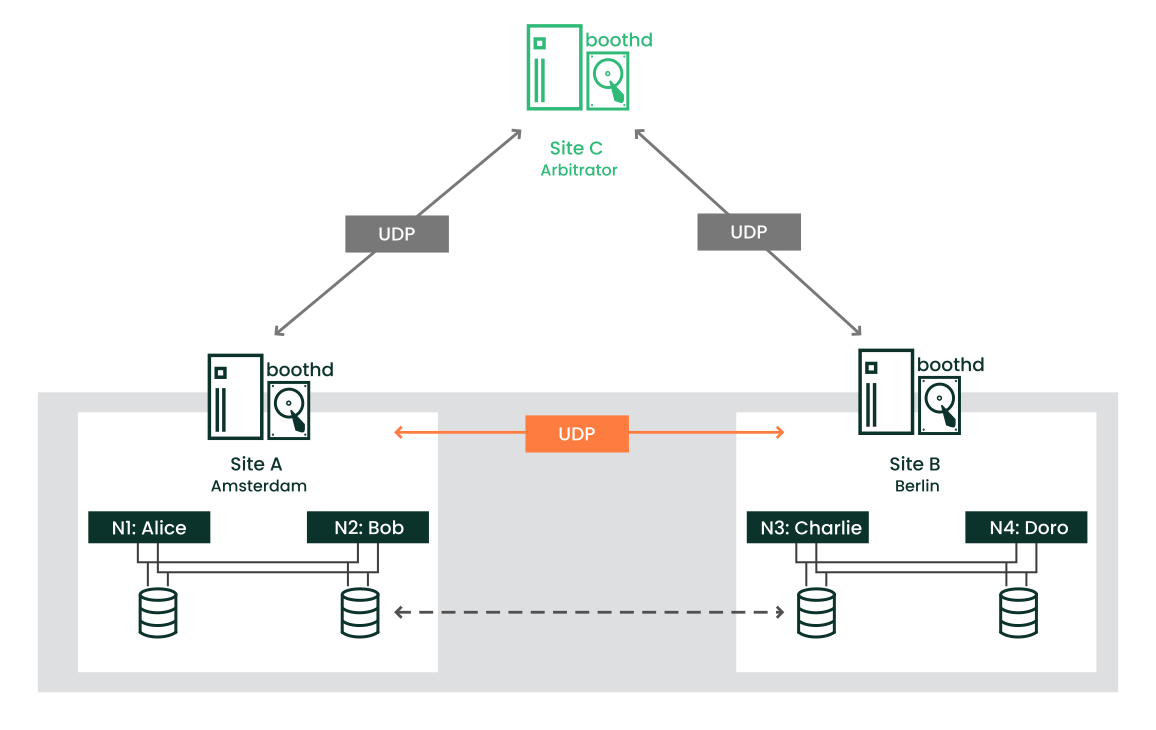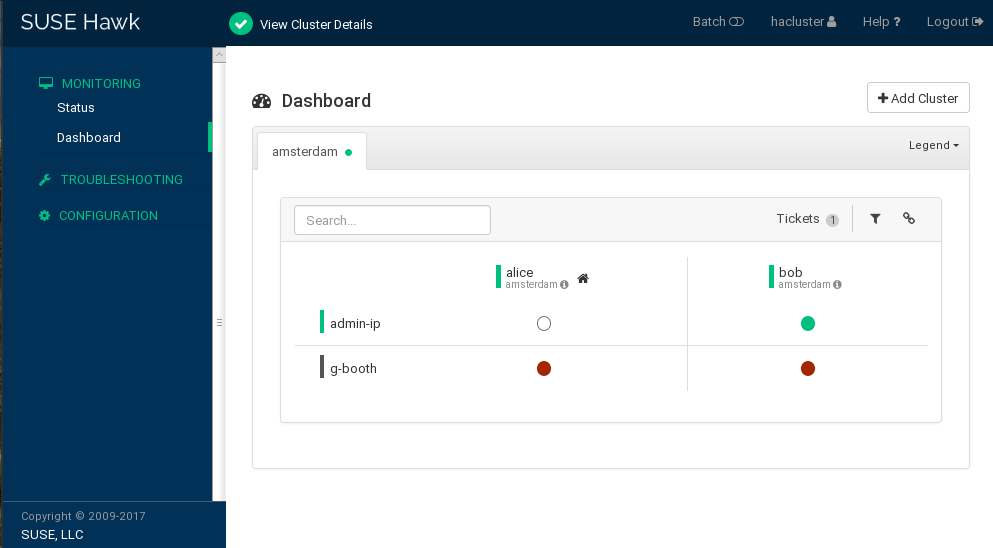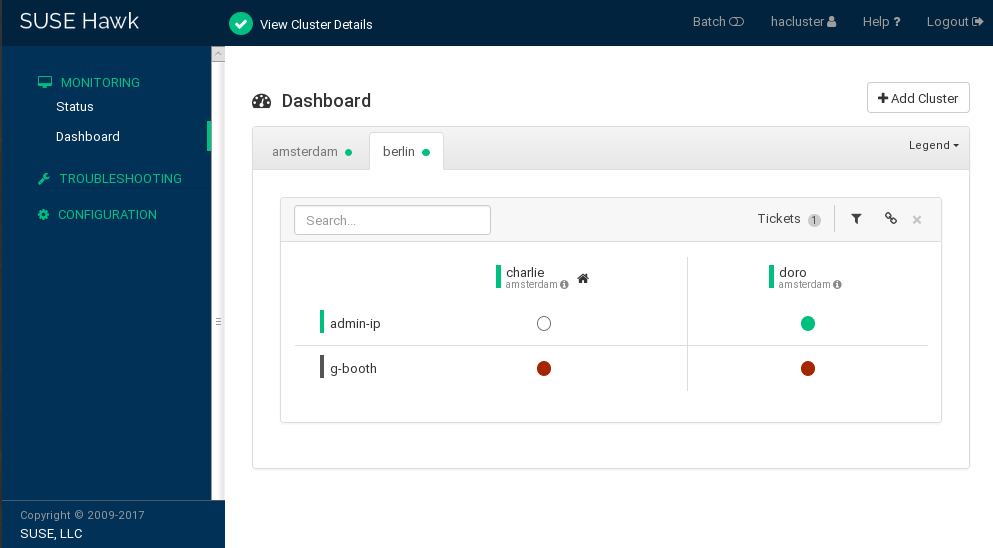Geo Clustering Quick Start #
Geo clustering protects workloads across globally distributed data centers. This document guides you through the basic setup of a Geo cluster, using the Geo bootstrap scripts provided by the crm shell.
Copyright © 2006–2025 SUSE LLC and contributors. All rights reserved.
Permission is granted to copy, distribute and/or modify this document under the terms of the GNU Free Documentation License, Version 1.2 or (at your option) version 1.3; with the Invariant Section being this copyright notice and license. A copy of the license version 1.2 is included in the section entitled “GNU Free Documentation License”.
For SUSE trademarks, see https://www.suse.com/company/legal/. All third-party trademarks are the property of their respective owners. Trademark symbols (®, ™ etc.) denote trademarks of SUSE and its affiliates. Asterisks (*) denote third-party trademarks.
All information found in this book has been compiled with utmost attention to detail. However, this does not guarantee complete accuracy. Neither SUSE LLC, its affiliates, the authors nor the translators shall be held liable for possible errors or the consequences thereof.
1 Conceptual overview #
Geo clusters based on SUSE® Linux Enterprise High Availability can be considered
“overlay” clusters where each cluster site corresponds to a
cluster node in a traditional cluster. The overlay cluster is managed by the
booth cluster ticket manager (in the following called booth). Each of the
parties involved in a Geo cluster runs a service, the boothd. It
connects to the booth daemons running on the other sites and exchanges
connectivity details. For making cluster resources highly available across
sites, booth relies on cluster objects called tickets. A ticket grants the
right to run certain resources on a specific cluster site. Booth guarantees
that every ticket is granted to no more than one site at a time.
If the communication between two booth instances breaks down, it might be
because of a network breakdown between the cluster sites or
because of an outage of one cluster site. In this case, you need an additional
instance (a third cluster site or an arbitrator) to reach
consensus about decisions (such as failover of resources across sites).
Arbitrators are single machines (outside of the clusters) that run a booth
instance in a special mode. Each Geo cluster can have one or multiple
arbitrators.
It is also possible to run a two-site Geo cluster without an arbitrator. In this case, a Geo cluster administrator needs to manually manage the tickets. If a ticket should be granted to more than one site at the same time, booth displays a warning.
For more details on the concept, components and ticket management used for Geo clusters, see Book “Administration Guide”.
2 Usage scenario #
The procedures in this document lead to a basic Geo cluster with two cluster sites and one arbitrator:
We assume the cluster sites are named
amsterdamandberlin.We assume that each site consists of two nodes. The nodes
aliceandbobbelong to the clusteramsterdam. The nodescharlieanddorobelong to the clusterberlin.Site
amsterdamgets the following virtual IP address:192.168.201.100.Site
berlingets the following virtual IP address:192.168.202.100.We assume that the arbitrator has the following IP address:
192.168.203.100.
Before you proceed, make sure the following requirements are fulfilled:
- Two existing clusters
You have at least two existing clusters that you want to combine into a Geo cluster (if you need to set up two clusters first, follow the instructions in the Article “Installation and Setup Quick Start”).
- Meaningful cluster names
Each cluster has a meaningful name that reflects its location, for example:
amsterdamandberlin. Cluster names are defined in/etc/corosync/corosync.conf.- Arbitrator
You have installed a third machine that is not part of any existing clusters and is to be used as arbitrator.
For detailed requirements on each item, see also Section 3, “Requirements”.
3 Requirements #
All machines (cluster nodes and arbitrators) need at least the following modules and extensions:
Basesystem Module 15 SP6
Server Applications Module 15 SP6
SUSE Linux Enterprise High Availability 15 SP6
When installing the machines, select HA GEO Node as
system role. This leads to the installation of a
minimal system where the packages from the pattern Geo Clustering
for High Availability (ha_geo) are installed by default.
The virtual IPs to be used for each cluster site must be accessible across the Geo cluster.
The sites must be reachable on one UDP and TCP port per booth instance. That means any firewalls or IPsec tunnels in between must be configured accordingly.
Other setup decisions may require opening more ports (for example, for DRBD or database replication).
All cluster nodes on all sites should synchronize to an NTP server outside the cluster. For more information, see the Administration Guide for SUSE Linux Enterprise Server 15 SP6.
If nodes are not synchronized, log files and cluster reports are very hard to analyze.
Use an uneven number of sites in your Geo cluster. If the network connection breaks down, this makes sure that there still is a majority of sites (to avoid a split-brain scenario). If you have an even number of cluster sites, use an arbitrator for handling automatic failover of tickets. If you do not use an arbitrator, you need to handle ticket failover manually.
The cluster on each site has a meaningful name, for example:
amsterdamandberlin.The cluster names for each site are defined in the respective
/etc/corosync/corosync.conffiles:totem { [...] cluster_name: amsterdam }Change the name with following crmsh command:
#crm cluster rename NEW_NAMEStop and start the cluster services for the changes to take effect:
#crm cluster restartMixed architectures within one cluster are not supported. However, for Geo clusters, each member of the Geo cluster can have a different architecture—be it a cluster site or an arbitrator. For example, you can run a Geo cluster with three members (two cluster sites and an arbitrator), where one cluster site runs on IBM Z, the other cluster site runs on x86, and the arbitrator runs on POWER.
4 Overview of the Geo bootstrap scripts #
With
crm cluster geo_init, turn a cluster into the first site of a Geo cluster. The script takes parameters like the names of the clusters, the arbitrator, and one or multiple tickets and creates/etc/booth/booth.conffrom them. It copies the booth configuration to all nodes on the current cluster site. It also configures the cluster resources needed for booth on the current cluster site.For details, see Section 6, “Setting up the first site of a Geo cluster”.
With
crm cluster geo_join, add the current cluster to an existing Geo cluster. The script copies the booth configuration from an existing cluster site and writes it to/etc/booth/booth.confon all nodes on the current cluster site. It also configures the cluster resources needed for booth on the current cluster site.For details, see Section 7, “Adding another site to a Geo cluster”.
With
crm cluster geo_init_arbitrator, turn the current machine into an arbitrator for the Geo cluster. The script copies the booth configuration from an existing cluster site and writes it to/etc/booth/booth.conf.For details, see Section 8, “Adding the arbitrator”.
All bootstrap scripts log to
/var/log/crmsh/crmsh.log. Check the log file
for any details of the bootstrap process. Any options set during the
bootstrap process can be modified later (by modifying booth settings,
modifying resources etc.). For details, see Book “Administration Guide”.
5 Installing the High Availability and Geo clustering packages #
The packages for configuring and managing a Geo cluster are included in the
High Availability and Geo Clustering for High Availability installation
patterns. These patterns are only available after the SUSE Linux Enterprise High Availability is installed.
You can register with the SUSE Customer Center and install SUSE Linux Enterprise High Availability while installing SUSE Linux Enterprise Server, or after installation. For more information, see Deployment Guide for SUSE Linux Enterprise Server.
Install the High Availability and Geo clustering patterns from the command line:
#zypper install -t pattern ha_sles ha_geoInstall the High Availability and Geo clustering patterns on all machines that will be part of your cluster.
Note: Installing software packages on all nodesFor an automated installation of SUSE Linux Enterprise Server 15 SP6 and SUSE Linux Enterprise High Availability 15 SP6, use AutoYaST to clone existing nodes. For more information, see Book “Administration Guide”, Chapter 3 “Installing SUSE Linux Enterprise High Availability”, Section 3.2 “Mass installation and deployment with AutoYaST”.
6 Setting up the first site of a Geo cluster #
Use the crm cluster geo_init command to turn an existing
cluster into the first site of a Geo cluster.
amsterdam) with crm cluster geo_init #Define a virtual IP per cluster site that can be used to access the site. We assume using
192.168.201.100and192.168.202.100for this purpose. You do not need to configure the virtual IPs as cluster resources yet. This is done by the bootstrap scripts.Define the name of at least one ticket that grants the right to run certain resources on a cluster site. Use a meaningful name that reflects the resources that depend on the ticket (for example,
ticket-nfs). The bootstrap scripts only need the ticket name—you can define the remaining details (ticket dependencies of the resources) later on, as described in Section 10, “Next steps”.Log in to a node of an existing cluster (for example, on node
aliceof the clusteramsterdam).Run
crm cluster geo_init. For example, use the following options:#crm cluster geo_init \ --clusters "amsterdam=192.168.201.100 berlin=192.168.202.100" \1--tickets ticket-nfs \2--arbitrator 192.168.203.1003The names of the cluster sites (as defined in
/etc/corosync/corosync.conf) and the virtual IP addresses you want to use for each cluster site. In this case, we have two cluster sites (amsterdamandberlin) with a virtual IP address each.The name of one or multiple tickets.
The host name or IP address of a machine outside of the clusters.
The bootstrap script creates the booth configuration file and synchronizes it across the cluster sites. It also creates the basic cluster resources needed for booth. Step 4 of Procedure 2 would result in the following booth configuration and cluster resources:
crm cluster geo_init ## The booth configuration file is "/etc/booth/booth.conf". You need to # prepare the same booth configuration file on each arbitrator and # each node in the cluster sites where the booth daemon can be launched. # "transport" means which transport layer booth daemon will use. # Currently only "UDP" is supported. transport="UDP" port="9929" arbitrator="192.168.203.100" site="192.168.201.100" site="192.168.202.100" authfile="/etc/booth/authkey" ticket="ticket-nfs" expire="600"
crm cluster geo_init #primitive1 booth-ip IPaddr2 \ params rule #cluster-name eq amsterdam ip=192.168.201.100 \ params rule #cluster-name eq berlin ip=192.168.202.100 \ primitive2 booth-site ocf:pacemaker:booth-site \ meta resource-stickiness=INFINITY \ params config=booth \ op monitor interval=10s group3 g-booth booth-ip booth-site \ meta target-role=Stopped4
A virtual IP address for each cluster site. It is required by the booth daemons who need a persistent IP address on each cluster site. | |
A primitive resource for the booth daemon. It communicates with the booth
daemons on the other cluster sites. The daemon can be started on any
node of the site. To make the resource stay on the same node, if possible,
resource-stickiness is set to | |
A cluster resource group for both primitives. With this configuration, each booth daemon is available at its individual IP address, independent of the node the daemon is running on. | |
The cluster resource group is not started by default. After verifying the configuration of your cluster resources (and adding the resources you need to complete your setup), you need to start the resource group. See Required steps to complete the Geo cluster setup for details. |
7 Adding another site to a Geo cluster #
After you have initialized the first site of your Geo cluster, add the
second cluster with crm cluster geo_join, as described in
Procedure 3.
The script needs SSH access to an already configured cluster site and
adds the current cluster to the Geo cluster.
berlin) with crm cluster geo_join #Log in to a node of the cluster site you want to add (for example, on node
charlieof the clusterberlin).Run the
crm cluster geo_joincommand. For example:#crm cluster geo_join \ --cluster-node 192.168.201.100\1--clusters "amsterdam=192.168.201.100 berlin=192.168.202.100"2Specifies where to copy the booth configuration from. Use the IP address or host name of a node in an already configured Geo cluster site. You can also use the virtual IP address of an existing cluster site (like in this example). Alternatively, use the IP address or host name of an already configured arbitrator for your Geo cluster.
The names of the cluster sites (as defined in
/etc/corosync/corosync.conf) and the virtual IP addresses you want to use for each cluster site. In this case, we have two cluster sites (amsterdamandberlin) with a virtual IP address each.
The crm cluster geo_join command copies the booth
configuration from
1, see
Example 1. In
addition, it creates the cluster resources needed for booth (see
Example 2).
8 Adding the arbitrator #
After you have set up all sites of your Geo cluster with
crm cluster geo_init and
crm cluster geo_join, set up the arbitrator with
crm cluster geo_init_arbitrator.
crm cluster geo_init_arbitrator #Log in to the machine you want to use as arbitrator.
Run the following command. For example:
#crm cluster geo_init_arbitrator --cluster-node 192.168.201.1001Specifies where to copy the booth configuration from. Use the IP address or host name of a node in an already configured Geo cluster site. Alternatively, use the virtual IP address of an already existing cluster site (like in this example).
The crm cluster geo_init_arbitrator script copies the
booth configuration from
1, see
Example 1. It also
enables and starts the booth service on the arbitrator. Thus, the arbitrator
is ready to communicate with the booth instances on the cluster sites when
the booth services are running there, too.
9 Monitoring the cluster sites #
To view both cluster sites with the resources and the ticket that you have created during the bootstrapping process, use Hawk2. The Hawk2 Web interface allows you to monitor and manage multiple (unrelated) clusters and Geo clusters.
All clusters to be monitored from Hawk2's must be running SUSE Linux Enterprise High Availability 15 SP6.
If you did not replace the self-signed certificate for Hawk2 on every cluster node with your own certificate (or a certificate signed by an official Certificate Authority) yet, do the following: log in to Hawk2 on every node in every cluster at least once. Verify the certificate (or add an exception in the browser to bypass the warning). Otherwise Hawk2 cannot connect to the cluster.
Start a Web browser and enter the virtual IP of your first cluster site,
amsterdam:https://192.168.201.100:7630/
Alternatively, use the IP address or host name of
aliceorbob. If you have set up both nodes with the bootstrap scripts, thehawkservice should run on both nodes.Log in to the Hawk2 Web interface.
From the left navigation bar, select .
Hawk2 shows an overview of the resources and nodes on the current cluster site. It also shows any that have been configured for the Geo cluster. If you need information about the icons used in this view, click .
Figure 2: Hawk2 dashboard with one cluster site (amsterdam) #To add a dashboard for the second cluster site, click .
Enter the with which to identify the cluster in the . In this case,
berlin.Enter the fully qualified host name of one of the cluster nodes (in this case,
charlieordoro).Click . Hawk2 displays a second tab for the newly added cluster site with an overview of its nodes and resources.
Figure 3: Hawk2 dashboard with both cluster sites #
To view more details for a cluster site or to manage it, switch to the site's tab and click the chain icon.
Hawk2 opens the view for this site in a new browser window or tab. From there, you can administer this part of the Geo cluster.
10 Next steps #
The Geo clustering bootstrap scripts provide a quick way to set up a basic Geo cluster that can be used for testing purposes. However, to move the resulting Geo cluster into a functioning Geo cluster that can be used in production environments, more steps are required.
- Starting the booth services on cluster sites
After the bootstrap process, the arbitrator booth service cannot communicate with the booth services on the cluster sites yet, because they are not started by default.
The booth service for each cluster site is managed by the booth resource group
g-booth(see Example 2, “Cluster resources created bycrm cluster geo_init”). To start one instance of the booth service per site, start the respective booth resource group on each cluster site. This enables all booth instances to communicate with each other.- Configuring ticket dependencies and order constraints
To make resources depend on the ticket that you have created during the Geo cluster bootstrap process, configure constraints. For each constraint, set a
loss-policythat defines what should happen to the respective resources if the ticket is revoked from a cluster site.For details, see Book “Geo Clustering Guide”, Chapter 6 “Configuring cluster resources and constraints”.
- Initially granting a ticket to a site
Before booth can manage a certain ticket within the Geo cluster, you initially need to grant it to a site manually. You can use either the booth client command-line tool or Hawk2 to grant a ticket.
For details, see Book “Geo Clustering Guide”, Chapter 8 “Managing Geo clusters”.
The bootstrap scripts create the same booth resources on both cluster sites, and the same booth configuration files on all sites, including the arbitrator. If you extend the Geo cluster setup (to move to a production environment), you will probably fine-tune the booth configuration and change the configuration of the booth-related cluster resources. Afterward, you need to synchronize the changes to the other sites of your Geo cluster to take effect.
To synchronize changes in the booth configuration to all cluster sites (including the arbitrator), use Csync2. Find more information at Book “Geo Clustering Guide”, Chapter 5 “Synchronizing configuration files across all sites and arbitrators”.
The CIB (Cluster Information Database) is not automatically synchronized across cluster sites of a Geo cluster. That means any changes in resource configuration that are required on all cluster sites need to be transferred to the other sites manually. Do so by tagging the respective resources, exporting them from the current CIB, and importing them to the CIB on the other cluster sites. For details, see Book “Geo Clustering Guide”, Chapter 6 “Configuring cluster resources and constraints”, Section 6.4 “Transferring the resource configuration to other cluster sites”.
11 For more information #
More documentation for this product is available at https://documentation.suse.com/sle-ha/.
For further configuration and administration tasks, see the comprehensive Geo Clustering Guide.
A GNU licenses #
This appendix contains the GNU Free Documentation License version 1.2.
GNU Free Documentation License #
Copyright (C) 2000, 2001, 2002 Free Software Foundation, Inc. 51 Franklin St, Fifth Floor, Boston, MA 02110-1301 USA. Everyone is permitted to copy and distribute verbatim copies of this license document, but changing it is not allowed.
0. PREAMBLE #
The purpose of this License is to make a manual, textbook, or other functional and useful document "free" in the sense of freedom: to assure everyone the effective freedom to copy and redistribute it, with or without modifying it, either commercially or non-commercially. Secondarily, this License preserves for the author and publisher a way to get credit for their work, while not being considered responsible for modifications made by others.
This License is a kind of "copyleft", which means that derivative works of the document must themselves be free in the same sense. It complements the GNU General Public License, which is a copyleft license designed for free software.
We have designed this License to use it for manuals for free software, because free software needs free documentation: a free program should come with manuals providing the same freedoms that the software does. But this License is not limited to software manuals; it can be used for any textual work, regardless of subject matter or whether it is published as a printed book. We recommend this License principally for works whose purpose is instruction or reference.
1. APPLICABILITY AND DEFINITIONS #
This License applies to any manual or other work, in any medium, that contains a notice placed by the copyright holder saying it can be distributed under the terms of this License. Such a notice grants a world-wide, royalty-free license, unlimited in duration, to use that work under the conditions stated herein. The "Document", below, refers to any such manual or work. Any member of the public is a licensee, and is addressed as "you". You accept the license if you copy, modify or distribute the work in a way requiring permission under copyright law.
A "Modified Version" of the Document means any work containing the Document or a portion of it, either copied verbatim, or with modifications and/or translated into another language.
A "Secondary Section" is a named appendix or a front-matter section of the Document that deals exclusively with the relationship of the publishers or authors of the Document to the Document's overall subject (or to related matters) and contains nothing that could fall directly within that overall subject. (Thus, if the Document is in part a textbook of mathematics, a Secondary Section may not explain any mathematics.) The relationship could be a matter of historical connection with the subject or with related matters, or of legal, commercial, philosophical, ethical or political position regarding them.
The "Invariant Sections" are certain Secondary Sections whose titles are designated, as being those of Invariant Sections, in the notice that says that the Document is released under this License. If a section does not fit the above definition of Secondary then it is not allowed to be designated as Invariant. The Document may contain zero Invariant Sections. If the Document does not identify any Invariant Sections then there are none.
The "Cover Texts" are certain short passages of text that are listed, as Front-Cover Texts or Back-Cover Texts, in the notice that says that the Document is released under this License. A Front-Cover Text may be at most 5 words, and a Back-Cover Text may be at most 25 words.
A "Transparent" copy of the Document means a machine-readable copy, represented in a format whose specification is available to the general public, that is suitable for revising the document straightforwardly with generic text editors or (for images composed of pixels) generic paint programs or (for drawings) some widely available drawing editor, and that is suitable for input to text formatters or for automatic translation to a variety of formats suitable for input to text formatters. A copy made in an otherwise Transparent file format whose markup, or absence of markup, has been arranged to thwart or discourage subsequent modification by readers is not Transparent. An image format is not Transparent if used for any substantial amount of text. A copy that is not "Transparent" is called "Opaque".
Examples of suitable formats for Transparent copies include plain ASCII without markup, Texinfo input format, LaTeX input format, SGML or XML using a publicly available DTD, and standard-conforming simple HTML, PostScript or PDF designed for human modification. Examples of transparent image formats include PNG, XCF and JPG. Opaque formats include proprietary formats that can be read and edited only by proprietary word processors, SGML or XML for which the DTD and/or processing tools are not generally available, and the machine-generated HTML, PostScript or PDF produced by some word processors for output purposes only.
The "Title Page" means, for a printed book, the title page itself, plus such following pages as are needed to hold, legibly, the material this License requires to appear in the title page. For works in formats which do not have any title page as such, "Title Page" means the text near the most prominent appearance of the work's title, preceding the beginning of the body of the text.
A section "Entitled XYZ" means a named subunit of the Document whose title either is precisely XYZ or contains XYZ in parentheses following text that translates XYZ in another language. (Here XYZ stands for a specific section name mentioned below, such as "Acknowledgements", "Dedications", "Endorsements", or "History".) To "Preserve the Title" of such a section when you modify the Document means that it remains a section "Entitled XYZ" according to this definition.
The Document may include Warranty Disclaimers next to the notice which states that this License applies to the Document. These Warranty Disclaimers are considered to be included by reference in this License, but only as regards disclaiming warranties: any other implication that these Warranty Disclaimers may have is void and has no effect on the meaning of this License.
2. VERBATIM COPYING #
You may copy and distribute the Document in any medium, either commercially or non-commercially, provided that this License, the copyright notices, and the license notice saying this License applies to the Document are reproduced in all copies, and that you add no other conditions whatsoever to those of this License. You may not use technical measures to obstruct or control the reading or further copying of the copies you make or distribute. However, you may accept compensation in exchange for copies. If you distribute a large enough number of copies you must also follow the conditions in section 3.
You may also lend copies, under the same conditions stated above, and you may publicly display copies.
3. COPYING IN QUANTITY #
If you publish printed copies (or copies in media that commonly have printed covers) of the Document, numbering more than 100, and the Document's license notice requires Cover Texts, you must enclose the copies in covers that carry, clearly and legibly, all these Cover Texts: Front-Cover Texts on the front cover, and Back-Cover Texts on the back cover. Both covers must also clearly and legibly identify you as the publisher of these copies. The front cover must present the full title with all words of the title equally prominent and visible. You may add other material on the covers in addition. Copying with changes limited to the covers, as long as they preserve the title of the Document and satisfy these conditions, can be treated as verbatim copying in other respects.
If the required texts for either cover are too voluminous to fit legibly, you should put the first ones listed (as many as fit reasonably) on the actual cover, and continue the rest onto adjacent pages.
If you publish or distribute Opaque copies of the Document numbering more than 100, you must either include a machine-readable Transparent copy along with each Opaque copy, or state in or with each Opaque copy a computer-network location from which the general network-using public has access to download using public-standard network protocols a complete Transparent copy of the Document, free of added material. If you use the latter option, you must take reasonably prudent steps, when you begin distribution of Opaque copies in quantity, to ensure that this Transparent copy will remain thus accessible at the stated location until at least one year after the last time you distribute an Opaque copy (directly or through your agents or retailers) of that edition to the public.
It is requested, but not required, that you contact the authors of the Document well before redistributing any large number of copies, to give them a chance to provide you with an updated version of the Document.
4. MODIFICATIONS #
You may copy and distribute a Modified Version of the Document under the conditions of sections 2 and 3 above, provided that you release the Modified Version under precisely this License, with the Modified Version filling the role of the Document, thus licensing distribution and modification of the Modified Version to whoever possesses a copy of it. In addition, you must do these things in the Modified Version:
Use in the Title Page (and on the covers, if any) a title distinct from that of the Document, and from those of previous versions (which should, if there were any, be listed in the History section of the Document). You may use the same title as a previous version if the original publisher of that version gives permission.
List on the Title Page, as authors, one or more persons or entities responsible for authorship of the modifications in the Modified Version, together with at least five of the principal authors of the Document (all of its principal authors, if it has fewer than five), unless they release you from this requirement.
State on the Title page the name of the publisher of the Modified Version, as the publisher.
Preserve all the copyright notices of the Document.
Add an appropriate copyright notice for your modifications adjacent to the other copyright notices.
Include, immediately after the copyright notices, a license notice giving the public permission to use the Modified Version under the terms of this License, in the form shown in the Addendum below.
Preserve in that license notice the full lists of Invariant Sections and required Cover Texts given in the Document's license notice.
Include an unaltered copy of this License.
Preserve the section Entitled "History", Preserve its Title, and add to it an item stating at least the title, year, new authors, and publisher of the Modified Version as given on the Title Page. If there is no section Entitled "History" in the Document, create one stating the title, year, authors, and publisher of the Document as given on its Title Page, then add an item describing the Modified Version as stated in the previous sentence.
Preserve the network location, if any, given in the Document for public access to a Transparent copy of the Document, and likewise the network locations given in the Document for previous versions it was based on. These may be placed in the "History" section. You may omit a network location for a work that was published at least four years before the Document itself, or if the original publisher of the version it refers to gives permission.
For any section Entitled "Acknowledgements" or "Dedications", Preserve the Title of the section, and preserve in the section all the substance and tone of each of the contributor acknowledgements and/or dedications given therein.
Preserve all the Invariant Sections of the Document, unaltered in their text and in their titles. Section numbers or the equivalent are not considered part of the section titles.
Delete any section Entitled "Endorsements". Such a section may not be included in the Modified Version.
Do not retitle any existing section to be Entitled "Endorsements" or to conflict in title with any Invariant Section.
Preserve any Warranty Disclaimers.
If the Modified Version includes new front-matter sections or appendices that qualify as Secondary Sections and contain no material copied from the Document, you may at your option designate some or all of these sections as invariant. To do this, add their titles to the list of Invariant Sections in the Modified Version's license notice. These titles must be distinct from any other section titles.
You may add a section Entitled "Endorsements", provided it contains nothing but endorsements of your Modified Version by various parties--for example, statements of peer review or that the text has been approved by an organization as the authoritative definition of a standard.
You may add a passage of up to five words as a Front-Cover Text, and a passage of up to 25 words as a Back-Cover Text, to the end of the list of Cover Texts in the Modified Version. Only one passage of Front-Cover Text and one of Back-Cover Text may be added by (or through arrangements made by) any one entity. If the Document already includes a cover text for the same cover, previously added by you or by arrangement made by the same entity you are acting on behalf of, you may not add another; but you may replace the old one, on explicit permission from the previous publisher that added the old one.
The author(s) and publisher(s) of the Document do not by this License give permission to use their names for publicity for or to assert or imply endorsement of any Modified Version.
5. COMBINING DOCUMENTS #
You may combine the Document with other documents released under this License, under the terms defined in section 4 above for modified versions, provided that you include in the combination all of the Invariant Sections of all of the original documents, unmodified, and list them all as Invariant Sections of your combined work in its license notice, and that you preserve all their Warranty Disclaimers.
The combined work need only contain one copy of this License, and multiple identical Invariant Sections may be replaced with a single copy. If there are multiple Invariant Sections with the same name but different contents, make the title of each such section unique by adding at the end of it, in parentheses, the name of the original author or publisher of that section if known, or else a unique number. Make the same adjustment to the section titles in the list of Invariant Sections in the license notice of the combined work.
In the combination, you must combine any sections Entitled "History" in the various original documents, forming one section Entitled "History"; likewise combine any sections Entitled "Acknowledgements", and any sections Entitled "Dedications". You must delete all sections Entitled "Endorsements".
6. COLLECTIONS OF DOCUMENTS #
You may make a collection consisting of the Document and other documents released under this License, and replace the individual copies of this License in the various documents with a single copy that is included in the collection, provided that you follow the rules of this License for verbatim copying of each of the documents in all other respects.
You may extract a single document from such a collection, and distribute it individually under this License, provided you insert a copy of this License into the extracted document, and follow this License in all other respects regarding verbatim copying of that document.
7. AGGREGATION WITH INDEPENDENT WORKS #
A compilation of the Document or its derivatives with other separate and independent documents or works, in or on a volume of a storage or distribution medium, is called an "aggregate" if the copyright resulting from the compilation is not used to limit the legal rights of the compilation's users beyond what the individual works permit. When the Document is included in an aggregate, this License does not apply to the other works in the aggregate which are not themselves derivative works of the Document.
If the Cover Text requirement of section 3 is applicable to these copies of the Document, then if the Document is less than one half of the entire aggregate, the Document's Cover Texts may be placed on covers that bracket the Document within the aggregate, or the electronic equivalent of covers if the Document is in electronic form. Otherwise they must appear on printed covers that bracket the whole aggregate.
8. TRANSLATION #
Translation is considered a kind of modification, so you may distribute translations of the Document under the terms of section 4. Replacing Invariant Sections with translations requires special permission from their copyright holders, but you may include translations of some or all Invariant Sections in addition to the original versions of these Invariant Sections. You may include a translation of this License, and all the license notices in the Document, and any Warranty Disclaimers, provided that you also include the original English version of this License and the original versions of those notices and disclaimers. In case of a disagreement between the translation and the original version of this License or a notice or disclaimer, the original version will prevail.
If a section in the Document is Entitled "Acknowledgements", "Dedications", or "History", the requirement (section 4) to Preserve its Title (section 1) will typically require changing the actual title.
9. TERMINATION #
You may not copy, modify, sublicense, or distribute the Document except as expressly provided for under this License. Any other attempt to copy, modify, sublicense or distribute the Document is void, and will automatically terminate your rights under this License. However, parties who have received copies, or rights, from you under this License will not have their licenses terminated so long as such parties remain in full compliance.
10. FUTURE REVISIONS OF THIS LICENSE #
The Free Software Foundation may publish new, revised versions of the GNU Free Documentation License from time to time. Such new versions will be similar in spirit to the present version, but may differ in detail to address new problems or concerns. See https://www.gnu.org/copyleft/.
Each version of the License is given a distinguishing version number. If the Document specifies that a particular numbered version of this License "or any later version" applies to it, you have the option of following the terms and conditions either of that specified version or of any later version that has been published (not as a draft) by the Free Software Foundation. If the Document does not specify a version number of this License, you may choose any version ever published (not as a draft) by the Free Software Foundation.
ADDENDUM: How to use this License for your documents #
Copyright (c) YEAR YOUR NAME. Permission is granted to copy, distribute and/or modify this document under the terms of the GNU Free Documentation License, Version 1.2 or any later version published by the Free Software Foundation; with no Invariant Sections, no Front-Cover Texts, and no Back-Cover Texts. A copy of the license is included in the section entitled “GNU Free Documentation License”.
If you have Invariant Sections, Front-Cover Texts and Back-Cover Texts, replace the “with...Texts.” line with this:
with the Invariant Sections being LIST THEIR TITLES, with the Front-Cover Texts being LIST, and with the Back-Cover Texts being LIST.
If you have Invariant Sections without Cover Texts, or some other combination of the three, merge those two alternatives to suit the situation.
If your document contains nontrivial examples of program code, we recommend releasing these examples in parallel under your choice of free software license, such as the GNU General Public License, to permit their use in free software.