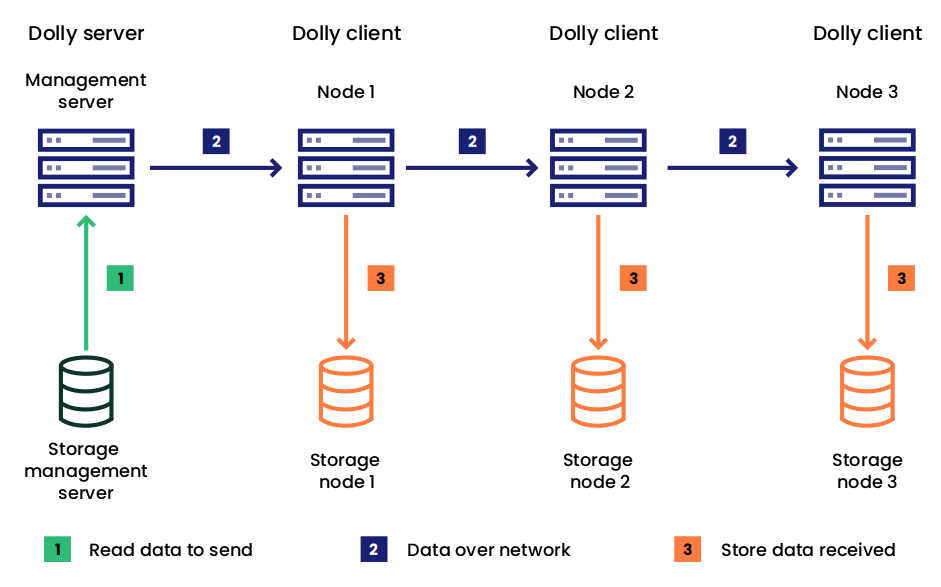This guide covers system administration tasks such as remote administration, workload management, and monitoring.
Copyright © 2020–2026 SUSE LLC and contributors. All rights reserved.
Permission is granted to copy, distribute and/or modify this document under the terms of the GNU Free Documentation License, Version 1.2 or (at your option) version 1.3; with the Invariant Section being this copyright notice and license. A copy of the license version 1.2 is included in the section entitled “GNU Free Documentation License”.
For SUSE trademarks, see https://www.suse.com/company/legal/. All third-party trademarks are the property of their respective owners. Trademark symbols (®, ™ etc.) denote trademarks of SUSE and its affiliates. Asterisks (*) denote third-party trademarks.
All information found in this book has been compiled with utmost attention to detail. However, this does not guarantee complete accuracy. Neither SUSE LLC, its affiliates, the authors nor the translators shall be held liable for possible errors or the consequences thereof.
1 Available documentation #
- Online documentation
Our documentation is available online at https://documentation.suse.com. Browse or download the documentation in various formats.
Note: Latest updatesThe latest updates are usually available in the English-language version of this documentation.
- SUSE Knowledgebase
If you run into an issue, check out the Technical Information Documents (TIDs) that are available online at https://www.suse.com/support/kb/. Search the SUSE Knowledgebase for known solutions driven by customer need.
- Release notes
For release notes, see https://www.suse.com/releasenotes/.
- In your system
For offline use, the release notes are also available under
/usr/share/doc/release-noteson your system. The documentation for individual packages is available at/usr/share/doc/packages.Many commands are also described in their manual pages. To view them, run
man, followed by a specific command name. If themancommand is not installed on your system, install it withsudo zypper install man.
2 Improving the documentation #
Your feedback and contributions to this documentation are welcome. The following channels for giving feedback are available:
- Service requests and support
For services and support options available for your product, see https://www.suse.com/support/.
To open a service request, you need a SUSE subscription registered at SUSE Customer Center. Go to https://scc.suse.com/support/requests, log in, and click .
- Bug reports
Report issues with the documentation at https://bugzilla.suse.com/.
To simplify this process, click the icon next to a headline in the HTML version of this document. This preselects the right product and category in Bugzilla and adds a link to the current section. You can start typing your bug report right away.
A Bugzilla account is required.
- Contributions
To contribute to this documentation, click the icon next to a headline in the HTML version of this document. This will take you to the source code on GitHub, where you can open a pull request.
A GitHub account is required.
Note: only available for EnglishThe icons are only available for the English version of each document. For all other languages, use the icons instead.
For more information about the documentation environment used for this documentation, see the repository's README.
You can also report errors and send feedback concerning the documentation to <doc-team@suse.com>. Include the document title, the product version, and the publication date of the document. Additionally, include the relevant section number and title (or provide the URL) and provide a concise description of the problem.
3 Documentation conventions #
The following notices and typographic conventions are used in this document:
/etc/passwd: Directory names and file namesPLACEHOLDER: Replace PLACEHOLDER with the actual value
PATH: An environment variablels,--help: Commands, options, and parametersuser: The name of a user or grouppackage_name: The name of a software package
Alt, Alt–F1: A key to press or a key combination. Keys are shown in uppercase as on a keyboard.
, › : menu items, buttons
AMD/Intel This paragraph is only relevant for the AMD64/Intel 64 architectures. The arrows mark the beginning and the end of the text block.
IBM Z, POWER This paragraph is only relevant for the architectures
IBM ZandPOWER. The arrows mark the beginning and the end of the text block.Chapter 1, “Example chapter”: A cross-reference to another chapter in this guide.
Commands that must be run with
rootprivileges. You can also prefix these commands with thesudocommand to run them as a non-privileged user:#command>sudocommandCommands that can be run by non-privileged users:
>commandCommands can be split into two or multiple lines by a backslash character (
\) at the end of a line. The backslash informs the shell that the command invocation will continue after the end of the line:>echoa b \ c dA code block that shows both the command (preceded by a prompt) and the respective output returned by the shell:
>commandoutputNotices
Warning: Warning noticeVital information you must be aware of before proceeding. Warns you about security issues, potential loss of data, damage to hardware, or physical hazards.
Important: Important noticeImportant information you should be aware of before proceeding.
Note: Note noticeAdditional information, for example about differences in software versions.
Tip: Tip noticeHelpful information, like a guideline or a piece of practical advice.
Compact Notices
Additional information, for example about differences in software versions.
Helpful information, like a guideline or a piece of practical advice.
4 Support #
Find the support statement for SUSE Linux Enterprise High Performance Computing and general information about technology previews below. For details about the product lifecycle, see https://www.suse.com/lifecycle.
If you are entitled to support, find details on how to collect information for a support ticket at https://documentation.suse.com/sles-15/html/SLES-all/cha-adm-support.html.
4.1 Support statement for SUSE Linux Enterprise High Performance Computing #
To receive support, you need an appropriate subscription with SUSE. To view the specific support offers available to you, go to https://www.suse.com/support/ and select your product.
The support levels are defined as follows:
- L1
Problem determination, which means technical support designed to provide compatibility information, usage support, ongoing maintenance, information gathering and basic troubleshooting using available documentation.
- L2
Problem isolation, which means technical support designed to analyze data, reproduce customer problems, isolate a problem area and provide a resolution for problems not resolved by Level 1 or prepare for Level 3.
- L3
Problem resolution, which means technical support designed to resolve problems by engaging engineering to resolve product defects which have been identified by Level 2 Support.
For contracted customers and partners, SUSE Linux Enterprise High Performance Computing is delivered with L3 support for all packages, except for the following:
Technology previews.
Sound, graphics, fonts, and artwork.
Packages that require an additional customer contract.
Some packages shipped as part of the module Workstation Extension are L2-supported only.
Packages with names ending in -devel (containing header files and similar developer resources) will only be supported together with their main packages.
SUSE will only support the usage of original packages. That is, packages that are unchanged and not recompiled.
4.2 Technology previews #
Technology previews are packages, stacks, or features delivered by SUSE to provide glimpses into upcoming innovations. Technology previews are included for your convenience to give you a chance to test new technologies within your environment. We would appreciate your feedback. If you test a technology preview, please contact your SUSE representative and let them know about your experience and use cases. Your input is helpful for future development.
Technology previews have the following limitations:
Technology previews are still in development. Therefore, they may be functionally incomplete, unstable, or otherwise not suitable for production use.
Technology previews are not supported.
Technology previews may only be available for specific hardware architectures.
Details and functionality of technology previews are subject to change. As a result, upgrading to subsequent releases of a technology preview may be impossible and require a fresh installation.
SUSE may discover that a preview does not meet customer or market needs, or does not comply with enterprise standards. Technology previews can be removed from a product at any time. SUSE does not commit to providing a supported version of such technologies in the future.
For an overview of technology previews shipped with your product, see the release notes at https://www.suse.com/releasenotes.
1 Introduction #
SUSE Linux Enterprise High Performance Computing is a highly scalable, high-performance parallel computing platform for modeling, simulation, and advanced analytics workloads.
1.1 Components provided #
SUSE Linux Enterprise High Performance Computing 15 SP4 provides tools and libraries related to High Performance Computing. This includes:
A workload manager
Remote and parallel shells
Performance monitoring and measuring tools
A serial-console monitoring tool
A cluster power management tool
A tool for discovering the machine hardware topology
System monitoring
A tool for monitoring memory errors
A tool for determining the CPU model and its capabilities (x86-64 only)
A user-extensible heap manager capable of distinguishing between different kinds of memory (x86-64 only)
Various MPI implementations
Serial and parallel computational libraries providing common standards, such as BLAS, LAPACK, and others
Serial and parallel libraries for the HDF5 file format
1.2 Hardware platform support #
SUSE Linux Enterprise High Performance Computing 15 SP4 is available for the Intel 64/AMD64 (x86-64) and AArch64 platforms.
1.3 Support and lifecycle #
SUSE Linux Enterprise High Performance Computing 15 SP4 is supported throughout the lifecycle of SUSE Linux Enterprise 15 SP4. Two lifecycle extensions, Extended Service Overlap Support (ESPOS) and Long Term Support Service (LTSS), are also available for this product. Any released package is fully maintained and supported until the availability of the next release.
For more information, see the Support Policy page at https://www.suse.com/support/policy.html.
1.4 Documentation and other information #
Read the README files on the media.
Get detailed change log information about a particular package from the RPM (where
FILENAME.rpmis the name of the RPM):rpm --changelog -qp FILENAME.rpm
Check the
ChangeLogfile in the top level of the media for a chronological log of all changes made to the updated packages.The most recent version of the release notes is always available at https://www.suse.com/releasenotes.
The most recent version of this documentation is always available at https://documentation.suse.com/.
2 Installation and upgrade #
SUSE Linux Enterprise High Performance Computing comes with preconfigured system roles for HPC. These roles provide a set of preselected packages typical for the specific role, and an installation workflow that configures the system to make the best use of system resources based on a typical use case for the role.
2.1 System roles for SUSE Linux Enterprise High Performance Computing 15 SP4 #
You can choose specific roles for the system based on modules selected during the installation process. When the HPC Module is enabled, the following roles are available:
- HPC management server (head node)
This role includes the following features:
Uses Btrfs as the default root file system
Includes HPC-enabled libraries
Disables the firewall and Kdump services
Installs a controller for the Slurm workload manager
Mounts a large scratch partition to
/var/tmp
- HPC compute node
This role includes the following features:
Based on the minimal setup configuration
Uses XFS as the default root file system
Includes HPC-enabled libraries
Disables firewall and Kdump services
Installs a client for the Slurm workload manager
Does not create a separate
/homepartitionMounts a large scratch partition to
/var/tmp
- HPC development node
This role includes the following features:
Includes HPC-enabled libraries
Adds compilers and development toolchains
The scratch partition /var/tmp/ is only created if
there is sufficient space available on the installation medium (minimum
32 GB).
The environment module Lmod is installed for all
roles. It is required at build time and runtime of the system. For more
information, see Section 7.1, “Lmod — Lua-based environment modules”.
All libraries specifically built for HPC are installed under
/usr/lib/hpc. They are not part of the standard search
path, so the Lmod environment module system is
required.
MUNGE authentication is installed for all roles. MUNGE
keys are generated and must be copied to all nodes in the
cluster. For more information, see Section 3.4, “MUNGE authentication”.
The system roles are only available for new installations of SUSE Linux Enterprise High Performance Computing.
2.2 Upgrading to SUSE Linux Enterprise High Performance Computing 15 SP4 #
You can upgrade to SLE HPC 15 SP4 from SLE HPC 15 SP3.
3 Remote administration #
High Performance Computing clusters usually consist of a small set of identical compute nodes. However, large clusters could consist of thousands of machines. This chapter describes tools to help manage the compute nodes in a cluster.
3.1 Genders — static cluster configuration database #
Genders is a static cluster configuration database used for configuration management. It allows grouping and addressing sets of nodes by attributes, and is used by a variety of tools. The Genders database is a text file that is usually replicated on each node in a cluster.
Perl, Python, Lua, C, and C++ bindings are supplied with Genders. Each
package provides man pages or other documentation which
describes the APIs.
3.1.1 Genders database format #
The Genders database in SUSE Linux Enterprise High Performance Computing is a plain-text file called
/etc/genders. It contains a list of node names with
their attributes. Each line of the database can have one of the following
formats.
nodename attr[=value],attr[=value],... nodename1,nodename2,... attr[=value],attr[=value],... nodenames[A-B] attr[=value],attr[=value],...
Node names are listed without their domain, and are followed by any number of
spaces or tabs, then the comma-separated list of attributes. Every
attribute can optionally have a value. The substitution string
%n can be used in an attribute value to represent the node
name. Node names can be listed on multiple lines, so a node's attributes can
be specified on multiple lines. However, no single node can have duplicate
attributes.
The attribute list must not contain spaces, and there is no provision for
continuation lines. Commas and equals characters (=) are
special, and cannot appear in attribute names or values. Comments are
prefixed with the hash character (#) and can appear
anywhere in the file.
Ranges for node names can be specified in the form
prefix[a-c,n-p,...] as an alternative to explicit lists
of node names. For example, node[01-03,06] would specify
node01, node02, node03,
and node06.
3.1.2 Nodeattr usage #
The command line utility nodeattr can be used to query data
in the genders file. When the genders file is replicated on all nodes, a query
can be done without network access. The genders file can be called as follows:
> nodeattr [-q | -n | -s] [-r] attr[=val]
-q is the default option and prints a list of nodes
with attr[=val].
The -c or -s options give a
comma-separated or space-separated list of nodes with
attr[=val].
If none of the formatting options are specified, nodeattr
returns a zero value if the local node has the specified attribute, and
non-zero otherwise. The -v option causes any value
associated with the attribute to go to stdout. If a node
name is specified before the attribute, the specified node is queried instead
of the local node.
To print all attributes for a particular node, run the following command:
> nodeattr -l [node]If no node parameter is given, all attributes of the local node are printed.
To perform a syntax check of the genders database, run the following command:
> nodeattr [-f genders] -k
To specify an alternative database location, use the option
-f.
3.2 pdsh — parallel remote shell program #
pdsh is a parallel remote shell that can be used
with multiple back-ends for remote connections. It can run a command on
multiple machines in parallel.
To install pdsh, run the command
zypper in pdsh.
In SUSE Linux Enterprise High Performance Computing, the back-ends ssh,
mrsh, and exec are supported. The
ssh back-end is the default. Non-default login methods
can be used by setting the PDSH_RCMD_TYPE
environment variable, or by using the -R command
argument.
When using the ssh back-end, you must use a
non-interactive (passwordless) login method.
The mrsh back-end requires the
mrshd daemon to be running on the client. The
mrsh back-end does not require the use of reserved
sockets, so it does not suffer from port exhaustion when running commands
on many machines in parallel. For information about setting up the system to
use this back-end, see Section 3.5, “mrsh/mrlogin — remote login using MUNGE authentication”.
Remote machines can be specified on the command line, or
pdsh can use a machines file
(/etc/pdsh/machines), dsh (Dancer's
shell)-style groups or netgroups. It can also target nodes based on the
currently running Slurm jobs.
The different ways to select target hosts are realized by modules. Some
of these modules provide identical options to pdsh.
The module loaded first will win and handle the option. Therefore, we
recommended using a single method and specifying this with
the -M option.
The machines file lists all target hosts, one per
line. The appropriate netgroup can be selected with the
-g command line option.
The following host-list plugins for pdsh are supported:
machines, slurm,
netgroup and dshgroup.
Each host-list plugin is provided in a separate package. This avoids
conflicts between command line options for different plugins which
happen to be identical, and helps to keep installations small and free
of unneeded dependencies. Package dependencies have been set to prevent
the installation of plugins with conflicting command options. To install one
of the plugins, run:
> sudo zypper in pdsh-PLUGIN_NAME
For more information, see the man page pdsh.
3.3 PowerMan — centralized power control for clusters #
PowerMan can control the following remote power control devices (RPC) from a central location:
local devices connected to a serial port
RPCs listening on a TCP socket
RPCs that are accessed through an external program
The communication to RPCs is controlled by “expect”-like
scripts. For a
list of currently supported devices, see the configuration file
/etc/powerman/powerman.conf.
To install PowerMan, run zypper in powerman.
To configure PowerMan, include the appropriate device file for your RPC
(/etc/powerman/*.dev) in
/etc/powerman/powerman.conf and add devices and
nodes. The device “type” needs to match the
“specification” name in one
of the included device files. The list of “plugs” used for
nodes needs to
match an entry in the “plug name” list.
After configuring PowerMan, start its service:
> sudo systemctl start powerman.serviceTo start PowerMan automatically after every boot, run the following command:
> sudo systemctl enable powerman.service
Optionally, PowerMan can connect to a remote PowerMan instance. To
enable this, add the option listen to
/etc/powerman/powerman.conf.
When connecting to a remote PowerMan instance, data is transferred unencrypted. Therefore, use this feature only if the network is appropriately secured.
3.4 MUNGE authentication #
MUNGE allows for secure communications between different machines that share the same secret key. The most common use case is the Slurm workload manager, which uses MUNGE for the encryption of its messages. Another use case is authentication for the parallel shell mrsh.
3.4.1 Setting up MUNGE authentication #
MUNGE uses UID/GID values to uniquely identify and authenticate users, so you must ensure that users who will authenticate across a network have matching UIDs and GIDs across all nodes.
MUNGE credentials have a limited time-to-live, so you must ensure that the time is synchronized across the entire cluster.
MUNGE is installed with the command zypper in munge.
This also installs further required packages. A separate
munge-devel package is available to build applications
that require MUNGE authentication.
When installing the munge package, a new key is generated
on every system. However, the entire cluster needs to use the same MUNGE
key. Therefore, you must securely copy the MUNGE key from one system to
all the other nodes in the cluster. You can accomplish this by using
pdsh with SSH. Ensure that the key is only readable
by the munge user (permissions mask
0400).
On the server where MUNGE is installed, check the permissions, owner, and file type of the key file
/etc/munge/munge.key:>sudo stat --format "%F %a %G %U %n" /etc/munge/munge.keyThe settings should be as follows:
400 regular file munge munge /etc/munge/munge.key
Calculate the MD5 sum of
munge.key:>sudo md5sum /etc/munge/munge.keyCopy the key to the listed nodes using
pdcp:>pdcp -R ssh -w NODELIST /etc/munge/munge.key /etc/munge/munge.keyCheck the key settings on the remote nodes:
>pdsh -R ssh -w HOSTLIST stat --format \"%F %a %G %U %n\" /etc/munge/munge.key>pdsh -R ssh -w HOSTLIST md5sum /etc/munge/munge.keyEnsure that they match the settings on the MUNGE server.
3.4.2 Enabling and starting MUNGE #
munged must be running on all nodes
that use MUNGE authentication. If MUNGE is used for
authentication across the network, it needs to run on each side of the
communications link.
To start the service and ensure it is started after every reboot, run the following command on each node:
> sudo systemctl enable --now munge.service
You can also use pdsh to run this command on multiple
nodes at once.
3.5 mrsh/mrlogin — remote login using MUNGE authentication #
mrsh is a set of remote shell programs using the MUNGE authentication system instead of reserved ports for security.
It can be used as a drop-in replacement for rsh and
rlogin.
To install mrsh, do the following:
If only the mrsh client is required (without allowing remote login to this machine), use:
zypper in mrsh.To allow logging in to a machine, the server must be installed:
zypper in mrsh-server.To get a drop-in replacement for
rshandrlogin, run:zypper in mrsh-rsh-server-compatorzypper in mrsh-rsh-compat.
To set up a cluster of machines allowing remote login from each other,
first follow the instructions for setting up and starting MUNGE
authentication in Section 3.4, “MUNGE authentication”. After the MUNGE service
successfully starts, enable and start mrlogin
on each machine on which the user will log in:
>sudo systemctl enable mrlogind.socket mrshd.socket>sudo systemctl start mrlogind.socket mrshd.socket
To start mrsh support at boot, run the following command:
>sudo systemctl enable munge.service>sudo systemctl enable mrlogin.service
We do not recommend using mrsh when logged in as the
user root. This is disabled by
default. To enable it anyway, run the following command:
>sudo echo "mrsh" >> /etc/securetty>sudo echo "mrlogin" >> /etc/securetty
4 Hardware #
This chapter describes tools that can be used to obtain hardware infrastructure information for HPC applications.
4.1 cpuid #
cpuid executes the x86 CPUID instruction and decodes
and prints the results to stdout. Its knowledge of Intel, AMD and Cyrix
CPUs is fairly complete. It specifically targets the Intel Xeon Phi
architecture.
To install cpuid, run zypper in cpuid.
For information about runtime options for cpuid, see the
man page cpuid(1).
Note that this tool is only available for x86-64.
4.2 hwloc — portable abstraction of hierarchical architectures for high-performance computing #
hwloc provides CLI tools and a C API to
obtain the hierarchical map of key computing elements, such as NUMA
memory nodes, shared caches, processor packages, processor cores,
processing units (logical processors or “threads”), and I/O
devices. hwloc also gathers various attributes such as
cache and memory information, and is portable across a variety of different
operating systems and platforms. It can also assemble the
topologies of multiple machines into a single one, so that applications
can read the topology of an entire fabric or cluster at once.
lstopo allows the user to obtain the topology
of a machine or convert topology information obtained on a remote
machine into one of several output formats. In graphical mode (X11),
it displays the topology in a window. Other available formats include
plain text, PDF, PNG, SVG and FIG.
For more information, see the man pages provided by
hwloc and lstopo.
hwloc features full support for import and export of XML-formatted
topology files via the libxml2 library.
The package hwloc-devel offers a library that can be
directly included into external programs. This requires that the
libxml2 development library (package
libxml2-devel) is available when compiling
hwloc.
5 Slurm — utility for HPC workload management #
Slurm is a workload manager for managing compute jobs on High Performance Computing clusters. It can start multiple jobs on a single node, or a single job on multiple nodes. Additional components can be used for advanced scheduling and accounting.
The mandatory components of Slurm are the control daemon
slurmctld, which handles job scheduling, and the
Slurm daemon slurmd, responsible for launching compute
jobs. Nodes running slurmctld are called
management servers and nodes running
slurmd are called compute nodes.
Additional components are a secondary slurmctld acting as a standby server for a failover, and the Slurm database daemon slurmdbd, which stores the job history and user hierarchy.
For further documentation, see the Quick Start Administrator Guide and Quick Start User Guide. There is further in-depth documentation on the Slurm documentation page.
5.1 Installing Slurm #
These instructions describe a minimal installation of Slurm with one management server and multiple compute nodes.
5.1.1 Minimal installation #
For security reasons, Slurm does not run as the user
root, but under its own
user. It is important that the user
slurm has the same UID/GID
across all nodes of the cluster.
If this user/group does not exist, the package slurm creates this user and group when it is installed. However, this does not guarantee that the generated UIDs/GIDs will be identical on all systems.
Therefore, we strongly advise you to create the user/group
slurm before installing
slurm. If you are using a network directory service
such as LDAP for user and group management, you can use it to provide the
slurm user/group as well.
It is strongly recommended that all compute nodes share common user home directories. These should be provided through network storage.
On the management server, install the slurm package with the command
zypper in slurm.On the compute nodes, install the slurm-node package with the command
zypper in slurm-node.On the management server and the compute nodes, the package munge is installed automatically. Configure, enable and start MUNGE on the management server and compute nodes as described in Section 3.4, “MUNGE authentication”. Ensure that the same
mungekey is shared across all nodes.
Installing the slurm package automatically opens the TCP ports 6817, 6818, and 6819.
On the management server, edit the main configuration file
/etc/slurm/slurm.conf:Configure the parameter
SlurmctldHost=SLURMCTLD_HOSTwith the host name of the management server.To find the correct host name, run
hostname -son the management server.Under the
COMPUTE NODESsection, add the following lines to define the compute nodes:NodeName=NODE_LIST State=UNKNOWN PartitionName=normal Nodes=NODE_LIST Default=YES MaxTime=24:00:00 State=UP
Replace NODE_LIST with the host names of the compute nodes, either comma-separated or as a range (for example:
node[1-100]).The
NodeNameline also allows specifying additional parameters for the nodes, such asBoards,SocketsPerBoardCoresPerSocket,ThreadsPerCore, orCPU. The actual values of these can be obtained by running the following command on the compute nodes:node1#slurmd -C
Copy the modified configuration file
/etc/slurm/slurm.conffrom the management server to all compute nodes:management#scp /etc/slurm/slurm.conf COMPUTE_NODE:/etc/slurm/On the management server, start
slurmctldand enable it so that it starts on every boot:management#systemctl enable --now slurmctld.serviceOn each compute node, start
slurmdand enable it so that it starts on every boot:node1#systemctl enable --now slurmd.service
Check the status and availability of the compute nodes by running the
sinfocommand. You should see output similar to the following:PARTITION AVAIL TIMELIMIT NODES STATE NODELIST normal* up 1-00:00:00 2 idle node[01-02]
If the node state is not
idle, see Section 5.4, “Frequently asked questions”.Test the Slurm installation by running the following command:
management#srun sleep 30This runs the
sleepcommand on a free compute node for 30 seconds.In another shell, run the
squeuecommand during the 30 seconds that the compute node is asleep. You should see output similar to the following:JOBID PARTITION NAME USER ST TIME NODES NODELIST(REASON) 1 normal sleep root R 0:05 1 node02Create the following shell script and save it as
sleeper.sh:#!/bin/bash echo "started at $(date)" sleep 30 echo "finished at $(date)"
Run the shell script in the queue:
management#sbatch sleeper.shThe shell script is executed when enough resources are available, and the output is stored in the file
slurm-${JOBNR}.out.
5.1.2 Installing the Slurm database #
In a minimal installation, Slurm only stores pending and running jobs. To store finished and failed job data, the storage plugin must be installed and enabled. You can also enable completely fair scheduling, which replaces FIFO (first in, first out) scheduling with algorithms that calculate the job priority in a queue in dependence of the job which a user has run in the history.
The Slurm database has two components: the slurmdbd
daemon itself, and an SQL database. MariaDB is recommended. The
database can be installed on the same node that runs slurmdbd,
or on a separate node. For a minimal setup, all these services run on the
management server.
Before you begin, make sure Slurm is installed as described in Section 5.1.1, “Minimal installation”.
If you want to use an external SQL database (or you already have a database installed on the management server), you can skip Step 1 and Step 2.
Install the MariaDB SQL database:
management#zypper install mariadbStart and enable MariaDB:
management#systemctl enable --now mariadbSecure the database:
management#mysql_secure_installationConnect to the SQL database:
management#mysql -u root -pCreate the Slurm database user and grant it permissions for the Slurm database, which will be created later:
mysql>create user 'slurm'@'localhost' identified by 'PASSWORD';mysql>grant all on slurm_acct_db.* TO 'slurm'@'localhost';You can choose to use a different user name or database name. In this case, you must also change the corresponding values in the
/etc/slurm/slurmdbd.conffile later.Exit the database:
mysql>exitInstall the slurmdbd package:
management#zypper in slurm-slurmdbdEdit the
/etc/slurm/slurmdbd.conffile so that the daemon can access the database. Change the following line to the password that you used in Step 5:StoragePass=password
If the database is on a different node, or if you chose a different user name or database name, you must also modify the following lines:
StorageUser=slurm StorageLoc=slurm_acct_db DbdAddr=localhost DbdHost=localhost
Start and enable
slurmdbd:management#systemctl enable --now slurmdbdThe first start of
slurmdbdmight take some time.To enable accounting, edit the
/etc/slurm/slurm.conffile to add the connection betweenslurmctldand theslurmdbddaemon. Ensure that the following lines appear as shown:JobAcctGatherType=jobacct_gather/linux JobAcctGatherFrequency=30 AccountingStorageType=accounting_storage/slurmdbd AccountingStorageHost=localhost
This example assumes that
slurmdbdis running on the same node asslurmctld. If not, changelocalhostto the host name or IP address of the node whereslurmdbdis running.Make sure
slurmdbdis running before you continue:management#systemctl status slurmdbdIf you restart
slurmctldbeforeslurmdbdis running,slurmctldfails because it cannot connect to the database.Restart
slurmctld:management#systemctl restart slurmctldThis creates the Slurm database and adds the cluster to the database (using the
ClusterNamefrom/etc/slurm/slurm.conf).(Optional) By default, Slurm does not take any group membership into account, and the system groups cannot be mapped to Slurm. However, you can mimic system groups with accounts. In Slurm, accounts are usually entities billed for cluster usage, while users identify individual cluster users. Multiple users can be associated with a single account.
The following example creates an umbrella group
bavariafor two subgroups callednurembergandmunich:management#sacctmgr add account bavaria \ Description="umbrella group for subgroups" Organization=bavariamanagement#sacctmgr add account nuremberg,munich parent=bavaria \ Description="subgroup" Organization=bavariaThe following example adds a user called
tuxto the subgroupnuremberg:management#sacctmgr add user tux Account=nuremberg
5.2 Slurm administration commands #
This section lists some useful options for common Slurm commands. For more
information and a full list of options, see the man page
for each command. For more Slurm commands, see
https://slurm.schedmd.com/man_index.html.
5.2.1 scontrol #
The command scontrol is used to show and update the
entities of Slurm, such as the state of the compute nodes or compute jobs.
It can also be used to reboot or to propagate configuration changes to the
compute nodes.
Useful options for this command are --details, which
prints more verbose output, and --oneliner, which forces
the output onto a single line, which is more useful in shell scripts.
For more information, see man scontrol.
scontrol show ENTITYDisplays the state of the specified ENTITY.
scontrol update SPECIFICATIONUpdates the SPECIFICATION like the compute node or compute node state. Useful SPECIFICATION states that can be set for compute nodes include:
nodename=NODE state=down reason=REASONRemoves all jobs from the compute node, and aborts any jobs already running on the node.
nodename=NODE state=drain reason=REASONDrains the compute node so that no new jobs can be scheduled on it, but does not end compute jobs already running on the compute node. REASON can be any string. The compute node stays in the
drainedstate and must be returned to theidlestate manually.nodename=NODE state=resumeMarks the compute node as ready to return to the
idlestate.jobid=JOBID REQUIREMENT=VALUEUpdates the given requirement, such as
NumNodes, with a new value. This command can also be run as a non-privileged user.
scontrol reconfigureTriggers a reload of the configuration file
slurm.confon all compute nodes.scontrol reboot NODELISTReboots a compute node, or group of compute nodes, when the jobs on it finish. To use this command, the option
RebootProgram="/sbin/reboot"must be set inslurm.conf. When the reboot of a compute node takes more than 60 seconds, you can set a higher value inslurm.conf, such asResumeTimeout=300.
5.2.2 sinfo #
The command sinfo retrieves information about the state
of the compute nodes, and can be used for a fast overview of the cluster
health. For more information, see man sinfo.
--deadDisplays information about unresponsive nodes.
--longShows more detailed information.
--reservationPrints information about advanced reservations.
-RDisplays the reason a node is in the
down,drained, orfailingstate.--state=STATELimits the output only to nodes with the specified STATE.
5.2.3 sacctmgr and sacct #
These commands are used for managing accounting. For more information, see
man sacctmgr and man sacct.
sacctmgrUsed for job accounting in Slurm. To use this command, the service
slurmdbdmust be set up. See Section 5.1.2, “Installing the Slurm database”.sacctDisplays the accounting data if accounting is enabled.
--allusersShows accounting data for all users.
--accounts=NAMEShows only the specified user(s).
--starttime=MM/DD[/YY]-HH:MM[:SS]Shows only jobs after the specified start time. You can use just MM/DD or HH:MM. If no time is given, the command defaults to
00:00, which means that only jobs from today are shown.--endtime=MM/DD[/YY]-HH:MM[:SS]Accepts the same options as
--starttime. If no time is given, the time when the command was issued is used.--name=NAMELimits output to jobs with the given NAME.
--partition=PARTITIONShows only jobs that run in the specified PARTITION.
5.2.4 sbatch, salloc, and srun #
These commands are used to schedule compute jobs,
which means batch scripts for the sbatch command,
interactive sessions for the salloc command, or
binaries for the srun command. If the job cannot be
scheduled immediately, only sbatch places it into the queue.
For more information, see man sbatch,
man salloc, and man srun.
-n COUNT_THREADSSpecifies the number of threads needed by the job. The threads can be allocated on different nodes.
-N MINCOUNT_NODES[-MAXCOUNT_NODES]Sets the number of compute nodes required for a job. The MAXCOUNT_NODES number can be omitted.
--time TIMESpecifies the maximum clock time (runtime) after which a job is terminated. The format of TIME is either seconds or [HH:]MM:SS. Not to be confused with
walltime, which isclocktime × threads.--signal [B:]NUMBER[@TIME]Sends the signal specified by NUMBER 60 seconds before the end of the job, unless TIME is specified. The signal is sent to every process on every node. If a signal should only be sent to the controlling batch job, you must specify the
B:flag.--job-name NAMESets the name of the job to NAME in the queue.
--array=RANGEINDEXExecutes the given script via
sbatchfor indexes given by RANGEINDEX with the same parameters.--dependency=STATE:JOBIDDefers the job until the specified STATE of the job JOBID is reached.
--gres=GRESRuns a job only on nodes with the specified generic resource (GRes), for example a GPU, specified by the value of GRES.
--licenses=NAME[:COUNT]The job must have the specified number (COUNT) of licenses with the name NAME. A license is the opposite of a generic resource: it is not tied to a computer, but is a cluster-wide variable.
--mem=MEMORYSets the real MEMORY required by a job per node. To use this option, memory control must be enabled. The default unit for the MEMORY value is megabytes, but you can also use
Kfor kilobyte,Mfor megabyte,Gfor gigabyte, orTfor terabyte.--mem-per-cpu=MEMORYThis option takes the same values as
--mem, but defines memory on a per-CPU basis rather than a per-node basis.
5.3 Upgrading Slurm #
For existing products under general support, version upgrades of Slurm are
provided regularly. Unlike maintenance updates, these upgrades are not
installed automatically using zypper patch but require
you to request their installation explicitly. This ensures that these
upgrades are not installed unintentionally and gives you the opportunity
to plan version upgrades beforehand.
zypper up is not recommended
On systems running Slurm, updating packages with zypper up
is not recommended. zypper up attempts to update all installed
packages to the latest version, so might install a new major version of Slurm
outside of planned Slurm upgrades.
Use zypper patch instead, which only updates packages to the
latest bug fix version.
5.3.1 Slurm upgrade workflow #
Interoperability is guaranteed between three consecutive versions of Slurm, with the following restrictions:
The version of
slurmdbdmust be identical to or higher than the version ofslurmctld.The version of
slurmctldmust the identical to or higher than the version ofslurmd.The version of
slurmdmust be identical to or higher than the version of theslurmuser applications.
Or in short:
version(slurmdbd) >=
version(slurmctld) >=
version(slurmd) >= version (Slurm user CLIs).
Slurm uses a segmented version number: the first two segments denote the
major version, and the final segment denotes the patch level.
Upgrade packages (that is, packages that were not initially supplied with
the module or service pack) have their major version encoded in the package
name (with periods . replaced by underscores
_). For example, for version 23.02, this would be
slurm_23_02-*.rpm. To find out the latest version of Slurm,
you can check ›
in the SUSE Customer Center, or run zypper search -v slurm on a node.
With each version, configuration options for
slurmctld, slurmd, or
slurmdbd might be deprecated. While deprecated, they
remain valid for this version and the two consecutive versions, but they might
be removed later. Therefore, it is advisable to update the configuration files
after the upgrade and replace deprecated configuration options before the
final restart of a service.
A new major version of Slurm introduces a new version of
libslurm. Older versions of this library might not work
with an upgraded Slurm. An upgrade is provided for all SUSE Linux Enterprise software that
depends on libslurm . It is strongly recommended to rebuild
local applications using libslurm, such as MPI libraries
with Slurm support, as early as possible. This might require updating the
user applications, as new arguments might be introduced to existing functions.
slurmdbd databases before other Slurm components
If slurmdbd is used, always upgrade the
slurmdbd database before starting
the upgrade of any other Slurm component. The same database can be connected
to multiple clusters and must be upgraded before all of them.
Upgrading other Slurm components before the database can lead to data loss.
5.3.2 Upgrading the slurmdbd database daemon #
When upgrading slurmdbd,
the database is converted when the new version of
slurmdbd starts for the first time. If the
database is big, the conversion could take several tens of minutes. During
this time, the database is inaccessible.
It is highly recommended to create a backup of the database in case an
error occurs during or after the upgrade process. Without a backup,
all accounting data collected in the database might be lost if an error
occurs or the upgrade is rolled back. A database
converted to a newer version cannot be converted back to an older version,
and older versions of slurmdbd do not recognize the
newer formats.
slurmdbd first
If you are using a backup slurmdbd, the conversion must
be performed on the primary slurmdbd first. The backup
slurmdbd only starts after the conversion is complete.
slurmdbd database daemon #Stop the
slurmdbdservice:DBnode#rcslurmdbd stopEnsure that
slurmdbdis not running anymore:DBnode#rcslurmdbd statusslurmctldmight remain running while the database daemon is down. During this time, requests intended forslurmdbdare queued internally. The DBD Agent Queue size is limited, however, and should therefore be monitored withsdiag.Create a backup of the
slurm_acct_dbdatabase:DBnode#mysqldump -p slurm_acct_db > slurm_acct_db.sqlIf needed, this can be restored with the following command:
DBnode#mysql -p slurm_acct_db < slurm_acct_db.sqlDuring the database conversion, the variable
innodb_buffer_pool_sizemust be set to a value of 128 MB or more. Check the current size:DBnode#echo 'SELECT @@innodb_buffer_pool_size/1024/1024;' | \ mysql --password --batchIf the value of
innodb_buffer_pool_sizeis less than 128 MB, you can change it for the duration of the current session (onmariadb):DBnode#echo 'set GLOBAL innodb_buffer_pool_size = 134217728;' | \ mysql --password --batchAlternatively, to permanently change the size, edit the
/etc/my.cnffile, setinnodb_buffer_pool_sizeto 128 MB, then restart the database:DBnode#rcmysql restartIf you need to update MariaDB, run the following command:
DBnode#zypper update mariadbConvert the database tables to the new version of MariaDB:
DBnode#mysql_upgrade --user=root --password=ROOT_DB_PASSWORD;Install the new version of
slurmdbd:DBnode#zypper install --force-resolution slurm_VERSION-slurmdbdRebuild the database. If you are using a backup
slurmdbd, perform this step on the primaryslurmdbdfirst.Because a conversion might take a considerable amount of time, the
systemdservice might time out during the conversion. Therefore, we recommend performing the migration manually by runningslurmdbdfrom the command line in the foreground:DBnode#/usr/sbin/slurmdbd -D -vWhen you see the following message, you can shut down
slurmdbdby pressing Ctrl–C:Conversion done: success!
Before restarting the service, remove or replace any deprecated configuration options. Check the deprecated options in the Release Notes.
Restart
slurmdbd:DBnode#systemctl start slurmdbdNote: No daemonization during rebuildDuring the rebuild of the Slurm database, the database daemon does not daemonize.
5.3.3 Upgrading slurmctld and slurmd #
After the Slurm database is upgraded, the slurmctld and
slurmd instances can be upgraded. It is recommended to
update the management servers and compute nodes all at once.
If this is not feasible, the compute nodes (slurmd) can
be updated on a node-by-node basis. However, the management servers
(slurmctld) must be updated first.
Section 5.3.2, “Upgrading the
slurmdbddatabase daemon”. Upgrading other Slurm components before the database can lead to data loss.This procedure assumes that MUNGE authentication is used and that
pdsh, thepdshSlurm plugin, andmrshcan access all of the machines in the cluster. If this is not the case, installpdshby runningzypper in pdsh-slurm.If
mrshis not used in the cluster, thesshback-end forpdshcan be used instead. Replace the option-R mrshwith-R sshin thepdshcommands below. This is less scalable and you might run out of usable ports.
slurmctld and slurmd #Back up the configuration file
/etc/slurm/slurm.conf. Because this file should be identical across the entire cluster, it is sufficient to do so only on the main management server.On the main management server, edit
/etc/slurm/slurm.confand setSlurmdTimeoutandSlurmctldTimeoutto sufficiently high values to avoid timeouts whileslurmctldandslurmdare down:SlurmctldTimeout=3600 SlurmdTimeout=3600
We recommend at least 60 minutes (
3600), and more for larger clusters.Copy the updated
/etc/slurm/slurm.conffrom the management server to all nodes:Obtain the list of partitions in
/etc/slurm/slurm.conf.Copy the updated configuration to the compute nodes:
management#cp /etc/slurm/slurm.conf /etc/slurm/slurm.conf.updatemanagement#sudo -u slurm /bin/bash -c 'cat /etc/slurm/slurm.conf.update | \ pdsh -R mrsh -P PARTITIONS "cat > /etc/slurm/slurm.conf"'management#rm /etc/slurm/slurm.conf.updateReload the configuration file on all compute nodes:
management#scontrol reconfigureVerify that the reconfiguration took effect:
management#scontrol show config | grep Timeout
Shut down all running
slurmctldinstances, first on any backup management servers, and then on the main management server:management#systemctl stop slurmctldBack up the
slurmctldstate files.slurmctldmaintains persistent state information. Almost every major version involves changes to theslurmctldstate files. This state information is upgraded if the upgrade remains within the supported version range and no data is lost.However, if a downgrade is necessary, state information from newer versions is not recognized by an older version of
slurmctldand is discarded, resulting in a loss of all running and pending jobs. Therefore, back up the old state in case an update needs to be rolled back.Determine the
StateSaveLocationdirectory:management#scontrol show config | grep StateSaveLocationCreate a backup of the content of this directory. If a downgrade is required, restore the content of the
StateSaveLocationdirectory from this backup.
Shut down
slurmdon the compute nodes:management#pdsh -R ssh -P PARTITIONS systemctl stop slurmdUpgrade
slurmctldon the main and backup management servers:management#zypper install --force-resolution slurm_VERSIONImportant: Upgrade all Slurm packages at the same timeIf any additional Slurm packages are installed, you must upgrade those as well. This includes:
slurm-pam_slurm
slurm-sview
perl-slurm
slurm-lua
slurm-torque
slurm-config-man
slurm-doc
slurm-webdoc
slurm-auth-none
pdsh-slurm
All Slurm packages must be upgraded at the same time to avoid conflicts between packages of different versions. This can be done by adding them to the
zypper installcommand line described above.Upgrade
slurmdon the compute nodes:management#pdsh -R ssh -P PARTITIONS \ zypper install --force-resolution slurm_VERSION-nodeNote: Memory size seen byslurmdmight change on updateUnder certain circumstances, the amount of memory seen by
slurmdmight change after an update. If this happens,slurmctldputs the nodes in adrainedstate. To check whether the amount of memory seem byslurmdchanged after the update, run the following command on a single compute node:node1#slurmd -CCompare the output with the settings in
slurm.conf. If required, correct the setting.Before restarting the service, remove or replace any deprecated configuration options. Check the deprecated options in the Release Notes.
If you replace deprecated options in the configuration files, these configuration files can be distributed to all management servers and compute nodes in the cluster by using the method described in Step 3.
Restart
slurmdon all compute nodes:management#pdsh -R ssh -P PARTITIONS systemctl start slurmdRestart
slurmctldon the main and backup management servers:management#systemctl start slurmctldCheck the status of the management servers. On the main and backup management servers, run the following command:
management#systemctl status slurmctldVerify that the services are running without errors. Run the following command to check whether there are any
down,drained,failing, orfailednodes:management#sinfo -RRestore the original values of
SlurmdTimeoutandSlurmctldTimeoutin/etc/slurm/slurm.conf, then copy the restored configuration to all nodes by using the method described in Step 3.
5.4 Frequently asked questions #
- 1.
How do I change the state of a node from
downtoup? When the
slurmddaemon on a node does not reboot in the time specified in theResumeTimeoutparameter, or theReturnToServicewas not changed in the configuration fileslurm.conf, compute nodes stay in thedownstate and must be set back to theupstate manually. This can be done for the NODE with the following command:management#scontrol update state=resume NodeName=NODE
- 2.
What is the difference between the states
downanddown*? A
*shown after a status code means that the node is not responding.When a node is marked as
down*, it means that the node is not reachable because of network issues, or thatslurmdis not running on that node.In the
downstate, the node is reachable, but either the node was rebooted unexpectedly, the hardware does not match the description inslurm.conf, or a health check was configured with theHealthCheckProgram.
- 3. How do I get the exact core count, socket number, and number of CPUs for a node?
To find the node values that go into the configuration file
slurm.conf, run the following command:node1#slurmd -C
6 Monitoring and logging #
Obtaining and maintaining an overview over the status and health of a cluster's compute nodes helps to ensure a smooth operation. This chapter describes tools that give an administrator an overview of the current cluster status, collect system logs, and gather information on certain system failure conditions.
6.1 ConMan — the console manager #
ConMan is a serial console management program designed to support many console devices and simultaneous users. It supports:
local serial devices
remote terminal servers (via the telnet protocol)
IPMI Serial-Over-LAN (via FreeIPMI)
Unix domain sockets
external processes (for example, using
expectscripts fortelnet,ssh, oripmi-solconnections)
ConMan can be used for monitoring, logging, and optionally timestamping console device output.
To install ConMan, run zypper in conman.
conmand sends unencrypted data
The daemon conmand sends
unencrypted data over the
network and its connections are not authenticated. Therefore, it should
be used locally only, listening to the port
localhost. However, the IPMI console does offer
encryption. This makes conman a good tool for
monitoring many such consoles.
ConMan provides expect-scripts in the
directory /usr/lib/conman/exec.
Input to conman is not echoed in interactive mode.
This can be changed by entering the escape sequence
&E.
When pressing Enter in interactive mode, no line feed is generated. To generate a line feed, press Ctrl–L.
For more information about options, see the ConMan man page.
6.2 Monitoring HPC clusters with Prometheus and Grafana #
Monitor the performance of HPC clusters using Prometheus and Grafana.
Prometheus collects metrics from exporters running on cluster nodes and stores the data in a time series database. Grafana provides data visualization dashboards for the metrics collected by Prometheus. Preconfigured dashboards are available on the Grafana website.
The following Prometheus exporters are useful for High Performance Computing:
- Slurm exporter
Extracts job and job queue status metrics from the Slurm workload manager. Install this exporter on a node that has access to the Slurm command line interface.
- Node exporter
Extracts hardware and kernel performance metrics directly from each compute node. Install this exporter on every compute node you want to monitor.
It is recommended that the monitoring data only be accessible from within a trusted environment (for example, using a login node or VPN). It should not be accessible from the internet without additional security hardening measures for access restriction, access control, and encryption.
Grafana: https://grafana.com/docs/grafana/latest/getting-started/
Grafana dashboards: https://grafana.com/grafana/dashboards
Prometheus: https://prometheus.io/docs/introduction/overview/
Prometheus exporters: https://prometheus.io/docs/instrumenting/exporters/
Slurm exporter: https://github.com/vpenso/prometheus-slurm-exporter
Node exporter: https://github.com/prometheus/node_exporter
6.2.1 Installing Prometheus and Grafana #
Install Prometheus and Grafana on a management server, or on a separate monitoring node.
You have an installation source for Prometheus and Grafana:
The packages are available from SUSE Package Hub. To install SUSE Package Hub, see https://packagehub.suse.com/how-to-use/.
If you have a subscription for SUSE Manager, the packages are available from the SUSE Manager Client Tools repository.
In this procedure, replace MNTRNODE with the host name or IP address of the server where Prometheus and Grafana are installed.
Install the Prometheus and Grafana packages:
monitor#zypper in golang-github-prometheus-prometheus grafanaEnable and start Prometheus:
monitor#systemctl enable --now prometheusVerify that Prometheus works:
In a browser, navigate to
MNTRNODE:9090/config, or:In a terminal, run the following command:
>wget MNTRNODE:9090/config --output-document=-
Either of these methods should show the default contents of the
/etc/prometheus/prometheus.ymlfile.Enable and start Grafana:
monitor#systemctl enable --now grafana-serverLog in to the Grafana web server at
MNTRNODE:3000.Use
adminfor both the user name and password, then change the password when prompted.Click .
Find Prometheus and click .
In the field, enter
http://localhost:9090. The default settings for the other fields can remain unchanged.If Prometheus and Grafana are installed on different servers, replace
localhostwith the host name or IP address of the server where Prometheus is installed.Click .
You can now configure Prometheus to collect metrics from the cluster, and add dashboards to Grafana to visualize those metrics.
6.2.2 Monitoring cluster workloads #
To monitor the status of the nodes and jobs in an HPC cluster, install the Prometheus Slurm exporter to collect workload data, then import a custom Slurm dashboard from the Grafana website to visualize the data. For more information about this dashboard, see https://grafana.com/grafana/dashboards/4323.
You must install the Slurm exporter on a node that has access to the Slurm command line interface. In the following procedure, the Slurm exporter will be installed on a management server.
Section 6.2.1, “Installing Prometheus and Grafana” is complete.
The Slurm workload manager is fully configured.
You have internet access and policies that allow you to download the dashboard from the Grafana website.
In this procedure, replace MGMTSERVER with the host name or IP address of the server where the Slurm exporter is installed, and replace MNTRNODE with the host name or IP address of the server where Grafana is installed.
Install the Slurm exporter:
management#zypper in golang-github-vpenso-prometheus_slurm_exporterEnable and start the Slurm exporter:
management#systemctl enable --now prometheus-slurm_exporterImportant: Slurm exporter fails when GPU monitoring is enabledIn Slurm 20.11, the Slurm exporter fails when GPU monitoring is enabled.
This feature is disabled by default. Do not enable it for this version of Slurm.
Verify that the Slurm exporter works:
In a browser, navigate to
MNGMTSERVER:8080/metrics, or:In a terminal, run the following command:
>wget MGMTSERVER:8080/metrics --output-document=-
Either of these methods should show output similar to the following:
# HELP go_gc_duration_seconds A summary of the GC invocation durations. # TYPE go_gc_duration_seconds summary go_gc_duration_seconds{quantile="0"} 1.9521e-05 go_gc_duration_seconds{quantile="0.25"} 4.5717e-05 go_gc_duration_seconds{quantile="0.5"} 7.8573e-05 ...On the server where Prometheus is installed, edit the
scrape_configssection of the/etc/prometheus/prometheus.ymlfile to add a job for the Slurm exporter:- job_name: slurm-exporter scrape_interval: 30s scrape_timeout: 30s static_configs: - targets: ['MGMTSERVER:8080']Set the
scrape_intervalandscrape_timeoutto30sto avoid overloading the server.Restart the Prometheus service:
monitor#systemctl restart prometheusLog in to the Grafana web server at
MNTRNODE:3000.In the field, enter the dashboard ID
4323, then click .From the drop-down box, select the Prometheus data source added in Procedure 6.1, “Installing Prometheus and Grafana”, then click .
Review the Slurm dashboard. The data might take some time to appear.
If you made any changes, click when prompted, optionally describe your changes, then click .
The Slurm dashboard is now available from the screen in Grafana.
6.2.3 Monitoring compute node performance #
To monitor the performance and health of each compute node, install the Prometheus node exporter to collect performance data, then import a custom node dashboard from the Grafana website to visualize the data. For more information about this dashboard, see https://grafana.com/grafana/dashboards/405.
Section 6.2.1, “Installing Prometheus and Grafana” is complete.
You have internet access and policies that allow you to download the dashboard from the Grafana website.
To run commands on multiple nodes at once,
pdshmust be installed on the system your shell is running on, and SSH key authentication must be configured for all of the nodes. For more information, see Section 3.2, “pdsh — parallel remote shell program”.
In this procedure, replace the example node names with the host names or IP addresses of the nodes, and replace MNTRNODE with the host name or IP address of the server where Grafana is installed.
Install the node exporter on each compute node. You can do this on multiple nodes at once by running the following command:
management#pdsh -R ssh -u root -w "NODE1,NODE2" \ "zypper in -y golang-github-prometheus-node_exporter"Enable and start the node exporter. You can do this on multiple nodes at once by running the following command:
management#pdsh -R ssh -u root -w "NODE1,NODE2" \ "systemctl enable --now prometheus-node_exporter"Verify that the node exporter works:
In a browser, navigate to
NODE1:9100/metrics, or:In a terminal, run the following command:
>wget NODE1:9100/metrics --output-document=-
Either of these methods should show output similar to the following:
# HELP go_gc_duration_seconds A summary of the pause duration of garbage collection cycles. # TYPE go_gc_duration_seconds summary go_gc_duration_seconds{quantile="0"} 2.3937e-05 go_gc_duration_seconds{quantile="0.25"} 3.5456e-05 go_gc_duration_seconds{quantile="0.5"} 8.1436e-05 ...On the server where Prometheus is installed, edit the
scrape_configssection of the/etc/prometheus/prometheus.ymlfile to add a job for the node exporter:- job_name: node-exporter static_configs: - targets: ['NODE1:9100'] - targets: ['NODE2:9100']Add a target for every node that has the node exporter installed.
Restart the Prometheus service:
monitor#systemctl restart prometheusLog in to the Grafana web server at
MNTRNODE:3000.In the field, enter the dashboard ID
405, then click .From the drop-down box, select the Prometheus data source added in Procedure 6.1, “Installing Prometheus and Grafana”, then click .
Review the node dashboard. Click the drop-down box to select the nodes you want to view. The data might take some time to appear.
If you made any changes, click when prompted. To keep the currently selected nodes next time you access the dashboard, activate . Optionally describe your changes, then click .
The node dashboard is now available from the screen in Grafana.
6.3 rasdaemon — utility to log RAS error tracings #
rasdaemon is an RAS
(Reliability, Availability and Serviceability) logging tool. It records
memory errors using EDAC (Error Detection and Correction) tracing events.
EDAC drivers in the Linux kernel handle detection of ECC (Error Correction
Code) errors from memory controllers.
rasdaemon can be used on large
memory systems to track, record, and localize memory errors and how they
evolve over time to detect hardware degradation. Furthermore, it can be used
to localize a faulty DIMM on the mainboard.
To check whether the EDAC drivers are loaded, run the following command:
# ras-mc-ctl --status
The command should return ras-mc-ctl: drivers are
loaded. If it indicates that the drivers are not loaded, EDAC
may not be supported on your board.
To start rasdaemon, run
systemctl start rasdaemon.service.
To start rasdaemon
automatically at boot time, run systemctl enable
rasdaemon.service. The daemon logs information to
/var/log/messages and to an internal database. A
summary of the stored errors can be obtained with the following command:
# ras-mc-ctl --summaryThe errors stored in the database can be viewed with:
# ras-mc-ctl --errors
Optionally, you can load the DIMM labels silk-screened on the system
board to more easily identify the faulty DIMM. To do so, before starting
rasdaemon, run:
# systemctl start ras-mc-ctl start
For this to work, you need to set up a layout description for the board.
There are no descriptions supplied by default. To add a layout
description, create a file with an arbitrary name in the directory
/etc/ras/dimm_labels.d/. The format is:
Vendor: MOTHERBOARD-VENDOR-NAME Model: MOTHERBOARD-MODEL-NAME LABEL: MC.TOP.MID.LOW
7 HPC user libraries #
Many HPC clusters need to accommodate multiple compute applications, each of which has its own very specific library dependencies. Multiple instances of the same libraries might exist, differing in version, build configuration, compiler, and MPI implementation. To manage these dependencies, you can use an environment module system. Most HPC libraries provided with SUSE Linux Enterprise High Performance Computing are built with support for environment modules. This chapter describes the environment module system Lmod, and a set of HPC compute libraries shipped with SLE HPC.
7.1 Lmod — Lua-based environment modules #
Lmod is an advanced environment module system that allows the installation
of multiple versions of a program or shared library, and helps configure the
system environment for the use of a specific version. It supports
hierarchical library dependencies and makes sure that the correct versions of
dependent libraries are selected. Environment module-enabled library
packages supplied with the HPC module support parallel installation of
different versions and flavors of the same library or binary and are
supplied with appropriate lmod module files.
7.1.1 Installation and basic usage #
To install Lmod, run zypper in lua-lmod.
Before you can use Lmod, you must source an
init file into the initialization file of your
interactive shell. The following init files are available for various
common shells:
/usr/share/lmod/lmod/init/bash /usr/share/lmod/lmod/init/ksh /usr/share/lmod/lmod/init/tcsh /usr/share/lmod/lmod/init/zsh /usr/share/lmod/lmod/init/sh
Pick the appropriate file for your shell, then add the following line into your shell's init file:
source /usr/share/lmod/lmod/init/INIT-FILE
The init script adds the command module.
7.1.2 Listing available modules #
To list all the available modules, run module spider.
To show all modules which can be loaded with the currently loaded modules,
run module avail. A module name consists of a name and
a version string, separated by a / character. If more
than one version is available for a certain module name, the default
version is marked by a * character. If there is no default,
the module with the highest version number is loaded. To reference a specific module
version, you can use the full string
NAME/VERSION.
7.1.3 Listing loaded modules #
module list shows all currently loaded modules. Refer to
module help for some short help on the module command,
and module help MODULE-NAME
for help on the particular module. The module command is
only available when you log in after installing
lua-lmod.
7.1.4 Gathering information about a module #
To get information about a particular module, run module whatis
MODULE-NAME. To load a module, run
module load MODULE-NAME. This
will ensure that your environment is modified (that is, the
PATH and LD_LIBRARY_PATH and other
environment variables are prepended) so that binaries and libraries
provided by the respective modules are found. To run a program compiled
against this library, the appropriate module load
commands must be issued beforehand.
7.1.5 Loading modules #
The module load MODULE
command must be run in the shell from which the module is to be used.
Some modules require a compiler toolchain or MPI flavor module to be loaded
before they are available for loading.
7.1.6 Environment variables #
If the respective development packages are installed, build-time
environment variables like LIBRARY_PATH,
CPATH, C_INCLUDE_PATH, and
CPLUS_INCLUDE_PATH are set up to include the
directories containing the appropriate header and library files. However,
some compiler and linker commands might not honor these. In this case, use
the appropriate options together with the environment variables -I
PACKAGE_NAME_INC and -L
PACKAGE_NAME_LIB to add the include
and library paths to the command lines of the compiler and linker.
7.1.7 For more information #
For more information on Lmod, see https://lmod.readthedocs.org.
7.2 GNU Compiler Toolchain Collection for HPC #
In SUSE Linux Enterprise High Performance Computing, the GNU compiler collection version 7 is provided as the base compiler toolchain. The gnu-compilers-hpc package provides the environment module for the base version of the GNU compiler suite. This package must be installed when using any of the HPC libraries enabled for environment modules.
7.2.1 Environment module #
This package requires lua-lmod to supply environment module support.
To install gnu-compilers-hpc, run the following command:
> sudo zypper in gnu-compilers-hpcTo make libraries built with the base compilers available, you must set up the environment appropriately and select the GNU toolchain. To do so, run the following command:
> module load gnu7.2.2 Building High Performance Computing software with GNU Compiler Suite #
To use the GNU compiler collection to build your own libraries and applications, gnu-compilers-hpc-devel must be installed. It ensures that all compiler components required for HPC (that is, C, C++, and Fortran compilers) are installed.
The environment variables CC, CXX,
FC and F77 will be set correctly and
the path will be adjusted so that the correct compiler version can be
found.
7.2.3 Later versions #
The Development Tools Module might provide later versions of the GNU compiler suite. To determine the available compiler suites, run the following command:
> zypper search '*-compilers-hpc'If you have more than one version of the compiler suite installed, Lmod picks the latest one by default. If you require an older version, or the base version, append the version number:
> module load gnu/7For more information, see Section 7.1, “Lmod — Lua-based environment modules”.
7.3 High Performance Computing libraries #
Library packages that support environment modules follow a distinctive
naming scheme. All packages have the compiler suite and, if built with MPI
support, the MPI flavor included in their name:
*-[MPI_FLAVOR-]COMPILER-hpc*.
To allow the parallel installation of multiple versions of a library,
the package name contains the version number (with dots .
replaced by underscores _). master-
packages are supplied to
ensure that the latest version of a package is installed. When these master
packages are updated, the latest version of the respective packages is
installed, while leaving previous versions installed. Library packages are
split between runtime and compile-time packages. The compile-time packages
typically supply include files and .so
files for shared libraries. Compile-time package names end with
-devel. For some libraries, static
(.a) libraries are supplied as well. Package names for
these end with -devel-static.
As an example, these are the package names of the ADIOS library version 1.13.1, built with GCC for Open MPI v4:
library master package: adios-gnu-openmpi4-hpc
development master package: adios-gnu-openmpi4-hpc-devel
library package: adios_1_13_1-gnu-openmpi4-hpc
development package: adios_1_13_1-gnu-openmpi4-hpc-devel
static library package: adios_1_13_1-gnu-openmpi4-hpc-devel-static
To install a library package, run zypper in
LIBRARY-MASTER-PACKAGE. To install a
development file, run zypper in
LIBRARY-DEVEL-MASTER-PACKAGE.
The GNU compiler collection version 7 as provided with SLE HPC and the MPI flavors Open MPI v.3, Open MPI v.4, MPICH, and MVAPICH2 are currently supported.
The Development Tools Module might provide later versions of the GNU compiler suite. To view available compilers, run the following command:
> zypper search '*-compilers-hpc'7.3.1 NumPy Python library #
NumPy is a general-purpose array-processing package designed to efficiently manipulate large multi-dimensional arrays of arbitrary records without sacrificing too much speed for small multi-dimensional arrays.
NumPy is built on the Numeric code base and adds features introduced by the discontinued NumArray project, as well as an extended C API, and the ability to create arrays of arbitrary type, which also makes NumPy suitable for interfacing with general-purpose database applications.
There are also basic facilities for discrete Fourier transform, basic linear algebra, and random number generation.
This package is available both for Python 2 and 3. The specific compiler toolchain module must be loaded for this library. The correct library module for the Python version used needs to be specified when loading this module. To load this module, run the following command:
> module load TOOLCHAIN pythonVERSION-numpyFor information about the toolchain to load see: Section 7.2, “GNU Compiler Toolchain Collection for HPC”.
List of master packages:
pythonVERSION-numpy-gnu-hpcpythonVERSION-numpy-gnu-hpc-devel
7.3.2 SciPy Python Library #
SciPy is a collection of mathematical algorithms and convenience functions built on the NumPy extension of Python. It provides high-level commands and classes for manipulating and visualizing data. With SciPy, an interactive Python session becomes a data-processing and system-prototyping environment.
This package is available both for Python 2 (up to version 1.2.0 only) and 3. The specific compiler toolchain modules must be loaded for this library. The correct library module for the Python version used must be specified when loading this module. To load this module, run the following command:
> module load TOOLCHAIN pythonVERSION-scipyFor information about the toolchain to load, see Section 7.2, “GNU Compiler Toolchain Collection for HPC”.
List of master packages:
pythonPYTHON_VERSION-scipy-gnu-hpcpythonPYTHON_VERSION-scipy-gnu-hpc-devel
7.3.3 memkind — heap manager for heterogeneous memory platforms and mixed memory policies #
The memkind library is a user-extensible heap manager built on top of jemalloc. It enables control over memory characteristics and a partitioning of the heap between kinds of memory. The kinds of memory are defined by operating system memory policies that have been applied to virtual address ranges. Memory characteristics supported by memkind without user extension include control of NUMA and page size features.
For more information, see:
the man pages
memkindandhbwallow
This tool is only available for AMD64/Intel 64.
7.3.4 Support for PMIx in Slurm and MPI libraries #
PMIx abstracts the internals of MPI implementations for workload managers
and unifies the way MPI jobs are started by the workload manager. With
PMIx, there is no need to use the individual MPI launchers on Slurm,
because srun will take care of this. In addition, the
workload manager can determine the topology of the cluster, so you do not
need to specify topologies manually.
7.3.5 OpenBLAS library — optimized BLAS library #
OpenBLAS is an optimized BLAS (Basic Linear Algebra Subprograms) library
based on GotoBLAS2 1.3, BSD version. It provides the BLAS API. It is
shipped as a package enabled for environment modules, so it requires
using Lmod to select a version. There are two variants of this library: an
OpenMP-enabled variant, and a pthreads variant.
OpenMP-Enabled Variant#
The OpenMP variant covers the following use cases:
Programs using OpenMP. This requires the OpenMP-enabled library version to function correctly.
Programs using pthreads. This requires an OpenBLAS library without pthread support. This can be achieved with the OpenMP-version. We recommend limiting the number of threads that are used to 1 by setting the environment variable
OMP_NUM_THREADS=1.Programs without pthreads and without OpenMP. Such programs can still take advantage of the OpenMP optimization in the library by linking against the OpenMP variant of the library.
When linking statically, ensure that libgomp.a is
included by adding the linker flag -lgomp.
pthreads Variant#
The pthreads variant of the OpenBLAS library can improve the performance of
single-threaded programs. The number of threads used can be controlled with
the environment variable OPENBLAS_NUM_THREADS.
Installation and Usage#
This module requires loading a compiler toolchain beforehand. To select the latest version of this module provided, run the following command:
Standard version:
>module load TOOLCHAIN openblasOpenMP/pthreads version:
>module load TOOLCHAIN openblas-pthreads
For information about the toolchain to load, see Section 7.2, “GNU Compiler Toolchain Collection for HPC”.
List of master packages:
libopenblas-gnu-hpclibopenblas-gnu-hpc-devellibopenblas-pthreads-gnu-hpclibopenblas-pthreads-gnu-hpc-devel
7.4 File format libraries #
7.4.1 HDF5 HPC library — model, library, and file format for storing and managing data #
HDF5 is a data model, library, and file format for storing and managing data. It supports an unlimited variety of data types, and is designed for flexible and efficient I/O and for high-volume and complex data. HDF5 is portable and extensible, allowing applications to evolve in their use of HDF5.
There are serial and MPI variants of this library available. All flavors require loading a compiler toolchain module beforehand. The MPI variants also require loading the correct MPI flavor module.
To load the highest available serial version of this module, run the following command:
> module load TOOLCHAIN hdf5When an MPI flavor is loaded, you can load the MPI version of this module by running the following command:
> module load TOOLCHAIN MPI_FLAVOR phdf5For information about the toolchain to load, see Section 7.2, “GNU Compiler Toolchain Collection for HPC”. For information about available MPI flavors, see Section 7.5, “MPI libraries”.
List of master packages:
hdf5-hpc-examples
hdf5-gnu-hpc-devel
libhdf5-gnu-hpc
libhdf5_cpp-gnu-hpc
libhdf5_fortran-gnu-hpc
libhdf5_hl_cpp-gnu-hpc
libhdf5_hl_fortran-gnu-hpc
hdf5-gnu-MPI_FLAVOR-hpc-devel
libhdf5-gnu-MPI_FLAVOR-hpc
libhdf5_fortran-gnu-MPI_FLAVOR-hpc
libhdf5_hl_fortran-MPI_FLAVOR-hpc
MPI_FLAVOR must be one of the supported MPI flavors described in Section 7.5, “MPI libraries”.
For general information about Lmod and modules, see Section 7.1, “Lmod — Lua-based environment modules”.
7.5 MPI libraries #
Three different implementation of the Message Passing Interface (MPI) standard are provided standard with the HPC module:
Open MPI (version 3 and version 4)
MVAPICH2
MPICH
These packages have been built with full environment module support (LMOD).
The following packages are available:
For Open MPI:
user programs:
openmpi3-gnu-hpcandopenmpi4-gnu-hpcshared libraries:
libopenmpi3-gnu-hpcandlibopenmpi4-gnu-hpcdevelopment libraries, headers and tools required for building:
openmpi3-gnu-hpc-develandopenmpi4-gnu-hpc-develdocumentation:
openmpi3-gnu-hpc-docsandopenmpi4-gnu-hpc-docs.
For MVAPICH2
user programs and libraries:
mvapich2-gnu-hpcdevelopment libraries, headers and tools for building:
mvapich2-gnu-hpc-develdocumentation:
mvapich2-gnu-hpc-doc
For MPICH:
user programs and libraries:
mpich-gnu-hpcdevelopment libraries, headers and tools for building:
mpich-gnu-hpc-devel
The different MPI implementations and versions are independent of each other, and can be installed in parallel.
Use environment modules to pick the version to use:
For Open MPI v.3:
>module load TOOLCHAIN openmpi/3For Open MPI v.4:
>module load TOOLCHAIN openmpi/4For MVAPICH2:
>module load TOOLCHAIN mvapich2For MPICH:
>module load TOOLCHAIN mpich
For information about the toolchain to load, see Section 7.2, “GNU Compiler Toolchain Collection for HPC”.
7.6 Profiling and benchmarking libraries and tools #
SUSE Linux Enterprise High Performance Computing provides tools for profiling MPI applications and benchmarking MPI performance.
7.6.1 IMB — Intel* MPI benchmarks #
The Intel* MPI Benchmarks package provides a set of elementary benchmarks that conform to the MPI-1, MPI-2, and MPI-3 standards. You can run all of the supported benchmarks, or a subset specified in the command line, using a single executable file. Use command line parameters to specify various settings, such as time measurement, message lengths, and selection of communicators. For details, see the Intel* MPI Benchmarks User's Guide: https://software.intel.com/en-us/imb-user-guide.
For the IMB binaries to be found, a compiler toolchain and an MPI flavor must be loaded beforehand. To load this module, run the following command:
> module load TOOLCHAIN MPI_FLAVOR imbFor information about the toolchain to load, see Section 7.2, “GNU Compiler Toolchain Collection for HPC”. For information on available MPI flavors, see Section 7.5, “MPI libraries”.
imb-gnu-MPI_FLAVOR-hpc
7.6.2 PAPI HPC library — consistent interface for hardware performance counters #
PAPI provides a tool with a consistent interface and methodology for the performance counter hardware found in most major microprocessors.
This package works with all compiler toolchains and does not require a compiler toolchain to be selected. Load the latest version provided by running the following command:
> module load TOOLCHAIN papiFor information about the toolchain to load, see Section 7.2, “GNU Compiler Toolchain Collection for HPC”.
List of master packages:
papi-hpc
papi-hpc-devel
For general information about Lmod and modules, see Section 7.1, “Lmod — Lua-based environment modules”.
7.6.3 mpiP — lightweight MPI profiling library #
mpiP is a lightweight profiling library for MPI applications. Because it only collects statistical information about MPI functions, mpiP generates considerably less overhead and much less data than tracing tools. All the information captured by mpiP is task-local. It only uses communication during report generation, typically at the end of the experiment, to merge results from all of the tasks into one output file.
For this library a compiler toolchain and MPI flavor must be loaded beforehand. To load this module, run the following command:
> module load TOOLCHAIN MPI_FLAVOR mpipFor information about the toolchain to load, see Section 7.2, “GNU Compiler Toolchain Collection for HPC”. For information on available MPI flavors, see Section 7.5, “MPI libraries”.
List of master packages:
mpiP-gnu-MPI_FLAVOR-hpc
mpiP-gnu-MPI_FLAVOR-hpc-devel
mpiP-gnu-MPI_FLAVOR-hpc-doc
MPI_FLAVOR must be one of the supported MPI flavors described in Section 7.5, “MPI libraries”.
7.7 Creating environment containers with Singularity #
You can deploy environments with preconfigured environment variables by using environment containers. Environment containers include only the components that are part of the environment, plus any required user applications. To create a container from the current HPC environment, use the container platform Singularity. Singularity is available from SUSE Package Hub. You can also use Spack to configure the environment to use with Singularity.
For more information, see the following documentation:
Enabling the SUSE Package Hub extension: https://packagehub.suse.com/how-to-use/.
Using Spack to configure the environment: https://spack.readthedocs.io/en/latest/containers.html#.
Singularity documentation: https://apptainer.org/documentation-legacy/.
8 Spack package management tool #
Spack is a configurable Python-based package manager, automating the installation and fine-tuning of simulations and libraries. Spack can install many variants of the same build using different compilers, options, and MPI implementations. For more information, see the Spack Documentation.
8.1 Installing Spack #
Use this procedure to install Spack on any node in the cluster.
Install Spack:
#zypper in spackSet up your environment with the appropriate script for your shell:
For bash/zsh/sh:
#. /usr/share/spack/setup-env.shFor tcsh/csh:
#source /usr/share/spack/setup-env.cshFor fish:
#. /usr/share/spack/setup-env.fish
It is recommended to install
bash-completionso you can use TAB key auto-completion for Spack commands:#zypper in bash-completion#spack TAB activate clone dependencies fetch list providers solve url add commands dependents find load pydoc spec verify arch compiler deprecate flake9 location python stage versions blame compilers dev-build gc log-parse reindex test view buildcache concretize develop gpg maintainers remove test-env build-env config docs graph mark repo tutorial cd containerize edit help mirror resource undevelop checksum create env info module restage uninstall ci deactivate extensions install patch rm unit-test clean debug external license pkg setup unload
8.2 Using Spack: simple example with netcdf-cxx4 #
This example procedure shows you different ways to build
netcdf-cxx4 with Spack.
netcdf-cxx4 with Spack #Show detailed information on
netcdf-cxx4:#spack info netcdf-cxx4 AutotoolsPackage: netcdf-cxx4 Description: NetCDF (network Common Data Form) is a set of software libraries and machine-independent data formats that support the creation, access, and sharing of array-oriented scientific data. This is the C++ distribution. Homepage: https://www.unidata.ucar.edu/software/netcdf Maintainers: @WardF Tags: None Preferred version: 1 4.3.1 ftp://ftp.unidata.ucar.edu/pub/netcdf/netcdf-cxx4-4.3.1.tar.gz Safe versions: 4.3.1 ftp://ftp.unidata.ucar.edu/pub/netcdf/netcdf-cxx4-4.3.1.tar.gz 4.3.0 ftp://ftp.unidata.ucar.edu/pub/netcdf/netcdf-cxx4-4.3.0.tar.gz Variants: 2 Name [Default] Allowed values Description ============== ============== =================================================== doxygen [on] on, off Enable doxygen docs pic [on] on, off Produce position-independent code (for shared libs) shared [on] on, off Enable shared library static [on] on, off Enable building static libraries Installation Phases: autoreconf configure build install Build Dependencies: 3 autoconf automake doxygen libtool m4 netcdf-c Link Dependencies: netcdf-c Run Dependencies: None Virtual Packages: NoneBuild
netcdf-cxx4with the variantsstaticanddoxygendisabled:#spack install netcdf-cxx4 -static -doxygen ==> netcdf-c: Executing phase: 'autoreconf' ==> netcdf-c: Executing phase: 'configure' ==> netcdf-c: Executing phase: 'build' ==> netcdf-c: Executing phase: 'install' [+] /usr/opt/spack/linux-sle_hpc15-skylake/gcc-7.5.0/netcdf-c-4.7.4-vry3tfp6kpq364gyxrj6fali4kqhirx7 ==> Installing netcdf-cxx4-4.3.1-msiysdrdua3vv6izluhaeos4nyo5gslq ==> No binary for netcdf-cxx4-4.3.1-msiysdrdua3vv6izluhaeos4nyo5gslq found: installing from source ==> Fetching https://spack-llnl-mirror.s3-us-west-2.amazonaws.com/_source-cache/archive/6a/6a1189a181eed043b5859e15d5c080c30d0e107406fbb212c8fb9814e90f3445.tar.gz #################################################################################################################### 100.0% ==> netcdf-cxx4: Executing phase: 'autoreconf' ==> netcdf-cxx4: Executing phase: 'configure' ==> netcdf-cxx4: Executing phase: 'build' ==> netcdf-cxx4: Executing phase: 'install' [+] /usr/opt/spack/linux-sle_hpc15-skylake/gcc-7.5.0/netcdf-cxx4-4.3.1-msiysdrdua3vv6izluhaeos4nyo5gslqRebuild
netcdf-cxx4with the default variants, and specify the version:#spack install netcdf-cxx4@4.3.1 ==> Warning: Missing a source id for python@3.6.13 ==> Warning: Missing a source id for pkgconf@1.5.3 [+] /usr (external autoconf-2.69-tatq2aqbhboxbyjt2fsraoapgqwf3y5x) [+] /usr (external automake-1.15.1-3d7wkh42v52c6n77t4p7l2i7nguryisl) [+] /usr (external bison-3.0.4-y6ckc7e7mqnnkgmkbgcfbw5vgqzg5b6m) [+] /usr (external cmake-3.17.0-jr4evnjsgd7uh5stt33woclti37743kg) [+] /usr (external flex-2.6.4-vea2lhgajmeyjm6ei5d2bqvpss4ipors) [+] /usr/opt/spack/linux-sle_hpc15-skylake/gcc-7.5.0/libiconv-1.16-itovpc5jssshcgpeejrro6l7jn4ynaq7 [+] /usr (external python-3.6.13-rpf47wa6wfn7h3rnydpxijoczc6opno2) [+] /usr (external libtool-2.4.6-ddch2qlie7t4ypbqg6kmf3uswqg2uylp) [+] /usr (external m4-1.4.18-tloh56qj47ahddst5g2xqsawffuz5ew6) [+] /usr (external pkgconf-1.5.3-gmxadsjg6q3xqwjwws5a4v4b4ugvi6p4) [+] /usr/opt/spack/linux-sle_hpc15-skylake/gcc-7.5.0/util-macros-1.19.1-rpnlbst6v3oqjm7tfoxasmn7wlilpqut [+] /usr (external xz-5.2.3-x3glm5yp2ixldbe7n557evglhygvlkqh) [+] /usr/opt/spack/linux-sle_hpc15-skylake/gcc-7.5.0/zlib-1.2.11-z6y74kgd73yc23kr5252slbydmk4posh [+] /usr/opt/spack/linux-sle_hpc15-skylake/gcc-7.5.0/doxygen-1.8.20-3griwieblqgb6ykc5avzkzrxmtaw4s2g [+] /usr/opt/spack/linux-sle_hpc15-skylake/gcc-7.5.0/numactl-2.0.14-tcuvjjtkhnyf5ijrazenjra5h5dbj4in [+] /usr/opt/spack/linux-sle_hpc15-skylake/gcc-7.5.0/libpciaccess-0.16-y3w7dlktz22lmdj6fei4aj2f4t2rqu6l [+] /usr/opt/spack/linux-sle_hpc15-skylake/gcc-7.5.0/libxml2-2.9.10-d4c7cskvhn7qwzzb2wiq7rl67vbl44je [+] /usr/opt/spack/linux-sle_hpc15-skylake/gcc-7.5.0/hwloc-1.11.11-rjdqchtk6i27lqxxwi4cvfyvrxxgwq7k [+] /usr/opt/spack/linux-sle_hpc15-skylake/gcc-7.5.0/openmpi-3.1.6-ks5elgg25bbnzwa7fmv7lewbkrcp2qsx [+] /usr/opt/spack/linux-sle_hpc15-skylake/gcc-7.5.0/hdf5-1.10.7-3cyidn4yvikyyuxehak7ftey2l57ku37 [+] /usr/opt/spack/linux-sle_hpc15-skylake/gcc-7.5.0/netcdf-c-4.7.4-vry3tfp6kpq364gyxrj6fali4kqhirx7 ==> Installing netcdf-cxx4-4.3.1-tiyqyxb3eqpptrlcll6rlf27aisekluy ==> No binary for netcdf-cxx4-4.3.1-tiyqyxb3eqpptrlcll6rlf27aisekluy found: installing from source ==> Using cached archive: /var/spack/cache/_source-cache/archive/6a/6a1189a181eed043b5859e15d5c080c30d0e107406fbb212c8fb9814e90f3445.tar.gz ==> netcdf-cxx4: Executing phase: 'autoreconf' ==> netcdf-cxx4: Executing phase: 'configure' ==> netcdf-cxx4: Executing phase: 'build' ==> netcdf-cxx4: Executing phase: 'install' [+] /usr/opt/spack/linux-sle_hpc15-skylake/gcc-7.5.0/netcdf-cxx4-4.3.1-tiyqyxb3eqpptrlcll6rlf27aisekluyCheck which packages are now available with Spack:
#spack find ==> 14 installed packages -- linux-sle_hpc15-skylake / gcc@7.5.0 -------------------------- doxygen@1.8.20 hwloc@1.11.11 libpciaccess@0.16 netcdf-c@4.7.4 netcdf-cxx4@4.3.1 openmpi@3.1.6 xz@5.2.3 hdf5@1.10.7 libiconv@1.16 libxml2@2.9.10 netcdf-cxx4@4.3.1 numactl@2.0.14 util-macros@1.19.1 zlib@1.2.11In this example, there are now two versions of
netcdf-cxx4. All of the build requirements fornetcdf-cxx4are also present. If you want to show dependency hashes as well as versions, use the-loption:#spack find -l ==> 14 installed packages -- linux-sle_hpc15-skylake / gcc@7.5.0 -------------------------- 3griwie doxygen@1.8.20 y3w7dlk libpciaccess@0.16 tiyqyxb netcdf-cxx4@4.3.1 x3glm5y xz@5.2.3 3cyidn4 hdf5@1.10.7 d4c7csk libxml2@2.9.10 tcuvjjt numactl@2.0.14 z6y74kg zlib@1.2.11 rjdqcht hwloc@1.11.11 vry3tfp netcdf-c@4.7.4 ks5elgg openmpi@3.1.6 itovpc5 libiconv@1.16 msiysdr netcdf-cxx4@4.3.1 rpnlbst util-macros@1.19.1Show the differences between the two versions of
netcdf-cxx4:Find the paths to the
netcdf-cxx4packages:#spack find --paths ==> 15 installed packages -- linux-sle_hpc15-skylake / gcc@7.5.0 -------------------------- doxygen@1.8.20 /usr/opt/spack/linux-sle_hpc15-skylake/gcc-7.5.0/doxygen-1.8.20-3griwieblqgb6ykc5avzkzrxmtaw4s2g hdf5@1.10.7 /usr/opt/spack/linux-sle_hpc15-skylake/gcc-7.5.0/hdf5-1.10.7-3cyidn4yvikyyuxehak7ftey2l57ku37 hwloc@1.11.11 /usr/opt/spack/linux-sle_hpc15-skylake/gcc-7.5.0/hwloc-1.11.11-rjdqchtk6i27lqxxwi4cvfyvrxxgwq7k hwloc@2.2.0 /usr/opt/spack/linux-sle_hpc15-skylake/gcc-7.5.0/hwloc-2.2.0-4lxxw65tzjeqhyxelowclnwqfb3m3rmk libiconv@1.16 /usr/opt/spack/linux-sle_hpc15-skylake/gcc-7.5.0/libiconv-1.16-itovpc5jssshcgpeejrro6l7jn4ynaq7 libpciaccess@0.16 /usr/opt/spack/linux-sle_hpc15-skylake/gcc-7.5.0/libpciaccess-0.16-y3w7dlktz22lmdj6fei4aj2f4t2rqu6l libxml2@2.9.10 /usr/opt/spack/linux-sle_hpc15-skylake/gcc-7.5.0/libxml2-2.9.10-d4c7cskvhn7qwzzb2wiq7rl67vbl44je netcdf-c@4.7.4 /usr/opt/spack/linux-sle_hpc15-skylake/gcc-7.5.0/netcdf-c-4.7.4-vry3tfp6kpq364gyxrj6fali4kqhirx7 netcdf-cxx4@4.3.1 /usr/opt/spack/linux-sle_hpc15-skylake/gcc-7.5.0/netcdf-cxx4-4.3.1-msiysdrdua3vv6izluhaeos4nyo5gslq netcdf-cxx4@4.3.1 /usr/opt/spack/linux-sle_hpc15-skylake/gcc-7.5.0/netcdf-cxx4-4.3.1-tiyqyxb3eqpptrlcll6rlf27aisekluy numactl@2.0.14 /usr/opt/spack/linux-sle_hpc15-skylake/gcc-7.5.0/numactl-2.0.14-tcuvjjtkhnyf5ijrazenjra5h5dbj4in openmpi@3.1.6 /usr/opt/spack/linux-sle_hpc15-skylake/gcc-7.5.0/openmpi-3.1.6-ks5elgg25bbnzwa7fmv7lewbkrcp2qsx util-macros@1.19.1 /usr/opt/spack/linux-sle_hpc15-skylake/gcc-7.5.0/util-macros-1.19.1-rpnlbst6v3oqjm7tfoxasmn7wlilpqut xz@5.2.3 /usr zlib@1.2.11 /usr/opt/spack/linux-sle_hpc15-skylake/gcc-7.5.0/zlib-1.2.11-z6y74kgd73yc23kr5252slbydmk4poshMove into the parent directory:
#cd /usr/opt/spack/linux-sle_hpc15-skylake/gcc-7.5.0Run a
diffbetween each version'sspec.yamlfile. This file describes how the package was built.#diff -ru netcdf-cxx4-4.3.1-msiysdrdua3vv6izluhaeos4nyo5gslq/.spack/spec.yaml netcdf-cxx4-4.3.1-tiyqyxb3eqpptrlcll6rlf27aisekluy/.spack/spec.yaml --- netcdf-cxx4-4.3.1-msiysdrdua3vv6izluhaeos4nyo5gslq/.spack/spec.yaml 2021-10-04 11:42:23.444000000 +0200 +++ netcdf-cxx4-4.3.1-tiyqyxb3eqpptrlcll6rlf27aisekluy/.spack/spec.yaml 2021-10-04 11:51:49.880000000 +0200 @@ -38,10 +38,10 @@ version: 7.5.0 namespace: builtin parameters: - doxygen: false + doxygen: true pic: true shared: true - static: false + static: true cflags: [] cppflags: [] cxxflags: [] @@ -54,8 +54,8 @@ type: - build - link - hash: msiysdrdua3vv6izluhaeos4nyo5gslq - full_hash: oeylqzvergh3ckviaqyhy3idn7vyk3hi + hash: tiyqyxb3eqpptrlcll6rlf27aisekluy + full_hash: i6btamzuyoo343n63f3rqopkz7ymkapq - netcdf-c: version: 4.7.4 arch:This example shows that one version of
netcdf-cxx4was built withdoxygenandstaticenabled, and the other version ofnetcdf-cxx4was built withdoxygenandstaticdisabled.
8.3 Using Spack: complex example with mpich #
This example procedure shows you different ways to build mpich
with Spack.
mpich with Spack #List the available versions of
mpich:#spack versions mpich ==> Safe versions (already checksummed): develop 3.3.2 3.3.1 3.3 3.2.1 3.2 3.1.4 3.1.3 3.1.2 3.1.1 3.1 3.0.4 ==> Remote versions (not yet checksummed): ==> Warning: Found no unchecksummed versions for mpichShow detailed information on
mpich:#spack info mpich AutotoolsPackage: mpich Description: MPICH is a high performance and widely portable implementation of the Message Passing Interface (MPI) standard. Homepage: http://www.mpich.org Maintainers: @raffenet @yfguo Tags: None Preferred version: 3.3.2 http://www.mpich.org/static/downloads/3.3.2/mpich-3.3.2.tar.gz Safe versions: develop [git] https://github.com/pmodels/mpich.git 3.3.2 http://www.mpich.org/static/downloads/3.3.2/mpich-3.3.2.tar.gz 3.3.1 http://www.mpich.org/static/downloads/3.3.1/mpich-3.3.1.tar.gz 3.3 http://www.mpich.org/static/downloads/3.3/mpich-3.3.tar.gz 3.2.1 http://www.mpich.org/static/downloads/3.2.1/mpich-3.2.1.tar.gz 3.2 http://www.mpich.org/static/downloads/3.2/mpich-3.2.tar.gz 3.1.4 http://www.mpich.org/static/downloads/3.1.4/mpich-3.1.4.tar.gz 3.1.3 http://www.mpich.org/static/downloads/3.1.3/mpich-3.1.3.tar.gz 3.1.2 http://www.mpich.org/static/downloads/3.1.2/mpich-3.1.2.tar.gz 3.1.1 http://www.mpich.org/static/downloads/3.1.1/mpich-3.1.1.tar.gz 3.1 http://www.mpich.org/static/downloads/3.1/mpich-3.1.tar.gz 3.0.4 http://www.mpich.org/static/downloads/3.0.4/mpich-3.0.4.tar.gz Variants: Name [Default] Allowed values Description ================= ==================== ======================================================================== argobots [off] on, off Enable Argobots support device [ch3] ch3, ch4 Abstract Device Interface (ADI) implementation. The ch4 device is currently in experimental state fortran [on] on, off Enable Fortran support hwloc [on] on, off Use external hwloc package hydra [on]1 on, off Build the hydra process manager libxml2 [on] on, off Use libxml2 for XML support instead of the custom minimalistic implementation netmod [tcp]2 tcp, mxm, ofi, ucx Network module. Only single netmod builds are supported. For ch3 device configurations, this presumes the ch3:nemesis communication channel. ch3:sock is not supported by this spack package at this time. pci [on] on, off Support analyzing devices on PCI bus pmi [pmi] off, pmi, pmi2, pmix PMI interface. romio [on] on, off Enable ROMIO MPI I/O implementation slurm [off] on, off Enable SLURM support verbs [off] on, off Build support for OpenFabrics verbs. wrapperrpath [on] on, off Enable wrapper rpath Installation Phases: autoreconf configure build install Build Dependencies: argobots automake hwloc libpciaccess libxml2 pkgconfig python ucx autoconf findutils libfabric libtool m4 pmix slurm Link Dependencies: argobots hwloc libfabric libpciaccess libxml2 pmix slurm ucx Run Dependencies: None Virtual Packages: mpich@3: provides mpi@:3.0 mpich@1: provides mpi@:1.3 mpich provides mpiBuild
mpichwith some variants disabled:#spack install mpich@3.3.2 -romio -libxml2 -hydra -fortran ==> mpich: Executing phase: 'autoreconf' ==> mpich: Executing phase: 'configure' ==> mpich: Executing phase: 'build' ==> mpich: Executing phase: 'install' [+] /usr/opt/spack/linux-sle_hpc15-skylake/gcc-7.5.0/mpich-3.3.2-3nexqqx2r4m7p2y7lmovuwvvobi2bygwRebuild
mpichwith the default variants:#spack install mpich@3.3.2 ..... [+] /usr/opt/spack/linux-sle_hpc15-skylake/gcc-7.5.0/mpich-3.3.2-sahjm2uhsoc3bi2cljtypwuqaflhamnxRebuild
mpichwith the compiler flagcppflags, a specificlibxmlversion of2.9.4, an x86_64target, and a non-booleannetmodoption:#spack install mpich@3.3.21 -static2 cppflags="-O3 -fPIC"3 target=x86_644 ^libxml2@2.9.45 netmod=tcp6@is an optional version specifier.+or-specifies the boolean variant (on or off).cflags, cxxflags, fflags, cppflags, ldflags, andldlibsare variants for the compiler flag.target=valueandos=valuespecify the architecture and the operating system. You can list all of the available targets by running the commandspack arch --known-targets.^specifies a dependency.name=valuespecifies a non-boolean variant.List all of the available packages and their dependency hashes:
#spack find -l ==> 33 installed packages -- linux-sle_hpc15-skylake / gcc@7.5.0 -------------------------- 3griwie doxygen@1.8.20 y3w7dlk libpciaccess@0.16 vry3tfp netcdf-c@4.7.4 x3glm5y xz@5.2.3 3cyidn4 hdf5@1.10.7 to2atk6 libpciaccess@0.16 msiysdr netcdf-cxx4@4.3.1 bzeebyp xz@5.2.3 rjdqcht hwloc@1.11.11 4cyoxau libxml2@2.9.4 tiyqyxb netcdf-cxx4@4.3.1 z6y74kg zlib@1.2.11 4lxxw65 hwloc@2.2.0 d4c7csk libxml2@2.9.10 tcuvjjt numactl@2.0.14 m4zmub6 zlib@1.2.11 yof3lps hwloc@2.2.0 3nexqqx mpich@3.3.2 ks5elgg openmpi@3.1.6 itovpc5 libiconv@1.16 sahjm2u mpich@3.3.2 rpnlbst util-macros@1.19.1 5mvdlgl libiconv@1.16 jxbspwk mpich@3.3.2 boclx6a util-macros@1.19.1 -- linux-sle_hpc15-x86_64 / gcc@7.5.0 --------------------------- yzxibyd hwloc@2.2.0 7wmqik2 libpciaccess@0.16 6xjiutf mpich@3.3.2 zmfrpzf xz@5.2.3 mm7at5h libiconv@1.16 jrtvvdj libxml2@2.9.4 jjxbukq util-macros@1.19.1 jxqtsne zlib@1.2.11Show the specifications and output dependencies of
/6xjiutf(mpich):#spack find --deps /6xjiutf ==> 1 installed package -- linux-sle_hpc15-x86_64 / gcc@7.5.0 --------------------------- mpich@3.3.2 hwloc@2.2.0 libpciaccess@0.16 libxml2@2.9.4 libiconv@1.16 xz@5.2.3 zlib@1.2.11
8.4 Using a specific compiler #
In this example procedure, the goal is to build mpich
with gcc-10.2.0.
Install
gcc-10.2.0:#spack install gcc@10.2.0 ..... [+] /usr/opt/spack/linux-sle_hpc15-skylake/gcc-7.5.0/gcc-10.2.0-tkcq6d6xnyfgyqsnpzq36dlk2etylgp7Test whether
gccis usable by loading it and attempting to buildmpich, using the%option to specify that you want to usegcc-10.2.0:#module load gcc-10.2.0-gcc-7.5.0-tkcq6d6 1#gcc --version gcc (Spack GCC) 10.2.0#spack install mpich@3.2.1 %gcc@10.2.0 ==> Error: No compilers with spec gcc@10.2.0 found for operating system sle_hpc15 and target skylake. Run 'spack compiler find' to add compilers or 'spack compilers' to see which compilers are already recognized by spack.module load gcc-10.2.0also works if you have only one version ofgcc-10.2.0available in Spack.In this example, the compiler cannot be found yet.
Update the list of available compilers:
#spack compiler find ==> Added 1 new compiler to /home/tux/.spack/linux/compilers.yaml gcc@10.2.0 ==> Compilers are defined in the following files: /home/tux/.spack/linux/compilers.yamlRerun the command to build
mpichwithgcc-10.2.0:#spack install mpich@3.2.1 %gcc@10.2.0 ..... [+] /usr/opt/spack/linux-sle_hpc15-skylake/gcc-10.2.0/mpich-3.2.1-e56rcwtqofh2xytep5pjgq6wrxwmsy25
9 Dolly clone tool #
Dolly is used to send data from a management server to many other nodes. It can distribute files, container images, partitions, or whole storage devices.
9.1 Dolly cloning process #
One machine is the management server and distributes the data to the nodes. The management server stores the image, partition, disk, or data to be cloned. This machine runs dolly as a server. All other nodes are dolly clients. They receive the data from the ring, store it locally, and send it to the next node in the ring. All of this happens at the same time, so transferring data to one node or to hundreds of nodes takes the same amount of time.
Dolly creates a virtual TCP ring to distribute data.
9.2 Using dolly #
Install dolly on the management server and all dolly client nodes:
# zypper in dollyInstalling the dolly package automatically opens the TCP ports 9997 and 9998.
The dolly command requires the following information,
either directly on the command line or from a configuration file:
Data to send over the network from the dolly server. This could be a storage device, a file (
gzipor other file types), or an image (containers or other data).A target on the dolly clients. The target must be the same data type as the input from the dolly server. For example, dolly cannot send a
gzipfile to a storage device.A list of the dolly client nodes where you want to send the data.
Any other parameters are optional. For more information, see
man dolly and Section 9.4, “Dolly limitations”.
On the dolly server, run the following command:
#dolly -s1 -v2 -o LOGFILE3 -I INPUT4 -O OUTPUT5 -H NODE1,NODE2,..6Specifies that this node is the dolly server (the node that sends the data).
Switches dolly to verbose mode, which is helpful for debugging.
The file that statistical information is written to.
The data to clone.
The target that will store the data on each dolly client.
A comma-separated list of dolly clients to receive the data.
For example, the following command sends
/dev/sdc1to the nodessle152,sle153,sle154, andsle155:#dolly -s -v -o /tmp/dolly.log -I /dev/sdc1 -O /dev/sdc1 -H sle152,sle153,sle154,sle155On each dolly client, start
dolly:#dolly -vYou can run this command on multiple nodes at once using
pdsh. See Section 3.2, “pdsh — parallel remote shell program”.
This example shows typical verbose output from the dolly
command on the dolly server:
'writing '192.168.255.2'
'writing '192.168.255.3'
'writing '192.168.255.4'
'writing '192.168.255.5'
'Parameter file:
infile = '/dev/sdc1'
outfile = '/dev/sdc1'
using data port 9998
using ctrl port 9997
myhostname = 'sle151'
fanout = 1
nr_childs = 1
server = 'sle151'
I'm the server.
I'm not the last host.
There are 4 hosts in the ring (excluding server):
'192.168.255.2'
'192.168.255.3'
'192.168.255.4'
'192.168.255.5'
Next hosts in ring:
192.168.255.2 (0)
All parameters read successfully.
No compression used.
Using transfer size 4096 bytes.
Trying to build ring...
Connecting to host 192.168.255.2... Send buffer 0 is 131072 bytes
data control.
Waiting for ring to build...
Host got parameters '192.168.255.2'.
Machines left to wait for: 4
Host ready '192.168.255.2'.
Machines left to wait for: 3
Host got parameters '192.168.255.3'.
Machines left to wait for: 3
Host ready '192.168.255.3'.
Machines left to wait for: 2
Host got parameters '192.168.255.4'.
Machines left to wait for: 2
Host ready '192.168.255.4'.
Machines left to wait for: 1
Host got parameters '192.168.255.5'.
Machines left to wait for: 1
Host ready '192.168.255.5'.
Machines left to wait for: 0
Accepted.
Server: Sending data...
Sent MB: 15854, MB/s: 29.655, Current MB/s: 111.111
Read 15854469120 bytes from file(s).
Writing maxbytes = 15854469120 to ctrlout
Sent MB: 15854.
Synced.
Waiting for child 0.
Clients done.
Time: 534.627532
MBytes/s: 29.655
Aggregate MBytes/s: 118.621
Transmitted.
This example shows typical verbose output from the dolly
command on the dolly clients:
Trying to build ring...
Buffer size: 98304
Receive buffer is 196608 bytes
Accepting...control...
Trying to read parameters...done.
Parsing parameters...
done.
192.168.255.2 is number 0
Parameter file:
infile = '/dev/sdc1'
outfile = '/dev/sdc1'
using data port 9998
using ctrl port 9997
myhostname = '192.168.255.2'
fanout = 1
nr_childs = 1
server = 'sle151'
I'm not the server.
I'm not the last host.
There are 4 hosts in the ring (excluding server):
'192.168.255.2'
'192.168.255.3'
'192.168.255.4'
'192.168.255.5'
Next hosts in ring:
192.168.255.3 (1)
All parameters read successfully.
No compression used.
Using transfer size 4096 bytes.
Connected data...done.
Connecting to host 192.168.255.3...
data control.
Accepted.
Receiving...
Transfered MB: 15854, MB/s: 29.655, Current MB/s: 116.661
Max. bytes will be 15854469120 bytes. 49152 bytes left.
Transfered MB: 15854, MB/s: 29.655
Synced.
Transmitted.9.3 Dolly configuration file #
You can use a dolly configuration file with the -f parameter instead of providing the information manually on the command line.
The following example shows a typical configuration file called /etc/dolly.cfg:
infile /tmp/sle15.sif1 outfile /data/sle15.sif2 server sle1513 firstclient sle1524 lastclient sle1545 clients 36 sle1527 sle153 sle154 endconfig8
The data to send over the network from the dolly server. | |
The file or device that will store the data on the dolly clients. | |
The name of the dolly server. | |
The first dolly client in the ring. | |
The last dolly client in the ring. | |
Specifies how many dolly clients are in the ring. | |
The list of dolly clients, one per line. | |
Specifies the end of the configuration file. |
To use this configuration file, run the following command on the dolly server:
# dolly -v -s -f /etc/dolly.cfg9.4 Dolly limitations #
Be aware of the following restrictions:
The output data type must be the same as the input data type. Mixing the type of input and output can lead to data corruption.
Only clone partitions that are identical in size on the dolly server and the client node.
Only clone strictly identical storage devices, or corruption can occur.
The following command line parameters are not supported and are provided as a technology preview only:
-S: Ignoring the FQDN is not supported.-6: Using IPv6 is not supported.-n: Not doing a sync before exiting is not supported as this can lead to data corruption.-c: Specifying the uncompressed size of a compressed file should only be used for performance statistics.
The following configuration file options are not supported and are provided as a technology preview only:
compressed: Using the compression option is not supported.split: Splitting files is not supported (infile or outfile).fanout: This option must be set to 1 (a linear list). A binary tree or more is not supported.segsize: This benchmark switch is not supported.add: Using more than one interface to clone data is not supported.
A GNU licenses #
This appendix contains the GNU Free Documentation License version 1.2.
GNU Free Documentation License #
Copyright (C) 2000, 2001, 2002 Free Software Foundation, Inc. 51 Franklin St, Fifth Floor, Boston, MA 02110-1301 USA. Everyone is permitted to copy and distribute verbatim copies of this license document, but changing it is not allowed.
0. PREAMBLE #
The purpose of this License is to make a manual, textbook, or other functional and useful document "free" in the sense of freedom: to assure everyone the effective freedom to copy and redistribute it, with or without modifying it, either commercially or non-commercially. Secondarily, this License preserves for the author and publisher a way to get credit for their work, while not being considered responsible for modifications made by others.
This License is a kind of "copyleft", which means that derivative works of the document must themselves be free in the same sense. It complements the GNU General Public License, which is a copyleft license designed for free software.
We have designed this License to use it for manuals for free software, because free software needs free documentation: a free program should come with manuals providing the same freedoms that the software does. But this License is not limited to software manuals; it can be used for any textual work, regardless of subject matter or whether it is published as a printed book. We recommend this License principally for works whose purpose is instruction or reference.
1. APPLICABILITY AND DEFINITIONS #
This License applies to any manual or other work, in any medium, that contains a notice placed by the copyright holder saying it can be distributed under the terms of this License. Such a notice grants a world-wide, royalty-free license, unlimited in duration, to use that work under the conditions stated herein. The "Document", below, refers to any such manual or work. Any member of the public is a licensee, and is addressed as "you". You accept the license if you copy, modify or distribute the work in a way requiring permission under copyright law.
A "Modified Version" of the Document means any work containing the Document or a portion of it, either copied verbatim, or with modifications and/or translated into another language.
A "Secondary Section" is a named appendix or a front-matter section of the Document that deals exclusively with the relationship of the publishers or authors of the Document to the Document's overall subject (or to related matters) and contains nothing that could fall directly within that overall subject. (Thus, if the Document is in part a textbook of mathematics, a Secondary Section may not explain any mathematics.) The relationship could be a matter of historical connection with the subject or with related matters, or of legal, commercial, philosophical, ethical or political position regarding them.
The "Invariant Sections" are certain Secondary Sections whose titles are designated, as being those of Invariant Sections, in the notice that says that the Document is released under this License. If a section does not fit the above definition of Secondary then it is not allowed to be designated as Invariant. The Document may contain zero Invariant Sections. If the Document does not identify any Invariant Sections then there are none.
The "Cover Texts" are certain short passages of text that are listed, as Front-Cover Texts or Back-Cover Texts, in the notice that says that the Document is released under this License. A Front-Cover Text may be at most 5 words, and a Back-Cover Text may be at most 25 words.
A "Transparent" copy of the Document means a machine-readable copy, represented in a format whose specification is available to the general public, that is suitable for revising the document straightforwardly with generic text editors or (for images composed of pixels) generic paint programs or (for drawings) some widely available drawing editor, and that is suitable for input to text formatters or for automatic translation to a variety of formats suitable for input to text formatters. A copy made in an otherwise Transparent file format whose markup, or absence of markup, has been arranged to thwart or discourage subsequent modification by readers is not Transparent. An image format is not Transparent if used for any substantial amount of text. A copy that is not "Transparent" is called "Opaque".
Examples of suitable formats for Transparent copies include plain ASCII without markup, Texinfo input format, LaTeX input format, SGML or XML using a publicly available DTD, and standard-conforming simple HTML, PostScript or PDF designed for human modification. Examples of transparent image formats include PNG, XCF and JPG. Opaque formats include proprietary formats that can be read and edited only by proprietary word processors, SGML or XML for which the DTD and/or processing tools are not generally available, and the machine-generated HTML, PostScript or PDF produced by some word processors for output purposes only.
The "Title Page" means, for a printed book, the title page itself, plus such following pages as are needed to hold, legibly, the material this License requires to appear in the title page. For works in formats which do not have any title page as such, "Title Page" means the text near the most prominent appearance of the work's title, preceding the beginning of the body of the text.
A section "Entitled XYZ" means a named subunit of the Document whose title either is precisely XYZ or contains XYZ in parentheses following text that translates XYZ in another language. (Here XYZ stands for a specific section name mentioned below, such as "Acknowledgements", "Dedications", "Endorsements", or "History".) To "Preserve the Title" of such a section when you modify the Document means that it remains a section "Entitled XYZ" according to this definition.
The Document may include Warranty Disclaimers next to the notice which states that this License applies to the Document. These Warranty Disclaimers are considered to be included by reference in this License, but only as regards disclaiming warranties: any other implication that these Warranty Disclaimers may have is void and has no effect on the meaning of this License.
2. VERBATIM COPYING #
You may copy and distribute the Document in any medium, either commercially or non-commercially, provided that this License, the copyright notices, and the license notice saying this License applies to the Document are reproduced in all copies, and that you add no other conditions whatsoever to those of this License. You may not use technical measures to obstruct or control the reading or further copying of the copies you make or distribute. However, you may accept compensation in exchange for copies. If you distribute a large enough number of copies you must also follow the conditions in section 3.
You may also lend copies, under the same conditions stated above, and you may publicly display copies.
3. COPYING IN QUANTITY #
If you publish printed copies (or copies in media that commonly have printed covers) of the Document, numbering more than 100, and the Document's license notice requires Cover Texts, you must enclose the copies in covers that carry, clearly and legibly, all these Cover Texts: Front-Cover Texts on the front cover, and Back-Cover Texts on the back cover. Both covers must also clearly and legibly identify you as the publisher of these copies. The front cover must present the full title with all words of the title equally prominent and visible. You may add other material on the covers in addition. Copying with changes limited to the covers, as long as they preserve the title of the Document and satisfy these conditions, can be treated as verbatim copying in other respects.
If the required texts for either cover are too voluminous to fit legibly, you should put the first ones listed (as many as fit reasonably) on the actual cover, and continue the rest onto adjacent pages.
If you publish or distribute Opaque copies of the Document numbering more than 100, you must either include a machine-readable Transparent copy along with each Opaque copy, or state in or with each Opaque copy a computer-network location from which the general network-using public has access to download using public-standard network protocols a complete Transparent copy of the Document, free of added material. If you use the latter option, you must take reasonably prudent steps, when you begin distribution of Opaque copies in quantity, to ensure that this Transparent copy will remain thus accessible at the stated location until at least one year after the last time you distribute an Opaque copy (directly or through your agents or retailers) of that edition to the public.
It is requested, but not required, that you contact the authors of the Document well before redistributing any large number of copies, to give them a chance to provide you with an updated version of the Document.
4. MODIFICATIONS #
You may copy and distribute a Modified Version of the Document under the conditions of sections 2 and 3 above, provided that you release the Modified Version under precisely this License, with the Modified Version filling the role of the Document, thus licensing distribution and modification of the Modified Version to whoever possesses a copy of it. In addition, you must do these things in the Modified Version:
Use in the Title Page (and on the covers, if any) a title distinct from that of the Document, and from those of previous versions (which should, if there were any, be listed in the History section of the Document). You may use the same title as a previous version if the original publisher of that version gives permission.
List on the Title Page, as authors, one or more persons or entities responsible for authorship of the modifications in the Modified Version, together with at least five of the principal authors of the Document (all of its principal authors, if it has fewer than five), unless they release you from this requirement.
State on the Title page the name of the publisher of the Modified Version, as the publisher.
Preserve all the copyright notices of the Document.
Add an appropriate copyright notice for your modifications adjacent to the other copyright notices.
Include, immediately after the copyright notices, a license notice giving the public permission to use the Modified Version under the terms of this License, in the form shown in the Addendum below.
Preserve in that license notice the full lists of Invariant Sections and required Cover Texts given in the Document's license notice.
Include an unaltered copy of this License.
Preserve the section Entitled "History", Preserve its Title, and add to it an item stating at least the title, year, new authors, and publisher of the Modified Version as given on the Title Page. If there is no section Entitled "History" in the Document, create one stating the title, year, authors, and publisher of the Document as given on its Title Page, then add an item describing the Modified Version as stated in the previous sentence.
Preserve the network location, if any, given in the Document for public access to a Transparent copy of the Document, and likewise the network locations given in the Document for previous versions it was based on. These may be placed in the "History" section. You may omit a network location for a work that was published at least four years before the Document itself, or if the original publisher of the version it refers to gives permission.
For any section Entitled "Acknowledgements" or "Dedications", Preserve the Title of the section, and preserve in the section all the substance and tone of each of the contributor acknowledgements and/or dedications given therein.
Preserve all the Invariant Sections of the Document, unaltered in their text and in their titles. Section numbers or the equivalent are not considered part of the section titles.
Delete any section Entitled "Endorsements". Such a section may not be included in the Modified Version.
Do not retitle any existing section to be Entitled "Endorsements" or to conflict in title with any Invariant Section.
Preserve any Warranty Disclaimers.
If the Modified Version includes new front-matter sections or appendices that qualify as Secondary Sections and contain no material copied from the Document, you may at your option designate some or all of these sections as invariant. To do this, add their titles to the list of Invariant Sections in the Modified Version's license notice. These titles must be distinct from any other section titles.
You may add a section Entitled "Endorsements", provided it contains nothing but endorsements of your Modified Version by various parties--for example, statements of peer review or that the text has been approved by an organization as the authoritative definition of a standard.
You may add a passage of up to five words as a Front-Cover Text, and a passage of up to 25 words as a Back-Cover Text, to the end of the list of Cover Texts in the Modified Version. Only one passage of Front-Cover Text and one of Back-Cover Text may be added by (or through arrangements made by) any one entity. If the Document already includes a cover text for the same cover, previously added by you or by arrangement made by the same entity you are acting on behalf of, you may not add another; but you may replace the old one, on explicit permission from the previous publisher that added the old one.
The author(s) and publisher(s) of the Document do not by this License give permission to use their names for publicity for or to assert or imply endorsement of any Modified Version.
5. COMBINING DOCUMENTS #
You may combine the Document with other documents released under this License, under the terms defined in section 4 above for modified versions, provided that you include in the combination all of the Invariant Sections of all of the original documents, unmodified, and list them all as Invariant Sections of your combined work in its license notice, and that you preserve all their Warranty Disclaimers.
The combined work need only contain one copy of this License, and multiple identical Invariant Sections may be replaced with a single copy. If there are multiple Invariant Sections with the same name but different contents, make the title of each such section unique by adding at the end of it, in parentheses, the name of the original author or publisher of that section if known, or else a unique number. Make the same adjustment to the section titles in the list of Invariant Sections in the license notice of the combined work.
In the combination, you must combine any sections Entitled "History" in the various original documents, forming one section Entitled "History"; likewise combine any sections Entitled "Acknowledgements", and any sections Entitled "Dedications". You must delete all sections Entitled "Endorsements".
6. COLLECTIONS OF DOCUMENTS #
You may make a collection consisting of the Document and other documents released under this License, and replace the individual copies of this License in the various documents with a single copy that is included in the collection, provided that you follow the rules of this License for verbatim copying of each of the documents in all other respects.
You may extract a single document from such a collection, and distribute it individually under this License, provided you insert a copy of this License into the extracted document, and follow this License in all other respects regarding verbatim copying of that document.
7. AGGREGATION WITH INDEPENDENT WORKS #
A compilation of the Document or its derivatives with other separate and independent documents or works, in or on a volume of a storage or distribution medium, is called an "aggregate" if the copyright resulting from the compilation is not used to limit the legal rights of the compilation's users beyond what the individual works permit. When the Document is included in an aggregate, this License does not apply to the other works in the aggregate which are not themselves derivative works of the Document.
If the Cover Text requirement of section 3 is applicable to these copies of the Document, then if the Document is less than one half of the entire aggregate, the Document's Cover Texts may be placed on covers that bracket the Document within the aggregate, or the electronic equivalent of covers if the Document is in electronic form. Otherwise they must appear on printed covers that bracket the whole aggregate.
8. TRANSLATION #
Translation is considered a kind of modification, so you may distribute translations of the Document under the terms of section 4. Replacing Invariant Sections with translations requires special permission from their copyright holders, but you may include translations of some or all Invariant Sections in addition to the original versions of these Invariant Sections. You may include a translation of this License, and all the license notices in the Document, and any Warranty Disclaimers, provided that you also include the original English version of this License and the original versions of those notices and disclaimers. In case of a disagreement between the translation and the original version of this License or a notice or disclaimer, the original version will prevail.
If a section in the Document is Entitled "Acknowledgements", "Dedications", or "History", the requirement (section 4) to Preserve its Title (section 1) will typically require changing the actual title.
9. TERMINATION #
You may not copy, modify, sublicense, or distribute the Document except as expressly provided for under this License. Any other attempt to copy, modify, sublicense or distribute the Document is void, and will automatically terminate your rights under this License. However, parties who have received copies, or rights, from you under this License will not have their licenses terminated so long as such parties remain in full compliance.
10. FUTURE REVISIONS OF THIS LICENSE #
The Free Software Foundation may publish new, revised versions of the GNU Free Documentation License from time to time. Such new versions will be similar in spirit to the present version, but may differ in detail to address new problems or concerns. See https://www.gnu.org/copyleft/.
Each version of the License is given a distinguishing version number. If the Document specifies that a particular numbered version of this License "or any later version" applies to it, you have the option of following the terms and conditions either of that specified version or of any later version that has been published (not as a draft) by the Free Software Foundation. If the Document does not specify a version number of this License, you may choose any version ever published (not as a draft) by the Free Software Foundation.
ADDENDUM: How to use this License for your documents #
Copyright (c) YEAR YOUR NAME. Permission is granted to copy, distribute and/or modify this document under the terms of the GNU Free Documentation License, Version 1.2 or any later version published by the Free Software Foundation; with no Invariant Sections, no Front-Cover Texts, and no Back-Cover Texts. A copy of the license is included in the section entitled “GNU Free Documentation License”.
If you have Invariant Sections, Front-Cover Texts and Back-Cover Texts, replace the “with...Texts.” line with this:
with the Invariant Sections being LIST THEIR TITLES, with the Front-Cover Texts being LIST, and with the Back-Cover Texts being LIST.
If you have Invariant Sections without Cover Texts, or some other combination of the three, merge those two alternatives to suit the situation.
If your document contains nontrivial examples of program code, we recommend releasing these examples in parallel under your choice of free software license, such as the GNU General Public License, to permit their use in free software.