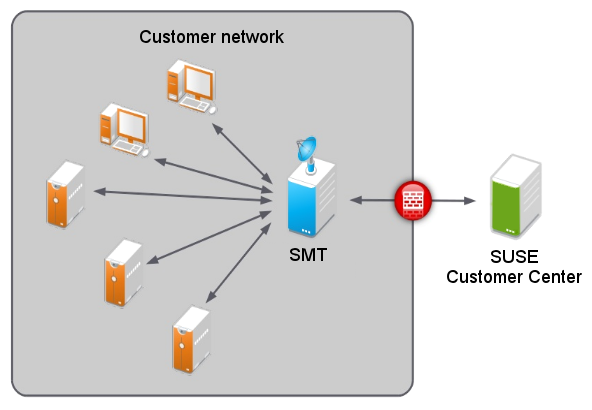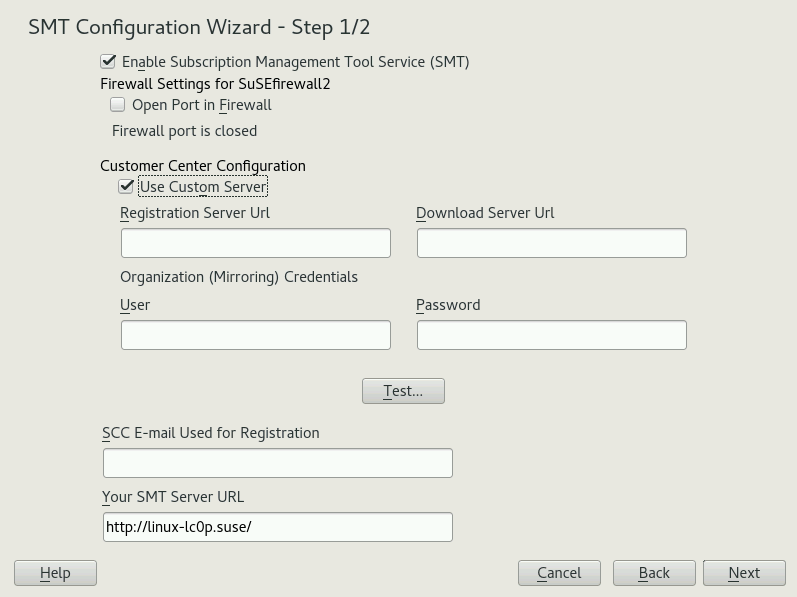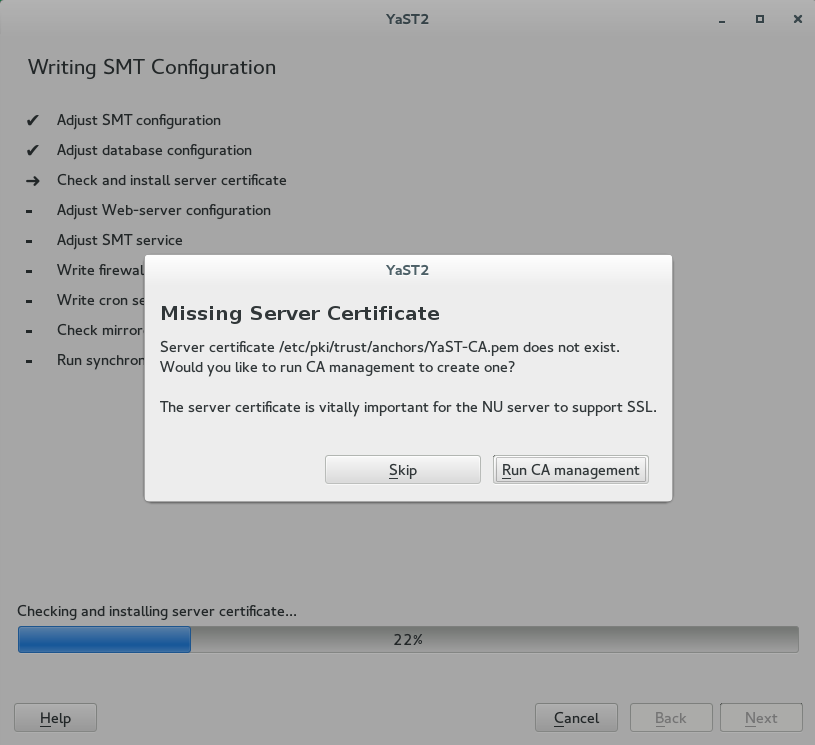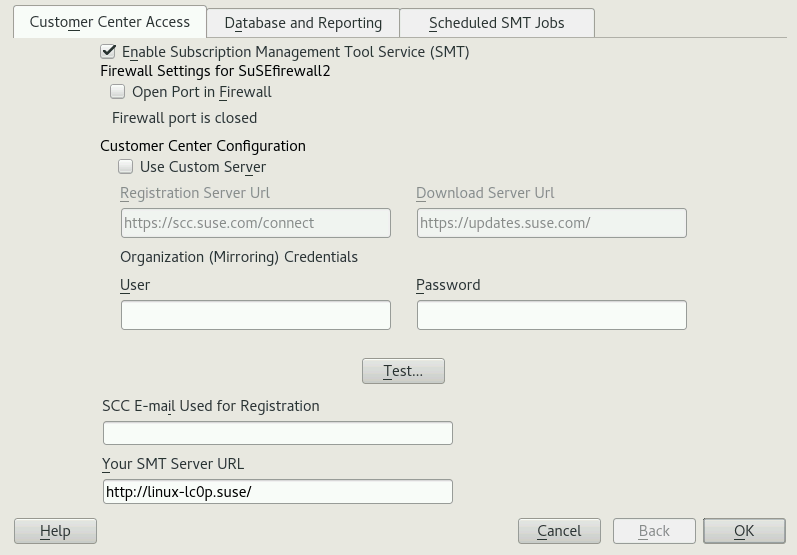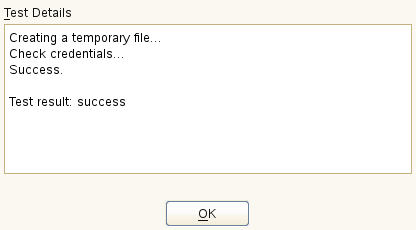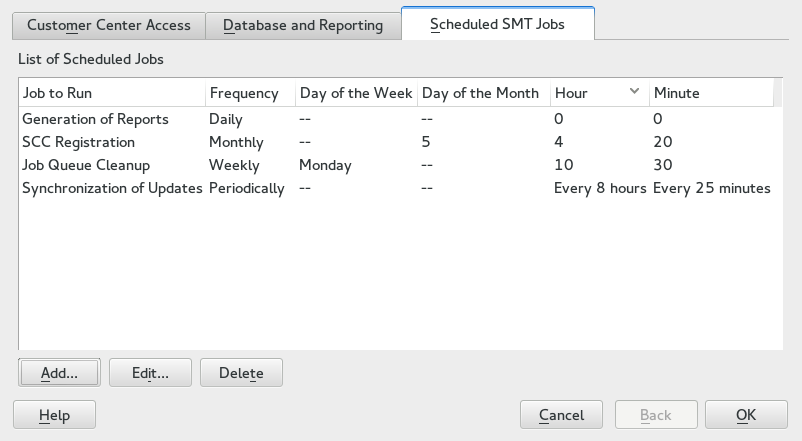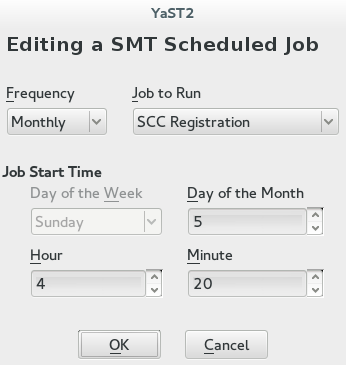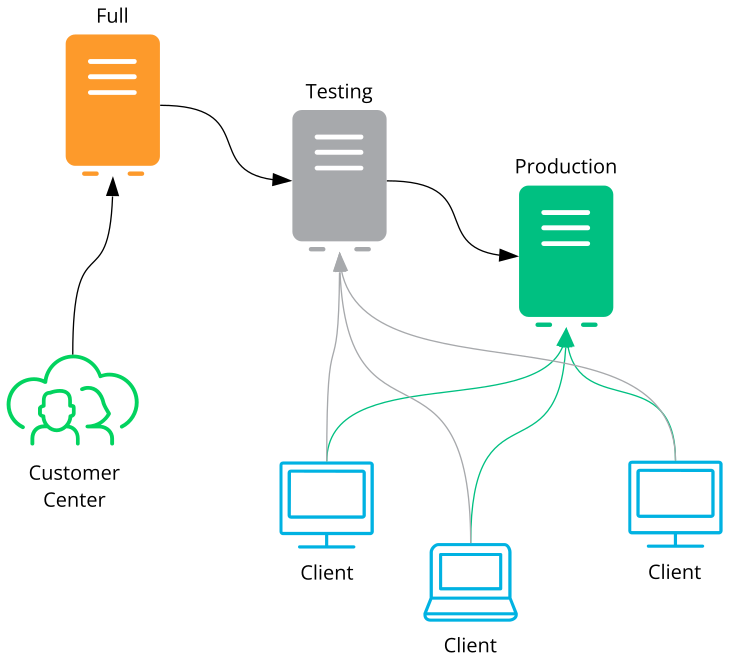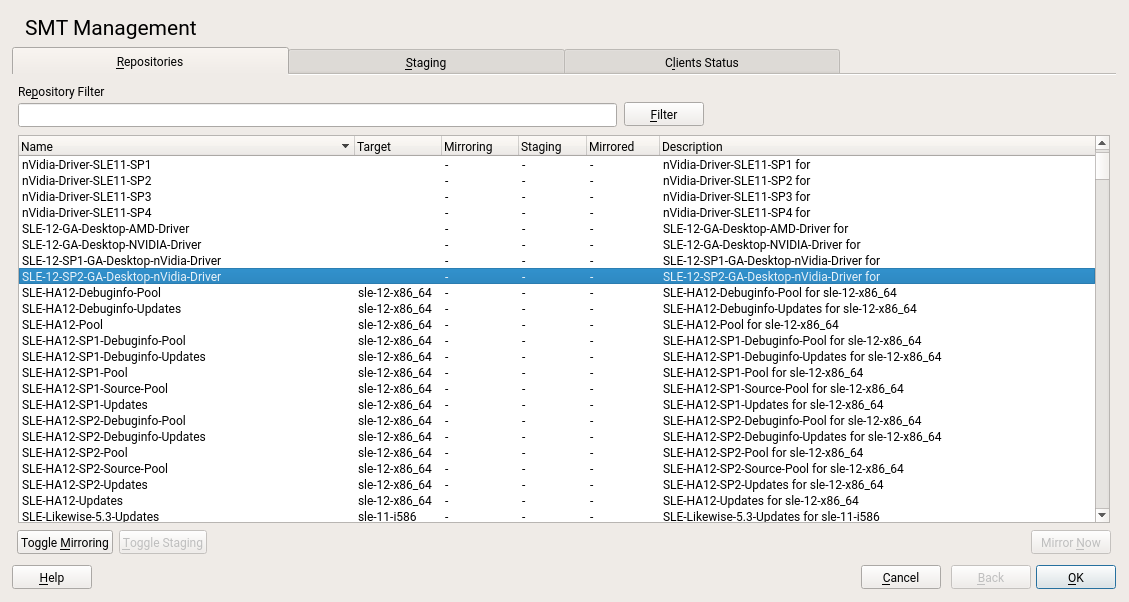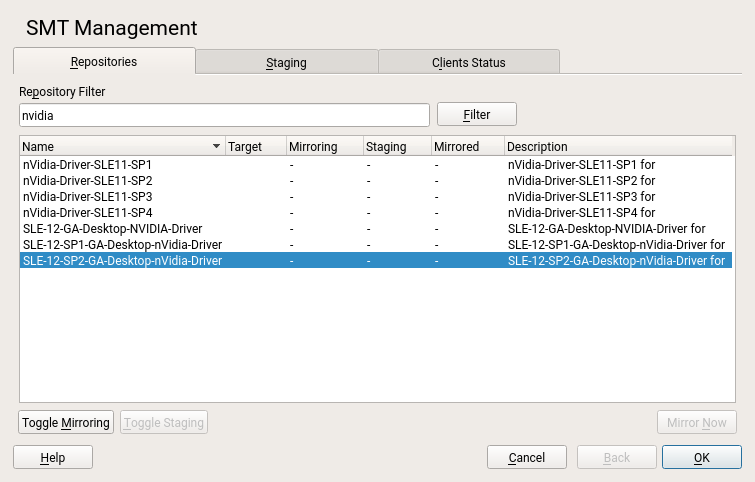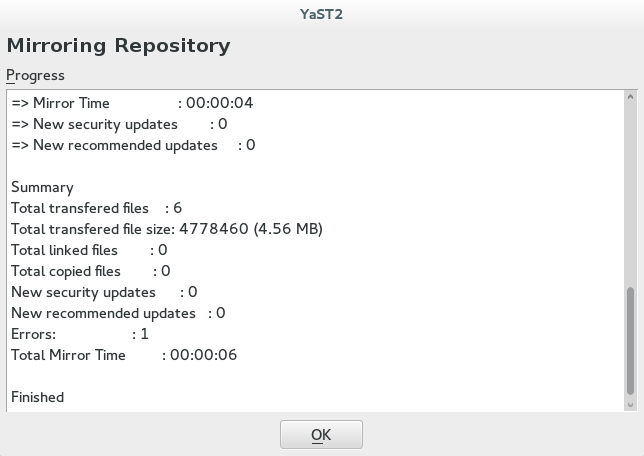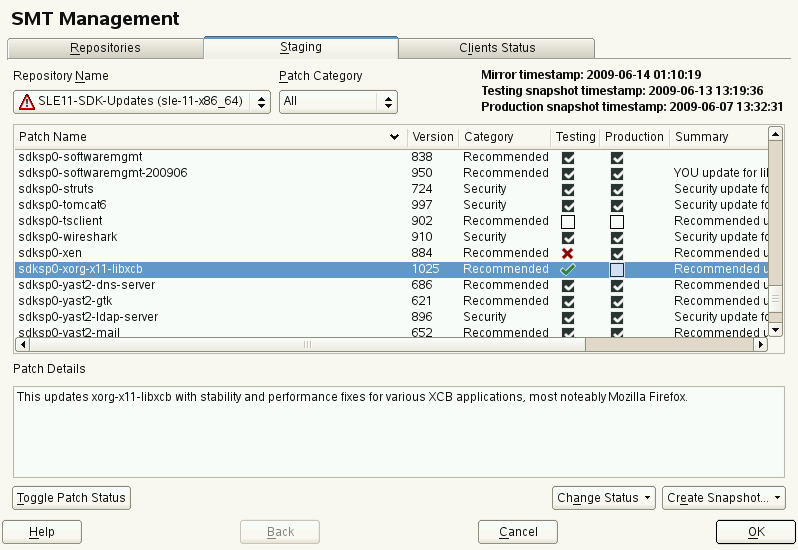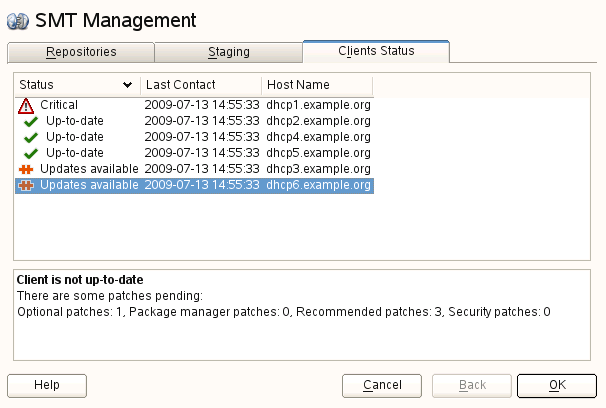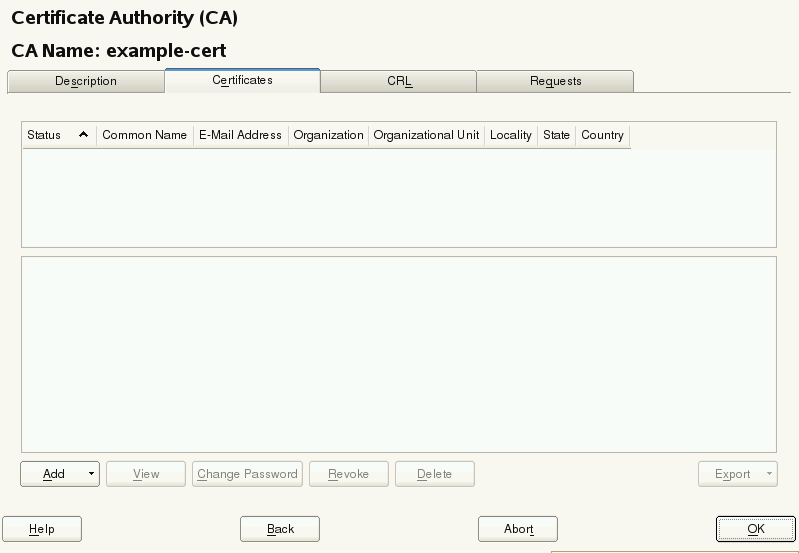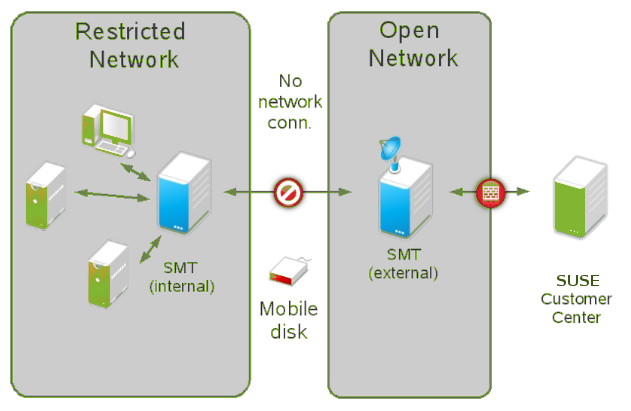- About This Guide
- 1 Overview
- 2 SMT Installation
- 3 SMT Server Configuration
- 4 Mirroring Repositories on the SMT Server
- 5 Managing Repositories with YaST SMT Server Management
- 6 Managing Client Machines with SMT
- 7 SMT Reports
- 8 SMT Tools and Configuration Files
- 9 Configuring Clients to Use SMT
- 9.1 Using Kernel Parameters to Access an SMT Server
- 9.2 Configuring Clients with AutoYaST Profile
- 9.3 Configuring Clients with the clientSetup4SMT.sh Script in SLE 11 and 12
- 9.4 Configuring Clients with YaST
- 9.5 Registering SLE11 Clients against SMT Test Environment
- 9.6 Registering SLE12 Clients against SMT Test Environment
- 9.7 Listing Accessible Repositories
- 9.8 Online Migration of SUSE Linux Enterprise Clients
- 9.9 How to Update Red Hat Enterprise Linux with SMT
- 10 Advanced Topics
- A SMT REST API
- 1 SMT
- 1.1 RMT
- 2.1 SMT Pattern
- 2.2 SMT Wizard
- 2.3 Missing Server Certificate
- 3.1 Setting the Update Server Credentials with YaST
- 3.2 Successful Test of the Update Server Credentials
- 3.3 SMT Job Schedule Configuration
- 3.4 Setting Scheduled Job with YaST
- 4.1 SMT Staging Schema
- 5.1 List of Repositories
- 5.2 Repository Filter
- 5.3 Status of Mirroring Process
- 5.4 Testing Created Snapshot
- 5.5 Clients Status
- 8.1 Certificates of a CA
- 10.1 SMT Disconnected Setup
Copyright © 2006–2024 SUSE LLC and contributors. All rights reserved.
Permission is granted to copy, distribute and/or modify this document under the terms of the GNU Free Documentation License, Version 1.2 or (at your option) version 1.3; with the Invariant Section being this copyright notice and license. A copy of the license version 1.2 is included in the section entitled “GNU Free Documentation License”.
For SUSE trademarks, see https://www.suse.com/company/legal/. All third-party trademarks are the property of their respective owners. Trademark symbols (®, ™ etc.) denote trademarks of SUSE and its affiliates. Asterisks (*) denote third-party trademarks.
All information found in this book has been compiled with utmost attention to detail. However, this does not guarantee complete accuracy. Neither SUSE LLC, its affiliates, the authors nor the translators shall be held liable for possible errors or the consequences thereof.
About This Guide #
Subscription Management Tool (SMT) for SUSE Linux Enterprise 12 SP5 allows enterprise customers to optimize the management of SUSE Linux Enterprise software updates and subscription entitlements. It establishes a proxy system for SUSE® Customer Center with repository (formerly known as catalog) and registration targets. This helps you centrally manage software updates within the firewall on a per-system basis, while maintaining your corporate security policies and regulatory compliance.
SMT allows you to provision updates for all of your devices running a product based on SUSE Linux Enterprise. By downloading these updates once and distributing them throughout the enterprise, you can set more restrictive firewall policies. This also reduces bandwidth usage, as there is no need to download the same updates for each device. SMT is fully supported and available as a download for customers with an active SUSE Linux Enterprise product subscription.
Subscription Management Tool provides functionality that can be useful in many situations, including the following:
You want to update both SUSE Linux Enterprise and Red Hat Enterprise Linux servers.
You want to get a detailed overview of your company's license compliance.
Not all machines in your environment can be connected to SUSE Customer Center to register and retrieve updates for bandwidth or security reasons.
There are SUSE Linux Enterprise hosts that are restricted and difficult to update without putting in place a custom update management solution.
You need to integrate additional software update external or internal repositories into your update solution.
You are looking for a turnkey box staging solution for testing updates before releasing them to the clients.
You want to have a quick overview of the patch status of your SUSE Linux Enterprise servers and desktops.
1 Overview #
The Subscription Management Tool Guide is divided into the following chapters:
- SMT Installation
Introduction to the SMT installation process and the SMT Configuration Wizard. You will learn how to install the SMT add-on on your base system during the installation process or on an already installed base system.
- SMT Server Configuration
Description of the YaST configuration module SMT Server. This chapter explains how to set and configure organization credentials, SMT database passwords, and e-mail addresses to send SMT reports, or set the SMT job schedule, and activate or deactivate the SMT service.
- Mirroring Repositories on the SMT Server
Explanation of how to mirror the installation and update sources with YaST.
- Managing Repositories with YaST SMT Server Management
Description of how to register client machines on SUSE Customer Center. The client machines must be configured to use SMT.
- SMT Reports
In-depth look at generated reports based on SMT data. Generated reports contain statistics of all registered machines and products used and of all active, expiring, or missing subscriptions.
- SMT Tools and Configuration Files
Description of the most important scripts, configuration files and certificates supplied with SMT.
- Configuring Clients to Use SMT
Introduction to configuring any client machine to register against SMT and download software updates from there instead of communicating directly with the SUSE Customer Center.
2 Available documentation #
- Online documentation
Our documentation is available online at https://documentation.suse.com. Browse or download the documentation in various formats.
Note: Latest updatesThe latest updates are usually available in the English-language version of this documentation.
- SUSE Knowledgebase
If you have run into an issue, also check out the Technical Information Documents (TIDs) that are available online at https://www.suse.com/support/kb/. Search the SUSE Knowledgebase for known solutions driven by customer need.
- Release notes
For release notes, see https://www.suse.com/releasenotes/.
- In your system
For offline use, the release notes are also available under
/usr/share/doc/release-noteson your system. The documentation for individual packages is available at/usr/share/doc/packages.Many commands are also described in their manual pages. To view them, run
man, followed by a specific command name. If themancommand is not installed on your system, install it withsudo zypper install man.
3 Improving the documentation #
Your feedback and contributions to this documentation are welcome. The following channels for giving feedback are available:
- Service requests and support
For services and support options available for your product, see https://www.suse.com/support/.
To open a service request, you need a SUSE subscription registered at SUSE Customer Center. Go to https://scc.suse.com/support/requests, log in, and click .
- Bug reports
Report issues with the documentation at https://bugzilla.suse.com/.
To simplify this process, click the icon next to a headline in the HTML version of this document. This preselects the right product and category in Bugzilla and adds a link to the current section. You can start typing your bug report right away.
A Bugzilla account is required.
- Contributions
To contribute to this documentation, click the icon next to a headline in the HTML version of this document. This will take you to the source code on GitHub, where you can open a pull request.
A GitHub account is required.
Note: only available for EnglishThe icons are only available for the English version of each document. For all other languages, use the icons instead.
For more information about the documentation environment used for this documentation, see the repository's README.
You can also report errors and send feedback concerning the documentation to <doc-team@suse.com>. Include the document title, the product version, and the publication date of the document. Additionally, include the relevant section number and title (or provide the URL) and provide a concise description of the problem.
4 Documentation conventions #
The following notices and typographic conventions are used in this document:
/etc/passwd: Directory names and file namesPLACEHOLDER: Replace PLACEHOLDER with the actual value
PATH: An environment variablels,--help: Commands, options, and parametersuser: The name of a user or grouppackage_name: The name of a software package
Alt, Alt–F1: A key to press or a key combination. Keys are shown in uppercase as on a keyboard.
, › : menu items, buttons
AMD/Intel This paragraph is only relevant for the AMD64/Intel 64 architectures. The arrows mark the beginning and the end of the text block.
IBM Z, POWER This paragraph is only relevant for the architectures
IBM ZandPOWER. The arrows mark the beginning and the end of the text block.Chapter 1, “Example chapter”: A cross-reference to another chapter in this guide.
Commands that must be run with
rootprivileges. You can also prefix these commands with thesudocommand to run them as a non-privileged user:root #commandtux >sudocommandCommands that can be run by non-privileged users:
tux >commandCommands can be split into two or multiple lines by a backslash character (
\) at the end of a line. The backslash informs the shell that the command invocation will continue after the line's end:tux >echoa b \ c dA code block that shows both the command (preceded by a prompt) and the respective output returned by the shell:
tux >commandoutputNotices
Warning: Warning noticeVital information you must be aware of before proceeding. Warns you about security issues, potential loss of data, damage to hardware, or physical hazards.
Important: Important noticeImportant information you should be aware of before proceeding.
Note: Note noticeAdditional information, for example about differences in software versions.
Tip: Tip noticeHelpful information, like a guideline or a piece of practical advice.
Compact Notices
Additional information, for example about differences in software versions.
Helpful information, like a guideline or a piece of practical advice.
5 Support #
Find the support statement for SUSE Linux Enterprise Server and general information about technology previews below. For details about the product lifecycle, see https://www.suse.com/lifecycle.
If you are entitled to support, find details on how to collect information for a support ticket at https://documentation.suse.com/sles-15/html/SLES-all/cha-adm-support.html.
5.1 Support statement for SUSE Linux Enterprise Server #
To receive support, you need an appropriate subscription with SUSE. To view the specific support offers available to you, go to https://www.suse.com/support/ and select your product.
The support levels are defined as follows:
- L1
Problem determination, which means technical support designed to provide compatibility information, usage support, ongoing maintenance, information gathering and basic troubleshooting using available documentation.
- L2
Problem isolation, which means technical support designed to analyze data, reproduce customer problems, isolate a problem area and provide a resolution for problems not resolved by Level 1 or prepare for Level 3.
- L3
Problem resolution, which means technical support designed to resolve problems by engaging engineering to resolve product defects which have been identified by Level 2 Support.
For contracted customers and partners, SUSE Linux Enterprise Server is delivered with L3 support for all packages, except for the following:
Technology previews.
Sound, graphics, fonts, and artwork.
Packages that require an additional customer contract.
Some packages shipped as part of the module Workstation Extension are L2-supported only.
Packages with names ending in -devel (containing header files and similar developer resources) will only be supported together with their main packages.
SUSE will only support the usage of original packages. That is, packages that are unchanged and not recompiled.
5.2 Technology previews #
Technology previews are packages, stacks, or features delivered by SUSE to provide glimpses into upcoming innovations. Technology previews are included for your convenience to give you a chance to test new technologies within your environment. We would appreciate your feedback. If you test a technology preview, please contact your SUSE representative and let them know about your experience and use cases. Your input is helpful for future development.
Technology previews have the following limitations:
Technology previews are still in development. Therefore, they may be functionally incomplete, unstable, or otherwise not suitable for production use.
Technology previews are not supported.
Technology previews may only be available for specific hardware architectures.
Details and functionality of technology previews are subject to change. As a result, upgrading to subsequent releases of a technology preview may be impossible and require a fresh installation.
SUSE may discover that a preview does not meet customer or market needs, or does not comply with enterprise standards. Technology previews can be removed from a product at any time. SUSE does not commit to providing a supported version of such technologies in the future.
For an overview of technology previews shipped with your product, see the release notes at https://www.suse.com/releasenotes.
1 Overview #
The Subscription Management Tool (SMT) for SUSE Linux Enterprise 12 SP5 allows enterprise customers to optimize the management of SUSE Linux Enterprise software updates and subscription entitlements. It establishes a proxy system for SUSE® Customer Center with repositories and registration targets. This helps you to centrally manage software updates within a firewall on a per-system basis, while maintaining your corporate security policies and regulatory compliance.
SMT allows you to provision updates for all of your devices running a product based on SUSE Linux Enterprise. By downloading these updates once and distributing them throughout the enterprise, you can set more restrictive firewall policies. This also reduces bandwidth usage, as there is no need to download the same updates for each device. SMT is fully supported and available as a download for customers with an active SUSE Linux Enterprise product subscription.
Subscription Management Tool provides functionality that can be useful in many situations, including the following:
You want to update SUSE Linux Enterprise servers.
Not all machines in your environment can be connected to SUSE Customer Center to register and retrieve updates for bandwidth or security reasons.
There are SUSE Linux Enterprise hosts that are restricted and difficult to update without putting in place a custom update management solution.
You need to integrate additional external or internal repositories.
Starting with SLE 15, SMT was replaced by RMT. If you are planning to migrate SLE 12 clients to version 15, RMT is the supported product to handle such migrations. If you still need to use SMT for these migrations, beware that the migrated clients will have all installation modules enabled.
For a feature comparison between RMT and SMT, see https://documentation.suse.com/sles/15/html/SLES-all/cha-rmt-migrate.html#sec-rmt-migrate-notes-features.
2 SMT Installation #
SMT is included in SUSE Linux Enterprise Server starting with version 12 SP1. To install it, start SUSE Linux Enterprise Server installation, and click on the screen. Select the pattern on the screen, then click .
To install SMT on the existing SUSE Linux Enterprise Server system, run › › , select › and select the pattern there.
It is recommended to check for available SMT updates immediately after
installing SUSE Linux Enterprise Server using the zypper patch command. SUSE
continuously releases maintenance updates for SMT, and newer packages are
likely to be available.
After the system is installed and updated, perform an initial SMT configuration using › › .
The smt-client package needs to be installed on clients
connected to the SMT server. The package requires no configuration, and
it can be installed using the sudo zypper in smt-client
command.
2.1 SMT Configuration Wizard #
The two-step helps you configure SMT after SUSE Linux Enterprise Server installation is finished. You can change the configuration later using the YaST SMT Server Configuration module—see Chapter 3, SMT Server Configuration.
The option is enabled by default. Toggle it only if you want to disable the SMT product.
If the firewall is enabled, enable to allow access to the SMT service from remote computers.
Enter your SUSE Customer Center organization credentials in and . If you do not know your SUSE Customer Center credentials, refer to Section 4.1, “Mirroring Credentials”. Test the entered credentials using the button. SMT will connect to the Customer Center server using the provided credentials and download testing data.
Enter the e-mail address you used for the SUSE Customer Center registration into .
should contain the URL of the SMT server being configured. It is populated automatically.
Click to continue to the second configuration step.
Figure 2.2: SMT Wizard #For security reasons, SMT requires a separate user to connect to the database. In the screen, set the database password for this user.
Enter all e-mail addresses for receiving SMT reports using the button. Use the and buttons to modify and delete the existing addresses. When you have done that, click .
If the current database root password is empty, you will be prompted to specify it.
By default, SMT is set to communicate with the client hosts via a secure protocol. For this, the server needs to have a server SSL certificate. The wizard displays a warning if the certificate does not exist. You can create a certificate using the button. Refer to Book “Security and Hardening Guide”, Chapter 18 “Managing X.509 Certification”, Section 18.2 “YaST Modules for CA Management” for detailed information on managing certificates with YaST.
Figure 2.3: Missing Server Certificate #
2.2 Upgrading from Previous Versions of SMT #
This section provides information on upgrading SMT from the previous versions.
A direct upgrade path from SMT prior to version 11 SP3 is not supported. You need to do the following:
Upgrade the operating system to SUSE Linux Enterprise Server 11 SP3 or SP4 as described at https://documentation.suse.com/sles-11/html/SLES-all/cha-update-sle.html.
At the same time upgrade SMT to version 11 SP3 as described at https://documentation.suse.com/smt/11.3/.
Follow the steps described in Section 2.2.2, “Upgrade from SMT 11 SP3”.
2.2.1 Upgrade from SMT 12 SP1 #
Upgrade from SMT 12 SP1 is performed automatically during the SUSE Linux Enterprise Server upgrade and requires no additional manual steps. For more information on SUSE Linux Enterprise Server upgrade, see Book “Deployment Guide”, Chapter 20 “Upgrading SUSE Linux Enterprise”.
2.2.2 Upgrade from SMT 11 SP3 #
To upgrade SMT from version 11 SP3 to 12 SP2, follow the steps below.
If you have not already done so, migrate from Novell Customer Center to SUSE Customer Center as described in Section 2.2.2.1, “Migration to SUSE Customer Center on SMT 11 SP3”.
Back up and migrate the database. See the general procedure in Book “Deployment Guide”, Chapter 20 “Upgrading SUSE Linux Enterprise”, Section 20.3.5 “Migrate your MySQL Database”.
Upgrade to SUSE Linux Enterprise Server 12 SP2 as described in Book “Deployment Guide”, Chapter 20 “Upgrading SUSE Linux Enterprise”.
Look if the new
/etc/my.cnf.rpmnewexists and update it with any custom changes you need. Then copy it over the existing/etc/my.cnf:cp /etc/my.cnf.rpmnew /etc/my.cnf
Enable the
smttarget to start at the system boot:systemctl enable smt.target
Start it immediately, if necessary:
systemctl start smt.target
2.2.2.1 Migration to SUSE Customer Center on SMT 11 SP3 #
Before upgrading to SUSE Linux Enterprise Server 12, you need to switch the registration center on SUSE Linux Enterprise Server 11. SMT now registers with SUSE Customer Center instead of Novell Customer Center. You can do this either via a YaST module or command line tools.
Before performing the switch between customer centers, make sure that the target customer center serves all products that are registered with SMT. Both YaST and the command line tools perform a check to find out whether all products can be served with the new registration server.
To perform the migration to SUSE Customer Center via command line, use the following command:
smt ncc-scc-migration
The migration itself takes time, and during the migration process the SMT server may not be able to serve clients that are already registered.
The migration process itself changes the registration server and the proper type of API in the configuration files. No further (configuration) changes are needed on the SMT.
To migrate from Novell Customer Center to SUSE Customer Center via YaST, use the YaST smt-server module.
When migration has been completed, it is necessary to synchronize SMT with the customer center. It is recommended to ensure that the repositories are up to date. This can be done using the following commands:
smt sync smt mirror
2.3 Enabling SLP Announcements #
SMT includes the SLP service description file
(/etc/slp.reg.d/smt.reg). To enable SLP
announcements of the SMT service, open respective ports in your
firewall and enable the SLP service:
sysconf_addword /etc/sysconfig/SuSEfirewall2 FW_SERVICES_EXT_TCP "427" sysconf_addword /etc/sysconfig/SuSEfirewall2 FW_SERVICES_EXT_UDP "427" systemctl enable slpd.service systemctl start slpd.service
3 SMT Server Configuration #
This chapter introduces the YaST configuration module for the SMT server. This module can be used to set and configure mirroring credentials, SMT database passwords, and e-mail addresses for receiving SMT reports. The module also lets you set the SMT job schedule, and activate or deactivate the SMT service.
To configure SMT with SMT Server Configuration, follow the steps below.
Start the YaST module from the YaST control center or by running
yast smt-serverfrom the command line.To activate SMT, toggle the option in the section. For more information about activating SMT with YaST, see Section 3.1, “Activating and Deactivating SMT with YaST”.
If the firewall is enabled, activate .
In the section of , you can set the custom server URLs. Set and test credentials for the SUSE Update service. Correct credentials are necessary to enable mirroring from the download server and determine the products that should be mirrored. Also set the e-mail address used for the registration and the URL of your SMT server. For more information, see Section 3.2, “Setting the Update Server Credentials with YaST”.
In the section, set the password for the SMT user in the MariaDB database and specify e-mail addresses for receiving reports. For more information, see Section 3.3, “Setting SMT Database Password with YaST” and Section 3.4, “Setting E-mail Addresses to Receive Reports with YaST”.
In the section, set a schedule for SMT jobs, such as synchronization of updates, SUSE Customer Center registration, and SMT report generation. For more information, see Section 3.5, “Setting the SMT Job Schedule with YaST”.
When you are satisfied with the configuration, click . YaST updates the SMT configuration and starts or restarts necessary services.
If you want to abort the configuration and cancel any changes, click .
Note: Check for CertificateWhen the SMT Configuration applies changes, it checks whether the common server certificate exists. If the certificate does not exist, you will be asked whether the certificate should be created.
3.1 Activating and Deactivating SMT with YaST #
YaST provides an easy way to activate or deactivate the SMT service. To activate SMT using YaST, follow the steps below.
Switch to the section in the SMT Configuration.
Activate the option.
Note: Organization CredentialsSpecify organization credentials before activating SMT. For more information on how to set organization credentials with YaST, see Section 3.2, “Setting the Update Server Credentials with YaST”.
Click to apply the changes and leave the SMT Configuration.
To deactivate SMT with YaST, proceed as follows.
Switch to the section in the SMT Configuration.
Disable the option.
Click to apply the changes and leave the SMT Configuration.
When activating SMT, YaST performs the following actions.
The Apache configuration is changed by creating symbolic links in the
/etc/apache2/conf.d/directory. Links to the/etc/smt.d/nu_server.confand/etc/smt.d/smt_mod_perl.conffiles are created there.The Apache Web server is started (or reloaded if already running).
The MariaDB server is started or restarted. The smt user and all necessary tables in the database are created, if needed.
The schema of the SMT database is checked. If the database schema is outdated, the SMT database is upgraded to the current schema.
Cron is updated by creating a symbolic link in the
/etc/cron.d/directory. A link to the/etc/smt.d/novell.com-smtfile is created there.
When deactivating SMT, YaST performs the following actions.
Symbolic links that were created upon SMT activation in the /etc/apache2/conf.d/ and /etc/cron.d/ directories are deleted.
The Cron daemon, the Apache server, and the MariaDB database daemon are restarted. Neither Apache nor MariaDB are stopped, as they may be used for other purposes than the SMT service.
3.2 Setting the Update Server Credentials with YaST #
The following procedure describes how to set and test the download server credentials and the URL of the download server service using YaST.
Switch to the section in the SMT Configuration. If the credentials have been already set with YaST or via the
/etc/smt.confconfiguration file, they will be displayed in the and fields.If you do not have credentials, visit SUSE Customer Center to obtain them. For more details, see Section 4.1, “Mirroring Credentials”.
Enter your user name and password in the appropriate fields.
Click to check the credentials. YaST will try to download a list of available repositories with the provided credentials. If the test succeeds, the last line of the test results will read
Test result: success. If the test fails, check the provided credentials and try again.Figure 3.2: Successful Test of the Update Server Credentials #Enter the . This should be the address you used to register to SUSE Customer Center.
Enter if it has not been detected automatically.
Click .
3.3 Setting SMT Database Password with YaST #
For security reasons, SMT uses its own user in the database. YaST provides an interface for setting up or changing the SMT database password. To set or change the SMT database password with YaST, follow the steps below.
Switch to the section in the SMT Configuration module.
Enter the . Confirm the password by re-entering it, then click .
3.4 Setting E-mail Addresses to Receive Reports with YaST #
YaST SMT provides an interface for setting up a list of e-mail addresses for receiving reports from SMT. To edit this list of addresses, proceed as follows.
Switch to the section in the SMT Configuration.
The list of e-mail addresses is shown in the table. Use the appropriate buttons to add, edit, and delete existing address entries.
Click .
The comma-separated list of addresses for SMT reports is written to the
reportEmail section of the
/etc/smt.conf configuration file.
3.5 Setting the SMT Job Schedule with YaST #
The SMT Configuration module provides an interface to
schedule recurring SMT jobs. YaST uses cron
to schedule configured jobs. If needed, cron
can be used directly. There are five types of recurring jobs that can be set:
- Synchronization of Updates
Synchronizes with SUSE Customer Center, updates repositories, and downloads new updates.
- Generation of Reports
Generates and sends SMT Subscription Reports to addresses defined in Section 3.4, “Setting E-mail Addresses to Receive Reports with YaST”.
- SCC Registration
Registers with SUSE Customer Center all clients that are not already registered or that changed their data since the last registration.
- Job Queue Cleanup
Cleans up queued jobs. It removes finished or failed jobs from the job queue that are older than eight days. It also removes job artifacts that are left in the database as result of an error.
Use the following procedure to configure the schedule of SMT jobs with YaST.
Switch to the section in the SMT Configuration. The table contains a list of all scheduled jobs, their type, frequency, date, and time to run. You can add, delete, and edit the existing scheduled tasks.
To add a scheduled SMT job, click . This opens the dialog.
Choose the synchronization job to schedule. You can choose between , , , and .
Choose the of the new scheduled SMT job. Jobs can be performed , , , or (every n-th hour or every m-th minute).
Set the by entering and . In case of a recurring job, enter the relevant intervals. For weekly and monthly schedules, select or .
Click .
To edit a scheduled SMT job (for example, change its frequency, time, or date), select the job in the table and click . Then change the desired parameters and click .
Figure 3.4: Setting Scheduled Job with YaST #To cancel a scheduled job and delete it from the table, select the job in the table and click .
Click to apply the settings and quit the SMT Configuration.
4 Mirroring Repositories on the SMT Server #
You can mirror the installation and update repositories on the SMT server. This way, you do not need to download updates on each machine, which saves time and bandwidth.
As SUSE Linux Enterprise Server 9 is no longer supported, SMT does not mirror SUSE Linux Enterprise Server 9 repositories.
4.1 Mirroring Credentials #
Before you create a local mirror of the repositories, you need appropriate organization credentials. You can obtain the credentials from SUSE Customer Center.
To get the credentials from SUSE Customer Center, follow these steps:
Visit SUSE Customer Center at http://scc.suse.com and log in.
If you are a member of multiple organizations, select the organization you want to work with from the drop-down box in the top-right corner.
Click in the top menu.
Switch to the section.
The obtained credentials should be set with the YaST SMT Server
Configuration module or added directly to the
/etc/smt.conf file. For more information about the
/etc/smt.conf file, see
Section 8.2.1, “/etc/smt.conf”.
SMT can only work with one mirror credential at a time. Multiple credentials are not supported. When a customer creates a new company, this generates a new mirror credential. This is not always convenient, as some products are available via the first set and other products via the second set. To request a merge of credentials, contact your account manager.
4.2 Managing Software Repositories with SMT Command Line Tools #
This section describes tools and procedures for viewing information about software repositories available through SMT, configuring these repositories, and setting up custom repositories on the command line. For details on the YaST SMT Server Management module, see Chapter 5, Managing Repositories with YaST SMT Server Management.
4.2.1 Updating the Local SMT Database #
The local SMT database needs to be updated periodically with the information downloaded from SUSE Customer Center. These periodic updates can be configured with the SMT Management module, as described in Section 3.5, “Setting the SMT Job Schedule with YaST”.
To update the SMT database manually, use the smt-sync
command. For more information about the smt-sync
command, see Section 8.1.2.7, “smt-sync”.
4.2.2 Enabled Repositories and Repositories That Can Be Mirrored #
The database installed with SMT contains information about all software repositories available on SUSE Customer Center. However, the used mirror credentials determine which repositories can really be mirrored. For more information about getting and setting organization credentials, see Section 4.1, “Mirroring Credentials”.
Repositories that can be mirrored have the MIRRORABLE
flag set in the repositories table in the SMT database. That a
repository can be mirrored does not mean that it needs to be mirrored. Only
repositories with the DOMIRROR flag set in the SMT
database will be mirrored. For more information about configuring which
repositories should be mirrored,
see Section 4.2.4, “Selecting Repositories to Be Mirrored”.
4.2.3 Getting Information about Repositories #
Use the smt-repos command to list available software
repositories and additional information. Using this command without any
options lists all available repositories, including repositories that
cannot be mirrored. In the first column, the enabled repositories
(repositories set to be mirrored) are marked with Yes.
Disabled repositories are marked with No. The other
columns show ID, type, name, target, and description of the listed
repositories. The last columns show whether the repository can be mirrored
and whether staging is enabled.
Use the --verbose option, to get additional information
about the URL of the repository and the path it will be mirrored to.
The repository listing can be limited to the repositories that can be
mirrored or to the repositories that are enabled. To list the repositories that can be
mirrored, use the -m or --only-mirrorable
option: smt-repos -m.
To list only enabled repositories, use the -o or
--only-enabled option: smt-repos -o
(see Example 4.1, “Listing All Enabled Repositories”).
tux:~ # smt-repos -o .---------------------------------------------------------------------------------------------------------------------. | Mirr| ID | Type | Name | Target | Description | Can be M| Stag| +-----+----+------+-------------------------+---------------+-----------------------------------------+---------+-----+ | Yes | 1 | zypp | ATI-Driver-SLE11-SP2 | -- | ATI-Driver-SLE11-SP2 | Yes | Yes | | Yes | 2 | zypp | nVidia-Driver-SLE11-SP2 | -- | nVidia-Driver-SLE11-SP2 | Yes | No | | Yes | 3 | nu | SLED11-SP2-Updates | sle-11-x86_64 | SLED11-SP2-Updates for sle-11-x86_64 | Yes | No | | Yes | 4 | nu | SLES11-SP1-Updates | sle-11-x86_64 | SLES11-SP1-Updates for sle-11-x86_64 | Yes | Yes | | Yes | 5 | nu | SLES11-SP2-Core | sle-11-x86_64 | SLES11-SP2-Core for sle-11-x86_64 | Yes | No | | Yes | 6 | nu | SLES11-SP2-Updates | sle-11-i586 | SLES11-SP2-Updates for sle-11-i586 | Yes | No | | Yes | 7 | nu | WebYaST-Testing-Updates | sle-11-i586 | WebYaST-Testing-Updates for sle-11-i586 | Yes | No | '-----+----+------+-------------------------+---------------+-----------------------------------------+---------+-----'
You can also list only repositories with a specific name or show
information about a repository with a specific name and target. To list
repositories with a particular name, use the smt-repos
REPOSITORY_NAME command. To show information
about a repository with a specific name and target, use the
smt-repos repository_name
TARGET command.
To get a list of installation repositories from remote, see Section 9.7, “Listing Accessible Repositories”.
4.2.4 Selecting Repositories to Be Mirrored #
Only enabled repositories can be mirrored. In the database, the enabled
repositories have the DOMIRROR flag set. Repositories
can be enabled or disabled using the smt-repos command.
To enable one or more repositories, follow these steps:
To enable all repositories that can be mirrored or to choose one repository from the list of all repositories, run the
smt-repos -ecommand.You can limit the list of repositories by using the relevant options. To limit the list to the repositories that can be mirrored, use the
-moption:smt-repos -m -e. To limit the list to the repositories with a specific name, use thesmt-repos -eREPOSITORY_NAME command. To list a repository with a specific name and target, use thesmt-repos -e REPOSITORY_NAME TARGETcommand.To enable all repositories belonging to a specific product, use the
--enable-by-prodor-poption, followed by the name of the product and optionally the version, architecture, and release:smt-repos -p product[,version[,architecture[,release]]]
For example, to enable all repositories belonging to SUSE Linux Enterprise Server 10 SP3 for PowerPC architecture, use the
smt-repos -p SUSE-Linux-Enterprise-Server-SP3,10,ppccommand. The list of known products can be obtained with thesmt-list-productscommand.Tip: Installer Self-Update RepositorySMT supports mirroring the installer self-update repository (find more information in Book “Deployment Guide”, Chapter 6 “Installation with YaST”, Section 6.4.1 “Self-Update Process”). If you need to provide the self-update repository, identify and enable it, for example:
$ smt-repos -m | grep Installer $ smt-repos -e SLES12-SP2-Installer-Updates sle-12-x86_64
If more than one repository is listed, choose the one you want to enable: specify its ID listed in the repository table and press Enter. If you want to enable all the listed repositories, use
aand press Enter.
To disable one or more repositories, follow these steps:
To disable all enabled repositories or just choose one repository from the list of all repositories, run the
smt-repos -dcommand.To choose the repository to be disabled from a shorter list, or to disable all repositories from a limited group, use any of the available options to limit the list of repositories. To limit the list to the enabled repositories, use the
-ooption:smt-repos -o -d. To limit the list to repositories with a particular name, use thesmt-repos -dREPOSITORY_NAME command. To show a repository with a specific name and target, use thesmt-repos -d REPOSITORY_NAME TARGETcommand.If more than one repository is listed, choose which one you want to disable: specify its ID listed in the repository table and press Enter. If you want to disable all the listed repositories, use
aand press Enter.
4.2.5 Deleting Mirrored Repositories #
You can delete mirrored repositories that are no longer used. If you delete a repository, it will be physically removed from the SMT storage area.
Use the smt-repos
--delete command to delete a repository with a specific name. To
delete the repository in a namespace, specify the --namespace DIRNAME
option.
The --delete option lists all repositories. You can delete the specified
repositories by entering the ID number or the name and target. To delete all repositories, enter
.
Every repository has an SHA-1 hash that you can use as an ID. You can get the
repository's hash by calling smt-repos -v.
4.2.6 Mirroring Custom Repositories #
SMT also makes it possible to mirror repositories that are not available
at the SUSE Customer Center. These repositories are called “custom
repositories”, and they can be mirrored using the
smt-setup-custom-repos command. It is also possible to
delete custom repositories.
When adding a new custom repository, the
smt-setup-custom-repos command inserts a new record in the
database and sets the mirror flag to
true. You can disable
mirroring later, if necessary.
To set up a custom repository to be available through SMT, follow these steps:
If you do not know the ID of the product the new repositories should belong to, use
smt-list-productsto get the ID. For the description of thesmt-list-products, see Section 8.1.2.4, “smt-list-products”.Run
smt-setup-custom-repos --productid PRODUCT_ID \ --name REPOSITORY_NAME --exturl REPOSITORY_URL
PRODUCT_ID is the ID of the product the repository belongs to, REPOSITORY_NAME is the name of the repository, and REPOSITORY_URL is the URL of the repository. If the added repository needs to be available for more than one product, specify the IDs of all products that should use the added repository.
For example, the following command sets
My repositoryavailable athttp://example.com/My_repositoryto the products with the IDs423,424, and425:smt-setup-custom-repos --productid 423 --productid 424 \ --productid 425 --name 'My_repository' \ --exturl 'http://example.com/My_repository'
By default, SUSE Linux Enterprise 10 does not allow the use of unsigned
repositories. So if you want to mirror unsigned repositories and
use them on client machines, be aware that the package installation
tool—YaST or zypper—will ask you whether
to use repositories that are not signed.
To remove an existing custom repository from the SMT database, use
smt-setup-custom-repos --delete
ID, where ID
is the ID of the repository to be removed.
4.3 The Structure of /srv/www/htdocs for SLE 11 #
The path to the directory containing the mirror is set by the
MirrorTo option in the /etc/smt.conf
configuration file. For more information about
/etc/smt.conf, see
Section 8.2.1, “/etc/smt.conf”. If the
MirrorTo option is not set to the Apache htdocs directory
/srv/www/htdocs/, the following links need to be
created. If the directories already exist, they need to be removed
prior to creating the link (the data in these directories will be lost). In
the following examples, MIRRORTO needs to be
replaced by the path the option MirrorTo is set to.
/srv/www/htdocs/repo/$RCEmust point toMIRRORTO/repo/$RCE//srv/www/htdocs/repo/RPMMDmust point toMIRRORTO/repo/RPMMD//srv/www/htdocs/repo/testingmust point toMIRRORTO/repo/testing//srv/www/htdocs/repo/fullmust point toMIRRORTO/repo/full/
The directory specified using the MirrorTo option and the
subdirectories listed above must exist. Files, directories, and links in
/MIRRORTO must belong to the
smt user and the
www group.
Here is an example where the MirrorTo is set to
/mirror/data:
l /srv/www/htdocs/repo/ total 16 lrwxrwxrwx 1 smt www 22 Feb 9 14:23 $RCE -> /mirror/data/repo/$RCE/ drwxr-xr-x 4 smt www 4096 Feb 9 14:23 ./ drwxr-xr-x 4 root root 4096 Feb 8 15:44 ../ lrwxrwxrwx 1 smt www 23 Feb 9 14:23 RPMMD -> /mirror/data/repo/RPMMD/ lrwxrwxrwx 1 smt www 22 Feb 9 14:23 full -> /mirror/data/repo/full/ drwxr-xr-x 2 smt www 4096 Feb 8 11:12 keys/ lrwxrwxrwx 1 smt www 25 Feb 9 14:23 testing -> /mirror/data/repo/testing/ drwxr-xr-x 2 smt www 4096 Feb 8 14:14 tools/
The links can be created using the ln -s commands. For
example:
cd /srv/www/htdocs/repo
for LINK in \$RCE RPMMD full testing; do
ln -s /mirror/data/repo/${LINK}/ && chown -h smt.www ${LINK}
done/srv/www/htdocs/repo Directory
The /srv/www/htdocs/repo directory must not be a
symbolic link.
By default Apache on SUSE Linux Enterprise Server is configured to not follow symbolic
links. To enable symbolic links for
/srv/www/htdocs/repo/ add the following snippet to
/etc/apache2/default-server.conf (or the respective
virtual host configuration in case you are running SMT on a virtual host):
<Directory "/srv/www/htdocs/repo"> Options FollowSymLinks </Directory>
After having made the change, test the syntax and reload the Apache configuration files to activate the change:
rcapache2 configtest && rcapache2 reload
4.4 The Structure of /srv/www/htdocs for SLE 12 #
The repository structure in the /srv/www/htdocs
directory matches the structure specified in SUSE Customer Center. There are the
following directories in the structure (selected examples, similar for other
products and architectures):
repo/SUSE/Products/SLE-SDK/12/x86_64/product/
Contains the -POOL repository of SDK (the GA version of all packages).
repo/SUSE/Products/SLE-SDK/12/x86_64/product.license/
Contains EULA associated with the product.
repo/SUSE/Updates/SLE-SDK/12/x86_64/update/ repo/SUSE/Updates/SLE-SDK/12/s390x/update/ repo/SUSE/Updates/SLE-SERVER/12/x86_64/update/
Contain update repositories for respective products.
repo/full/SUSE/Updates/SLE-SERVER/12/x86_64/update/ repo/testing/SUSE/Updates/SLE-SERVER/12/x86_64/update/
Contain repositories created for staging of respective repositories.
4.5 Using the Test Environment #
You can mirror repositories to a test environment instead of the production environment. The test environment can be used with a limited number of client machines before the tested repositories are moved to the production environment. The test environment can be run on the main SMT server.
The testing environment uses the same structure as the production
environment, but it is located in the
/srv/www/htdocs/repo/testing/ subdirectory.
To mirror a repository to the testing environment, you can use the
tab in the YaST SMT Management module, or the
command smt-staging.
To register a client in the testing environment, follow these steps:
De-register the client from the SMT server by running
SUSEConnect --de-registeron the client host.Modify
/etc/SUSEConnecton the client machine as follows:namespace: testing
Re-register the client host against SMT in order for the new namespace setting to take effect. See general information about registering SMT clients in Chapter 9, Configuring Clients to Use SMT.
To move the testing environment to the production environment, manually copy
or move it using the cp -a or mv
command.
You can enable “staging” for a repository in the
tab of the SMT Management module or with
the smt-repos command. The mirroring happens
automatically to repo/full/.
If you have an SLE11-based update repository with patches, SMT tools can
be used to manage them. Using these tools, you can select patches,
create a snapshot and copy it into repo/testing/. After
tests are finished, you can copy the contents of
repo/testing into the production area
/repo.
SLE10-based update repositories are not supported by SMT tools. Not all of these repositories support selective staging. In this case, you must mirror the complete package.
Recommended workflow:
customer center => repo/full => repo/testing, => repo/production
4.6 Testing and Filtering Update Repositories with Staging #
You can test repositories on any clients using the
smt-staging command
before moving them to the production environment. You can select new update
repositories to be installed on clients.
You can either use the smt-staging command or the YaST SMT Management module for staging. For more details, see
Section 5.3, “Staging Repositories”.
Repositories with staging enabled are mirrored to the
/MIRRORTO/repo/full
subdirectory. This subdirectory is usually not used by your clients.
Incoming new updates are not automatically visible to the clients before you
get a chance to test them. Later, you can generate a testing environment of
this repository, which goes to the
/MIRRORTO/repo directory.
If you have an SLE 11-based update repository with patches, you can use
SMT tools to manage them. Using these tools, you can select patches,
create a snapshot and put it into repo/testing/. After
tests are finished, you can put the content of
repo/testing into the /repo
production area called the default staging
group. You can create additional staging groups as needed using the
smt-staging creategroup command.
SLE 10-based update repositories are not supported by SMT tools. Not all of these repositories support selective staging. In this case, you need to mirror the complete package.
- Enabling Staging
To enable or disable staging, use the
smt-reposcommand with the--enable-stagingor-soptions:smt-repos --enable-staging
You can enable the required repositories by entering the ID number or by entering the name and target. If you want to enable all repositories, enter .
- Generating Testing and Production Snapshots
To create the testing repository in the
defaultstaging group, run the following command:smt-staging createrepo REPOSITORY_ID -–testing
You can then test the installation and functionality of the patches in testing clients. If testing was successful, create the production repository:
smt-staging createrepo REPOSITORY_ID --production
To create testing and production repositories in a named staging group, create the group and the repositories in this group:
smt-staging creategroup GROUPNAME TESTINGDIR PRODUCTIONDIR smt-staging createrepo --group GROUPNAME REPOSITORY_ID -–testing SMT-STAGING createrepo --group GROUPNAME REPOSITORY_ID -–production
This can be useful when you want to combine SLES11-SP1-Updates and SLES11-SP2-Updates of the
sle-11-x86_64architecture into one repository of a group:smt-staging creategroup SLES11SP1-SP2-Up test-sp1-sp2 prod-sp1-sp2 smt-staging createrepo --group SLES11SP1-SP2-Up \ SLES11-SP1-Updates sle-11-x86_64 --testing smt-staging createrepo --group SLES11SP1-SP2-Up \ SLES11-SP2-Updates sle-11-x86_64 --testing smt-staging createrepo --group SLES11SP1-SP2-Up \ SLES11-SP1-Updates sle-11-x86_64 --production smt-staging createrepo --group SLES11SP1-SP2-Up \ SLES11-SP2-Updates sle-11-x86_64 --production
Group names can contain the following characters:
-_,a-z A-Z, and0-9.
- Filtering Patches
You can allow or forbid all or selected patches using the
alloworforbidcommands:smt-staging forbid --patch ID smt-staging forbid --category CATEGORYNAME
- Signing Changed Repositories
Filtering one or more patches from a repository invalidates the original signature, and the repository needs to be signed again. The
smt-staging createrepocommand does that automatically, provided you configure the SMT server.To enable signing of changed metadata, the admin needs to generate a new signing key. This can be done with GPG like this:
mkdir DIR gpg --gen-key --homedir DIR sudo mv DIR /var/lib/smt/.gnupg sudo chown smt:users -R /var/lib/smt/.gnupg sudo chmod go-rwx -R /var/lib/smt/.gnupg
The ID of the newly generated key can be obtained using the
gpg --gen-keycommand. The ID must be added to thesigningKeyIDoption in the/etc/smt.conffile.At this point, the clients are not aware of the new key. Import the new key to clients during their registration as follows:
sudo -u smt gpg --homedir /var/lib/smt/.gnupg \ --export -a SIGNING_KEYID \ > /MIRRORTO/repo/keys/smt-signing-key.key
In this example, MIRRORTO is the base directory where repositories will be mirrored. After that, clients can import this key during the registration process.
- Registering Clients in the Testing Environment
To register a client in the testing environment, follow these steps:
De-register the client from the SMT server by running
SUSEConnect --de-registeron the client host.Modify
/etc/SUSEConnecton the client machine as follows:namespace: testing
Re-register the client host against SMT in order for the new namespace setting to take effect. See general information about registering SMT clients in Chapter 9, Configuring Clients to Use SMT.
4.7 Repository Preloading #
Deploying multiple SMT servers can take time if each new SMT server must mirror the same repositories.
To save time when deploying new SMT servers, the repositories can be preloaded from another server or disk instead. To do this, follow these steps:
Enable the repositories to be mirrored with the SMT, for example:
smt-repos -e SLES12-Updates sle-12-x86_64
Perform a dry run of
smt-mirrorto create the required repository directories:smt-mirror -d --dryrun -L /var/log/smt/smt-mirror.log
The following directories are created based on the repository above and the default
MirrorTo:/srv/www/htdocs/repo/repoindex.xml /srv/www/htdocs/repo/$RCE/SLES12-Updates/sle-12-x86_64/*
Then copy the repositories from another SMT server, for example:
rsync -av 'smt12:/srv/www/htdocs/repo/\$RCE/SLES12-Updates/sle-12-x86_64/' \ '/srv/www/htdocs/repo/$RCE/SLES12-Updates/sle-12-x86_64/'
To get the repository data fixed, run the following command:
smt-mirror -d -L /var/log/smt/smt-mirror.log
Errors, such as repomd.xml is the same, but repo is
not valid. Start mirroring., are considered normal.
They occur because the metadata of the preloaded repositories in
the server's database remains incorrect until the initial mirror of the repositories has completed.
5 Managing Repositories with YaST SMT Server Management #
The YaST SMT Server Management module is designed to perform daily management tasks. It can be used to enable and disable the mirroring of repositories, the staging flag for repositories, and perform the mirroring and staging.
5.1 Starting SMT Management Module #
SMT Management is a YaST module. There are two ways to start the module:
Start YaST and select , then
Run the
yast2 smtcommand in the terminal asroot
This opens the SMT Management application window and switches to the section.
5.2 Viewing and Managing Repositories #
In the section, you can see the list of all available package repositories for SMT. For each repository, the list shows the repository's name, target product and architecture, mirroring and staging flag, date of last mirroring, and a short description. Sort the list by clicking the desired column header, and scroll the list items using the scrollbar on the right side.
5.2.1 Filtering Repositories #
You can also filter out groups of repositories using the text box. Enter the desired filter term and click to see only the matching entries. To cancel the current filter and display all repositories, clear the field and click .
5.2.2 Mirroring Repositories #
Before you can offer package repositories, you need to create a local mirror of their packages. To do this, follow the procedure below.
From the list, select the line containing the name of the repository you want to mirror.
Click the selected line to highlight it.
Click the button in the lower-left part of the window. This enables the option in the column of the selected repository. If the repository was already selected for mirroring, clicking the button disables the mirroring.
Hit the button to mirror the repository.
A pop-up window appears with the information about mirroring status and result.
Click to refresh the list of repositories.
5.3 Staging Repositories #
After the mirroring is finished, you can stage the mirrored repositories. In SMT, staging is a process where you create either testing or production repositories based on the mirrored ones. The testing repository helps you examine the repository and its packages before you make them available in a production environment. To make repositories available for staging, follow the steps below.
From the repository list, select the line containing the name of the repository you want to manage.
Click the selected line to highlight it.
Click the button next to the button. This enables the option in the column of the selected repository. If the repository was already selected for staging before, clicking the button disables staging.
Repeat steps 1 to 3 for all directories you want to stage.
You can only stage the repositories that were previously selected for mirroring. Otherwise, the button will disabled.
After you have mirrored the repositories and made them available for staging, click the tab. In the upper-left part of the window, you will find the drop-down box containing all repositories available for staging. The repository names there have the name of the attached staging group. Select the group you want to stage, and you should see a list of packages in this repository. For each patch, there is information about the patch name, its version and category, testing and production flags, and a short summary.
Next to the drop-down box, there is a filter. It can be used for listing only the patches that belong to one of the predefined categories.
If the selected repository allows for patch filtering, you can toggle the status flag for individual patches. This is done by clicking the button.
Before creating a repository of packages that are available in the production environment, you need to create and test the testing repository. Select the item from the drop-down list. A small pop-up window appears informing you about the staging process. After the testing repository snapshot has been created, you should see the appropriate options enabled in the column.
After you have enabled staging for an update repository, you need to create its production snapshot to make it available to the clients. Otherwise, the clients cannot find the update repository.
Select the item from the drop-down box. A small pop-up window appears informing you about linking the testing repository to the production one. After the production snapshot has been created, you should see the appropriate options enabled in the column. Also, a green check mark appears in the drop-down box.
5.4 Jobs and Client Status Monitoring #
For each client that is registered against the SMT server, SMT creates a
job queue. To use the job queue, you need to install the
smt-client package on the client. During the
installation of the smt-client package, a cron job
is created that runs the client executable
/usr/sbin/smt-agent every three hours. The
agent then asks the server if it has any jobs in the queue belonging to this
client and executes these jobs. When there are no more jobs in the queue,
the agent terminates completely. It is important to understand that jobs are
not pushed directly to the clients when they get created. They are not
executed until the client asks for them at the intervals specified in the cron job.
Therefore, from the time a job is created on the server until it is executed on the
client, a delay of several hours may occur.
Every job can have a parent job. This means that the child job only runs after the parent job has successfully finished. It is also possible to configure advanced timing and recurrence and persistence of jobs. You can find more details about SMT jobs in Section 8.1.2.3, “smt-job”.
When creating jobs, you need to specify the GUID of the target clients using
the -g GUID parameter. Although
the -g parameter can be specified multiple times in a
single command, you cannot use wild cards to assign a job to all
clients.
Currently, the following types of jobs are available:
- Execute
Run commands on the client
- Eject
Open, close, or toggle the CD tray of the client
- Patchstatus
Report the status of installed patches
- Reboot
Reboot the client
- Softwarepush
Install packages
- Update
Install available updates
By default only softwarepush, patchstatus, and update jobs are
allowed. To allow more types of jobs, append the job type to the
ALLOWED_AGENTS list in
/etc/sysconfig/smt-client.
All clients that register against the SMT server automatically get a
persistent patchstatus job added to their job queue. This
is also the case for
clients without the smt-clients package (SUSE Linux Enterprise 10 and
older, or non-SUSE based distributions). These clients appear with the
Unknown patchstatus in the client lists. The patchstatus jobs for
such clients are not required, and clients can safely be deleted to clean
up the output of smt-job. Keep in mind that if you
update a machine to SUSE Linux Enterprise 11 or later, you need to create the
patchstatus job manually.
Whenever the client runs a patchstatus job, it compares the currently
installed updates with what is available in the repositories on the SMT
server. The job then reports back the number of missing patches that need to
be installed in each of the four categories:
Security
Package Manager
Recommended
Optional
--agreelicense Option
To install a package and its dependencies, the job type softwarepush is
used. When creating this type of job, it is a good idea to use the
--agreelicense option. If a
package displays a license agreement and expects it to be accepted, the job
will skip the package if --agreelicense is not
specified. The smt-client command forwards the installation
process to zypper, which does not consider a failed
acceptance of a license agreement to be an error. This results in the job
being completed successfully, even if the package is not installed. Using the
--agreelicense option prevents this from happening.
5.4.1 Checking the Client Status with YaST #
The section of the window provides the status information about all the clients that use the repositories on your SMT server. This information consists of two main parts: the list of the clients and the detailed information.
You can see the client's host name, the date and time of the last network contact with the SMT server, and its update status. The update status can be one of the following:
- Up-to-date
The client packages are updated to their last version available in the production repository
- Updates available
This status means that there are updates available for the client that are either
optionalorrecommended- Critical
Either
securitypatches orpackage managerpatches are available for the client
Detailed information about the selected client is available in the lower part of the window. This usually includes extended status information and detailed information about the number and types of available updates.
The date and time in the column is the
last time contact of the server—even if it only ran the regular
registration update script. This date is not the date of the last
'patchstatus' report. The smt-client command-line tool
prints the correct date and calls it Patch Status Date.
The smt-client -v command prints both dates: the
patchstatus date
and the last contact of the client system.
Some patches may not be visible if they are required by other patches that are only shown as available after the package manager patch or patches have been installed.
6 Managing Client Machines with SMT #
SMT lets you register and manage client machines on SUSE Customer Center. Client machines must be configured to use SMT. For information about configuring clients to use SMT, see Chapter 9, Configuring Clients to Use SMT.
6.1 Listing Registered Clients #
To list SMT-registered client machines, use the
smt-list-registrations command. The following information
is listed for each client: its ,
, date and time of with the SMT server, and the Software
the client uses.
6.2 Deleting Registrations #
To delete a registration from SMT and SUSE Customer Center, use the following command:
smt-delete-registration -g Client_ID
To delete multiple registrations, the option -g can be used
several times.
The ID of the client machine to be deleted can be determined from the output
of the smt-list-registrations command.
6.3 Manual Registration of Clients at SUSE Customer Center #
The smt-register command registers clients at SUSE Customer Center. This
registers all unregistered clients and clients with data that changed
since the last registration.
To register clients whose registration has failed, use the
--reseterror option. This option resets the SCC
registration error flag and tries to submit registrations again.
6.4 Scheduling Periodic Registrations of Clients at SUSE Customer Center #
SMT module allows for the easy scheduling of client registrations. By default, registrations are scheduled to run every 15 minutes. To create or modify a new registration schedule, follow the steps below.
Start YaST module (
yast2 smt-server).Go to the .
Select any job and click to change its schedule.
To create a new registration schedule, click and select as .
Choose the of the scheduled SMT job. You can perform jobs , , , or (every n-th hour or every m-th minute).
Set the by entering the and or appropriate time periods. For weekly and monthly schedules, select the or the the mirroring should occur.
Note: Lowest Registration FrequencyDo not set the frequency lower than 10 minutes, because the maximum value of the
rndRegisteris 450 (7.5 minutes). If the frequency is lower, it may happen that the started process is still sleeping when the next process starts. This causes the second request to exit.Click or and .
Scheduling of SMT jobs in general is covered in Section 3.5, “Setting the SMT Job Schedule with YaST”.
YaST uses cron to schedule SUSE Customer Center registrations and
other SMT jobs. If you prefer not to use YaST, you can use
cron directly.
To disable automatic registration, change the
forwardRegistration value in the [LOCAL]
section of the /etc/smt.conf configuration file to
false.
6.5 Compliance Monitoring #
To assist customers in monitoring their license compliance, SMT generates a weekly report based on data from SMT and SUSE Customer Center. This report contains information about statistics of the registered machines, products used, and of the active, expiring or missing license subscriptions. If subscriptions are about to expire and/or more SUSE Linux Enterprise machines are registered than you have purchased licenses for, the report contains relevant warnings.
To calculate the compliance, the smt-report tool
by default downloads information about the subscriptions and registrations
(this can be disabled).
You can configure the recipient addresses for the reports in the
section of the YaST
configuration module. All of
the e-mail configuration options are located in the
[REPORT] section of /etc/smt.conf
and explained in Section 8.2.1.6, “[REPORT] Section of /etc/smt.conf”.
The scheduling of the reports is configured in
/etc/cron.d/novell.com-smt, while the parameters to use
with the cron jobs are in the REPORT_PARAMS section of
/etc/smt.d/smt-cron.conf.
Describing the content of the reports is beyond the scope of this section,
but a set of reports can be split into five individual parts. By default,
these reports are attached as individual files to the mail on the weekly
report run. The alerts report is a normal text file while the others are in
CSV format. The reports can also be created in PDF or XML by specifying
--pdf or --xml as output format.
To generate a set of reports as CSV files based on local data and to display them in the standard output, run the following command:
smt-report --local --csv --file /root/smt-local-rep
The example stores the reports in the /root directory.
You can change it to any other writable directory.
The command generates the following files:
/root/smt-local-rep-product_subscription_active.csv /root/smt-local-rep-product_subscription_alerts.txt /root/smt-local-rep-product_subscription_expired.csv /root/smt-local-rep-product_subscription_expiresoon.csv /root/smt-local-rep-product_subscription_summary.csv
If you have multiple SMT servers, the reports may not include all SMT servers or machines in your environment. For the complete statistics of all your registered machines, refer to the information provided by SUSE Customer Center.
For more information about types of reports, output formats, and targets refer to Chapter 7, SMT Reports.
7 SMT Reports #
This chapter explains how to generate reports using the data from the SMT and SUSE Customer Center. These reports contain statistics of all the registered machines, products used and all active, expiring or missing subscriptions.
If you are using more than one SMT server, generated reports may not include all SMT servers or machines in your environment. For the complete statistics of all your registered machines, refer to the information in the SUSE Customer Center.
7.1 Report Schedule and Recipients #
Generated SMT reports can be periodically sent to a list of specified e-mail addresses. To create or edit this list and to set the frequency of the reports, use the YaST SMT Configuration module. How to configure this list is described in Section 3.4, “Setting E-mail Addresses to Receive Reports with YaST”. Configuration of the report schedule is covered in Section 3.5, “Setting the SMT Job Schedule with YaST”.
The list can also be edited manually in the reportEmail
part of the /etc/smt.conf configuration file. For
more information about manually editing the list of addresses, see
Section 8.2.1.6, “[REPORT] Section of /etc/smt.conf”. To set the frequency of
reports manually, you can edit the
smt-gen-report lines of the crontab in
/etc/cron.d/novell.com-smt. For more information
about the crontab format, see man 5 crontab.
Reports, including those generated as a scheduled SMT job, are created by
the smt-report command. This command supports various
parameters. To edit parameters used with scheduled commands, edit the
/etc/smt.d/smt-cron.conf configuration file. For
more information, see Section 8.2.2, “/etc/smt.d/smt-cron.conf”.
7.2 Report Output Formats and Targets #
SMT reports can be printed to the standard output, exported to one or
multiple files (in the CSV format), and mailed to a specified list of
e-mail addresses. The following parameters can be used with the
smt-report command:
--quietor-qSuppress output to STDOUT and run
smt-reportin quiet mode.--fileor-FExport the report to one or several files. By default, the report is written to a single file, with the results formatted as tables. Optionally, the file name or whole path may be specified after the parameter:
--file FILENAME. If no file name is specified, the default file name containing a time stamp is used. However, SMT will not check if the file or files already exist.In the CSV (Comma-Separated Value) mode, the report is written to multiple files, therefore the specified file name expands to
[PATH/]FILENAME-reportname.extensionfor every report.--csvor-cThe report is exported to multiple files in the CSV format. The first line of each *.csv file consists of the column names. It is recommended to use the
--csvparameter together with the--fileparameter. If the specified file name contains a.csvextension, the report format will be CSV (as if the--csvparameter was used).--mailor-mSend the report to the addresses configured using the YaST SMT Configuration module and stored in
/etc/smt.conf. The report is rendered as tables.--attachor-aAttach the report to the mails in the CSV format. This option should only be used in combination with the
--mailoption.--pdfThe report is exported to multiple files in the PDF format.
--xmlThe report is exported to multiple files in the XML format.
To disable sending CSV attachments with report mails, edit
the /etc/smt.d/smt-cron.conf configuration file as
follows: remove the --attach option from the
REPORT_PARAMS value. The default line reads:
REPORT_PARAMS="--mail --attach -L
/var/log/smt-report.log". To disable CSV attachments, change
it to: REPORT_PARAMS="--mail -L
/var/log/smt-report.log".
If you have disabled CSV attachments but need them occasionally, you can
send them manually with the smt-report --mail --attach -L
/var/log/smt-report.log command.
8 SMT Tools and Configuration Files #
This chapter describes the most important scripts, configuration files and certificates shipped with SMT.
8.1 Important Scripts and Tools #
There are two important groups of SMT commands: The
smt command and its sub-commands are used for managing
the mirroring of updates, registration of clients, and reporting. The
systemd smt.target is used for starting,
stopping, restarting the SMT service and services that SMT depends on,
and for checking their status.
8.1.1 SMT JobQueue #
Since SUSE Linux Enterprise version 11, there is a new SMT service called SMT JobQueue for delegating jobs to the registered clients.
To enable JobQueue, the smt-client package needs
to be installed on the SMT client. The client then pulls jobs from the
server via a cron job (every 3 hours by default). The list of jobs is
maintained on the server. Jobs are not pushed directly to the clients and
processed immediately: instead, the client asks for them. Therefore, a
delay of several hours may occur.
Every job can have its parent job, which sets a dependency. The child job
only runs after the parent job successfully finished. Job timing is also
possible: a job can have a start time and an expiration time to define
its earliest execution time or the time the job expires. A job may also
be persistent. It is run repeatedly with a delay. For example, a patch
status job is a persistent job that runs once a day. For each client, a
patch status job is automatically generated after it registers
successfully against an SMT 11 server. The
patchstatus information can be queried with the
smt-client command. For already registered clients,
you can add patchstatus jobs manually with the
smt-job command.
You can edit, list, create and delete the jobs using the
smt-job command-line tool. For more details on
smt-job, see Section 8.1.2.3, “smt-job”.
When creating a software push or an update job, normally a
non-persistent patch status job is added automatically. The parent ID
is set to the ID of the new job. To disable this behavior, use the
--no-autopatchstatus option.
SMT is not intended to be a system to directly access the clients or to immediately report the results back. It is a long-term maintenance and monitoring system rather than a live interaction tool.
The client normally processes one job at a time, reports back the result, and then asks for the next job. If you create a persistent job with a time offset of only a few seconds, it is repeated forever and blocks other jobs. Therefore, adding jobs with a time offset shorter than one minute is not supported.
8.1.2 /usr/sbin/smt Commands #
The key command to manage the SMT is smt
(/usr/sbin/smt). The smt command
should be used together with certain sub-commands described in this
section. If the smt command is used alone, it prints a
list of all available sub-commands. To get help for individual
sub-commands, use smt
SUBCOMMAND --help.
The following sub-commands are available:
smt-clientsmt-delete-registrationsmt-jobsmt-list-productssmt-list-registrationssmt-mirrorsmt-scc-syncsmt-registersmt-reportsmt-repossmt-setup-custom-repossmt-stagingsmt-supportsmt-sync
There are two syntax types you can use with the smt
command: smt followed by a sub-command or a single
command consisting of smt followed by the dash and the
desired sub-command. For example, it is possible to use either
smt mirror or smt-mirror, as both
have the same meaning.
Depending on your $PATH environment variable, the
SMT smt command
(/usr/sbin/smt) may collide with the
smt command from the star
package (/usr/bin/smt). Either use the absolute
path /usr/sbin/smt, create an alias, or set your
$PATH accordingly.
Another solution is to always use the smt-
SUBCOMMAND syntax.
8.1.2.1 smt-client #
The smt-client command shows information about
registered clients. The information includes the following:
guid
host name
patch status
time stamps of the patch status
last contact with the SMT server
The smt-client supports the following options:
--verboseor-vShows detailed information about the client. The last contact date is shown as well.
--debugor-dEnables debugging mode.
--logfileor-Lwith the parameter LOGFILESpecifies the file to write the log messages to.
--hostnameor-hwith the parameter HOSTNAMELists the entries whose host name begins with HOSTNAME.
--guidor-gwith the parameter IDLists the entries whose GUID is ID.
--severityor-swith the parameter LEVELFilters the result by the patch status information. The value level can be one of
packagemanager,security,recommendedoroptional.
8.1.2.2 smt-delete-registration #
The smt-delete-registration command deletes one or
more registrations from SMT and SUSE Customer Center. It unregisters machines from
the system. The following options are available:
--guidor-gwith the parameter IDDeletes the machine with the guid ID from the system. You can use this option multiple times.
--debugor-dEnables debugging mode.
8.1.2.3 smt-job #
The smt-job script manages jobs for individual SMT
clients. You can use this command to list, create, edit and delete
jobs. The following options are available:
--listor-lLists all client jobs. This is the default if the operation mode switch is omitted.
--verboseor-vwith the parameter LEVELShows detailed information about a job or jobs in a list mode. The level value can be a number from 0 to 3. The higher the value, the more verbose the command is.
--createor-cCreates a new job.
--editor-eEdits an existing job.
--deleteor-dDeletes an existing job.
--guidor-gwith the parameter IDSpecifies the client's guid. This parameter can be used multiple times to create a job for more than one client.
--jobidor-jwith the parameter IDSpecifies the job ID. You need to specify job ID and client's guid when editing or deleting a job, as the same job for multiple clients has the same job ID.
--deleteallor-AidOmit either the client's GUID or the job ID in the delete operation. The missing parameter matches all respective jobs.
--typeor-twith the parameter TYPESpecifies the job type. The type can be one of
patchstatus,softwarepush,update,execute,reboot,wait,eject. On the client, only the following job types are enabled by default:patchstatus,softwarepushandupdate.--description DESCRIPTIONSpecifies a job description.
--parentIDSpecifies the job ID of the parent job. Use it to define a dependency. A job is not processed until its parent has successfully finished.
--nameor-nwith the parameter NAMESpecifies a job name.
--persistentSpecifies if a job is persistent. Non-persistent jobs are processed only once, while persistent jobs are processed again and again. Use
--timelagto define the time that elapses until the next run.--finishedSearch option for finished jobs.
--targetedtimeSpecifies the earliest execution time of a job. The job does not run exactly at that time, but a few minutes or hours after. The reason is that the client polls in a fixed interval for jobs.
--expirestimeDefines the time after which the job is no longer executed.
--timelagtimeDefines the time interval for persistent jobs.
For a complete list of available options and their explanations, see
the manual page of the smt-job command
(man smt-job).
8.1.2.3.1 Examples #
List all finished jobs:
smt-job --list --finished
Create a softwarepush job that installs
xterm and bash on client 12345
and 67890:
smt-job --create -t softwarepush -P xterm -P bash -g 12345 -g 67890
Change the timing for a persistent job with job ID 42 and guid 12345 to run every 6 hours:
smt-job --edit -j 42 -g 12345 --targeted 0000-00-00 --timelag 06:00:00
Delete all jobs with job ID 42:
smt-job --delete -jobid 42 --deleteall
8.1.2.4 smt-list-products #
The smt-list-products script lists all software
products in the SMT database. The following options are available:
--usedor-uShows only used products.
--catstator-cShows whether all repositories needed for a product are locally mirrored.
8.1.2.5 smt-list-registrations #
The smt-list-registrations script lists all
registrations. There are two options available for this command:
--verboseor-vShows detailed information about the registered devices.
--formator-fwith the parameter FORMATFormats the output in the asciitable or csv formats.
8.1.2.6 smt-mirror #
The smt-mirror command performs the mirroring
procedure and downloads repositories that are set to be mirrored.
You can run the smt-mirror with the following
options:
--cleanor-cRemoves all files no longer mentioned in the metadata from the mirror. No mirroring occurs before cleanup.
--debugor-dEnables the debugging mode.
--deepverifyTurns on verifying of all package checksums.
--hardlink SIZESearches for duplicate files with a size greater than the size specified in kilobytes. Creates hard links for them.
--directory PATHDefines the directory to work on. When using this option, the default value configured in the
smt.confconfiguration file is ignored.--dbreplfile FILEDefines a path to the *.xml file to use as database replacement. You can create this file with the
smt-scccommand.--logfileor-Lwith the parameter FILESpecifies the path to a log file.
8.1.2.7 smt-sync #
The smt-sync or smt sync command
obtains data from SUSE Customer Center and updates the local SMT database. It can
also save SUSE Customer Center data to a directory instead of the SMT database, or
read the data from such a directory instead of downloading it from
SUSE Customer Center.
For SUSE Linux Enterprise 11 clients, this script automatically determines whether
Novell Customer Center or SUSE Customer Center should be used. Then
smt-ncc-sync or smt-scc-sync is
called. For SUSE Linux Enterprise 12 clients, only smt-scc-sync is
supported.
8.1.2.8 smt-scc-sync #
The smt scc-sync command obtains data from the SUSE Customer Center
and updates the local SMT database. It can also save SUSE Customer Center data to a
directory instead of the SMT database, or read SUSE Customer Center data from a
directory instead of downloading it from SUSE Customer Center.
You can run the smt-scc-sync with the following
options:
--fromdir DIRECTORYReads SUSE Customer Center data from a directory instead of downloading it from SUSE Customer Center.
--todir DIRECTORYWrites SUSE Customer Center data to the specified directory without updating the SMT database.
Tip: SUSE Manager's Subscription Matching FeatureThis data can be used by the subscription matching feature of SUSE Manager, which gives you a detailed overview of your subscription usage. For more information on the subscription matching feature, see https://documentation.suse.com/external-tree/en-us/suma/3.2/susemanager-reference/html/book.suma.reference.manual/ref.webui.audit.html#ref.webui.audit.subscription.
--createdbreplacementfileCreates a database replacement file for using
smt-mirrorwithout database.--logfileor-LLOGFILESpecifies the path to a log file.
--debugor-dEnables debugging mode.
--verboselevelor-vBITMASKSpecifies the verbosity level of log messages. Accepts a decimal number that represents a binary bitmask of one of seven verbosity levels. For example, the
--debugoption described above corresponds to the bitmask of00111111, which is63in decimal. To achieve even more verbosity, use127, which relates to the bitmask of01111111.ImportantThe
--debugand--mailoptions are mutually exclusive with the--verboseleveloption.
8.1.2.9 smt-register #
The smt-register or smt register
command registers all currently unregistered clients at the SUSE Customer Center. It
also registers all clients whose data has changed since the last
registration.
The following options are available:
--logfileor-Lwith the parameter LOGFILESpecifies the path to a log file.
--debugEnables debugging mode.
8.1.2.10 smt-report #
The smt-report or smt report
command generates a subscription report based on local calculation or
SUSE Customer Center registrations.
The following options are available:
--mailor-mActivates mailing the report to the addresses configured with the SMT Server and written in
/etc/smt.conf. The report is formatted as tables.--attachor-aAppends the report to the e-mails in CSV format. This option should only be used in combination with the
--mailoption.--quietor-qSuppresses output to STDOUT and runs
smt-reportin quiet mode.--csvor-cExports the report to multiple files in the CSV format. The first line of each *.csv file consists of the column names. The
--csvparameter should only be used in combination with the--fileparameter. If the specified file name has the.csvextension, the report is formatted as CSV (as if the--csvparameter was used).--pdfor-pExports the report in the PDF format. Use it only in combination with the
-fileoption.--xmlExports the report in the XML format. Use it only in combination with the
-fileoption. For a detailed description of the XML format, see the manual page of thesmt-reportcommand.--fileor-FExports the report to one or several files. By default, the report is written to a single file formatted as tables. Optionally, the file name or whole path may be specified after the
--file filenameparameter. If no file name is specified, a default file name containing a time stamp is used. However, SMT does not check if the file or files already exist.In the CSV mode the report is written to multiple files, therefore the specified file name expands to
[PATH/]FILENAME-reportname.extensionfor every report.--logfileor-Lwith the parameter LOGFILESpecifies path to a log file.
--debugEnables debugging mode.
8.1.2.11 smt-repos #
Use smt-repos (or smt
repositories) to list all available repositories and for
enabling, disabling and deleting repositories. The following options
are available:
--enable-mirroror-eEnables repository mirroring.
--disable-mirroror-dDisables repository mirroring.
--enable-by-prodor-pEnables repository mirroring by giving product data in the following format:
Product[,Version[,Architecture[,Release]]].--disable-by-prodor-PDisables repository mirroring by giving product data in the following format:
Product[,Version[,Architecture[,Release]]].--enable-stagingor-sEnables repository staging.
--disable-stagingor-SDisables repository staging.
--only-mirrorableor-mLists only repositories that can be mirrored.
--only-enabledor-oLists only enabled repositories.
--deleteLists repositories and deletes them from disk.
--namespace DIRNAMEDeletes the repository in the specified name space.
--verboseor-vShows detailed repository information.
8.1.2.12 smt-setup-custom-repos #
The smt-setup-custom-repos and smt
setup-custom-repos script are designed for setting up custom
repositories (repositories not present in the download server) for use
with SMT. You can use this script to add a new repository to the
SMT database or to delete a repository from the database. The script
supports the following options:
--productidPRODUCT_IDID of a product the repository belongs to. If a repository should belong to multiple products, use this option multiple times to assign the repository to all relevant products.
--nameNAMEThe name of the custom repository.
--descriptionDESCRIPTIONThe description of the custom repository.
--exturlURLThe URL for the repository to be mirrored from. Only HTTP and HTTPS protocols are supported.
--deleteIDRemoves a custom repository with a given ID from the SMT database.
To set up a new repository, use the following command:
smt-setup-custom-repos --productid PRODUCT_ID \ --name NAME --exturl URL
For example:
smt-setup-custom-repos --productid 434 \ --name My_Catalog --exturl http://my.example.com/My_Catalog
To remove a configured repository, use the following command:
smt-setup-custom-repos --delete ID
For example:
smt-setup-custom-repos --delete 1cf336d819e8e5904f4d4b05ee081971a0cc8afc
8.1.2.13 smt-staging #
A patch is an update of a package or group of
packages. The term update and
patch are often interchangeable. With the
smt-staging script, you can set up patch filters for
update repositories. It can also help you generate both testing
repositories and repositories for the production environment.
The first argument of smt-staging is always the
command. It must be followed by a
repository. The repository can be specified
by Name and
Target from the table scheme returned by the
smt-repos command. Alternatively, it can be
specified by its Repository ID which can be obtained
by running the command smt-repos -v. The
smt-staging script supports the following commands:
listupdatesLists available patches and their allowed and forbidden status.
allow/forbidAllows or forbids specified patches.
createrepoGenerates both testing and production repository with allowed patches.
statusGives information about both testing and production snapshots, and patch counts.
listgroupsLists staging groups.
There is always one group available with the name “default”. The default group has the path
repo/full,repo/testingandrepo. New paths can be specified when creating a new group.creategroupCreates a staging group. Required parameters are: group name, testing directory name, and production directory name.
removegroupRemoves a staging group. The group name parameter is required.
The following options apply to any smt-staging
command:
--logfileor-Lfile pathWrites log information to the specified file. It is created if it does not already exist.
--debugor-dTurns on the debugging output and log.
--verboseor-vTurns more detailed output on.
The following options apply to specific smt-staging
commands:
--patchPATCH_IDSpecifies a patch by its ID. You can get a list of available patches with the
listupatescommand. This option can be used multiple times. Use it with theallow,forbid, andlistupdatescommands. When used withlistupdates, the command prints detailed information about the specified patches.--categoryCATEGORYSpecifies the patch category. The following categories are available:
security,recommendedandoptional. Use it in combination with theallow,forbid, andlistupdatescommands.--allAllows or forbids all patches in the
alloworforbidcommands.--individuallyAllows or forbids multiple patches (for example, by category) one by one, similar to the
--patchoption used with each of the patches.--testingGenerates a repository for testing when used in combination with the
createrepocommand. The repository is generated from the full unfiltered local mirror of the remote repository. It is written into the<MirrorTo>/repo/testingdirectory, whereMirrorTois the value obtained fromsmt.conf.--productionGenerates a repository for production when used in combination with the
createrepocommand. The repository is generated from the testing repository. It is written into the<MirrorTo>/repodirectory, whereMirrorTois the value obtained fromsmt.conf. If the testing repository does not exist, the production repository is generated from the full unfiltered local mirror of the remote repository.--groupGROUPSpecifies on which group the command should work. The default for
--groupis the namedefault.--nohardlinkPrevents creating hard links instead of copying files when creating a repository with the
createrepocommand. If not specified, hard links are created instead.--nodescSkips patch descriptions and summaries—to save certain screen space and make the output more readable.
--sort-by-versionSorts the
listupdatestable by patch version. The higher the version, the newer the patch should be.--sort-by-categorySorts the
listupdatestable by patch category.
8.1.2.14 smt-support #
The smt-support command manages uploaded support
data often coming from the supportconfig tool. You
can forward the data to SUSE, either selectively or in full. This
command supports the following options:
--incomingor-iwith the parameter DIRECTORYSpecifies the directory where the supportconfig archives are uploaded. You can also set this option with the
SMT_INCOMINGenvironment variable. The defaultSMT_INCOMINGdirectory is/var/spool/smt-support.--listor-lLists the uploaded supportconfig archives in the incoming directory.
--removeor-rwith the parameter ARCHIVEDeletes the specified archive.
--emptyor-RDeletes all archives in the incoming directory.
--uploador-uwith the parameter ARCHIVEUploads the specified archive to SUSE. If you specify
-s,-n,-c,-p, and-eoptions, the archive is repackaged with contact information.--uploadallor-UUploads all archives in the incoming directory to SUSE.
--srnumor-swith the parameter SR_NUMBERSpecifies the Novell Service Request 12-digit number.
--nameor-nwith the parameter NAMESpecifies the first and last name of the contact, in quotes.
--companyor-cwith the parameter COMPANYSpecifies the company name.
--storeidor-dwith the parameter IDSpecifies the store ID, if applicable.
--terminalidor-twith the parameter IDSpecifies the terminal ID, if applicable.
--phoneor-pwith the parameter PHONESpecifies the phone number of the contact person.
--emailor-ewith the parameter E-MAIL_ADDRESSSpecifies the e-mail address of the contact.
8.1.3 SMT systemd Commands #
You can manage SMT-related services with the standard systemd
commands:
systemctl start smt.targetStarts the SMT services.
systemctl stop smt.targetStops the SMT services.
systemctl status smt.targetChecks the status of the SMT services. Checks whether httpd, MariaDB, and cron are running.
systemctl restart smt.targetRestarts the SMT services.
systemctl try-restart smt.targetChecks whether the SMT services are enabled and if so, restarts them.
You can enable and disable SMT with the YaST SMT Server module.
8.2 SMT Configuration Files #
The main SMT configuration file is /etc/smt.conf.
You can set most of the options with the YaST SMT Server module.
Another important configuration file is
/etc/smt.d/smt-cron.conf, which contains parameters
for commands launched as SMT scheduled jobs.
8.2.1 /etc/smt.conf #
The /etc/smt.conf file has several sections. The
[NU] section contains the update credentials and URL.
The [DB] section contains the configuration of the
MariaDB database for SMT. The [LOCAL] section includes
other configuration data. The [REPORT] section
contains the configuration of SMT reports.
The /etc/smt.conf file contains passwords
in clear text. Its default permissions (640, root, wwwrun)
make its content easily accessible with scripts running on the
Apache server. Be careful with running other software on the
SMT Apache server. The best policy is to use this server only
for SMT.
8.2.1.1 [NU] Section of /etc/smt.conf #
The following options are available in the [NU] section:
NUUrlURL of the update service. Usually it should contain the
https://updates.suse.com/URL.NURegUrlURL of the update registration service. It is used by
smt-sync. If this option is missing, the URL from/etc/SUSEConnectis used as a fallback.NUUserNUUsershould contain the user name for update service. For information about getting organization credentials, see Section 4.1, “Mirroring Credentials”. You can set this value with the SMT Server.NUPassNUPassis the password for the user defined inNUUser. For information about getting organization credentials, see Section 4.1, “Mirroring Credentials”. You can set this value with the SMT Server.ApiTypeApiTypeis the type of service SMT uses; it can be eitherNCCfor Novell Customer Center orSCCfor SUSE Customer Center. The only supported value for SMT 12 isSCC.
8.2.1.2 [DB] Section of /etc/smt.conf #
The three options defined in the [DB] section are used for configuring the database for SMT. Currently, only MariaDB is supported by SMT.
configThe first parameter of the DBI->connect Perl method used for connection to the MariaDB database. The value should be in the form
dbi:mysql:database=SMT;host=LOCALHOST
where SMT is the name of the database and LOCALHOST is the host name of the database server.
userThe user for the database. The default value is
smt.passThe password for the database user. You can set the password with the YaST SMT Server module.
8.2.1.3 [LOCAL] Section of /etc/smt.conf #
The following options are available in the [LOCAL]
section:
urlThe base URL of the SMT server which is used to construct URLs of the repositories available on the server. This value should be set by YaST automatically during installation. The format of this option should be:
https://server.domain.tld/.You can change the URL manually. For example, the administrator may choose to use the
http://scheme instead ofhttps://for performance reasons. Another reason may be using an alias (configured with CNAME in DNS) instead of the host name of the server. For example,http://smt.domain.tld/instead ofhttp://server1.domain.tld/.nccEmailE-mail address used for registration at the SUSE Customer Center. The SMT administrator can set this value with the YaST SMT Server module.
MirrorToDetermines the path to mirror to.
MirrorAllIf the
MirrorAlloption is set totrue, thesmt-syncscript will set all repositories that can be mirrored to be mirrored (DOMIRROR flag).MirrorSRCIf the
MirrorSRCoption is set totrue, source RPM packages are mirrored.Note: Default Value Changed with SMT 11 SP2With SMT 11 SP2, the preset default value was changed to
false. If you also want SMT to mirror source RPM packages on new installations, setMirrorSRCtotrue.Upgraded systems are not affected.
forwardRegistrationFor SMT 11, this option determined whether the clients registered at SMT should be registered at Novell Customer Center, too. This option does not work with SUSE Customer Center yet.
rndRegisterSpecify a delay in seconds before the clients are registered at SUSE Customer Center. The value is a random number between
0and450, generated by the YaST SMT Server module. The purpose of this random delay is to prevent a high load on the SUSE Customer Center server that would occur if all smt-register cron jobs connected at the same time.mirror_preunlock_hookSpecify the path to the script that will be run before the
smt-mirrorscript removes its lock.mirror_postunlock_hookSpecify the path to the script that will be run after the
smt-mirrorscript removes its lock.HTTPProxyIf you do not want to use global proxy settings, specify the proxy to be used for HTTP connection here. Use the following form:
http://PROXY.example.com:3128.If the proxy settings are not configured in
/etc/smt.conf, the global proxy settings configured in/etc/syconfig/proxyare used. You can configure the global proxy settings with the YaST Proxy module.HTTPSProxyIf you do not want to use global proxy settings, specify the proxy to be used for HTTPS connection here. Use the form:
https://PROXY.example.com:3128.If the proxy settings are not configured in
/etc/smt.conf, the global proxy settings configured in/etc/syconfig/proxyare used. You can configure the global proxy settings with the YaST Proxy module.ProxyUserIf your proxy requires authentication, specify a user name and password here, using the
USERNAME:PASSWORDformat.If the proxy settings are not configured in
/etc/smt.conf, the global proxy settings configured in/etc/syconfig/proxyare used. You can configure the global proxy settings with the YaST Proxy module.Tip: Global User Authentication SettingIf you configure the global proxy settings with YaST, manually copy
/root/.curlrcto the home directory of thesmt. Adjust the permissions with the following commands asroot:cp /root/.curlrc /var/lib/smt/ chown smt:www /var/lib/smt/.curlrc
requiredAuthTypeSpecify an authentication type to access the repository. There are three possible types:
none- no authentication is required. This is the default value.lazy- only user name and password are checked. A valid user can access all repositories.strict- checks also if the user has access to the repository.
smtUserSpecify a user name of a Unix user under which all smt commands will run.
signingKeyIDSpecify the ID of the GPG key to sign modified repositories. The user specified under
smtUserneeds to have access to the key. If this option is not set, the modified repositories will be unsigned.
8.2.1.4 [REST] Section of /etc/smt.conf #
The following options are available in the [REST]
section:
enableRESTAdminAccessIf set to 1, turns administrative access to the SMT RESTService on. Default value is 0.
RESTAdminUserSpecify the user name that the REST-Admin uses to log in. Default value is RESTroot.
RESTAdminPasswordSpecify the password for the REST-Admin user. The option has no default value. An empty password is invalid.
8.2.1.5 [JOBQUEUE] Section of /etc/smt.conf #
The following options are available in the [JOBQUEUE]
section:
maxFinishedJobAgeSpecify the maximum age of finished non-persistent jobs in days. Default value is 8.
jobStatusIsSuccessSpecify a comma separated list of JobQueue status IDs that should be interpreted as successful. For more information about possible status IDs, see
smt-job --help. Leaving this option empty is interpreted as default (1,4).
8.2.1.6 [REPORT] Section of /etc/smt.conf #
The following options are available in the [REPORT]
section:
reportEmailA comma separated list of e-mail addresses to send SMT status reports to. You can set this list with the YaST SMT Server module.
reportEmailFromFromfield of report e-mails. If not set, the defaultroot@HOSTNAME.DOMAINNAMEwill be used.mailServerRelay mail server. If empty, e-mails are sent directly.
mailServerPortPort of the relay mail server set in
mailServer.mailServerUserUser name for authentication to the mail server set in
mailServer.mailServerPasswordPassword for authentication to the mail server set in
mailServer.
8.2.1.7 Example /etc/smt.conf #
[NU] NUUrl=https://updates.suse.com/ NURegUrl=https://scc.suse.com/connect NUUser = exampleuser NUPass = examplepassword ApiType = SCC [DB] config = dbi:mysql:database=smt;host=localhost user = smt pass = smt [LOCAL] # Default should be http://server.domain.top/ url = http://smt.example.com/ # This email address is used for registration at SCC nccEmail = exampleuser@example.com MirrorTo = /srv/www/htdocs MirrorAll = false MirrorSRC = false forwardRegistration = true rndRegister = 127 # The hook script that should be called before the smt-mirror script removes its lock mirror_preunlock_hook = # The hook script that should be called after the smt-mirror script removed its lock mirror_postunlock_hook = # specify proxy settings here, if you do not want to use the global proxy settings # If you leave these options empty the global options are used. # # specify which proxy you want to use for HTTP connection # in the form http://proxy.example.com:3128 HTTPProxy = # specify which proxy you want to use for HTTPS connection # in the form http://proxy.example.com:3128 HTTPSProxy = # specify username and password if your proxy requires authentication # in the form username:password ProxyUser = # # require authentication to access the repository? # Three possible authtypes can be configured here # 1) none : no authentication required (default) # 2) lazy : check only username and password. A valid user has access to all repositories # 3) strict : check also if this user has access to the repository. # requiredAuthType = none # # the smt commands should run with this unix user # smtUser = smt # # ID of the GPG key to be used to sign modified (filtered) repositories. # The key must be accessible by the user who runs SMT, i.e. the user specified # in the 'smtUser' configuration option. # # If empty, the modified repositories will be unsigned. # signingKeyID = # # This string is sent in HTTP requests as UserAgent. # If the key UserAgent does not exist, a default is used. # If UserAgent is empty, no UserAgent string is set. # #UserAgent= # Organization credentials for this SMT server. # These are currently only used to get list of all available repositories # from https://your.smt.url/repo/repoindex.xml # Note: if authenticated as a client machine instead of these mirrorUser, # the above URL returns only repositories relevant for that client. mirrorUser = mirrorPassword = [REST] # Enable administrative access to the SMT RESTService by setting enableRESTAdminAccess=1 # default: 0 enableRESTAdminAccess = 0 # Define the username the REST-Admin uses for login # default: RESTroot RESTAdminUser = RESTroot # Define the password for the REST-Admin (note: empty password is invalid) # default: <empty> RESTAdminPassword = [JOBQUEUE] # maximum age of finished (non-persistent) jobs in days # default: 8 maxFinishedJobAge = 8 # comma separated list of JobQueue status IDs that should be interpreted as successful # See smt-job --help for more information about possible Status IDs # Please note: An empty string will be interpreted as default (1,4). # default: 1,4 # useful: 1,4,6 jobStatusIsSuccess = 1,4 [REPORT] # comma separated list of eMail addresses where the status reports will be sent to reportEmail = exampleuser@example.com # from field of report mails - if empty it defaults to "root@<hostname>.<domainname>" reportEmailFrom = # relay mail server - leave empty if mail should be sent directly mailServer = mailServerPort = # mail server authentication - leave empty if not required mailServerUser = mailServerPassword =
8.2.2 /etc/smt.d/smt-cron.conf #
The /etc/smt.d/smt-cron.conf configuration file
contains options of the SMT commands launched as SMT scheduled jobs
set with YaST (see Section 3.5, “Setting the SMT Job Schedule with YaST”). Cron is used
to launch these scheduled jobs. The cron table is located in the
/etc/cron.d/novell.com-smt file.
SCC_SYNC_PARAMSContains parameters of the
smt scc-synccommand, if called as part of an SMT scheduled job via cron. The default value is"-L /var/log/smt/smt-sync.log --mail".MIRROR_PARAMSContains parameters of the
smt mirrorcommand, if called as part of an SMT scheduled job via cron. The default value is"-L /var/log/smt/smt-mirror.log --mail".REGISTER_PARAMSContains parameters of the
smt registercommand, if called as part of an SMT scheduled job via cron. The default value is"-r -L /var/log/smt/smt-register.log --mail".REPORT_PARAMSContains parameters of the
smt reportcommand, if called as part of an SMT scheduled job via cron. The default value is"--mail --attach -L /var/log/smt/smt-report.log".JOBQUEUECLEANUP_PARAMSContains parameters for smt jobqueue cleanup, if called as a part of an SMT scheduled job via cron. The default value is
"--mail -L /var/log/smt/smt-jobqueuecleanup.log".
8.3 Server Certificates #
For communication between the SMT server and client machines, the encrypted HTTPS protocol is used, requiring a server certificate. If the certificate is not available, or if clients are not configured to use the certificate, the communication between server and clients will fail.
Every client must be able to verify the server certificate by trusting the CA
(certificate authority) certificate that signed the server certificate.
Therefore, the SMT server provides a copy of the CA at
/srv/www/htdocs/smt.crt. This CA can be downloaded from
every client via the URL
http://FQDN/smt.crt. The copy is
created by the /usr/lib/SMT/bin/smt-maintenance script.
Whenever SMT is started with systemctl start smt.target,
it checks the certificate. If a new CA certificate exists, it is copied again.
Therefore, whenever the CA certificate is missing or changed, restart SMT
using the systemctl restart smt.target command.
When the SMT Server module applies configuration changes, it checks for the existence of the common server certificate. If the certificate does not exist, YaST asks whether the certificate should be created. If the user confirms, the YaST CA Management module is started.
8.3.1 Certificate Expiration #
The common server certificate SMT uses is valid for one year. After that time, a new certificate is needed. Either generate a new certificate using YaST CA Management module or import a new certificate using the YaST Common Server Certificate module. Both options are described in the following sections.
As long as the same CA certificate is used, there is no need to update certificates on the client machines. The generated CA certificate is valid for 10 years.
8.3.2 Creating a New Common Server Certificate #
To create a new common server certificate with YaST, proceed as follows:
Start YaST and select › . Alternatively, start the YaST CA Management module from a command line by entering
yast2 ca_mgmasroot.Select the required CA and click .
Enter the password if entering a CA for the first time. YaST displays the CA key information in the tab.
Click the tab (see Figure 8.1, “Certificates of a CA”) and select › .
Figure 8.1: Certificates of a CA #Enter the fully qualified domain name of the server as . Add a valid e-mail address of the server administrator. Other fields, such as , , , and are optional. Click to proceed.
Important: Host Name in Server CertificateThe server certificate must contain the correct host name. If the client requests server
https://some.hostname/, thensome.hostnamemust be part of the certificate. The host name must either be used as the , see Step 5, or as the , see Step 7:DNS:some.hostnameandIP:<ipaddress>.Enter a for the private key of the certificate and re-enter it in the next field to verify it.
If you want to define a , click , select from the list and click .
Important: Subject Alternative NameIf is in the server certificate, then it needs to contain the DNS entry. If is present, the (CN) is not checked anymore.
If you want to keep the default values for the other options, like and , click . An overview of the certificate to be created is shown.
Click to generate the certificate.
To export the new certificate as the common server certificate, select it in the tab and select › .
After having created a new certificate, restart SMT using the
systemctl restart smt.targetcommand. Restarting SMT ensures that the new certificate is copied from/etc/ssl/certs/YaST-CA.pemto/srv/www/htdocs/smt.crt, the copy SMT uses. Restarting SMT also restarts the Web server.
For detailed information about managing certification and further usage of the YaST CA Management module and the Common Server Certificate module, refer to the Security and Hardening Guide. It is available from https://documentation.suse.com/sles/.
8.3.3 Importing a Common Server Certificate #
You can import an own common server certificate from a file. The certificate to be imported needs to be in the PKCS12 format with CA chain. Common server certificates can be imported with the YaST Common Server Certificate module.
To import an own certificate with YaST, proceed as follows:
Start YaST and select › . Alternatively, start the YaST Common Server Certificate module from the command line by entering
yast2 common_certasroot.The description of the currently used common server certificate is shown in the dialog that opens.
Click and select the file containing the certificate to be imported. Specify the certificate password in the field.
Click . If the certificate is successfully imported, close YaST with .
After having created a new certificate, restart SMT using the
systemctl restart smt.targetcommand. Restarting SMT ensures that the new certificate is copied from/etc/ssl/certs/YaST-CA.pemto/srv/www/htdocs/smt.crt, the copy SMT uses. Restarting SMT also restarts the Web server.
8.3.4 Synchronizing Time between SMT Server and Clients #
The synchronization of time between the SMT server and clients is highly recommended. Each server certificate has a validity period. If the client happens to be set to a time outside of this period, the certificate validation on the client side fails.
Therefore, it is advisable to keep the time on the server and clients
synchronized. You can easily synchronize the time using NTP (network time
protocol). Use yast2 ntp-client to configure an NTP
client. Find detailed information about NTP in the Administration Guide.
9 Configuring Clients to Use SMT #
Any machine running SUSE Linux Enterprise 10 SP4, 11 SP1 or later, or any version of SUSE Linux Enterprise 12 can be configured to register against SMT and download software updates from there, instead of communicating directly with SUSE Customer Center or Novell Customer Center.
If your network includes an SMT server to provide a local update source,
you need to equip the client with the server's URL. As client and server
communicate via the HTTPS protocol during registration, you also need to make
sure the client trusts the server's certificate. In case you set up your
SMT server to use the default server certificate, the CA certificate will
be available on the SMT server at
http://FQDN/smt.crt .
If the certificate is not issued by a well-trusted authority, the
registration process will import the certificate from the URL specified as
regcert parameter (SUSE Linux Enterprise Server 10 and 11). For SLE 12,
the certificate will be downloaded automatically from SMT. In this case,
the client displays the new certificate details (its fingerprint), and you
need to accept the certificate.
There are several ways to provide the registration information and to configure the client machine to use SMT:
Provide the required information via kernel parameters at boot time (Section 9.1, “Using Kernel Parameters to Access an SMT Server”).
Configure the clients using an AutoYaST profile (Section 9.2, “Configuring Clients with AutoYaST Profile”).
Use the
clientSetup4SMT.shscript (Section 9.3, “Configuring Clients with the clientSetup4SMT.sh Script in SLE 11 and 12”). This script can be run on a client to make it register against a specified SMT server.In SUSE Linux Enterprise 11 and 12, you can set the SMT server URL with the YaST registration module during installation (Section 9.4, “Configuring Clients with YaST”).
These methods are described in the following sections.
9.1 Using Kernel Parameters to Access an SMT Server #
regcert Parameter Support
Note that the regcert kernel boot parameter is supported
for SLE 10 and 11. It is not supported from SLE 12.
Any client can be configured to use SMT by providing the following kernel
parameters during machine boot: regurl and
regcert. The first parameter is mandatory, the latter is
optional.
Make sure the values you enter are correct. If regurl
has not been specified correctly, the registration of the update source
will fail.
If an invalid value for regcert has been entered, you
will be prompted for a local path to the certificate. In case
regcert is not specified, it will default to
http://FQDN/smt.crt with
FQDN being the name of the SMT server.
- regurl
URL of the SMT server.
For SLE 11 and older clients, the URL needs to be in the following format:
https://FQDN/center/regsvc/with FQDN being the fully qualified host name of the SMT server. It must be identical to the FQDN of the server certificate used on the SMT server. Example:regurl=https://smt.example.com/center/regsvc/
For SLE 12 clients, the URL needs to be in the following format:
https://FQDNwith FQDN being the fully qualified host name of the SMT server. It must be identical to the FQDN of the server certificate used on the SMT server. Example:regurl=https://smt.example.com/
- regcert
Location of the SMT server's CA certificate. Specify one of the following locations:
- URL
Remote location (HTTP, HTTPS, or FTP) from which the certificate can be downloaded. Example:
regcert=http://smt.example.com/smt.crt
- Floppy
Specifies a location on a floppy. The floppy needs to be inserted at boot time—you will not be prompted to insert it if it is missing. The value needs to start with the string
floppy, followed by the path to the certificate. Example:regcert=floppy/smt/smt-ca.crt
- Local Path
Absolute path to the certificate on the local machine. Example:
regcert=/data/inst/smt/smt-ca.cert
- Interactive
Use
askto open a pop-up menu during installation where you can specify the path to the certificate. Do not use this option with AutoYaST. Example:regcert=ask
- Deactivate Certificate Installation
Use
doneif either the certificate will be installed by an add-on product, or if you are using a certificate issued by an official certificate authority. Example:regcert=done
If the SMT server gets a new certificate from an untrusted CA, the clients need to retrieve the new CA certificate file.
On SLE 10 and 11, this is done automatically with the registration process in the following cases:
If a URL was used at installation time to retrieve the certificate.
If the
regcertparameter was omitted and thus the default URL is used.
If the certificate was loaded using any other method, such as floppy or local path, the CA certificate will not be updated.
On SUSE Linux Enterprise Server 12, after the certificate has changed, YaST displays a dialog for importing a new certificate. If you confirm importing the new certificate, the old one is replaced with the new one.
9.2 Configuring Clients with AutoYaST Profile #
Clients can be configured to register with SMT server via AutoYaST profile. For general information about creating AutoYaST profiles and preparing automatic installation, refer to the AutoYaST Guide. In this section, only SMT specific configuration is described.
To configure SMT specific data using AutoYaST, follow the steps for the relevant version of SMT client.
9.2.1 Configuring SUSE Linux Enterprise 11 Clients #
As
root, start YaST and select › to start the graphical AutoYaST front-end.From a command line, you can start the graphical AutoYaST front-end with the
yast2 autoyastcommand.Open an existing profile using › , create a profile based on the current system's configuration using › , or work with an empty profile.
Select › . An overview of the current configuration is shown.
Click .
Set the URL of the and, optionally, the location of the . The possible values are the same as for the kernel parameters
regurlandregcert(see Section 9.1, “Using Kernel Parameters to Access an SMT Server”). The only exception is that theaskvalue forregcertdoes not work in AutoYaST, because it requires user interaction. If using it, the registration process will be skipped.Perform all other configuration needed for the systems to be deployed.
Select › and enter a file name for the profile, such as
autoinst.xml.
9.2.2 Configuring SUSE Linux Enterprise 12 Clients #
As
root, start YaST and select › to start the graphical AutoYaST front-end.From a command line, you can start the graphical AutoYaST front-end with the
yast2 autoyastcommand.Open an existing profile using › , create a profile based on the current system's configuration using › , or work with an empty profile.
Select › . An overview of the current configuration is shown.
Click .
Check , set the URL of the SMT server in , and you can set the . The possible values for the server URL are the same as for the kernel parameter
regurl. For the SSL certificate location, you can use either HTTP or HTTPS based URLs.Perform all other configuration needed for the systems to be deployed, then click to return to the main screen.
Select › and enter a file name for the profile, such as
autoinst.xml.
9.3 Configuring Clients with the clientSetup4SMT.sh Script in SLE 11 and 12 #
In SLE 11 and 12, the
/usr/share/doc/packages/smt/clientSetup4SMT.sh script is
provided together with SMT. This script allows you to configure a client
machine to use an SMT server. It can also be used to reconfigure an
existing client to use a different SMT server.
wget
The script clientSetup4SMT.sh itself uses
wget, so wget must be installed on
the client.
clientSetup4SMT.sh
If you migrated your client OS from an older SUSE Linux Enterprise, check if the version
of the clientSetup4SMT.sh script on your host is up to date.
clientSetup4SMT.sh from older versions of SMT cannot manage SMT 12 clients.
If you apply software patches regularly on your SMT server, you can always find the latest version
of clientSetup4SMT.sh at <SMT_HOSTNAME>/repo/tools/clientSetup4SMT.sh.
To configure a client machine to use SMT with the
clientSetup4SMT.sh script, follow these steps:
Copy the
clientSetup4SMT.shscript from your SMT server to the client machine. The script is available at<SMT_HOSTNAME>/repo/tools/clientSetup4SMT.shand/srv/www/htdocs/repo/tools/clientSetup4SMT.sh. You can download it with a browser, usingwget, or by another means, such as withscp.As
root, execute the script on the client machine. The script can be executed in two ways. In the first case, the script name is followed by the registration URL. For example:./clientSetup4SMT.sh https://smt.example.com/center/regsvc/
In the second case, the script uses the
--hostoption followed by the host name of the SMT server, and--regcertfollowed by the URL of the SSL certificate; for example:./clientSetup4SMT.sh --host smt.example.com \ --regcert http://smt.example.com/smt.crt
In this case, without any “namespace” specified, the client will be configured to use the default production repositories. If
--namespace GROUPNAMEis specified, the client will use that staging group.The script downloads the server's CA certificate. Accept it by pressing Y.
The script performs all necessary modifications on the client. However, the registration itself is not performed by the script.
The script downloads and asks to accept additional GPG keys to sign repositories with.
On SLE 11, perform the registration by executing
suse_registeror running theyast2 inst_suse_registermodule on the client.On SLE 12, perform the registration by executing
SUSEConnect -p PRODUCT_NAME --url https://smt.example.org
or running the
yast2 registration(SUSE Linux Enterprise Server 12 SP1 and newer) oryast2 scc(SUSE Linux Enterprise Server 12) module on the client.
The clientSetup4SMT.sh script works with SUSE Linux Enterprise 10 SP2 and
later Service Packs, SLE 11, and SLE 12 systems.
This script is also provided for download. You can get it by running
wget http://smt.example.com/repo/tools/clientSetup4SMT.sh
When registering an existing system against SMT 12—both on the command line and using YaST—you need to register additional extensions and modules separately, one by one. This applies both to already installed extensions and to extensions that you plan to install.
9.3.1 Problems Downloading GPG Keys from the Server #
The apache2-example-pages package includes a
robots.txt file. The file is installed into the
Apache2 document root directory, and controls how clients can access files
from the Web server. If this package is installed on the server,
clientSetup4SMT.sh fails to download the keys stored
under /repo/keys.
You can solve this problem by either editing
robots.txt, or uninstalling the
apache2-example-pages package.
If you choose to edit the robots.txt file, add before
the Disallow: / statement:
Allow: /repo/keys
9.4 Configuring Clients with YaST #
9.4.1 Configuring Clients with YaST in SLE 11 #
To configure a client to perform the registration against an SMT server
use the YaST registration module (yast2
inst_suse_register).
Click › and enter the name of the SMT server plus
the path to the registration internals
(/center/regsvc/), for example:
https://smt.example.com/center/regsvc/
After confirmation the certificate is loaded and the user is asked to accept it. Then continue.
If a staging group is used, make sure that settings in
/etc/suseRegister.conf are done accordingly. If not
already done, modify the register= parameter and append
&namespace=NAMESPACE.
For more information about staging groups, see
Section 5.3, “Staging Repositories”.
Alternatively, use the clientSetup4SMT.sh script (see
Section 9.3, “Configuring Clients with the clientSetup4SMT.sh Script in SLE 11 and 12”).
9.4.2 Configuring Clients with YaST in SLE 12 #
To configure a client to perform the registration against an SMT server
use the YaST module
yast2 registration (SUSE Linux Enterprise Server 12 SP1 or newer) or yast2
scc (SUSE Linux Enterprise Server 12).
On the client, the credentials are not necessary and you may leave the relevant fields empty. Click and enter its URL. Then click until the exit from the module.
9.5 Registering SLE11 Clients against SMT Test Environment #
To configure a client to register against the test environment instead of
the production environment, modify
/etc/suseRegister.conf on the client machine by
setting:
register = command=register&namespace=testing
For more information about using SMT with a test environment, see Section 4.5, “Using the Test Environment”.
9.6 Registering SLE12 Clients against SMT Test Environment #
To register a client in the testing environment, follow these steps:
De-register the client from the SMT server by running
SUSEConnect --de-registeron the client host.Modify
/etc/SUSEConnecton the client machine as follows:namespace: testing
Re-register the client host against SMT in order for the new namespace setting to take effect. See general information about registering SMT clients in Chapter 9, Configuring Clients to Use SMT.
For more information about using SMT with a test environment, see Section 4.5, “Using the Test Environment”.
9.7 Listing Accessible Repositories #
To retrieve the accessible repositories for a client, download
repo/repoindex.xml from the SMT server with the
client's credentials. The credentials are stored in
/etc/zypp/credentials.d/SCCcredentials (SUSE Linux Enterprise Server 12) or
/etc/zypp/credentials.d/NCCcredentials (SUSE Linux Enterprise Server 11) on the
client machine. Using wget, the command for testing could
be as follows:
wget https://USER:PASS@smt.example.com/repo/repoindex.xml
repoindex.xml returns the complete repository list as
they come from the vendor. If a repository is marked for staging,
repoindex.xml lists the repository in the
full namespace (repos/full/$RCE).
To get a list of all repositories available on the SMT server, use the
credentials specified in the [LOCAL] section of
/etc/smt.conf on the server as
mirrorUser and mirrorPassword.
9.8 Online Migration of SUSE Linux Enterprise Clients #
SUSE Linux Enterprise clients registered against SMT can be migrated online to the latest service pack of the same major release the same way as clients registered against SUSE Customer Center or Novell Customer Center. Before starting the migration, make sure that SMT is configured to provide the correct version of repositories to which you need the clients to migrate.
For detailed information on online migration, see https://documentation.suse.com/sles-11/html/SLES-all/cha-update-sle.html for SUSE Linux Enterprise 11 clients, or Book “Deployment Guide”, Chapter 20 “Upgrading SUSE Linux Enterprise” for SUSE Linux Enterprise 12 clients.
9.9 How to Update Red Hat Enterprise Linux with SMT #
SMT enables customers that possess the required entitlements to mirror updates for Red Hat Enterprise Linux (RHEL). Refer to http://www.suse.com/products/expandedsupport/ for details on SUSE Linux Enterprise Server Subscription with Expanded Support. This section discusses the actions required to configure the SMT server and clients (RHEL servers) for this solution.
Configuring RHEL client with Subscription Management Tool for SUSE Linux Enterprise (SMT 1.0) running SUSE Linux Enterprise Server 10 is slightly different. For more information, see How to update Red Hat Enterprise Linux with SMT.
9.9.1 How to Prepare SMT Server for Mirroring and Publishing Updates for RHEL #
Install SUSE Linux Enterprise Server (SLES) with the SMT packages as per the documentation on the respective products.
During SMT setup, use organization credentials that have access to Novell-provided RHEL update repositories.
Verify that the organization credentials have access to download updates for the Red Hat products with
smt-repos -m | grep RES
Enable mirroring of the RHEL update repositories for the desired architecture(s):
smt-repos -e REPO-NAME ARCHITECTURE
Mirror the updates and log verbose output:
smt-mirror -d -L /var/log/smt/smt-mirror.log
The updates for RHEL will also be mirrored automatically as part of the default nightly SMT mirroring cron job. When the mirror process of the repositories for your RHEL products has completed, the updates are available via
http://smt-server.your-domain.top/repo/$RCE/REPOSITORY_NAME/ARCHITECTURE/
To enable GPG checking of the repositories, the key used to sign the repositories needs to be made available to the RHEL clients. This key is now available in the res-signingkeys package, which is included in the SMT 11 installation source.
Install the
res-signingkeyspackage with the commandzypper in -y res-signingkeys
The installation of the package stores the key file as
/srv/www/htdocs/repo/keys/res-signingkeys.key.Now the key is available to the clients and can be imported into their RPM database as described later.
9.9.2 How to Configure the YUM Client on RHEL 5.2 to Receive Updates from SMT #
Import the repository signing key downloaded above into the local RPM database with
rpm --import http://smt.example.com/repo/keys/res-signingkeys.key
Create a file in
/etc/yum.repos.d/and name itRES5.repo.Edit the file and enter the repository data, and point to the repository on the SMT server as follows:
[smt] name=SMT repository baseurl=http://smt.example.com/repo/$RCE/REPOSITORY_NAME/ARCHITECTURE/ enabled=1 gpgcheck=1
Example of base URL:
http://smt.mycompany.com/repo/$RCE/RES5/i386/
Save the file.
Disable standard Red Hat repositories by setting
enabled=0
in the repository entries in other files in
/etc/yum.repos.d/(if any are enabled).Both YUM and the update notification applet should work correctly now and notify of available updates when applicable. You may need to restart the applet.
9.9.3 How to Configure the UP2DATE Client on RHEL 3.9 and 4.7 to Receive Updates from SMT #
Import the repository signing key downloaded above into the local RPM database with
rpm --import http://smt.example.com/repo/keys/res-signingkeys.key
Edit the file
/etc/sysconfig/rhn/sourcesand make the following changes:Comment out any lines starting with
up2date.Normally, there will be a line that says "up2date default".
Add an entry pointing to the SMT repository (all in one line):
yum REPO_NAME http://smt.example.com/repo/$RCE/REPOSITORY_NAME/ARCHITECTURE/
where
repo-nameshould be set to RES3 for 3.9 and RES4 for 4.7.Save the file.
Both up2date and the update notification applet should work correctly now, pointing to the SMT repository and indicating updates when available. In case of trouble, try to restart the applet.
To ensure correct reporting of the Red Hat Enterprise systems in SUSE Customer Center, they need to be registered against your SMT server. For this a special suseRegisterRES package is provided through the RES* repositories and it should be installed, configured and executed as described below.
9.9.4 How to Register RHEL 5.2 against SMT #
Install the suseRegisterRES package.
yum install suseRegisterRES
Note: Additional PackagesYou may need to install the
perl-Crypt-SSLeayandperl-XML-Parserpackages from the original RHEL media.Copy the SMT certificate to the system:
wget http://smt.example.com/smt.crt
cat smt.crt >> /etc/pki/tls/cert.pem
Edit
/etc/suseRegister.confto point to SMT by changing the URL value tourl: https://smt.example.com/center/regsvc/
Register the system:
suse_register
9.9.5 How to Register RHEL 4.7 and RHEL 3.9 against SMT #
Install the
suseRegisterRESpackage:up2date --get suseRegisterRES up2date --get perl-XML-Writer rpm -ivh /var/spool/up2date/suseRegisterRES*.rpm /var/spool/up2date/perl-XML-Writer-0*.rpm
Note: Additional PackagesYou may need to install the
perl-Crypt-SSLeayandperl-XML-Parserpackages from the original RHEL media.Copy the SMT certificate to the system:
wget http://smt.example.com/smt.crt
cat smt.crt >> /usr/share/ssl/cert.pem
Edit
/etc/suseRegister.confto point to SMT by changing the URL value tourl = https://smt.example.com/center/regsvc/
or (for SUSE Customer Center)
url = https://smt.example.com
Register the system:
suse_register
10 Advanced Topics #
This chapter covers usage scenarios beyond the regular workflow to give you more control over your SMT server.
10.1 Backup of the SMT Server #
Creating backups of the SMT server regularly can help restore it quickly and reliably if the server fails.
There are three main parts on the SMT server to back up:
Configuration files
Package repositories
The database
10.1.1 Configuration Files and Repositories #
The SMT server configuration is stored in the
/etc/smt.conf file and files in the
/etc/smt.d directory.
As SMT depends on the services provided by the Apache Web server and
MariaDB database engine, you need to back up their configuration files as
well. Apache configuration files are located in the
/etc/apache2 directory, while configuration of
MariaDB is stored in /etc/my.cnf,
/etc/mysqlaccess.conf, and files in the
/etc/my.cnf.d directory.
Package repositories are stored in the
/srv/www/htdocs/repo directory. While you can
normally mirror the repositories on the restored server from the update
server as well, the download can take a long time. Therefore backing up the
repositories can save you time and bandwidth. Moreover, backing up
the repositories is necessary if you are using repository staging and
want to restore the snapshots of the repositories (see
Section 4.6, “Testing and Filtering Update Repositories with Staging”).
The software repositories can be significant in size, and you will need to transfer them from the update server.
Use your preferred tool to back up the configuration and repository files.
10.1.2 The Database #
SMT uses the MariaDB database to store information about clients, registrations, machine data, which repositories are enabled for mirroring, and custom repositories. Unlike the configuration files and repositories, the database information cannot be recovered without a valid backup.
To back up the SMT database, you can for example create a cron job that performs an SQL dump into a plain text file:
mysqldump -u root -p SMT_DB_PASSWORD smt > /BACKUP_DIR/smt-db-backup.sql
Then add the resulting file to your regular backup jobs.
10.2 Disconnected SMT Servers #
In some restricted environments it is not possible for SMT servers to access the Internet because they are located on disconnected or isolated networks. In this case, you can back up the relevant data on an external storage device using special parameters with the SMT commands.
You need an external SMT server that mirrors the repositories from SUSE Customer Center. Then you can transfer these repositories to the SMT servers on the isolated network using the external storage device.
Although the initial setup of this solution requires additional configuration, the regular update synchronization with SUSE Customer Center and distribution to isolated servers is simple. The steps required during the initial setup are as follows:
Installing and configuring the external SMT server
Installing the internal server
Editing
/etc/smt.confand setting up a cron job on the internal SMT serverTransferring the SUSE Customer Center data from the external SMT server to the internal server
Enabling and disabling repositories on the internal server
Creating an SMT database replacement file on the internal server—when performing mirror jobs, this file can be used instead of the normal MariaDB database
Day-to-day operation requires the following actions:
Running the
smt-mirrorjob on the external serverSynchronizing the mirrored repositories from the external storage device to the internal SMT server
Below is a detailed description of the individual steps.
Install and configure SMT as described in Chapter 2, SMT Installation.
Enable the repositories for use by the internal SMT servers.
Perform a standard repository mirroring from SUSE Customer Center with
smt-mirror.Attach a removable storage device to the server and mount it.
Export the required SUSE Customer Center data to a directory on the mounted storage device:
Create a directory with correct permissions for storing the data. Because the
smtcommands run as thesmtuser (whose numeric UID can differ between the servers), you need to make permissions for the directories on the external storage device less restrictive:chmod o+w /path/to/scc/dir/on/storage/device
Export the SUSE Customer Center data:
smt-sync --todir /path/to/scc/dir/on/storage/device
Create a directory with correct permissions:
mkdir /path/to/repository/on/storage/device chmod o+w /path/to/repository/on/storage/device
Unmount and detach the storage device.
Ensure you have a working SUSE Linux Enterprise Server installation source.
Install SMT the same way as on the external server with the following exceptions:
Start the :
tux >sudo yast2 smt-wizardThe first step of the wizard shows the .
In the and text boxes, enter random strings (the boxes must not be left empty).
Set up the database, SSL certificate and everything else as you would normally do.
Finish the wizard.
In the final step of the wizard, , ignore the following error message:
Running the synchronization script failed
Re-launch the YaST Subscription Management Tool Server Configuration module (
yast2 smt-server) and go to the tab.Delete
SCC RegistrationandSynchronization of Updatesjobs.Click to finish the wizard, provide the SMT user password, and acknowledge the synchronization error again.
Prevent registration data upstream synchronization to SUSE Customer Center by setting
forwardRegistration = false
in
/etc/smt.conf.Connect an external storage device and mount it.
Populate the SMT database with the previously created SUSE Customer Center data:
smt-sync --fromdir /path/to/scc/dir/on/mobile/disk
Enable mirroring of the desired repositories using the
smt-repos -ecommand.Create a database replacement file on the external storage device:
smt-sync --createdbreplacementfile /path/to/dbrepl/file/on/mobile/disk
Unmount and detach the storage device.
Now the configuration of both the external and internal SMT servers is complete. However, the update repository is still empty. After you run the following daily operation routines for the first time, the repository will be synchronized, and the internal SMT server will be ready to serve clients.
Connect an external storage device and mount it.
Perform a mirror to a directory on the storage device based on the file stored on it:
smt-mirror --dbreplfile /path/to/dbrepl/file/on/storage/device/filename.xml \ --fromlocalsmt --directory /path/to/repository/on/storage/device \ -L /var/log/smt/smt-mirror-example.log
Update the database on the storage device with the product and subscription info from SUSE Customer Center:
smt-sync --todir /path/to/scc/dir/on/storage/device
Optionally, scan the storage device for viruses and other unwanted content.
Unmount and disconnect the storage device.
Connect a storage device and mount it.
Update the SUSE Customer Center data on the server:
smt-sync --fromdir /path/to/scc/dir/on/storage/device
Mirror from the storage device to the server:
smt-mirror --fromdir /path/to/repository/on/storage/device
Update the SUSE Customer Center data on the storage device with local changes in the mirror status since the last synchronization:
smt-sync --createdbreplacementfile /path/to/dbrepl/file/on/storage/device/filename.xml
Unmount and disconnect the storage device.
A SMT REST API #
The SMT REST interface is meant for communication with SMT clients
and integration into other Web services. The base URI for all the following
REST calls is https://YOURSMTSERVER/=/1. The SMT server
responds with XML data described for each call by an RNC snippet with
comments.
- Quick Reference
- Note: API for authenticating SMT clients.
Used internally in the
smt-clientpackage. Not intended for general administrative use!GET /jobs get list of all jobs for client GET /job/@next get the next job for client GET /job/<jobid> get job with jobid for client. Note: this marks the job as retrieved PUT /job/<jobid> update job having <jobid> using XML data. Note: updates only retrieved jobsFor backward compatibility reasons, the following are also available:
GET /jobs/@next same as GET /job/@next GET /jobs/<jobid> same as GET /job/<jobid> PUT /jobs/<jobid> same as PUT /job/<jobid>
API for general access (this needs authentication using credentials from the
[REST]section ofsmt.conf).GET /client get data of all clients GET /client/<GUID> get data of client with specified GUID GET /client/<GUID>/jobs get client's job data GET /client/<GUID>/patchstatus get client's patch status GET /client/<GUID>/job/@next get client's next job GET /client/<GUID>/job/<jobid> get specified client job data GET /client/@all/jobs get job data of all clients GET /client/@all/patchstatus get patch status of all clients GET /repo get all repositories known to SMT GET /repo/<repoid> get details of repository with <repoid> GET /repo/<repoid>/patches get repository's patches GET /patch/<patchid> get patch <patchid> details GET /product get list of all products known to SMT GET /product/<productid> get details of product with <productid> GET /product/<productid>/repos get list of product's repositories
For backward compatibility reasons, plural forms are also available; for example:
GET /clients same as GET /client GET /repos same as GET /repo GET /product same as GET /product
- Detailed Description
API for authenticating clients:
GET /jobsGet list of all jobs for an authenticating client. When getting the jobs via this path they will not be set to the status retrieved.
Example:
<jobs> <job name="Patchstatus Job" created="2010-06-18 16:34:38" description="Patchstatus Job for Client 456" exitcode="" expires="" finished="" guid="456" guid_id="30" id="31" message="" parent_id="" persistent="1" retrieved="" status="0" stderr="" stdout="" targeted="" timelag="23:00:00" type="1" verbose="0"> <arguments></arguments> </job> <job name="Software Push" created="2010-06-18 16:37:59" description="Software Push: mmv, whois" exitcode="" expires="" finished="" guid="456" guid_id="30" id="32" message="" parent_id="" persistent="0" retrieved="" status="0" stderr="" stdout="" targeted="" timelag="" type="2" verbose="0"> <arguments> <packages> <package>mmv</package> <package>whois</package> </packages> </arguments> </job> <job name="Update Job" created="2010-06-18 16:38:39" description="Update Job" exitcode="" expires="" finished="" guid="456" guid_id="30" id="34" message="" parent_id="" persistent="0" retrieved="" status="0" stderr="" stdout="" targeted="" timelag="" type="3" verbose="0"> <arguments></arguments> </job> <job name="Execute" created="2010-06-18 17:40:10" description="Execute custom command" exitcode="0" expires="" finished="2010-06-18 17:40:14" guid="456" guid_id="30" id="41" message="execute successfully finished" parent_id="" persistent="0" retrieved="2010-06-18 17:40:14" status="1" stderr="man:x:13:62:Manual pages viewer:/var/cache/man:/bin/bash" stdout="" targeted="" timelag="" type="4" verbose="1"> <arguments command="grep man /etc/passwd" /> </job> <job name="Reboot" created="2010-06-18 16:40:28" description="Reboot now" exitcode="" expires="2011-06-12 15:15:15" finished="" guid="456" guid_id="30" id="37" message="" parent_id="" persistent="0" retrieved="" status="0" stderr="" stdout="" targeted="2010-06-12 15:15:15" timelag="" type="5" verbose="0"> <arguments></arguments> </job> <job name="Wait 5 sec. for exit 0." created="2010-06-18 16:40:59" description="Wait for 5 seconds and return with value 0." exitcode="" expires="" finished="" guid="456" guid_id="30" id="38" message="" parent_id="" persistent="0" retrieved="" status="0" stderr="" stdout="" targeted="" timelag="" type="7" verbose="0"> <arguments exitcode="0" waittime="5" /> </job> <job name="Eject job" created="2010-06-18 16:42:00" description="Job to eject the CD/DVD drawer" exitcode="" expires="" finished="" guid="456" guid_id="30" id="39" message="" parent_id="" persistent="0" retrieved="" status="0" stderr="" stdout="" targeted="" timelag="" type="8" verbose="0"> <arguments action="toggle" /> </job> </jobs>GET /jobs/@nextGet the next job for an authenticating client. The job will not be set to the retrieved status.
Example:
<job id="31" guid="456" type="patchstatus" verbose="false"> <arguments></arguments> </job>
GET /jobs/<jobid>Get a job with the specified jobid for an authenticating client. The job will be set to the retrieved status.
When the client retrieves a job, not all the metadata is part of the XML response. However, it can be the full set of metadata, as
smt-clientonly picks the data that is relevant. But a job retrieval should only contain the minimal set of data that is required to fulfill it.RNC:
start = element job { attribute id {xsd:integer}, # the job ID. A job id alone is not unique. # A job is only uniquely identified with # guid and id. The same jobs for multiple # clients have the same job id. attribute parent_id {xsd:integer}?, # ID of the job on which this job depends attribute guid {xsd:string}, attribute guid_id {xsd:integer}?, # internal database ID of the client # (for compatibility reasons, if third # party application talks to SMT REST # service). attribute type { # job type ID string. Must be unique and # equal to the name of the Perl module on # the client. "softwarepush", "patchstatus", "<custom>" # add your own job types }, attribute name {xsd:string}, # short custom name of the job, user-defined attribute description {xsd:string}, # custom description of what the job does attribute created {xsd:string}, # time stamp of creation attribute expires {xsd:string}, # expiration time stamp; the job expires # if not retrieved by then attribute finished {xsd:string}, # time stamp of job completion attribute retrieved {xsd:string}, # time stamp of retrieval of the job attribute persistent {xsd:boolean}?, # defines whether the job is a persistent # (repetitive) job attribute verbose {xsd:boolean}, # if true, output of job commands is # attached to the result attribute exitcode {xsd:integer}, # the last exit code of the system command # executed to complete the job attribute message {xsd:string}, # custom human-readable message the client # sends back as a result attribute status { # logical status of the job 0, # not yet worked on: The job may be already retrieved but no # result was sent back yet. 1, # success: The job was retrieved, processed and the client sent # back a success response. 2, # failed: The job was retrieved, processed and the client sent # back a failure response. 3}, # denied by client: The job was retrieved but could not be # processed as the client denied to process this job type # (a client needs to allow all job types that should be processed, # any other will be denied). attribute stderr {text}, # standard error output of jobs's system # commands (filled if verbose) attribute stdout {text}, # standard output of jobs's system # commands (filled if verbose) attribute targeted {xsd:string}, # time stamp when this job will be # delivered at the earliest attribute timelag {xsd:string}?, # interval time of a persistent job in # the format "HH:MM:SS" (HH can be # bigger than 23) element-arguments # job-type-specific XML data }Example (minimal job definition for a 'softwarepush' job):
<job id="32" guid="456" type="softwarepush" verbose="false"> <arguments> <packages> <package>mmv</package> <package>whois</package> </packages> </arguments> </job>PUT /job/<jobid>Update a job for an authenticating client using XML data.
A client can only send job results for jobs properly retrieved previously. The jobs will be set to status done (except for persistent jobs, in which case a new target time will be computed).
Examples:
Example for a successful patchstatus job:
<job id="31" guid="abc123" exitcode="0" message="0:0:0:0 # PackageManager=0 Security=0 Recommended=0 Optional=0" status="1" stderr="" stdout="" />
Example for a failed softwarepush:
<job id="32" guid="abc123" exitcode="104" message="softwarepush failed" status="2" stderr="" stdout="" />
Example for a successful update:
<job id="34" guid="abc123" exitcode="0" message="update successfully finished" status="1" stderr="" stdout="" />
Example for a successful reboot job:
<job id="37" guid="abc123" exitcode="0" message="reboot triggered" status="1" stderr="" stdout="" />
Execute for a successful wait job:
<job id="38" guid="abc123" exitcode="0" message="wait successfully finished" status="1" stderr="" stdout="" />
Example for a successful eject job:
<job id="39" guid="abc123" exitcode="0" message="eject successfully finished" status="1" stderr="" stdout="" />
Example for a successful execute job:
<job id="41" guid="abc123" exitcode="0" message="execute successfully finished" status="1" stderr="man:x:13:62:Manual pages viewer:/var/cache/man:/bin/bash" stdout="" />
API for general access:
GET /repo/<repoid>Returns detailed information about the specified repository. The
<repoid>can be obtained using the/reposor/products/<productid>/repos/call.RNC:
start = element repo { # repository attribute id {xsd:integer}, # SMT ID of the repository attribute name {xsd:string}, # repository's Unix name attribute target {xsd:string}, # repository's target product attribute type {"nu" | "yum" | "zypp" | "pum"}, # type of repository element description {xsd:string}, # description of the repository element localpath {xsd:string}, # path to local SMT mirror of the # repository element url {xsd:anyURI}, # original URL of the repository element mirrored { attribute date {xsd:integer} # timestamp of the last successful # mirror (empty if not mirrored yet) } }Example:
<repo name="SLES10-SP2-Updates" id="226" target="sles-10-i586" type="nu"> <description>SLES10-SP2-Updates for sles-10-i586</description> <localpath>/local/htdocs/repo/$RCE/SLES10-SP2-Updates/sles-10-i586</localpath> <mirrored date="1283523440"/> <url>https://nu.novell.com/repo/$RCE/SLES10-SP2-Updates/sles-10-i586/</url> </repo>
GET /repo/<repoid>/patchesReturns a list of all patches in the specified software repository. The repoid can be obtained using the
/reposor/products/<productid>/repos/call.RNC:
start = element patches { element patch { attribute id {xsd:integer}, # SMT ID of the patch attribute name {xsd:string}, # patch's Unix name attribute version {xsd:integer} # patch's version number attribute category { # patch importance category "security", "recommended", "optional", "mandatory"} }* }Example:
<patches> <patch name="slesp2-krb5" category="security" id="1471" version="6775"/> <patch name="slesp2-heartbeat" category="recommended" id="1524" version="5857"/> <patch name="slesp2-curl" category="security" id="1409" version="6402"/> ... </patches>
GET /reposReturns a list of all software repositories known to SMT. Those which are currently mirrored on SMT have non-empty mirror time stamp in the mirrored attribute.
RNC:
start = element repos { element repo { attribute id {xsd:integer}, # SMT ID of the repository attribute name {xsd:string}, # repository's Unix name attribute target {xsd:string}, # repository's target product attribute mirrored {xsd:integer} # time stamp of the last successful mirror # (empty if not mirrored yet) }* }Example:
<repos> <repo name="SLE10-SDK-Updates" id="1" mirrored="" target="sles-10-x86_64"/> <repo name="SLE10-SDK-SP3-Pool" id="2" mirrored="" target="sles-10-ppc"/> <repo name="SLES10-SP2-Updates" id="226" mirrored="1283523440" target="sles-10-i586"/> ... </repo>
GET /patch/<patchid>Returns detailed information about the specified patch. The patchid can be obtained via the
/repo/<repoid>/patchescall.RNC:
start = element patch { attribute id {xsd:integer}, # SMT ID of the patch attribute name {xsd:string}, # patch's Unix name attribute version {xsd:integer}, # patch's version number attribute category { # patch importance category "security", "recommended", "optional", "mandatory"}, element title {xsd:string}, # title of the patch element description {text}, # description of issues fixed by the patch element issued { attribute date {xsd:integer} # patch release time stamp }, element packages { # packages which need update as part # of this patch element package { # individual RPM package data attribute name {xsd:string}, # package name attribute epoch {xsd:integer}, # epoch number attribute version {xsd:string}, # version string attribute release {xsd:string}, # release string attribute arch {xsd:string}, # architecture string element origlocation {xsd:anyURI}, # URL of the RPM package in the # original repository element smtlocation {xsd:anyURI} # URL of the RPM package at the SMT server }* }, element references { # references to issues fixed by this # patch element reference { # individual reference details attribute id, # ID number of the issue (bugzilla # or CVE number) attribute title {xsd:string}, # issue title attribute type {"bugzilla","cve"}, # type of the issue attribute href {xsd:anyURI} # URL of the issue in its issue # tracking system }* } }Example:
<patch name="slesp2-krb5" category="security" id="1471" version="6775"> <description> Specially crafted AES and RC4 packets could allow unauthenticated remote attackers to trigger an integer overflow leads to heap memory corruption (CVE-2009-4212). This has been fixed. Specially crafted AES and RC4 packets could allow unauthenticated remote attackers to trigger an integer overflow leads to heap memory corruption (CVE-2009-4212). </description> <issued date="1263343020"/> <packages> <package name="krb5" arch="i586" epoch="" release="19.43.2" version="1.4.3"> <origlocation>https://nu.novell.com/repo/$RCE/SLES10-SP2-Updates/sles-10-i586/rpm/i586/krb5-1.4.3-19.43.2.i586.rpm</origlocation> <smtlocation>http://kompost.suse.cz/repo/$RCE/SLES10-SP2-Updates/sles-10-i586/rpm/i586/krb5-1.4.3-19.43.2.i586.rpm</smtlocation> </package> <package name="krb5-apps-servers" arch="i586" epoch="" release="19.43.2" version="1.4.3"> <origlocation>https://nu.novell.com/repo/$RCE/SLES10-SP2-Updates/sles-10-i586/rpm/i586/krb5-apps-servers-1.4.3-19.43.2.i586.rpm</origlocation> <smtlocation>http://kompost.suse.cz/repo/$RCE/SLES10-SP2-Updates/sles-10-i586/rpm/i586/krb5-apps-servers-1.4.3-19.43.2.i586.rpm</smtlocation> </package> ... </packages> <references> <reference id="535943" href="https://bugzilla.suse.com/show_bug.cgi?id=535943" title="bug number 535943" type="bugzilla"/> <reference id="CVE-2009-4212" href="http://cve.mitre.org/cgi-bin/cvename.cgi?name=CVE-2009-4212" title="CVE-2009-4212" type="cve"/> </references> <title>Security update for Kerberos 5</title> </patch>GET /productsReturns list of all products known to SMT.
RNC:
start element products { element product { attribute id {xsd:integer}, # SMT ID of the product attribute name {xsd:string}, # Unix name of the product attribute version {xsd:string}, # version string attribute rel {xsd:string}, # release string attribute arch {xsd:string}, # target machine architecture string attribute uiname {xsd:string} # name of the product to be # displayed to users }* }Example:
<products> <product name="SUSE_SLED" arch="x86_64" id="1824" rel="" uiname="SUSE Linux Enterprise Desktop 11 SP1" version="11.1"/> <product name="SUSE_SLES" arch="i686" id="1825" rel="" uiname="SUSE Linux Enterprise Server 11 SP1" version="11.1"/> <product name="sle-hae" arch="i686" id="1880" rel="" uiname="SUSE Linux Enterprise High Availability Extension 11 SP1" version="11.1"/> <product name="SUSE-Linux-Enterprise-Thin-Client" arch="" id="940" rel="SP1" uiname="SUSE Linux Enterprise 10 Thin Client SP1" version="10"/> ... </products>
GET /product/<productid>Returns information about the specified product. The productid can be obtained from data returned by the
/productscall.RNC:
start = element product { attribute id {xsd:integer}, # SMT ID of the product attribute name {xsd:string}, # Unix name of the product attribute version {xsd:string}, # version string attribute rel {xsd:string}, # release string attribute arch {xsd:string}, # target machine architecture string attribute uiname {xsd:string} # name of the product to be displayed # to users }Example:
<product name="SUSE_SLED" arch="x86_64" id="1824" rel="" uiname="SUSE Linux Enterprise Server 11 SP1" version="11.1"/>
GET /product/<productid>/reposReturns the list of all software repositories for the specified product. The productid can be obtained from the data returned by the
/productscall.RNC:
See the
/reposcall.Example:
<repos> <repo name="SLED11-SP1-Updates" id="143" mirrored="" target="sle-11-x86_64"/> <repo name="SLE11-SP1-Debuginfo-Pool" id="400" mirrored="" target="sle-11-x86_64"/> <repo name="SLED11-Extras" id="417" mirrored="" target="sle-11-x86_64"/> <repo name="SLED11-SP1-Pool" id="215" mirrored="" target="sle-11-x86_64"/> <repo name="nVidia-Driver-SLE11-SP1" id="469" mirrored="" target=""/> <repo name="ATI-Driver-SLE11-SP1" id="411" mirrored="" target=""/> <repo name="SLE11-SP1-Debuginfo-Updates" id="6" mirrored="" target="sle-11-x86_64"/> </repos>