Settings
The following is a list of advanced settings that you can use. You can modify the settings.harvesterhci.io custom resource using both the UI and the kubectl command.
General Settings
additional-ca
Definition: Additional trusted CA certificates that enable SUSE Virtualization to access external services.
|
Changing this setting might cause single-node clusters to temporarily become unavailable or inaccessible. |
Default value: None
Example:
-----BEGIN CERTIFICATE----- SOME-CA-CERTIFICATES -----END CERTIFICATE-----
auto-disk-provision-paths [Experimental]
Definition: Setting that allows SUSE Virtualization to automatically add disks that match the specified glob pattern as VM storage.
This setting only adds formatted disks that are mounted to the system. When specifying multiple patterns, separate values using commas.
|
This setting is applied to all nodes in the cluster. All data in the storage devices will be destroyed. |
Default value: None
Example:
The following example adds disks that match the glob pattern /dev/sd* or /dev/hd*:
/dev/sd*,/dev/hd*
auto-rotate-rke2-certs
Definition: Setting that allows you to automatically rotate certificates for SUSE® Rancher Prime: RKE2 services. This setting is disabled by default.
Use the field expiringInHours to specify the validity period of each certificate (1 to 8759 hours). The certificate is automatically replaced before the specified period ends.
For more information, see the Certificate Rotation section of the SUSE Rancher Prime and SUSE® Rancher Prime: RKE2 documentation.
Default value: {"enable":false,"expiringInHours":240}
Example:
{"enable":true,"expiringInHours":48}
backup-target
Definition: Custom backup target used to store VM backups.
For more information, see the SUSE Storage documentation.
Default value: None
Example:
{
"type": "s3",
"endpoint": "https://s3.endpoint.svc",
"accessKeyId": "test-access-key-id",
"secretAccessKey": "test-access-key",
"bucketName": "test-bup",
"bucketRegion": "us‑east‑2",
"cert": "",
"virtualHostedStyle": false
}cluster-registration-url
Definition: URL used to import the SUSE Virtualization cluster into SUSE Rancher Prime for multi-cluster management.
When you configure this setting, a new pod called cattle-cluster-agent-* is created in the namespace cattle-system for registration purposes. This pod uses the container image rancher/rancher-agent:related-version, which is not packed into the SUSE Virtualization ISO and is instead determined by SUSE Rancher Prime. The related-version is usually the same as the SUSE Rancher Prime version. For example, when you register SUSE Virtualization to SUSE Rancher Prime v2.7.9, the image is rancher/rancher-agent:v2.7.9. For more information, see Find the required assets for your Rancher version.
Depending on your settings, the image is downloaded from either of the following locations:
-
SUSE Virtualization containerd-registry: You can configure a private registry for the cluster.
-
Docker Hub (docker.io): This is the default option when you do not configure a private registry in SUSE Rancher Prime.
Alternatively, you can obtain a copy of the image and manually upload it to all nodes.
Default value: None
Example:
https://172.16.0.1/v3/import/w6tp7dgwjj549l88pr7xmxb4x6m54v5kcplvhbp9vv2wzqrrjhrc7c_c-m-zxbbbck9.yaml
containerd-registry
Definition: Configuration of a private registry created for the SUSE Virtualization cluster.
The value is stored in the registries.yaml file of each node (path: /etc/rancher/rke2/registries.yaml). For more information, see Containerd Registry Configuration in the SUSE® Rancher Prime: RKE2 documentation.
For security purposes, SUSE Virtualization automatically removes the username and password configured for the private registry after those credentials are stored in the registries.yaml file.
Example:
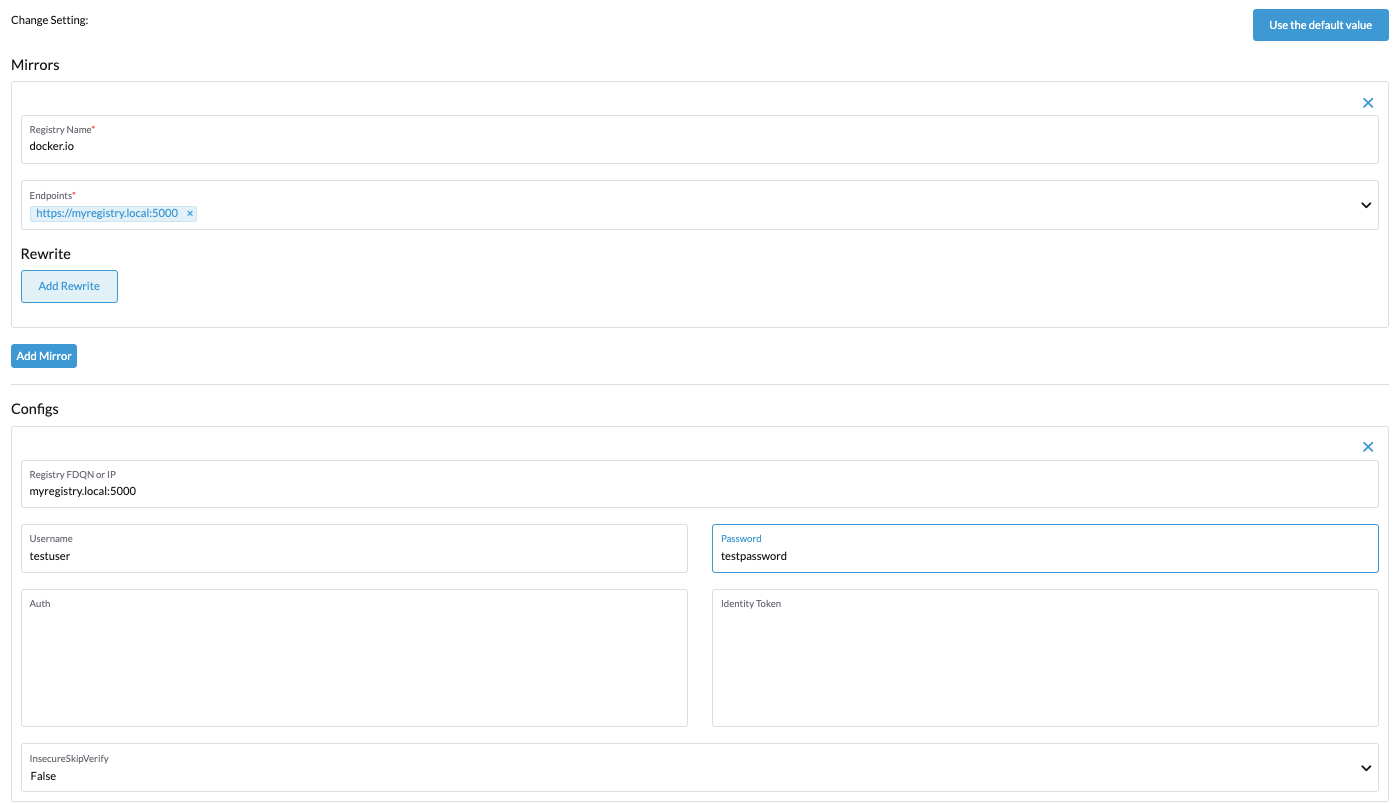
{
"Mirrors": {
"docker.io": {
"Endpoints": ["https://myregistry.local:5000"],
"Rewrites": null
}
},
"Configs": {
"myregistry.local:5000": {
"Auth": {
"Username": "testuser",
"Password": "testpassword"
},
"TLS": {
"InsecureSkipVerify": false
}
}
}
}csi-driver-config
Definition: Configuration necessary for using third-party CSI drivers installed in the cluster.
You must configure the following information before using features related to backups and snapshots:
-
Provisioner for the installed third-party CSI driver
-
volumeSnapshotClassName: Name of theVolumeSnapshotClassused to create volume snapshots or VM snapshots. -
backupVolumeSnapshotClassName: Name of theVolumeSnapshotClassused to create VM backups.
Default value:
{
"driver.longhorn.io": {
"volumeSnapshotClassName": "longhorn-snapshot",
"backupVolumeSnapshotClassName": "longhorn"
}
}
You may encounter certain limitations when creating and restoring backups that involve external storage.
default-vm-termination-grace-period-seconds
Definition: Number of seconds SUSE Virtualization waits before forcibly shutting down a VM that was stopped using the UI.
SUSE Virtualization sends a graceful shutdown signal to any VM that is stopped using the UI. If the graceful shutdown process is not completed within the specified number of seconds, SUSE Virtualization forcibly shuts down the VM.
Default value: 120
http-proxy
Definition: HTTP proxy used to access external services, including downloading of images and backup to S3 services.
|
Changing this setting might cause single-node clusters to temporarily become unavailable or inaccessible. |
Default value: {}
Supported options and values:
-
Proxy URL for HTTP requests:
"httpProxy": "http://<username>:<pswd>@<ip>:<port>" -
Proxy URL for HTTPS requests:
"httpsProxy": "https://<username>:<pswd>@<ip>:<port>" -
Comma-separated list of hostnames and/or CIDRs:
"noProxy": "<hostname | CIDR>"
You must specify key information in the noProxy field if you configured the following options or settings:
| Configured option/setting | Required value in noProxy |
Reason |
|---|---|---|
|
Node’s CIDR |
Not specifying the node’s CIDR can break the cluster. |
|
Host of |
The host information allows you to access the cluster from SUSE Rancher Prime. |
SUSE Virtualization appends necessary addresses to user-specified noProxy values (for example,localhost,127.0.0.1,0.0.0.0,10.0.0.0/8,longhorn-system,cattle-system,cattle-system.svc,harvester-system,.svc,.cluster.local). This ensures that internal traffic flows as expected.
Example:
{
"httpProxy": "http://my.proxy",
"httpsProxy": "https://my.proxy",
"noProxy": "some.internal.svc,172.16.0.0/16"
}log-level
Definition: Log level for the host.
Default value: info
Supported options and values:
-
panic: Least verbose log level -
fatal -
error -
warn,warning -
info -
debug -
trace: Most verbose log level
Example:
debug
longhorn-v2-data-engine-enabled [Experimental]
Definition: Setting that enables and disables the Longhorn V2 Data Engine.
When set to true, SUSE Virtualization automatically loads the kernel modules required by the Longhorn V2 Data Engine, and attempts to allocate 1024 × 2 MiB-sized huge pages (for example, 2 GiB of RAM) on all nodes.
Changing this setting automatically restarts SUSE® Rancher Prime: RKE2 on all nodes but does not affect running virtual machine workloads.
|
If you encounter error messages that include the phrase "not enough hugepages-2Mi capacity", allow some time for the error to be resolved. If the error persists, reboot the affected nodes. To disable the Longhorn V2 Data Engine on specific nodes (for example, nodes with less processing and memory resources), go to the Hosts screen and add the following label to the target nodes:
|
Default value: false
Example:
truentp-servers
Definition: NTP servers for time synchronization on nodes.
You can define NTP servers during installation and update the addresses after installation.
|
Changes to the server address list are applied to all nodes. |
Default value: ""
Example:
{
"ntpServers": [
"0.suse.pool.ntp.org",
"1.suse.pool.ntp.org"
]
}
overcommit-config
Definition: Percentage of physical compute, memory, and storage resources that can be allocated for VM use.
Overcommitting is used to optimize physical resource allocation, particularly when VMs are not expected to fully consume the allocated resources most of the time. Setting values greater than 100% allows scheduling of multiple VMs even when physical resources are notionally fully allocated.
Default values: { "cpu":1600, "memory":150, "storage":200 }
With the default values, it would be possible to schedule the following:
-
16x the number of physical CPUs on a host
-
1.5x the amount of physical RAM on a host
-
2x the amount of physical storage in SUSE Storage
A VM that is configured to use 2 CPUs (equivalent to 2,000 milliCPU) can consume the full allocation as long as the resources are available. However, if the host is running heavy workloads and an overcommit value is set (for example, 1600%), SUSE Virtualization only requests 125 milliCPU from the Kubernetes scheduler (2000/16 = 125 milliCPU).
Example:
{
"cpu": 1000,
"memory": 200,
"storage": 300
}release-download-url
Definition: URL for downloading the software required for upgrades.
SUSE Virtualization retrieves the ISO URL and checksum value from the ${URL}/${VERSION}/version.yaml file that is accessible through the configured URL.
Default value: https://releases.rancher.com/harvester
Example (version.yaml):
apiVersion: harvesterhci.io/v1beta1
kind: Version
metadata:
name: ${VERSION}
namespace: harvester-system
spec:
isoChecksum: ${ISO_CHECKSUM}
isoURL: ${ISO_URL}
server-version
Definition: Version of SUSE Virtualization that is installed on nodes.
Example:
v1.0.0-abcdef-head
ssl-certificates
Definition: SSL certificates for the UI and API.
|
Changing this setting might cause single-node clusters to temporarily become unavailable or inaccessible. |
Default value: {}
Example:
{
"ca": "-----BEGIN CERTIFICATE-----\nSOME-CERTIFICATE-ENCODED-IN-PEM-FORMAT\n-----END CERTIFICATE-----",
"publicCertificate": "-----BEGIN CERTIFICATE-----\nSOME-CERTIFICATE-ENCODED-IN-PEM-FORMAT\n-----END CERTIFICATE-----",
"privateKey": "-----BEGIN RSA PRIVATE KEY-----\nSOME-PRIVATE-KEY-ENCODED-IN-PEM-FORMAT\n-----END RSA PRIVATE KEY-----"
}ssl-parameters
Definition: Enabled SSL/TLS protocols and ciphers of the UI and API.
|
important
If you misconfigure this setting and are unable to access the UI and API, see Troubleshooting. |
Default value: None
Supported options and values:
-
protocols: Enabled protocols. -
ciphers: Enabled ciphers.
For more information about the supported options, see ssl-protocols and ssl-ciphers in the Ingress-Nginx Controller documentation.
If you do not specify any values, SUSE Virtualization uses TLSv1.2 and ECDHE-ECDSA-AES128-GCM-SHA256:ECDHE-ECDSA-AES256-GCM-SHA384:ECDHE-ECDSA-CHACHA20-POLY1305.
Example:
{
"protocols": "TLSv1.2 TLSv1.3",
"ciphers": "ECDHE-ECDSA-AES128-GCM-SHA256:ECDHE-ECDSA-CHACHA20-POLY1305"
}
storage-network
Definition: Segregated storage network for SUSE Storage traffic.
By default, SUSE Storage uses the management network, which is limited to a single interface and shared with cluster-wide workloads. If your implementation requires network segregation, you can use a storage network to isolate SUSE Storage in-cluster data traffic.
|
important
Shut down all VMs before configuring this setting. Specify an IP range in the IPv4 CIDR format. The number of IPs must be four times the number of your cluster nodes. |
Default value: ""
Example:
{
"vlan": 100,
"clusterNetwork": "storage",
"range": "192.168.0.0/24"
}
support-bundle-image
Definition: Support bundle image, with various versions available in rancher/support-bundle-kit.
Default value: support-bundle-kit image that is packed into the SUSE Virtualization ISO and is specific to each SUSE Virtualization release.
Supported options and values:
The value is a JSON object literal that contains the following key-value pairs:
-
repository: Name of the repository that stores the support bundle image. -
tag: Tag assigned to the support bundle image. -
imagePullPolicy: Pull policy of the support bundle image. The supported values areIfNotPresent,Always, andNever. For more information, see Image pull policy in the Kubernetes documentation.
Example:
{
"repository": "rancher/support-bundle-kit",
"tag": "v0.0.25",
"imagePullPolicy": "IfNotPresent"
}
In this example, the default image tag of the cluster is v0.0.25.
The CLI shows the following support-bundle-image setting object:
apiVersion: harvesterhci.io/v1beta1
default: '{"repository":"rancher/support-bundle-kit","tag":"v0.0.25","imagePullPolicy":"IfNotPresent"}' // default value, automatically set
kind: Setting
metadata:
name: support-bundle-image
...
status: {}After some time, a newer image tag (v0.0.36) is specified in the value field using the UI.
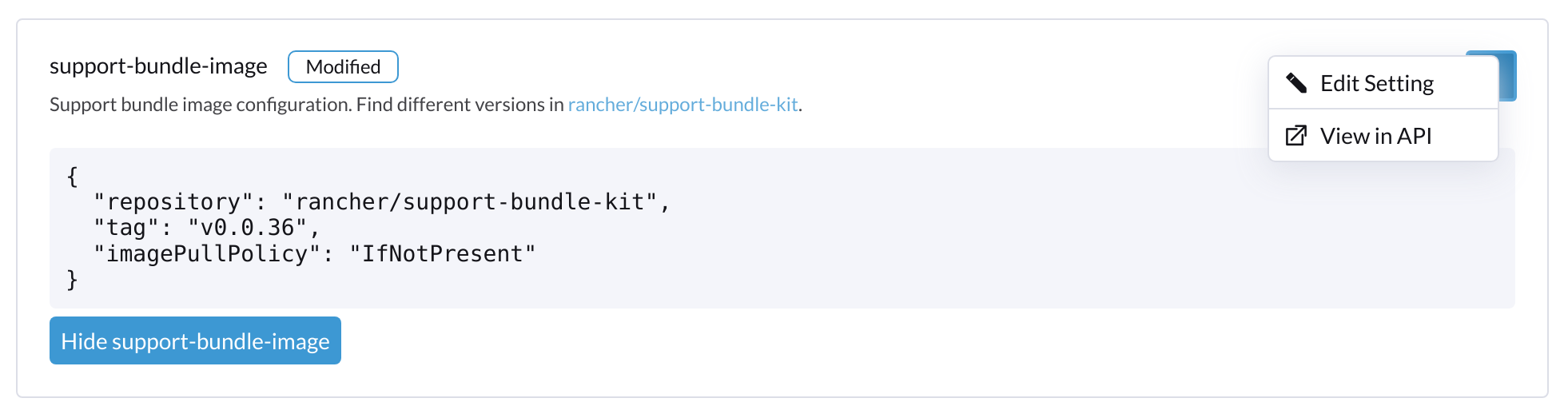
apiVersion: harvesterhci.io/v1beta1
default: '{"repository":"rancher/support-bundle-kit","tag":"v0.0.25","imagePullPolicy":"IfNotPresent"}'
kind: Setting
metadata:
name: support-bundle-image
...
status: {}
value: '{"repository":"rancher/support-bundle-kit","tag":"v0.0.36","imagePullPolicy":"IfNotPresent"}' // your setting valueEventually, this cluster is upgraded and the object changes again.
apiVersion: harvesterhci.io/v1beta1
default: '{"repository":"rancher/support-bundle-kit","tag":"v0.0.38","imagePullPolicy":"IfNotPresent"}' // default value, automatically updated after upgrade
kind: Setting
metadata:
name: support-bundle-image
...
status: {}
value: '{"repository":"rancher/support-bundle-kit","tag":"v0.0.36","imagePullPolicy":"IfNotPresent"}' // your setting value is kept unchangedThe value of tag in the value field is v0.0.36, while the value of tag in the default field is v0.0.38.
To clear the outdated setting and use the default image tag, run the following command, remove the value field, and save the changes.
$ kubectl edit settings.harvesterhci.io support-bundle-imageThe object appears as follows after the value field is removed.
apiVersion: harvesterhci.io/v1beta1
default: '{"repository":"rancher/support-bundle-kit","tag":"v0.0.38","imagePullPolicy":"IfNotPresent"}'
kind: Setting
metadata:
name: support-bundle-image
...
status: {}The Use the default value button on the UI can be used to copy the contents of the default field to the value field.
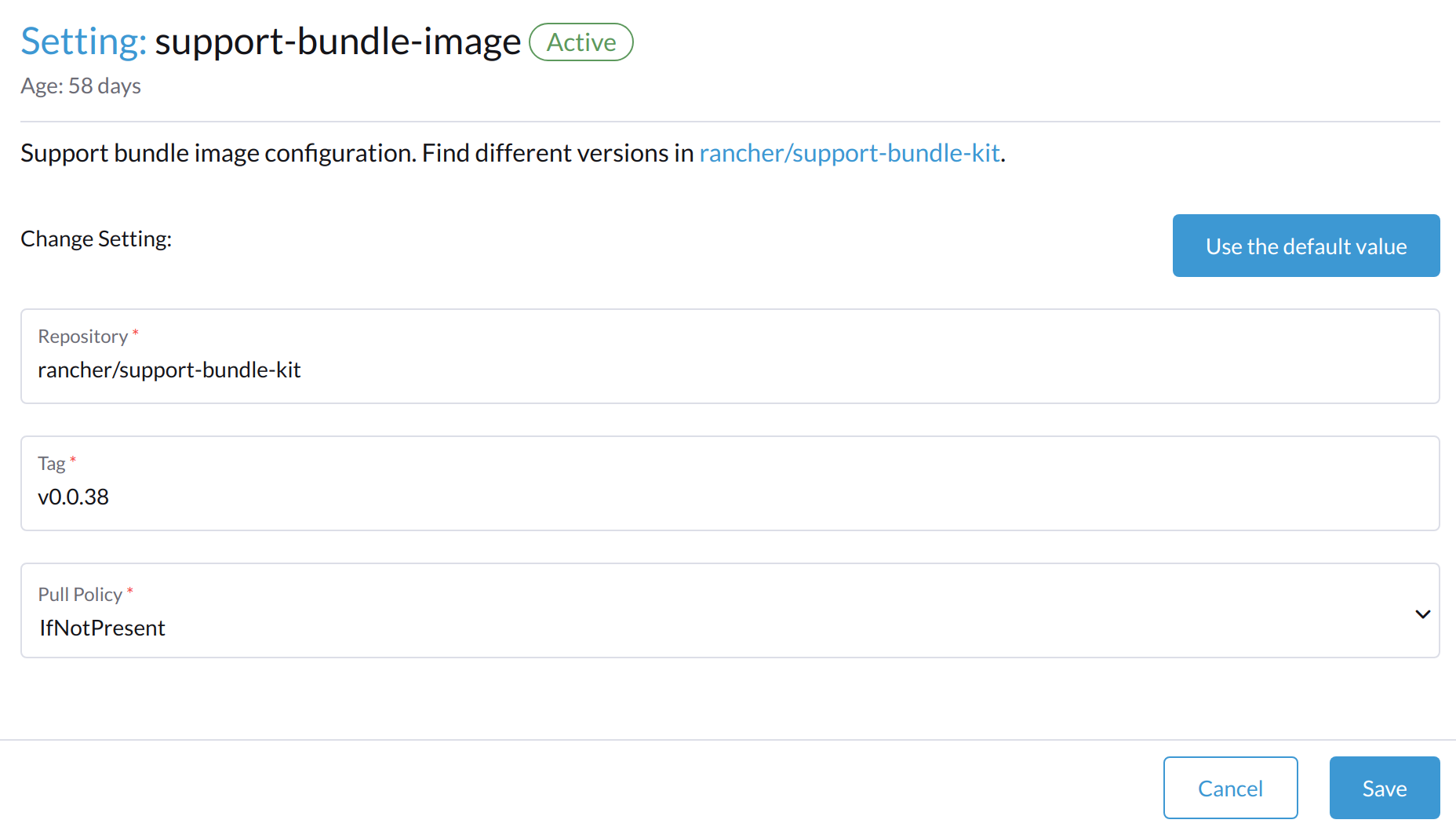
The object appears as follows after the changes are saved.
apiVersion: harvesterhci.io/v1beta1
default: '{"repository":"rancher/support-bundle-kit","tag":"v0.0.38","imagePullPolicy":"IfNotPresent"}' // default
kind: Setting
metadata:
name: support-bundle-image
...
status: {}
value: '{"repository":"rancher/support-bundle-kit","tag":"v0.0.38","imagePullPolicy":"IfNotPresent"}' // copied from defaultWhen the cluster is upgraded in the future, the contents of the value field may become outdated again because the default image tag is likely to change.
|
support-bundle-namespaces
Definition: Additional namespaces that you can use when generating a support bundle.
By default, the support bundle only collects resources from the following predefined namespaces:
-
cattle-dashboards
-
cattle-fleet-local-system
-
cattle-fleet-system
-
cattle-fleet-clusters-system
-
cattle-monitoring-system
-
fleet-local
-
harvester-system
-
local
-
longhorn-system
-
cattle-logging-system
Namespaces that you select are appended to the predefined namespaces list.
Default value: None
support-bundle-timeout
Definition: Number of minutes SUSE Virtualization allows for the completion of the support bundle generation process.
The process is considered to have failed when the data collection and file packing tasks are not completed within the configured number of minutes. SUSE Virtualization does not continue or retry support bundle generation processes that have timed out. When the value is 0, the timeout feature is disabled.
Default value: 10
support-bundle-expiration
Definition: Number of minutes SUSE Virtualization waits before deleting a support bundle that has been packaged but not downloaded (either deliberately or unsuccessfully) or retained.
You can specify a value greater than or equal to 0. When the value is 0, SUSE Virtualization uses the default value.
Default value: 30
support-bundle-node-collection-timeout
Definition: Number of minutes SUSE Virtualization allows for collection of logs and configurations on the nodes for the support bundle.
If the collection process is not completed within the allotted time, SUSE Virtualization still allows you to download the support bundle (without the uncollected data). You can specify a value greater than or equal to 0. When the value is 0, SUSE Virtualization uses the default value.
Default value: 30
upgrade-checker-enabled
Definition: Setting that automatically checks for available upgrades.
Default value: true
Example:
false
upgrade-checker-url
Definition: URL used to check for available upgrades.
This setting can only be used if the upgrade-checker-enabled setting is set to true.
Default value: https://harvester-upgrade-responder.rancher.io/v1/checkupgrade
Example:
https://your.upgrade.checker-url/v99/checkupgrade
upgrade-config
Definition: Upgrade-related configuration.
Default value: {"imagePreloadOption":{"strategy":{"type":"sequential"}}, "restoreVM": false}
Supported options and fields:
-
imagePreloadOption: Options for the image preloading phase.The full ISO contains the core operating system components and all required container images. SUSE Virtualization can preload these container images to each node during installation and upgrades. When workloads are scheduled to management and worker nodes, the container images are ready to use.
-
strategy: Image preload strategy. -
type: Type of image preload strategy.-
sequential: The container images from the target ISO are preloaded to each node. This is the default option. -
skip: The container images are not preloaded to each node. Do not use this option in production environments.If you decide to use
skip, ensure that the following requirements are met:-
You have a private container registry that contains all required images.
-
Your cluster has high-speed internet access and is able to pull all images from Docker Hub when necessary.
Note any potential internet service interruptions and how close you are to reaching your Docker Hub rate limit. Failure to download any of the required images may cause the upgrade to fail and may leave the cluster in a middle state.
-
-
parallel(experimental): Nodes preload images in batches. You can adjust this using theconcurrencyoption.
-
-
concurrency: Number of nodes that can simultaneously preload images. This option takes effect only whentypeis set toparallel.The default value is
0, which is equivalent to following the cluster’s node counts. Using0allows the system to dynamically follow the scale of the cluster. Values higher than the cluster’s node counts are treated as0, while lower values are considered invalid and are rejected.SUSE Virtualization deploys an upgrade-repo service on the cluster that serves as an HTTP server for nodes that need to preload the container images. When a
concurrencyvalue is set, each batch of nodes downloads the container images from this upgrade-repo in parallel. Because of this, you must consider the speed of the SUSE Virtualization management network and the read speed of the default disk for SUSE Storage. -
restoreVM: Option that enables SUSE Virtualization to automatically restore running virtual machines after a single-node cluster is upgraded. The default value isfalse, which causes all virtual machines to be stopped after the upgrade is completed. When set totrue, SUSE Virtualization restarts virtual machines that were running before the upgrade was started. Virtual machines that were paused before the upgrade are not restarted.
Example:
{
"imagePreloadOption": {
"strategy": {
"type": "parallel",
"concurrency": 2
}
},
"restoreVM": true
}vip-pools
Versions: Deprecated as of v1.2.0 (Use IP pools instead.)
Definition: Global or namespace-specific IP address pools of the VIP by CIDR or IP range.
Default value: {}
Example:
{
"default": "172.16.0.0/24,172.16.1.0/24",
"demo": "172.16.2.50-172.16.2.100,172.16.2.150-172.16.3.200"
}vm-force-reset-policy
Definition: Setting that allows you to force rescheduling of a VM when the node that it is running on becomes unavailable.
When the state of the node changes to Not Ready, the VM is force deleted and rescheduled to an available node after the configured number of seconds.
When the node becomes unavailable or is powered off, the VM only restarts and does not migrate.
Default value: {"enable":true, "period":300}
Example:
{
"enable": "true",
"period": 300
}UI Settings
branding
Definition: Setting allows you to globally rebrand the UI by customizing the product name, logos, and color scheme.
Default value: Harvester
|
Because this setting is part of the |
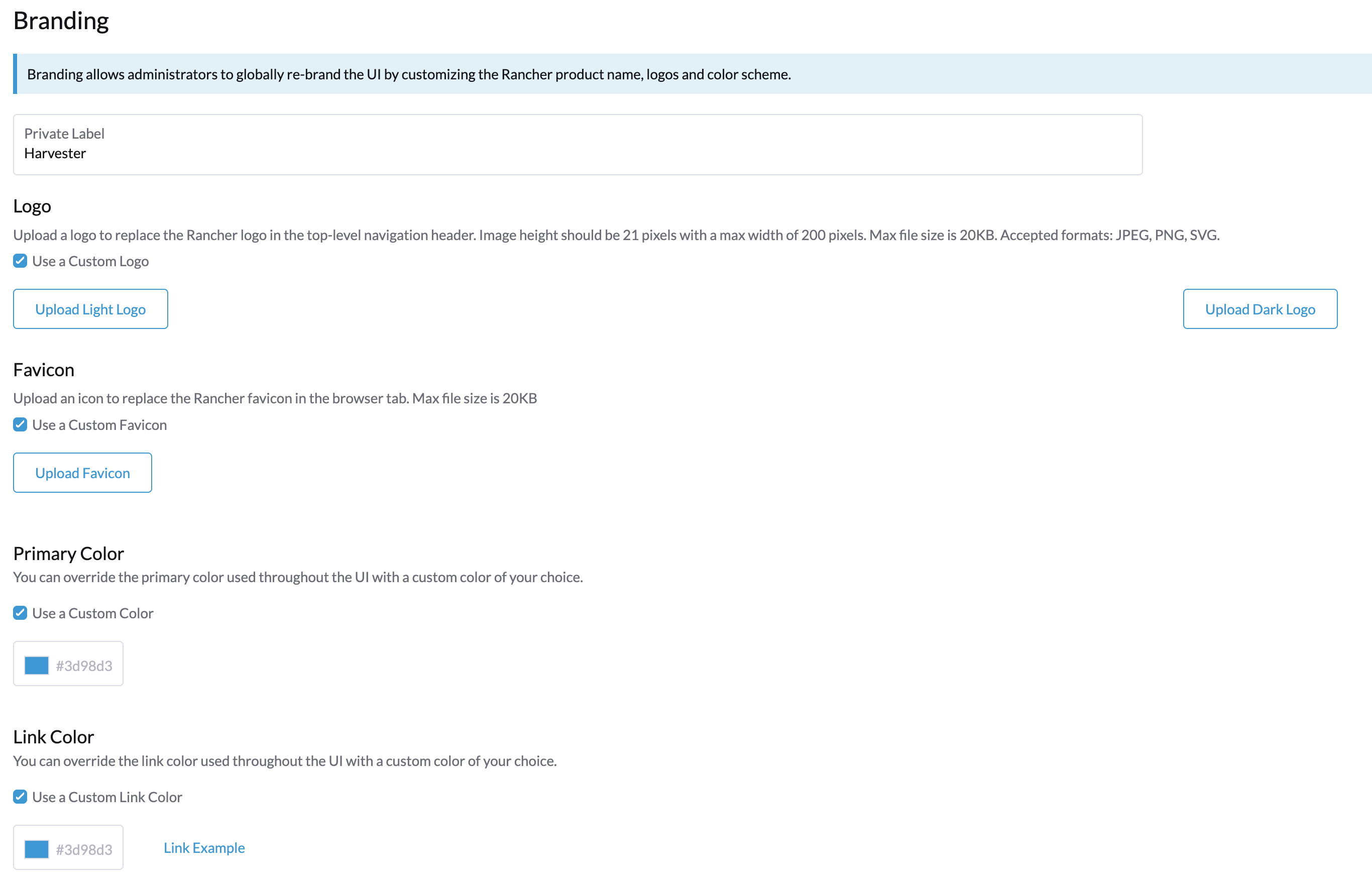
Supported options and values:
-
Private Label: Product name or other text that replaces "Harvester" in most locations on the UI.
-
Logo: Logo image in the top-level navigation header. You must upload logos for both light and dark modes.
-
Favicon: Small image displayed next to the page title in the browser tab.
-
Primary Color: Main color used throughout the UI.
-
Link Color: Color used for link text throughout the UI.
ui-index
Definition: HTML index location for the UI.
Default value: https://releases.rancher.com/harvester-ui/dashboard/latest/index.html
Example:
https://your.static.dashboard-ui/index.html
ui-path
Definition: Path that describes the location of index.html, which is used to access the UI.
ui-path serves as the entry point to the UI and is active only in the following situations:
-
The value of
ui-sourceisbundled. -
The value of
ui-sourceisauto, butui-indexis unable to retrieve the HTML file.
Default value: /usr/share/harvester/harvester
Examples:
index.html is stored in a container in /home/samplefolder. The value of ui-source is bundled.
Scenario 1: The value of ui-path is /home/samplefolder. Whenever you access the UI, the content of /home/samplefolder/index.html is displayed.
Scenario 2: The value of ui-index points to a page that is unavailable or non-existent (for example, notexist-example.com/index.html). When you access the UI for the first time, the content of /home/samplefolder/index.html is displayed. However, if you modify the ui-index setting to use the default value and access the UI again, the content of /home/samplefolder/index.html is still displayed (even if the new ui-index value points to an available page). For more information, see Issue #6066.