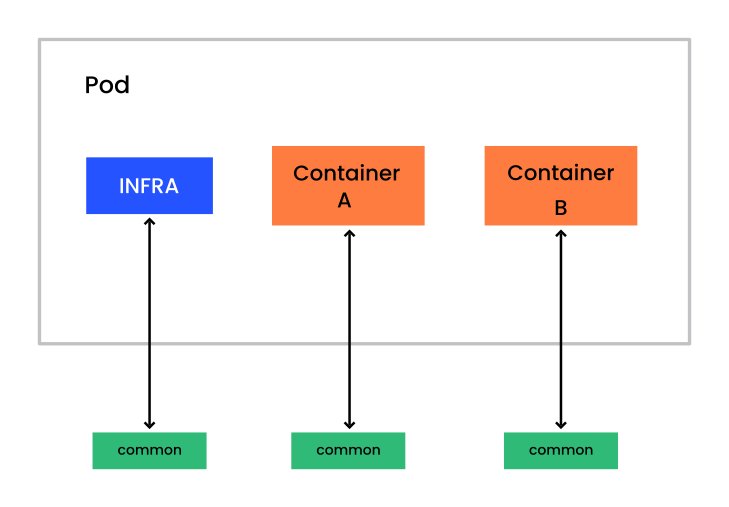Container Guide
The following guide covers the SUSE Linux Enterprise Server container ecosystem. Since containers are a constantly evolving technology, the guide is regularly updated, expanded and improved to reflect the latest technological developments.
1 Introduction to Linux containers #
Linux containers offer a lightweight virtualization method to run multiple isolated virtual environments simultaneously on a single host. This technology is based on the Linux kernel's namespaces for process isolation and kernel control groups (cgroups) for resource (CPU, memory, disk I/O, network, etc.) management.
Unlike Xen and KVM, where a full guest operating system is executed through a virtualization layer, Linux containers share and directly use the host OS kernel.
- Advantages of using containers
Size: Container images should only include the content needed to run an application, whereas a virtual machine includes an entire operating system,
Performance: Containers provide near-native performance, as the kernel overhead is lower compared to virtualization and emulation.
Security: Containers make it possible to isolate applications into self-contained units, separated from the rest of the host system.
Resources management: It is possible to granularly control CPU, memory, disk I/O, network interfaces, etc. inside containers (via cgroups).
Flexibility: Container images hold all necessary libraries, dependencies, and files needed to run an application, thus can be easily developed and deployed on multiple hosts.
- Limitations of containers
Containers share the host system's kernel, so the containers have to use the specific kernel version provided by the host.
Only Linux-based applications can be containerized on a Linux host.
A container encapsulates binaries for a specific architecture (AMD64/Intel 64 or AArch64 for instance). So a container made for AMD64/Intel 64 only runs on an AMD64/Intel 64 system host without the use of emulation.
Containers in themselves are no more secure than executing binaries outside of a container, and the overall security of containers depends on the host system. While containerized applications can be secured through AppArmor or SELinux profiles, container security requires putting in place tools and policies that ensure security of the container infrastructure and applications.
1.1 Key concepts and introduction to Podman #
Although Docker Open Source Engine is a popular choice for working with images and containers, Podman provides a drop-in replacement for Docker that offers several advantages. While Section 14, “Podman overview” provides more information on Podman, this chapter offers a quick introduction to key concepts and a basic procedure for creating a container image and using Podman to run a container.
The basic Podman workflow is as follows:
Running a container, either on a local machine or in a cloud service, normally involves the following steps:
Fetch a base image by pulling it from a registry to your local machine.
Create a
Dockerfileand use it to build a custom image on top of the base image.Use the created image to start one or more containers.
To run a container, you need an image. An image includes all dependencies needed to run the application. For example, the SLE BCI-Base image contains the SLE distribution with a minimal package selection.
While it is possible to create an image from scratch, few applications would work in such an empty environment. Thus, using an existing base image is more practical in most situations. A base image has no parent, meaning it is not based on another image.
Although you can use a base image for running containers, the main purpose of base images is to serve as foundations for creating custom images that can run containers with specific applications, servers, services, and so on.
Both base and custom images are available through a repository of images called a registry. Unless a registry is explicitly specified, Podman pulls images from the openSUSE and Docker Hub registry. While you can fetch a base image manually, Podman can do that automatically when building a custom image.
To build a custom image, you must create a special file called a
Containerfile or Dockerfile
containing building instructions. For example, a
Dockerfile can contain instructions to update the
system software, install the desired application, open specific network
ports, run commands, etc.
You can build images not only from base images, but also on top of custom images. So you can have an image consisting of multiple layers. Please refer to Section 19, “Creating custom container images” for more information.
2 Tools for building images and managing containers #
All the tools described below are part of the SUSE Linux Enterprise Server Containers Module, except the Open Build Service. You can see the full list of packages in the Containers Module in the SUSE Customer Center.
2.1 SUSE Registry #
https://registry.suse.com is the official source of SLE Base Container Images. It contains tested, updated and certified SLE Base Container Images. All images in the SUSE Registry are regularly rebuilt to include updates and fixes. The SUSE Registry's Web user interface lists a subset of the available images: Base Container Images, Development Stack Container Images, Application Container Images, SUSE Linux Enterprise Server Images, and Releases Out of General Support. The Web UI also provides additional information for each image, including release date, support level, size, digest of the images and packages inside the image.
2.2 Docker #
Docker is a system for creating and managing containers. Its core is the Docker Open Source Engine—a lightweight virtualization solution to run containers simultaneously on a single host. Docker containers can be built using Dockerfiles.
2.3 Podman #
Podman stands for Pod Manager tool. It is a daemonless container engine for developing, managing and running Open Container Initiative (OCI) containers on a Linux system, and it offers a drop-in alternative for Docker. Podman is the recommended container runtime for SLES. For a general introduction to Podman, refer to Section 14, “Podman overview”.
2.4 Buildah #
Buildah is a utility for
building OCI container images. It is a complementary tool to Podman. In
fact, the podman build command uses Buildah to
perform container image builds. Buildah makes it possible to build
images from scratch, from existing images, and using Dockerfiles. OCI
images built using the Buildah command-line tool and the underlying
OCI-based technologies (for example, containers/image
and
containers/storage ) are portable and can therefore
run in a Docker Open Source Engine environment. For information on
installing and using Buildah, refer to
Section 18, “Buildah overview”.
2.5 skopeo #
skopeo is
a command-line utility for managing, inspecting and signing container
images and image repositories. skopeo can be used to inspect containers
and repositories on remote and local container registries. skopeo can
copy container images between different storage back-ends. skopeo is part
of the Basesystem Module of SUSE Linux Enterprise Server.
2.6 Helm #
Helm is the Kubernetes package manager, and it is the de-facto standard for deploying containerized applications on Kubernetes clusters using charts. Helm can be used to install, update and remove containerized applications in Kubernetes environments. It can also handle the associated resources, such as configuration, storage volumes, etc. For instance, it is used for instance to deploy the RMT server (see RMT documentation for more information).
2.7 Distribution #
Distribution is an open-source registry implementation for storing and distributing container images using the OCI Distribution Specification. It provides a simple, secure and scalable base for building a large scale registry solution or running a simple private registry. Distribution can also mirror Docker Hub but not any other private registry.
2.8 Open Build Service #
The Open Build Service
(OBS) provides free infrastructure for building and storing RPM
packages including different container formats. The
OBS Container
Registry provides a detailed listing of all container images built
by the OBS, complete with commands for pulling the images into your local
environment. The OBS
openSUSE container
image templates can be modified to specific needs, which offers
the easiest way to create your own container branch. Container images can
be built with Docker tools from an existing image using a
Dockerfile. Alternatively, images can be built from
scratch using the KIWI NG image-building solution.
Instructions on how to build images on OBS can be found in the following blog post.
SUSE Container Images, called SLE Base Container Images (SLE BCIs) are the only official container images. They are not available at https://build.opensuse.org, and the RPMs available on the OBS are not identical to the RPMs distributed as part of SUSE Linux Enterprise Server. This means that it is not possible to build supported images at https://build.opensuse.org.
For more information about SLE BCIs, refer to Section 4, “General-purpose SLE Base Container Images”.
2.9 KIWI NG #
KIWI Next
Generation (KIWI NG) is a multi-purpose tool for building images. In addition to
container images, regular installation ISO images, and images for virtual
machines, KIWI NG can build images that boot via PXE or Vagrant boxes. The
main building block in KIWI NG is an image XML description, a directory that
includes the config.xml or config.kiwi
file along with scripts or configuration data. The process of creating
images with KIWI NG is fully automated and does not require any user
interaction. Any information required for the image creation process is
provided by the primary configuration file config.xml.
The image can be customized using the config.sh and
images.sh scripts.
It is important to distinguish between KIWI NG (currently version 9.20.9) and its unmaintained legacy versions (7.x.x or older), now called KIWI Legacy.
For information on how to install KIWI NG and use it to build images, see the KIWI NG documentation. A collection of example image descriptions can be found on the KIWI NG GitHub repository.
KIWI NG's man pages provide information on using the tool. To access the man
pages, install the kiwi-man-pages package.
3 Introduction to SLE Base Container Images #
SLE Base Container Images (SLE BCIs) are minimal SLES 15-based images that you can use to develop, deploy and share applications. There are two types of SLE BCIs:
General-purpose SLE BCIs can be used for building custom container images and for deploying applications.
Development Stack SLE BCIs provide minimal environments for developing and deploying applications in specific programming languages.
SLE Base Container Images are available from the SUSE Registry. It contains tested and updated SLE Base Container Images. All images in the SUSE Registry undergo a maintenance process. The images are built to contain the latest available updates and fixes. The SUSE Registry's Web user interface lists a subset of the available images. For information about the SUSE Registry, see Section 2.1, “SUSE Registry”.
SLE base images in the SUSE Registry receive security updates and are covered by the SUSE support plans. For more information about these support plans, see Section 22, “Compatibility and support conditions”.
3.1 Why SLE Base Container Images #
SLE BCIs offer a platform for creating SLES-based custom container images and containerized applications that can be distributed freely. SLE BCIs feature the same predictable enterprise lifecycle as SLES. The SLE_BCI 15 SP3 and SP4 repository (which is a subset of the SLE repository) gives SLE BCIs access to 4000 packages available for the AMD64/Intel 64, AArch64, POWER and IBM Z architectures. The packages in the repository have undergone quality assurance and security audits by SUSE. The container images are FIPS-compliant when running on a host in FIPS mode. In addition to that, SUSE can provide support for SLE BCIs through SUSE subscription plans.
- Security
Each package in the SLE_BCI repository undergoes security audits, and SLE BCIs benefit from the same mechanism of dealing with CVEs as SUSE Linux Enterprise Server. All discovered and fixed vulnerabilities are announced via e-mail, the dedicated CVE pages, and as OVAL and CVRF data. To ensure a secure supply chain, all container images are signed with Notary v1, Podman's GPG signatures, and Sigstore Cosign.
- Stability
Since SLE BCIs are based on SLES, they feature the same level of stability and quality assurance. Similar to SLES, SLE BCIs receive maintenance updates that provide bug fixes, improvements and security patches.
- Tooling and integration
SLE BCIs are designed to provide drop-in replacements for popular container images available on hub.docker.com. You can use the general-purpose SLE BCIs and the tools they put at your disposal to create custom container images, while the Development Stack SLE BCIs provide a foundation and the required tooling for building containerized applications.
- Redistribution
SLE Base Container Images are covered by a permissive EULA that allows you to redistribute custom container images based on a SLE Base Container Image.
3.2 Highlights #
SLE BCIs are fully compatible with SLES, but they do not require a subscription to run and distribute them.
SLE BCIs automatically run in FIPS-compatible mode when the host operating system is running in FIPS mode.
Each SLE BCI includes the RPM database, which makes it possible to audit the contents of the container image. You can use the RPM database to determine the specific version of the RPM package any given file belongs to. This allows you to ensure that a container image is not susceptible to known and already fixed vulnerabilities.
All SLE BCIs (except for those without Zypper) come with the
container-suseconnectservice. This gives containers that run on a registered SLES host access to the full SLES repositories.container-suseconnectis invoked automatically when you run Zypper for the first time, and the service adds the correct SLES repositories into the running container. On an unregistered SLES host or on a non-SLES host, the service does nothing. See Section 11.2, “Using container-suseconnect with SLE BCIs” for more information.
There is a SLE_BCI repository for each SLE service pack. This means that SLE BCIs based on SP4 have access to the SLE_BCI repository for SP4, all SLE BCIs based on SP5 use the SLE_BCI repository for SP5, and so on. Each SLE_BCI repository contains all SLE packages except kernels, boot loaders, installers (including YaST), desktop environments and hypervisors (such as KVM and Xen).
If the SLE_BCI repository does not have a package you need, you have two options. As an existing SUSE customer, you can file a feature request. As a regular user, you can request a package to be created by creating an issue in Bugzilla.
4 General-purpose SLE Base Container Images #
There are four general-purpose SLE BCIs, and each container image comes with a minimum set of packages to keep its size small. You can use a general-purpose SLE BCI either as a starting point for building custom container images, or as a platform for deploying specific software.
SUSE offers several general-purpose SLE BCIs that are intended as deployment targets or as foundations for creating customized images: SLE BCI-Base, SLE BCI-Minimal, SLE BCI-Micro and SLE BCI-BusyBox. These images share the common SLES base, and none of them ship with a specific language or an application stack. All images feature the RPM database (even if the specific image does not include the RPM package manager) that can be used to verify the provenance of every file in the image. Each image includes the SLES certificate bundle, which allows the deployed applications to use the system's certificates to verify TLS connections.
The table below provides a quick overview of the differences between SLE BCI-Base, SLE BCI-Minimal, SLE BCI-Micro and SLE BCI-BusyBox.
| Features | SLE BCI-Base | SLE BCI-Minimal | SLE BCI-Micro | SLE BCI-BusyBox |
|---|---|---|---|---|
|
glibc |
✓ |
✓ |
✓ |
✓ |
|
CA certificates |
✓ |
✓ |
✓ |
✓ |
|
rpm database |
✓ |
✓ |
✓ |
✓ |
|
coreutils |
✓ |
✓ |
✓ |
busybox |
|
bash |
✓ |
✓ |
✓ |
╳ |
|
rpm (binary) |
✓ |
✓ |
╳ |
╳ |
|
zypper |
✓ |
╳ |
╳ |
╳ |
4.1 SLE BCI-Base and SLE BCI-Init: When you need flexibility #
SLE BCI-Base comes with the Zypper package manager and the free SLE_BCI repository. This allows you to install software available in the repository and customize the image during the build. The downside is the size of the image. It is the largest of the general-purpose SLE BCIs, so it is not always the best choice for a deployment image.
A variant of SLE BCI-Base called SLE BCI-Init comes with systemd preinstalled. The SLE BCI-Init container image can be useful in scenarios requiring systemd for managing services in a single container.
When using SLE BCI-init container with Docker, you must use the
following arguments for systemd to work correctly in the container:
> docker run -ti --tmpfs /run -v /sys/fs/cgroup:/sys/fs/cgroup:rw --cgroupns=host registry.suse.com/bci/bci-init:latest
To correctly shut down the container, use the following command:
> docker kill -s SIGRTMIN+3 CONTAINER_ID
4.2 SLE BCI-Minimal: When you do not need Zypper #
This is a stripped-down version of the SLE BCI-Base image. SLE BCI-Minimal comes without Zypper, but it does have the RPM package manager installed. This significantly reduces the size of the image. However, while RPM can install and remove packages, it lacks support for repositories and automated dependency resolution. The SLE BCI-Minimal image is therefore intended for creating deployment containers, and then installing the desired RPM packages inside the containers. Although you can install the required dependencies, you need to download and resolve them manually. However, this approach is not recommended as it is prone to errors.
4.3 SLE BCI-Micro: When you need to deploy static binaries #
This image is similar to SLE BCI-Minimal but without the RPM package manager. The primary use case for the image is deploying static binaries produced externally or during multi-stage builds. As there is no straightforward way to install additional dependencies inside the container image, we recommend deploying a project using the SLE BCI-Micro image only when the final build artifact bundles all dependencies and has no external runtime requirements (like Python or Ruby).
4.4 SLE BCI-BusyBox: When you need the smallest and GPLv3-free image #
Similar to SLE BCI-Micro, the SLE BCI-BusyBox image comes with the most basic tools only. However, these tools are provided by the BusyBox project. This has the benefit of further size reduction. Furthermore, the image contains no GPLv3 licensed software. When using the image, keep in mind that there are certain differences between the BusyBox tools and the GNU Coreutils. So scripts written for a system that uses GNU Coreutils may require modification to work with BusyBox.
4.5 Approximate sizes #
For your reference, the list below provides an approximate size of each SLE BCI. Keep in mind that the provided numbers are rough estimations.
SLE BCI-Base~94 MBSLE BCI-Minimal~42 MBSLE BCI-Micro~26 MBSLE BCI-BusyBox~14 MB
5 Using Long Term Service Pack Support container images from the SUSE Registry #
Long Term Service Pack Support (LTSS) container images are available at https://registry.suse.com/. To access and use the container images, you must have a valid LTSS subscription.
Before you can pull or download LTSS container images, you must log in to the SUSE Registry as a user. There are three ways to do that.
- Use the system registration of your host system
If the host system you are using to build or run a container is already registered with the correct subscription required for accessing the LTSS container images, you can use the registration information from the host to log in to the registry.
The file
/etc/zypp/credentials.d/SCCcredentialscontains a username and a password. These credentials allow you to access any container that is available under the subscription of the respective host system. You can use these credentials to log in to SUSE Registry using the following commands (use the leading space before theechocommand to avoid storing the credentials in the shell history):>set +o history>echo PASSWORD | podman login -u USERNAME --password-stdin registry.suse.com>set -o history- Use a separate SUSE Customer Center registration code
If the host system is not registered with SUSE Customer Center, you can use a valid SUSE Customer Center registration code to log in to the registry:
>set +o history>echo SCC_REGISTRATION_CODE | podman login -u "regcode" --password-stdin registry.suse.com>set -o historyThe user parameter in this case is the verbatim string
regcode, and SCC_REGISTRATION_CODE is the actual registration code obtained from SUSE.- Use the organization mirroring credentials
You can also use the organization mirroring credentials to log in to the SUSE Registry:
>set +o history>echo SCC_MIRRORING_PASSWORD | podman login -u "SCC_MIRRORING_USER" --password-stdin registry.suse.com>set -o historyThese credentials give you access to all subscriptions the organization owns, including those related to container images in the SUSE Registry. The credentials are highly privileged and should be preferably used for a private mirroring registry only.
6 Development Stack SLE Base Container Images #
Development Stack SLE BCIs are built on top of the SLE BCI-Base. Each container
image comes with the Zypper stack and the free
SLE_BCI repository. Additionally, each image includes
most common tools for building and deploying applications in the specific
language environment. This includes tools like a compiler or interpreter as
well as the language-specific package manager.
Below is an overview of the Development Stack SLE BCIs available in the SUSE Registry.
- python
Ships with the python3 version from the tag and pip3, curl, git tools.
- node
Comes with nodejs version from the tag, npm and git. The yarn package manager can be installed with the
npm install -g yarncommand.- openjdk
Ships with the OpenJDK runtime. Designed for deploying Java applications.
- openjdk-devel
Includes the development part of OpenJDK in addition to the OpenJDK runtime. Instead of Bash, the default entry point is the jshell shell.
- ruby
A standard development environment based on Ruby 2.5, featuring ruby, gem and bundler as well as git and curl.
- rust
Ships with the Rust compiler and the Cargo package manager.
- golang
Ships with the go compiler version specified in the tag.
- dotnet-runtime
Includes the .NET runtime from Microsoft and the Microsoft .NET repository.
- dotnet-aspnet
Ships with the ASP.NET runtime from Microsoft and the Microsoft .NET repository.
- dotnet-sdk
Comes with the .NET and ASP.NET SDK from Microsoft as well as the Microsoft .NET repository.
- php
Ships with the PHP version specified in the tag.
7 Application SLE Base Container Images #
Application SLE BCIs are SLE BCI-Base container images that include specific applications, such as the PostgreSQL database and the Performance Co-Pilot a system-level performance analysis toolkit. Application SLE BCIs are available in the dedicated section of the SUSE Registry.
8 Important note about the support status of SLE Base Container Images #
All container images, except for base, are currently classified as tech
preview, and SUSE does not provide support for them. This
information is visible on the web on
registry.suse.com. It
is also indicated via the com.suse.supportlevel label
whether a container image still has the tech preview status. You can use
the skopeo and jq utilities to check the status of the desired SLE BCI as
follows:
>skopeo inspect docker://registry.suse.com/bci/bci-micro:15.4 | jq '.Labels["com.suse.supportlevel"]' "techpreview">skopeo inspect docker://registry.suse.com/bci/bci-base:15.4 | jq '.Labels["com.suse.supportlevel"]' "l3"
In the example above, the com.suse.supportlevel label is
set to techpreview in the bci-micro
container image, indicating that the image still has the tech preview
status. The bci-base container image, on the other hand,
has full L3 support. Unlike the general purpose SLE BCIs, the
Development Stack SLE BCIs may not follow the lifecycle of the SLES
distribution: they are supported as long as the respective language stack
receives support. In other words, new versions of SLE BCIs (indicated by the
OCI tags) may be released during the lifecycle of a SLES Service Pack,
while older versions may become unsupported. Refer to
https://suse.com/lifecycle to find out whether the
container in question is still under support.
A SLE Base Container Image is no longer updated after its support period ends. You will not receive any notification when that happens.
9 SLE Base Container Image labels #
SLE BCIs feature the following labels.
- com.suse.eula
Marks which section of the SUSE EULA applies to the container image.
- com.suse.release-stage
Indicates the current release stage of the image.
prototypeIndicates that the container image is in a prototype phase.alphaPrevents the container image from appearing in the registry.suse.com Web interface even if it is available there. The value also indicates the alpha quality of the container image.betaLists the container image in the Beta Container Images section of the registry.suse.com Web interface and adds the Beta label to the image. The value also indicates the beta quality of the container image.releasedIndicates that the container image is released and suitable for production use.
- com.suse.supportlevel
Shows the support level for the container.
l2Problem isolation, which means technical support designed to analyze data, reproduce customer problems, isolate problem areas, and provide a resolution for problems not resolved by Level 1, or prepare for Level 3.l3Problem resolution, which means technical support designed to resolve problems by engaging engineering to resolve product defects which have been identified by Level 2 Support.accSoftware delivered with the SLE Base Container Image may require an external contract.techpreviewThe image is unsupported and intended for use in proof-of-concept scenarios.unsupportedNo support is provided for the image.
- com.suse.lifecycle-url
Points to the https://www.suse.com/lifecycle/ page that offers information about the lifecycle of the product an image is based on.
9.1 Working with SLE BCI labels #
All SLE Base Container Images include information such as a build time stamp and description. This information is provided in the form of labels attached to the base images, and is therefore available for derived images and containers.
Here is an example of the labels information shown by podman
inspect:
podman inspect registry.suse.com/suse/sle15
[...]
"Labels": {
"com.suse.bci.base.created": "2023-01-26T22:15:08.381030307Z",
"com.suse.bci.base.description": "Image for containers based on SUSE Linux Enterprise Server 15 SP4.",
"com.suse.bci.base.disturl": "obs://build.suse.de/SUSE:SLE-15-SP4:Update:CR/images/1477b070ae019f95b0f2c3c0dce13daf-sles15-image",
"com.suse.bci.base.eula": "sle-bci",
"com.suse.bci.base.image-type": "sle-bci",
"com.suse.bci.base.lifecycle-url": "https://www.suse.com/lifecycle",
"com.suse.bci.base.reference": "registry.suse.com/suse/sle15:15.4.27.14.31",
"com.suse.bci.base.release-stage": "released",
"com.suse.bci.base.source": "https://sources.suse.com/SUSE:SLE-15-SP4:Update:CR/sles15-image/1477b070ae019f95b0f2c3c0dce13daf/",
"com.suse.bci.base.supportlevel": "l3",
"com.suse.bci.base.title": "SLE 15 SP4 Base Container Image",
"com.suse.bci.base.url": "https://www.suse.com/products/server/",
"com.suse.bci.base.vendor": "SUSE LLC",
"com.suse.bci.base.version": "15.4.27.14.31",
"com.suse.eula": "sle-bci",
"com.suse.image-type": "sle-bci",
"com.suse.lifecycle-url": "https://www.suse.com/lifecycle",
"com.suse.release-stage": "released",
"com.suse.sle.base.created": "2023-01-26T22:15:08.381030307Z",
"com.suse.sle.base.description": "Image for containers based on SUSE Linux Enterprise Server 15 SP4.",
"com.suse.sle.base.disturl": "obs://build.suse.de/SUSE:SLE-15-SP4:Update:CR/images/1477b070ae019f95b0f2c3c0dce13daf-sles15-image",
"com.suse.sle.base.eula": "sle-bci",
"com.suse.sle.base.image-type": "sle-bci",
"com.suse.sle.base.lifecycle-url": "https://www.suse.com/lifecycle",
"com.suse.sle.base.reference": "registry.suse.com/suse/sle15:15.4.27.14.31",
"com.suse.sle.base.release-stage": "released",
"com.suse.sle.base.source": "https://sources.suse.com/SUSE:SLE-15-SP4:Update:CR/sles15-image/1477b070ae019f95b0f2c3c0dce13daf/",
"com.suse.sle.base.supportlevel": "l3",
"com.suse.sle.base.title": "SLE 15 SP4 Base Container Image",
"com.suse.sle.base.url": "https://www.suse.com/products/server/",
"com.suse.sle.base.vendor": "SUSE LLC",
"com.suse.sle.base.version": "15.4.27.14.31",
"com.suse.supportlevel": "l3",
"org.openbuildservice.disturl": "obs://build.suse.de/SUSE:SLE-15-SP4:Update:CR/images/1477b070ae019f95b0f2c3c0dce13daf-sles15-image",
"org.opencontainers.image.created": "2023-01-26T22:15:08.381030307Z",
"org.opencontainers.image.description": "Image for containers based on SUSE Linux Enterprise Server 15 SP4.",
"org.opencontainers.image.source": "https://sources.suse.com/SUSE:SLE-15-SP4:Update:CR/sles15-image/1477b070ae019f95b0f2c3c0dce13daf/",
"org.opencontainers.image.title": "SLE 15 SP4 Base Container Image",
"org.opencontainers.image.url": "https://www.suse.com/products/server/",
"org.opencontainers.image.vendor": "SUSE LLC",
"org.opencontainers.image.version": "15.4.27.14.31",
"org.opensuse.reference": "registry.suse.com/suse/sle15:15.4.27.14.31"
},
[...]All labels are shown twice to ensure that the information in derived images about the original base image is still visible and not overwritten.
Use Podman to retrieve labels of a local image. The following command lists all labels and only the labels information of the bci-base:15.5 image:
podman inspect -f {{.Labels | json}} registry.suse.com/bci/bci-base:15.5It is also possible to retrieve the value of a specific label:
podman inspect -f {{ index .Labels \"com.suse.sle.base.supportlevel\" }} registry.suse.com/bci/bci-base:15.5
The preceding command retrieves the value of the
com.suse.sle.base.supportlevel label.
The skopeo tool makes it possible to examine labels of an image without pulling it first. For example:
skopeo inspect -f {{.Labels | json}} docker://registry.suse.com/bci/bci-base:15.5
skopeo inspect -f {{ index .Labels \"com.suse.sle.base.supportlevel\" }} docker://registry.suse.com/bci/bci-base:15.510 SLE BCI tags #
Tags are used to refer to images. A tag forms a part of the image's name. Unlike labels, tags can be freely defined, and they are usually used to indicate a version number.
If a tag exists in multiple images, the newest image is used. The image maintainer decides which tags to assign to the container image.
The conventional tag format is repository name:
image version specification (usually version number).
For example, the tag for the latest published image of SLE 15 SP2 would
be suse/sle15:15.2.
11 Understanding SLE BCIs #
There are certain features that set SLE BCIs apart from similar offerings, like images based on Debian or Alpine Linux. Understanding the specifics can help you to get the most out of SLE BCIs in the shortest time possible.
11.1 Package manager #
The default package manager in SLES is Zypper. Similar to APT in Debian and APK in Alpine Linux, Zypper offers a command-line interface for all package management tasks. Below is a brief overview of commonly used container-related Zypper commands.
- Install packages
zypper --non-interactive install PACKAGE_NAME- Add a repository
zypper --non-interactive addrepo REPOSITORY_URL;zypper --non-interactive refresh- Update all packages
zypper --non-interactive update- Remove a package
zypper --non-interactive remove --clean-deps PACKAGE_NAME(the--clean-depsflag ensures that no longer required dependencies are removed as well)- Clean up temporary files
zypper clean
For more information on using Zypper, refer to https://documentation.suse.com/sles/html/SLES-all/cha-sw-cl.html#sec-zypper.
All the described commands use the --non-interactive
flag to skip confirmations, since you cannot approve these manually
during container builds. Keep in mind that you must use the flag with any
command that modifies the system. Also note that
--non-interactive is not a "yes to all" flag. Instead,
--non-interactive confirms what is considered to be the
intention of the user. For example, an installation command with the
--non-interactive option fails if it needs to import new
repository signing keys, as that is something that the user must verify
themselves.
11.2 Using container-suseconnect with SLE BCIs #
container-suseconnect
is a plugin available in all SLE BCIs that ship with Zypper. When the
plugin detects the host's SUSE Linux Enterprise Server registration
credentials, it uses them to give the container access to the SUSE Linux
Enterprise repositories. This includes additional modules and previous
package versions that are not part of the free SLE_BCI repository. Refer
to Section 13.3, “container-suseconnect” for more information on
how to use the repository for SLES, openSUSE and non-SLES hosts.
11.3 Common patterns #
The following examples demonstrate how to accomplish certain tasks in a SLE BCI compared to Debian.
- Remove orphaned packages
Debian:
apt-get autoremove -ySLE BCI: Not required if you remove installed packages using the
zypper --non-interactive remove --clean-deps PACKAGE_NAME
- Obtain container's architecture
Debian:
dpkgArch="$(dpkg --print-architecture | awk -F- '{ print $NF }')"SLE BCI:
arch="$(uname -p)"
- Install packages required for compilation
Debian:
apt-get install -y build-essentialSLE BCI:
zypper -n in gcc gcc-c++ make
- Verify GnuPG signatures
Debian:
gpg --batch --verify SIGNATURE_URL FILE_TO_VERIFYSLE BCI:
zypper -n in dirmngr; gpg --batch --verify SIGNATURE_URL FILE_TO_VERIFY; zypper -n remove --clean-deps dirmngr; zypper -n clean
11.4 Package naming conventions #
SLE package naming conventions differ from Debian, Ubuntu and Alpine,
and they are closer to those of Red Hat Enterprise Linux. The main difference is that
development packages of libraries (that is, packages containing headers
and build description files) are named PACKAGE-devel
in SLE, as opposed to PACKAGE-dev in Debian and
Ubuntu. When in doubt, search for the package using the following
command: docker run --rm
registry.suse.com/bci/bci-base:OS_VERSION
zypper search PACKAGE_NAME (replace
OS_VERSION with the appropriate service
version number, for example: 15.3 or
15.4).
11.5 Adding GPG signing keys #
The SUSE keys are already in the RPM database of the SLE Base Container Image. This means that you do not have to import them.
However, adding external repositories to a container or container image
normally requires importing the GPG key used for signing the packages.
This can be done with the rpm --import
KEY_URL command. This adds the key
to the RPM database, and all packages from the repository can be
installed afterwards.
12 Getting started with SLE Base Container Images #
The SLE BCIs are available as OCI-compatible container images directly from the SUSE Registry, and they can be used like any other container image, for example:
> podman run --rm -it registry.suse.com/bci/bci-base:15.4 grep '^NAME' /etc/os-release NAME="{sles}"
Alternatively, you can use a SLE BCI in Dockerfile as
follows:
FROM registry.suse.com/bci/bci-base:15.4
RUN zypper --non-interactive in python3 && \
echo "Hello Green World!" > index.html
ENTRYPOINT ["/usr/bin/python3", "-m", "http.server"]
EXPOSE 8000
You can then build container images using the docker build
. or buildah bud . commands:
> docker build .
Sending build context to Docker daemon 2.048kB
Step 1/4 : FROM registry.suse.com/bci/bci-base:15.4
---> e34487b4c4e1
Step 2/4 : RUN zypper --non-interactive in python3 && echo "Hello Green World!" > index.html
---> Using cache
---> 9b527dfa45e8
Step 3/4 : ENTRYPOINT ["/usr/bin/python3", "-m", "http.server"]
---> Using cache
---> 953080e91e1e
Step 4/4 : EXPOSE 8000
---> Using cache
---> 48b33ec590a6
Successfully built 48b33ec590a6
> docker run -p 8000:8000 --rm -d 48b33ec590a6
575ad7edf43e11c2c9474055f7f6b7a221078739fc8ce5765b0e34a0c899b46a
> curl localhost:8000
Hello Green World!13 Registration and online repositories #
As a pre-requisite to work with containers on a SUSE Linux Enterprise Server, you have to enable the SLE Containers Module. This consists of container-related packages, including container engine and core container tools like on-premise registry. For more information about SLE Modules, refer to https://documentation.suse.com/sles/html/SLES-all/article-modules.html.
The regular SLE subscription includes SLE Containers Module free of charge.
13.1 Enabling the Containers Module using the YaST graphical interface #
Start YaST, and select › .
Click to open the add-on dialog.
Select
Extensions and ModulesfromRegistration Serverand click .From the list of available extensions and modules, select
Containers Module 15 SP4 x86_64and click . This adds theContainers Moduleand its repositories to the system.If you use Repository Mirroring Tool, update the list of repositories on the RMT server.
13.2 Enabling the Containers Module from the command line using SUSEConnect #
The Containers Module can also be added with the following command:
> sudo SUSEConnect -p sle-module-containers/15.4/x86_64
13.3 container-suseconnect #
container-suseconnect
is a plugin available in all SLE Base Container Images that ship with Zypper. When the
plugin detects the host's SUSE Linux Enterprise Server registration credentials, it uses them
to give the container access the SUSE Linux Enterprise repositories. This includes additional modules providing access to all packages included in SLES.
13.3.1 Using container-suseconnect on SLES and openSUSE #
If you are running a registered SLES system with Docker,
container-suseconnect automatically detects and uses
the subscription, without requiring any action on your part.
On openSUSE systems with Docker, you must copy the files
/etc/SUSEConnect and
/etc/zypp/credentials.d/SCCcredentials from a
registered SLES machine to your local machine. Note that the
/etc/SUSEConnect file is required only if you are
using RMT for managing your registration credentials.
13.3.2 Using container-suseconnect on non-SLES hosts or with Podman and Buildah #
You need a registered SLES system to use
container-suseconnect on non-SLE hosts or with
Podman and Buildah. This can be a physical machine, a virtual
machine, or the SLE BCI-Base container with
SUSEConnect installed and registered.
If you do not use RMT, copy
/etc/zypp/credentials.d/SCCcredentials to the
development machine. Otherwise, copy both the
/etc/zypp/credentials.d/SCCcredentials and
/etc/SUSEConnect files.
You can use the following command to obtain
SCCcredentials (replace
REGISTRATION_CODE with your SCC registration
code)
podman run --rm registry.suse.com/suse/sle15:latest bash -c \
"zypper -n in SUSEConnect; SUSEConnect --regcode REGISTRATION_CODE; \
cat /etc/zypp/credentials.d/SCCcredentials"
If you are running a container based on a SLE BCI, mount
SCCcredentials (and optionally
/etc/SUSEConnect) in the correct destination. The
following example shows how to mount
SCCcredentials in the current working directory:
podman run -v /path/to/SCCcredentials:/etc/zypp/credentials.d/SCCcredentials \
-it --pull=always registry.suse.com/bci/bci-base:latest
Do not copy the SCCcredentials and
SUSEConnect files into the container image to
avoid inadvertently adding them to the final image. Use secrets
instead, as they are only available to a single layer and are not part
of the built image. To do this, put a copy of
SCCcredentials (and optionally
SUSEConnect) somewhere on the file system and
modify the RUN instructions that invoke Zypper as
follows:
FROM registry.suse.com/bci/bci-base:latest
RUN --mount=type=secret,id=SUSEConnect \
--mount=type=secret,id=SCCcredentials \
zypper -n in fluxbox
Buildah support mounting secrets via the --secret
flag as follows:
buildah bud --layers --secret=id=SCCcredentials,src=/path/to/SCCcredentials \
--secret=id=SUSEConnect,src=/path/to/SUSEConnect .container-suseconnect runs automatically every time you invoke Zypper. If you are not using a registered SLES host, you may see the following error message:
> zypper ref
Refreshing service 'container-suseconnect-zypp'.
Problem retrieving the repository index file for service 'container-suseconnect-zypp':
[container-suseconnect-zypp|file:/usr/lib/zypp/plugins/services/container-suseconnect-zypp]
Warning: Skipping service 'container-suseconnect-zypp' because of the above error.Ignore the message, as it simply indicates that container-suseconnect was not able to retrieve your SUSE Customer Center credentials, and thus could not add the full SLE repositories. You still have full access to the SLE_BCI repository, and can continue using the container as intended.
13.3.3 Adding modules into the container or container Image #
container-suseconnect allows you to automatically
add SLE Modules into a container or container image. What modules
are added is determined by the environment variable
ADDITIONAL_MODULES that includes a comma-separated
list of the module names. In a Dockerfile, this is
done using the ENV directive as follows:
FROM registry.suse.com/bci/bci-base:latest
ENV ADDITIONAL_MODULES sle-module-desktop-applications,sle-module-development-tools
RUN --mount=type=secret,id=SCCcredentials zypper -n in fluxbox && zypper -n clean14 Podman overview #
Podman is short for Pod
Manager Tool. It is a daemonless container engine for managing Open
Container Initiative (OCI) containers on a Linux system. By default, Podman
supports rootless containers, which reduces attack surface when running
containers. Podman can be used to create OCI-compliant container images
using a Dockerfile and a range of commands identical to
Docker Open Source Engine. For example, the podman build command performs
the same task as docker build. In other words, Podman
provides a drop-in replacement for Docker Open Source Engine.
Moving from Docker Open Source Engine to Podman does not require any changes in the established workflow. There is no need to rebuild images, and you can use the exact same commands to build and manage images as well as run and control containers.
Podman differs from Docker Open Source Engine in the following ways:
Podman does not use a daemon, so the container engine interacts directly with an image registry, containers and image storage when needed.
Podman features native systemd integration that allows for the use of systemd to run containers. Generating the required systemd unit files is supported by Podman using the
podman generate systemdcommand. Moreover, Podman can run systemd inside containers.Podman does not require root privileges to create and run containers. This means that Podman can run under the
rootuser as well as in an unprivileged environment. Moreover, a container created by an unprivileged user cannot get higher privileges on the host than the container's creator.Podman can be configured to search multiple registries by reading
/etc/containers/registries.conffile.Podman can deploy applications from Kubernetes manifests
Podman supports launching systemd inside a container and requires no potentially dangerous workarounds.
Podman makes it possible to group containers into pods. Pods share the same network interface. A typical scenario for grouping containers into a pod is a container that runs a database and a container with a client that accesses the database. For further information about pods, refer to Section 21.1, “Single container host with Podman”.
14.1 Podman installation #
To install Podman, make sure you have the SLE Containers Module
enabled (see Section 13, “Registration and online repositories”), run the
command sudo zypper in podman. Then run
podman info to check whether Podman has been
installed successfully.
By default, Podman launches containers as the current user. For unprivileged users, this means launching containers in rootless mode. Support for rootless containers is enabled for all newly created users in SLE by default, and no additional steps are necessary.
In case Podman fails to launch containers in rootless mode, check
whether an entry for the current user is present in
/etc/subuid:
> grep $(id -nu) /etc/subuid
user:10000:65536When no entry is found, add the required sub-UID and sub-GID entries via the following command:
> sudo usermod --add-subuids 100000-165535 --add-subgids 100000-165535 $(id -nu)
To enable the change, reboot the machine or stop the session of the
current user. To do the latter, run loginctl list-sessions |
grep USER and note the session ID.
Then run loginctl kill-session
SESSION_ID to stop the session.
The usermod above defines a range of local UIDs to
which the UIDs allocated to users inside the container are mapped on the
host. Note that the ranges defined for different users must not overlap.
It is also important that the ranges do not reuse the UID of an existing
local user or group. By default, adding a user with the
useradd command on SUSE Linux Enterprise automatically
allocates sub-UID and sub-GID ranges.
When using rootless containers with Podman, it is recommended to use
cgroups v2. cgroups v1 are limited in terms of functionality compared to
v2. For example, cgroups v1 do not allow proper hierarchical delegation to
the user's subtrees. Additionally, Podman is unable to read container logs
properly with cgroups v1 and the systemd log driver. To enable cgroups v2,
add the following to the kernel cmdline:
systemd.unified_cgroup_hierarchy=1
Running a container with Podman in rootless mode on SUSE Linux Enterprise Server may fail,
because the container needs read access to the SUSE Customer Center credentials. For
example, running a container with the command podman run -it
--rm registry.suse.com/suse/sle15 bash and then executing
zypper ref results in the following error message:
Refreshing service 'container-suseconnect-zypp'.
Problem retrieving the repository index file for service 'container-suseconnect-zypp':
[container-suseconnect-zypp|file:/usr/lib/zypp/plugins/services/container-suseconnect-zypp]
Warning: Skipping service 'container-suseconnect-zypp' because of the above error.
Warning: There are no enabled repositories defined.
Use 'zypper addrepo' or 'zypper modifyrepo' commands to add or enable repositoriesTo solve the problem, grant the current user the required access rights by running the following command on the host:
> sudo setfacl -m u:$(id -nu):r /etc/zypp/credentials.d/*Log out and log in again to apply the changes.
To give multiple users the required access, create a dedicated group
using the groupadd
GROUPNAME command. Then use the
following command to change the group ownership and rights of files in
the /etc/zypp/credentials.d/ directory.
>sudo chgrp GROUPNAME /etc/zypp/credentials.d/*>sudo chmod g+r /etc/zypp/credentials.d/*
You can then grant a specific user write access by adding them to the created group.
14.1.1 Tips and tricks for rootless containers #
Podman remaps user IDs with rootless containers. In the following example, Podman remaps the current user to the default user in the container:
> podman run --rm -it registry.suse.com/bci/bci-base id
uid=0(root) gid=0(root) groups=0(root)Note that even if you are root in the container, you cannot gain superuser privileges outside of it.
This user remapping can have undesired side effects when sharing data
with the host, where the shared files belong to different user IDs in
the container and on the host. The issue can be solved using the
command-line flag --userns=keep-id that makes it
possible to keep the current user id in the container:
> podman run --userns=keep-id --rm -it registry.suse.com/bci/bci-base id
uid=1000(user) gid=1000(users) groups=1000(users)
The flag --userns=keep-id has a similar effect when
used with bind mounts:
>podman run --rm -it -v $(pwd):/share/ registry.suse.com/bci/bci-base stat /share/ File: /share/ Size: 318 Blocks: 0 IO Block: 4096 directory Device: 2ch/44d Inode: 3506170 Links: 1 Access: (0755/drwxr-xr-x) Uid: ( 0/ root) Gid: ( 0/ root) Access: 2023-05-03 12:52:18.636392618 +0000 Modify: 2023-05-03 12:52:17.178380923 +0000 Change: 2023-05-03 12:52:17.178380923 +0000 Birth: 2023-05-03 12:52:15.852370288 +0000>podman run --userns=keep-id --rm -it -v $(pwd):/share/ registry.suse.com/bci/bci-base stat /share/ File: /share/ Size: 318 Blocks: 0 IO Block: 4096 directory Device: 2ch/44d Inode: 3506170 Links: 1 Access: (0755/drwxr-xr-x) Uid: ( 1000/ user) Gid: ( 1000/ users) Access: 2023-05-03 12:52:18.636392618 +0000 Modify: 2023-05-03 12:52:17.178380923 +0000 Change: 2023-05-03 12:52:17.178380923 +0000 Birth: 2023-05-03 12:52:15.852370288 +0000
Podman stores the containers' data in the storage graph root (default
is ~/.local/share/containers/storage). Because of
the way Podman remaps user IDs in rootless containers, the graph root
may contain files that are not owned by your current user but by a user
ID in the sub-UID region assigned to your user. As these files do not
belong to your current user, they can be inaccessible to you.
To read or modify any file in the graph root, enter a shell as follows:
>podman unshare bash>id uid=0(root) gid=0(root) groups=0(root),65534(nobody)
Note that podman unshare performs the same user
remapping as podman run does when launching a
rootless container. You cannot gain elevated privileges via
podman unshare.
Do not modify files in the graph root as this can corrupt Podman's internal state and render your containers, images and volumes inoperable.
14.1.2 Caveats of rootless containers #
Because unprivileged users cannot configure network namespaces on
Linux, Podman relies on a userspace network implementation called
slirp4netns. It emulates the full TCP-IP stack and
can cause a heavy performance degradation for workloads relying on high
network transfer rates. This means that rootless containers suffer from
slow network transfers.
On Linux, unprivileged users cannot open ports below port number 1024.
This limitation also applies to Podman, so by default, rootless
containers cannot expose ports below port number 1024. You can remove
this limitation using the following command: sysctl
net.ipv4.ip_unprivileged_port_start=0.
To remove the limitation permanently, run sysctl -w
net.ipv4.ip_unprivileged_port_start=0.
Note that this allows all unprivileged applications to bind to ports below 1024.
14.1.3 podman-docker #
Because Podman is compatible with Docker Open Source Engine, it features the same
command-line interface. You can also install the package
podman-docker that allows you to use an emulated
Docker CLI with Podman. For example, the docker
pull command, that fetches a container image from a registry,
executes podman pull instead. The docker
build command executes podman build, etc.
Podman also features a Docker Open Source Engine compatible socket that can be launched using the following command:
> sudo systemctl start podman.socket
The Podman socket can be used by applications designed to communicate
with Docker Open Source Engine to launch containers transparently via Podman. The
Podman socket can be used to launch containers using docker
compose, without running Docker Open Source Engine.
14.2 Obtaining container images #
14.2.1 Configuring container registries #
By default, Podman is configured to use SUSE Registry only. To make
Podman search the SUSE Registry first and use Docker Hub as a fallback,
make sure that the
/etc/containers/registries.conf file contains the following configuration:
unqualified-search-registries = ["registry.suse.com", "docker.io"]
14.2.2 Searching images in registries #
Using the podman search command allow you to list
available containers in the registries defined in
/etc/containers/registries.conf.
To search in all registries:
podman search go
To search in a specific registry:
podman search registry.suse.com/go
14.2.3 Downloading (pulling) images #
The podman pull command pulls an image from an image
registry:
> podman pull REGISTRY:PORT/NAMESPACE/NAME:TAGFor example:
> podman pull registry.suse.com/bci/bci-base
Note that if you do not specify a tag, Podman pulls the
latest tag.
14.3 Renaming images and image tags #
Tags are used to assign descriptive names to container images, thus making it easier to identify individual images.
Pull the SLE BCI-Base image from SUSE Registry:
> podman pull registry.suse.com/bci/bci-base
Trying to pull registry.suse.com/bci/bci-base:latest...
Getting image source signatures
Copying blob bf6ca87723f2 done
Copying config 34578a383c done
Writing manifest to image destination
Storing signatures
34578a383c7b6fdcb85f90fbad59b7e7a16071cf47843688e90fe20ff64a684List the pulled images:
> podman images
REPOSITORY TAG IMAGE ID CREATED SIZE
registry.suse.com/bci/bci-base latest 34578a383c7b 22 hours ago 122 MB
Rename the SLE BCI-Base image to my-base:
podman tag 34578a383c7b my-base
podman images
REPOSITORY TAG IMAGE ID CREATED SIZE
registry.suse.com/bci/bci-base latest 34578a383c7b 22 hours ago 122 MB
localhost/my-base latest 34578a383c7b 22 hours ago 122 MB
Add a custom tag 1 (indicating that this version 1 of
the image) to my-base:
> podman tag 34578a383c7b my-base:1> podman images
REPOSITORY TAG IMAGE ID CREATED SIZE
registry.suse.com/bci/bci-base latest 34578a383c7b 22 hours ago 122 MB
localhost/my-base latest 34578a383c7b 22 hours ago 122 MB
localhost/my-base 1 34578a383c7b 22 hours ago 122 MB
Note that the default tag latest is still present.
14.4 Deploying container images #
Similar to Docker Open Source Engine, Podman can run containers in an interactive mode,
allowing you to inspect and work with an image. To run the
suse/sle15 image in interactive mode, use the
following command:
> podman run --rm -ti suse/sle15
Rootful containers may occasionally become inaccessible from the outside. The
issue is caused by firewalld reloading its permanent rules and discarding any
temporary rules created by Podman's networking back-end (either CNI or
Netavark).
A temporary workaround is to reload the Podman network using the
podman network reload --all command.
If you use Netavark 1.9.0 or higher as the network back-end, a permanent fix to the problem is to use the
netavark-firewalld-reload.service service. Enable and
start the service as follows:
#systemctl enable netavark-firewalld-reload.service#systemctl restart netavark-firewalld-reload.service
You can check which back-end and version you are using by running podman info --format "{{.Host.NetworkBackend}}" and podman info --format "{{.Host.NetworkBackendInfo.Version}}", respectively.
We recommend adding permanent firewall rules for containers you want to be accessible from outside of the host. This ensures that the rules persist on firewall reloads and system reboots. This approach also offers greater flexibility (for example, it allows you to assign the rules to a certain firewalld zone).
To make a rootful container on an IBM Z system work with applications that require access to audit (for example, OpenSSH), you must run the container with the --cap-add=AUDIT_WRITE parameter. For example: podman run --cap-add=AUDIT_WRITE -it IMAGE.
14.5 Building images with Podman #
Podman can build images from a Dockerfile. The
podman build command behaves as docker
build, and it accepts the same options.
Podman's companion tool Buildah provides an alternative way to build images. For further information about Buildah, refer to Section 18, “Buildah overview”.
15 Setting up Docker Open Source Engine #
15.1 Preparing the host #
Before installing any Docker-related packages, you need to enable the Containers Module:
Container orchestration is a part of Docker Open Source Engine. Even though this feature is available in SUSE Linux Enterprise, it is not supported by SUSE, and is only provided as a technology preview. Use Kubernetes for container orchestration. For details, refer to the Kubernetes documentation.
15.1.1 Installing and configuring Docker Open Source Engine #
Install the docker package:
>sudo zypper install dockerEnable the Docker service, so it starts automatically at boot time:
>sudo systemctl enable docker.serviceThis also enables
docker.socket.Open the
/etc/sysconfig/dockerfile. Search for the parameterDOCKER_OPTSand add--insecure-registry ADDRESS_OF_YOUR_REGISTRY.Add CA certificates to the directory
/etc/docker/certs.d/REGISTRY_ADDRESS:>sudo cp CA /etc/pki/trust/anchors/Copy the CA certificates to your system:
>sudo update-ca-certificates
Start the Docker service:
>sudo systemctl start docker.serviceThis also starts
docker.socket.
The Docker daemon listens on a local socket accessible only by the root user and by the members of the docker group. The docker group is automatically created during package installation.
To allow a certain user to connect to the local Docker daemon, use the following command:
> sudo /usr/sbin/usermod -aG docker USERNAMEThis allows the user to communicate with the local Docker daemon.
15.2 Configuring the network #
To give the containers access to the external network, enable the
ipv4 ip_forward rule.
15.2.1 How Docker Open Source Engine interacts with iptables #
To learn more about how containers interact with each other and the system firewall, see the Docker documentation.
It is also possible to prevent Docker Open Source Engine from manipulating
iptables. See the
Docker
documentation.
15.3 Storage drivers #
Docker Open Source Engine supports different storage drivers:
vfs: This driver is automatically used when the Docker host file system does not support copy-on-write. This driver is simpler than the others listed and does not offer certain advantages of Docker Open Source Engine such as shared layers. It is a slow but reliable driver.
devicemapper: This driver relies on the device-mapper thin provisioning module. It supports copy-on-write, so it provides all the advantages of Docker Open Source Engine.
btrfs: This driver relies on Btrfs to offer all the features required by Docker Open Source Engine. To use this driver, the
/var/lib/dockerdirectory must be on a Btrfs file system.
SUSE Linux Enterprise uses the Btrfs file system by default. This forces Docker Open Source Engine to use the btrfs driver.
It is possible to specify what driver to use by changing the value of the
DOCKER_OPTS variable defined in the
/etc/sysconfig/docker file. This can be done either
manually or using YaST by browsing to the
› › › ›
menu and entering the -s storage_driver string.
For example, to enable the devicemapper driver, enter the following text:
DOCKER_OPTS="-s devicemapper"
/var/lib/docker
It is recommended to mount /var/lib/docker on a
separate partition or volume. In case of file system corruption, this
allows the operating system to run Docker Open Source Engine unaffected.
If you choose the Btrfs file system for
/var/lib/docker, it is strongly recommended to
create a subvolume for it. This ensures that the directory is excluded
from file system snapshots. If you do not exclude
/var/lib/docker from snapshots, there is a risk of
the file system running out of disk space soon after you start
deploying containers. Moreover, a rollback to a previous snapshot will
also reset the Docker database and images. For more information, see
https://documentation.suse.com/sles/html/SLES-all/cha-snapper.html#sec-snapper-setup-customizing-new-subvolume.
15.4 Updates #
All updates to the docker package are marked as interactive (that is, no automatic updates) to avoid accidental updates that can break running container workloads. Stop all running containers before applying a Docker Open Source Engine update.
To prevent data loss, avoid workloads that rely on containers that
automatically start after Docker Open Source Engine update. Although it is technically
possible to keep containers running during an update via the
--live-restore option, such updates can introduce
regressions. SUSE does not support this feature.
16 Configuring image storage #
Before creating custom images, decide where you want to store images. A simple solution is to push images to Docker Hub. By default, all images pushed to Docker Hub are public. Make sure not to publish sensitive data or software not licensed for public use.
You can restrict access to custom container images with the following:
Docker Hub allows creating private repositories for paid subscribers.
An on-site Docker Registry allows storing all the container images used by your organization.
Instead of using Docker Hub, you can run a local instance of Docker Registry, an open source platform for storing and retrieving container images.
16.1 Running a Docker Registry #
The SUSE Registry provides a container image that makes it possible to
run a local Docker Registry as a container. It stores the pushed images in a
container volume corresponding to the directory
/var/lib/docker-registry. It is recommended to
either create a named volume for the registry or to bind mount a
persistent directory on the host to
/var/lib/docker-registry in the container. This
ensures that pushed images persist in deleting the container.
Run the following command to pull the registry container image from the SUSE Registry and start a container that can be accessed on port 5000 with the container storage bind mounted locally to /PATH/DIR/:
> podman run -d --restart=always --name registry -p 5000:5000 \
-v /PATH/DIR:/var/lib/docker-registry registry.suse.com/suse/registryAlternatively, create a named volume registry for the SUSE Registry container as follows:
> podman run -d --restart=always --name registry -p 5000:5000 \
-v registry:/var/lib/docker-registry registry.suse.com/suse/registryTo make it easier to manage the registry, create a corresponding system unit:
> podman generate systemd registry | \
sudo tee /etc/systemd/system/suse_registry.serviceEnable and start the registry service, then verify its status:
>sudo systemctl enable suse_registry.service>sudo systemctl start suse_registry.service>sudo systemctl status suse_registry.service
For more details about Docker Registry and its configuration, see the official documentation at https://docs.docker.com/registry/.
16.2 Limitations #
Docker Registry has two major limitations:
It lacks any form of authentication. That means everybody with access to Docker Registry can push and pull images to it. That includes overwriting existing images. It is recommended to set up some form of access restriction as described in the upstream documentation https://distribution.github.io/distribution/about/deploying/#restricting-access.
It is not possible to see which images have been pushed to Docker Registry. You need to keep a record of what is being stored on it. There is also no search functionality.
17 Verifying container images #
Verifying container images allows you to confirm their provenance, thus ensuring the supply chain security. This chapter provides information on signing and verifying container images.
17.1 Verifying SLE Base Container Images with Docker #
Signatures for images available through SUSE Registry are stored in the Notary. You can verify the signature of a specific image using the following command:
> docker trust inspect --pretty registry.suse.com/suse/IMAGE:TAG
For example, the command docker trust inspect --pretty
registry.suse.com/suse/sle15:latest verifies the signature of
the latest SLE15 base image.
To automatically validate an image when you pull it, set the environment
DOCKER_CONTENT_TRUST to 1. For
example:
env DOCKER_CONTENT_TRUST=1 docker pull registry.suse.com/suse/sle15:latest
17.2 Verifying SLE Base Container Images with Cosign #
To verify a SLE BCI, run Cosign in the container. The command below fetches the cosign container from the SUSE registry, which includes the SUSE signing key and uses it to verify the latest SLE BCI-Base container image.
> podman run --rm -it registry.suse.com/suse/cosign verify \
--key /usr/share/pki/containers/suse-container-key.pem \
registry.suse.com/bci/bci-base:latest | tail -1 | jq
[
{
"critical": {
"identity": {
"docker-reference": "registry.suse.com/bci/bci-base"
},
"image": {
"docker-manifest-digest": "sha256:52a828600279746ef669cf02a599660cd53faf4b2430a6b211d593c3add047f5"
},
"type": "cosign container image signature"
},
"optional": {
"creator": "OBS"
}
}
]
The signing key can be used to verify all SLE BCIs, and it also ships with
SUSE Linux Enterprise (the
/usr/share/pki/containers/suse-container-key.pem
file).
You can also check SLE BCIs against rekor, the immutable tamper resistant ledger. For example:
> podman run --rm -it -e COSIGN_EXPERIMENTAL=1 registry.suse.com/suse/cosign \
verify --key /usr/share/pki/containers/suse-container-key.pem \
registry.suse.com/bci/bci-base:latest | tail -1 | jq
[
{
"critical": {
"identity": {
"docker-reference": "registry.suse.com/bci/bci-base"
},
"image": {
"docker-manifest-digest": "sha256:52a828600279746ef669cf02a599660cd53faf4b2430a6b211d593c3add047f5"
},
"type": "cosign container image signature"
},
"optional": {
"creator": "OBS"
}
}
]
If verification fails, the output of the cosign verify
command is similar to the one below.
Error: no matching signatures:
crypto/rsa: verification error
main.go:62: error during command execution: no matching signatures:
crypto/rsa: verification error17.3 Verifying Helm charts with Cosign #
Cosign can also be used to verify Helm charts. This can be done using the following command:
> podman run --rm -it registry.suse.com/suse/cosign verify --key /usr/share/pki/containers/suse-container-key.pem registry.suse.com/path/to/chart17.4 Verifying SLE Base Container Images with Podman #
Before you can verify SLE BCIs using Podman, you must specify
registry.suse.com as the registry for image
verification.
Skip this step on SUSE Linux Enterprise, as the correct configuration is already in place.
To do this, add the following configuration to
/etc/containers/registries.d/default.yaml:
docker:
registry.suse.com:
use-sigstore-attachments: true
Instead of editing the default.yaml, you can create
a new file in /etc/containers/registries.d/ with a
filename of your choice.
Next, modify the
/etc/containers/policy.json
file. Under the docker attribute, add the
registry.suse.com configuration similar to the
following:
{
"default": [
{
"type": "insecureAcceptAnything"
}
],
"transports": {
"docker-daemon": {
"": [
{
"type": "insecureAcceptAnything"
}
]
},
"docker": {
"registry.suse.com": [
{
"type": "sigstoreSigned",
"keyPath": "/usr/share/pki/containers/suse-container-key.pem",
"signedIdentity": {
"type": "matchRepository"
}
}
]
}
}
}
The specified configuration instructs Podman, skopeo and Buildah to
verify images under the registry.suse.com repository.
This way,Podman checks the validity of the signature using the
specified public key before pulling the image. It rejects the image if
the validation fails.
Do not remove existing entries in
transports.docker. Append the entry for
registry.suse.com to the list.
Fetch the public key used to sign SLE BCIs from SUSE Signing Keys, or use the following command:
> sudo curl -s https://ftp.suse.com/pub/projects/security/keys/container–key.pem \
-o /usr/share/pki/containers/suse-container-key.pem
This step is optional on SUSE Linux Enterprise. The signing key is already
available in
/usr/share/pki/containers/suse-container-key.pem
Buildah, Podman and skopeo automatically verifies every image pulled
from registry.suse.com from now on. There are no
additional steps required.
If verification fails, the command returns an error message as follows:
> podman pull registry.suse.com/bci/bci-base:latest
Trying to pull registry.suse.com/bci/bci-base:latest...
Error: copying system image from manifest list: Source image rejected: Signature for identity registry.suse.com/bci/bci-base is not acceptedIf there are no issues with the signed image and your configuration, you can proceed with using the container image.
18 Buildah overview #
Buildah is tool for building OCI-compliant container images. Buildah can handle the following tasks:
Create containers from scratch or from existing images.
Create an image from a working container or via a
Dockerfile.Build images in the OCI or Docker Open Source Engine image formats.
Mount a working container's root file system for manipulation.
Use the updated contents of a container's root file system as a file system layer to create a new image.
Delete a working container or an image and rename a local container.
Compared to Docker Open Source Engine, Buildah offers the following advantages:
The tool makes it possible to mount a working container's file system, so it becomes accessible by the host.
The process of building container images using Buildah can be automated via scripts by using Buildah subcommands instead of a
ContainerfileorDockerfile.Similar to Podman, Buildah does not require a daemon to run and can be used by unprivileged users.
It is possible to build images inside a container without mounting the Docker socket, which improves security.
Both Podman and Buildah can be used to build container images. While Podman makes it possible to build images using Dockerfiles, Buildah offers an expanded range of image building options and capabilities.
18.1 Buildah installation #
To install Buildah, run the command sudo zypper in
buildah. Run the command buildah --version
to check whether Buildah has been installed successfully.
If you already have Podman installed and set up for use in rootless mode, Buildah can be used in an unprivileged environment without any further configuration. If you need to enable rootless mode for Buildah, run the following command:
> sudo usermod --add-subuids 100000-165535 --add-subgids 100000-165535 USERThis command enables rootless mode for the current user. After running the command, log out and log in again to enable the changes.
The command above defines a range of local UIDs on the host, onto which
the UIDs allocated to users inside the container are mapped. Note that
the ranges defined for different users must not overlap. It is also
important that the ranges do not reuse the UID of any existing local
users or groups. By default, adding a user with the
useradd command on SUSE Linux Enterprise automatically
allocates subUID and subGID ranges.
In rootless mode, Buildah commands must be executed in a modified
user namespace of the user. To enter this user namespace, run the
command buildah unshare. Otherwise, the
buildah mount command will fail.
18.2 Building images with Buildah #
Instead of a special file with instructions, Buildah uses individual commands to build an image. Building an image with Buildah involves the following steps:
run a container based on the specified image
edit the container (install packages, configure settings, etc.)
configure the container options
commit all changes into a new image
While this process may include additional steps, such as mounting the container's file system and working with it, the basic workflow logic remains the same.
The following example can give you a general idea of how to build an image with Buildah.
container=$(buildah from suse/sle15) 1 buildah run $container zypper up 2 buildah copy $container . /usr/src/example/ 3 buildah config --workingdir /usr/src/example $container 4 buildah config --port 8000 $container buildah config --cmd "php -S 0.0.0.0:8000" $container buildah config --label maintainer="Tux" $container 5 buildah config --label version="0.1" $container buildah commit $container example 6 buildah rm $container 7
Specify a container (also called a working container) based on the
specified image (in this case, | |
Run a command in the working container you just created. In this
example, Buildah runs the | |
Copy files and directories to the specified location in the
container. In this example, Buildah copies the entire contents of
the current directory to | |
The | |
The | |
Create an image from the working container by committing all the modifications. | |
Delete the working container. |
19 Creating custom container images #
To create a custom image, you need a base image of SUSE Linux Enterprise Server. You can use any of the pre-built SUSE Linux Enterprise Server images.
19.1 Pulling base SUSE Linux Enterprise Server images #
To obtain a pre-built base image, use the following command:
> podman pull registry.suse.com/suse/IMAGENAMEFor example, for SUSE Linux Enterprise Server 15, the command is as follows:
> podman pull registry.suse.com/suse/sle15For information on obtaining specific base images, refer to Section 3, “Introduction to SLE Base Container Images”.
When the container image is ready, you can customize it as described in Section 19.2, “Customizing container images”.
19.2 Customizing container images #
19.2.1 Repositories and registration #
The pre-built images do not have any repositories configured and do not
include any modules or extensions. They contain a
zypper
service that contacts either the SUSE Customer Center or a
Repository Mirroring Tool (RMT) server, according to the
configuration of the SUSE Linux Enterprise Server host that runs the container. The service
obtains the list of repositories available for the product used by the
container image. You can also directly declare extensions in your
Dockerfile. For more information, see
Section 13.3, “container-suseconnect”.
The default base image includes the SLE_BCI repository. This repository is only used when a container is built or runs on a non-registered SLES host, or when registration credentials are not made available to the container. The repository provides a subset of SLE packages useful for customizing SLES container images. The repository is available without any registration, and it is not supported.
To take advantage of repositories available through your SUSE subscription, build an image so that the secret in the host system is mounted inside the container image. This can be done using the following command:
podman build --no-cache --secret id=SCCcredentials,src=/etc/zypp/credentials.d/SCCcredentials,type=file .
It is possible to enable additional non-recommended modules via the environment variable ADDITIONAL_MODULES, for example:
podman build --env ADDITIONAL_MODULES=sle-module-desktop-applications,sle-module-development-tools
When the host system used for building container images is registered with RMT, the default behavior allows only building containers of the same code base as the host. For example, if your container host is an SLE 15 system, you can only build SLE 15-based images on that host by default. To build images for a different SLE version, for example, SLE 12 on an SLE 15 host, the host machine credentials for the target release can be injected into the container as outlined below.
Note that if the RMT server is using a self-signed certificate, the
matching CA certificate needs to be added into the container at
CA_TRUSTSTORE/rmt-server.pem for the certificate
to be accepted.
When the host system is registered with SUSE Customer Center, this restriction does not apply.
To obtain the list of repositories, use the following command:
> sudo zypper repos
This automatically adds all the repositories to the container. For each
repository added to the system, a new file is created under
/etc/zypp/repos.d. The URLs of these repositories
include an access token that automatically expires after 12 hours. To
renew the token, run the command zypper ref -s.
Including these files in a container image does not pose any security
risk.
To use a different set of credentials, put a custom
/etc/zypp/credentials.d/SCCcredentials file inside
the container image. It contains the machine credentials that have the
subscription you want to use. The same applies to the
SUSEConnect file: to override the existing file on
the host system running the container, add a custom
/etc/SUSEConnect file inside the container image.
Now you can create a custom container image by using a
Dockerfile as described in
Section 19.2.2, “Creating a custom image for SLE 12 SP5 and later”.
After you have edited the Dockerfile, build the
image by running the following command in the directory where the
Dockerfile resides:
> podman build .
For more information about podman build options, see
the
official
Podman documentation.
19.2.2 Creating a custom image for SLE 12 SP5 and later #
The following Dockerfile creates a simple container
image based on SUSE Linux Enterprise Server 15:
FROM registry.suse.com/suse/sle15
RUN zypper ref -s && zypper -n in vim && zypper -n cleanWhen the Podman host machine is registered with an internal RMT server, the image requires the SSL certificate used by RMT:
FROM registry.suse.com/suse/sle15
# Import the crt file of our private SMT server
ADD http://smt./smt.crt /etc/pki/trust/anchors/smt.crt
RUN update-ca-certificates && \
zypper ref -s && \
zypper -n in vim && \
zypper -n cleanIf you wish to add SLE extensions and modules to your images, refer to Section 13.3.3, “Adding modules into the container or container Image”.
19.2.3 Building container images in on-demand SLE instances in the public cloud #
Building container images on SLE instances that were launched as on-demand or pay-as-you-go instances on a public cloud (AWS, GCE or Azure) requires additional steps. To install packages and updates, the on-demand public cloud instances are connected to the update infrastructure. This infrastructure is based on RMT servers operated by SUSE on public cloud providers.
Therefore, your machines need to locate the required services and
authenticate with them. This can be done using the
containerbuild-regionsrv service. This service is
available in the public cloud images provided through the marketplaces
of public cloud providers. Before building an image, this service must
be started on the public cloud instance by running the following
command:
> sudo systemctl start containerbuild-regionsrvTo start it automatically on system boot, enable it:
> sudo systemctl enable containerbuild-regionsrvThe Zypper plug-ins provided by the SLE base images connect to this service and retrieve authentication details and information about which update server to talk to. For this to work, the container has to be built with host networking enabled, for example:
> podman build --network host build-directory/Since update infrastructure in the public clouds is based upon RMT, the restrictions on building SLE images for SLE versions different from the SLE version of the host apply as well (see Note: Building images on systems registered with RMT).
19.3 Known issues #
The default behavior of blkid depends on a running udev.
If the container does not contain udev, or if udev is not running
inside the container, blkid must be configured correctly.
The /etc/blkid.conf file, or a file inside
/etc/blkid.conf.d must have the following parameter: EVALUATE=scan.
This is required, because EVALUATE=udev does not work reliably
for udev-less containers.
20 Creating application container images #
Applications that are suitable for running inside containers include daemons, Web servers, and applications that expose IP ports for communications. You can use Podman to automate the building and deployment processes by performing the build process inside a container, building an image, and then deploying containers based on the image.
Running an application inside a container has the following advantages:
The image with the application is portable across servers running different Linux host distributions and versions.
You can share the image of the application using a repository.
You can use different versions of software in the container and on the host system, without creating dependency issues.
You can run multiple instances of the same application that are independent from each other.
Using Podman to build applications has the following advantages:
You can prepare an image of the complete build environment.
The application can run in the same environment it was built in.
Developers can test their code in the same environment as used in production.
The following section provides examples and recommendations on creating container images for applications. Before proceeding, make sure that you have activated your SUSE Linux Enterprise Server base image as described in Section 19.1, “Pulling base SUSE Linux Enterprise Server images”.
20.1 Running an application with specific package versions #
If your application needs a version of a package different from the
package installed on the system, you can create a container image that
includes the package version the application requires. The following
example Dockerfile allows building an image based on
an up-to-date version of SUSE Linux Enterprise Server with an older version of the
example package:
FROM registry.suse.com/suse/sle15
LABEL maintainer=EXAMPLEUSER_PLAIN
RUN zypper ref && zypper in -f example-1.0.0-0
COPY application.rpm /tmp/
RUN zypper --non-interactive in /tmp/application.rpm
ENTRYPOINT ["/etc/bin/application"]
CMD ["-i"]
Build the image by running the following command in the directory that
the Dockerfile resides in:
> podman build --tag tux_application:latest .
The Dockerfile example shown above performs the
following operations during the image build process:
Updates the SUSE Linux Enterprise Server repositories.
Installs the desired version of the example package.
Copies the application package to the image. The binary RPM must be placed in the build context.
Unpacks the application.
The last two steps run the application after a container is started.
After a successful build of the tux_application image,
you can start a container based on the new image using the following
command:
> podman run -it --name application_instance tux_application:latestKeep in mind that after closing the application, the container exits as well.
20.2 Running an application with a specific configuration #
To run an instance using a different configuration, create a derived
image and include the additional configuration with it. In the example
below, an application called example is configured
using the file /etc/example/configuration_example:
FROM registry.suse.com/suse/sle15 1 RUN zypper ref && zypper --non-interactive in example 2 ENV BACKUP=/backup 3 RUN mkdir -p $BACKUP 4 COPY configuration_example /etc/example/ 5 ENTRYPOINT ["/etc/bin/example"] 6
The above example Dockerfile performs the following
operations:
Pulls the | |
Refreshes repositories and installations of the example. | |
Sets a | |
Creates the directory | |
Copies the | |
Runs the |
20.3 Sharing data between an application and the host system #
Podman allows sharing data between host and a container by using
volumes. You can specify a mount point directly in the
Dockerfile. However, you cannot specify a directory
on the host system in the Dockerfile, as the
directory may not be accessible at build time. Find the mounted directory
under /var/lib/docker/volumes/ on the host system.
After you specify a mount point by using the VOLUME
instruction, all changes made to the directory with the
RUN instruction are discarded. After the mount point
is specified, the volume becomes a part of a temporary container, which
is removed after a successful build. This means that for certain
actions to take effect, they must be performed
before specifying a mount point. For
example, if you need to change permissions, do this before you specify
the directory as a mount point in the Dockerfile.
Specify a particular mount point on the host system when running a
container by using the -v option:
> podman run -it --name testing -v /home/tux/data:/data sles12sp4:latest /bin/bash
The -v option overwrites the VOLUME
instruction if you specify the same mount point in the container.
The following Dockerfile example builds an image
containing a Web server that reads Web content from the host's file
system:
FROM registry.suse.com/suse/sles12sp4
RUN zypper ref && zypper --non-interactive in apache2
COPY apache2 /etc/sysconfig/
RUN chown -R admin /data
EXPOSE 80
VOLUME /data
ENTRYPOINT ["apache2ctl"]
The example above installs the Apache Web server to the image and copies
the entire configuration to the image. The data
directory is owned by the admin user and is used as
a mount point to store Web pages.
20.4 Applications running in the background #
If your application needs to run in the background as a daemon, or as an application exposing ports for communication, you can run the container in the background.
An example Dockerfile for an application exposing a
port is as follows:
FROM registry.suse.com/suse/sle15 1
LABEL maintainer=EXAMPLEUSER_PLAIN 2
ADD etc/ /etc/zypp/ 3
RUN zypper refs && zypper refresh 4
RUN zypper --non-interactive in apache2 5
RUN echo "The Web server is running" > /srv/www/htdocs/test.html 6
# COPY data/* /srv/www/htdocs/ 7
EXPOSE 80 8
ENTRYPOINT ["/usr/sbin/httpd"]
CMD ["-D", "FOREGROUND"]Pull the base image as described in Section 19.1, “Pulling base SUSE Linux Enterprise Server images”. | |
Maintainer of the image (optional). | |
The repositories and service files to be copied to
| |
Command to refresh repositories and services. | |
Command to install Apache2. | |
Test line for debugging purposes. This line can be removed if everything works as expected. | |
A | |
The exposed port for the Apache Web server. |
To use port 80, make sure there is no other server software running on this port on the host.
To use the container, proceed as follows:
Prepare the host system for the build process.
Make sure the host system is subscribed to the Server Applications Module of SUSE Linux Enterprise Server. To view installed modules or install additional modules, open YaST and select Add System Extensions or Modules.
Make sure the SLE images from the SUSE Registry are installed as described in Section 19.1, “Pulling base SUSE Linux Enterprise Server images”.
Save the
Dockerfilein thedockerdirectory.Within the container, you need access to software repositories and services that are registered on the host. To make them available, copy repositories and service files from the host to the
docker/etcdirectory:>cd docker>mkdir etc>sudo cp -a /etc/zypp/{repos.d,services.d} etc/Instead of copying all repository and service files, you can also copy only the subset that is required by the container.
Add Web site data (such as HTML files) into the
docker/datadirectory. The contents of this directory are copied to the container image and are thus published by the Web server.
Build the container. Set a tag for your image with the
-toption (in the command below, it is EXAMPLEUSER_PLAIN):>docker build -t EXAMPLEUSER_PLAIN/apache2 .Docker Open Source Engine executes the instructions provided in the
Dockerfile: pull the base image, copy content, refresh repositories, install the Apache2, etc.Start a container instance from the image created in the previous step:
>docker run --detach --interactive --tty EXAMPLEUSER_PLAIN/apache2Docker Open Source Engine returns the container ID, for example:
7bd674eb196d330d50f8a3cfc2bc61a243a4a535390767250b11a7886134ab93
Point a browser at http://localhost:80/test.html. You should see the message The Web server is running.
To see an overview of running containers, run the
docker ps --latestcommand:>docker ps --latest CONTAINER ID IMAGE COMMAND [...] 7bd674eb196d tux/apache2 "/usr/sbin/httpd -..." [...]To stop and delete the container, run the following command:
>docker rm --force 7bd674eb196d
You can use the resulting container to serve your data with the Apache2 Web server by following these steps:
In the
Dockerfile:In the example
Dockerfile, comment the line that starts withRUN echoby adding a#character at its beginning.In the example
Dockerfile, uncomment the line starting withCOPYby removing the leading#character.
Rebuild the image.
Run the image in detached mode:
>docker run --detach --interactive --tty EXAMPLEUSER_PLAIN/apache2Docker Open Source Engine responds with the container ID, for example:
e43fff4ae9832ecdb7677c058a73039d7610c32145a1d9b6ad0a4ed52b5c4dc7
To view the published data, point a browser at http://localhost:80/test.html.
To avoid copying Web site data into the container, share a directory of the host with the container. For more information, see https://docs.docker.com/storage/volumes/.
21 Container orchestration #
In a production environment, you are likely to manage multiple containers. To work with multiple containers, you have to group the containers into a pod that provides a specification for deploying and running the containers as well as allowing them to share storage and network resources. In other words, a pod encapsulates an application composed of multiple containers into a single unit. The concept of pod was introduced by Kubernetes. Podman uses the same definition as Kubernetes.
Usually, containers within a pod can communicate directly with each other. Each pod contains an infrastructure container (INFRA), whose purpose is to hold the namespace. INFRA also enables Podman to add other containers to the pod. Port bindings, cgroup-parent values and kernel namespaces are all assigned to the infrastructure container. Therefore, you cannot change any of these values later.
Each container in a pod has its own instance of a monitoring program. The monitoring program watches the container's process and if the container dies, the monitoring program saves its exit code. The program also holds open the tty interface for the particular container. The monitoring program enables you to run containers in the detached mode when Podman exits, because this program continues to run and enables you to attach tty later.
21.1 Single container host with Podman #
podman pod is the command-line tool for creating, removing, querying and inspecting pods. You can
check all the subcommands of podman pod in the
official upstream documentation.
podman pod create creates a pod with a random name. You can use the --name parameter to
assign the desired name to a pod.
> podman pod create
344940492c00b6a19ececbc5b109351bf0a3b8b19b3c279a097da7a653c592d0You can list our pods using the podman pod list command:
> podman pod list
POD ID NAME STATUS CREATED INFRA ID # OF CONTAINERS
344940492c00 suspicious_curie Created 2 minutes ago 617d7e3ce399 1You can also list all containers with the pods they are associated with:
> podman ps -a --pod
CONTAINER ID IMAGE COMMAND CREATED STATUS PORTS NAMES POD ID PODNAME
617d7e3ce399 localhost/podman-pause:4.3.1-1669118400 5 minutes ago Created 344940492c00-infra 344940492c00 suspicious_curieThe created pod has an infra container identified by the localhost/podman-pause:4.x name. The
purpose of this container is to reserve the namespaces associated with the pod and allow Podman to
add other containers to the pod.
Using the podman run --pod command, you can run a container and add it to the desired pod. For
example, the command below runs a container based on the suse/sle15 image and adds the container to
the suspicious_curie pod:
> podman run -d --pod suspicious_curie registry.suse.com/bci/bci-base sleep 1h
8f5af62a7c385bbd1a3a5cc3a53a8d0f8cf942adc26a065960d4232fcc93ac98If this command shows the following warning, refer to Using container-suseconnect on non-SLE hosts or with Podman, Buildah, and nerdctl:
WARN[0005] Path "/etc/SUSEConnect" from "/etc/containers/mounts.conf" doesn't exist, skipping
WARN[0005] Failed to mount subscriptions, skipping entry in /etc/containers/mounts.conf: open /etc/zypp/credentials.d/SCCcredentials: permission deniedThe command above adds a container that sleeps for 60 minutes and then exits. Run the podman ps -a --pod command again and you should see that the pod now has two containers.
You can also check the command podman pod ps:
> podman pod ps
POD ID NAME STATUS CREATED INFRA ID # OF CONTAINERS
344940492c00 suspicious_curie Running 21 minutes ago 617d7e3ce399 2To stop our newly created container named objective_jemison
>podman ps -a --pod CONTAINER ID IMAGE COMMAND CREATED STATUS PORTS NAMES POD ID PODNAME 617d7e3ce399 localhost/podman-pause:4.3.1-1669118400 14 minutes ago Up 4 minutes ago 344940492c00-infra 344940492c00 suspicious_curie 8f5af62a7c38 registry.suse.com/bci/bci-base:latest sleep 1h 4 minutes ago Up 4 minutes ago objective_jemison 344940492c00 suspicious_curie>podman stop objective_jemison objective_jemison>podman pod ps POD ID NAME STATUS CREATED INFRA ID # OF CONTAINERS 344940492c00 suspicious_curie Degraded 25 minutes ago 617d7e3ce399 2>podman ps -a --pod CONTAINER ID IMAGE COMMAND CREATED STATUS PORTS NAMES POD ID PODNAME 617d7e3ce399 localhost/podman-pause:4.3.1-1669118400 25 minutes ago Up 15 minutes ago 344940492c00-infra 344940492c00 suspicious_curie 8f5af62a7c38 registry.suse.com/bci/bci-base:latest sleep 1h 15 minutes ago Exited (137) 14 seconds ago objective_jemison 344940492c00 suspicious_curie
You can also stop the pod and all of its containers using podman pod stop:
# podman pod stop suspicious_curie
344940492c00b6a19ececbc5b109351bf0a3b8b19b3c279a097da7a653c592d0
> podman ps -ap
CONTAINER ID IMAGE COMMAND CREATED STATUS PORTS NAMES POD ID PODNAME
617d7e3ce399 localhost/podman-pause:4.3.1-1669118400 29 minutes ago Exited (0) 7 seconds ago 344940492c00-infra 344940492c00 suspicious_curie 8f5af62a7c38 registry.suse.com/bci/bci-base:latest sleep 1h 19 minutes ago Exited (137) 3 minutes ago objective_jemison 344940492c00 suspicious_curieYou can also start and restart everything with sudo podman start CONTAINER_NAME,
podman pod start POD_NAME or podman pod restart POD_NAME.
There are two ways to remove pods. You can use the podman pod rm command to remove one or more pods.
Alternatively, you can remove all stopped pods using the podman pod prune command.
To remove a pod or several pods, run the podman pod rm command as follows:
> podman pod rm PODPOD can be a pod name or a pod ID.
To remove all currently stopped pods, use the podman pod prune command. Make sure that all stopped
pods are intended to be removed before you run the podman pod prune command, otherwise there is a risk of removing pods that are still in use.
A container runtime makes it easy to launch an application distributed as a single container. But things get more complicated when you need to run applications consisting of multiple containers, or when it's necessary to start the applications automatically on system boot and restart them after they crash. While container orchestration tools like Kubernetes are designed for that exact purpose, they are intended to be used for highly distributed and scalable systems with hundreds of nodes, and not for a single machine. systemd and Podman are much better suited for the single-machine scenario, as they do not add another layer of complexity to your existing setup.
Podman supports creating systemd unit files with
the podman generate systemd subcommand. The subcommand creates a systemd unit
file, making it possible to control a container or pod via systemd. Using the
unit file, you can launch a container or pod on boot, automatically restart it if
a failure occurs, and keep its logs in journald.
The following example uses a simple NGINX container:
> podman run -d --name web -p 8080:80 docker.io/nginx
c0148d8476418a2da938a711542c55efc09e4119909aea70e287465c6fb51618Generating a systemd unit for the container can be done as follows:
> podman generate systemd --name --new web
# container-web.service
# autogenerated by Podman 4.2.0
# Tue Sep 13 10:58:54 CEST 2022
[Unit]
Description=Podman container-web.service
Documentation=man:podman-generate-systemd(1)
Wants=network-online.target
After=network-online.target
RequiresMountsFor=%t/containers
[Service]
Environment=PODMAN_SYSTEMD_UNIT=%n
Restart=on-failure
TimeoutStopSec=70
ExecStartPre=/bin/rm -f %t/%n.ctr-id
ExecStart=/usr/bin/podman run \
--cidfile=%t/%n.ctr-id \
--cgroups=no-conmon \
--rm \
--sdnotify=conmon \
--replace \
-d \
--name web \
-p 8080:80 docker.io/nginx
ExecStop=/usr/bin/podman stop --ignore --cidfile=%t/%n.ctr-id
ExecStopPost=/usr/bin/podman rm -f --ignore --cidfile=%t/%n.ctr-id
Type=notify
NotifyAccess=all
[Install]
WantedBy=default.targetPodman outputs a unit file to the console that can be put either into the user
unit systemd directories (~/.config/systemd/user/ or /etc/systemd/user/) or
into the system unit systemd directory (/etc/systemd/system) and control the
container via systemd. The --new flag instructs Podman to recreate the
container on a restart. This ensures that the systemd unit is self-contained,
and it does not depend on any external state. The --name flag allows you to assign
a user-friendly name to the container: without it, Podman uses container IDs
instead of their names.
To control the container as a user unit, proceed as follows:
>podman generate systemd --name --new --files web /home/user/container-web.service>mv container-web.service ~/.config/systemd/user/>systemctl --user daemon-reload
Now the container can be started with systemctl --user start container-web:
>systemctl --user start container-web>systemctl --user is-active container-web.service active
Run the podman ps command to see the list of all running containers:
> podman ps
CONTAINER ID IMAGE COMMAND CREATED STATUS PORTS NAMES
af92743971d2 docker.io/library/nginx:latest nginx -g daemon o... 15 minutes ago Up 15 minutes ago 0.0.0.0:8080->80/tcp webOne of the benefits of managing the container via systemd is the ability to
automatically restart the container if it crashes. You can simulate a crash by
sending SIGKILL to the main process in the container:
>podman ps CONTAINER ID IMAGE COMMAND CREATED STATUS PORTS NAMES 4c89582fa9cb docker.io/library/nginx:latest nginx -g daemon o... About a minute ago Up About a minute ago 0.0.0.0:8080->80/tcp web>kill -9 $(podman inspect --format "{{.State.Pid}}" web)>podman ps CONTAINER ID IMAGE COMMAND CREATED STATUS PORTS NAMES 0b5be4493251 docker.io/library/nginx:latest nginx -g daemon o... 4 seconds ago Up 4 seconds ago 0.0.0.0:8080->80/tcp web
Note that the container is not restarted when it is stopped gracefully,
for example, via podman stop web. To always restart it, add the flag
--restart-policy=always to podman generate systemd.
21.2 Updating container images #
Using the described approach means that the container image is never
updated. You can solve this problem by adding the --pull=always flag to the
ExecStart= entry in the unit file. But be aware that this increases the
start-up time of the container and updates the image on every restart. The
latter also means that a container image update can make the container
unavailable outside of a scheduled maintenance window due to a newly
introduced bug.
The
auto-update
subcommand in Podman provides a possible solution. Add the label
io.containers.autoupdate=registry to a container to make Podman pull a new
version of the container image from the registry when running podman
auto-update. This makes it possible to update all container images with a
single command at a desired time, and without increasing the start-up time of the
systemd units.
The auto-update feature can be enabled by adding the line --label
"io.containers.autoupdate=registry" \ to the ExecStart= entry of the
container's systemd unit file. For the NGINX example, modify
~/.config/systemd/user/container-web.service as follows:
ExecStart=/usr/bin/podman run \
--cidfile=%t/%n.ctr-id \
--cgroups=no-conmon \
--rm \
--sdnotify=conmon \
--replace \
-d \
--name web \
--label "io.containers.autoupdate=registry" \
-p 8080:80 docker.io/nginxAfter reloading the daemons and restarting the container, perform a dry run of the update (it will most likely not report any updates):
> podman auto-update --dry-run
UNIT CONTAINER IMAGE POLICY UPDATED
container-web.service 87d263489307 (web) docker.io/nginx registry falseIt is good practice to have external testing in place to make sure that image
updates are generally safe to be deployed. If you are confident of the quality
of our container image, you can let Podman automatically apply image updates
periodically by enabling the podman-auto-update.timer:
# only for the current user
> systemctl --user enable podman-auto-update.timer
Created symlink /home/user/.config/systemd/user/timers.target.wants/podman-auto-update.timer → /usr/lib/systemd/user/podman-auto-update.timer.
# or as root
> sudo systemctl enable podman-auto-update.timer
Created symlink /etc/systemd/system/timers.target.wants/podman-auto-update.timer → /usr/lib/systemd/system/podman-auto-update.timer.21.3 Managing multiple containers #
Certain applications rely on more than one container to function, for example, a
web front-end, a back-end server and a
database. Docker compose is popular tool for
deploying multi-container applications on a single machine. While Podman does
not support the compose command natively, in most cases compose files can be
ported to a Podman pod and multiple containers.
The following example deploys a Drupal and PostgreSQL container in a single pod and manages these via systemd units. First, create a new pod that exposes the Drupal web interface:
> podman pod create -p 8080:80 --name drupal
736cab072c49e68ad368ba819e9117be13ef8fa048a2eb88736b5968b3a19a64Once the pod has been created, launch the Drupal front-end and the PostgreSQL database inside it:
>podman run -d --name drupal-frontend --pod drupal docker.io/drupal ffd2fbd6d445e63fb0c28abb8d25ced78f819211d3bce9d6174fe4912d89f0ca>podman run -d --name drupal-pg --pod drupal \ -e POSTGRES_DB=drupal \ -e POSTGRES_USER=user \ -e POSTGRES_PASSWORD=pass \ docker.io/postgres:11 a4dc31b24000780d9ffd81a486d0d144c47c3adfbecf0f7effee24a00273fcde
This results in three running containers: the Drupal web interface, the PostgreSQL database and the pod's infrastructure container.
> podman ps
CONTAINER ID IMAGE COMMAND CREATED STATUS PORTS NAMES
2948fa1476c6 localhost/podman-pause:4.2.0-1660228937 2 minutes ago Up About a minute ago 0.0.0.0:8080->80/tcp 736cab072c49-infra
ffd2fbd6d445 docker.io/library/drupal:latest apache2-foregroun... About a minute ago Up About a minute ago 0.0.0.0:8080->80/tcp drupal-frontend
a4dc31b24000 docker.io/library/postgres:11 postgres 40 seconds ago Up 41 seconds ago 0.0.0.0:8080->80/tcp drupal-pgCreating a systemd unit for the pod is done similarly to a single container:
>podman generate systemd --name --new --files drupal /home/user/pod-drupal.service /home/user/container-drupal-frontend.service /home/user/container-drupal-pg.service>mv *service ~/.config/systemd/user/>systemctl daemon-reload --user
Since Podman is aware of which containers belong to the drupal pod and how
their systemd units are called, it can correctly add the dependencies to the
pod's unit file. This means that when you start or stop the pod, systemd ensures
that all containers inside the pod are started or stopped automatically.
To check systemd's dependency handling, first stop the drupal pod and verify
that no containers are currently running on the host:
>podman pod stop drupal 736cab072c49e68ad368ba819e9117be13ef8fa048a2eb88736b5968b3a19a64>podman pod rm drupal 736cab072c49e68ad368ba819e9117be13ef8fa048a2eb88736b5968b3a19a64>podman ps -a CONTAINER ID IMAGE COMMAND CREATED STATUS PORTS NAMES
Start the drupal pod via systemctl start --user pod-drupal.service, and
systemd launches the containers inside the pod:
>systemctl start --user pod-drupal.service>podman ps CONTAINER ID IMAGE COMMAND CREATED STATUS PORTS NAMES d1589d3ac68b localhost/podman-pause:4.2.0-1660228937 5 seconds ago Up 5 seconds ago 0.0.0.0:8080->80/tcp ca41b505bd13-infra a49bea53c20c docker.io/library/postgres:11 postgres 4 seconds ago Up 5 seconds ago 0.0.0.0:8080->80/tcp drupal-pg dc9dca018dad docker.io/library/drupal:latest apache2-foregroun... 4 seconds ago Up 5 seconds ago 0.0.0.0:8080->80/tcp drupal-frontend
21.4 More on Podman #
If you want to learn more about Podman and handling pod deployment, please check https://docs.podman.io/en/latest/ and https://github.com/containers/podman.
21.5 Multi-container host with Kubernetes #
Kubernetes is an open source container orchestration engine for automating deployment, scaling and management of containerized applications. The open source project is hosted by the Cloud Native Computing Foundation (CNCF).
Kubernetes makes it possible for multiple machines (or servers or nodes) to work together and create a cluster that you can then interact with through APIs. We recommend using Rancher for deploying Kubernetes clusters and managing applications running on top of them. A single Rancher setup can manage multiple Kubernetes clusters running anywhere: from bare-metal, to on-prem or cloud service providers.
For more information on Rancher, refer to the official Rancher documentation.
21.6 Lightweight Kubernetes (k3s) #
K3s is a lightweight CNCF-certified Kubernetes distribution built for IoT and Edge computing. Unlike Kubernetes, K3s is packaged as a single <60 MB binary and optimized for the Arm architecture.
For more info, refer to Introduction to K3s and How to install K3s and Rancher on SUSE Linux Enterprise Server.
22 Compatibility and support conditions #
The term "support" refers to two distinct concepts: a) technical enablement of a feature or combination of, for example, host and container, and b) enterprise support as delivered by SUSE to SUSE customers. Enterprise support requires a subscription for SUSE products according to https://www.suse.com/products/terms_and_conditions.pdf. Technical enablement is described below.
22.1 Support for SLES hosts #
Consult the following support and compatibility matrix to make sure that the desired host system and container combination is compatible and supported.
| Host ↓ Container image → | SLES 12 | SLES 15 |
|---|---|---|
|
SLES 12 SP5 |
✓ |
❋ |
|
SLES 15 |
✓ |
✓ |
|
SUSE Linux Micro |
✓ |
✓ |
|
SUSE Multi-Linux Manager |
✓ |
✓ |
✓ Fully supported
❋ Limited support (see the Limited support note)
SUSE provides limited support for SLES 15 GA-based containers running on SLES 12 SP5 hosts due to the fact that containerized applications can make system calls not available in the host's kernel. To avoid potential risks and compatibility problems, SUSE recommends using the same Service Pack release for both containers and hosts.
SLE BCIs support the following architectures: AMD64/Intel 64, AArch64, POWER and IBM Z. Container architecture must match the architecture of the host. Mismatching container and host scenarios are not supported.
In most scenarios, all SLE containers are expected to be interoperable
if the application and its dependencies do not interact directly with
kernel version-specific data structures and their derivatives
(ioctl,
/proc, /sys,
routing, iptables,
nftables, BTF, (e)BPF, etc.) or modules
(KVM, OVS, SystemTap, etc.). Support for ioctl and
access to /proc is limited to the most common
scenarios needed by unprivileged users.
22.2 Support for non-SLES hosts #
While SUSE-based containers are fully supported, issues in the host environment must be handled by the host environment vendor. SUSE supports components that are part of the SUSE base containers. Packages from SUSE repositories are also supported. Additional components and applications in the containers are not covered by SUSE support. A SLE subscription is required for building derived containers.
Containers based on SLES 12 SP5 and SLES 15 (all service packs) are supported according to their official lifecycles and the following table.
The following third-party container host platforms are supported.
| Container host platform | Container runtime | Support status |
|---|---|---|
|
Rancher Kubernetes Engine (RKE) |
docker |
✓ |
|
Rancher Kubernetes Engine 2 (RKE2) |
containerd |
✓ |
|
K3S |
containerd |
✓ |
|
Red Hat OpenShift |
cri-o |
✓ |
|
Microsoft Azure Kubernetes Service (AKS) |
containerd |
✓ |
|
Google Kubernetes Engine (GKE) |
containerd |
❋ |
|
Amazon Elastic Container Service for Kubernetes (EKS) |
containerd |
✓ |
|
IBM Hyper Protect Platform |
docker/podman |
✓ |
✓ Fully compatible and fully supported
❋ Workload specific: fully supported but compatibility depends on type of container (privileged or unprivileged) and on the application interactions (direct with kernel-version-specific data structures, kernel-version-specific modules, etc.)
Refer to the Rancher Support Matrix for more information regarding support for Rancher-related products.
22.3 Support plans #
There are three guiding principles of SUSE container support.
The container image lifecycle follows the lifecycle of the related products.
For example, SLES 15 SP4 container images follow the SLES 15 SP4 lifecycle.
Container release status also matches the status of the related product.
For example, if SLES 15 SP4 is in Alpha, Beta, RC or GA stage, the related containers have the same release status.
Containers are built using the packages from the related products.
For example, SLES 15 SP4 container images are built using the same packages as the main SLES 15 SP4 release.
For further information, refer to the Product Support Lifecycle page and the documentation available for specific container images on SUSE Registry.
Container images can have different support status, and they can have limited support. Refer to the appropriate https://registry.suse.com page for the further information about a specific container image.
22.4 Containers and host environments support overview #
The following support options are valid for SLES containers on SUSE host environments.
Containers and host environments delivered by SUSE are fully supported. This also applies to all products under support, including both general support and Long Term Service Pack Support (LTSS).
Partner containers and host environments with a joint engineering collaboration agreement are fully supported. This applies to both the container and host environment as well as all products under support (both general and LTSS) covered by the agreement.
While SUSE-based containers are fully supported, issues in the host environment must be handled by the host environment vendor. SUSE supports components that come from the SUSE base containers. Packages from SUSE repositories are also supported. Additional components and applications in the containers are not covered by SUSE support. No subscription is required for building derived containers based on the content of the SLE BCIs or the SLE_BCI Repository. To build containers that include packages from the full SLE universe, you need a subscription that grants you access to the repositories containing these packages.
Any container and host environment not mentioned above has limited support. Details can be discussed with the SUSE Support Team responsible for triaging the issue and recommending alternative solutions. In any other case, issues in the host environment must be handled by the host environment vendor.
22.5 Technology previews #
Container images labeled as Tech Preview are provided by SUSE to give you an opportunity to test new technologies within your environment and share your feedback. If you test a technology preview, contact your SUSE representative to share your experiences and use cases. Your input is helpful for future development.
Technology previews come with the following limitations:
Technology previews may be functionally incomplete, unstable, and not suitable for production use.
Technology previews are not supported.
Technology previews may be available only for specific hardware architectures.
Specifics and functionality of technology previews are subject to change. As a result, upgrading to subsequent releases of a technology preview may not be possible and may require a fresh installation.
Technology previews can be canceled at any time. For example, this might happen if SUSE discovers that a preview does not meet the customer or market needs, or that it does not comply with enterprise standards. SUSE does not commit to providing a supported version of such technologies in the future.
Container images are labeled as Tech Preview and are
marked as such at
registry.suse.com.
Additionally, container images that are technology previews include the
com.suse.supportlevel="techpreview" label in the
container image metadata. You can check whether the metadata includes the
label using the docker inspect command, or an
appropriate command in other container runtimes.
22.6 Test platform and environments #
SLE Base Container Images are tested with the following platforms and environments:
Supported openSUSE Leap (AMD64/Intel 64 only)
All supported SUSE Linux Enterprise Server versions and hardware architectures
SUSE Liberty versions 8 and 9 (AMD64/Intel 64 only)
Current Ubuntu LTS (AMD64/Intel 64 only)
CentOS stream (AMD64/Intel 64 only)
All major public cloud Kubernetes platforms, including Microsoft Azure Kubernetes Service, Google Kubernetes Engine and Amazon Web Services
SLE Base Container Images are tested using Podman and Docker. SLE Base Container Images that use FIPS-certified crypto libraries are tested on FIPS-certified platforms.
23 Troubleshooting #
23.1 Analyze container images with container-diff #
In case a custom Docker Open Source Engine container image built on top of the SLE-Base container image is not working as expected, the container-diff tool can help you analyze the image and collect information relevant for troubleshooting.
container-diff makes it possible to analyze image changes by computing differences between images and presenting the diff in a human-readable and actionable format. The tool can find differences in system packages, language-level packages, and files in a container image.
container-diff can handle local container images
(using the prefix daemon://), images in a remote
registry (using the prefix remote://), and images
saved as .tar archives. You can use
container-diff to compute the diff between a local
version of an image and a remote version.
To install container-diff, run the sudo
zypper in container-diff command.
23.1.1 Basic container-diff commands #
The command container-diff analyze
IMAGE runs a standard analysis on
a single image. By default, it returns a hash and size of the container
image. For more information that can help you to identify and fix
problems, use the specific analyzers. Use the --type
parameter to specify the desired analyzer. Two of the most useful
analyzers are history (returns a list of descriptions
of how an image layer was created) and file (returns a
list of file system contents, including names, paths, and sizes):
>sudo container-diff analyze --type=history daemon://IMAGE>sudo container-diff analyze --type=file daemon://IMAGE
To view all available parameters and their brief descriptions, run the
container-diff analyze --help command.
Using the container-diff diff command, you can
compare two container images and examine differences between them.
Similar to the container-diff analyze command,
container-diff diff supports several parameters. The
example command below compares two images and returns a list of
descriptions of how IMAGE2 was created from IMAGE1.
> sudo container-diff diff daemon://IMAGE1 daemon://IMAGE2 --type=history
To view all available parameters and their brief descriptions, run the
container-diff diff --help command.
24 Terminology #
- Container
A container is a running instance based on a particular container image. Each container can be distinguished by a unique container ID.
- Control groups
Control groups, also called
cgroups, are a Linux kernel feature that allows aggregating or partitioning tasks (processes) and all their children into hierarchically-organized groups, to manage their resource limits.- Docker Open Source Engine
Docker Open Source Engine is a server-client type application that performs all tasks related to containers. Docker Open Source Engine comprises the following: +
Daemon:. + The server side of Docker Open Source Engine, which manages all Docker objects (images, containers, network connections used by containers, etc.).
REST API:. + Applications can use this API to communicate directly with the daemon.
CLI client:. + Enables you to communicate with the daemon. If the daemon is running on a different machine than the CLI client, the CLI client can communicate by using network sockets or the REST API provided by Docker Open Source Engine.
- Dockerfile
A Dockerfile provides instructions on how to build a container image. Docker Open Source Engine reads instructions in the Dockerfile and builds a new image according to the instructions.
- Image
An image is a read-only template used to create a container. A Docker image is made of a series of layers built one over the other. Each layer corresponds to a permanent change, for example, an update of an application. The changes are stored in a file called a Dockerfile. For more details, see the official Docker documentation.
- Container image
A container image is an unchangeable, static file that includes executable code so it can run an isolated process on IT infrastructure. The image is comprised of system libraries, system tools, and other platform settings a program needs to run on a containerization platform. A container image is compiled from file system layers built on top of a parent or base image.
- Base image
A base image is an image that does not have a parent image. In a Dockerfile, a base image is identified by the
FROM scratchdirective.- Parent image
The image that serves as the basis for another container image. In other words, if an image is not a base image, it is derived from a parent image. In a Dockerfile, the
FROMdirective is pointing to the parent image. Most Docker containers are created using parent images.- Namespaces
Docker Open Source Engine uses Linux namespaces for its containers, which isolates resources reserved for particular containers.
- Orchestration
In a production environment, you typically need a cluster with many containers on each cluster node. The containers must cooperate and you need a framework that enables you to automatically manage the containers. The act of automatic container management is called container orchestration and is typically handled by Kubernetes.
- Registry
A registry is storage for already-created images. It typically contains several repositories. There are two types of registries: +
public registry: Any (usually registered) user can download and use images. A typical example of a public registry is Docker Hub.
private registry: Access is restricted to particular users, or from a particular private network.
- Repository
A repository is storage for images in a registry.
25 Improving the documentation #
Feedback and contributions to this documentation can be submitted using any of the following options.
- Service requests and support
For services and support options available for your product, see https://www.suse.com/support/. To open a service request, you need a SUSE subscription registered at SUSE Customer Center. Go to https://scc.suse.com/support/requests, log in, and click Create New.
- Bug reports
Report issues with the documentation at https://bugzilla.suse.com/ (this requires a Bugzilla account). To simplify the process, use the Report an issue link in the HTML version of this document. Point the cursor to the desired sentence, and click Report an issue in the Give feedback section of the right-side navigation panel. This automatically selects the correct product and category in Bugzilla and adds a link to the current section. You can now write your bug report.
- Contributions
To contribute to this documentation, use the Edit source document link in the HTML version of this document (this requires a GitHub account). Point the cursor to the desired sentence, and click Report an issue in the Give feedback section of the right-side navigation panel. This takes you to the source code on GitHub, where you can open a pull request.
The Edit source document links are only available for the English version of each document. For all other languages, use the Report an issue link as described above.
For more information about the documentation environment used for this documentation, refer to the repository's README file at https://github.com/SUSE/doc-unversioned/blob/main/README.adoc
You can also report errors and send feedback concerning the documentation to <doc-team@suse.com>. Include the document title, the product version, and the publication date of the document. Additionally, include the relevant section number and title (or provide the URL), and provide a concise description of the problem.
26 Legal Notice #
Copyright© 2006–2025 SUSE LLC and contributors. All rights reserved.
Permission is granted to copy, distribute and/or modify this document under the terms of the GNU Free Documentation License, Version 1.2 or (at your option) version 1.3; with the Invariant Section being this copyright notice and license. A copy of the license version 1.2 is included in the section entitled “GNU Free Documentation License”.
For SUSE trademarks, see https://www.suse.com/company/legal/. All other third-party trademarks are the property of their respective owners. Trademark symbols (®, ™ etc.) denote trademarks of SUSE and its affiliates. Asterisks (*) denote third-party trademarks.
All information found in this book has been compiled with utmost attention to detail. However, this does not guarantee complete accuracy. Neither SUSE LLC, its affiliates, the authors, nor the translators shall be held liable for possible errors or the consequences thereof.
27 GNU Free Documentation License #
Copyright (C) 2000, 2001, 2002 Free Software Foundation, Inc. 51 Franklin St, Fifth Floor, Boston, MA 02110-1301 USA. Everyone is permitted to copy and distribute verbatim copies of this license document, but changing it is not allowed.
0. PREAMBLE #
The purpose of this License is to make a manual, textbook, or other functional and useful document "free" in the sense of freedom: to assure everyone the effective freedom to copy and redistribute it, with or without modifying it, either commercially or non-commercially. Secondarily, this License preserves for the author and publisher a way to get credit for their work, while not being considered responsible for modifications made by others.
This License is a kind of "copyleft", which means that derivative works of the document must themselves be free in the same sense. It complements the GNU General Public License, which is a copyleft license designed for free software.
We have designed this License to use it for manuals for free software, because free software needs free documentation: a free program should come with manuals providing the same freedoms that the software does. But this License is not limited to software manuals; it can be used for any textual work, regardless of subject matter or whether it is published as a printed book. We recommend this License principally for works whose purpose is instruction or reference.
1. APPLICABILITY AND DEFINITIONS #
This License applies to any manual or other work, in any medium, that contains a notice placed by the copyright holder saying it can be distributed under the terms of this License. Such a notice grants a world-wide, royalty-free license, unlimited in duration, to use that work under the conditions stated herein. The "Document", below, refers to any such manual or work. Any member of the public is a licensee, and is addressed as "you". You accept the license if you copy, modify or distribute the work in a way requiring permission under copyright law.
A "Modified Version" of the Document means any work containing the Document or a portion of it, either copied verbatim, or with modifications and/or translated into another language.
A "Secondary Section" is a named appendix or a front-matter section of the Document that deals exclusively with the relationship of the publishers or authors of the Document to the Document's overall subject (or to related matters) and contains nothing that could fall directly within that overall subject. (Thus, if the Document is in part a textbook of mathematics, a Secondary Section may not explain any mathematics.) The relationship could be a matter of historical connection with the subject or with related matters, or of legal, commercial, philosophical, ethical or political position regarding them.
The "Invariant Sections" are certain Secondary Sections whose titles are designated, as being those of Invariant Sections, in the notice that says that the Document is released under this License. If a section does not fit the above definition of Secondary then it is not allowed to be designated as Invariant. The Document may contain zero Invariant Sections. If the Document does not identify any Invariant Sections then there are none.
The "Cover Texts" are certain short passages of text that are listed, as Front-Cover Texts or Back-Cover Texts, in the notice that says that the Document is released under this License. A Front-Cover Text may be at most 5 words, and a Back-Cover Text may be at most 25 words.
A "Transparent" copy of the Document means a machine-readable copy, represented in a format whose specification is available to the general public, that is suitable for revising the document straightforwardly with generic text editors or (for images composed of pixels) generic paint programs or (for drawings) some widely available drawing editor, and that is suitable for input to text formatters or for automatic translation to a variety of formats suitable for input to text formatters. A copy made in an otherwise Transparent file format whose markup, or absence of markup, has been arranged to thwart or discourage subsequent modification by readers is not Transparent. An image format is not Transparent if used for any substantial amount of text. A copy that is not "Transparent" is called "Opaque".
Examples of suitable formats for Transparent copies include plain ASCII without markup, Texinfo input format, LaTeX input format, SGML or XML using a publicly available DTD, and standard-conforming simple HTML, PostScript or PDF designed for human modification. Examples of transparent image formats include PNG, XCF and JPG. Opaque formats include proprietary formats that can be read and edited only by proprietary word processors, SGML or XML for which the DTD and/or processing tools are not generally available, and the machine-generated HTML, PostScript or PDF produced by some word processors for output purposes only.
The "Title Page" means, for a printed book, the title page itself, plus such following pages as are needed to hold, legibly, the material this License requires to appear in the title page. For works in formats which do not have any title page as such, "Title Page" means the text near the most prominent appearance of the work's title, preceding the beginning of the body of the text.
A section "Entitled XYZ" means a named subunit of the Document whose title either is precisely XYZ or contains XYZ in parentheses following text that translates XYZ in another language. (Here XYZ stands for a specific section name mentioned below, such as "Acknowledgements", "Dedications", "Endorsements", or "History".) To "Preserve the Title" of such a section when you modify the Document means that it remains a section "Entitled XYZ" according to this definition.
The Document may include Warranty Disclaimers next to the notice which states that this License applies to the Document. These Warranty Disclaimers are considered to be included by reference in this License, but only as regards disclaiming warranties: any other implication that these Warranty Disclaimers may have is void and has no effect on the meaning of this License.
2. VERBATIM COPYING #
You may copy and distribute the Document in any medium, either commercially or non-commercially, provided that this License, the copyright notices, and the license notice saying this License applies to the Document are reproduced in all copies, and that you add no other conditions whatsoever to those of this License. You may not use technical measures to obstruct or control the reading or further copying of the copies you make or distribute. However, you may accept compensation in exchange for copies. If you distribute a large enough number of copies you must also follow the conditions in section 3.
You may also lend copies, under the same conditions stated above, and you may publicly display copies.
3. COPYING IN QUANTITY #
If you publish printed copies (or copies in media that commonly have printed covers) of the Document, numbering more than 100, and the Document's license notice requires Cover Texts, you must enclose the copies in covers that carry, clearly and legibly, all these Cover Texts: Front-Cover Texts on the front cover, and Back-Cover Texts on the back cover. Both covers must also clearly and legibly identify you as the publisher of these copies. The front cover must present the full title with all words of the title equally prominent and visible. You may add other material on the covers in addition. Copying with changes limited to the covers, as long as they preserve the title of the Document and satisfy these conditions, can be treated as verbatim copying in other respects.
If the required texts for either cover are too voluminous to fit legibly, you should put the first ones listed (as many as fit reasonably) on the actual cover, and continue the rest onto adjacent pages.
If you publish or distribute Opaque copies of the Document numbering more than 100, you must either include a machine-readable Transparent copy along with each Opaque copy, or state in or with each Opaque copy a computer-network location from which the general network-using public has access to download using public-standard network protocols a complete Transparent copy of the Document, free of added material. If you use the latter option, you must take reasonably prudent steps, when you begin distribution of Opaque copies in quantity, to ensure that this Transparent copy will remain thus accessible at the stated location until at least one year after the last time you distribute an Opaque copy (directly or through your agents or retailers) of that edition to the public.
It is requested, but not required, that you contact the authors of the Document well before redistributing any large number of copies, to give them a chance to provide you with an updated version of the Document.
4. MODIFICATIONS #
You may copy and distribute a Modified Version of the Document under the conditions of sections 2 and 3 above, provided that you release the Modified Version under precisely this License, with the Modified Version filling the role of the Document, thus licensing distribution and modification of the Modified Version to whoever possesses a copy of it. In addition, you must do these things in the Modified Version:
Use in the Title Page (and on the covers, if any) a title distinct from that of the Document, and from those of previous versions (which should, if there were any, be listed in the History section of the Document). You may use the same title as a previous version if the original publisher of that version gives permission.
List on the Title Page, as authors, one or more persons or entities responsible for authorship of the modifications in the Modified Version, together with at least five of the principal authors of the Document (all of its principal authors, if it has fewer than five), unless they release you from this requirement.
State on the Title page the name of the publisher of the Modified Version, as the publisher.
Preserve all the copyright notices of the Document.
Add an appropriate copyright notice for your modifications adjacent to the other copyright notices.
Include, immediately after the copyright notices, a license notice giving the public permission to use the Modified Version under the terms of this License, in the form shown in the Addendum below.
Preserve in that license notice the full lists of Invariant Sections and required Cover Texts given in the Document's license notice.
Include an unaltered copy of this License.
Preserve the section Entitled "History", Preserve its Title, and add to it an item stating at least the title, year, new authors, and publisher of the Modified Version as given on the Title Page. If there is no section Entitled "History" in the Document, create one stating the title, year, authors, and publisher of the Document as given on its Title Page, then add an item describing the Modified Version as stated in the previous sentence.
Preserve the network location, if any, given in the Document for public access to a Transparent copy of the Document, and likewise the network locations given in the Document for previous versions it was based on. These may be placed in the "History" section. You may omit a network location for a work that was published at least four years before the Document itself, or if the original publisher of the version it refers to gives permission.
For any section Entitled "Acknowledgements" or "Dedications", Preserve the Title of the section, and preserve in the section all the substance and tone of each of the contributor acknowledgements and/or dedications given therein.
Preserve all the Invariant Sections of the Document, unaltered in their text and in their titles. Section numbers or the equivalent are not considered part of the section titles.
Delete any section Entitled "Endorsements". Such a section may not be included in the Modified Version.
Do not retitle any existing section to be Entitled "Endorsements" or to conflict in title with any Invariant Section.
Preserve any Warranty Disclaimers.
If the Modified Version includes new front-matter sections or appendices that qualify as Secondary Sections and contain no material copied from the Document, you may at your option designate some or all of these sections as invariant. To do this, add their titles to the list of Invariant Sections in the Modified Version's license notice. These titles must be distinct from any other section titles.
You may add a section Entitled "Endorsements", provided it contains nothing but endorsements of your Modified Version by various parties--for example, statements of peer review or that the text has been approved by an organization as the authoritative definition of a standard.
You may add a passage of up to five words as a Front-Cover Text, and a passage of up to 25 words as a Back-Cover Text, to the end of the list of Cover Texts in the Modified Version. Only one passage of Front-Cover Text and one of Back-Cover Text may be added by (or through arrangements made by) any one entity. If the Document already includes a cover text for the same cover, previously added by you or by arrangement made by the same entity you are acting on behalf of, you may not add another; but you may replace the old one, on explicit permission from the previous publisher that added the old one.
The author(s) and publisher(s) of the Document do not by this License give permission to use their names for publicity for or to assert or imply endorsement of any Modified Version.
5. COMBINING DOCUMENTS #
You may combine the Document with other documents released under this License, under the terms defined in section 4 above for modified versions, provided that you include in the combination all of the Invariant Sections of all of the original documents, unmodified, and list them all as Invariant Sections of your combined work in its license notice, and that you preserve all their Warranty Disclaimers.
The combined work need only contain one copy of this License, and multiple identical Invariant Sections may be replaced with a single copy. If there are multiple Invariant Sections with the same name but different contents, make the title of each such section unique by adding at the end of it, in parentheses, the name of the original author or publisher of that section if known, or else a unique number. Make the same adjustment to the section titles in the list of Invariant Sections in the license notice of the combined work.
In the combination, you must combine any sections Entitled "History" in the various original documents, forming one section Entitled "History"; likewise combine any sections Entitled "Acknowledgements", and any sections Entitled "Dedications". You must delete all sections Entitled "Endorsements".
6. COLLECTIONS OF DOCUMENTS #
You may make a collection consisting of the Document and other documents released under this License, and replace the individual copies of this License in the various documents with a single copy that is included in the collection, provided that you follow the rules of this License for verbatim copying of each of the documents in all other respects.
You may extract a single document from such a collection, and distribute it individually under this License, provided you insert a copy of this License into the extracted document, and follow this License in all other respects regarding verbatim copying of that document.
7. AGGREGATION WITH INDEPENDENT WORKS #
A compilation of the Document or its derivatives with other separate and independent documents or works, in or on a volume of a storage or distribution medium, is called an "aggregate" if the copyright resulting from the compilation is not used to limit the legal rights of the compilation's users beyond what the individual works permit. When the Document is included in an aggregate, this License does not apply to the other works in the aggregate which are not themselves derivative works of the Document.
If the Cover Text requirement of section 3 is applicable to these copies of the Document, then if the Document is less than one half of the entire aggregate, the Document's Cover Texts may be placed on covers that bracket the Document within the aggregate, or the electronic equivalent of covers if the Document is in electronic form. Otherwise they must appear on printed covers that bracket the whole aggregate.
8. TRANSLATION #
Translation is considered a kind of modification, so you may distribute translations of the Document under the terms of section 4. Replacing Invariant Sections with translations requires special permission from their copyright holders, but you may include translations of some or all Invariant Sections in addition to the original versions of these Invariant Sections. You may include a translation of this License, and all the license notices in the Document, and any Warranty Disclaimers, provided that you also include the original English version of this License and the original versions of those notices and disclaimers. In case of a disagreement between the translation and the original version of this License or a notice or disclaimer, the original version will prevail.
If a section in the Document is Entitled "Acknowledgements", "Dedications", or "History", the requirement (section 4) to Preserve its Title (section 1) will typically require changing the actual title.
9. TERMINATION #
You may not copy, modify, sublicense, or distribute the Document except as expressly provided for under this License. Any other attempt to copy, modify, sublicense or distribute the Document is void, and will automatically terminate your rights under this License. However, parties who have received copies, or rights, from you under this License will not have their licenses terminated so long as such parties remain in full compliance.
10. FUTURE REVISIONS OF THIS LICENSE #
The Free Software Foundation may publish new, revised versions of the GNU Free Documentation License from time to time. Such new versions will be similar in spirit to the present version, but may differ in detail to address new problems or concerns. See https://www.gnu.org/copyleft/.
Each version of the License is given a distinguishing version number. If the Document specifies that a particular numbered version of this License "or any later version" applies to it, you have the option of following the terms and conditions either of that specified version or of any later version that has been published (not as a draft) by the Free Software Foundation. If the Document does not specify a version number of this License, you may choose any version ever published (not as a draft) by the Free Software Foundation.
ADDENDUM: How to use this License for your documents #
Copyright (c) YEAR YOUR NAME. Permission is granted to copy, distribute and/or modify this document under the terms of the GNU Free Documentation License, Version 1.2 or any later version published by the Free Software Foundation; with no Invariant Sections, no Front-Cover Texts, and no Back-Cover Texts. A copy of the license is included in the section entitled “GNU Free Documentation License”.
If you have Invariant Sections, Front-Cover Texts and Back-Cover Texts, replace the “with...Texts.” line with this:
with the Invariant Sections being LIST THEIR TITLES, with the Front-Cover Texts being LIST, and with the Back-Cover Texts being LIST.
If you have Invariant Sections without Cover Texts, or some other combination of the three, merge those two alternatives to suit the situation.
If your document contains nontrivial examples of program code, we recommend releasing these examples in parallel under your choice of free software license, such as the GNU General Public License, to permit their use in free software.