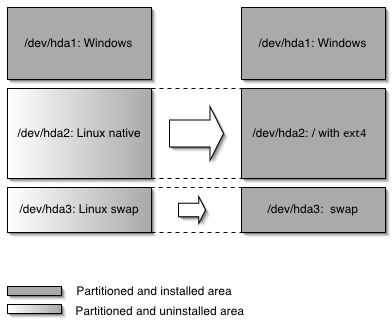4 Configuration and installation options #
This section contains configuration examples for services, registration, user and group management, upgrades, partitioning, configuration management, SSH key management, firewall configuration, and other installation options.
This chapter introduces important parts of a control file. YaST will install SLE Micro in a single stage as due to the read-only file system the second stage is not available.
4.1 General options #
The general section includes all settings that influence the installation workflow. The overall structure of this section looks like the following:
<?xml version="1.0"?> <!DOCTYPE profile> <profile xmlns="http://www.suse.com/1.0/yast2ns" xmlns:config="http://www.suse.com/1.0/configns"> <general> <ask-list>1 ... </ask-list> <cio_ignore>2 ... </cio_ignore> <mode>3 ... </mode> <proposals>4 ... </proposals> <semi-automatic config:type="list">5 ... </semi-automatic> <signature-handling> ... </signature-handling> <storage>6 ... </storage> ... </general> <profile>
4.1.1 The mode section #
The mode section configures the behavior of AutoYaST with regard to user
confirmations and rebooting. The following elements are allowed in the
mode section:
confirmBy default, the installation stops at the screen. Up to this point, no changes have been made to the system and settings may be changed on this screen. To proceed and finally start the installation, the user needs to confirm the settings. By setting this value to
falsethe settings are automatically accepted and the installation starts. Only set tofalseto carry out a fully unattended installation. Setting this value is optional. The default istrue.<general> <mode> <confirm config:type="boolean">true</confirm> </mode> ... </general>
confirm_base_product_licenseIf you set this to
true, the EULA of the base product will be shown. The user needs to accept this license. Otherwise the installation will be canceled. Setting this value is optional. The default isfalse.<general> <mode> <confirm_base_product_license config:type="boolean"> false </confirm_base_product_license> </mode> ... </general>
haltShuts down the machine after the first stage. All packages and the boot loader have been installed and all your chroot scripts have run. After the installation is complete, the machine is turned off instead of rebooting. Setting this value is optional. The default is
false.<general> <mode> <halt config:type="boolean">false</halt> </mode> ... </general>
ntp_sync_time_before_installationSpecify the NTP server with which to synchronize time before starting the installation. Time synchronization will only occur if this option is set. Keep in mind that you need a network connection and access to a time server. Setting this value is optional. By default no time synchronization will occur.
<general> <mode> <ntp_sync_time_before_installation> &ntpname; </ntp_sync_time_before_installation> </mode> ... </general>second_stageSet the value to
falseto apply all options of the AutoYaST profile for SLE Micro.<general> <mode> <second_stage config:type="boolean">false</second_stage> </mode> ... </general>
4.1.2 Configuring the installation settings screen #
AutoYaST allows you to configure the
screen, which shows a summary of the installation settings. On this screen,
the user can change the settings before confirming them to start the
installation. Using the proposal tag, you can
control which settings (“proposals”) are shown in the
installation screen. A list of valid proposals for your products is
available from the /control.xml file on the
installation medium. This setting is optional. By default all configuration
options will be shown.
<proposals config:type="list"> <proposal>partitions_proposal</proposal> <proposal>timezone_proposal</proposal> <proposal>software_proposal</proposal> </proposals>
4.1.3 The semi-automatic section #
AutoYaST offers to start some YaST modules during the installation. This gives administrators installing the machine the ability to manually configure some aspects of the installation, while also automating the rest of the installation. Within the semi-automatic section, you can start the following YaST modules:
The network settings module (
networking)The partitioner (
partitioning)The registration module (
scc)
The following example starts all three supported YaST modules during the installation:
<general> <semi-automatic config:type="list"> <semi-automatic_entry>networking</semi-automatic_entry> <semi-automatic_entry>scc</semi-automatic_entry> <semi-automatic_entry>partitioning</semi-automatic_entry> </semi-automatic> </general>
4.1.4 The signature handling section #
By default AutoYaST will only install signed packages from sources with known GPG keys. Use this section to overwrite the default settings.
Installing unsigned packages, packages with failing checksum checks, or packages from sources you do not trust is a major security risk. Packages may have been modified and may install malicious software on your machine. Only overwrite the defaults in this section if you are sure the repository and packages can be trusted. SUSE is not responsible for any problems arising from software installed with integrity checks disabled.
Default values for all options are false. If an option is set to false and a package or repository fails the respective test, it is silently ignored and will not be installed.
accept_unsigned_fileIf set to
true, AutoYaST will accept unsigned files like the content file.<general> <signature-handling> <accept_unsigned_file config:type="boolean"> false </accept_unsigned_file> </signature-handling> ... <general>
accept_file_without_checksumIf set to
true, AutoYaST will accept files without a checksum in the content file.<general> <signature-handling> <accept_file_without_checksum config:type="boolean"> false </accept_file_without_checksum> </signature-handling> ... <general>
accept_verification_failedIf set to
true, AutoYaST will accept signed files even when the signature verification fails.<general> <signature-handling> <accept_verification_failed config:type="boolean"> false </accept_verification_failed> </signature-handling> ... <general>
accept_unknown_gpg_keyIf set to
true, AutoYaST will accept new GPG keys of the installation sources, for example the key used to sign the content file.<general> <signature-handling> <accept_unknown_gpg_key config:type="boolean"> false </accept_unknown_gpg_key> </signature-handling> ... <general>
accept_non_trusted_gpg_keySet this option to
trueto accept known keys you have not yet trusted.<general> <signature-handling> <accept_non_trusted_gpg_key config:type="boolean"> false </accept_non_trusted_gpg_key> </signature-handling> ... <general>
import_gpg_keyIf set to
true, AutoYaST will accept and import new GPG keys on the installation source in its database.<general> <signature-handling> <import_gpg_key config:type="boolean"> false </import_gpg_key> </signature-handling> ... <general>
4.1.5 Ignoring unused devices on IBM Z #
On IBM Z, you can prevent the kernel from looking at unused hardware
devices by running cio_ignore and ignoring them. This
is done by setting the AutoYaST parameter with the same name to
true. Setting this value is optional and only applies to
installations on IBM Z hardware. The default is
true.
<general> <cio_ignore config:type="boolean">true</cio_ignore> ... <general>
4.1.6 Examples for the general section #
Find examples covering several use cases in this section.
This example shows the most commonly used options in the general section. The scripts in the pre- and post-modules sections are only dummy scripts illustrating the concept.
<?xml version="1.0"?>
<!DOCTYPE profile>
<profile xmlns="http://www.suse.com/1.0/yast2ns"
xmlns:config="http://www.suse.com/1.0/configns">
<general>
<mode>
<halt config:type="boolean">false</halt>
<forceboot config:type="boolean">false</forceboot>
<final_reboot config:type="boolean">false</final_reboot>
<final_halt config:type="boolean">false</final_halt>
<confirm_base_product_license config:type="boolean">
false
</confirm_base_product_license>
<confirm config:type="boolean">true</confirm>
<second_stage config:type="boolean">true</second_stage>
</mode>
<proposals config:type="list">
<proposal>partitions_proposal</proposal>
</proposals>
<self_update config:type="boolean">true</self_update>
<self_update_url>http://example.com/updates/$arch</self_update_url>
<signature-handling>
<accept_unsigned_file config:type="boolean">
true
</accept_unsigned_file>
<accept_file_without_checksum config:type="boolean">
true
</accept_file_without_checksum>
<accept_verification_failed config:type="boolean">
true
</accept_verification_failed>
<accept_unknown_gpg_key config:type="boolean">
true
</accept_unknown_gpg_key>
<import_gpg_key config:type="boolean">true</import_gpg_key>
<accept_non_trusted_gpg_key config:type="boolean">
true
</accept_non_trusted_gpg_key>
</signature-handling>
</general>
</profile>4.2 Reporting #
The report resource manages three types of pop-ups that
may appear during installation:
message pop-ups (usually non-critical, informative messages),
warning pop-ups (if something might go wrong),
error pop-ups (in case an error occurs).
<report>
<errors>
<show config:type="boolean">true</show>
<timeout config:type="integer">0</timeout>
<log config:type="boolean">true</log>
</errors>
<warnings>
<show config:type="boolean">true</show>
<timeout config:type="integer">10</timeout>
<log config:type="boolean">true</log>
</warnings>
<messages>
<show config:type="boolean">true</show>
<timeout config:type="integer">10</timeout>
<log config:type="boolean">true</log>
</messages>
<yesno_messages>
<show config:type="boolean">true</show>
<timeout config:type="integer">10</timeout>
<log config:type="boolean">true</log>
</yesno_messages>
</report>
Depending on your experience, you can skip, log and show (with timeout) those
messages. It is recommended to show all messages with
timeout. Warnings can be skipped in some places but should not be ignored.
The default setting in auto-installation mode is to show errors without timeout and to show all warnings/messages with a timeout of 10 seconds.
Note that not all messages during installation are controlled by the
report resource. Some critical messages concerning
package installation and partitioning will show up ignoring your settings in
the report section. Usually those messages will need to
be answered with or .
4.3 System registration and extension selection #
Registering the system with the registration server can be configured within
the suse_register resource. The following example
registers the system with the SUSE Customer Center. In case your organization provides its
own registration server, you need to specify the required data with the
reg_server* properties. Refer to the list below for
details.
<suse_register> <do_registration config:type="boolean">true</do_registration> <email>tux@example.com</email> <reg_code>MY_SECRET_REGCODE</reg_code> <install_updates config:type="boolean">true</install_updates> <slp_discovery config:type="boolean">false</slp_discovery> </suse_register>
As an alternative to the fully automated registration, AutoYaST can also be configured to start the YaST registration module during the installation. This offers the possibility to enter the registration data manually. The following XML code is required:
<general> <semi-automatic config:type="list"> <semi-automatic_entry>scc</semi-automatic_entry> </semi-automatic> </general>
suse_register Values #- do_registration
Boolean
<do_registration config:type="boolean">true</do_registration>
Specify whether the system should be registered or not. If set to
falseall other options are ignored and the system is not registered.E-mail address
<email>tux@example.com</email>
Optional. The e-mail address matching the registration code.
- reg_code
Text
<reg_code>SECRET_REGCODE</reg_code>
Required. Registration code.
- install_updates
Boolean
<install_updates config:type="boolean">true</install_updates>
Optional. Determines if updates from the Updates channels should be installed. The default value is to not install them (
false).- slp_discovery
Boolean
<slp_discovery config:type="boolean">true</slp_discovery>
Optional. Search for a registration server via SLP. The default value is
false.Expects to find a single server. If more than one server is found, the installation will fail. In case there is more than one registration server available, you need to specify one with
reg_server.If neither
slp_discoverynorreg_serverare set, the system is registered with the SUSE Customer Center.This setting also affects the self-update feature: If it is disabled, no SLP search will be performed.
- reg_server
URL
<reg_server>https://smt.example.com</reg_server>
Optional. RMT server URL. If neither
slp_discoverynorreg_serverare set, the system is registered with the SUSE Customer Center.The RMT server is queried for a URL of the self-update repository. So if
self_update_urlis not set, the RMT server influences where the self-updates are downloaded from.- reg_server_cert_fingerprint_type
SHA1orSHA256<reg_server_cert_fingerprint_type>SHA1</reg_server_cert_fingerprint_type>
Optional. Requires a checksum value provided with
reg_server_cert_fingerprint. Using the fingerprint is recommended, since it ensures the SSL certificate is verified. The matching certificate will be automatically imported when the SSL communication fails because of a verification error.- reg_server_cert_fingerprint
Server Certificate Fingerprint value in hexadecimal notion (case-insensitive).
<reg_server_cert_fingerprint>01:AB...:EF</reg_server_cert_fingerprint>
Optional. Requires a fingerprint type value provided with
reg_server_cert_fingerprint_type. Using the fingerprint is recommended, since it ensures the SSL certificate is verified. The matching certificate will be automatically imported when SSL communication fails because of a verification error.- reg_server_cert
URL
<reg_server_cert>http://smt.example.com/smt.crt</reg_server_cert>
Optional. URL of the SSL certificate on the server. Using this option is not recommended, since the certificate that is downloaded is not verified. Use
reg_server_cert_fingerprintinstead.- addons
Add-ons list
Specifies the kernel live patching extension from the registration server that should be added to the installation repositories. See Section 4.3.1, “Extensions” for details.
To obtain a server certificate fingerprint for use with the
reg_server_cert_fingerprint entry, run the following
command on the SMT server (edit the default path to the
smt.crt file, if needed):
openssl x509 -noout -in /srv/www/htdocs/smt.crt -fingerprint -sha256
To retrieve a fingerprint from the SMT server, use the following command:
curl --insecure -v https://scc.suse.com/smt.crt 2> /dev/null | openssl \
x509 -noout -fingerprint -sha256
Replace scc.suse.com with your server.
Note: This can be used in a trusted network only! In a non-trusted network, for example the Internet, you should get the fingerprint directly from the server by other means. Fingerprints can be fetched via SSH, a saved server configuration and other sources. Alternatively, you can verify that the downloaded certificate is identical on the server.
4.3.1 Extensions #
With SUSEConnect --list-extensions you can list all
available extensions in a registered system, and the commands to activate
and disable them.
The following example shows which extensions are already activated, and labels the extensions that require their own registration codes:
AVAILABLE EXTENSIONS AND MODULES SUSE Linux Enterprise Live Patching 15 SP4 x86_64 Activate with: transactional-update register -p sle-module-live-patching/15.4/x86_64 -r ADDITIONAL REGCODE [...]
The -p argument (in the above example) displays the
NAME/VERSION/ARCH values that can be used in the
AutoYaST profile.
You may also see all available modules and extensions at https://scc.suse.com/packages. Select your product and architecture, then click the In Module form to see a list of all extensions.
4.4 The boot loader #
This documentation is for yast2-bootloader and applies
to GRUB 2. For older product versions shipping with legacy GRUB, refer to
the documentation that comes with your distribution in
/usr/share/doc/packages/autoyast2/
By default, AutoYaST proposes the same booting mechanism as used by the booting medium. For example, if you boot using EFI, the GRUB 2 for EFI is installed. Therefore, you can omit this section unless you have specific requirements. As the EFI boot requires specific partitioning, we recommend using the automatic partitioning as described in Section 4.5.1, “Automatic partitioning”, which will create all needed partitions automatically.
If you need to adapt the default, use the
<bootloader> part. Its general structure
looks like the following snippet:
<bootloader>
<loader_type>
<!-- boot loader type (grub2 or grub2-efi) -->
</loader_type>
<global>
<!--
entries defining the installation settings for GRUB 2 and
the generic boot code
-->
</global>
<device_map config:type="list">
<!-- entries defining the order of devices -->
</device_map>
</bootloader>It is not necessary to fill in all settings, you can specify only those you need to change. AutoYaST will then merge the default values with those specified in the profile.
4.4.1 Loader type #
This defines which boot loader (UEFI or BIOS/legacy) to use. Not all
architectures support both legacy and EFI variants of the boot loader. The
safest (default) option is to leave the decision up to
the installer.
<loader_type>LOADER_TYPE</loader_type>
Possible values for LOADER_TYPE are:
default: The installer chooses the correct boot loader. This is the default when no option is defined.grub2: Use the legacy BIOS boot loader.grub2-efi: Use the EFI boot loader.none: The boot process is not managed and configured by the installer.
4.4.2 Globals #
This is an important if optional part. Define here where to install GRUB 2
and how the boot process will work. Again,
yast2-bootloader proposes a configuration if you do not
define one. Usually the AutoYaST control file includes only this part and all
other parts are added automatically during installation by
yast2-bootloader. Unless you have some special
requirements, do not specify the boot loader configuration in the XML file.
If there is a need for specific hibernation settings, then
resume or noresume in the
append configuration can be used.
To disable hibernation regardless of what the installer proposes,
specify noresume as a kernel parameter in the
append section.
To specify the hibernation device, use the resume
key with the device path. The recommended way to get stable results is
configuring your own partitioning, and having a swap device with a
label:
<append>quiet resume=/dev/disk/by-label/my_swap</append>
If you do not use resume or
noresume, or if resume specifies
a device that will not exist on the installed system, then
the installer may propose a correct value for
resume, or it may remove the hibernation parameter
completely, depending on installer logic.
<global> <activate>true</activate> <timeout config:type="integer">10</timeout> <terminal>gfxterm</terminal> <gfxmode>1280x1024x24</gfxmode> </global>
- activate
Set the boot flag on the boot partition. The boot partition can be
/if there is no separate/bootpartition. If the boot partition is on a logical partition, the boot flag is set to the extended partition.<activate>true</activate>
- append
Kernel parameters added at the end of boot entries for normal and recovery mode.
<append>nomodeset vga=0x317</append>
- boot_boot
Write GRUB 2 to a separate
/bootpartition. If no separate/bootpartition exists, GRUB 2 will be written to/.<boot_boot>false</boot_boot>
- boot_custom
Write GRUB 2 to a custom device.
<boot_custom>/dev/sda3</boot_custom>
- boot_extended
Write GRUB 2 to the extended partition (important if you want to use generic boot code and the
/bootpartition is logical). Note: if the boot partition is logical, you should useboot_mbr(write GRUB 2 to MBR) rather thangeneric_mbr.<boot_extended>false</boot_extended>
- boot_mbr
Write GRUB 2 to the MBR of the first disk in the order. (
device.mapincludes the order of the disks.)<boot_mbr>false</boot_mbr>
- boot_root
Write GRUB 2 to
/partition.<boot_root>false</boot_root>
- cpu_mitigations
Allows choosing a default setting of kernel boot command line parameters for CPU mitigation (and at the same time strike a balance between security and performance).
Possible values are:
- auto
Enables all mitigations required for your CPU model, but does not protect against cross-CPU thread attacks. This setting may impact performance to some degree, depending on the workload.
- nosmt
Provides the full set of available security mitigations. Enables all mitigations required for your CPU model. In addition, it disables Simultaneous Multithreading (SMT) to avoid side-channel attacks across multiple CPU threads. This setting may further impact performance, depending on the workload.
- off
Disables all mitigations. Side-channel attacks against your CPU are possible, depending on the CPU model. This setting has no impact on performance.
- manual
Does not set any mitigation level. Specify your CPU mitigations manually by using the kernel command line options.
<cpu_mitigations>auto</cpu_mitigations>
If not set in AutoYaST, the respective settings can be changed via kernel command line. By default, the (product-specific) settings in the
/control.xmlfile on the installation medium are used (if nothing else is specified).- generic_mbr
Write generic boot code to the MBR (will be ignored if
boot_mbris set totrue).<generic_mbr config:type="boolean">false</generic_mbr>
- gfxmode
Graphical resolution of the GRUB 2 screen (requires <terminal> to be set to
gfxterm).Valid entries are
auto,HORIZONTALxVERTICAL, orHORIZONTALxVERTICAL xCOLOR DEPTH. You can see the screen resolutions supported by GRUB 2 on a particular system by using thevbeinfocommand at the GRUB 2 command line in the running system.<gfxmode>1280x1024x24</gfxmode>
- os_prober
If set to
true, automatically searches for operating systems already installed and generates boot entries for them during the installation.<os_prober>false</os_prober>
- password
If this is defined, it protects the boot loader with a password. The system will not boot until the password is entered.
It has three subelements:
value,encrypted, andunrestricted.valueholds the password. It can be either plain text, which YaST will encrypt, or a password already encrypted withgrub-mkpasswd-pbkdf2. Setencryptedtotruewhen you use an already encrypted password.When
unrestrictedis set tofalse, users need the password defined by thevaluesubelement to boot or edit GRUB 2 menu entries (by pressing E on a selected boot menu item). When it is set totrue, users can boot the system without a password, but need a password to edit GRUB 2 menu entries. If the option is omitted, it defaults totrue.<password><value>my_strong_password</value><encrypted>false</encrypted><unrestricted>false</unrestricted></password>
- suse_btrfs
Obsolete and no longer used. Booting from Btrfs snapshots is automatically enabled.
- serial
Command to execute if the GRUB 2 terminal mode is set to
serial.<serial>serial --speed=115200 --unit=0 --word=8 --parity=no --stop=1</serials>
- secure_boot
If set to
false, then UEFI secure boot is disabled. Works only forgrub2-efiboot loader.<secure_boot>false</secure_boot>
- terminal
Specify the GRUB 2 terminal mode to use. Valid entries are
console,gfxterm, andserial. If set toserial, the serial command needs to be specified with <serial>, too.<terminal>serial</terminal>
- timeout
The timeout in seconds until the default boot entry is booted automatically.
<timeout config:type="integer">10</timeout>
- trusted_boot
If set to
true, then Trusted GRUB is used. Trusted GRUB supports Trusted Platform Module (TPM). Works only forgrub2boot loader.<trusted_boot">true</trusted_boot>
- update_nvram
If set to
true, then AutoYaST adds an NVRAM entry for the boot loader in the firmware. This is the desirable behavior unless you want to preserve a specific setting or you need to work around firmware issues.<update_nvram>true</update_nvram>
- vgamode
Adds the kernel parameter
vga=VALUEto the boot entries.<vgamode>0x317</vgamode>
- xen_append
Kernel parameters added at the end of boot entries for Xen guests.
<xen_append>nomodeset vga=0x317</xen_append>
- xen_kernel_append
Kernel parameters added at the end of boot entries for Xen kernels on the VM Host Server.
<xen_kernel_append>dom0_mem=768M</xen_kernel_append>
4.4.3 Device map #
GRUB 2 avoids mapping problems between BIOS drives and Linux devices by using device ID strings (UUIDs) or file system labels when generating its configuration files. GRUB 2 utilities create a temporary device map on the fly, which is usually sufficient, particularly on single-disk systems. However, if you need to override the automatic device mapping mechanism, create your custom mapping in this section.
<device_map config:type="list">
<device_map_entry>
<firmware>hd0</firmware> <!-- order of devices in target map -->
<linux>/dev/disk/by-id/ata-ST3500418AS_6VM23FX0</linux> <!-- name of device (disk) -->
</device_map_entry>
</device_map>4.5 Partitioning #
When it comes to partitioning, we can categorize AutoYaST use cases into three different levels:
Automatic partitioning. The user does not care about the partitioning and trusts in AutoYaST to do the right thing.
Guided partitioning. The user wants to set some basic settings. For example, a user wants to use LVM but has no idea about how to configure partitions, volume groups, and so on.
Expert partitioning. The user specifies how the layout should look. However, a complete definition is not required, and AutoYaST should propose reasonable defaults for missing parts.
To some extent, it is like using the regular installer. You can skip the partitioning screen and trust in YaST, use the , or define the partitioning layout through the .
4.5.1 Automatic partitioning #
AutoYaST can come up with a sensible partitioning layout without any user
indication. Although it depends on the selected product to install, AutoYaST
usually proposes a Btrfs root file system, a separate
/home using XFS and a swap partition. Additionally,
depending on the architecture, it adds any partition that might be needed to
boot (like BIOS GRUB partitions).
However, these defaults might change depending on factors like the available
disk space. For example, having a separate /home depends
on the amount of available disk space.
If you want to influence these default values, you can use the approach described in Section 4.5.2, “Guided partitioning”.
4.5.2 Guided partitioning #
Although AutoYaST can come up with a partitioning layout without any user indication, sometimes it is useful to set some generic parameters and let AutoYaST do the rest. For example, you may be interested in using LVM or encrypting your file systems without having to deal with the details. It is similar to what you would do when using the guided proposal in a regular installation.
The storage section in
Example 4.3, “LVM-based guided partitioning” instructs AutoYaST to set up a
partitioning layout using LVM and deleting all Windows partitions, no matter
whether they are needed.
<general>
<storage>
<proposal>
<lvm config:type="boolean">true</lvm>
<windows_delete_mode config:type="symbol">all</windows_delete_mode>
</proposal>
</storage>
</general>- lvm
Creates an LVM-based proposal. The default is
false.<lvm config:type="boolean">true</lvm>
- resize_windows
When set to
true, AutoYaST resizes Windows partitions if needed to make room for the installation.<resize_windows config:type="boolean">false</resize_windows>
- windows_delete_mode
nonedoes not remove Windows partitions.ondemandremoves Windows partitions if needed.allremoves all Windows partitions.
<windows_delete_mode config:type="symbol">ondemand</windows_delete_mode>
- linux_delete_mode
nonedoes not remove Linux partitions.ondemandremoves Linux partitions if needed.allremoves all Linux partitions.
<linux_delete_mode config:type="symbol">ondemand</linux_delete_mode>
- other_delete_mode
nonedoes not remove other partitions.ondemandremoves other partitions if needed.allremoves all other partitions.
<other_delete_mode config:type="symbol">ondemand</other_delete_mode>
- encryption_password
Enables encryption using the specified password. By default, encryption is disabled.
<encryption_password>some-secret</encryption_password>
4.5.3 Expert partitioning #
As an alternative to guided partitioning, AutoYaST allows to describe the
partitioning layout through a partitioning section.
However, AutoYaST does not need to know every single detail and can build a
sensible layout from a rather incomplete specification.
The partitioning section is a list of
drive elements. Each of these sections describes an
element of the partitioning layout like a disk, an LVM volume group, a RAID,
a multi-device Btrfs file system, and so on.
Example 4.4, “Creating /, /home and swap partitions”, asks AutoYaST to create a
/, a /home and a
swap partition using the whole disk. Note that some
information is missing, like which file systems each partition should use.
However, that is not a problem, and AutoYaST will propose sensible values for
them.
/, /home and swap partitions #<partitioning config:type="list">
<drive>
<use>all</use>
<partitions config:type="list">
<partition>
<mount>/</mount>
<size>20GiB</size>
</partition>
<partition>
<mount>/home</mount>
<size>max</size>
</partition>
<partition>
<mount>swap</mount>
<size>1GiB</size>
</partition>
</partitions>
</drive>
<partitioning>AutoYaST checks whether the layout described in the profile is bootable or not. If it is not, it adds the missing partitions. So, if you are unsure about which partitions are needed to boot, you can rely on AutoYaST to make the right decision.
4.5.3.1 Drive configuration #
The elements listed below must be placed within the following XML structure:
<profile>
<partitioning config:type="list">
<drive>
...
</drive>
</partitioning>
</profile>- device
Optional, the device you want to configure. If left out, AutoYaST tries to guess the device. See Tip: Skipping devices on how to influence guessing.
If set to
ask, AutoYaST will ask the user which device to use during installation.You can use persistent device names via ID, like
/dev/disk/by-id/ata-WDC_WD3200AAKS-75L9or by-path, like/dev/disk/by-path/pci-0001:00:03.0-scsi-0:0:0:0.<device>/dev/sda</device>
In case of volume groups, software RAID or
bcachedevices, the name in the installed system may be different (to avoid clashes with existing devices).See Section 4.5.7, “Multipath support” for further information about dealing with multipath devices.
- initialize
Optional, the default is
false. If set totrue, the partition table is wiped out before AutoYaST starts the partition calculation.<initialize config:type="boolean">true</initialize>
- partitions
Optional, a list of
<partition>entries (see Section 4.5.3.2, “Partition configuration”).<partitions config:type="list"> <partition>...</partition> ... </partitions>If no partitions are specified, AutoYaST will create a reasonable partitioning layout (see Section 4.5.3.5, “Filling the gaps”).
- pesize
Optional, for LVM only. The default is 4M for LVM volume groups.
<pesize>8M</pesize>
- use
Recommended, specifies the strategy AutoYaST will use to partition the hard disk. Choose from:
all, uses the whole device while calculating the new partitioning.linux, only existing Linux partitions are used.free, only unused space on the device is used, no existing partitions are touched.1,2,3, a list of comma-separated partition numbers to use.
- type
Optional, specifies the type of the
drive. The default isCT_DISKfor a normal physical hard disk. The following is a list of all options:CT_DISKfor physical hard disks (default).CT_LVMfor LVM volume groups.CT_MDfor software RAID devices.CT_DMMULTIPATHfor Multipath devices (deprecated, implied with CT_DISK).CT_BCACHEfor softwarebcachedevices.CT_BTRFSfor multi-device Btrfs file systems.CT_NFSfor NFS.CT_TMPFSfortmpfsfile systems.<type config:type="symbol">CT_LVM</type>
- disklabel
Optional. By default YaST decides what makes sense. If a partition table of a different type already exists, it will be re-created with the given type only if it does not include any partition that should be kept or reused. To use the disk without creating any partition, set this element to
none. The following is a list of all options:msdosgptnone<disklabel>gpt</disklabel>
- keep_unknown_lv
Optional, the default is
false.This value only makes sense for type=CT_LVM drives. If you are reusing a logical volume group and you set this to
true, all existing logical volumes in that group will not be touched unless they are specified in the <partitioning> section. So you can keep existing logical volumes without specifying them.<keep_unknown_lv config:type="boolean">false</keep_unknown_lv>
- enable_snapshots
Optional, the default is
true.Enables snapshots on Btrfs file systems mounted at
/(does not apply to other file systems, or Btrfs file systems not mounted at/).<enable_snapshots config:type="boolean">false</enable_snapshots>
- quotas
Optional, the default is
false.Enables support for Btrfs subvolume quotas. Setting this element to
truewill enable support for quotas for the file system. However, you need to set the limits for each subvolume. Check Section 4.5.3.3, “Btrfs subvolumes” for further information.<quotas config:type="boolean">true</quotas>
The value provided in the use property determines how
existing data and partitions are treated. The value all
means that the entire disk will be erased. Make backups and use the
confirm property if you need to keep some partitions
with important data. Otherwise, no pop-ups will notify you about
partitions being deleted.
You can influence AutoYaST's device-guessing for cases where you do not specify a <device> entry on your own. Usually AutoYaST would use the first device it can find that looks reasonable but you can configure it to skip some devices like this:
<partitioning config:type="list">
<drive>
<initialize config:type="boolean">true</initialize>
<skip_list config:type="list">
<listentry>
<!-- skip devices that use the usb-storage driver -->
<skip_key>driver</skip_key>
<skip_value>usb-storage</skip_value>
</listentry>
<listentry>
<!-- skip devices that are smaller than 1GB -->
<skip_key>size_k</skip_key>
<skip_value>1048576</skip_value>
<skip_if_less_than config:type="boolean">true</skip_if_less_than>
</listentry>
<listentry>
<!-- skip devices that are larger than 100GB -->
<skip_key>size_k</skip_key>
<skip_value>104857600</skip_value>
<skip_if_more_than config:type="boolean">true</skip_if_more_than>
</listentry>
</skip_list>
</drive>
</partitioning>
For a list of all possible <skip_key>s, run yast2
ayast_probe on a system that has already been installed.
4.5.3.2 Partition configuration #
The elements listed below must be placed within the following XML structure:
<drive>
<partitions config:type="list">
<partition>
...
</partition>
</partitions>
</drive>- create
Specify if this partition or logical volume must be created, or if it already exists. If set to
false, you also need to set one ofpartition_nr,lv_name,label, oruuidto tell AutoYaST which device to use.<create config:type="boolean">false</create>
- crypt_method
Optional, the partition will be encrypted using one of these methods:
luks1: regular LUKS1 encryption.pervasive_luks2: pervasive volume encryption.protected_swap: encryption with volatile protected key.secure_swap: encryption with volatile secure key.random_swap: encryption with volatile random key.
<crypt_method config:type="symbol">luks1</crypt_method>
See
crypt_keyelement to learn how to specify the encryption password if needed.- crypt_fs
Partition will be encrypted, the default is
false. This element is deprecated. Usecrypt_methodinstead.<crypt_fs config:type="boolean">true</crypt_fs>
- crypt_key
Required if
crypt_methodhas been set to a method that requires a password (that is,luks1orpervasive_luks2).<crypt_key>xxxxxxxx</crypt_key>
- mount
You should have at least a root partition (/) and a swap partition.
<mount>/</mount><mount>swap</mount>
- fstopt
Mount options for this partition; see
man mountfor available mount options.<fstopt>ro,noatime,user,data=ordered,acl,user_xattr</fstopt>
- label
The label of the partition. Useful when formatting the device (especially if the
mountbyparameter is set tolabel) and for identifying a device that already exists (seecreateabove). Seeman e2labelfor an example.<label>mydata</label>
- uuid
The uuid of the partition. Only useful for identifying an existing device (see
createabove). The uuid cannot be enforced for new devices. (Seeman uuidgen.)<uuid>1b4e28ba-2fa1-11d2-883f-b9a761bde3fb</uuid>
- size
The size of the partition, for example 4G, 4500M, etc. The /boot partition and the swap partition can have
autoas size. Then AutoYaST calculates a reasonable size. One partition can have the valuemaxto use all remaining space.You can also specify the size in percentage. So 10% will use 10% of the size of the hard disk or volume group. You can mix
auto,max,size, and percentage as you like.<size>10G</size>
You can use all values (including
autoandmax) or resizing partitions as well.- format
Specify if AutoYaST should format the partition. If you set
createtotrue, then you likely want this option set totrueas well.<format config:type="boolean">false</format>
- file system
Optional. The default is
btrfsfor the root partition (/) andxfsfor data partitions. Specify the file system to use on this partition:btrfsext2ext3ext4fatxfsswap<filesystem config:type="symbol">ext3</filesystem>
- mkfs_options
Optional, specify an option string for the
mkfs. Only use this when you know what you are doing. (See the relevant mkfs man page for the file system you want to use.)<mkfs_options>-I 128</mkfs_options>
- partition_nr
The number of this partition. If you have set
create=falseor if you use LVM, then you can specify the partition viapartition_nr.<partition_nr config:type="integer">2</partition_nr>
- partition_id
The
partition_idsets the id of the partition. If you want different identifiers than 131 for Linux partition or 130 for swap, configure them withpartition_id.The default is131for a Linux partition and130for swap.<partition_id config:type="integer">131</partition_id>
FAT16 (MS-DOS): 6NTFS (MS-DOS): 7FAT32 (MS-DOS): 12Extended FAT16 (MS-DOS): 15DIAG, Diagnostics and firmware (MS-DOS, GPT): 18PPC PReP Boot partition (MS-DOS, GPT): 65Swap (MS-DOS, GPT, DASD, implicit): 130Linux (MS-DOS, GPT, DASD): 131Intel Rapid Start Technology (MS-DOS, GPT): 132LVM (MS-DOS, GPT, DASD): 142EFI System Partition (MS-DOS, GPT): 239MD RAID (MS-DOS, GPT, DASD): 253BIOS boot (GPT): 257Windows basic data (GPT): 258EFI (GPT): 259Microsoft reserved (GPT): 261- partition_type
Optional. Allowed value is
primary. When using anmsdospartition table, this element sets the type of the partition toprimary. This value is ignored when using agptpartition table, because such a distinction does not exist in that case.<partition_type>primary</partition_type>
- mountby
Instead of a partition number, you can tell AutoYaST to mount a partition by
device,label,uuid,pathorid, which are the udev path and udev id (see/dev/disk/...).See
labelanduuiddocumentation above. The default depends on YaST and usually isid.<mountby config:type="symbol">label</mountby>
- subvolumes
List of subvolumes to create for a file system of type Btrfs. This key only makes sense for file systems of type Btrfs. (See Section 4.5.3.3, “Btrfs subvolumes” for more information.)
If no
subvolumessection has been defined for a partition description, AutoYaST will create a predefined set of subvolumes for the given mount point.<subvolumes config:type="list"> <path>tmp</path> <path>opt</path> <path>srv</path> <path>var</path> ... </subvolumes>
- create_subvolumes
Determine whether Btrfs subvolumes should be created or not. It is set to
trueby default. When set tofalse, no subvolumes will be created.- subvolumes_prefix
Set the Btrfs subvolumes prefix name. If no prefix is wanted, it must be set to an empty value:
<subvolumes_prefix><![CDATA[]]></subvolumes_prefix>
It is set to
@by default.- lv_name
If this partition is on a logical volume in a volume group, specify the logical volume name here (see the
typeparameter in the drive configuration).<lv_name>opt_lv</lv_name>
- stripes
An integer that configures LVM striping. Specify across how many devices you want to stripe (spread data).
<stripes config:type="integer">2</stripes>
- stripesize
Specify the size of each block in KB.
<stripesize config:type="integer">4</stripesize>
- lvm_group
If this is a physical partition used by (part of) a volume group (LVM), you need to specify the name of the volume group here.
<lvm_group>system</lvm_group>
- pool
poolmust be set totrueif the LVM logical volume should be an LVM thin pool.<pool config:type="boolean">true</pool>
- used_pool
The name of the LVM thin pool that is used as a data store for this thin logical volume. If this is set to something non-empty, it implies that the volume is a so-called thin logical volume.
<used_pool>my_thin_pool</used_pool>
- raid_name
If this physical volume is part of a RAID array, specify the name of the RAID array.
<raid_name>/dev/md/0</raid_name>
- raid_options
Specify RAID options. Setting the RAID options at the
partitionlevel is deprecated. See Section 4.5.6, “Software RAID”.- bcache_backing_for
If this device is used as a
bcachebacking device, specify the name of thebcachedevice. See Section 4.5.8, “bcacheconfiguration” for further details.<bcache_backing_for>/dev/bcache0</bcache_backing_for>
- bcache_caching_for
If this device is used as a
bcachecaching device, specify the names of thebcachedevices. See Section 4.5.8, “bcacheconfiguration” for further details.<bcache_caching_for config:type="list"><listentry>/dev/bcache0</listentry></bcache_caching_for>
- resize
Resizing works with physical disk partitions and with LVM volumes.
<resize config:type="boolean">false</resize>
4.5.3.3 Btrfs subvolumes #
As mentioned in Section 4.5.3.2, “Partition configuration”, it is possible to define a set of subvolumes for each Btrfs file system. In its simplest form, they are specified using a list of paths:
<subvolumes config:type="list"> <path>usr/local</path> <path>tmp</path> <path>opt</path> <path>srv</path> <path>var</path> </subvolumes>
However, it is possible to specify additional settings for each subvolume. For example, we might want to set a quota or to disable the copy-on-write mechanism. For that purpose, it is possible to expand any of the elements of the list as shown in the example below:
<subvolumes config:type="list">
<listentry>usr/local</listentry>
<listentry>
<path>tmp</path>
<referenced_limit>1 GiB</referenced_limit>
</listentry>
<listentry>opt</listentry>
<listentry>srv</listentry>
<listentry>
<path>var/lib/pgsql</path>
<copy_on_write config:type="boolean">false</copy_on_write>
</listentry>
</subvolumes>pathMount point for the subvolume.
<path>tmp</tmp>
Required. AutoYaST will ignore the subvolume if the
pathis not specified.copy-on-writeWhether copy-on-write should be enabled for the subvolume.
<copy-on-write config:type="boolean">false</copy-on-write>
Optional. The default value is
false.referenced_limitSet a quota for the subvolume.
<referenced_limit>1 GiB</referenced_limit>
Optional. The default value is
unlimited. Btrfs supports two kinds of limits:referencedandexclusive. At this point, only the former is supported.
If there is a default subvolume used for the distribution (for example
@ in SUSE Linux Enterprise Micro), the name of this default
subvolume is automatically prefixed to the names of the defined subvolumes.
This behavior can be disabled by setting the
subvolumes_prefix in the
Section 4.5.3.1, “Drive configuration” section.
<subvolumes_prefix><![CDATA[]]></subvolumes_prefix>
4.5.3.4 Using the whole disk #
AutoYaST allows to use a whole disk without creating any partition by setting
the disklabel to none as described in
Section 4.5.3.1, “Drive configuration”. In such cases, the
configuration in the first partition from the
drive will be applied to the whole disk.
In the example below, we are using the second disk
(/dev/sdb) as the /home file system.
<partitioning config:type="list">
<drive>
<device>/dev/sda</device>
<partitions config:type="list">
<partition>
<create config:type="boolean">true</create>
<format config:type="boolean">true</format>
<mount>/</mount>
<size>max</size>
</partition>
</partitions>
</drive>
<drive>
<device>/dev/sdb</device>
<disklabel>none</disklabel>
<partitions config:type="list">
<partition>
<format config:type="boolean">true</format>
<mount>/home</mount>
</partition>
</partitions>
</drive>In addition, the whole disk can be used as an LVM physical volume or as a software RAID member. See Section 4.5.5, “Logical volume manager (LVM)” and Section 4.5.6, “Software RAID” for further details about setting up an LVM or a software RAID.
4.5.3.5 Filling the gaps #
When using the approach, AutoYaST can create a partition plan from a rather incomplete profile. The following profiles show how you can describe some details of the partitioning layout and let AutoYaST do the rest.
The following is an example of a single drive system, which is not pre-partitioned and should be automatically partitioned according to the described pre-defined partition plan. If you do not specify the device, it will be automatically detected.
<partitioning config:type="list">
<drive>
<device>/dev/sda</device>
<use>all</use>
</drive>
</partitioning>A more detailed example shows how existing partitions and multiple drives are handled.
<partitioning config:type="list">
<drive>
<device>/dev/sda</device>
<use>all</use>
<partitions config:type="list">
<partition>
<mount>/</mount>
<size>10G</size>
</partition>
<partition>
<mount>swap</mount>
<size>1G</size>
</partition>
</partitions>
</drive>
<drive>
<device>/dev/sdb</device>
<use>free</use>
<partitions config:type="list">
<partition>
<filesystem config:type="symbol">ext4</filesystem>
<mount>/data1</mount>
<size>15G</size>
</partition>
<partition>
<filesystem config:type="symbol">xfs</filesystem>
<mount>/data2</mount>
<size>auto</size>
</partition>
</partitions>
</drive>
</partitioning>4.5.4 Advanced partitioning features #
4.5.4.1 Wipe out partition table #
Usually this is not needed because AutoYaST can delete partitions one by one automatically. But you need the option to let AutoYaST clear the partition table instead of deleting partitions individually.
Go to the drive section and add:
<initialize config:type="boolean">true</initialize>
With this setting AutoYaST will delete the partition table before it starts to analyze the actual partitioning and calculates its partition plan. Of course this means, that you cannot keep any of your existing partitions.
4.5.4.2 Mount options #
By default a file system to be mounted is identified in
/etc/fstab by the device name. This identification can
be changed so the file system is found by searching for a UUID or a volume
label. Note that not all file systems can be mounted by UUID or a volume
label. To specify how a partition is to be mounted, use the
mountby property which has the symbol
type. Possible options are:
device(default)labelUUID
If you choose to mount a new partition using a label, use the
label property to specify its value.
Add any valid mount option in the fourth field of
/etc/fstab. Multiple options are separated by commas.
Possible fstab options:
- Mount read-only (
ro) No write access to the file system. Default is
false.- No access time (
noatime) Access times are not updated when a file is read. Default is
false.- Mountable by user (
user) The file system can be mounted by a normal user. Default is
false.- Data Journaling Mode (
ordered,journal,writeback) journalAll data is committed to the journal prior to being written to the main file system.
orderedAll data is directly written to the main file system before its metadata is committed to the journal.
writebackData ordering is not preserved.
- Access control list (
acl) Enable access control lists on the file system.
- Extended user attributes (
user_xattr) Allow extended user attributes on the file system.
<partitions config:type="list">
<partition>
<filesystem config:type="symbol">ext4</filesystem>
<format config:type="boolean">true</format>
<fstopt>ro,noatime,user,data=ordered,acl,user_xattr</fstopt>
<mount>/local</mount>
<mountby config:type="symbol">uuid</mountby>
<partition_id config:type="integer">131</partition_id>
<size>10G</size>
</partition>
</partitions>Different file system types support different options. Check the documentation carefully before setting them.
4.5.4.3 Keeping specific partitions #
In some cases you should leave partitions untouched and only format specific target partitions, rather than creating them from scratch. For example, if different Linux installations coexist, or you have another operating system installed, likely you do not want to wipe these out. You may also want to leave data partitions untouched.
Such scenarios require specific knowledge about the target systems and hard disks. Depending on the scenario, you might need to know the exact partition table of the target hard disk with partition IDs, sizes and numbers. With this data, you can tell AutoYaST to keep certain partitions, format others and create new partitions if needed.
The following example will keep partitions 1, 2 and 5 and delete partition 6 to create two new partitions. All remaining partitions will only be formatted.
<partitioning config:type="list">
<drive>
<device>/dev/sdc</device>
<partitions config:type="list">
<partition>
<create config:type="boolean">false</create>
<format config:type="boolean">true</format>
<mount>/</mount>
<partition_nr config:type="integer">1</partition_nr>
</partition>
<partition>
<create config:type="boolean">false</create>
<format config:type="boolean">false</format>
<partition_nr config:type="integer">2</partition_nr>
<mount>/space</mount>
</partition>
<partition>
<create config:type="boolean">false</create>
<format config:type="boolean">true</format>
<filesystem config:type="symbol">swap</filesystem>
<partition_nr config:type="integer">5</partition_nr>
<mount>swap</mount>
</partition>
<partition>
<format config:type="boolean">true</format>
<mount>/space2</mount>
<size>5G</size>
</partition>
<partition>
<format config:type="boolean">true</format>
<mount>/space3</mount>
<size>max</size>
</partition>
</partitions>
<use>6</use>
</drive>
</partitioning>The last example requires exact knowledge of the existing partition table and the partition numbers of those partitions that should be kept. In some cases however, such data may not be available, especially in a mixed hardware environment with different hard disk types and configurations. The following scenario is for a system with a non-Linux OS with a designated area for a Linux installation.
In this scenario, shown in figure Figure 4.1, “Keeping partitions”, AutoYaST will not create new partitions. Instead it searches for certain partition types on the system and uses them according to the partitioning plan in the control file. No partition numbers are given in this case, only the mount points and the partition types (additional configuration data can be provided, for example file system options, encryption and file system type).
<partitioning config:type="list">
<drive>
<partitions config:type="list">
<partition>
<create config:type="boolean">false</create>
<format config:type="boolean">true</format>
<mount>/</mount>
<partition_id config:type="integer">131</partition_id>
</partition>
<partition>
<create config:type="boolean">false</create>
<format config:type="boolean">true</format>
<filesystem config:type="symbol">swap</filesystem>
<partition_id config:type="integer">130</partition_id>
<mount>swap</mount>
</partition>
</partitions>
</drive>
</partitioning>When AutoYaST is probing the storage devices, the partitioning section from the profile is not yet analyzed. In some scenarios, it is not clear which key should be used to unlock a device. For example, this can happen when more than one encryption key is defined. To solve this problem, AutoYaST will try all defined keys on all encrypted devices until a working key is found.
4.5.5 Logical volume manager (LVM) #
To configure LVM, first create a physical volume using the normal partitioning method described above.
The following example shows how to prepare for LVM in the
partitioning resource. A non-formatted partition is
created on device /dev/sda1 of the type
LVM and with the volume group system.
This partition will use all space available on the drive.
<partitioning config:type="list">
<drive>
<device>/dev/sda</device>
<partitions config:type="list">
<partition>
<create config:type="boolean">true</create>
<lvm_group>system</lvm_group>
<partition_type>primary</partition_type>
<partition_id config:type="integer">142</partition_id>
<partition_nr config:type="integer">1</partition_nr>
<size>max</size>
</partition>
</partitions>
<use>all</use>
</drive>
</partitioning><partitioning config:type="list">
<drive>
<device>/dev/sda</device>
<partitions config:type="list">
<partition>
<lvm_group>system</lvm_group>
<partition_type>primary</partition_type>
<size>max</size>
</partition>
</partitions>
<use>all</use>
</drive>
<drive>
<device>/dev/system</device>
<type config:type="symbol">CT_LVM</type>
<partitions config:type="list">
<partition>
<filesystem config:type="symbol">ext4</filesystem>
<lv_name>user_lv</lv_name>
<mount>/usr</mount>
<size>15G</size>
</partition>
<partition>
<filesystem config:type="symbol">ext4</filesystem>
<lv_name>opt_lv</lv_name>
<mount>/opt</mount>
<size>10G</size>
</partition>
<partition>
<filesystem config:type="symbol">ext4</filesystem>
<lv_name>var_lv</lv_name>
<mount>/var</mount>
<size>1G</size>
</partition>
</partitions>
<pesize>4M</pesize>
<use>all</use>
</drive>
</partitioning>
It is possible to set the size to max
for the logical volumes. Of course, you can only use max
for one(!) logical volume. You cannot set two logical volumes in one volume
group to max.
4.5.6 Software RAID #
Using AutoYaST, you can create and assemble software RAID devices. The supported RAID levels are the following:
- RAID 0
This level increases your disk performance. There is no redundancy in this mode. If one of the drives crashes, data recovery will not be possible.
- RAID 1
This mode offers the best redundancy. It can be used with two or more disks. An exact copy of all data is maintained on all disks. As long as at least one disk is still working, no data is lost. The partitions used for this type of RAID should have approximately the same size.
- RAID 5
This mode combines management of a larger number of disks and still maintains some redundancy. This mode can be used on three disks or more. If one disk fails, all data is still intact. If two disks fail simultaneously, all data is lost.
- Multipath
This mode allows access to the same physical device via multiple controllers for redundancy against a fault in a controller card. This mode can be used with at least two devices.
Similar to LVM, a software RAID definition in an AutoYaST profile is composed of two different parts:
Determining which disks or partitions are going to be used as RAID members. To do that, you need to set the
raid_nameelement in such devices.Defining the RAID itself by using a dedicated
drivesection.
The following example shows a RAID10 configuration that uses a partition from the first disk and another one from the second disk as RAID members:
<partitioning config:type="list">
<drive>
<device>/dev/sda</device>
<partitions config:type="list">
<partition>
<mount>/</mount>
<size>20G</size>
</partition>
<partition>
<raid_name>/dev/md/0</raid_name>
<size>max</size>
</partition>
</partitions>
<use>all</use>
</drive>
<drive>
<device>/dev/sdb</device>
<disklabel>none</disklabel>
<partitions config:type="list">
<partition>
<raid_name>/dev/md/0</raid_name>
</partition>
</partitions>
<use>all</use>
</drive>
<drive>
<device>/dev/md/0</device>
<partitions config:type="list">
<partition>
<mount>/home</mount>
<size>40G</size>
</partition>
<partition>
<mount>/srv</mount>
<size>10G</size>
</partition>
</partitions>
<raid_options>
<chunk_size>4</chunk_size>
<parity_algorithm>near_2</parity_algorithm>
<raid_type>raid10</raid_type>
</raid_options>
<use>all</use>
</drive>
</partitioning>
If you do not want to create partitions in the software RAID, set the
disklabel to none as you would do for
a regular disk. In the example below, only the RAID drive
section is shown for simplicity's sake:
<drive>
<device>/dev/md/0</device>
<disklabel>none</disklabel>
<partitions config:type="list">
<partition>
<mount>/home</mount>
<size>40G</size>
</partition>
</partitions>
<raid_options>
<chunk_size>4</chunk_size>
<parity_algorithm>near_2</parity_algorithm>
<raid_type>raid10</raid_type>
</raid_options>
<use>all</use>
</drive>4.5.6.1 RAID options #
The following elements must be placed within the following XML structure:
<partition>
<raid_options>
...
</raid_options>
</partition>- chunk_size
Can be expressed as a number with the corresponding units (for example, <hunk_size>32M</chunk_size>) or just as a number. If the unit is omitted, kilobytes are used as the default unit. Do not specify
chunk_sizefor RAID1. Bear in mind thatraid1is the default type.<chunk_size>4</chunk_size>
- parity_algorithm
Possible values are:
left_asymmetric,left_symmetric,right_asymmetric,right_symmetric,first,last,first_6,left_asymmetric_6,left_symmetric_6,right_asymmetric_6,right_symmetric_6,near_2,offset_2,far_2,near_3,offset_3, orfar_3.For RAID6 and RAID10, the following values can be used:
parity_first,parity_last,left_asymmetric_6,left_symmetric_6,right_asymmetric_6,right_symmetric_6,parity_first_6,n2,o2,f2,n3,o3, orf3.The accepted values for each RAID depend on the RAID level (eg.
raid5) and the number of devices in the RAID. Given that RAID0 or RAID1 do not provide any parity, do not specify this option for such devices.<parity_algorithm>left_asymmetric</parity_algorithm>
- raid_type
Possible values are:
raid0,raid1,raid5,raid6andraid10.<raid_type>raid1</raid_type>
The default is
raid1.- device_order
This list contains the order of the physical devices:
<device_order config:type="list"><device>/dev/sdb2</device><device>/dev/sda1</device>...</device_order>
This is optional, and the default is alphabetical order.
4.5.7 Multipath support #
AutoYaST can handle multipath devices. To take advantage of them, you need to
enable multipath support, as shown in
Example 4.15, “Using multipath devices”. Alternatively, you can use the
following parameter on the Kernel command line:
LIBSTORAGE_MULTIPATH_AUTOSTART=ON.
<general>
<storage>
<start_multipath config:type="boolean">true</start_multipath>
</storage>
</general>
<partitioning>
<drive>
<partitions config:type="list">
<partition>
<size>20G</size>
<mount>/</mount>
<filesystem config:type="symbol">ext4</filesystem>
</partition>
<partition>
<size>auto</size>
<mount>swap</mount>
</partition>
</partitions>
<type config:type="symbol">CT_DISK</type>
<use>all</use>
</drive>
</partitioning>
If you want to specify the device, you could use the World Wide
Identifier (WWID), its device name (for example,
/dev/dm-0), any other path under
/dev/disk that refers to the multipath
device, or any of its paths.
For example, given the multipath listing from
Example 4.16, “Listing multipath devices”, you could use
/dev/mapper/14945540000000000f86756dce9286158be4c6e3567e75ba5,
/dev/dm-3, any other corresponding path under
/dev/disk (as shown in
Example 4.17, “Using the WWID to identify a multipath device”), or any of its paths
(/dev/sda or /dev/sdb).
# multipath -l 14945540000000000f86756dce9286158be4c6e3567e75ba5 dm-3 ATA,VIRTUAL-DISK size=40G features='0' hwhandler='0' wp=rw |-+- policy='service-time 0' prio=1 status=active | `- 2:0:0:0 sda 8:0 active ready running `-+- policy='service-time 0' prio=1 status=enabled `- 3:0:0:0 sdb 8:16 active ready running
<drive>
<partitions config:type="list">
<device>/dev/mapper/14945540000000000f86756dce9286158be4c6e3567e75ba5</device>
<partition>
<size>20G</size>
<mount>/</mount>
<filesystem config:type="symbol">ext4</filesystem>
</partition>
</partitions>
<type config:type="symbol">CT_DISK</type>
<use>all</use>
</drive>4.5.8 bcache configuration #
bcache is a caching system which allows the use of multiple fast drives to
speed up the access to one or more slower drives. For example, you can
improve the performance of a large (but slow) drive by using a fast one as a
cache.
For more information about bcache on SUSE Linux Enterprise Micro, also see the blog post at https://www.suse.com/c/combine-the-performance-of-solid-state-drive-with-the-capacity-of-a-hard-drive-with-bcache-and-yast/.
To set up a bcache device, AutoYaST needs a profile that specifies the
following:
To set a (slow) block device as backing device, use the
bcache_backing_forelement.To set a (fast) block device as caching device, use the
bcache_caching_forelement. You can use the same device to speed up the access to several drives.To specify the layout of the
bcachedevice, use adrivesection and set thetypeelement toCT_BCACHE. The layout of thebcachedevice may contain partitions.
bcache definition #<partitioning config:type="list">
<drive>
<device>/dev/sda</device>
<type config:type="symbol">CT_DISK</type>
<use>all</use>
<enable_snapshots config:type="boolean">true</enable_snapshots>
<partitions config:type="list">
<partition>
<filesystem config:type="symbol">btrfs</filesystem>
<mount>/</mount>
<create config:type="boolean">true</create>
<size>max</size>
</partition>
<partition>
<filesystem config:type="symbol">swap</filesystem>
<mount>swap</mount>
<create config:type="boolean">true</create>
<size>2GiB</size>
</partition>
</partitions>
</drive>
<drive>
<type config:type="symbol">CT_DISK</type>
<device>/dev/sdb</device>
<disklabel>msdos</disklabel>
<use>all</use>
<partitions config:type="list">
<partition>
<!-- It can serve as caching device for several bcaches -->
<bcache_caching_for config:type="list">
<listentry>/dev/bcache0</listentry>
</bcache_caching_for>
<size>max</size>
</partition>
</partitions>
</drive>
<drive>
<type config:type="symbol">CT_DISK</type>
<device>/dev/sdc</device>
<use>all</use>
<disklabel>msdos</disklabel>
<partitions config:type="list">
<partition>
<!-- It can serve as backing device for one bcache -->
<bcache_backing_for>/dev/bcache0</bcache_backing_for>
</partition>
</partitions>
</drive>
<drive>
<type config:type="symbol">CT_BCACHE</type>
<device>/dev/bcache0</device>
<bcache_options>
<cache_mode>writethrough</cache_mode>
</bcache_options>
<use>all</use>
<partitions config:type="list">
<partition>
<mount>/data</mount>
<size>20GiB</size>
</partition>
<partition>
<mount>swap</mount>
<filesystem config:type="symbol">swap</filesystem>
<size>1GiB</size>
</partition>
</partitions>
</drive>
</partitioning>
For the time being, the only supported option in the
bcache_options section is cache_mode,
described below.
- cache_mode
Cache mode for
bcache. Possible values are:writethroughwritebackwritearoundnone
<cache_mode>writethrough</cache_mode>
4.5.9 Multi-device Btrfs configuration #
Btrfs supports creating a single volume that spans more than one storage
device, offering similar features to software RAID implementations such as
the Linux kernel's built-in mdraid subsystem.
Multi-device Btrfs offers advantages over some other
RAID implementations. For example, you can dynamically migrate a
multi-device Btrfs volume from one RAID level to another, RAID levels can be
set on a per-file basis, and more. However, not all of these features are
fully supported yet in SUSE Linux Enterprise Micro 15 SP4.
With AutoYaST, a multi-device Btrfs can be configured by specifying a drive with
the CT_BTRFS type. The device property
is used as an arbitrary name to identify each multi-device Btrfs.
As with RAID, you need to create all block devices first (for example, partitions, LVM logical volumes, etc.) and assign them to the Btrfs file system you want to create over such block devices.
The following example shows a simple multi-device Btrfs configuration:
<partitioning config:type="list">
<drive>
<device>/dev/sda</device>
<disklabel>none</disklabel>
<partitions>
<partition>
<btrfs_name>root_fs</btrfs_name>
</partition>
</partitions>
<use>all</use>
</drive>
<drive>
<device>/dev/sdb</device>
<disklabel>gpt</disklabel>
<partitions>
<partition>
<partition_nr>1</partition_nr>
<size>4gb</size>
<filesystem>ext4</filesystem>
<btrfs_name>root_fs</btrfs_name>
</partition>
</partitions>
<use>all</use>
</drive>
<drive>
<device>root_fs</device>
<type config:type="symbol">CT_BTRFS</type>
<partitions>
<partition config:type="list>
<mount>/</mount>
</partition>
</partitions>
<btrfs_options>
<raid_leve>raid1</raid_level>
<metadata_raid_leve>raid1</metadata_raid_level>
</btrfs_options>
</drive>
</partitioning>
The supported data and metadata RAID levels are: default,
single, dup, raid0,
raid1, and raid10. By default, file
system metadata is mirrored across two devices and data is striped across
all of the devices. If only one device is present, metadata will be
duplicated on that one device.
Keep the following in mind when configuring a multi-device Btrfs file system:
Devices need to indicate the
btrfs_nameproperty to be included into a multi-device Btrfs file system.All Btrfs-specific options are contained in the
btrfs_optionsresource of aCT_BTRFSdrive.
4.5.10 NFS configuration #
AutoYaST allows to install SUSE Linux Enterprise Micro onto Network File
System (NFS) shares. To do so, you must create a drive with the
CT_NFS type and provide the NFS share name
(SERVER:PATH) as device name. The information
relative to the mount point is included as part of its first partition
section. Note that for an NFS drive, only the first partition is taken into
account.
<partitioning config:type="list">
<drive>
<device>192.168.1.1:/exports/root_fs</device>
<type config:type="symbol">CT_NFS</type>
<use>all</use>
<partitions config:type="list">
<partition>
<mount>/</mount>
<fstopt>nolock</fstopt>
</partition>
</partitions>
</drive>
</partitioning>4.5.11 tmpfs configuration #
AutoYaST supports the definition of tmpfs virtual file
systems by setting the type element to
CT_TMPFS. Each partition section
represents a tmpfs file system.
tmpfs definition # <partitioning config:type="list">
<drive>
<type config:type="symbol">CT_TMPFS</type>
<partitions config:type="list">
<partition>
<mount>/srv</mount>
<fstopt>size=512M</fstopt>
</partition>
<partition>
<mount>/temp</mount>
</partition>
</partitions>
<drive>
<partitioning>
tmpfs devices are different from regular file systems
like Ext4 or Btrfs. Therefore, the only relevant elements are
mount, which is mandatory, and fstopt.
The latter is used to set file system attributes like its size limit, mode,
and so on. You can find additional information about the known options in
the tmpfs man page.
4.5.12 IBM Z specific configuration #
4.5.12.1 Configuring DASD disks #
The elements listed below must be placed within the following XML structure:
<dasd> <devices config:type="list"> <listentry> ... </listentry> </devices> </dasd>
tags in the <profile> section. Each disk needs to be configured in a separate <listentry> ... </listentry> section.
- device
DASDis the only value allowed.<device>DASD</dev_name>
- dev_name
Specify the device (
dasdN) you want to configure in this section.<dev_name>/dev/dasda</dev_name>
Optional but recommended. If left out, AutoYaST tries to guess the device.
- channel
Channel by which the disk is accessed.
<channel>0.0.0150</channel>
Mandatory.
- diag
Enable or disable the use of
DIAG. Possible values aretrue(enable) orfalse(disable).<diagconfig:type="boolean">true</diag>
Optional.
4.5.12.2 Configuring zFCP disks #
The following elements must be placed within the following XML structure:
<profile>
<zfcp>
<devices config:type="list">
<listentry>
...
</listentry>
</devices>
</zfcp>
<profile>
Each disk needs to be configured in a separate listentry
section that needs to provide the following elements:
- controller_id
Channel number
<controller_id>0.0.fc00</controller_id>
- wwpn
Worldwide port number, the target port through which the SCSI device is attached
<wwpn>0x500507630300c562</wwpn>
- fcp_lun
Logical unit number
<fcp_lun>0x4010403200000000</fcp_lun>
See the IBM documentation for more information, https://www.ibm.com/docs/en/linux-on-systems?topic=wsd-configuring-devices.
4.6 iSCSI initiator overview #
Using the iscsi-client resource, you can configure the
target machine as an iSCSI client.
<iscsi-client>
<initiatorname>iqn.2013-02.de.suse:01:e229358d2dea</initiatorname>
<targets config:type="list">
<listentry>
<authmethod>None</authmethod>
<portal>192.168.1.1:3260</portal>
<startup>onboot</startup>
<target>iqn.2001-05.com.doe:test</target>
<iface>default</iface>
</listentry>
</targets>
<version>1.0</version>
</iscsi-client>- initiatorname
InitiatorNameis a value from/etc/iscsi/initiatorname.iscsi. In case you have iBFT, this value will be added from there and you are only able to change it in the BIOS setup.- version
Version of the YaST module. Default: 1.0
- targets
List of targets. Each entry contains:
- authmethod
Authentication method: None/CHAP
- portal
Portal address
- startup
Value: manual/onboot
- target
Target name
- iface
Interface name
4.7 Fibre channel over Ethernet configuration (FCoE) #
Using the fcoe_cfg resource, you can configure a Fibre
Channel over Ethernet (FCoE).
<fcoe-client>
<fcoe_cfg>
<DEBUG>no</DEBUG>
<USE_SYSLOG>yes</USE_SYSLOG>
</fcoe_cfg>
<interfaces config:type="list">
<listentry>
<dev_name>eth3</dev_name>
<mac_addr>01:000:000:000:42:42</mac_addr>
<device>Gigabit 1313</device>
<vlan_interface>200</vlan_interface>
<fcoe_vlan>eth3.200</fcoe_vlan>
<fcoe_enable>yes</fcoe_enable>
<dcb_required>yes</dcb_required>
<auto_vlan>no</auto_vlan>
<dcb_capable>no</dcb_capable>
<cfg_device>eth3.200</cfg_device>
</listentry>
</interfaces>
<service_start>
<fcoe config:type="boolean">true</fcoe>
<lldpad config:type="boolean">true</lldpad>
</service_start>
</fcoe-client>- fcoe_cfg
Values:
yes/noDEBUGis used to enable or disable debugging messages from the fcoe service script and fcoemon.USE_SYSLOGmessages are sent to the system log if set to yes.- interfaces
List of network cards including the status of VLAN and FCoE configuration.
- service_start
Values:
yes/noEnable or disable the start of the services
fcoeandlldpadboot time.Starting the
fcoeservice means starting the Fibre Channel over Ethernet service daemonfcoemon, which controls the FCoE interfaces and establishes a connection with thelldpaddaemon.The
lldpadservice provides the Link Layer Discovery Protocol agent daemonlldpad, which informsfcoemonabout DCB (Data Center Bridging) features and configuration of the interfaces.
4.8 Country settings #
Language, time zone, and keyboard settings.
<language>
<language>en_GB</language>
<languages>de_DE,en_US</languages>
</language>- language
Primary language
- languages
Secondary languages separated by commas
A list of available languages can be found under
/usr/share/YaST2/data/languages.
If the configured value for the primary language is unknown, it will be reset
to the default, en_US.
<timezone>
<hwclock>UTC</hwclock>
<timezone>Europe/Berlin</timezone>
</timezone>- hwclock
Whether the hardware clock uses local time or UTC.
Values:
localtime/UTC.- timezone
Time zone.
A list of available time zones can be found under
/usr/share/YaST2/data/timezone_raw.ycp
<keyboard>
<keymap>german</keymap>
</keyboard>- keymap
Keyboard layout
Keymap-code values or keymap-alias values are valid. A list of available entries can be found in
/usr/share/YaST2/lib/y2keyboard/keyboards.rb. For example,english-us, us, english-uk, uk.
4.9 Software #
4.9.1 Package selection with patterns and packages sections #
Patterns or packages are configured like this:
<software>
<patterns config:type="list">
<pattern>directory_server</pattern>
</patterns>
<packages config:type="list">
<package>apache</package>
<package>postfix</package>
</packages>
<do_online_update config:type="boolean">true</do_online_update>
</software>The values are real package or pattern names. If the package name has been changed because of an upgrade, you will need to adapt these settings too.
The list bellow describes all patterns supported by SLE Micro. Unless specified otherwise, the patterns are optional.
microos-basea mandatory pattern
microos-container_runtimeinstalls the runtime for containers (including Podman).
microos-hardwarea mandatory pattern
microos-selinuxinstalls the SELinux packages
microos-cockpitinstalls the Web management tool - Cockpit
microos-sssd_ldapinstalls packages required to enable the LDAP client support using SSSD
microos-kvm_hostinstalls packages to use SLE Micro as a KVM host
microos-fipsinstalls FIPS 140-2 specific packages.
It is possible to specify package and pattern names using regular expressions. In that case,
AutoYaST will select all packages or patterns that match the expression. Beware that such
expressions must be enclosed within slashes. In
Example 4.28, “Packages selection using a regular expression”, all packages whose name starts with
nginx will be selected (e.g., nginx and
nginx-macros).
<software>
<packages config:type="list">
<package>/nginx.*/</package>
</packages>
</software>4.9.2 Installing additional/customized packages or products #
In addition to the packages available for installation on the DVD-ROMs, you can add external packages including customized kernels. Customized kernel packages must be compatible with the SUSE packages and must install the kernel files to the same locations.
Unlike in earlier versions, you do not need a special resource in the control file to install custom and external packages. Instead you need to re-create the package database and update it with any new packages or new package versions in the source repository.
A script is provided for this task which will query packages available
in the repository and create the package database. Use the command
/usr/bin/create_package_descr. It can be found in
the inst-source-utils package in the openSUSE Build Service.
When creating the database, all languages will be reset to English.
The unpacked DVD is located in /usr/local/DVDs/LATEST.
>cp /tmp/inst-source-utils-2016.7.26-1.2.noarch.rpm /usr/local/DVDs/LATEST/suse/noarch>cd /usr/local/DVDs/LATEST/suse>create_package_descr -d /usr/local/CDs/LATEST/suse
In the above example, the directory
/usr/local/CDs/LATEST/suse contains the
architecture-dependent (for example x86_64) and
architecture-independent packages (noarch). This
might look different on other architectures.
The advantage of this method is that you can keep an up-to-date repository with a fixed and updated package. Additionally, this method makes the creation of custom CD-ROMs easier.
To add your own module such as the SDK (SUSE Software Development Kit), add a file
add_on_products.xml to the installation source in the
root directory.
The following example shows how the SDK module can be added to the base product
repository. The complete SDK repository will be stored in the directory
/sdk.
add_on_products.xml
#This file describes an SDK module included in the base product.
<?xml version="1.0"?>
<add_on_products xmlns="http://www.suse.com/1.0/yast2ns"
xmlns:config="http://www.suse.com/1.0/configns">
<product_items config:type="list">
<product_item>
<name>SUSE Linux Enterprise Software Development Kit</name>
<url>relurl:////sdk?alias=SLE_SDK</url>
<path>/</path>
<-- Users are asked whether to add such a product -->
<ask_user config:type="boolean">false</ask_user>
<-- Defines the default state of pre-selected state in case of ask_user used. -->
<selected config:type="boolean">true</selected>
</product_item>
</product_items>
</add_on_products>Besides this special case, all other modules, extensions and add-on products can be added from almost every other location during an AutoYaST installation.
Even repositories that do not have any product or module information
can be added during the installation. These are called other add-ons.
<add-on>
<add_on_products config:type="list">
<listentry>
<media_url>cd:///sdk</media_url>
<product>sle-sdk</product>
<alias>SLE SDK</alias>
<product_dir>/</product_dir>
<priority config:type="integer">20</priority>
<ask_on_error config:type="boolean">false</ask_on_error>
<confirm_license config:type="boolean">false</confirm_license>
<name>SUSE Linux Enterprise Software Development Kit</name>
</listentry>
</add_on_products>
<add_on_others config:type="list">
<listentry>
<media_url>https://download.opensuse.org/repositories/YaST:/Head/openSUSE_Leap_15.2/</media_url>
<alias>yast2_head</alias>
<priority config:type="integer">30</priority>
<name>Latest YaST2 packages from OBS</name>
</listentry>
</add_on_others>
</add-on>
The add_on_others and add_on_products sections support
the same values:
- media_url
Product URL. Can have the prefix
cd:///,http://,ftp://, etc. This entry is mandatory.If you use a multi-product medium such as the SUSE Linux Enterprise Packages DVD, then the URL path should point to the root directory of the multi-product medium. The specific product directory is selected using the
product_dirvalue (see below).- product
Internal product name if the add-on is a product. The command
zypper productsshows the names of installed products.- alias
Repository alias name. Defined by the user.
- product_dir
Optional subpath. This should only be used for multi-product media such as the SUSE Linux Enterprise Packages DVD.
- priority
Sets the repository libzypp priority. Priority of 1 is the highest. The higher the number, the lower the priority. Default is 99.
- ask_on_error
AutoYaST can ask the user to make add-on products, modules or extensions available instead of reporting a time-out error when no repository can be found at the given location. Set
ask_on_errortotrue(the default isfalse).- confirm_license
The user needs to confirm the license. Default is
false.- name
Repository name. The command
zypper lrshows the names of added repositories.
To use unsigned installation sources with AutoYaST, turn off the checks with the following configuration in your AutoYaST control file.
You can only disable signature checking during the first stage of the auto-installation process. In stage two, the installed system's configuration takes precedence over AutoYaST configuration.
The elements listed below must be placed within the following XML structure:
<general>
<signature-handling>
...
</signature-handling>
</general>
Default values for all options are false. If an
option is set to false and a package or repository
fails the respective test, it is silently ignored and will not be
installed. Note that setting any of these options to
true is a potential security risk. Never do it when
using packages or repositories from third-party sources.
- accept_unsigned_file
If set to
true, AutoYaST will accept unsigned files such as the content file.<accept_unsigned_file config:type="boolean" >true</accept_unsigned_file>
- accept_file_without_checksum
If set to
true, AutoYaST will accept files without a checksum in the content file.<accept_file_without_checksum config:type="boolean" >true</accept_file_without_checksum>
- accept_verification_failed
If set to
true, AutoYaST will accept signed files even when the verification of the signature failed.<accept_verification_failed config:type="boolean" >true</accept_verification_failed>
- accept_unknown_gpg_key
If set to
true, AutoYaST will accept new GPG keys of the installation sources, for example the key used to sign the content file.<accept_unknown_gpg_key config:type="boolean" >true</accept_unknown_gpg_key>
- accept_non_trusted_gpg_key
Set this option to
trueto accept known keys you have not yet trusted.<accept_non_trusted_gpg_key config:type="boolean" >true</accept_non_trusted_gpg_key>
- import_gpg_key
If set to
true, AutoYaST will accept and import new GPG keys on the installation source in its database.<import_gpg_key config:type="boolean" >true</import_gpg_key>
It is possible to configure the signature handling for each add-on
product, module, or extension individually. The following elements must
be between the signature-handling section of the
individual add-on product, module, or extension. All settings are
optional. If not configured, the global signature-handling from the
general section is used.
- accept_unsigned_file
If set to
true, AutoYaST will accept unsigned files such as the content file for this add-on product.<accept_unsigned_file config:type="boolean" >true</accept_unsigned_file>
- accept_file_without_checksum
If set to
true, AutoYaST will accept files without a checksum in the content file for this add-on.<accept_file_without_checksum config:type="boolean" >true</accept_file_without_checksum>
- accept_verification_failed
If set to
true, AutoYaST will accept signed files even when the verification of the signature fails.<accept_verification_failed config:type="boolean" >true</accept_verification_failed>
- accept_unknown_gpg_key
If
allis set totrue, AutoYaST will accept new GPG keys on the installation source.<accept_unknown_gpg_key> <all config:type="boolean">true</all> </accept_unknown_gpg_key>
Alternatively, you can define single keys:
<accept_unknown_gpg_key> <all config:type="boolean">false</all> <keys config:type="list"> <keyid>3B3011B76B9D6523</keyid> lt;/keys> </accept_unknown_gpg_key>
- accept_non_trusted_gpg_key
This means that the key is known, but it is not trusted by you. You can trust all keys by adding:
<accept_non_trusted_gpg_key> <all config:type="boolean">true</all> </accept_non_trusted_gpg_key>
Alternatively, you can trust specific keys:
<accept_non_trusted_gpg_key> <all config:type="boolean">false</all> <keys config:type="list"> <keyid>3B3011B76B9D6523</keyid> </keys> </accept_non_trusted_gpg_key>
- import_gpg_key
If
allis set totrue, AutoYaST will accept and import all new GPG keys on the installation source into its database.<import_gpg_key> <all config:type="boolean">true</all> </import_gpg_key>
This can be done for specific keys only:
<import_gpg_key> <all config:type="boolean">false</all> <keys config:type="list"> <keyid>3B3011B76B9D6523</keyid> </keys> </import_gpg_key>
4.9.3 Kernel packages #
Kernel packages are not part of any selection. The required kernel is determined during installation. If the kernel package is added to any selection or to the individual package selection, installation will mostly fail because of conflicts.
To force the installation of a specific kernel, use the
kernel property. The following is an example of
forcing the installation of the default kernel. This kernel will be
installed even if an SMP or other kernel is required.
<software> <kernel>kernel-default</kernel> ... </software>
4.9.4 Removing automatically selected packages #
Some packages are selected automatically either because of a dependency or because it is available in a selection.
Removing these packages might break the system consistency, and it is not
recommended to remove basic packages unless a replacement which
provides the same services is provided. The best example for this case
are mail transfer agent (MTA) packages. By default,
postfix will be selected and installed. To use another MTA like sendmail, then
postfix can be removed from the list of selected package using a list
in the software resource. However, note that sendmail is not shipped
with SUSE Linux Enterprise Micro. The following example shows how this can be
done:
Note that it is not possible to remove a package that is part of a pattern (see Section 4.9.1, “Package selection with patterns and packages sections”). When specifying such a package for removal, the installation will fail with the following error message:
The package resolver run failed. Check
your software section in the AutoYaST profile.4.9.5 Installing recommended packages and patterns #
AutoYaST enables you to control which recommended packages and patterns are installed. There are three options:
Install all recommended packages and patterns
Install only required packages and patterns
Install recommended packages, ignore recommended patterns
Set the install_recommended flag to
true in the configuration file to install
all recommended packages and patterns.
If you want a minimal installation, and to install only
required packages and patterns,
set the flag to false.
Omit the flag from the configuration file to install only recommended packages, and ignore all recommended patterns. Note that this flag only affects a fresh installation and will be ignored during an upgrade.
install_recommended flag affects only the installation process
Keep in mind that the flag influences only the package resolver during the installation process and does not change any settings in /etc/zypp/zypp.conf. Therefore, the package resolving in the running system is not affected by this AutoYaST setting.
By default, AutoYaST performs only the minimal installation with the required packages. If you want to install all recommended packages, add the following line to your AutoYaST profile:
<software> <install_recommended config:type="boolean">true </install_recommended> </software>
4.10 Services and targets #
With the services-manager resource, you can set the
default systemd target, and specify in detail which system services you
want to start or deactivate, and how to start them.
The default-target property specifies the default systemd
target into which the system boots. Valid options are
graphical for a graphical login, or
multi-user for a console login.
To specify the set of services that should be started on boot, use the
enable and disable lists. To start a
service, add its name to the enable list. To make sure
that the service is not started on boot, add it to the
disable list.
If a service is not listed as enabled or disabled, a default setting is used. The default setting may be either disabled or enabled.
Finally, some services like cups support on-demand
activation (socket activated services). If you want to take advantage of such
a feature, list the names of those services in the
on_demand list instead of enable.
<services-manager>
<default_target>multi-user</default_target>
<services>
<disable config:type="list">
<service>libvirtd</service>
</disable>
<enable config:type="list">
<service>sshd</service>
</enable>
<on_demand config:type="list">
<service>cups</service>
</on_demand>
</services>
</services-manager>4.11 Network configuration #
4.11.1 Configuration Workflow #
Network configuration is mainly used to connect a single workstation to an
Ethernet-based LAN. It is commonly configured before AutoYaST starts, to fetch
the profile from a network location. This network configuration is usually
done through linuxrc
linuxrc program
For a detailed description of how linuxrc works and its
keywords, see Appendix C, Advanced linuxrc options.
By default, YaST copies the network settings that were used during the installation into the final, installed system. This configuration is merged with the one defined in the AutoYaST profile.
AutoYaST settings have higher priority than any existing configuration files.
YaST will write ifcfg-* files based on the entries in
the profile without removing old ones. If the DNS and routing section is
empty or missing, YaST will keep any pre-existing values. Otherwise, it
applies the settings from the profile file.
Network settings and service activation are defined under the
profile networking global resource.
4.11.2 The Network Resource #
<networking>
<dns>
<dhcp_hostname config:type="boolean">true</dhcp_hostname>
<hostname>linux-bqua</hostname>
<nameservers config:type="list">
<nameserver>192.168.1.116</nameserver>
<nameserver>192.168.1.117</nameserver>
<nameserver>192.168.1.118</nameserver>
</nameservers>
<resolv_conf_policy>auto</resolv_conf_policy>
<searchlist config:type="list">
<search>example.com</search>
<search>example.net</search>
</searchlist>
</dns>
<interfaces config:type="list">
<interface>
<bootproto>dhcp</bootproto>
<name>eth0</name>
<startmode>auto</startmode>
</interface>
</interfaces>
<ipv6 config:type="boolean">true</ipv6>
<keep_install_network config:type="boolean">false</keep_install_network>
<managed config:type="boolean">false</managed>
<net-udev config:type="list">
<rule>
<name>eth0</name>
<rule>ATTR{address}</rule>
<value>00:30:6E:08:EC:80</value>
</rule>
</net-udev>
<s390-devices config:type="list">
<listentry>
<chanids>0.0.0800:0.0.0801:0.0.0802</chanids>
<type>qeth</type>
</listentry>
</s390-devices>
<routing>
<ipv4_forward config:type="boolean">false</ipv4_forward>
<ipv6_forward config:type="boolean">false</ipv6_forward>
<routes config:type="list">
<route>
<destination>192.168.100.0/24</destination>
<device>eth1</device>
<extrapara>scope link src 192.168.100.100 table one</extrapara>
<gateway>-</gateway>
</route>
<route>
<destination>default</destination>
<device>eth1</device>
<gateway>192.168.100.1</gateway>
</route>
<route>
<destination>default</destination>
<device>lo</device>
<gateway>192.168.5.1</gateway>
</route>
</routes>
</routing>
</networking>
As shown in the example above, the <networking>
section can be composed of a few subsections:
interfacesdescribes the configuration of the network interfaces, including their IP addresses, how they are started, etc.dnsspecifies DNS related settings, such as the host name, the list of name servers, etc.routingdefines the routing rules.s390-devicescovers z Systems-specific device settings.net-udevenumerates the udev rules used to set persistent names.
Additionally, there are a few elements that allow modification of how the network configuration is applied:
- backend
Selects the network back-end to be used. Supported values are
wicked,network_managerornone, the latter of which will disable the network service.<backend>network_manager</backend>
- keep_install_network
As described in Section 4.11.1, “Configuration Workflow”, by default, AutoYaST merges the network configuration from the running system with the one defined in the profile. If you want to use only the configuration from the profile, set this element to
false. The value istrueby default.<keep_install_network config:type="boolean">false</keep_install_network>
- managed
Determines whether to use NetworkManager instead of Wicked.
Deprecated. Use
backendinstead.<managed config:type="boolean">true</managed>
- start_immediately
Forces AutoYaST to restart the network just after writing the configuration.
<start_immediately config:type="boolean">true</start_immediately>
- setup_before_proposal
Use the network configuration defined in the profile during the installation process. Otherwise, AutoYaST relies on the configuration set by
linuxrc.<setup_before_proposal config:type="boolean">true</setup_before_proposal>
- strict_IP_check_timeout
After setting up the network, AutoYaST checks whether the assigned IP address is duplicated. In that case, it shows a warning whose timeout in seconds is controlled by this element. If it is set to
0, the installation is stopped.<strict_IP_check_timeout config:type="integer">5</strict_IP_check_timeout>
- virt_bridge_proposal
AutoYaST configures a bridge when a virtualization package is selected to be installed (for example, Xen, QEMU or KVM). You can disable this behavior by setting this element to
false.<virt_bridge_proposal config:type="boolean">false</virt_bridge_proposal>
Using IPv6 addresses in AutoYaST is fully supported. To disable IPv6 Address Support, set <ipv6 config:type="boolean">false</ipv6>
4.11.3 Interfaces #
The interfaces section allows the user to define the
configuration of interfaces, including how they are started, their IP
addresses, networks, and more. The following elements must be enclosed in
<interfaces>...</interfaces> tags.
bootprotoBoot protocol used by the interface. Possible values:
staticfor statically assigned addresses. It is required to specify the IP using theipaddrelement.dhcp4,dhcp6ordhcpfor setting the IP address with DHCP (IPv4, IPv6 or any).dhcp+autoipto get the IPv4 configuration from Zeroconf and get IPv6 from DHCP.autoipto get the IPv4 configuration from Zeroconf.ibftto get the IP address using the iBFT protocol.noneto skip setting an address. This value is used for bridges and bonding ports.
Required.
broadcastBroadcast IP address.
Used only with
staticboot protocol.deviceDevice name.
Deprecated. Use
nameinstead.nameDevice name, for example:
eth0.Required.
lladdrLink layer address (MAC address).
Optional.
ipaddrIP address assigned to the interface.
Used only with
staticboot protocol. It can include a network prefix, for example:192.168.1.1/24.remote_ipaddrRemote IP address for point-to-point connections.
Used only with
staticboot protocol.prefixlenNetwork prefix, for example:
24.Used only with
staticboot protocol.startmodeWhen to bring up an interface. Possible values are:
hotplugwhen the device is plugged in. Useful for USB network cards, for example.autowhen the system boots.onbootis a deprecated alias.ifplugdwhen the device is managed by theifplugddaemon.manualwhen the device is supposed to be started manually.nfsrootwhen the device is needed to mount the root file system, for example, when/is on an NFS volume.offto never start the device.
ifplugd_priorityPriority for
ifplugddaemon. It determines in which order the devices are activated.Used only with
ifplugdstart mode.bonding_slaveXName of the bonding device.
Required for bonding devices.
Xis replaced by a number starting from 0, for examplebonding_slave0. Each port needs to have a unique number.bonding_module_optsOptions for bonding device.
Used only with
bonddevice.mtuMaximum transmission unit for the interface.
Optional.
ethtool_optionsEthtool options during device activation.
Optional.
zoneFirewall zone name which the interface is assigned to.
Optional.
vlan_idIdentifier used for this VLAN.
Used only with a
vlandevice.etherdeviceDevice to which VLAN is attached.
Used only with a
vlandevice and required for it.bridge_portsSpace-separated list of bridge ports, for example,
eth0 eth1.Used only with a
bridgedevice and required for it.bridge_stpSpanning tree protocol. Possible values are
on(when enabled) andoff(when disabled).Used only with a
bridgedevice.bridge_forward_delayForward delay for bridge, for example:
15.Used only with
bridgedevices. Valid values are between4and30.aliasesAdditional IP addresses. See Section 4.11.4, “Assigning multiple IP addresses”.
<networking>
<setup_before_proposal config:type="boolean">false</setup_before_proposal>
<keep_install_network config:type="boolean">false</keep_install_network>
<interfaces config:type="list">
<interface>
<bonding_master>yes</bonding_master>
<bonding_module_opts>mode=active-backup miimon=100</bonding_module_opts>
<bonding_slave0>eth1</bonding_slave0>
<bonding_slave1>eth2</bonding_slave1>
<bootproto>static</bootproto>
<name>bond0</name>
<ipaddr>192.168.1.61</ipaddr>
<prefixlen>24</prefixlen>
<startmode>auto</startmode>
</interface>
<interface>
<bootproto>none</bootproto>
<name>eth1</name>
<startmode>auto</startmode>
</interface>
<interface>
<bootproto>none</bootproto>
<name>eth2</name>
<startmode>auto</startmode>
</interface>
</interfaces>
<net-udev config:type="list">
<rule>
<name>eth1</name>
<rule>ATTR{address}</rule>
<value>dc:e4:cc:27:94:c7</value>
</rule>
<rule>
<name>eth2</name>
<rule>ATTR{address}</rule>
<value>dc:e4:cc:27:94:c8</value>
</rule>
</net-udev>
</networking><interfaces config:type="list">
<interface>
<name>br0</name>
<bootproto>static</bootproto>
<bridge>yes</bridge>
<bridge_forwarddelay>0</bridge_forwarddelay>
<bridge_ports>eth0 eth1</bridge_ports>
<bridge_stp>off</bridge_stp>
<ipaddr>192.168.1.100</ipaddr>
<prefixlen>24</prefixlen>
<startmode>auto</startmode>
</interface>
<interface>
<name>eth0</name>
<bootproto>none</bootproto>
<startmode>hotplug</startmode>
</interface>
<interface>
<name>eth1</name>
<bootproto>none</bootproto>
<startmode>hotplug</startmode>
</interface>
</interfaces>4.11.4 Assigning multiple IP addresses #
AutoYaST makes it possible to assign multiple IP addresses to the same
interface. They are specified using an aliases element
that contains an aliasX entry for each address.
Each entry supports the following elements:
- IPADDR
Additional IP address. It can include a network prefix, for example:
192.168.1.1/24.- PREFIXLEN
Network prefix, for example:
24.- NETMASK
Netmask of the address.
Deprecated. Use
PREFIXLENinstead or include the network prefix in theIPADDRelement.- LABEL
Label of the address.
Keep in mind that for historical reasons, the IPADDR,
PREFIXLEN, LABEL and
NETMASK elements within the aliases
section are case-sensitive.
<interfaces config:type="list">
<interface>
<name>br0</name>
<bootproto>static</bootproto>
<ipaddr>192.168.1.100</ipaddr>
<prefixlen>24</prefixlen>
<startmode>auto</startmode>
<aliases>
<alias0>
<IPADDR>192.168.1.101</IPADDR>
<PREFIXLEN>24</PREFIXLEN>
<LABEL>http</LABEL>
</alias0>
<alias1>
<IPADDR>192.168.2.100</IPADDR>
<PREFIXLEN>24</PREFIXLEN>
<LABEL>extra</LABEL>
</alias1>
</aliases>
</interface>
</interfaces>4.11.5 Persistent names of network interfaces #
The net-udev element allows to specify a set of udev
rules that can be used to assign persistent names to interfaces.
- name
Network interface name, for example
eth3. (Required.)- rule
ATTR{address}for a MAC-based rule,KERNELSfor a bus-ID-based rule. (Required.)- value
For example:
f0:de:f1:6b:da:69for a MAC rule,0000:00:1c.1 or 0.0.0700for a bus ID rule. (Required.)
When creating an incomplete udev rule set, the chosen
device name can collide with existing device names. For example, when
renaming a network interface to eth0, a collision with a
device automatically generated by the kernel can occur. AutoYaST tries to
handle such cases in a best effort manner and renames colliding devices.
<net-udev config:type="list">
<rule>
<name>eth1</name>
<rule>ATTR{address}</rule>
<value>52:54:00:68:54:fb</value>
</rule>
</net-udev>4.11.6 Domain name system #
The dns section is used to define name-service related
settings, such as the host name or name servers.
- hostname
Host name, excluding the domain name part. For example: foo instead of foo.bar. The Linux kernel allows you to use the fully qualified domain name (FQDN) in place of the host name, and so does YaST. However, this is not the correct usage in the dns section of YaST. The resolver should determine the FQDN. (See "THE FQDN" section of
man 1 hostnamefor information on how FQDNs are resolved.)If a host name is not specified and is not assigned by a DHCP server (see
dhcp_hostname), AutoYaST will generateinstallas the host name.- nameservers
List of name servers. Example:
<nameservers config:type="list"> <nameserver>192.168.1.116</nameserver> <nameserver>192.168.1.117</nameserver> </nameservers>
- searchlist
Search list for host name lookup.
<searchlist config:type="list"> <search>example.com</search> </searchlist>
Optional.
- dhcp_hostname
Specifies whether the host name must be taken from DHCP or not.
<dhcp_hostname config:type="boolean">true</dhcp_hostname>
4.11.7 Routing #
The routing table allows specification of a list of
routes and the packet-forwarding settings for IPv4 and IPv6.
- ipv4_forward
Optional: Whether IP forwarding must be enabled for IPv4.
- ipv6_forward
Optional: Whether IP forwarding must be enabled for IPv6.
- routes
Optional: List of routes.
The following settings describe how routes are defined.
- destination
Required: Route destination. An address prefix can be specified, for example:
192.168.122.0/24.The heading
defaultcan be used to indicate that the route is the default gateway in the same address family (IPv4 or IPv6) as the gateway.- device
Required: Interface associated to the route.
- gateway
Optional: Gateway's IP address.
- extrapara
Optional: Further route options like
metric,mtuortable.
<routing>
<ipv4_forward config:type="boolean">true</ipv4_forward>
<ipv6_forward config:type="boolean">true</ipv6_forward>
<routes config:type="list">
<route>
<destination>192.168.100.0/24</destination>
<device>eth1</device>
<extrapara>scope link src 192.168.100.100 table one</extrapara>
</route>
<route>
<destination>default</destination>
<device>eth1</device>
<gateway>192.168.100.1</gateway>
</route>
<route>
<destination>default</destination>
<device>lo</device>
<gateway>192.168.5.1</gateway>
</route>
</routes>
</routing>4.11.8 s390 options #
The following elements must be between the
<s390-devices>...
</s390-devices> tags.
- type
qeth,ctcoriucv.- chanids
channel IDs, separated by a colon (preferred) or a space
<chanids>0.0.0700:0.0.0701:0.0.0702</chanids>
- layer2
<layer2 config:type="boolean">true</layer2>
boolean; default:
false- protocol
Optional: CTC / LCS protocol, a small number (as a string)
<protocol>1</protocol>
- router
IUCV router/user
In addition to the options mentioned above, AutoYaST also supports
IBM Z-specific options in other sections of the configuration file. In
particular, you can define the logical link address, or LLADDR (in the case
of Ethernet, that is the MAC address). To do so, use the option
LLADDR in the device definition.
VLAN devices inherit their LLADDR from the underlying physical devices. To set a particular address for a VLAN device, set the LLADDR option for the underlying physical device.
4.12 Proxy #
Configure your Internet proxy (caching) settings.
Configure proxies for HTTP, HTTPS, and FTP with
http_proxy, https_proxy and
ftp_proxy, respectively. Addresses or names that should be
directly accessible need to be specified with no_proxy
(space separated values). If you are using a proxy server with authorization,
fill in proxy_user and proxy_password,
<proxy> <enabled config:type="boolean">true</enabled> <ftp_proxy>http://192.168.1.240:3128</ftp_proxy> <http_proxy>http://192.168.1.240:3128</http_proxy> <no_proxy>www.example.com .example.org localhost</no_proxy> <proxy_password>testpw</proxy_password> <proxy_user>testuser</proxy_user> </proxy>
The proxy settings will be written during the installation when the
network configuration is forced to be written before the proposal, or
when the proxy settings are given through linuxrc.
4.13 Security settings #
Using the features of this module, you can change the local security settings on the target system. The local security settings include the boot configuration, login settings, password settings, user addition settings, and file permissions.
See the reference for the meaning and the possible values of the settings in the following example.
<security> <console_shutdown>ignore</console_shutdown> <displaymanager_remote_access>no</displaymanager_remote_access> <fail_delay>3</fail_delay> <faillog_enab>yes</faillog_enab> <gid_max>60000</gid_max> <gid_min>101</gid_min> <gdm_shutdown>root</gdm_shutdown> <lastlog_enab>yes</lastlog_enab> <encryption>md5</encryption> <obscure_checks_enab>no</obscure_checks_enab> <pass_max_days>99999</pass_max_days> <pass_max_len>8</pass_max_len> <pass_min_days>1</pass_min_days> <pass_min_len>6</pass_min_len> <pass_warn_age>14</pass_warn_age> <passwd_use_cracklib>yes</passwd_use_cracklib> <permission_security>secure</permission_security> <run_updatedb_as>nobody</run_updatedb_as> <uid_max>60000</uid_max> <uid_min>500</uid_min> <selinux_mode>permissive</selinux_mode> <lsm_select>selinux</lsm_select> </security>
4.13.1 Password settings options #
Use the <pass_* resources to change various password settings, such as minimum
password length, password expiration, and more.
Use the <encryption> resource to activate one of the encryption methods currently
supported. If not set, sha512 is configured.
You can use one of the following encryption methods:
md5— allows longer passwords with 128-bit hash valuesha256orsha512— widely used secure hash algorithmdes— we do not recommend using this encryption method because of insufficient security
4.13.2 Boot settings #
Use the security resource, to change various boot settings.
- How to interpret Ctrl–Alt–Del?
When someone at the console has pressed the Ctrl–Alt–Del key combination, the system usually reboots. Sometimes it is desirable to ignore this event, for example, when the system serves as both workstation and server.
- Shutdown behavior of GDM
Configure a list of users allowed to shut down the machine from GDM.
4.13.3 Login settings #
Change various login settings. These settings are mainly stored in the
/etc/login.defs file.
4.13.4 New user settings (useradd settings) #
Set the minimum and maximum possible user and group IDs.
4.13.5 Linux Security Module (LSM) settings #
In SUSE Linux Enterprise 15.4 and up, the installation control file has a new
option, <lsm_select> for configuring
which major Linux Security Module (LSM) will be activated by
default after installation: AppArmor, SELinux, or none.
- selinux_mode
Optional. Configure the SELinux mode. Values:
permissive,enforcinganddisabled.- lsm_select
Optional. Major Linux Security Module to be selected during installation. Values:
selinux,apparmor, ornone.
4.13.6 Using OpenSCAP security policies #
YaST allows for system hardening using OpenSCAP security policies. Checking and applying a security policy happens in two phases:
At installation time, YaST checks a subset of the security policy rules, especially those that are hard to fix after the installation, such as encrypting the file system. If the system described in the profile does not comply with any of these rules, AutoYaST will report the problems and abort the installation.
Additionally, AutoYaST installs and configures the
ssg-applytool. During first boot,ssg-applycan be run to scan the system and, optionally, remediate system to meet the selected policy.
The security_policy section selects a security policy and configures
ssg-apply.
- policy
Selects the security policy to check or apply. Currently only the Defense Information Systems Agency Security Technical Implementation Guide (DISA STIG) is supported. Use the name
stigto refer to this policy. This element is mandatory.- action
Specify what
ssg-applyshould do during first boot.scan: scan the system during first boot. This is the default behavior.remediate: scan and remediate the system to comply with the selected policy.none: configure but do not runssg-applyduring first boot. This option is useful if you want to modify the policy before hardening your system.
The following excerpt instructs AutoYaST to check the DISA STIG policy and remediate the system during the first boot.
<security>
<security_policy>
<policy>stig</policy>
<action>remediate</action>
</security_policy>
</security>4.14 Users and groups #
4.14.1 Users #
A list of users can be defined in the <users>
section. To be able to log in, make sure that either the root users
are set up or rootpassword is specified as a
linuxrc option.
<users config:type="list">
<user>
<username>root</username>
<user_password>password</user_password>
<encrypted config:type="boolean">false</encrypted>
</user>
<user>
<username>tux</username>
<user_password>password</user_password>
<encrypted config:type="boolean">false</encrypted>
</user>
</users>
The following example shows a more complex scenario. System-wide default
settings from /etc/default/useradd, such as the shell
or the parent directory for the home directory, are applied.
<users config:type="list">
<user>
<username>root</username>
<user_password>password</user_password>
<uid>1001</uid>
<gid>100</gid>
<encrypted config:type="boolean">false</encrypted>
<fullname>Root User</fullname>
<authorized_keys config:type="list">
<listentry> ssh-rsa AAAAB3NzaC1yc2EAAAADAQABAAABAQDKLt1vnW2vTJpBp3VK91rFsBvpY97NljsVLdgUrlPbZ/L51FerQQ+djQ/ivDASQjO+567nMGqfYGFA/De1EGMMEoeShza67qjNi14L1HBGgVojaNajMR/NI2d1kDyvsgRy7D7FT5UGGUNT0dlcSD3b85zwgHeYLidgcGIoKeRi7HpVDOOTyhwUv4sq3ubrPCWARgPeOLdVFa9clC8PTZdxSeKp4jpNjIHEyREPin2Un1luCIPWrOYyym7aRJEPopCEqBA9HvfwpbuwBI5F0uIWZgSQLfpwW86599fBo/PvMDa96DpxH1VlzJlAIHQsMkMHbsCazPNC0++Kp5ZVERiH root@example.net</listentry>
</authorized_keys>
</user>
<user>
<username>tux</username>
<user_password>password</user_password>
<uid>1002</uid>
<gid>100</gid>
<encrypted config:type="boolean">false</encrypted>
<fullname>Plain User</fullname>
<home>/Users/plain</home>
<password_settings>
<max>120</max>
<inact>5</inact>
</password_settings>
</user>
</users>authorized_keys file will be overwritten
If the profile defines a set of SSH authorized keys for a user in the
authorized_keys section, an existing
$HOME/.ssh/authorized_keys file will be overwritten.
If not existing, the file will be created with the content specified. Avoid
overwriting an existing authorized_keys file by not
specifying the respective section in the AutoYaST control file.
rootpassword and root user options
It is possible to specify rootpassword in
linuxrc and have a user section for the root user.
If this section is missing the password, then the password from
linuxrc will be used. Passwords in profiles take
precedence over linuxrc passwords.
root
While it is technically possible to create an account with the user ID
(uid) 0 and a name other than root, certain
applications, scripts or third-party products may rely on the existence of a user called
root. While such a configuration always targets individual environments, necessary
adjustments could be overwritten by vendor updates, so this becomes an ongoing task, not
a one-time setting. This is especially true in very complex setups involving third-party applications,
where it needs to be verified with every involved vendor whether a rename of the root account
is supported.
As the implications for renaming the root account cannot be foreseen, SUSE does not
support renaming the root account.
Usually, the idea behind renaming the root account is to hide it or make it unpredictable.
However, /etc/passwd requires 644 permissions for
regular users, so any user of the system can retrieve the login name for the user ID 0.
uid)
Each user on a Linux system has a numeric user ID. You can either specify
such a user ID within the AutoYaST control file manually by using
uid, or let the system automatically choose a
user ID by not using uid.
User IDs should be unique throughout the system. If not, some applications
such as the login manager
gdm may no longer work as
expected.
When adding users with the AutoYaST control file, it is strongly recommended not to mix user-defined IDs and automatically provided IDs. When doing so, unique IDs cannot be guaranteed. Either specify IDs for all users added with the AutoYaST control file or let the system choose the ID for all users.
usernameText
<username>lukesw</username>
Required. It should be a valid user name. Check
man 8 useraddif you are not sure.fullnameText
<fullname>Tux Torvalds</fullname>
Optional. User's full name.
forenameText
<forname>Tux</forename>
Optional. User's forename.
surnameText
<surname>Skywalker</surname>
Optional. User's surname.
uidNumber
<uid>1001</uid>
Optional. User ID. It should be a unique and must be a non-negative number. If not specified, AutoYaST will automatically choose a user ID. Also refer to Note: Specifying a user ID (
uid) for additional information.gidNumber
<gid>100</gid>
Optional. Initial group ID. It must be a unique and non-negative number. Moreover it must refer to an existing group.
homePath
<home>/home/luke</home>
Optional. Absolute path to the user's home directory. By default,
/home/usernamewill be used (for example,alice's home directory will be/home/alice).home_btrfs_subvolumeBoolean
<home_btrfs_subvolume config:type="boolean">true</home_btrfs_subvolume>
Optional. Generates the home directory in a Btrfs subvolume. Disabled by default.
shellPath
<shell>/usr/bin/zsh</shell>
Optional.
/bin/bashis the default value. If you choose another one, make sure that it is installed (adding the corresponding package to thesoftwaresection).user_passwordText
<user_password>some-password</user_password>
Optional. A user's password can be written in plain text (not recommended) or in encrypted form. To create an encrypted password, use
mkpasswd. Enter the password as written in/etc/shadow(second column). To enable or disable the use of encrypted passwords in the profile, see theencryptedparameter. If you enter an exclamation mark (!) with encrypted passwords enabled, the value is copied to the password field of/etc/shadow. Therefore, you get an account with a locked password that cannot log in on console.encryptedBoolean
<encrypted config:type="boolean">true</encrypted>
Optional. Considered
falseif not present. Indicates if the user's password in the profile is encrypted or not. AutoYaST supports standard encryption algorithms (seeman 3 crypt).password_settingsPassword settings
<password_settings> <expire/> <max>60</max> <warn>7</warn> </password_settings>
Optional. Some password settings can be customized:
expire(account expiration date in formatYYYY-MM-DD),flag(/etc/shadowflag),inact(number of days after password expiration that account is disabled),max(maximum number of days a password is valid),min(grace period in days until which a user can change password after it has expired) andwarn(number of days before expiration when the password change reminder starts).authorized_keysList of authorized keys
<authorized_keys config:type="list"> <listentry>ssh-rsa ...</listentry> </authorized_keys>
A list of authorized keys to be written to
$HOME/.ssh/authorized_keys. See example below.
4.14.2 User defaults #
The profile can specify a set of default values for new users like password
expiration, initial group, home directory prefix, etc. Besides using them as
default values for the users that are defined in the profile, AutoYaST will
write those settings to /etc/default/useradd or any
other appropriate file to be read for useradd.
groupText
<group>100</group>
Optional. Default initial login group.
homePath
<home>/home</home>
Optional. User's home directory prefix.
expireDate
<expire>2017-12-31</expire>
Optional. Default password expiration date in
YYYY-MM-DDformat.inactiveNumber
<inactive>3</inactive>
Optional. Number of days after which an expired account is disabled.
shellPath
<shell>/usr/bin/fish</shell>
Default login shell.
/bin/bashis the default value. If you choose another one, make sure that it is installed (adding the corresponding package to thesoftwaresection).umaskFile creation mode mask
<umask>022</umask>
Set the file creation mode mask for the home directory. By default
useraddwill use022. Checkman 8 useraddandman 1 umaskfor further information.
4.14.3 Groups #
A list of groups can be defined in <groups> as
shown in the example.
<groups config:type="list">
<group>
<gid>100</gid>
<groupname>users</groupname>
<userlist>bob,alice</userlist>
</group>
</groups>groupnameText
<groupname>users</groupname>
Required. It should be a valid group name. Check
man 8 groupaddif you are not sure.gidNumber
<gid>100</gid>
Optional. Group ID. It must be a unique and non-negative number.
userlistUsers list
<userlist>bob,alice</userlist>
Optional. A list of users who belong to the group. User names must be separated by commas.
4.14.4 Login settings #
Two special login settings can be enabled through an AutoYaST profile: autologin and password-less login. Both of them are disabled by default.
<login_settings> <autologin_user>vagrant</autologin_user> <password_less_login config:type="boolean">true</password_less_login> </login_settings>
autologin_userText
<autologin_user>alice</autologin_user>
Optional. Enables autologin for the given user.
4.15 Custom user scripts #
By adding scripts to the auto-installation process you can customize the installation according to your needs and take control in different stages of the installation.
In the auto-installation process, three types of scripts can be executed at different points in time during the installation:
Except for init scripts, all scripts must be included in
the <scripts> section.
pre-scripts(very early, before anything else really happens)postpartitioning-scripts(after partitioning and mounting to/mntbut before RPM installation)chroot-scripts(after the package installation, before the first boot)
4.15.1 Pre-scripts #
Executed before YaST does any real change to the system (before partitioning and package installation but after the hardware detection).
You can use a pre-script to modify your control file and let AutoYaST reread it.
Find your control file in /tmp/profile/autoinst.xml.
Adjust the file and store the modified version in
/tmp/profile/modified.xml. AutoYaST will read the modified
file after the pre-script finishes.
It is also possible to modify the storage devices in your pre-scripts. For example, you can create new partitions or change the configuration of certain technologies like multipath. AutoYaST always inspects the storage devices again after executing all the pre-scripts.
Pre-scripts are executed at an early stage of the installation. This means
if you have requested to confirm the installation, these scripts will be
executed before the confirmation screen shows up
(profile/install/general/mode/confirm).
To call Zypper in the pre-script you will need to set the environment variable ZYPP_LOCKFILE_ROOT="/var/run/autoyast" to prevent conflicts with the running YaST process.
The pre-script elements must be placed as follows:
<scripts>
<pre-scripts config:type="list">
<script>
...
</script>
</pre-scripts>
</scripts>4.15.2 Postpartitioning scripts #
Executed after YaST has done the partitioning and written
/etc/fstab. The empty system is already mounted to
/mnt.
The postpartitioning-script elements must be placed as follows:
<scripts>
<postpartitioning-scripts config:type="list">
<script>
...
</script>
</postpartitioning-scripts>
</scripts>4.15.3 Chroot environment scripts #
Chroot scripts are executed before the machine reboots for the first
time. You can execute chroot scripts before the installation chroots
into the installed system and configures the boot loader, or you can
execute a script after the chroot into the installed system has
happened (look at the chrooted parameter for that).
The chroot-scripts elements must be placed as follows:
<scripts>
<chroot-scripts config:type="list">
<script>
...
</script>
</chroot-scripts>
</scripts>4.15.4 Script XML representation #
Most of the XML elements described below can be used for all the script types described above.
locationDefine a location from where the script gets fetched. Locations can be the same as for the control file (HTTP, FTP, NFS, etc.). Additionally a relative URL can be used that defines a path relative to the directory with the control file, using the syntax
relurl://script.sh.<location>http://10.10.0.1/myPreScript.sh</location>
Either
locationorsourcemust be defined.sourceThe script itself (source code), encapsulated in a CDATA tag. If you do not want to put the whole shell script into the XML control file, refer to the location parameter.
<source> <![CDATA[ echo "Testing the pre script" > /tmp/pre-script_out.txt ]]> </source>
Either
locationorsourcemust be defined.interpreterSpecify the interpreter that must be used for the script. Any interpreter available in the given environment can be specified. It is possible to provide a full path to the interpreter, including parameters. There are also deprecated keywords interpreter "shell", "perl" and "python" that are supported by the
debugflag.<interpreter>/bin/bash -x</interpreter>
Optional; default is
shell.file nameThe file name of the script. It will be stored in a temporary directory under
/tmp.<filename>myPreScript5.sh</filename>
Optional; default is the type of the script (pre-scripts in this case). If you have more than one script, you should define different names for each script. If
filenameis not defined andlocationis defined, the file name from the location path will be used.feedbackIf this boolean is
true, output and error messages of the script (STDOUT and STDERR) will be shown in a pop-up. The user needs to confirm them via the OK button.<feedback config:type="boolean">true</feedback>
Optional; default is
false.feedback_typeThis can be
message,warningorerror. Set the timeout for these pop-ups in the <report> section.<feedback_type>warning</feedback_type>
Optional; if missing, an always-blocking pop-up is used.
debugIf this is
true, every single line of a shell script is logged. Perl scripts are run with warnings turned on. This only works for the deprecated keywordinterpreter. For other languages, give the path to the interpreter as a parameter in theinterpretervalue, for example "<interpreter>ruby -w</interpreter>".<debug config:type="boolean">true</debug>
Optional; default is
true.notificationThis text will be shown in a pop-up for the time the script is running in the background.
<notification>Please wait while script is running...</notification>
Optional; if not configured, no notification pop-up will be shown.
param-listIt is possible to specify parameters given to the script being called. You may have more than one
paramentry. They are concatenated by a single space character on the script command line. If any shell quoting should be necessary (for example to protect embedded spaces) you need to include this.<param-list config:type="list"> <param>par1</param> <param>par2 par3</param> <param>"par4.1 par4.2"</param> </param-list>
Optional; if not configured, no parameters get passed to script.
rerunA script is only run once. Even if you use
ayast_setup to run an XML file multiple times, the script is only run once. Change this default behavior by setting this boolean totrue.<rerun config:type="boolean">true</rerun>
Optional; default is
false, meaning that scripts only run once.chrootedDuring installation, the new system is mounted at
/mnt. If this parameter is set tofalse, AutoYaST does not runchrootand does not install the boot loader at this stage. If the parameter is set totrue, AutoYaST performs achrootinto/mntand installs the boot loader. The result is that to change anything in the newly-installed system, you no longer need to use the/mntprefix.<chrooted config:type="boolean">true</chrooted>
Optional; default is
false. This option is only available for chroot environment scripts.
4.16 Adding complete configurations #
For many applications and services you may have a configuration file which
should be copied to the appropriate location on the installed system. For
example, if you are installing a Web server, you may have a server
configuration file (httpd.conf).
Using this resource, you can embed the file into the control file by specifying the final path on the installed system. YaST will copy this file to the specified location.
This feature requires the autoyast2 package to be installed. If the package is missing, AutoYaST will automatically install the package if it is missing.
You can specify the file_location where the file should be
retrieved from. This can also be a location on the network such as an HTTP
server:
<file_location>http://my.server.site/issue</file_location>.
It is also possible to specify a local file using the
relurl:// prefix, for example:
<file_location>relurl://path/to/file.conf</file_location>.
You can create directories by specifying a file_path that
ends with a slash.
<files config:type="list">
<file>
<file_path>/etc/apache2/httpd.conf</file_path>
<file_contents>
<![CDATA[
some content
]]>
</file_contents>
</file>
<file>
<file_path>/mydir/a/b/c/</file_path> <!-- create directory -->
</file>
</files>
A more advanced example is shown below. This configuration will create a file
using the content supplied in file_contents and change the
permissions and ownership of the file. After the file has been copied to the
system, a script is executed. This can be used to modify the file and prepare
it for the client's environment.
<files config:type="list">
<file>
<file_path>/etc/someconf.conf</file_path>
<file_contents>
<![CDATA[
some content
]]>
</file_contents>
<file_owner>tux.users</file_owner>
<file_permissions>444</file_permissions>
<file_script>
<interpreter>shell</interpreter>
<source>
<![CDATA[
#!/bin/sh
echo "Testing file scripts" >> /etc/someconf.conf
df
cd /mnt
ls
]]>
</source>
</file_script>
</file>
</files>4.17 Ask the user for values during installation #
You have the option to let the user decide the values of specific parts of
the control file during the installation. If you use this feature, a pop-up
will ask the user to enter a specific part of the control file during
installation. If you want a full auto installation, but the user should set
the password of the local account, you can do this via the
ask directive in the control file.
The elements listed below must be placed within the following XML structure:
<general>
<ask-list config:type="list">
<ask>
...
</ask>
</ask-list>
</general>questionThe question you want to ask the user.
<question>Enter the LDAP server</question>
The default value is the path to the element (the path often looks strange, so we recommend entering a question).
defaultSet a preselection for the user. A text entry will be filled out with this value. A check box will be true or false and a selection will have the given value preselected.
<default>dc=suse,dc=de</default>
Optional.
helpAn optional help text that is shown on the left side of the question.
<help>Enter the LDAP server address.</help>
Optional.
titleAn optional title that is shown above the questions.
<title>LDAP server</title>
Optional.
typeThe type of the element you want to change. Possible values are
symbol,boolean,stringandinteger. The file system in the partition section is a symbol, while theencryptedelement in the user configuration is a boolean. You can see the type of that element if you look in your control file at theconfig:type="...."attribute. You can also usestatic_textas type. Astatic_textis a text that does not require any user input and can show information not included in the help text.<type>symbol</type>
Optional. The default is
string. If type issymbol, you must provide the selection element too (see below).passwordIf this boolean is set to
true, a password dialog pops up instead of a simple text entry. Setting this totrueonly makes sense iftypeis string.<password config:type="boolean">true</password>
Optional. The default is
false.pathlistA list of
pathelements. A path is a comma-separated list of elements that describes the path to the element you want to change. For example, the network configuration element can be found in the control file in the<networking>section. So, to change that value, you need to set the path tonetworking.<pathlist config:type="list"> <path>networking,dns,hostname</path> <path>...</path> </pathlist>
To change the password of the first user in the control file, you need to set the path to
users,0,user_password.0indicates the first item in the configuration section. For example, in the <users config:type="list"> list of users mentioned below, it relates toroot.1would be the second item, and so on.<users config:type="list"> <user> <username>root</username> <user_password>password to change</user_password> <encrypted config:type="boolean">false</encrypted> </user> <user> <username>tux</username> <user_password>password to change</user_password> <encrypted config:type="boolean">false</encrypted> </user> </users>To set a password for
rootif the <user> section is similar to the one above, use the <pathlist> as follows:<pathlist config:type="list"> <path>users,0,user_password</path> </pathlist>This information is optional, but you should at least provide
pathorfile.fileYou can store the answer to a question in a file, to use it in one of your scripts later. If you ask during
stage=initialand you want to use the answer in stage 2, then you need to copy the answer-file in a chroot script that is running aschrooted=false. Use the command:cp /tmp/my_answer /mnt/tmp/. The reason is that/tmpin stage 1 is in the RAM disk and will be lost after the reboot, but the installed system is already mounted at/mnt/.<file>/tmp/answer_hostname</file>
This information is optional, but you should at least provide
pathorfile.stage<stage>cont</stage>
Optional. The default is
initial.Stageconfigures the installation stage in which the question pops up. As SUSE Linux Enterprise Micro is installed in a single stage, use the valueinitial, other values cannot be applied. The question pops up after pre-scripts have run, before the installation is complete.selectionThe selection element contains a list of
entryelements. Each entry represents a possible option for the user to choose. The user cannot enter a value in a text box, but they can choose from a list of values.<selection config:type="list"> <entry> <value> btrfs </value> <label> Btrfs File System </label> </entry> <entry> <value> ext3 </value> <label> Extended3 File System </label> </entry> </selection>Optional for
type=string, not possible fortype=booleanand mandatory fortype=symbol.dialogYou can ask more than one question per dialog. To do so, specify the dialog-id with an integer. All questions with the same dialog-id belong to the same dialog. The dialogs are sorted by the id too.
<dialog config:type="integer">3</dialog>
Optional.
elementYou can have more than one question per dialog. To make that possible you need to specify the
element-idwith an integer. The questions in a dialog are sorted by ID.<element config:type="integer">1</element>
Optional (see dialog).
widthYou can increase the default width of the dialog. If there are multiple width specifications per dialog, the largest one is used. The number is roughly equivalent to the number of characters.
<width config:type="integer">50</width>
Optional.
heightYou can increase the default height of the dialog. If there are multiple height specifications per dialog, the largest one is used. The number is roughly equivalent to the number of lines.
<height config:type="integer">15</height>
Optional.
frametitleYou can have more than one question per dialog. Each question on a dialog has a frame that can have a frame title, a small caption for each question. You can put multiple elements into one frame. They need to have the same frame title.
<frametitle>User data</frametitle>
Optional; default is no frame title.
scriptYou can run scripts after a question has been answered. (See Section 4.17.1, “Default value scripts” for detailed instructions about scripts.)
<script>...</script>
Optional; default is no script.
ok_labelYou can change the label on the button. The last element that specifies the label for a dialog wins.
<ok_label>Finish</ok_label>
Optional.
back_labelYou can change the label on the button. The last element that specifies the label for a dialog wins.
<back_label>change values</back_label>
Optional.
timeoutYou can specify an integer here that is used as timeout in seconds. If the user does not answer the question before the timeout, the default value is taken as answer. When the user touches or changes any widget in the dialog, the timeout is turned off and the dialog needs to be confirmed via .
<timeout config:type="integer">30</timeout>
Optional; a missing value is interpreted as
0, which means that there is no timeout.default_value_scriptYou can run scripts to set the default value for a question (see Section 4.17.1, “Default value scripts” for detailed instructions about default value scripts). This feature is useful if you can
calculatea default value, especially in combination with thetimeoutoption.<default_value_script>...</default_value_script>
Optional; default is no script.
4.17.1 Default value scripts #
You can run scripts to set the default value for a question. This feature is
useful if you can calculate a default value, especially
in combination with the timeout option.
The scripts are defined by placing the elements described in Section 4.15.4, “Script XML representation” within the following XML structure:
<general>
<ask-list config:type="list">
<ask>
<default_value_script>
...
</default_value_script>
</ask>
</ask-list>
</general>
Whatever you echo to STDOUT will be used as default value
for the ask-dialog. If your script has an exit code other than 0, the normal
default element is used. Take care you use echo
-n to suppress the \n and that you echo
reasonable values and not “okay” for a boolean (use
“true” instead).
4.17.2 Scripts #
You can run scripts after a question has been answered.
The elements listed below must be placed within the following XML structure:
<general>
<ask-list config:type="list">
<ask>
<script>
...
</script>
</ask>
</ask-list>
</general>
In addition to the elements listed in Section 4.15.4, “Script XML representation”,
scripts in <ask> elements support these options:
filenameThe file name of the script.
<filename>my_ask_script.sh</filename>
The default is ask_script.sh
environmentA boolean that passes the value of the answer to the question as an environment variable to the script. The variable is named
VAL.<environment config:type="boolean">true</environment>
Optional. Default is
false.feedbackA boolean that turns on feedback for the script execution. STDOUT will be displayed in a pop-up window that must be confirmed after the script execution.
<feedback config:type="boolean">true</feedback>
Optional, default is
false.rerun_on_errorKeep the dialog open until the script has an exit code of 0 (zero). You can use this feature to validate the user's input. The script should print a meaningful error message and return a code different from zero. Bear in mind that you should also set the
feedbackoption totrueso the user can read the error message from the script. Optional, default isfalse.
Your script can create a file /tmp/next_dialog
containing the ID of the following dialog to display. A value of -1
terminates the sequence.
Below you can see an example of the usage of the ask
feature.
<general>
<ask-list config:type="list">
<ask>
<pathlist config:type="list">
<path>ldap,ldap_server</path>
</pathlist>
<stage>cont</stage>
<help>Choose your server depending on your department</help>
<selection config:type="list">
<entry>
<value>ldap1.mydom.de</value>
<label>LDAP for development</label>
</entry>
<entry>
<value>ldap2.mydom.de</value>
<label>LDAP for sales</label>
</entry>
</selection>
<default>ldap2.mydom.de</default>
<default_value_script>
<source> <![CDATA[
echo -n "ldap1.mydom.de"
]]>
</source>
</default_value_script>
</ask>
<ask>
<pathlist config:type="list">
<path>networking,dns,hostname</path>
</pathlist>
<question>Enter Hostname</question>
<stage>initial</stage>
<default>enter your hostname here</default>
</ask>
<ask>
<pathlist config:type="list">
<path>partitioning,0,partitions,0,filesystem</path>
</pathlist>
<question>File System</question>
<type>symbol</type>
<selection config:type="list">
<entry>
<value config:type="symbol">ext4</value>
<label>default File System (recommended)</label>
</entry>
<entry>
<value config:type="symbol">ext3</value>
<label>Fallback File System</label>
</entry>
</selection>
</ask>
</ask-list>
</general>
The following example shows a to choose between AutoYaST control files. AutoYaST
will read the modified.xml file again after the
ask-dialogs are done. This way you can fetch a complete new control file.
<general>
<ask-list config:type="list">
<ask>
<selection config:type="list">
<entry>
<value>part1.xml</value>
<label>Simple partitioning</label>
</entry>
<entry>
<value>part2.xml</value>
<label>encrypted /tmp</label>
</entry>
<entry>
<value>part3.xml</value>
<label>LVM</label>
</entry>
</selection>
<title>XML Profile</title>
<question>Choose a profile</question>
<stage>initial</stage>
<default>part1.xml</default>
<script>
<filename>fetch.sh</filename>
<environment config:type="boolean">true</environment>
<source>
<![CDATA[
wget http://10.10.0.162/$VAL -O /tmp/profile/modified.xml 2>/dev/null
]]>
</source>
<debug config:type="boolean">false</debug>
<feedback config:type="boolean">false</feedback>
</script>
</ask>tion>
</ask-list>
</general>You can verify the answer of a question with a script like this:
<general>
<ask-list config:type="list">
<ask>
<script>
<filename>my.sh</filename>
<rerun_on_error config:type="boolean">true</rerun_on_error>
<environment config:type="boolean">true</environment>
<source><![CDATA[
if [ "$VAL" = "myhost" ]; then
echo "Illegal Hostname!";
exit 1;
fi
exit 0
]]>
</source>
<debug config:type="boolean">false</debug>
<feedback config:type="boolean">true</feedback>
</script>
<dialog config:type="integer">0</dialog>
<element config:type="integer">0</element>
<pathlist config:type="list">
<path>networking,dns,hostname</path>
</pathlist>
<question>Enter Hostname</question>
<default>enter your hostname here</default>
</ask>
</ask-list>
</general>4.18 Kernel dumps #
This feature is not available on AArch64, or on systems with less than 1 GB of RAM.
With Kdump the system can create crash dump files if the whole kernel crashes. Crash dump files contain the memory contents while the system crashed. Such core files can be analyzed later by support or a (kernel) developer to find the reason for the system crash. Kdump is mostly useful for servers where you cannot easily reproduce such crashes but it is important to get the problem fixed.
There is a downside to this. Enabling Kdump requires between 64 MB and 128 MB of additional system RAM reserved for Kdump in case the system crashes and the dump needs to be generated.
This section only describes how to set up Kdump with AutoYaST. It does not describe how Kdump works. For details, refer to the kdump(7) manual page.
The following example shows a general Kdump configuration.
<kdump>
<!-- memory reservation -->
<add_crash_kernel config:type="boolean">true</add_crash_kernel>
<crash_kernel>256M-:64M</crash_kernel>
<general>
<!-- dump target settings -->
<KDUMP_SAVEDIR>ftp://stravinsky.suse.de/incoming/dumps</KDUMP_SAVEDIR>
<KDUMP_COPY_KERNEL>true</KDUMP_COPY_KERNEL>
<KDUMP_FREE_DISK_SIZE>64</KDUMP_FREE_DISK_SIZE>
<KDUMP_KEEP_OLD_DUMPS>5</KDUMP_KEEP_OLD_DUMPS>
<!-- filtering and compression -->
<KDUMP_DUMPFORMAT>compressed</KDUMP_DUMPFORMAT>
<KDUMP_DUMPLEVEL>1</KDUMP_DUMPLEVEL>
<!-- notification -->
<KDUMP_NOTIFICATION_TO>tux@example.com</KDUMP_NOTIFICATION_TO>
<KDUMP_NOTIFICATION_CC>spam@example.com devnull@example.com</KDUMP_NOTIFICATION_CC>
<KDUMP_SMTP_SERVER>mail.example.com</KDUMP_SMTP_SERVER>
<KDUMP_SMTP_USER></KDUMP_SMTP_USER>
<KDUMP_SMTP_PASSWORD></KDUMP_SMTP_PASSWORD>
<!-- kdump kernel -->
<KDUMP_KERNELVER></KDUMP_KERNELVER>
<KDUMP_COMMANDLINE></KDUMP_COMMANDLINE>
<KDUMP_COMMANDLINE_APPEND></KDUMP_COMMANDLINE_APPEND>
<!-- expert settings -->
<KDUMP_IMMEDIATE_REBOOT>yes</KDUMP_IMMEDIATE_REBOOT>
<KDUMP_VERBOSE>15</KDUMP_VERBOSE>
<KEXEC_OPTIONS></KEXEC_OPTIONS>
</general>
</kdump>Kdump is enabled by default. The following configuration shows how to disable it.
<kdump> <add_crash_kernel config:type="boolean">false</add_crash_kernel> </kdump>
4.18.1 Memory reservation #
The first step is to reserve memory for Kdump at boot-up. Because the memory
must be reserved very early during the boot process, the configuration is
done via a kernel command line parameter called
crashkernel. The reserved memory will be used to load a
second kernel which will be executed without rebooting if the first kernel
crashes. This second kernel has a special initrd, which contains all
programs necessary to save the dump over the network or to disk, send a
notification e-mail, and finally reboot.
To reserve memory for Kdump, specify the amount (such as
64M to reserve 64 MB of memory from the RAM) and the
offset. The syntax is
crashkernel=AMOUNT@OFFSET. The kernel can auto-detect the
right offset (except for the Xen hypervisor, where you need to specify
16M as offset). The amount of memory that needs to be
reserved depends on architecture and main memory.
You can also use the extended command line syntax to specify the amount of reserved memory depending on the System RAM. That is useful if you share one AutoYaST control file for multiple installations or if you often remove or install memory on one machine. The syntax is:
BEGIN_RANGE_1-END_RANGE_1:AMOUNT_1,BEGIN_RANGE_2-END_RANGE_2:AMOUNT_2@OFFSET
BEGIN_RANGE_1 is the start of the first memory range (for
example: 0M) and END_RANGE_1 is the
end of the first memory range (can be empty in case
infinity should be assumed) and so on. For example,
256M-2G:64M,2G-:128M reserves 64 MB of crashkernel
memory if the system has between 256 MB and 2 GB RAM, and reserves
128 MB of crashkernel memory if the system has more than 2 GB RAM.
On the other hand, it is possible to specify multiple values for the
crashkernel parameter. For example, when you need to
reserve different segments of low and high memory, use values like
72M,low and 256M,high:
<kdump>
<!-- memory reservation (high and low) -->
<add_crash_kernel config:type="boolean">true</add_crash_kernel>
<crash_kernel config:type="list">
<listentry>72M,low</listentry>
<listentry>256M,high</listentry>
</crash_kernel>
</kdump>The following list shows the settings necessary to reserve memory:
add_crash_kernelSet to
trueif memory should be reserved and Kdump enabled.<add_crash_kernel config:type="boolean">true</add_crash_kernel>
required
crash_kernelUse the syntax of the crashkernel command line as discussed above.
<crash_kernel>256M:64M</crash_kernel>
A list of values is also supported.
<crash_kernel config:type="list"> <listentry>72M,low</listentry> <listentry>256M,high</listentry> </crash_kernel>
required
4.18.2 Dump saving #
This section describes where and how crash dumps will be stored.
4.18.2.1 Target #
The element KDUMP_SAVEDIR specifies the URL to where the
dump is saved. The following methods are possible:
fileto save to the local disk,ftpto save to an FTP server (without encryption),sftpto save to an SSH2 SFTP server,nfsto save to an NFS location andcifsto save the dump to a CIFS/SMP export from Samba or Microsoft Windows.
For details see the kdump(5) manual page. Two examples are:
file:///var/crash (which is the default location
according to FHS) and
ftp://user:password@host:port/incoming/dumps. A
subdirectory, with the time stamp contained in the name, will be created
and the dumps saved there.
When the dump is saved to the local disk,
KDUMP_KEEP_OLD_DUMPS can be used to delete old dumps
automatically. Set it to the number of old dumps that should be kept. If
the target partition would end up with less free disk space than specified
in KDUMP_FREE_DISK_SIZE, the dump is not saved.
To save the whole kernel and the debug information (if installed) to the
same directory, set KDUMP_COPY_KERNEL to
true. You will have everything you need to analyze the
dump in one directory (except kernel modules and their debugging
information).
4.18.2.2 Filtering and compression #
The kernel dump is uncompressed and unfiltered. It can get as large as your system RAM. To get smaller files, compress the dump file afterward. The dump needs to be decompressed before opening.
To use page compression, which compresses every page and allows dynamic
decompression with the crash(8) debugging tool, set
KDUMP_DUMPFORMAT to compressed
(default).
You may not want to save all memory pages, for example those filled with
zeroes. To filter the dump, set the KDUMP_DUMPLEVEL. 0
produces a full dump and 31 is the smallest dump. The manual pages kdump(5)
and makedumpfile(8) list for each value which pages will be saved.
4.18.2.3 Summary #
KDUMP_SAVEDIRA URL that specifies the target to which the dump and related files will be saved.
<KDUMP_SAVEDIR>file:///var/crash/</KDUMP_SAVEDIR>
required
KDUMP_COPY_KERNELSet to
true, if not only the dump should be saved toKDUMP_SAVEDIRbut also the kernel and its debugging information (if installed).<KDUMP_COPY_KERNEL>false</KDUMP_COPY_KERNEL>
optional
KDUMP_FREE_DISK_SIZEDisk space in megabytes that must remain free after saving the dump. If not enough space is available, the dump will not be saved.
<KDUMP_FREE_DISK_SIZE>64</KDUMP_FREE_DISK_SIZE>
optional
KDUMP_KEEP_OLD_DUMPSThe number of dumps that are kept (not deleted) if
KDUMP_SAVEDIRpoints to a local directory. Specify 0 if you do not want any dumps to be automatically deleted, specify -1 if all dumps except the current one should be deleted.<KDUMP_KEEP_OLD_DUMPS>4</KDUMP_KEEP_OLD_DUMPS>
optional
4.18.3 E-mail notification #
Configure e-mail notification to be informed when a machine crashes and a dump is saved.
Because Kdump runs in the initrd, a local mail server cannot send the notification e-mail. An SMTP server needs to be specified (see below).
You need to provide exactly one address in
KDUMP_NOTIFICATION_TO. More addresses can be specified in
KDUMP_NOTIFICATION_CC. Only use e-mail addresses in both
cases, not a real name.
Specify KDUMP_SMTP_SERVER and (if the server needs
authentication) KDUMP_SMTP_USER and
KDUMP_SMTP_PASSWORD. Support for TLS/SSL is not available
but may be added in the future.
KDUMP_NOTIFICATION_TOExactly one e-mail address to which the e-mail should be sent. Additional recipients can be specified in
KDUMP_NOTIFICATION_CC.<KDUMP_NOTIFICATION_TO >tux@example.com</KDUMP_NOTIFICATION_TO>
optional (notification disabled if empty)
KDUMP_NOTIFICATION_CCZero, one or more recipients that are in the cc line of the notification e-mail.
<KDUMP_NOTIFICATION_CC >wilber@example.com suzanne@example.com</KDUMP_NOTIFICATION_CC>
optional
KDUMP_SMTP_SERVERHost name of the SMTP server used for mail delivery. SMTP authentication is supported (see
KDUMP_SMTP_USERandKDUMP_SMTP_PASSWORD) but TLS/SSL are not.<KDUMP_SMTP_SERVER>email.suse.de</KDUMP_SMTP_SERVER>
optional (notification disabled if empty)
KDUMP_SMTP_USERUser name used together with
KDUMP_SMTP_PASSWORDfor SMTP authentication.<KDUMP_SMTP_USER>bwalle</KDUMP_SMTP_USER>
optional
KDUMP_SMTP_PASSWORDPassword used together with
KDUMP_SMTP_USERfor SMTP authentication.<KDUMP_SMTP_PASSWORD>geheim</KDUMP_SMTP_PASSWORD>
optional
4.18.4 Kdump kernel settings #
As already mentioned, a special kernel is booted to save the dump. If you do
not want to use the auto-detection mechanism to find out which kernel is
used (see the kdump(5) manual page that describes the algorithm which is
used to find the kernel), you can specify the version of a custom kernel in
KDUMP_KERNELVER. If you set it to foo,
then the kernel located in /boot/vmlinuz-foo or
/boot/vmlinux-foo (in that order on platforms that have
a vmlinuz file) will be used.
You can specify the command line used to boot the Kdump kernel. Normally the
boot command line is used, minus settings that are not relevant for Kdump
(like the crashkernel parameter) plus some settings
needed by Kdump (see the manual page kdump(5)). To specify additional
parameters, use KDUMP_COMMANDLINE_APPEND. If you know
what you are doing and you want to specify the entire command line, set
KDUMP_COMMANDLINE.
KDUMP_KERNELVERVersion string for the kernel used for Kdump. Leave it empty to use the auto-detection mechanism (strongly recommended).
<KDUMP_KERNELVER>5.14.21-default</KDUMP_KERNELVER>
optional (auto-detection if empty)
KDUMP_COMMANDLINE_APPENDAdditional command line parameters for the Kdump kernel.
<KDUMP_COMMANDLINE_APPEND>console=ttyS0,57600</KDUMP_COMMANDLINE_APPEND>
optional
KDUMP_Command LineOverwrite the automatically generated Kdump command line. Use with care. Usually,
KDUMP_COMMANDLINE_APPENDshould suffice.<KDUMP_COMMANDLINE_APPEND>root=/dev/sda5 nr_cpus=1 irqpoll</KDUMP_COMMANDLINE>
optional
4.18.5 Expert settings #
KDUMP_IMMEDIATE_REBOOTtrueif the system should be rebooted automatically after the dump has been saved,falseotherwise. The default is to reboot the system automatically.<KDUMP_IMMEDIATE_REBOOT>true</KDUMP_IMMEDIATE_REBOOT>
optional
KDUMP_VERBOSEBitmask that specifies how verbose the Kdump process should be. Read kdump(5) for details.
<KDUMP_VERBOSE>3</KDUMP_VERBOSE>
optional
KEXEC_OPTIONSAdditional options that are passed to kexec when loading the Kdump kernel. Normally empty.
<KEXEC_OPTIONS>--noio</KEXEC_OPTIONS>
optional
4.19 Firewall configuration #
SUSE Linux Enterprise Micro uses the firewalld service.
4.19.1 General firewall configuration #
In firewalld, the general configuration only exposes a few properties, and
most of the configuration is done by zones.
Running Podman with an enabled and started firewall may result in missing
Podman-related firewall rules after the firewall configuration is reloaded.
To avoid this situation, do not start the firewalld
service.
|
Attribute |
Value |
Description |
|---|---|---|
|
|
Boolean |
Whether |
|
|
Boolean |
Whether |
|
|
Zone name |
The default zone is used for everything that is not explicitly assigned. |
|
|
Type of dropped packets to be logged |
Enable logging of dropped packets for the type selected. Values:
|
|
|
Identifier of zone |
Used to identify a zone. If the zone is not known yet, a new zone will be created. |
|
|
Short summary of zone |
Briefly summarizes the purpose of the zone. Ignored for already existing zones. If not specified, the name is used. |
|
|
Description of zone |
Describes the purpose of the zone. Ignored for already existing zones. If not specified, the name is used. |
|
|
Default action |
Defines the default action in the zone if no rule matches. Possible
values are |
4.19.2 Firewall zones configuration #
The configuration of firewalld is based on the existence of several zones,
which define the trust level for a connection, interface, or source address.
The behavior of each zone can be tweaked in several ways although not all
the properties are exposed yet.
|
Attributes |
Value |
Description |
|---|---|---|
|
|
List of interface names |
List of interface names assigned to this zone. Interfaces or sources can only be part of one zone. |
|
|
List of services |
List of services accessible in this zone. |
|
|
List of ports |
List of single ports or ranges to be opened in the assigned zone. |
|
|
List of protocols |
List of protocols to be opened or be accessible in the assigned zone. |
|
|
Enable masquerade |
It will enable or disable network address translation (NAT) in the assigned zone. |
4.19.3 A full example #
A full example of the firewall section, including general and zone specific properties, could look like this.
<firewall>
<enable_firewall config:type="boolean">true</enable_firewall>
<log_denied_packets>all</log_denied_packets>
<default_zone>external</default_zone>
<zones config:type="list">
<zone>
<name>public</name>
<interfaces config:type="list">
<interface>eth0</interface>
</interfaces>
<services config:type="list">
<service>ssh</service>
<service>dhcp</service>
<service>dhcpv6</service>
</services>
<ports config:type="list">
<port>21/udp</port>
<port>22/udp</port>
<port>80/tcp</port>
<port>443/tcp</port>
<port>8080/tcp</port>
</ports>
</zone>
<zone>
<name>dmz</name>
<interfaces config:type="list">
<interface>eth1</interface>
</interfaces>
</zone>
</zones>
</firewall>4.20 Importing SSH keys and configuration #
YaST allows SSH keys and server configuration to be imported from previous installations. The behavior of this feature can also be controlled through an AutoYaST profile.
<ssh_import> <import config:type="boolean">true</import> <copy_config config:type="boolean">true</copy_config> <device>/dev/sda2</device> </ssh_import>
|
Attributes |
Value |
Description |
|---|---|---|
|
|
true / false |
SSH keys will be imported. If set to |
|
|
true / false |
Additionally, SSH server configuration will be imported. This setting
will not have effect if |
|
|
Partition |
Partition to import keys and configuration from. If it is not set, the partition which contains the most recently accessed key is used. |
4.21 Configuration management #
AutoYaST allows delegating part of the configuration to a configuration management tool like Salt. AutoYaST takes care of the basic system installation (partitioning, network setup, etc.) and the remaining configuration tasks can be delegated.
Although Puppet is mentioned in this document, only Salt is supported. Nevertheless, feel free to report any problems you might find with Puppet.
AutoYaST supports two different approaches:
Using a configuration management server. In this case, AutoYaST sets up a configuration management tool. It connects to a master server to get the instructions to configure the system.
Getting the configuration from elsewhere (for example, an HTTP server or a flash disk like a USB stick) and running the configuration management tool in stand-alone mode.
4.21.1 Connecting to a configuration management server #
This approach is especially useful when a configuration management server (a master in Salt and Puppet jargon) is already in place. In this case, the hardest part might be to set up a proper authentication mechanism.
Both Salt and Puppet support the following authentication methods:
Manual authentication on the fly. When AutoYaST starts the client, a new authentication request is generated. The administrator can manually accept this request on the server. AutoYaST will retry the connection. If the key was accepted meanwhile, AutoYaST continues the installation.
Using a preseed key. Refer to the documentation of your configuration management system of choice to find out how to generate them. Use the
keys_urloption to tell AutoYaST where to look for them.
With the configuration example below, AutoYaST will launch the client to generate the authentication request. It will try to connect up to three times, waiting 15 seconds between each try.
<configuration_management>
<type>salt</type>
<master>my-salt-server.example.net</master>
<auth_attempts config:type="integer">3</auth_attempts>
<auth_time_out config:type="integer">15</auth_time_out>
</configuration_management>However, with the following example, AutoYaST will retrieve the keys from a flash disk (for example, a USB stick) and will use them to connect to the master server.
<configuration_management>
<type>salt</type>
<master>my-salt-server.example.net</master>
<keys_url>usb:/</keys_url>
</configuration_management>The table below summarizes the supported options for these scenarios.
|
Attributes |
Value |
Description |
|---|---|---|
|
|
String |
Configuration management name. Currently only |
|
|
String |
Host name or IP address of the configuration management server. |
|
|
Integer |
Maximum attempts to connect to the server. The default is three attempts. |
|
|
Integer |
Time (in seconds) between attempts to connect to the server. The default is 15 seconds. |
|
|
URL of used key |
Path to an HTTP server, hard disk, flash disk or similar with the files
|
|
|
True/False |
Enables the configuration management services on the client side after
the installation. The default is |
4.21.2 Running in stand-alone mode #
For simple scenarios, deploying a configuration management server is unnecessary. Instead, use Salt or Puppet in stand-alone (or masterless) mode.
As there is no server, AutoYaST needs to know where to get the configuration from. Put the configuration into a TAR archive and store it anywhere (for example, on a flash disk, an HTTP/HTTPS server, an NFS/SMB share).
The TAR archive must have the same layout that is expected under
/srv in a Salt server. This means that you need to place
your Salt states in a salt directory and your formulas
in a separate formulas directory.
Additionally, you can have a pillar directory
containing the pillar data. Alternatively, you can provide that data in a
separate TAR archive by using the pillar_url option.
<configuration_management>
<type>salt</type>
<states_url>my-salt-server.example.net</states_url>
<pillar_url>my-salt-server.example.net</pillar_url>
</configuration_management>|
Attributes |
Value |
Description |
|---|---|---|
|
|
String |
Configuration management name. Currently only |
|
|
URL |
Location of the Salt states TAR archive. It may include formulas and
pillars. Files must be located in a |
|
|
URL |
Location of the TAR archive that contains the pillars. |
|
|
URL |
Location of Puppet modules. |
4.21.3 SUSE Manager Salt formulas support #
AutoYaST offers support for SUSE Manager Salt formulas when running in stand-alone mode. In case a formula is found in the states TAR archive, AutoYaST displays a screen which allows the user to select and configure the formulas to apply.
Bear in mind that this feature defeats the AutoYaST purpose of performing an unattended installation, as AutoYaST will wait for the user's input.