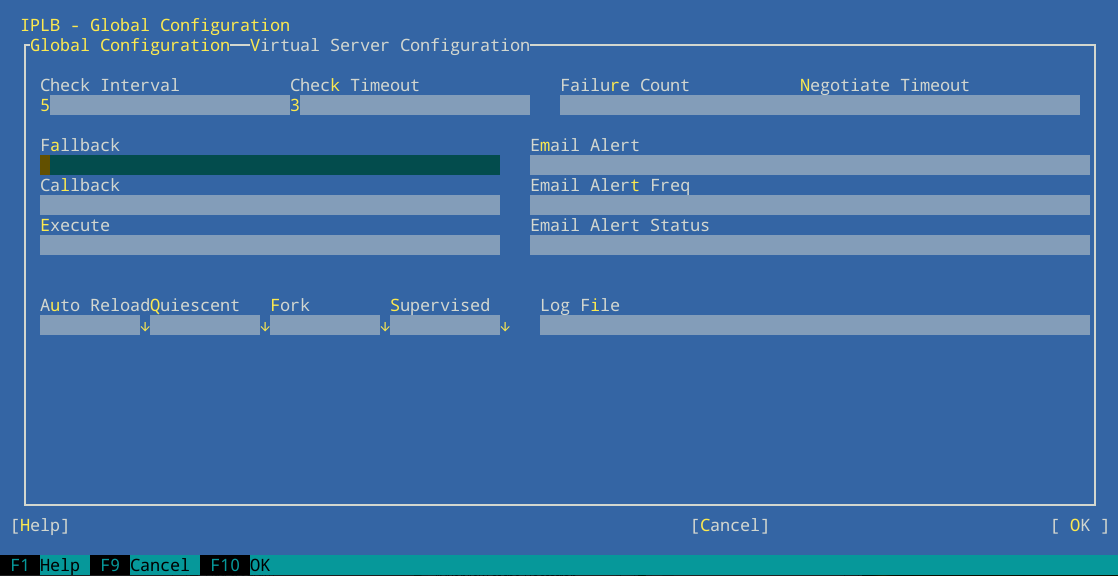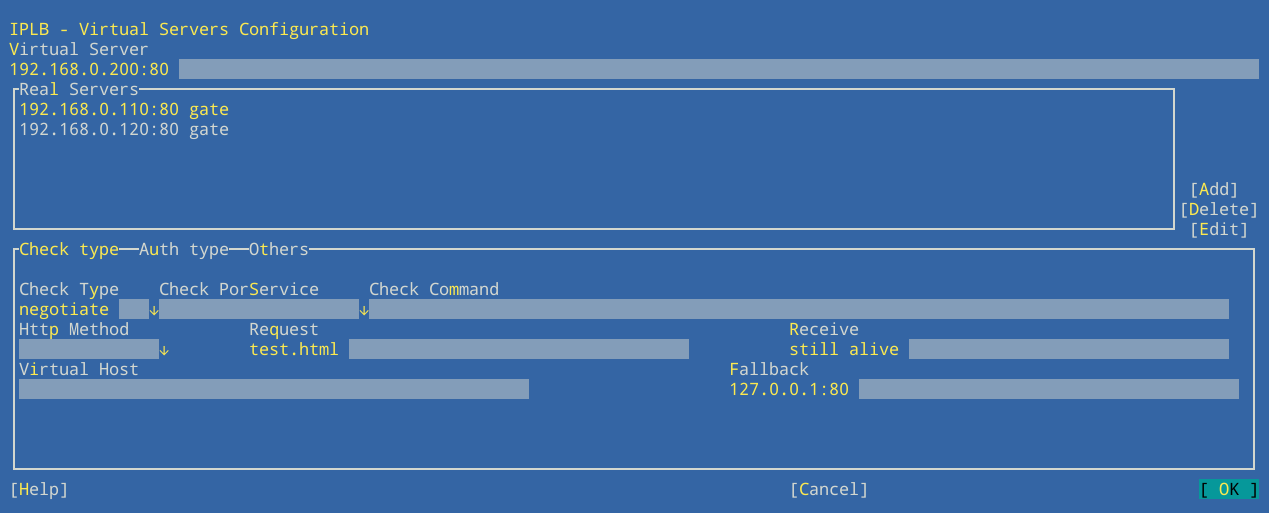17 Load balancing #
Load Balancing makes a cluster of servers appear as one large, fast server to outside clients. This apparent single server is called a virtual server. It consists of one or more load balancers dispatching incoming requests and several real servers running the actual services. With a load balancing setup of SUSE Linux Enterprise High Availability, you can build highly scalable and highly available network services, such as Web, cache, mail, FTP, media and VoIP services.
17.1 Conceptual overview #
SUSE Linux Enterprise High Availability supports two technologies for load balancing: Linux Virtual Server (LVS) and HAProxy. The key difference is Linux Virtual Server operates at OSI layer 4 (Transport), configuring the network layer of kernel, while HAProxy operates at layer 7 (Application), running in user space. Thus Linux Virtual Server needs fewer resources and can handle higher loads, while HAProxy can inspect the traffic, do SSL termination and make dispatching decisions based on the content of the traffic.
On the other hand, Linux Virtual Server includes two different software: IPVS (IP Virtual Server) and KTCPVS (Kernel TCP Virtual Server). IPVS provides layer 4 load balancing whereas KTCPVS provides layer 7 load balancing.
This section gives you a conceptual overview of load balancing in combination with high availability, then briefly introduces you to Linux Virtual Server and HAProxy. Finally, it points you to further reading.
The real servers and the load balancers may be interconnected by either high-speed LAN or by geographically dispersed WAN. The load balancers dispatch requests to the different servers. They make parallel services of the cluster appear as one virtual service on a single IP address (the virtual IP address or VIP). Request dispatching can use IP load balancing technologies or application-level load balancing technologies. Scalability of the system is achieved by transparently adding or removing nodes in the cluster.
High availability is provided by detecting node or service failures and reconfiguring the whole virtual server system appropriately, as usual.
There are several load balancing strategies. Here are some Layer 4 strategies, suitable for Linux Virtual Server:
Round robin. The simplest strategy is to direct each connection to a different address, taking turns. For example, a DNS server can have several entries for a given host name. With DNS round robin, the DNS server will return all of them in a rotating order. Thus different clients will see different addresses.
Selecting the “best” server. Although this has several drawbacks, balancing could be implemented with a “first server who responds” or “least loaded server” approach.
Balancing the number of connections per server. A load balancer between users and servers can divide the number of users across multiple servers.
Geographical location. It is possible to direct clients to a server nearby.
Here are some Layer 7 strategies, suitable for HAProxy:
URI. Inspect the HTTP content and dispatch to a server most suitable for this specific URI.
URL parameter, RDP cookie. Inspect the HTTP content for a session parameter, possibly in post parameters, or the RDP (remote desktop protocol) session cookie, and dispatch to the server serving this session.
Although there is some overlap, HAProxy can be used in scenarios
where LVS/ipvsadm is not adequate and vice versa:
SSL termination. The front-end load balancers can handle the SSL layer. Thus the cloud nodes do not need to have access to the SSL keys, or could take advantage of SSL accelerators in the load balancers.
Application level. HAProxy operates at the application level, allowing the load balancing decisions to be influenced by the content stream. This allows for persistence based on cookies and other such filters.
On the other hand, LVS/ipvsadm cannot be fully
replaced by HAProxy:
LVS supports “direct routing”, where the load balancer is only in the inbound stream, whereas the outbound traffic is routed to the clients directly. This allows for potentially much higher throughput in asymmetric environments.
LVS supports stateful connection table replication (via
conntrackd). This allows for load balancer failover that is transparent to the client and server.
17.2 Configuring load balancing with Linux Virtual Server #
The following sections give an overview of the main LVS components and concepts. Then we explain how to set up Linux Virtual Server on SUSE Linux Enterprise High Availability.
17.2.1 Director #
The main component of LVS is the ip_vs (or IPVS) Kernel code. It is part of the default Kernel and implements transport-layer load balancing inside the Linux Kernel (layer-4 switching). The node that runs a Linux Kernel including the IPVS code is called director. The IPVS code running on the director is the essential feature of LVS.
When clients connect to the director, the incoming requests are load-balanced across all cluster nodes. The director forwards packets to the real servers, using a modified set of routing rules that make the LVS work. For example, connections do not originate or terminate on the director, it does not send acknowledgments. The director acts as a specialized router that forwards packets from end users to real servers (the hosts that run the applications that process the requests).
17.2.2 User space controller and daemons #
The ldirectord daemon is a
user space daemon for managing Linux Virtual Server and monitoring the real servers
in an LVS cluster of load balanced virtual servers. A configuration
file (see below) specifies the virtual services and their associated real servers and tells
ldirectord how to configure the
server as an LVS redirector. When the daemon is initialized, it creates
the virtual services for the cluster.
By periodically requesting a known URL and checking the responses, the
ldirectord daemon monitors the
health of the real servers. If a real server fails, it is removed
from the list of available servers at the load balancer. When the
service monitor detects that the dead server has recovered and is
working again, it adds the server back to the list of available
servers. In case that all real servers should be down, a fall-back
server can be specified to which to redirect a Web service. Typically
the fall-back server is localhost, presenting an emergency page about
the Web service being temporarily unavailable.
The ldirectord uses the
ipvsadm tool (package
ipvsadm) to manipulate the
virtual server table in the Linux Kernel.
17.2.3 Packet forwarding #
There are three different methods of how the director can send packets from the client to the real servers:
- Network address translation (NAT)
Incoming requests arrive at the virtual IP. They are forwarded to the real servers by changing the destination IP address and port to that of the chosen real server. The real server sends the response to the load balancer which in turn changes the destination IP address and forwards the response back to the client. Thus, the end user receives the replies from the expected source. As all traffic goes through the load balancer, it usually becomes a bottleneck for the cluster.
- IP tunneling (IP-IP encapsulation)
IP tunneling enables packets addressed to an IP address to be redirected to another address, possibly on a different network. The LVS sends requests to real servers through an IP tunnel (redirecting to a different IP address) and the real servers reply directly to the client using their own routing tables. Cluster members can be in different subnets.
- Direct routing
Packets from end users are forwarded directly to the real server. The IP packet is not modified, so the real servers must be configured to accept traffic for the virtual server's IP address. The response from the real server is sent directly to the client. The real servers and load balancers need to be in the same physical network segment.
17.2.4 Scheduling algorithms #
Deciding which real server to use for a new connection requested by a
client is implemented using different algorithms. They are available as
modules and can be adapted to specific needs. For an overview of
available modules, refer to the ipvsadm(8) man page.
Upon receiving a connect request from a client, the director assigns a
real server to the client based on a schedule. The
scheduler is the part of the IPVS Kernel code which decides which real
server gets the next new connection.
More detailed description about Linux Virtual Server scheduling algorithms can be
found at http://kb.linuxvirtualserver.org/wiki/IPVS.
Furthermore, search for --scheduler in the
ipvsadm man page.
Related load balancing strategies for HAProxy can be found at https://www.haproxy.org/download/1.6/doc/configuration.txt.
17.2.5 Setting up IP load balancing with YaST #
You can configure Kernel-based IP load balancing with the YaST IP
Load Balancing module. It is a front-end for
ldirectord.
To access the IP Load Balancing dialog, start YaST as root
and select › . Alternatively, start the YaST
cluster module as root on a command line with
yast2 iplb.
The default installation does not include the configuration file
/etc/ha.d/ldirectord.cf.
This file is created by the YaST module. The tabs available in the
YaST module correspond to the structure of the
/etc/ha.d/ldirectord.cf configuration file,
defining global options and defining the options for the virtual
services.
For an example configuration and the resulting processes between load balancers and real servers, refer to Example 17.1, “Simple ldirectord configuration”.
If a certain parameter is specified in both the virtual server section and in the global section, the value defined in the virtual server section overrides the value defined in the global section.
The following procedure describes how to configure the most important
global parameters. For more details about the individual parameters
(and the parameters not covered here), click or
refer to the ldirectord man
page.
With , define the interval in which
ldirectordconnects to each of the real servers to check if they are still online.With , set the time in which the real server should have responded after the last check.
With you can define how many times
ldirectordattempts to request the real servers until the check is considered failed.With define a timeout in seconds for negotiate checks.
In , enter the host name or IP address of the Web server onto which to redirect a Web service in case all real servers are down.
If you want the system to send alerts in case the connection status to any real server changes, enter a valid e-mail address in .
With , define after how many seconds the e-mail alert should be repeated if any of the real servers remains inaccessible.
In , specify the server states for which e-mail alerts should be sent. To define more than one state, use a comma-separated list.
With define, if
ldirectordshould continuously monitor the configuration file for modification. If set toyes, the configuration is automatically reloaded upon changes.With the switch, define whether to remove failed real servers from the Kernel's LVS table or not. If set to , failed servers are not removed. Instead their weight is set to
0, which means that no new connections will be accepted. Already established connections will persist until they time out.To use an alternative path for logging, specify a path for the log files in . By default,
ldirectordwrites its log files to/var/log/ldirectord.log.
You can configure one or more virtual services by defining a couple of
parameters for each. The following procedure describes how to configure
the most important parameters for a virtual service. For more details
about the individual parameters (and the parameters not covered here),
click or refer to the
ldirectord man page.
In the YaST IP Load Balancing module, switch to the tab.
a new virtual server or an existing virtual server. A new dialog shows the available options.
In enter the shared virtual IP address (IPv4 or IPv6) and port under which the load balancers and the real servers are accessible as LVS. Instead of IP address and port number you can also specify a host name and a service. Alternatively, you can also use a firewall mark. A firewall mark is a way of aggregating an arbitrary collection of
VIP:portservices into one virtual service.To specify the , you need to enter the IP addresses (IPv4, IPv6, or host names) of the servers, the ports (or service names) and the forwarding method. The forwarding method must either be
gate,ipipormasq, see Section 17.2.3, “Packet forwarding”.Click the button and enter the required arguments for each real server.
As , select the type of check that should be performed to test if the real servers are still alive. For example, to send a request and check if the response contains an expected string, select
Negotiate.If you have set the to
Negotiate, you also need to define the type of service to monitor. Select it from the drop-down box.In , enter the URI to the object that is requested on each real server during the check intervals.
If you want to check if the response from the real servers contains a certain string (“I'm alive” message), define a regular expression that needs to be matched. Enter the regular expression into . If the response from a real server contains this expression, the real server is considered to be alive.
Depending on the type of you have selected in Step 6, you also need to specify further parameters for authentication. Switch to the tab and enter the details like , , , or . For more information, refer to the YaST help text or to the
ldirectordman page.Switch to the tab.
Select the to be used for load balancing. For information on the available schedulers, refer to the
ipvsadm(8)man page.Select the to be used. If the virtual service is specified as an IP address and port, it must be either
tcporudp. If the virtual service is specified as a firewall mark, the protocol must befwm.Define further parameters, if needed. Confirm your configuration with . YaST writes the configuration to
/etc/ha.d/ldirectord.cf.
The values shown in Figure 17.1, “YaST IP load balancing—global parameters” and
Figure 17.2, “YaST IP load balancing—virtual services”, would lead to the following
configuration, defined in /etc/ha.d/ldirectord.cf:
autoreload = yes 1 checkinterval = 5 2 checktimeout = 3 3 quiescent = yes 4 virtual = 192.168.0.200:80 5 checktype = negotiate 6 fallback = 127.0.0.1:80 7 protocol = tcp 8 real = 192.168.0.110:80 gate 9 real = 192.168.0.120:80 gate 9 receive = "still alive" 10 request = "test.html" 11 scheduler = wlc 12 service = http 13
Defines that | |
Interval in which | |
Time in which the real server should have responded after the last check. | |
Defines not to remove failed real servers from the Kernel's LVS
table, but to set their weight to | |
Virtual IP address (VIP) of the LVS. The LVS is available at port
| |
Type of check that should be performed to test if the real servers are still alive. | |
Server onto which to redirect a Web service all real servers for this service are down. | |
Protocol to be used. | |
Two real servers defined, both available at port
| |
Regular expression that needs to be matched in the response string from the real server. | |
URI to the object that is requested on each real server during the check intervals. | |
Selected scheduler to be used for load balancing. | |
Type of service to monitor. |
This configuration leads to the following process flow: the
ldirectord connects to each
real server once every 5 seconds
(2)
and requests 192.168.0.110:80/test.html or
192.168.0.120:80/test.html as specified in
9
and
11.
If it does not receive the expected still alive
string
(10)
from a real server within 3 seconds
(3)
of the last check, it removes the real server from the available
pool. However, because of the quiescent=yes setting
(4),
the real server is not removed from the LVS table. Instead its
weight is set to 0 so that no new connections
to this real server are accepted. Already established connections
persist until they time out.
17.2.6 Further setup #
Apart from the configuration of
ldirectord with YaST, you
need to make sure the following conditions are fulfilled to complete the
LVS setup:
The real servers are set up correctly to provide the needed services.
The load balancing server (or servers) must be able to route traffic to the real servers using IP forwarding. The network configuration of the real servers depends on which packet forwarding method you have chosen.
To prevent the load balancing server (or servers) from becoming a single point of failure for the whole system, you need to set up one or several backups of the load balancer. In the cluster configuration, configure a primitive resource for
ldirectord, so thatldirectordcan fail over to other servers in case of hardware failure.As the backup of the load balancer also needs the
ldirectordconfiguration file to fulfill its task, make sure the/etc/ha.d/ldirectord.cfis available on all servers that you want to use as backup for the load balancer. You can synchronize the configuration file with Csync2 as described in Section 4.7, “Transferring the configuration to all nodes”.
17.3 Configuring load balancing with HAProxy #
The following section gives an overview of the HAProxy and how to set up on High Availability. The load balancer distributes all requests to its back-end servers. It is configured as active/passive, meaning if one server fails, the passive server becomes active. In such a scenario, the user will not notice any interruption.
In this section, we will use the following setup:
A load balancer, with the IP address
192.168.1.99.A virtual, floating IP address
192.168.1.99.Our servers (usually for Web content)
www.example1.com(IP:192.168.1.200) andwww.example2.com(IP:192.168.1.201)
To configure HAProxy, use the following procedure:
Install the haproxy package.
Create the file
/etc/haproxy/haproxy.cfgwith the following contents:global 1 maxconn 256 daemon defaults 2 log global mode http option httplog option dontlognull retries 3 option redispatch maxconn 2000 timeout connect 5000 3 timeout client 50s 4 timeout server 50000 5 frontend LB bind 192.168.1.99:80 6 reqadd X-Forwarded-Proto:\ http default_backend LB backend LB mode http stats enable stats hide-version stats uri /stats stats realm Haproxy\ Statistics stats auth haproxy:password 7 balance roundrobin 8 option httpclose option forwardfor cookie LB insert option httpchk GET /robots.txt HTTP/1.0 server web1-srv 192.168.1.200:80 cookie web1-srv check server web2-srv 192.168.1.201:80 cookie web2-srv check
Section which contains process-wide and OS-specific options.
maxconnMaximum per-process number of concurrent connections.
daemonRecommended mode, HAProxy runs in the background.
Section which sets default parameters for all other sections following its declaration. Some important lines:
redispatchEnables or disables session redistribution in case of connection failure.
logEnables logging of events and traffic.
mode httpOperates in HTTP mode (recommended mode for HAProxy). In this mode, a request will be analyzed before a connection to any server is performed. Request that are not RFC-compliant will be rejected.
option forwardforAdds the HTTP
X-Forwarded-Forheader into the request. You need this option if you want to preserve the client's IP address.
The maximum time to wait for a connection attempt to a server to succeed.
The maximum time of inactivity on the client side.
The maximum time of inactivity on the server side.
Section which combines front-end and back-end sections in one.
balance leastconnDefines the load balancing algorithm, see https://cbonte.github.io/haproxy-dconv/configuration-1.5.html#4-balance.
stats enable,stats authEnables statistics reporting (by
stats enable). Theauthoption logs statistics with authentication to a specific account.
Credentials for HAProxy Statistic report page.
Load balancing will work in a round-robin process.
Test your configuration file:
#haproxy -f /etc/haproxy/haproxy.cfg -cAdd the following line to Csync2's configuration file
/etc/csync2/csync2.cfgto make sure the HAProxy configuration file is included:include /etc/haproxy/haproxy.cfg
Synchronize it:
#csync2 -f /etc/haproxy/haproxy.cfg#csync2 -xvNoteThe Csync2 configuration part assumes that the HA nodes were configured using the bootstrap scripts provided by the CRM Shell. For details, see the Installation and Setup Quick Start.
Make sure HAProxy is disabled on both load balancers (
aliceandbob) as it is started by Pacemaker:#systemctl disable haproxyConfigure a new CIB:
#crmcrm(live)#cib new haproxy-configcrm(haproxy-config)#primitive haproxy systemd:haproxy \ op start timeout=120 interval=0 \ op stop timeout=120 interval=0 \ op monitor timeout=100 interval=5s \ meta target-role=Startedcrm(haproxy-config)#primitive vip IPaddr2 \ params ip=192.168.1.99 nic=eth0 cidr_netmask=23 broadcast=192.168.1.255 \ op monitor interval=5s timeout=120 on-fail=restartcrm(haproxy-config)#group g-haproxy vip haproxyVerify the new CIB and correct any errors:
crm(haproxy-config)#verifyCommit the new CIB:
crm(haproxy-config)#cib use livecrm(live)#cib commit haproxy-config
17.4 For more information #
Project home page at http://www.linuxvirtualserver.org/.
For more information about
ldirectord, refer to its comprehensive man page.LVS Knowledge Base: http://kb.linuxvirtualserver.org/wiki/Main_Page