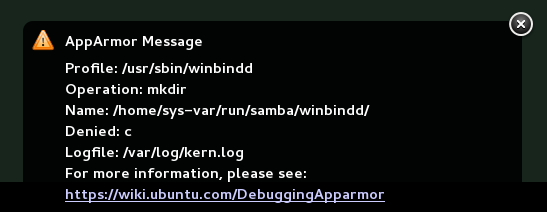37 Building profiles from the command line #
AppArmor® provides the user the ability to use a command line interface rather than a graphical interface to manage and configure the system security. Track the status of AppArmor and create, delete, or modify AppArmor profiles using the AppArmor command line tools.
Before starting to manage your profiles using the AppArmor command line tools, check out the general introduction to AppArmor given in Chapter 33, Immunizing programs and Chapter 34, Profile components and syntax.
37.1 Checking the AppArmor status #
AppArmor can be in any one of three states:
- Unloaded
AppArmor is not activated in the kernel.
- Running
AppArmor is activated in the kernel and is enforcing AppArmor program policies.
- Stopped
AppArmor is activated in the kernel, but no policies are enforced.
Detect the state of AppArmor by inspecting
/sys/kernel/security/apparmor/profiles. If
cat /sys/kernel/security/apparmor/profiles reports a
list of profiles, AppArmor is running. If it is empty and returns nothing,
AppArmor is stopped. If the file does not exist, AppArmor is unloaded.
Manage AppArmor with systemctl. It lets you perform the
following operations:
sudo systemctl start apparmorBehavior depends on the state of AppArmor. If it is not activated,
startactivates and starts it, putting it in the running state. If it is stopped,startcauses the re-scan of AppArmor profiles usually found in/etc/apparmor.dand puts AppArmor in the running state. If AppArmor is already running,startreports a warning and takes no action.Note: Already running processesAlready running processes need to be restarted to apply the AppArmor profiles on them.
sudo systemctl stop apparmorStops AppArmor if it is running by removing all profiles from kernel memory, effectively disabling all access controls, and putting AppArmor into the stopped state. If the AppArmor is already stopped,
stoptries to unload the profiles again, but nothing happens.sudo systemctl reload apparmorCauses the AppArmor module to re-scan the profiles in
/etc/apparmor.dwithout unconfining running processes. Freshly created profiles are enforced and recently deleted ones are removed from the/etc/apparmor.ddirectory.
37.2 Building AppArmor profiles #
The AppArmor module profile definitions are stored in the
/etc/apparmor.d directory as plain text files. For a
detailed description of the syntax of these files, refer to
Chapter 34, Profile components and syntax.
All files in the /etc/apparmor.d directory are
interpreted as profiles and are loaded as such. Renaming files in that
directory is not an effective way of preventing profiles from being
loaded. You must remove profiles from this directory to prevent them from
being read and evaluated effectively, or call
aa-disable on the profile, which will create a
symbolic link in /etc/apparmor.d/disabled/.
You can use a text editor, such as vi, to access and
make changes to these profiles. The following sections contain detailed
steps for building profiles:
- Adding or creating AppArmor profiles
Refer to Section 37.3, “Adding or creating an AppArmor profile”
- Editing AppArmor profiles
- Deleting AppArmor profiles
37.3 Adding or creating an AppArmor profile #
To add or create an AppArmor profile for an application, you can use a systemic or stand-alone profiling method, depending on your needs. Learn more about these two approaches in Section 37.7, “Two methods of profiling”.
37.4 Editing an AppArmor profile #
The following steps describe the procedure for editing an AppArmor profile:
If you are not currently logged in as
root, entersuin a terminal window.Enter the
rootpassword when prompted.Go to the profile directory with
cd /etc/apparmor.d/.Enter
lsto view all profiles currently installed.Open the profile to edit in a text editor, such as vim.
Make the necessary changes, then save the profile.
Restart AppArmor by entering
systemctl reload apparmorin a terminal window.
37.5 Unloading unknown AppArmor profiles #
aa-remove-unknown will unload all profiles that
are not stored in /etc/apparmor.d, for example
automatically generated LXD profiles. This may compromise the
security of the system. Use the -n parameter to
list all profiles that will be unloaded.
To unload all AppArmor profiles that are no longer in
/etc/apparmor.d/, run:
>sudoaa-remove-unknown
You can print a list of profiles that will be removed:
>sudoaa-remove-unknown -n
37.6 Deleting an AppArmor profile #
The following steps describe the procedure for deleting an AppArmor profile.
Remove the AppArmor definition from the kernel:
>sudoapparmor_parser -R /etc/apparmor.d/PROFILERemove the definition file:
>sudorm /etc/apparmor.d/PROFILE>sudorm /var/lib/apparmor/cache/PROFILE
37.7 Two methods of profiling #
Given the syntax for AppArmor profiles in Chapter 34, Profile components and syntax, you could create profiles without using the tools. However, the effort involved would be substantial. To avoid such a situation, use the AppArmor tools to automate the creation and refinement of profiles.
There are two ways to approach AppArmor profile creation. Tools are available for both methods.
- Stand-alone profiling
A method suitable for profiling small applications that have a finite runtime, such as user client applications like mail clients. For more information, refer to Section 37.7.1, “Stand-alone profiling”.
- Systemic profiling
A method suitable for profiling many programs at once and for profiling applications that may run for days, weeks, or continuously across reboots, such as network server applications like Web servers and mail servers. For more information, refer to Section 37.7.2, “Systemic profiling”.
Automated profile development becomes more manageable with the AppArmor tools:
Decide which profiling method suits your needs.
Perform a static analysis. Run either
aa-genproforaa-autodep, depending on the profiling method chosen.Enable dynamic learning. Activate learning mode for all profiled programs.
37.7.1 Stand-alone profiling #
Stand-alone profile generation and improvement is managed by a program
called aa-genprof. This method is easy because
aa-genprof takes care of everything, but is limited
because it requires aa-genprof to run for the entire
duration of the test run of your program (you cannot reboot the machine
while you are still developing your profile).
To use aa-genprof for the stand-alone method of
profiling, refer to
Section 37.7.3.8, “aa-genprof—generating profiles”.
37.7.2 Systemic profiling #
This method is called systemic profiling because it
updates all of the profiles on the system at once, rather than focusing
on the one or few targeted by aa-genprof or
stand-alone profiling. With systemic profiling, profile construction and
improvement are somewhat less automated, but more flexible. This method
is suitable for profiling long-running applications whose behavior
continues after rebooting, or many programs at once.
Build an AppArmor profile for a group of applications as follows:
Create profiles for the individual programs that make up your application.
Although this approach is systemic, AppArmor only monitors those programs with profiles and their children. To get AppArmor to consider a program, you must at least have
aa-autodepcreate an approximate profile for it. To create this approximate profile, refer to Section 37.7.3.1, “aa-autodep—creating approximate profiles”.Put relevant profiles into learning or complain mode.
Activate learning or complain mode for all profiled programs by entering
>sudoaa-complain /etc/apparmor.d/*in a terminal window while logged in as
root. This functionality is also available through the YaST Profile Mode module, described in Section 36.4.2, “Changing the mode of individual profiles”.When in learning mode, access requests are not blocked, even if the profile dictates that they should be. This enables you to run through several tests (as shown in Step 3) and learn the access needs of the program so it runs properly. With this information, you can decide how secure to make the profile.
Refer to Section 37.7.3.2, “aa-complain—entering complain or learning mode” for more detailed instructions for using learning or complain mode.
Exercise your application.
Run your application and exercise its functionality. How much to exercise the program is up to you, but you need the program to access each file representing its access needs. Because the execution is not being supervised by
aa-genprof, this step can go on for days or weeks and can span complete system reboots.Analyze the log.
In systemic profiling, run
aa-logprofdirectly instead of lettingaa-genprofrun it (as in stand-alone profiling). The general form ofaa-logprofis:>sudoaa-logprof [ -d /path/to/profiles ] [ -f /path/to/logfile ]Refer to Section 37.7.3.9, “aa-logprof—scanning the system log” for more information about using
aa-logprof.This generates optimal profiles. An iterative approach captures smaller data sets that can be trained and reloaded into the policy engine. Subsequent iterations generate fewer messages and run faster.
Edit the profiles.
You should review the profiles that have been generated. You can open and edit the profiles in
/etc/apparmor.d/using a text editor.Return to enforce mode.
This is when the system goes back to enforcing the rules of the profiles, not only logging information. This can be done manually by removing the
flags=(complain)text from the profiles or automatically by using theaa-enforcecommand, which works identically to theaa-complaincommand, except it sets the profiles to enforce mode. This functionality is also available through the YaST Profile Mode module, described in Section 36.4.2, “Changing the mode of individual profiles”.To ensure that all profiles are taken out of complain mode and put into enforce mode, enter
aa-enforce /etc/apparmor.d/*.Re-scan all profiles.
To have AppArmor re-scan all of the profiles and change the enforcement mode in the kernel, enter
systemctl reload apparmor.
37.7.3 Summary of profiling tools #
All of the AppArmor profiling utilities are provided by the
apparmor-utils RPM package and are stored in
/usr/sbin. Each tool has a different purpose.
37.7.3.1 aa-autodep—creating approximate profiles #
This creates an approximate profile for the program or application
selected. You can generate approximate profiles for binary executables
and interpreted script programs. The resulting profile is called
“approximate” because it does not necessarily contain all
of the profile entries that the program needs to be properly confined
by AppArmor. The minimum aa-autodep approximate
profile has, at minimum, a base include directive, which contains basic
profile entries needed by most programs. For certain types of programs,
aa-autodep generates a more expanded profile. The
profile is generated by recursively calling ldd(1)
on the executables listed on the command line.
To generate an approximate profile, use the
aa-autodep program. The program argument can be
either the simple name of the program, which
aa-autodep finds by searching your shell's path
variable, or it can be a fully qualified path. The program itself can
be of any type (ELF binary, shell script, Perl script, etc.).
aa-autodep generates an approximate profile to
improve through the dynamic profiling that follows.
The resulting approximate profile is written to the
/etc/apparmor.d directory using the AppArmor
profile naming convention of naming the profile after the absolute path
of the program, replacing the forward slash (/)
characters in the path with period (.) characters.
The general syntax of aa-autodep is to enter the
following in a terminal window:
>sudoaa-autodep [ -d /PATH/TO/PROFILES ] [PROGRAM1 PROGRAM2...]
If you do not enter the program name or names, you are prompted for
them. /path/to/profiles overrides the
default location of /etc/apparmor.d, should you
keep profiles in a location other than the default.
To begin profiling, you must create profiles for each main executable service that is part of your application (anything that might start without being a child of another program that already has a profile). Finding all such programs depends on the application in question. Here are several strategies for finding such programs:
- Directories
If all the programs to profile are in one directory and there are no other programs in that directory, the simple command
aa-autodep/path/to/your/programs/* creates basic profiles for all programs in that directory.- pstree -p
You can run your application and use the standard Linux
pstreecommand to find all processes running. Then manually hunt down the location of these programs and run theaa-autodepfor each one. If the programs are in your path,aa-autodepfinds them for you. If they are not in your path, the standard Linux commandfindmight be helpful in finding your programs. Executefind / -name 'MY_APPLICATION' -print to determine an application's path (MY_APPLICATION being an example application). You may use wild cards if appropriate.
37.7.3.2 aa-complain—entering complain or learning mode #
The complain or learning mode tool (aa-complain)
detects violations of AppArmor profile rules, such as the profiled
program accessing files not permitted by the profile. The violations
are permitted, but also logged. To improve the profile, turn complain
mode on, run the program through a suite of tests to generate log
events that characterize the program's access needs, then postprocess
the log with the AppArmor tools to transform log events into improved
profiles.
Manually activating complain mode (using the command line) adds a flag
to the top of the profile so that /bin/foo becomes
/bin/foo flags=(complain). To use complain mode,
open a terminal window and enter one of the following lines as
root:
If the example program (PROGRAM1) is in your path, use:
>sudoaa-complain [PROGRAM1 PROGRAM2 ...]If the program is not in your path, specify the entire path as follows:
>sudoaa-complain /sbin/PROGRAM1If the profiles are not in
/etc/apparmor.d, use the following to override the default location:>sudoaa-complain /path/to/profiles/PROGRAM1Specify the profile for /sbin/program1 as follows:
>sudoaa-complain /etc/apparmor.d/sbin.PROGRAM1
Each of the above commands activates the complain mode for the profiles
or programs listed. If the program name does not include its entire
path, aa-complain searches $PATH for
the program. For example, aa-complain /usr/sbin/*
finds profiles associated with all of the programs in
/usr/sbin and puts them into complain mode.
aa-complain /etc/apparmor.d/* puts all of the
profiles in /etc/apparmor.d into complain mode.
YaST offers a graphical front-end for toggling complain and enforce mode. See Section 36.4.2, “Changing the mode of individual profiles” for information.
37.7.3.3 aa-decode—decoding hex-encoded strings in AppArmor log files #
aa-decode will decode hex-encoded strings in the
AppArmor log output. It can also process the audit log on standard
input, convert any hex-encoded AppArmor log entries, and display them on
standard output.
37.7.3.4 aa-disable—disabling an AppArmor security profile #
Use aa-disable to disable the enforcement mode for
one or more AppArmor profiles. This command will unload the profile from
the kernel, and prevent the profile from being loaded on AppArmor
start-up. Use aa-enforce or
aa-complain utilities to change this behavior.
37.7.3.5 aa-easyprof—easy profile generation #
aa-easyprof provides an easy-to-use interface for
AppArmor profile generation. aa-easyprof supports the
use of templates and profile groups to quickly profile an application.
While aa-easyprof can help with profile generation,
its utility is dependent on the quality of the templates, profile
groups and abstractions used. Also, this tool may create a profile that
is less restricted than when creating a profile manually or with
aa-genprof and aa-logprof.
For more information, see the man page of
aa-easyprof (8).
37.7.3.6 aa-enforce—entering enforce mode #
The enforce mode detects violations of AppArmor profile rules, such as the profiled program accessing files not permitted by the profile. The violations are logged and not permitted. The default is for enforce mode to be enabled. To log the violations only, but still permit them, use complain mode.
Manually activating enforce mode (using the command line) removes the
complain flag from the top of the profile so that /bin/foo
flags=(complain) becomes /bin/foo. To use
enforce mode, open a terminal window and enter one of the following
lines.
If the example program (PROGRAM1) is in your path, use:
>sudoaa-enforce [PROGRAM1 PROGRAM2 ...]If the program is not in your path, specify the entire path, as follows:
>sudoaa-enforce /sbin/PROGRAM1If the profiles are not in /etc/apparmor.d, use the following to override the default location:
>sudoaa-enforce -d /path/to/profiles/ program1Specify the profile for /sbin/program1 as follows:
>sudoaa-enforce /etc/apparmor.d/sbin.PROGRAM1
Each of the above commands activates the enforce mode for the profiles and programs listed.
If you do not enter the program or profile names, you are prompted to
enter one. /path/to/profiles overrides the
default location of /etc/apparmor.d.
The argument can be either a list of programs or a list of profiles. If
the program name does not include its entire path,
aa-enforce searches $PATH for the
program.
YaST offers a graphical front-end for toggling complain and enforce mode. See Section 36.4.2, “Changing the mode of individual profiles” for information.
37.7.3.7 aa-exec—confining a program with the specified profile #
Use aa-exec to launch a program confined by a
specified profile and/or profile namespace. If both a profile and
namespace are specified, the program will be confined by the profile in
the new namespace. If only a profile namespace is specified, the
profile name of the current confinement will be used. If neither a
profile nor namespace is specified, the command will be run using the
standard profile attachment—as if you did not use the
aa-exec command.
For more information on the command's options, see its manual page
man 8 aa-exec.
37.7.3.8 aa-genprof—generating profiles #
aa-genprof is AppArmor's profile generating utility.
It runs aa-autodep on the specified program,
creating an approximate profile (if a profile does not already exist
for it), sets it to complain mode, reloads it into AppArmor, marks the
log, and prompts the user to execute the program and exercise its
functionality. Its syntax is as follows:
>sudoaa-genprof [ -d /path/to/profiles ] PROGRAM
To create a profile for the Apache Web server program httpd2-prefork,
do the following as root:
Enter
systemctl stop apache2.Next, enter
aa-genprof httpd2-prefork.Now
aa-genprofdoes the following:Resolves the full path of httpd2-prefork using your shell's path variables. You can also specify a full path. On SUSE Linux Enterprise Server, the default full path is
/usr/sbin/httpd2-prefork.Checks to see if there is an existing profile for httpd2-prefork. If there is one, it updates it. If not, it creates one using the
aa-autodepas described in Section 37.7.3, “Summary of profiling tools”.Puts the profile for this program into learning or complain mode so that profile violations are logged, but are permitted to proceed. A log event looks like this (see
/var/log/audit/audit.log):type=APPARMOR_ALLOWED msg=audit(1189682639.184:20816): \ apparmor="DENIED" operation="file_mmap" parent=2692 \ profile="/usr/sbin/httpd2-prefork//HANDLING_UNTRUSTED_INPUT" \ name="/var/log/apache2/access_log-20140116" pid=28730 comm="httpd2-prefork" \ requested_mask="::r" denied_mask="::r" fsuid=30 ouid=0
If you are not running the audit daemon, the AppArmor events are logged directly to
systemdjournal (see Chapter 21,journalctl: Query thesystemdjournal):Sep 13 13:20:30 K23 kernel: audit(1189682430.672:20810): \ apparmor="DENIED" operation="file_mmap" parent=2692 \ profile="/usr/sbin/httpd2-prefork//HANDLING_UNTRUSTED_INPUT" \ name="/var/log/apache2/access_log-20140116" pid=28730 comm="httpd2-prefork" \ requested_mask="::r" denied_mask="::r" fsuid=30 ouid=0
They also can be viewed using the
dmesgcommand:audit(1189682430.672:20810): apparmor="DENIED" \ operation="file_mmap" parent=2692 \ profile="/usr/sbin/httpd2-prefork//HANDLING_UNTRUSTED_INPUT" \ name="/var/log/apache2/access_log-20140116" pid=28730 comm="httpd2-prefork" \ requested_mask="::r" denied_mask="::r" fsuid=30 ouid=0
Marks the log with a beginning marker of log events to consider. For example:
Sep 13 17:48:52 figwit root: GenProf: e2ff78636296f16d0b5301209a04430d
When prompted by the tool, run the application to profile in another terminal window and perform as many of the application functions as possible. Thus, the learning mode can log the files and directories to which the program requires access to function properly. For example, in a new terminal window, enter
systemctl start apache2.Select from the following options that are available in the
aa-genprofterminal window after you have executed the program function:S runs
aa-genprofon the system log from where it was marked whenaa-genprofwas started and reloads the profile. If system events exist in the log, AppArmor parses the learning mode log files. This generates a series of questions that you must answer to guideaa-genprofin generating the security profile.F exits the tool.
NoteIf requests to add hats appear, proceed to Chapter 38, Profiling your Web applications using ChangeHat.
Answer two types of questions:
A resource is requested by a profiled program that is not in the profile (see Example 37.1, “Learning mode exception: controlling access to specific resources”).
A program is executed by the profiled program and the security domain transition has not been defined (see Example 37.2, “Learning mode exception: defining permissions for an entry”).
Each of these categories results in a series of questions that you must answer to add the resource or program to the profile. Example 37.1, “Learning mode exception: controlling access to specific resources” and Example 37.2, “Learning mode exception: defining permissions for an entry” provide examples of each one. Subsequent steps describe your options in answering these questions.
Dealing with execute accesses is complex. You must decide how to proceed with this entry regarding which execute permission type to grant to this entry:
Example 37.1: Learning mode exception: controlling access to specific resources #Reading log entries from /var/log/audit/audit.log. Updating AppArmor profiles in /etc/apparmor.d. Profile: /usr/sbin/cupsd Program: cupsd Execute: /usr/lib/cups/daemon/cups-lpd Severity: unknown (I)nherit / (P)rofile / (C)hild / (N)ame / (U)nconfined / (X)ix / (D)eny / Abo(r)t / (F)inish
- Inherit (ix)
The child inherits the parent's profile, running with the same access controls as the parent. This mode is useful when a confined program needs to call another confined program without gaining the permissions of the target's profile or losing the permissions of the current profile. This mode is often used when the child program is a helper application, such as the
/usr/bin/mailclient usinglessas a pager.- Profile (px/px)
The child runs using its own profile, which must be loaded into the kernel. If the profile is not present, attempts to execute the child fail with permission denied. This is most useful if the parent program is invoking a global service, such as DNS lookups or sending mail with your system's MTA.
Choose the (Px) option to scrub the environment of environment variables that could modify execution behavior when passed to the child process.
- Child (cx/cx)
Sets up a transition to a subprofile. It is like px/Px transition, except to a child profile.
Choose the (Cx) option to scrub the environment of environment variables that could modify execution behavior when passed to the child process.
- Unconfined (ux/ux)
The child runs completely unconfined without any AppArmor profile applied to the executed resource.
Choose the (Ux) option to scrub the environment of environment variables that could modify execution behavior when passed to the child process. Note that running unconfined profiles introduces a security vulnerability that could be used to evade AppArmor. Only use it as a last resort.
- mmap (m)
This permission denotes that the program running under the profile can access the resource using the mmap system call with the flag
PROT_EXEC. This means that the data mapped in it can be executed. You are prompted to include this permission if it is requested during a profiling run.- Deny
Adds a
denyrule to the profile, and permanently prevents the program from accessing the specified directory path entries. AppArmor then continues to the next event.- Abort
Aborts
aa-logprof, losing all rule changes entered so far and leaving all profiles unmodified.- Finish
Closes
aa-logprof, saving all rule changes entered so far and modifying all profiles.
Example 37.2, “Learning mode exception: defining permissions for an entry” shows AppArmor suggest allowing a globbing pattern
/var/run/nscd/*for reading, then using an abstraction to cover common Apache-related access rules.Example 37.2: Learning mode exception: defining permissions for an entry #Profile: /usr/sbin/httpd2-prefork Path: /var/run/nscd/dbSz9CTr Mode: r Severity: 3 1 - /var/run/nscd/dbSz9CTr [2 - /var/run/nscd/*] (A)llow / [(D)eny] / (G)lob / Glob w/(E)xt / (N)ew / Abo(r)t / (F)inish / (O)pts Adding /var/run/nscd/* r to profile. Profile: /usr/sbin/httpd2-prefork Path: /proc/11769/attr/current Mode: w Severity: 9 [1 - #include <abstractions/apache2-common>] 2 - /proc/11769/attr/current 3 - /proc/*/attr/current (A)llow / [(D)eny] / (G)lob / Glob w/(E)xt / (N)ew / Abo(r)t / (F)inish / (O)pts Adding #include <abstractions/apache2-common> to profile.
AppArmor provides one or more paths or includes. By entering the option number, select the desired options then proceed to the next step.
NoteNot all of these options are always presented in the AppArmor menu.
#includeThis is the section of an AppArmor profile that refers to an include file, which procures access permissions for programs. By using an include, you can give the program access to directory paths or files that are also required by other programs. Using includes can reduce the size of a profile. It is good practice to select includes when suggested.
- Globbed version
This is accessed by selecting as described in the next step. For information about globbing syntax, refer to Section 34.6, “Profile names, flags, paths, and globbing”.
- Actual path
This is the literal path to which the program needs access so that it can run properly.
After you select the path or include, process it as an entry into the AppArmor profile by selecting or . If you are not satisfied with the directory path entry as it is displayed, you can also it.
The following options are available to process the learning mode entries and build the profile:
- Select Enter
Allows access to the selected directory path.
- Allow
Allows access to the specified directory path entries. AppArmor suggests file permission access. For more information, refer to Section 34.7, “File permission access modes”.
- Deny
Prevents the program from accessing the specified directory path entries. AppArmor then continues to the next event.
- New
Prompts you to enter your own rule for this event, allowing you to specify a regular expression. If the expression does not actually satisfy the event that prompted the question in the first place, AppArmor asks for confirmation and lets you reenter the expression.
- Glob
Select a specific path or create a general rule using wild cards that match a broader set of paths. To select any of the offered paths, enter the number that is printed in front of the path then decide how to proceed with the selected item.
For more information about globbing syntax, refer to Section 34.6, “Profile names, flags, paths, and globbing”.
- Glob w/ext
This modifies the original directory path while retaining the file name extension. For example,
/etc/apache2/file.extbecomes/etc/apache2/*.ext, adding the wild card (asterisk) in place of the file name. This allows the program to access all files in the suggested directory that end with the.extextension.- Abort
Aborts
aa-logprof, losing all rule changes entered so far and leaving all profiles unmodified.- Finish
Closes
aa-logprof, saving all rule changes entered so far and modifying all profiles.
To view and edit your profile using
vi, entervi /etc/apparmor.d/PROFILENAME in a terminal window. To enable syntax highlighting when editing an AppArmor profile in vim, use the commands:syntax onthen:set syntax=apparmor. For more information about vim and syntax highlighting, refer to Section 37.7.3.14, “apparmor.vim”.Restart AppArmor and reload the profile set including the newly created one using the
systemctl reload apparmorcommand.
Like the graphical front-end for building AppArmor profiles, the
YaST Add Profile Wizard, aa-genprof also
supports the use of the local profile repository under
/usr/share/apparmor/extra-profiles.
To use a profile from the local repository, proceed as follows:
Start
aa-genprofas described above.If
aa-genproffinds an inactive local profile, the following lines appear on your terminal window:Profile: /usr/bin/opera [1 - Inactive local profile for /usr/bin/opera] [(V)iew Profile] / (U)se Profile / (C)reate New Profile / Abo(r)t / (F)inish
To use this profile, press U () and follow the profile generation procedure outlined above.
To examine the profile before activating it, press V ().
To ignore the existing profile, press C () and follow the profile generation procedure outlined above to create the profile from scratch.
Leave
aa-genprofby pressing F () when you are done and save your changes.
37.7.3.9 aa-logprof—scanning the system log #
aa-logprof is an interactive tool used to review the
complain and enforce mode events found in the log entries in
/var/log/audit/audit.log, or directly in the
systemd journal (see Chapter 21, journalctl: Query the systemd journal), and
generate new entries in AppArmor security profiles.
When you run aa-logprof, it begins to scan the log
files produced in complain and enforce mode and, if there are new
security events that are not covered by the existing profile set, it
gives suggestions for modifying the profile.
aa-logprof uses this information to observe program
behavior.
If a confined program forks and executes another program,
aa-logprof sees this and asks the user which
execution mode should be used when launching the child process. The
execution modes ix, px,
Px, ux,
Ux, cx,
Cx, and named profiles, are options for starting
the child process. If a separate profile exists for the child process,
the default selection is Px. If one does not
exist, the profile defaults to ix. Child processes
with separate profiles have aa-autodep run on them
and are loaded into AppArmor, if it is running.
When aa-logprof exits, profiles are updated with the
changes. If AppArmor is active, the updated profiles are reloaded and,
if any processes that generated security events are still running in
the null-XXXX profiles (unique profiles temporarily created in complain
mode), those processes are set to run under their proper profiles.
To run aa-logprof, enter
aa-logprof into a terminal window while logged in as
root. The following options can be used for
aa-logprof:
aa-logprof -d/path/to/profile/directory/Specifies the full path to the location of the profiles if the profiles are not located in the standard directory,
/etc/apparmor.d/.aa-logprof -f/path/to/logfile/Specifies the full path to the location of the log file if the log file is not located in the default directory or
/var/log/audit/audit.log.aa-logprof -m "string marker in logfile"Marks the starting point for
aa-logprofto look in the system log.aa-logprofignores all events in the system log before the specified mark. If the mark contains spaces, it must be surrounded by quotes to work correctly. For example:#aa-logprof -m "17:04:21"or
#aa-logprof -m e2ff78636296f16d0b5301209a04430d
aa-logprof scans the log, asking you how to handle
each logged event. Each question presents a numbered list of AppArmor
rules that can be added by pressing the number of the item on the list.
By default, aa-logprof looks for profiles in
/etc/apparmor.d/. Often running
aa-logprof as root is enough to update the
profile. However, there might be times when you need to search archived
log files, such as if the program exercise period exceeds the log
rotation window (when the log file is archived and a new log file is
started). If this is the case, you can enter zcat -f `ls
-1tr /path/to/logfile*` |
aa-logprof -f -.
37.7.3.10 aa-logprof example 1 #
The following is an example of how aa-logprof
addresses httpd2-prefork accessing the file
/etc/group. [] indicates the
default option.
In this example, the access to /etc/group is part of
httpd2-prefork accessing name services. The appropriate response is
1, which includes a predefined set of AppArmor rules.
Selecting 1 to #include the name
service package resolves all of the future questions pertaining to DNS
lookups and makes the profile less brittle in that any changes to
DNS configuration and the associated name service profile package can
be made once, rather than needing to revise many profiles.
Profile: /usr/sbin/httpd2-prefork Path: /etc/group New Mode: r [1 - #include <abstractions/nameservice>] 2 - /etc/group [(A)llow] / (D)eny / (N)ew / (G)lob / Glob w/(E)xt / Abo(r)t / (F)inish
Select one of the following responses:
- Select Enter
Triggers the default action, which is, in this example, allowing access to the specified directory path entry.
- Allow
Allows access to the specified directory path entries. AppArmor suggests file permission access. For more information about this, refer to Section 34.7, “File permission access modes”.
- Deny
Permanently prevents the program from accessing the specified directory path entries. AppArmor then continues to the next event.
- New
Prompts you to enter your own rule for this event, allowing you to specify whatever form of regular expression you want. If the expression entered does not actually satisfy the event that prompted the question in the first place, AppArmor asks for confirmation and lets you reenter the expression.
- Glob
Select either a specific path or create a general rule using wild cards that matches on a broader set of paths. To select any of the offered paths, enter the number that is printed in front of the paths then decide how to proceed with the selected item.
For more information about globbing syntax, refer to Section 34.6, “Profile names, flags, paths, and globbing”.
- Glob w/ext
This modifies the original directory path while retaining the file name extension. For example,
/etc/apache2/file.extbecomes/etc/apache2/*.ext, adding the wild card (asterisk) in place of the file name. This allows the program to access all files in the suggested directory that end with the.extextension.- Abort
Aborts
aa-logprof, losing all rule changes entered so far and leaving all profiles unmodified.- Finish
Closes
aa-logprof, saving all rule changes entered so far and modifying all profiles.
37.7.3.11 aa-logprof example 2 #
For example, when profiling vsftpd, see this question:
Profile: /usr/sbin/vsftpd Path: /y2k.jpg New Mode: r [1 - /y2k.jpg] (A)llow / [(D)eny] / (N)ew / (G)lob / Glob w/(E)xt / Abo(r)t / (F)inish
Several items of interest appear in this question. First, note that
vsftpd is asking for a path entry at the top of the tree, even though
vsftpd on SUSE Linux Enterprise Server
serves FTP files from /srv/ftp by default. This is
because vsftpd uses chroot and, for the portion of the code inside the
chroot jail, AppArmor sees file accesses in terms of the chroot
environment rather than the global absolute path.
The second item of interest is that you should grant FTP read
access to all JPEG files in the directory, so you could use
and use the suggested path of
/*.jpg. Doing so collapses all previous rules
granting access to individual .jpg files and
forestalls any future questions pertaining to access to
.jpg files.
Finally, you should grant more general access to FTP files. If
you select in the last entry,
aa-logprof replaces the suggested path of
/y2k.jpg with /*.
Alternatively, you should grant even more access to the entire
directory tree, in which case you could use the
path option and enter /**.jpg (which would grant
access to all .jpg files in the entire directory
tree) or /** (which would grant access to all
files in the directory tree).
These items deal with read accesses. Write accesses are similar, except that it is good policy to be more conservative in your use of regular expressions for write accesses. Dealing with execute accesses is more complex. Find an example in Example 37.1, “Learning mode exception: controlling access to specific resources”.
In the following example, the /usr/bin/mail mail
client is being profiled and aa-logprof has
discovered that /usr/bin/mail executes
/usr/bin/less as a helper application to
“page” long mail messages. Consequently, it presents this
prompt:
/usr/bin/nail -> /usr/bin/less (I)nherit / (P)rofile / (C)hild / (N)ame / (U)nconfined / (X)ix / (D)eny
The actual executable file for /usr/bin/mail
turns out to be /usr/bin/nail, which is not a
typographical error.
The program /usr/bin/less appears to be a
simple one for scrolling through text that is more than one screen
long and that is in fact what /usr/bin/mail is
using it for. However, less is actually a large
and powerful program that uses many other helper applications, such
as tar and rpm.
Run less on a tar file or an RPM file and it shows
you the inventory of these containers.
You do not want to run rpm automatically when
reading mail messages (that leads directly to a Microsoft*
Outlook–style virus attack, because RPM has the power to
install and modify system programs), so, in this case, the best choice
is to use . This results in the less program
executed from this context running under the profile for
/usr/bin/mail. This has two consequences:
You need to add all of the basic file accesses for
/usr/bin/lessto the profile for/usr/bin/mail.You can avoid adding the helper applications, such as
tarandrpm, to the/usr/bin/mailprofile so that when/usr/bin/mailruns/usr/bin/lessin this context, the less program is far less dangerous than it would be without AppArmor protection. Another option is to use the Cx execute modes. For more information on execute modes, see Section 34.12, “Execute modes”.
In other circumstances, you might instead want to use the
option. This has the following effects on
aa-logprof:
The rule written into the profile uses px/Px, which forces the transition to the child's own profile.
aa-logprofconstructs a profile for the child and starts building it, in the same way that it built the parent profile, by assigning events for the child process to the child's profile and asking theaa-logprofuser questions. The profile will also be applied if you run the child as a stand-alone program.
If a confined program forks and executes another program,
aa-logprof sees this and asks the user which
execution mode should be used when launching the child process. The
execution modes of inherit, profile, unconfined, child, named profile,
or an option to deny the execution are presented.
If a separate profile exists for the child process, the default
selection is profile. If a profile does not exist, the default is
inherit. The inherit option, or ix, is described in
Section 34.7, “File permission access modes”.
The profile option indicates that the child program should run in its
own profile. A secondary question asks whether to sanitize the
environment that the child program inherits from the parent. If you
choose to sanitize the environment, this places the execution modifier
Px in your AppArmor profile. If you select not to
sanitize, px is placed in the profile and no
environment sanitizing occurs. The default for the execution mode is
Px if you select profile execution mode.
The unconfined execution mode is not recommended and should only be
used in cases where there is no other option to generate a profile for
a program reliably. Selecting unconfined opens a warning dialog asking
for confirmation of the choice. If you are sure and choose
, a second dialog ask whether to sanitize the
environment. To use the execution mode Ux in your
profile, select . To use the execution mode
ux in your profile instead, select
. The default value selected is
Ux for unconfined execution mode.
Selecting ux or Ux is very dangerous and provides
no enforcement of policy (from a security perspective) of the
resulting execution behavior of the child program.
37.7.3.12 aa-unconfined—identifying unprotected processes #
The aa-unconfined command examines open network
ports on your system, compares that to the set of profiles loaded on
your system, and reports network services that do not have AppArmor
profiles. It requires root privileges and that it not be
confined by an AppArmor profile.
aa-unconfined must be run as root to
retrieve the process executable link from the
/proc file system. This program is susceptible to
the following race conditions:
An unlinked executable is mishandled
A process that dies between
netstat(8)and further checks is mishandled
This program lists processes using TCP and UDP only. In short, this program is unsuitable for forensics use and is provided only as an aid to profiling all network-accessible processes in the lab.
37.7.3.13 aa-notify #
aa-notify is a handy utility that displays AppArmor
notifications in your desktop environment. This is very convenient if
you do not want to inspect the AppArmor log file, but rather let the
desktop inform you about events that violate the policy. To enable
AppArmor desktop notifications, run aa-notify:
>sudoaa-notify -p -u USERNAME --display DISPLAY_NUMBER
where USERNAME is your user name under which
you are logged in, and DISPLAY_NUMBER is the
X Window display number you are currently using, such as
:0. The process is run in the background, and shows
a notification each time a deny event happens.
The active X Window display number is saved in the
$DISPLAY variable, so you can use
--display $DISPLAY to avoid finding out the current
display number.
aa-notify Message in GNOME #
With the -s DAYS option,
you can also configure aa-notify to display a
summary of notifications for the specified number of past days. For
more information on aa-notify, see its man page
man 8 aa-notify.
37.7.3.14 apparmor.vim #
A syntax highlighting file for the vim text editor highlights various features of an AppArmor profile with colors. Using vim and the AppArmor syntax mode for vim, you can see the semantic implications of your profiles with color highlighting. Use vim to view and edit your profile by typing vim at a terminal window.
To enable the syntax coloring when you edit an AppArmor profile in vim,
use the commands :syntax on then :set
syntax=apparmor. To make sure vim recognizes the edited file
type correctly as an AppArmor profile, add
# vim:ft=apparmor
at the end of the profile.
vim comes with AppArmor highlighting automatically
enabled for files in /etc/apparmor.d/.
When you enable this feature, vim colors the lines of the profile for you:
- Blue
Comments
- White
Ordinary read access lines
- Brown
Capability statements and complain flags
- Yellow
Lines that grant write access
- Green
Lines that grant execute permission (either ix or px)
- Red
Lines that grant unconfined access (ux)
- Red background
Syntax errors that will not load properly into the AppArmor modules
Use the apparmor.vim and
vim man pages and the :help
syntax from within the vim editor for further vim help about
syntax highlighting. The AppArmor syntax is stored in
/usr/share/vim/current/syntax/apparmor.vim.
37.8 Important file names and directories #
The following list contains the most important files and directories used by the AppArmor framework. If you intend to manage and troubleshoot your profiles manually, make sure that you know about these files and directories:
/sys/kernel/security/apparmor/profilesVirtualized file representing the currently loaded set of profiles.
/etc/apparmor/Location of AppArmor configuration files.
/usr/share/apparmor/extra-profilesA local repository of profiles shipped with AppArmor, but not enabled by default.
/etc/apparmor.d/Location of profiles, named with the convention of replacing the
/in paths with.(not for the root/) so profiles are easier to manage. For example, the profile for the program/usr/sbin/smbdis namedusr.sbin.smbd./etc/apparmor.d/abstractions/Location of abstractions.
/etc/apparmor.d/program-chunks/Location of program chunks.
/proc/*/attr/currentCheck this file to review the confinement status of a process and the profile that is used to confine the process. The
psauxZcommand retrieves this information automatically.