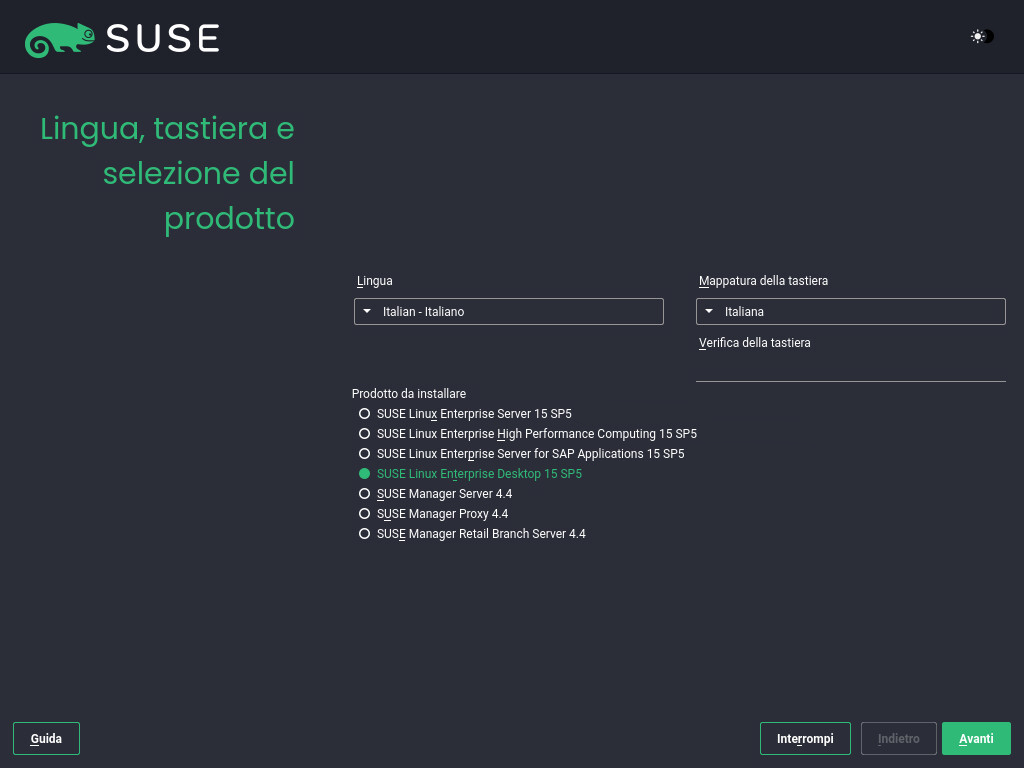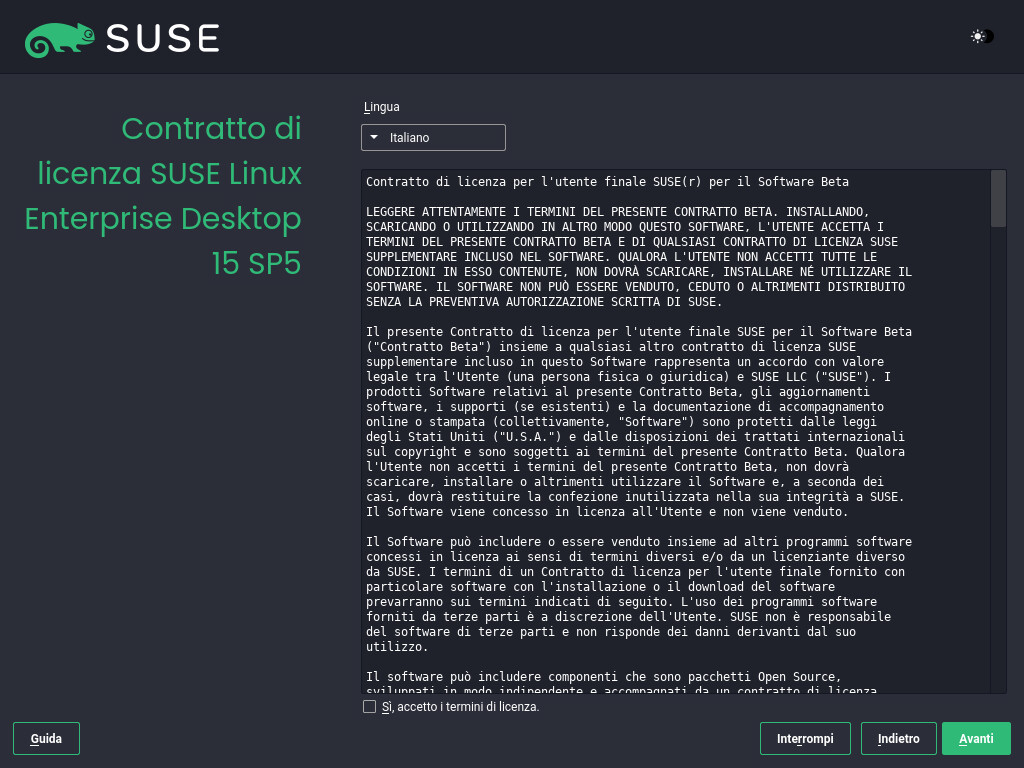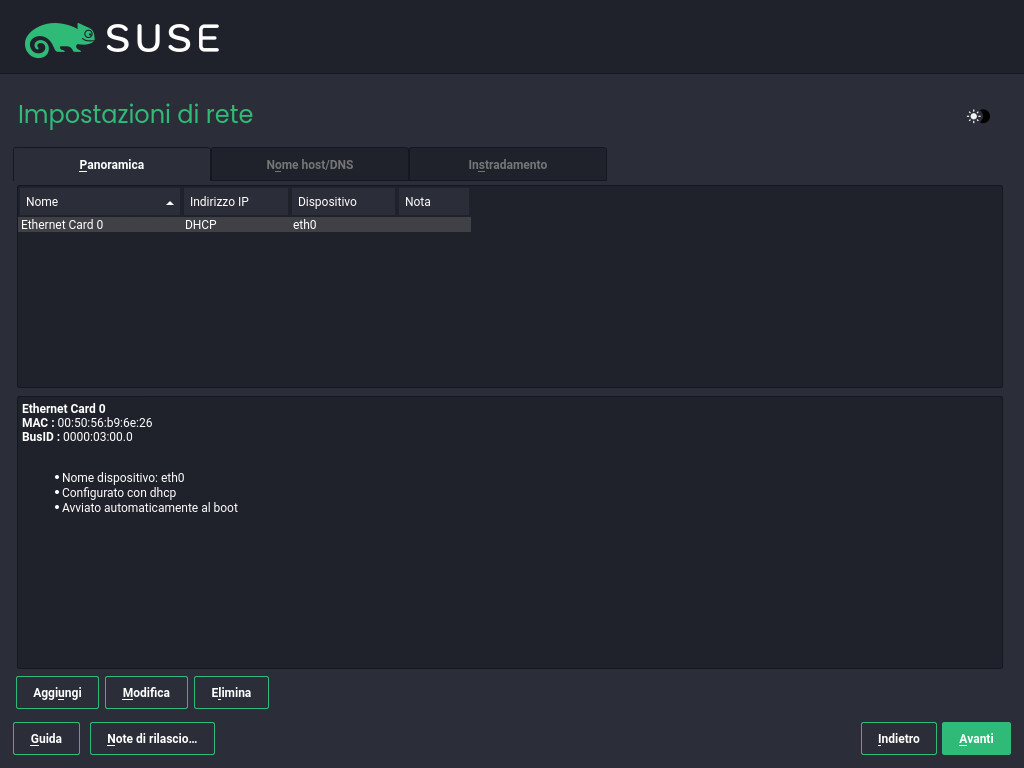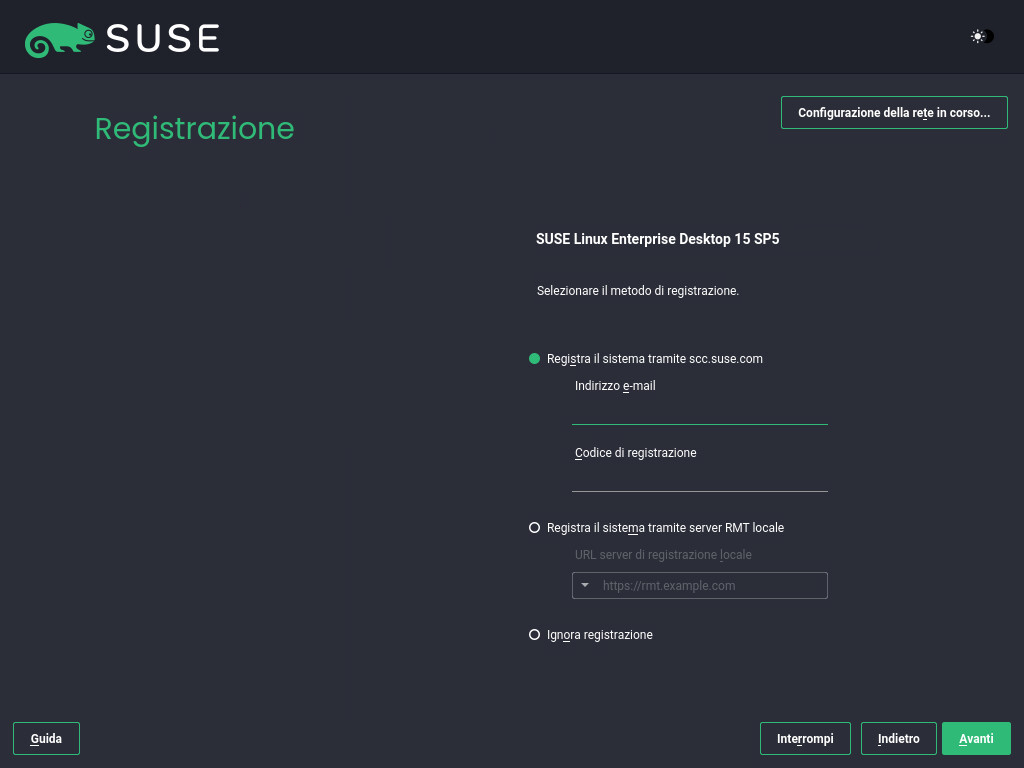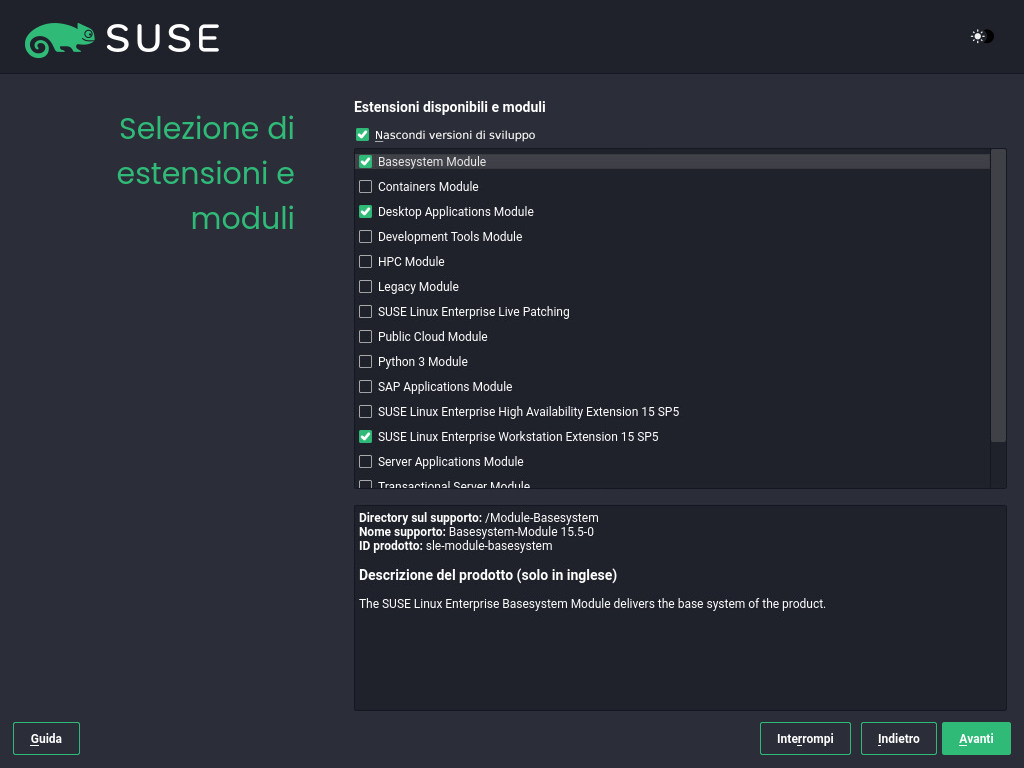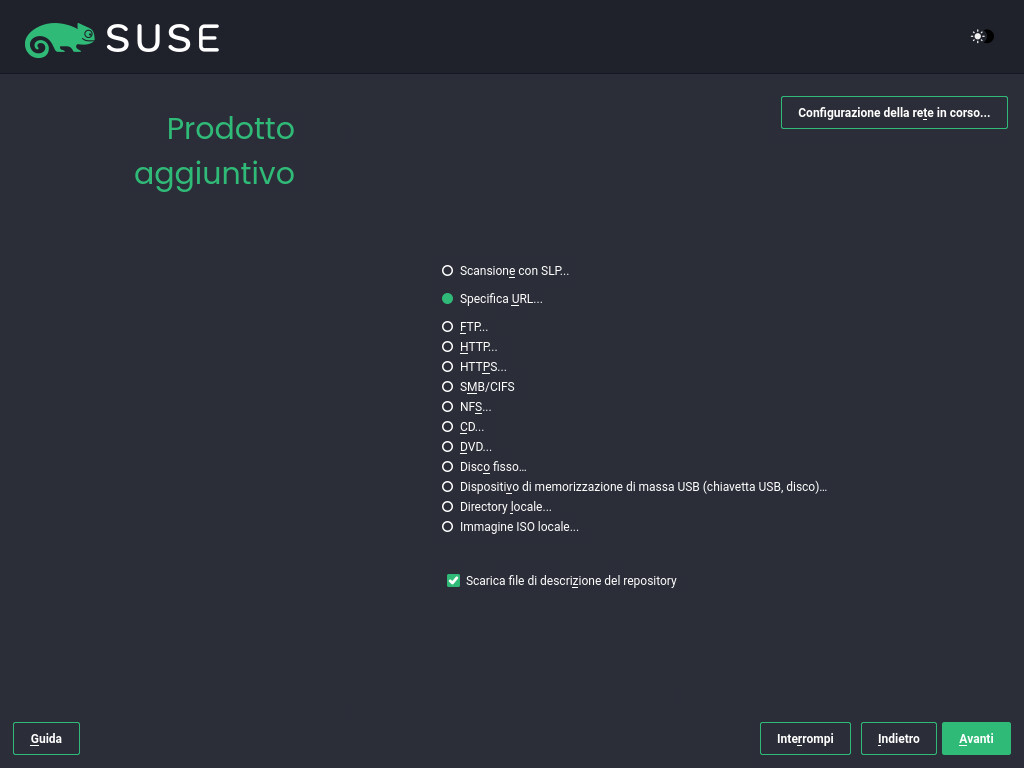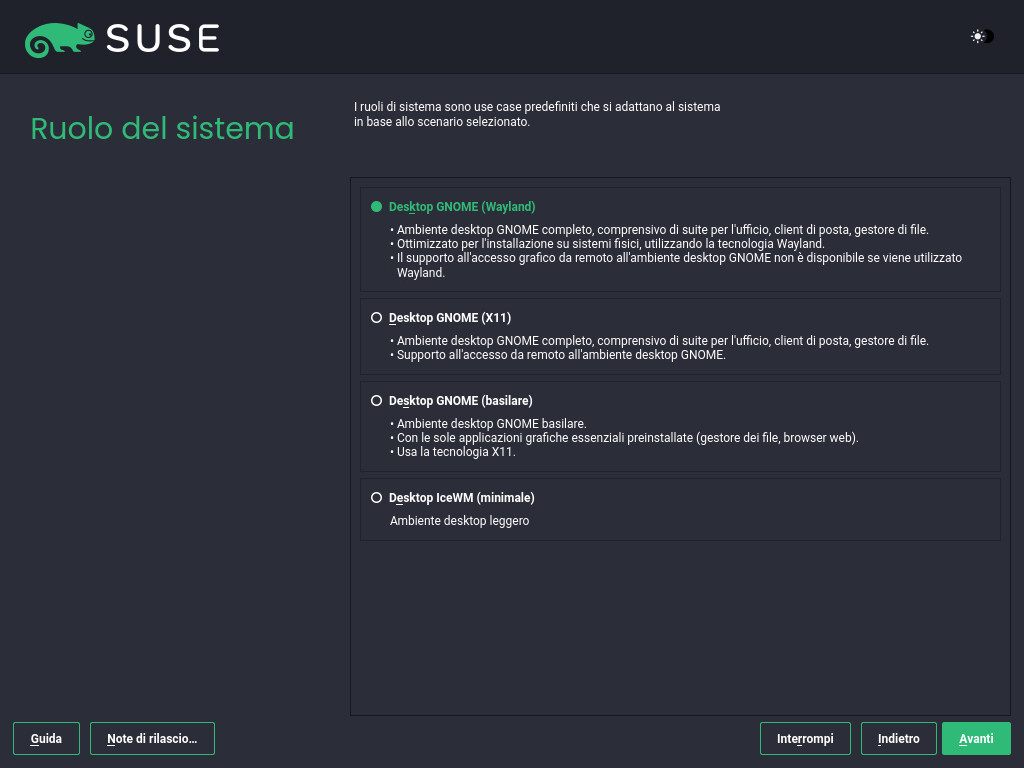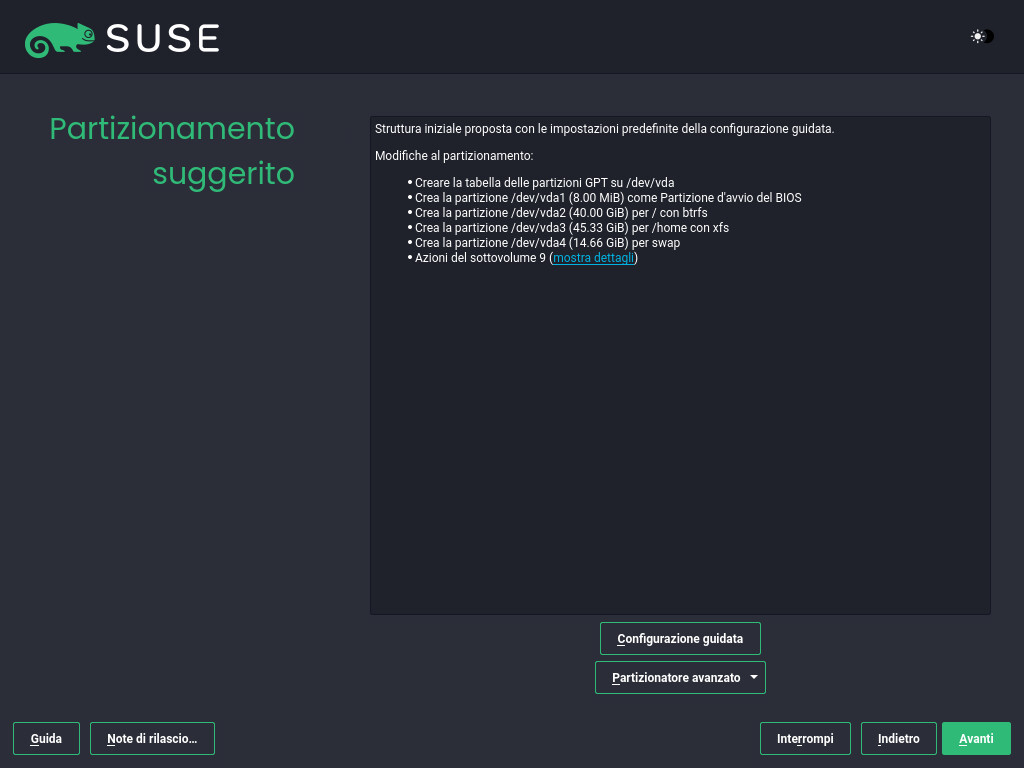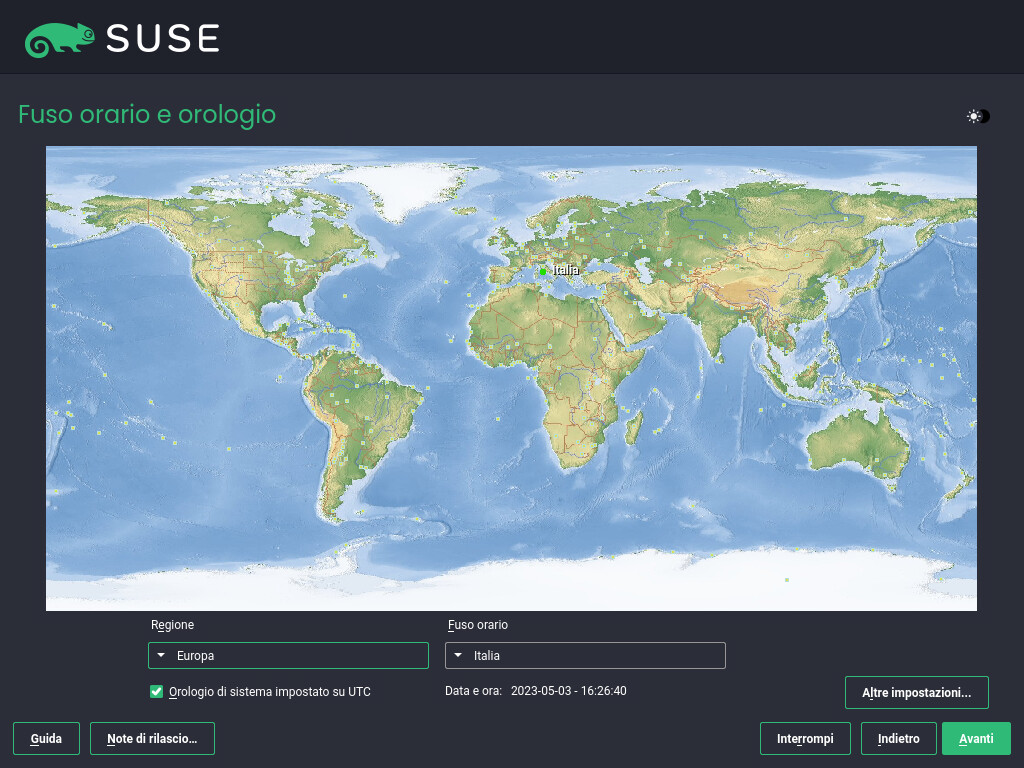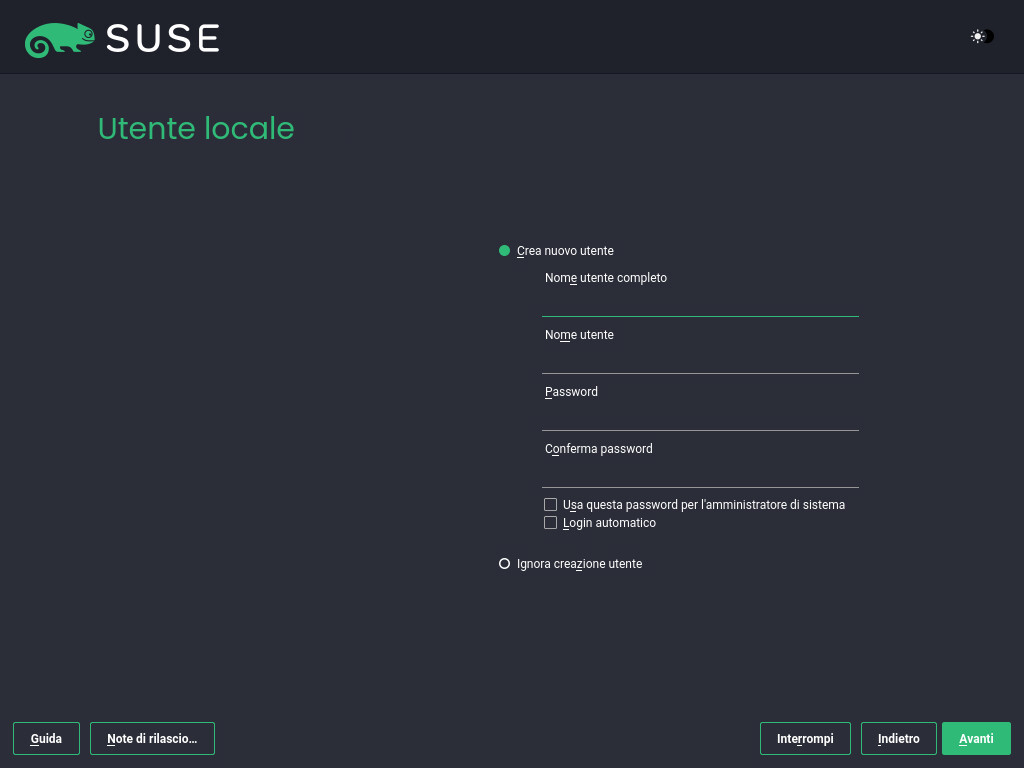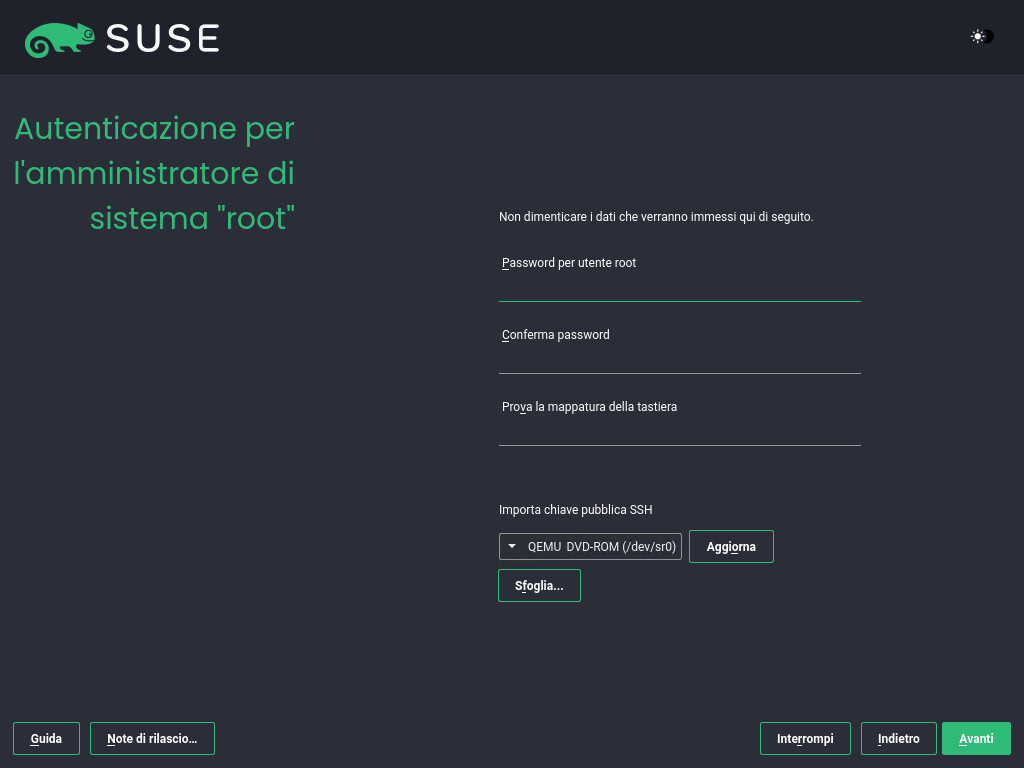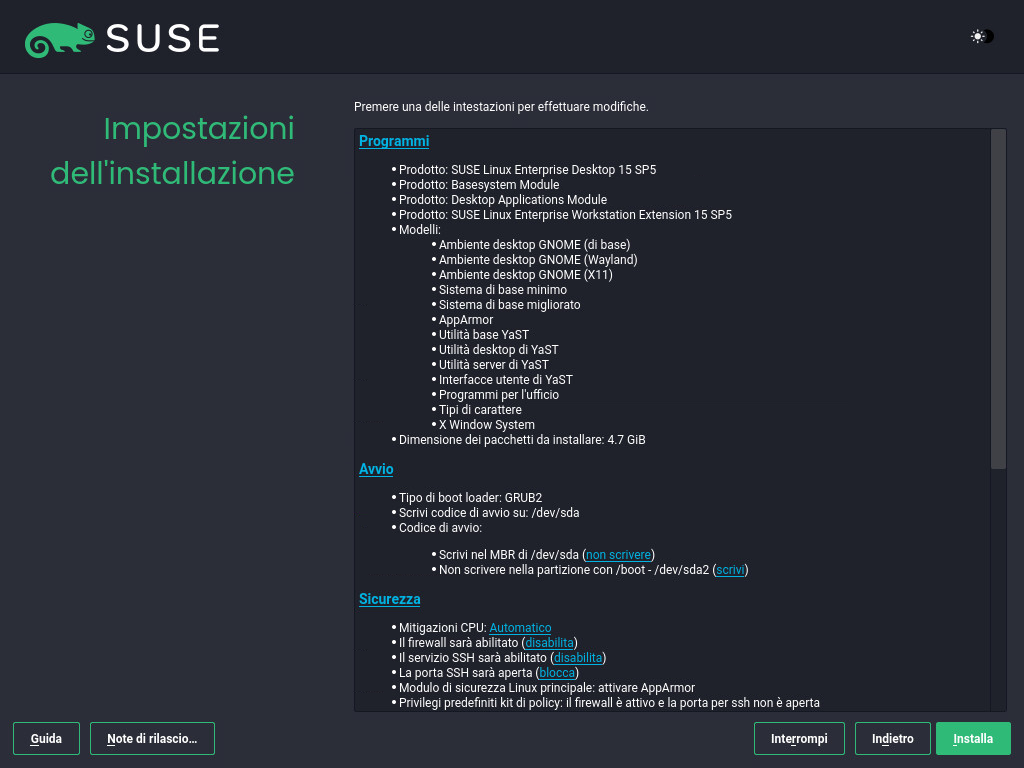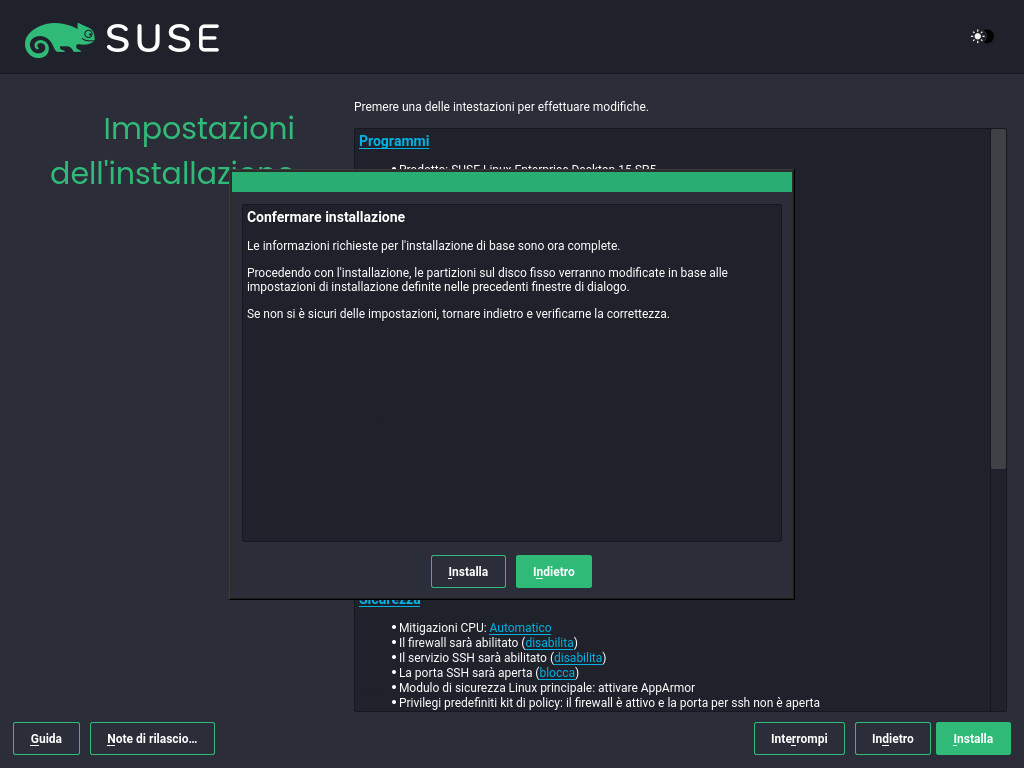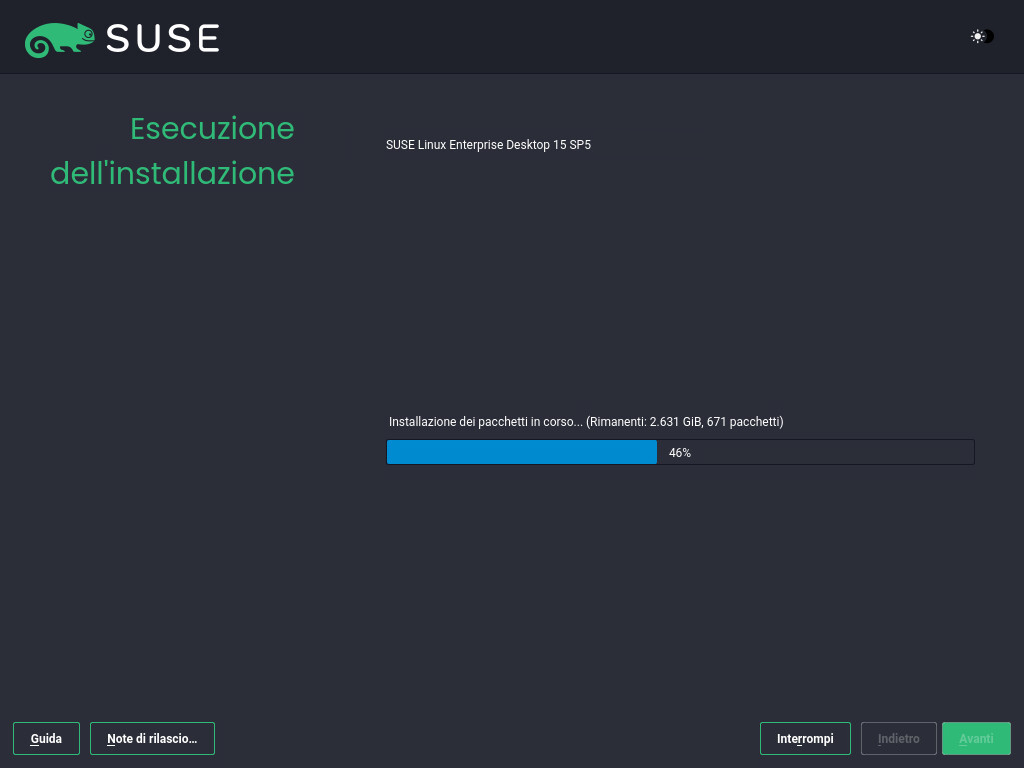Installation Quick Start #
This Quick Start guides you step by step through the installation of SUSE® Linux Enterprise Desktop 15 SP5.
1 Welcome to SUSE Linux Enterprise Desktop #
Use the following procedures to install the product on all supported hardware platforms. They assume you have successfully booted into the installation system. For more detailed installation instructions and deployment strategies, refer to Deployment Guide. For preparations required to boot into the installation system, refer to Chapter 2, Installation on AMD64 and Intel 64.
1.1 The Unified Installer #
Starting with SUSE Linux Enterprise Desktop 15, the installation medium only consists of the Unified Installer, a minimal system for installing, updating, and registering all SUSE Linux Enterprise base products. During the installation you can add functionality by selecting modules and extensions to be installed on top of the Unified Installer.
1.2 Installing offline or without registration #
The default installation medium SLE-15-SP5-Online-ARCH-GM-media1.iso is optimized for size and does not contain any modules and extensions. Therefore, the installation requires network access to register your product and retrieve repository data for the modules and extensions.
For installation without registering the system, use the
SLE-15-SP5-Full-ARCH-GM-media1.iso image from
https://www.suse.com/download/sled/ and
refer to Section 4.6.3, “Installing without registration” for
instructions.
Use the following command to copy the contents of the installation image to a removable flash disk.
>sudodd if=IMAGE of=FLASH_DISK bs=4M && sync
IMAGE needs to be replaced with the path to the
SLE-15-SP5-Online-ARCH-GM-media1.iso or SLE-15-SP5-Full-ARCH-GM-media1.iso
image file. FLASH_DISK needs to be replaced
with the flash device. To identify the device, insert it and run:
# grep -Ff <(hwinfo --disk --short) <(hwinfo --usb --short)
disk:
/dev/sdc General USB Flash DiskMake sure the size of the device is sufficient for the desired image. You can check the size of the device with:
# fdisk -l /dev/sdc | grep -e "^/dev"
/dev/sdc1 * 2048 31490047 31488000 15G 83 Linux
In this example, the device has a capacity of 15 GB. The command to use for
the SLE-15-SP5-Full-ARCH-GM-media1.iso would be:
dd if=SLE-15-SP5-Full-ARCH-GM-media1.iso of=/dev/sdc bs=4M && sync
The device must not be mounted when running the dd
command. Note that all data on the partition will be erased!
2 The installation procedure #
To install SUSE Linux Enterprise Desktop, boot into the installer from the Unified Installer medium and start the installation.
2.1 Language, keyboard, and product selection #
The and settings are initialized with the language you chose on the boot screen. If you did not change the default, it will be English (US). Change the settings here, if necessary. Use the text box to test the layout.
With the Unified Installer, you can install all SUSE Linux Enterprise base products:
SUSE Linux Enterprise Server 15 SP5 (for installation instructions, refer to https://documentation.suse.com/sles/)
SUSE Linux Enterprise Desktop 15 SP5 (covered here)
SUSE Linux Enterprise High Performance Computing 15 SP5
SUSE Linux Enterprise Real Time 15 SP5 (for installation instructions, refer to https://documentation.suse.com/sle-rt/)
SUSE Linux Enterprise Server for SAP applications 15 SP5 (for installation instructions, refer to https://documentation.suse.com/sles-sap)
Select a product for installation. You need to have a registration code for the respective product. In this document, it is assumed you have chosen SUSE Linux Enterprise Desktop. Proceed with .
If you have difficulties reading the labels in the installer, you can change the widget colors and theme.
Click the
button or press Shift–F3
to open a theme selection dialog. Select a theme from the list and
the dialog.
Shift–F4 switches to the color scheme for vision-impaired users. Press the buttons again to switch back to the default scheme.
2.2 License agreement #
Read the License Agreement. It is presented in the language you have chosen on the boot screen. Translations are available via the drop-down box. You need to accept the agreement by checking to install SUSE Linux Enterprise Desktop. Proceed with .
2.3 Network settings #
A system analysis is performed, where the installer probes for storage devices and tries to find other installed systems. If the network was automatically configured via DHCP during the start of the installation, you will be taken to the registration step.
If the network is not yet configured, the dialog opens. Choose a network interface from the list and configure it with . Alternatively, an interface manually. See Section 4.5, “Network settings” and Section 23.4, “Configuring a network connection with YaST” for more information. If you prefer to do an installation without network access, skip this step without making any changes and proceed with .
2.4 Registration #
To get technical support and product updates, you need to register and activate SUSE Linux Enterprise Desktop with the SUSE Customer Center or a local registration server. Registering your product at this stage also grants you immediate access to the update repository. This enables you to install the system with the latest updates and patches available.
When registering, repositories and dependencies for modules and extensions are loaded from the registration server.
To register with the SUSE Customer Center, enter the associated with your SUSE Customer Center account and the for SUSE Linux Enterprise Desktop. Proceed with .
If your organization provides a local registration server, you may alternatively register there. Activate and either choose a URL from the drop-down box or type in an address. Proceed with .
If you are offline or want to skip registration, activate . Accept the warning with and proceed with .
Important: Skipping the registrationYour system and extensions need to be registered in order to retrieve updates and to be eligible for support. Skipping the registration is only possible when installing from the
SLE-15-SP5-Full-ARCH-GM-media1.isoimage.If you do not register during the installation, you can do so at any time later from the running system. To do so, run › or the command line tool
SUSEConnect.
Depending on your hardware, additional repositories containing hardware drivers may be added during the registration. If so, you will be asked to each of these repositories.
After SUSE Linux Enterprise Desktop has been successfully registered, you are asked whether to install the latest available online updates during the installation. If choosing , the system will be installed with the most current packages without having to apply the updates after installation. Activating this option is recommended.
By default, the firewall on SUSE Linux Enterprise Desktop only blocks incoming connections.
If your system is behind another firewall that blocks outgoing traffic,
make sure to allow connections to https://scc.suse.com/ and
https://updates.suse.com on ports 80 and 443 in order
to receive updates.
2.5 Extension and module selection #
After the system is successfully registered, the installer lists modules and extensions that are available for SUSE Linux Enterprise Desktop. Modules are components that allow you to customize the product according to your needs. They are included in your SUSE Linux Enterprise Desktop subscription. Extensions add functionality to your product. They must be purchased separately.
The availability of certain modules or extensions depends on the product selected in the first step of the installation. For a description of the modules and their lifecycles, select a module to see the accompanying text. More detailed information is available in the Modules and Extensions Quick Start.
The selection of modules indirectly affects the scope of the installation, because it defines which software sources (repositories) are available for installation and in the running system.
The following modules and extensions are available for SUSE Linux Enterprise Desktop:
- Basesystem Module
This module adds a basic system on top of the Unified Installer. It is required by all other modules and extensions. The scope of an installation that only contains the base system is comparable to the installation pattern minimal system of previous SUSE Linux Enterprise Desktop versions. This module is selected for installation by default and should not be deselected.
Dependencies: None
- Certifications Module
Contains the FIPS certification packages.
Dependencies: Basesystem
- Desktop Applications Module
Adds a graphical user interface and essential desktop applications to the system. This module is selected for installation by default; deselecting it is not recommended.
Dependencies: Basesystem
- Development Tools Module
Contains compilers (including gcc) and libraries required for compiling and debugging applications. Replaces the former Software Development Kit (SDK).
Dependencies: Basesystem, Desktop Applications
- Python 3 Module
This module contains the most recent version of the selected Python 3 packages.
Dependencies: Basesystem
- SUSE Linux Enterprise Workstation Extension
Contains additional desktop tools such as an office suite or multimedia software such as music and video players. This extension is included in the SUSE Linux Enterprise Desktop subscription and is selected for installation by default; deselecting it is not recommended.
Dependencies: Basesystem, Desktop Applications
- SUSE Package Hub
Provides access to packages for SUSE Linux Enterprise Desktop maintained by the openSUSE community. These packages are delivered without L3 support and do not interfere with the supportability of SUSE Linux Enterprise Desktop. For more information refer to https://packagehub.suse.com/.
Dependencies: Basesystem
Some modules depend on the installation of other modules. Therefore, when selecting a module, other modules may be selected automatically to fulfill dependencies.
Depending on the product, the registration server can mark modules and extensions as recommended. Recommended modules and extensions are preselected for registration and installation. To avoid installing these recommendations, deselect them manually.
Select the modules and extension you want to install and proceed with . In case you have chosen one or more extensions, you will be prompted to provide the respective registration codes. Depending on your choice, it may also be necessary to accept additional license agreements.
When performing an offline installation from the SLE-15-SP5-Full-ARCH-GM-media1.iso, only the is selected by default. To install the complete default package set of SUSE Linux Enterprise Desktop, additionally select the , the , and the .
2.6 Add-on product #
The dialog allows you to add additional software sources (called “repositories”) to SUSE Linux Enterprise Desktop, that are not provided by the SUSE Customer Center. Add-on products may include third-party products and drivers as well as additional software for your system.
You can also add driver update repositories via the dialog. Driver updates for SUSE Linux Enterprise are provided at https://drivers.suse.com/. These drivers have been created via the SUSE SolidDriver Program.
If you want to skip this step, proceed with . Otherwise, activate . Specify a media type, a local path, or a network resource hosting the repository and follow the on-screen instructions.
Check to download the files describing the repository now. If deactivated, they will be downloaded after the installation has started. Proceed with and insert a medium if required. Depending on the product's content, it may be necessary to accept additional license agreements. Proceed with . If you have chosen an add-on product requiring a registration key, you will be asked to enter it before proceeding to the next step.
2.7 System role #
The availability of system roles depends on your selection of modules and extensions. System roles define, for example, the set of software patterns that is going to be preselected for the installation. Refer to the description on screen to make your choice. Select a role and proceed with . If from the enabled modules only one role or no role is suitable for the respective base product, the dialog is omitted.
From this point on, the Release Notes can be viewed from any screen during the installation process by selecting .
2.8 Suggested partitioning #
Review the partition setup proposed by the system. If necessary, change it. You have the following options:
Starts a wizard which lets you refine the partitioning proposal. The options available here depend on your system setup. If it contains more than a single hard disk, you may choose which disk(s) to use and where to place the root partition. If the disk(s) already contain partitions, decide whether to remove or resize them.
In subsequent steps, you may also add LVM support and disk encryption. You can change the file system for the root partition and decide whether to have a separate home partition or not.
Opens the described in Section 6.1, “Using the ”. This gives you full control over the partitioning setup and lets you create a custom setup. This option is intended for experts.
Note that for partitioning purposes, disk space is measured in binary
units, rather than in decimal units. For example, if you enter sizes of
1GB, 1GiB or 1G,
they all signify 1 GiB (Gibibyte), as opposed to 1 GB (Gigabyte).
- Binary
1 GiB = 1 073 741 824 bytes.
- Decimal
1 GB = 1 000 000 000 bytes.
- Difference
1 GiB ≈ 1.07 GB.
To accept the proposed setup without any changes, choose to proceed.
2.9 Clock and time zone #
Select the clock and time zone to use in your system. To manually adjust the time or to configure an NTP server for time synchronization, choose . See Section 4.11, “Clock and time zone” for detailed information. Proceed with .
2.10 Local user #
To create a local user, type the first and last name in the field, the login name in the field, and the password in the field.
The password should be at least eight characters long and should contain both uppercase and lowercase letters and numbers. The maximum length for passwords is 72 characters, and passwords are case-sensitive.
For security reasons, it is also strongly recommended
not to enable the . You should also not but rather provide a
separate root password in the next installation step.
If you install on a system where a previous Linux installation was found, you may . Click for a list of available user accounts. Select one or more users.
In an environment where users are centrally managed (for example, by NIS or LDAP), you can skip the creation of local users. Select in this case.
Proceed with .
2.11 Authentication for the system administrator “root” #
Type a password for the system administrator (called the root user)
or provide a public SSH key. If you want, you can use both.
Because the root user is equipped with extensive permissions,
the password should be chosen carefully.
You should never forget the root password! After you entered it
here, the password cannot be retrieved.
It is recommended to only use US ASCII characters. In case of a system error or when you need to start your system in rescue mode, the keyboard may not be localized.
If you want to access the system remotely via SSH using a public key,
import a key from a removable media or an existing partition. See
Section 4.13, “Authentication for the system administrator root” for more information.
Proceed with .
2.12 Installation settings #
Use the screen to review and—if necessary—change several proposed installation settings. The current configuration is listed for each setting. To change it, click the headline. Some settings, such as firewall or SSH, can be changed directly by clicking the respective links.
Changes you can make here can also be made later at any time from the installed system. However, if you need remote access right after the installation, you may need to open the SSH port in the settings.
The scope of the installation is defined by the modules and extensions you have chosen for this installation. However, depending on your selection, not all packages available in a module are selected for installation.
Clicking opens the screen, where you can change the software selection by selecting or deselecting patterns. Each pattern contains several software packages needed for specific functions (for example, ). For a more detailed selection based on software packages to install, select to switch to the YaST . See Chapter 8, Installing or removing software for more information.
This section shows the boot loader configuration. Changing the defaults is only recommended if really needed. Refer to Chapter 18, The boot loader GRUB 2 for details.
The refer to kernel boot command line parameters for software mitigations that have been deployed to prevent CPU side-channel attacks. Click the selected entry to choose a different option. For details, see .
By default, the is enabled on all configured network interfaces. To completely disable
firewalld, click (not recommended). Refer to Chapter 23, Masquerading and firewalls for configuration details.Note: Firewall settings for receiving updatesBy default, the firewall on SUSE Linux Enterprise Desktop only blocks incoming connections. If your system is behind another firewall that blocks outgoing traffic, make sure to allow connections to
https://scc.suse.com/andhttps://updates.suse.comon ports 80 and 443 in order to receive updates.The is enabled by default, but its port (22) is closed in the firewall. Click to open the port or to disable the service. Note that if SSH is disabled, remote logins will not be possible. Refer to Chapter 22, Securing network operations with OpenSSH for more information.
The default is . To disable it, select as module in the settings.
Click to the
Defense Information Systems Agency STIGsecurity policy. If any installation settings are incompatible with the policy, you will be prompted to modify them accordingly. Some settings can be adjusted automatically, others require user input.Enabling a security profile enables a full SCAP remediation on first boot. You can also perform a or and manually remediate the system later with OpenSCAP. For more information, refer to Section 4.14.4, “”.
Displays the current network configuration. By default,
wickedis used for server installations and NetworkManager for desktop workloads. Click to change the settings. For details, see Section 23.4, “Configuring a network connection with YaST”.Kdump saves the memory image (“core dump”) to the file system in case the kernel crashes. This enables you to find the cause of the crash by debugging the dump file. Kdump is preconfigured and enabled by default. See Section 18.7, “Basic Kdump configuration” for more information.
SUSE Linux Enterprise Desktop boots into a graphical desktop by default. Since it does not make much sense to run a desktop system from the command line, it is recommended to not change this setting.
View detailed hardware information by clicking . In the resulting screen you can also change —see Section 4.14.8, “” for more information.
2.13 Start the installation #
After you have finalized the system configuration on the screen, click . Depending on your software selection, you may need to agree to license agreements before the installation confirmation screen pops up. Up to this point, no changes have been made to your system. After you click a second time, the installation process starts.
2.14 The installation process #
During the installation, the progress is shown. After the installation routine has finished, the computer is rebooted into the installed system.
3 Legal notice #
Copyright© 2006– 2025 SUSE LLC and contributors. All rights reserved.
Permission is granted to copy, distribute and/or modify this document under the terms of the GNU Free Documentation License, Version 1.2 or (at your option) version 1.3; with the Invariant Section being this copyright notice and license. A copy of the license version 1.2 is included in the section entitled “GNU Free Documentation License”.
For SUSE trademarks, see https://www.suse.com/company/legal/. All other third-party trademarks are the property of their respective owners. Trademark symbols (®, ™ etc.) denote trademarks of SUSE and its affiliates. Asterisks (*) denote third-party trademarks.
All information found in this book has been compiled with utmost attention to detail. However, this does not guarantee complete accuracy. Neither SUSE LLC, its affiliates, the authors, nor the translators shall be held liable for possible errors or the consequences thereof.
4 GNU Free Documentation License #
Copyright (C) 2000, 2001, 2002 Free Software Foundation, Inc. 51 Franklin St, Fifth Floor, Boston, MA 02110-1301 USA. Everyone is permitted to copy and distribute verbatim copies of this license document, but changing it is not allowed.
0. PREAMBLE #
The purpose of this License is to make a manual, textbook, or other functional and useful document "free" in the sense of freedom: to assure everyone the effective freedom to copy and redistribute it, with or without modifying it, either commercially or non-commercially. Secondarily, this License preserves for the author and publisher a way to get credit for their work, while not being considered responsible for modifications made by others.
This License is a kind of "copyleft", which means that derivative works of the document must themselves be free in the same sense. It complements the GNU General Public License, which is a copyleft license designed for free software.
We have designed this License to use it for manuals for free software, because free software needs free documentation: a free program should come with manuals providing the same freedoms that the software does. But this License is not limited to software manuals; it can be used for any textual work, regardless of subject matter or whether it is published as a printed book. We recommend this License principally for works whose purpose is instruction or reference.
1. APPLICABILITY AND DEFINITIONS #
This License applies to any manual or other work, in any medium, that contains a notice placed by the copyright holder saying it can be distributed under the terms of this License. Such a notice grants a world-wide, royalty-free license, unlimited in duration, to use that work under the conditions stated herein. The "Document", below, refers to any such manual or work. Any member of the public is a licensee, and is addressed as "you". You accept the license if you copy, modify or distribute the work in a way requiring permission under copyright law.
A "Modified Version" of the Document means any work containing the Document or a portion of it, either copied verbatim, or with modifications and/or translated into another language.
A "Secondary Section" is a named appendix or a front-matter section of the Document that deals exclusively with the relationship of the publishers or authors of the Document to the Document's overall subject (or to related matters) and contains nothing that could fall directly within that overall subject. (Thus, if the Document is in part a textbook of mathematics, a Secondary Section may not explain any mathematics.) The relationship could be a matter of historical connection with the subject or with related matters, or of legal, commercial, philosophical, ethical or political position regarding them.
The "Invariant Sections" are certain Secondary Sections whose titles are designated, as being those of Invariant Sections, in the notice that says that the Document is released under this License. If a section does not fit the above definition of Secondary then it is not allowed to be designated as Invariant. The Document may contain zero Invariant Sections. If the Document does not identify any Invariant Sections then there are none.
The "Cover Texts" are certain short passages of text that are listed, as Front-Cover Texts or Back-Cover Texts, in the notice that says that the Document is released under this License. A Front-Cover Text may be at most 5 words, and a Back-Cover Text may be at most 25 words.
A "Transparent" copy of the Document means a machine-readable copy, represented in a format whose specification is available to the general public, that is suitable for revising the document straightforwardly with generic text editors or (for images composed of pixels) generic paint programs or (for drawings) some widely available drawing editor, and that is suitable for input to text formatters or for automatic translation to a variety of formats suitable for input to text formatters. A copy made in an otherwise Transparent file format whose markup, or absence of markup, has been arranged to thwart or discourage subsequent modification by readers is not Transparent. An image format is not Transparent if used for any substantial amount of text. A copy that is not "Transparent" is called "Opaque".
Examples of suitable formats for Transparent copies include plain ASCII without markup, Texinfo input format, LaTeX input format, SGML or XML using a publicly available DTD, and standard-conforming simple HTML, PostScript or PDF designed for human modification. Examples of transparent image formats include PNG, XCF and JPG. Opaque formats include proprietary formats that can be read and edited only by proprietary word processors, SGML or XML for which the DTD and/or processing tools are not generally available, and the machine-generated HTML, PostScript or PDF produced by some word processors for output purposes only.
The "Title Page" means, for a printed book, the title page itself, plus such following pages as are needed to hold, legibly, the material this License requires to appear in the title page. For works in formats which do not have any title page as such, "Title Page" means the text near the most prominent appearance of the work's title, preceding the beginning of the body of the text.
A section "Entitled XYZ" means a named subunit of the Document whose title either is precisely XYZ or contains XYZ in parentheses following text that translates XYZ in another language. (Here XYZ stands for a specific section name mentioned below, such as "Acknowledgements", "Dedications", "Endorsements", or "History".) To "Preserve the Title" of such a section when you modify the Document means that it remains a section "Entitled XYZ" according to this definition.
The Document may include Warranty Disclaimers next to the notice which states that this License applies to the Document. These Warranty Disclaimers are considered to be included by reference in this License, but only as regards disclaiming warranties: any other implication that these Warranty Disclaimers may have is void and has no effect on the meaning of this License.
2. VERBATIM COPYING #
You may copy and distribute the Document in any medium, either commercially or non-commercially, provided that this License, the copyright notices, and the license notice saying this License applies to the Document are reproduced in all copies, and that you add no other conditions whatsoever to those of this License. You may not use technical measures to obstruct or control the reading or further copying of the copies you make or distribute. However, you may accept compensation in exchange for copies. If you distribute a large enough number of copies you must also follow the conditions in section 3.
You may also lend copies, under the same conditions stated above, and you may publicly display copies.
3. COPYING IN QUANTITY #
If you publish printed copies (or copies in media that commonly have printed covers) of the Document, numbering more than 100, and the Document's license notice requires Cover Texts, you must enclose the copies in covers that carry, clearly and legibly, all these Cover Texts: Front-Cover Texts on the front cover, and Back-Cover Texts on the back cover. Both covers must also clearly and legibly identify you as the publisher of these copies. The front cover must present the full title with all words of the title equally prominent and visible. You may add other material on the covers in addition. Copying with changes limited to the covers, as long as they preserve the title of the Document and satisfy these conditions, can be treated as verbatim copying in other respects.
If the required texts for either cover are too voluminous to fit legibly, you should put the first ones listed (as many as fit reasonably) on the actual cover, and continue the rest onto adjacent pages.
If you publish or distribute Opaque copies of the Document numbering more than 100, you must either include a machine-readable Transparent copy along with each Opaque copy, or state in or with each Opaque copy a computer-network location from which the general network-using public has access to download using public-standard network protocols a complete Transparent copy of the Document, free of added material. If you use the latter option, you must take reasonably prudent steps, when you begin distribution of Opaque copies in quantity, to ensure that this Transparent copy will remain thus accessible at the stated location until at least one year after the last time you distribute an Opaque copy (directly or through your agents or retailers) of that edition to the public.
It is requested, but not required, that you contact the authors of the Document well before redistributing any large number of copies, to give them a chance to provide you with an updated version of the Document.
4. MODIFICATIONS #
You may copy and distribute a Modified Version of the Document under the conditions of sections 2 and 3 above, provided that you release the Modified Version under precisely this License, with the Modified Version filling the role of the Document, thus licensing distribution and modification of the Modified Version to whoever possesses a copy of it. In addition, you must do these things in the Modified Version:
Use in the Title Page (and on the covers, if any) a title distinct from that of the Document, and from those of previous versions (which should, if there were any, be listed in the History section of the Document). You may use the same title as a previous version if the original publisher of that version gives permission.
List on the Title Page, as authors, one or more persons or entities responsible for authorship of the modifications in the Modified Version, together with at least five of the principal authors of the Document (all of its principal authors, if it has fewer than five), unless they release you from this requirement.
State on the Title page the name of the publisher of the Modified Version, as the publisher.
Preserve all the copyright notices of the Document.
Add an appropriate copyright notice for your modifications adjacent to the other copyright notices.
Include, immediately after the copyright notices, a license notice giving the public permission to use the Modified Version under the terms of this License, in the form shown in the Addendum below.
Preserve in that license notice the full lists of Invariant Sections and required Cover Texts given in the Document's license notice.
Include an unaltered copy of this License.
Preserve the section Entitled "History", Preserve its Title, and add to it an item stating at least the title, year, new authors, and publisher of the Modified Version as given on the Title Page. If there is no section Entitled "History" in the Document, create one stating the title, year, authors, and publisher of the Document as given on its Title Page, then add an item describing the Modified Version as stated in the previous sentence.
Preserve the network location, if any, given in the Document for public access to a Transparent copy of the Document, and likewise the network locations given in the Document for previous versions it was based on. These may be placed in the "History" section. You may omit a network location for a work that was published at least four years before the Document itself, or if the original publisher of the version it refers to gives permission.
For any section Entitled "Acknowledgements" or "Dedications", Preserve the Title of the section, and preserve in the section all the substance and tone of each of the contributor acknowledgements and/or dedications given therein.
Preserve all the Invariant Sections of the Document, unaltered in their text and in their titles. Section numbers or the equivalent are not considered part of the section titles.
Delete any section Entitled "Endorsements". Such a section may not be included in the Modified Version.
Do not retitle any existing section to be Entitled "Endorsements" or to conflict in title with any Invariant Section.
Preserve any Warranty Disclaimers.
If the Modified Version includes new front-matter sections or appendices that qualify as Secondary Sections and contain no material copied from the Document, you may at your option designate some or all of these sections as invariant. To do this, add their titles to the list of Invariant Sections in the Modified Version's license notice. These titles must be distinct from any other section titles.
You may add a section Entitled "Endorsements", provided it contains nothing but endorsements of your Modified Version by various parties--for example, statements of peer review or that the text has been approved by an organization as the authoritative definition of a standard.
You may add a passage of up to five words as a Front-Cover Text, and a passage of up to 25 words as a Back-Cover Text, to the end of the list of Cover Texts in the Modified Version. Only one passage of Front-Cover Text and one of Back-Cover Text may be added by (or through arrangements made by) any one entity. If the Document already includes a cover text for the same cover, previously added by you or by arrangement made by the same entity you are acting on behalf of, you may not add another; but you may replace the old one, on explicit permission from the previous publisher that added the old one.
The author(s) and publisher(s) of the Document do not by this License give permission to use their names for publicity for or to assert or imply endorsement of any Modified Version.
5. COMBINING DOCUMENTS #
You may combine the Document with other documents released under this License, under the terms defined in section 4 above for modified versions, provided that you include in the combination all of the Invariant Sections of all of the original documents, unmodified, and list them all as Invariant Sections of your combined work in its license notice, and that you preserve all their Warranty Disclaimers.
The combined work need only contain one copy of this License, and multiple identical Invariant Sections may be replaced with a single copy. If there are multiple Invariant Sections with the same name but different contents, make the title of each such section unique by adding at the end of it, in parentheses, the name of the original author or publisher of that section if known, or else a unique number. Make the same adjustment to the section titles in the list of Invariant Sections in the license notice of the combined work.
In the combination, you must combine any sections Entitled "History" in the various original documents, forming one section Entitled "History"; likewise combine any sections Entitled "Acknowledgements", and any sections Entitled "Dedications". You must delete all sections Entitled "Endorsements".
6. COLLECTIONS OF DOCUMENTS #
You may make a collection consisting of the Document and other documents released under this License, and replace the individual copies of this License in the various documents with a single copy that is included in the collection, provided that you follow the rules of this License for verbatim copying of each of the documents in all other respects.
You may extract a single document from such a collection, and distribute it individually under this License, provided you insert a copy of this License into the extracted document, and follow this License in all other respects regarding verbatim copying of that document.
7. AGGREGATION WITH INDEPENDENT WORKS #
A compilation of the Document or its derivatives with other separate and independent documents or works, in or on a volume of a storage or distribution medium, is called an "aggregate" if the copyright resulting from the compilation is not used to limit the legal rights of the compilation's users beyond what the individual works permit. When the Document is included in an aggregate, this License does not apply to the other works in the aggregate which are not themselves derivative works of the Document.
If the Cover Text requirement of section 3 is applicable to these copies of the Document, then if the Document is less than one half of the entire aggregate, the Document's Cover Texts may be placed on covers that bracket the Document within the aggregate, or the electronic equivalent of covers if the Document is in electronic form. Otherwise they must appear on printed covers that bracket the whole aggregate.
8. TRANSLATION #
Translation is considered a kind of modification, so you may distribute translations of the Document under the terms of section 4. Replacing Invariant Sections with translations requires special permission from their copyright holders, but you may include translations of some or all Invariant Sections in addition to the original versions of these Invariant Sections. You may include a translation of this License, and all the license notices in the Document, and any Warranty Disclaimers, provided that you also include the original English version of this License and the original versions of those notices and disclaimers. In case of a disagreement between the translation and the original version of this License or a notice or disclaimer, the original version will prevail.
If a section in the Document is Entitled "Acknowledgements", "Dedications", or "History", the requirement (section 4) to Preserve its Title (section 1) will typically require changing the actual title.
9. TERMINATION #
You may not copy, modify, sublicense, or distribute the Document except as expressly provided for under this License. Any other attempt to copy, modify, sublicense or distribute the Document is void, and will automatically terminate your rights under this License. However, parties who have received copies, or rights, from you under this License will not have their licenses terminated so long as such parties remain in full compliance.
10. FUTURE REVISIONS OF THIS LICENSE #
The Free Software Foundation may publish new, revised versions of the GNU Free Documentation License from time to time. Such new versions will be similar in spirit to the present version, but may differ in detail to address new problems or concerns. See https://www.gnu.org/copyleft/.
Each version of the License is given a distinguishing version number. If the Document specifies that a particular numbered version of this License "or any later version" applies to it, you have the option of following the terms and conditions either of that specified version or of any later version that has been published (not as a draft) by the Free Software Foundation. If the Document does not specify a version number of this License, you may choose any version ever published (not as a draft) by the Free Software Foundation.
ADDENDUM: How to use this License for your documents #
Copyright (c) YEAR YOUR NAME. Permission is granted to copy, distribute and/or modify this document under the terms of the GNU Free Documentation License, Version 1.2 or any later version published by the Free Software Foundation; with no Invariant Sections, no Front-Cover Texts, and no Back-Cover Texts. A copy of the license is included in the section entitled “GNU Free Documentation License”.
If you have Invariant Sections, Front-Cover Texts and Back-Cover Texts, replace the “with...Texts.” line with this:
with the Invariant Sections being LIST THEIR TITLES, with the Front-Cover Texts being LIST, and with the Back-Cover Texts being LIST.
If you have Invariant Sections without Cover Texts, or some other combination of the three, merge those two alternatives to suit the situation.
If your document contains nontrivial examples of program code, we recommend releasing these examples in parallel under your choice of free software license, such as the GNU General Public License, to permit their use in free software.