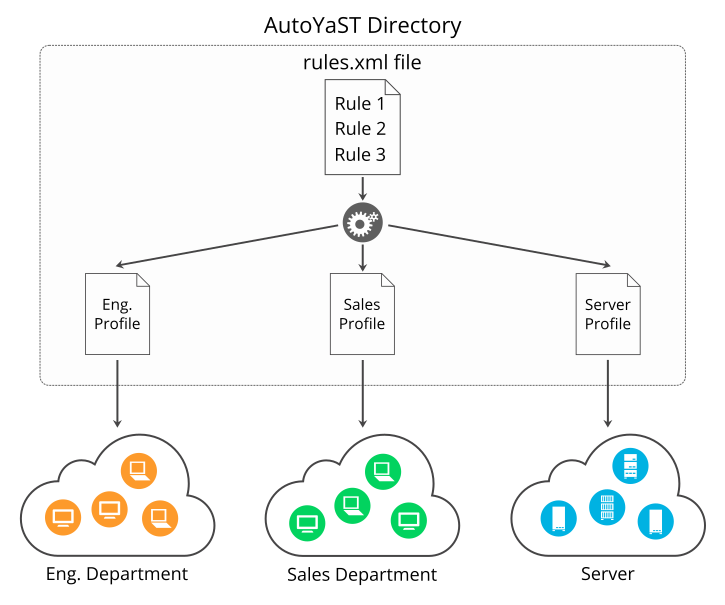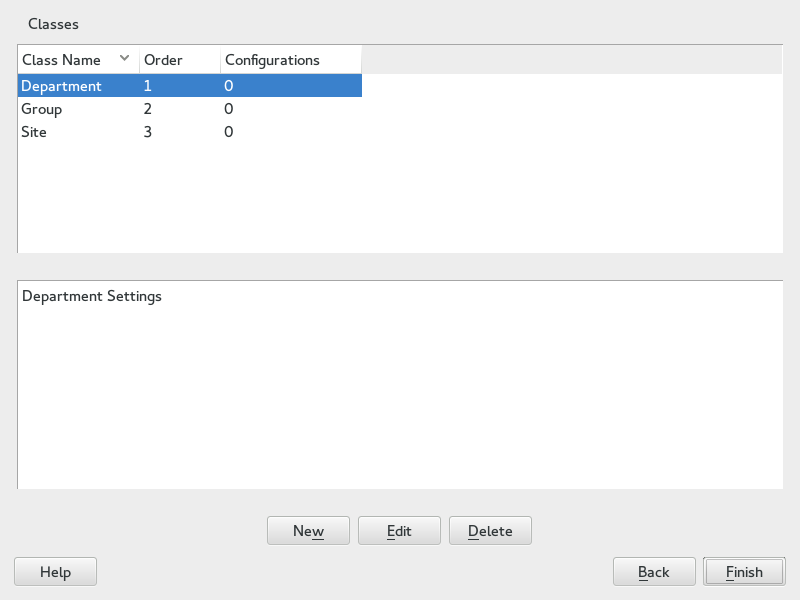5 Rules and Classes #
5.1 Rules-based Automatic Installation #
Rules offer the possibility to configure a system depending on system attributes by merging multiple control files during installation. The rules-based installation is controlled by a rules file. This is useful to install, for example, systems in two departments in one go. Assume a scenario where machines in department A need to be installed as office desktops, whereas machines in department B need to be installed as developer workstations. You would create a rules file with two different rules. For each rule, you could use different system parameters to distinguish the installations from one another. Each rule would also contain a link to an appropriate profile for each department.
The rules file is an XML file containing rules for each group of systems (or single systems) that you want to automatically install. A set of rules distinguish a group of systems based on one or more system attributes. After passing all rules, each group of systems is linked to a control file. Both the rules file and the control files must be located in a pre-defined and accessible location.
The rules file is retrieved only if no specific control file is supplied
using the autoyast keyword. For example, if the
following is used, the rules file will not be evaluated:
autoyast=http://10.10.0.1/profile/myprofile.xml autoyast=http://10.10.0.1/profile/rules/rules.xml
Instead use:
autoyast=http://10.10.0.1/profile/
which will load
http://10.10.0.1/profile/rules/rules.xml (the slash
at the end of the directory name is important).
If more than one rule applies, the final control file for each group is generated on the fly using a merge script. The merging process is based on the order of the rules and later rules override configuration data in earlier rules. Note that the names of the top sections in the merged xml files need to be in alphabetical order for the merge to succeed.
The use of a rules file is optional. If the rules file is not found, system installation proceeds in the standard way by using the supplied control file or by searching for the control file depending on the MAC or the IP address of the system.
5.1.1 Rules File Explained #
The following simple example illustrates how the rules file is used to retrieve the configuration for a client with known hardware.
<?xml version="1.0"?>
<!DOCTYPE autoinstall>
<autoinstall xmlns="http://www.suse.com/1.0/yast2ns" xmlns:config="http://www.suse.com/1.0/configns">
<rules config:type="list">
<rule>
<disksize>
<match>/dev/sdc 1000</match>
<match_type>greater</match_type>
</disksize>
<result>
<profile>department_a.xml</profile>
<continue config:type="boolean">false</continue>
</result>
</rule>
<rule>
<disksize>
<match>/dev/sda 1000</match>
<match_type>greater</match_type>
</disksize>
<result>
<profile>department_b.xml</profile>
<continue config:type="boolean">false</continue>
</result>
</rule>
</rules>
</autoinstall>
The last example defines two rules and provides a different control
file for every rule. The rule used in this case is
disksize. After parsing the rules file, YaST
attempts to match the target system with the rules in the
rules.xml file. A rule match occurs when the
target system matches all system attributes defined in the rule. When the system matches a rule, the respective resource is added to
the stack of control files AutoYaST will use to create the final control
file. The continue property tells AutoYaST whether it
should continue with other rules after a match has been found.
If the first rule does not match, the next rule in the list is examined until a match is found.
Using the disksize attribute, you can provide
different configurations for systems with hard disks of different
sizes. The first rule checks if the device
/dev/sdc is available and if it is greater than 1
GB in size using the match property.
A rule must have at least one attribute to be matched. If you need to check more attributes, such as memory or architectures, you can add more attributes in the rule resource as shown in the next example.
The following example illustrates how the rules file is used to retrieve the configuration for a client with known hardware.
<?xml version="1.0"?>
<!DOCTYPE autoinstall>
<autoinstall xmlns="http://www.suse.com/1.0/yast2ns" xmlns:config="http://www.suse.com/1.0/configns">
<rules config:type="list">
<rule>
<disksize>
<match>/dev/sdc 1000</match>
<match_type>greater</match_type>
</disksize>
<memsize>
<match>1000</match>
<match_type>greater</match_type>
</memsize>
<result>
<profile>department_a.xml</profile>
<continue config:type="boolean">false</continue>
</result>
</rule>
<rule>
<disksize>
<match>/dev/shda 1000</match>
<match_type>greater</match_type>
</disksize>
<memsize>
<match>256</match>
<match_type>greater</match_type>
</memsize>
<result>
<profile>department_b.xml</profile>
<continue config:type="boolean">false</continue>
</result>
</rule>
</rules>
</autoinstall>
The rules directory must be located in the same directory specified via
the autoyast keyword at boot time. If the client was
booted using autoyast=http://10.10.0.1/profiles/,
AutoYaST will search for the rules file at
http://10.10.0.1/profiles/rules/rules.xml.
5.1.2 Custom Rules #
If the attributes AutoYaST provides for rules are not enough for your purposes, use custom rules. Custom rules contain a shell script. The output of the script (STDOUT, STDERR is ignored) can be evaluated.
Here is an example for the use of custom rules:
<rule>
<custom1>
<script>
if grep -i intel /proc/cpuinfo > /dev/null; then
echo -n "intel"
else
echo -n "non_intel"
fi;
</script>
<match>*</match>
<match_type>exact</match_type>
</custom1>
<result>
<profile>@custom1@.xml</profile>
<continue config:type="boolean">true</continue>
</result>
</rule>
The script in this rule can echo either intel or
non_intel to STDOUT (the output of the grep command
must be directed to /dev/null in this case). The output of the rule
script will be filled between the two '@' characters, to determine the
file name of the control file to fetch. AutoYaST will read the output and
fetch a file with the name intel.xml or
non_intel.xml. This file can contain the AutoYaST
profile part for the software selection; for example, in case you want
a different software selection on intel hardware than on others.
The number of custom rules is limited to five. So you can use
custom1 to custom5.
5.1.3 Match Types for Rules #
You can use five different match_types:
exact(default)greaterlowerrangeregex(a simple=~operator like in Bash)
If using exact, the string must match exactly as
specified. regex can be used to match substrings
like ntel will match Intel, intel and intelligent.
greater and lower can be used for
memsize or totaldisk for example. They can match only with rules that
return an integer value. A range is only possible for integer values
too and has the form of value1-value2, for example
512-1024.
5.1.4 Combine Attributes #
Multiple attributes can be combined via a logical operator. It is
possible to let a rule match if disksize is greater than 1GB or memsize
is exactly 512MB.
You can do this with the operator element in the
rules.xml file. and and or are
possible operators, and being the default. Here is
an example:
<rule>
<disksize>
<match>/dev/sda 1000</match>
<match_type>greater</match_type>
</disksize>
<memsize>
<match>256</match>
<match_type>greater</match_type>
</memsize>
<result>
<profile>machine2.xml</profile>
<continue config:type="boolean">false</continue>
</result>
<operator>or</operator>
</rule>5.1.5 Rules File Structure #
The rules.xml file needs to:
have at least one rule,
have the name
rules.xml,be located in the directory
rulesin the profile repository,have at least one attribute to match in the rule.
5.1.6 Predefined System Attributes #
The following table lists the predefined system attributes you can match in the rules file.
If you are unsure about a value on your system, run
/usr/lib/YaST/bin/y2base ayast_probe ncurses.
The text box displaying the detected values can be scrolled. Note that
this command will not work while another YaST process that
requires a lock (for example the installer) is running. Therefore you
cannot run it during the installation.
|
Attribute |
Values |
Description |
|---|---|---|
|
|
IP address of the host |
This attribute must always match exactly. |
|
|
The name of the host |
This attribute must always match exactly. |
|
|
Domain name of host |
This attribute must always match exactly. |
|
|
The name of the product to be installed. |
This attribute must always match exactly. |
|
|
The version of the product to be installed. |
This attribute must always match exactly. |
|
|
network address of host |
This attribute must always match exactly. |
|
|
MAC address of host |
This attribute must always match exactly (the MAC addresses should
have the form |
|
|
Number of installed Linux partitions on the system |
This attribute can be 0 or more. |
|
|
Number of installed non-Linux partitions on the system |
This attribute can be 0 or more. |
|
|
X Server needed for graphic adapter |
This attribute must always match exactly. |
|
|
Memory available on host in MBytes |
All match types are available. |
|
|
Total disk space available on host in MBytes |
All match types are available. |
|
|
Hex representation of the IP address |
Exact match required |
|
|
Architecture of host |
Exact match required |
|
|
Kernel Architecture of host (for example SMP kernel, Xen kernel) |
Exact match required |
|
|
Drive device and size |
All match types are available. |
|
|
The hardware product name as specified in SMBIOS |
Exact match required |
|
|
The hardware vendor as specified in SMBIOS |
Exact match required |
|
|
The system board name as specified in SMBIOS |
Exact match required |
|
|
The system board vendor as specified in SMBIOS |
Exact match required |
|
|
Custom rules using shell scripts |
All match types are available. |
5.1.7 Rules with Dialogs #
You can use dialog pop-ups with check boxes to select rules you want matched.
The elements listed below must be placed within the following XML
structure in the rules.xml file:
<rules config:type="list">
<rule>
<dialog>
...
</dialog>
</rule>
</rules>|
Attribute |
Values |
Description |
|---|---|---|
|
|
All rules with the same <dialog_nr config:type="integer">3</dialog_nr> |
This element is optional and the default for a missing dialog_nr
is always |
|
|
Specify a unique ID. Even if you have more than one dialog, you
must not use the same id twice. Using id <element config:type="integer">3</element> |
Optional. If left out, AutoYaST adds its own ids internally. Then you cannot specify conflicting rules (see below). |
|
|
Caption of the pop-up dialog <title>Desktop Selection</title> |
Optional |
|
|
Question shown in the pop-up behind the check box. <question>GNOME Desktop</question> |
Optional. If you do not configure a text here, the name of the XML file that is triggered by this rule will be shown instead. |
|
|
Timeout in seconds after which the dialog will automatically “press” the okay button. Useful for a non-blocking installation in combination with rules dialogs. <timeout config:type="integer">30</timeout> |
Optional. A missing timeout will stop the installation process until the dialog is confirmed by the user. |
|
|
A list of element ids (rules) that conflict with this rule. If this rule matches or is selected by the user, all conflicting rules are deselected and disabled in the pop-up. Take care that you do not create deadlocks. <conflicts config:type="list"> <element config:type="integer">1</element> <element config:type="integer">5</element> ... </conflicts> |
|
Here is an example of how to use dialogs with rules:
<rules config:type="list">
<rule>
<custom1>
<script>
echo -n 100
</script>
<match>100</match>
<match_type>exact</match_type>
</custom1>
<result>
<profile>rules/gnome.xml</profile>
<continue config:type="boolean">true</continue>
</result>
<dialog>
<element config:type="integer">0</element>
<question>GNOME Desktop</question>
<title>Desktop Selection</title>
<conflicts config:type="list">
<element config:type="integer">1</element>
</conflicts>
<dialog_nr config:type="integer">0</dialog_nr>
</dialog>
</rule>
<rule>
<custom1>
<script>
echo -n 100
</script>
<match>101</match>
<match_type>exact</match_type>
</custom1>
<result>
<profile>rules/gnome.xml</profile>
<continue config:type="boolean">true</continue>
</result>
<dialog>
<element config:type="integer">1</element>
<dialog_nr config:type="integer">0</dialog_nr>
<question>Gnome Desktop</question>
<conflicts config:type="list">
<element config:type="integer">0</element>
</conflicts>
</dialog>
</rule>
<rule>
<custom1>
<script>
echo -n 100
</script>
<match>100</match>
<match_type>exact</match_type>
</custom1>
<result>
<profile>rules/all_the_rest.xml</profile>
<continue config:type="boolean">false</continue>
</result>
</rule>
</rules>5.2 Classes #
Classes represent configurations for groups of target systems. Unlike rules, classes need to be configured in the control file. Then classes can be assigned to target systems.
Here is an example of a class definition:
<classes config:type="list">
<class>
<class_name>TrainingRoom</class_name>
<configuration>Software.xml</configuration>
</class>
</classes>
In the example above, the file Software.xml must be
placed in the subdirectory classes/TrainingRoom/ It
will be fetched from the same place the AutoYaST control file and rules
were fetched from.
If you have multiple control files and those control files share parts, better use classes for common parts. You can also use XIncludes.
Using the configuration management system, you can define a set of classes. A class definition consists of the following variables:
Name: class name
Description:
Order: order (or priority) of the class in the stack of migration
You can create as many classes as you need, however it is recommended to keep the set of classes as small as possible to keep the configuration system concise. For example, the following sets of classes can be used:
site: classes describing a physical location or site,
machine: classes describing a type of machine,
role: classes describing the function of the machine,
group: classes describing a department or a group within a site or a location.
A file saved in a class directory can have the same syntax and format as a regular control file but represents a subset of the configuration. For example, to create a new control file for a computer with a specific network interface, you only need the control file resource that controls the configuration of the network. Having multiple network types, you can merge the one needed for a special type of hardware with other class files and create a new control file which suits the system being installed.
5.3 Mixing Rules and Classes #
It is possible to mix rules and classes during an auto-installation session. For example you can identify a system using rules which contain class definitions in them. The process is described in the figure Figure A1, “Rules Retrieval Process”.
After retrieving the rules and merging them, the generated control file is parsed and checked for class definitions. If classes are defined, then the class files are retrieved from the original repository and a new merge process is initiated.
5.4 Merging of Rules and Classes #
With classes and with rules, multiple XML files get merged into one resulting XML file. This merging process is often confusing for people, because it behaves different than one would expect. First of all, it is important to note that the names of the top sections in the merged XML files must be in alphabetical order for the merge to succeed.
For example, the following two XML parts should be merged:
<partitioning config:type="list">
<drive>
<partitions config:type="list">
<partition>
<filesystem config:type="symbol">swap</filesystem>
<format config:type="boolean">true</format>
<mount>swap</mount>
<partition_id config:type="integer">130</partition_id>
<size>2000mb</size>
</partition>
<partition>
<filesystem config:type="symbol">xfs</filesystem>
<partition_type>primary</partition_type>
<size>4Gb</size>
<mount>/data</mount>
</partition>
</partitions>
</drive>
</partitioning><partitioning config:type="list">
<drive>
<initialize config:type="boolean">false</initialize>
<partitions config:type="list">
<partition>
<format config:type="boolean">true</format>
<filesystem config:type="symbol">xfs</filesystem>
<mount>/</mount>
<partition_id config:type="integer">131</partition_id>
<partition_type>primary</partition_type>
<size>max</size>
</partition>
</partitions>
<use>all</use>
</drive>
</partitioning>
You might expect the control file to contain 3 partitions. This is not
the case. You will end up with two partitions and the first partition is
a mix up of the swap and the root partition. Settings configured in both
partitions, like mount or size,
will be used from the second file. Settings that only exist in the first
or second partition, will be copied to the merged partition too.
In this example, you do not want a second drive. The
two drives should be merged into one. With regard to partitions, three
separate ones should be defined. Using the dont_merge
method solves the merging problem:
<classes config:type="list">
<class>
<class_name>swap</class_name>
<configuration>largeswap.xml</configuration>
<dont_merge config:type="list">
<element>partition</element>
</dont_merge>
</class>
</classes><rule>
<board_vendor>
<match>ntel</match>
<match_type>regex</match_type>
</board_vendor>
<result>
<profile>classes/largeswap.xml</profile>
<continue config:type="boolean">true</continue>
<dont_merge config:type="list">
<element>partition</element>
</dont_merge>
</result>
<board_vendor>
<match>PowerEdge [12]850</match>
<match_type>regex</match_type>
</board_vendor>
<result>
<profile>classes/smallswap.xml</profile>
<continue config:type="boolean">true</continue>
<dont_merge config:type="list">
<element>partition</element>
</dont_merge>
</result>
</rule>