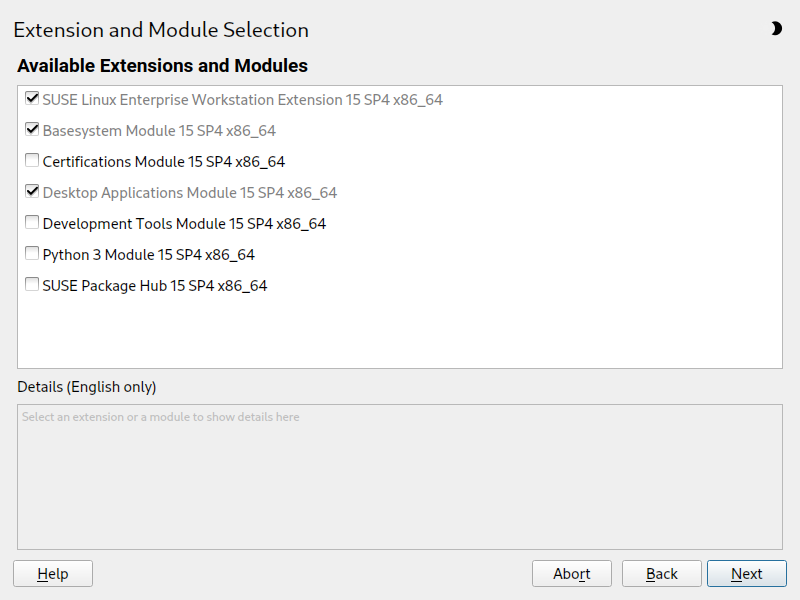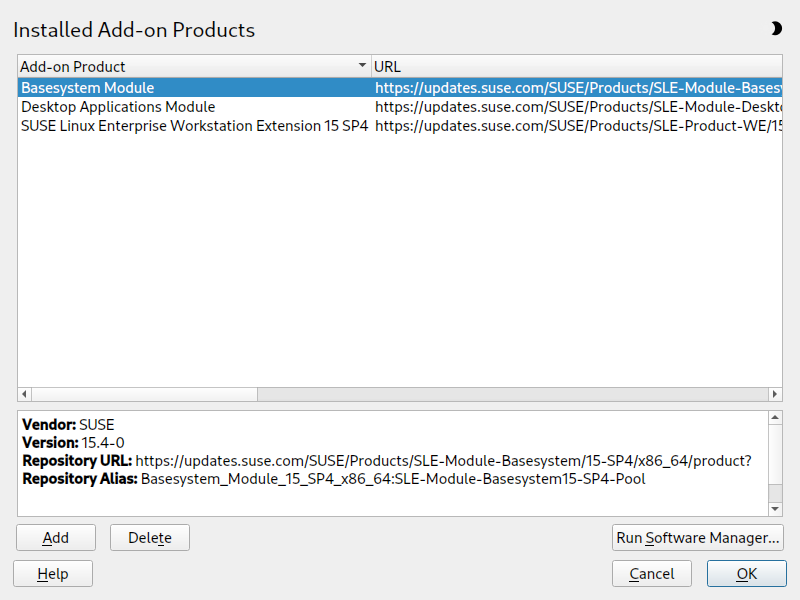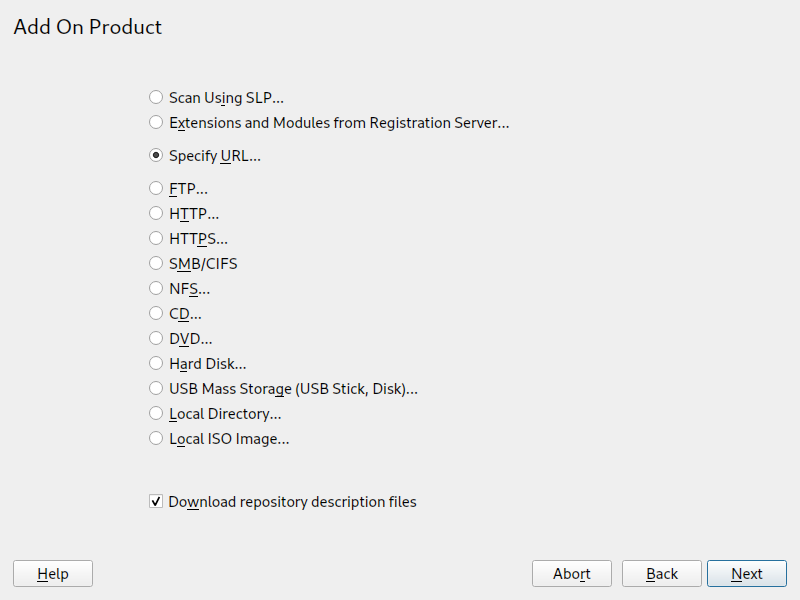Modules and Extensions Quick Start
This Quick Start gives you an overview of the modules and extensions available for the SUSE Linux Enterprise family. Learn about their purpose and features, and how to manage them.
1 Introduction to modules and extensions #
Starting with SUSE Linux Enterprise Desktop 15, the installation medium consists of only the Unified Installer: a minimal system for deploying, updating and registering SUSE Linux Enterprise Desktop. During deployment, you can add functionality by selecting modules and extensions to be installed on top of the Unified Installer.
Technically, modules and extensions are very similar. Both can be managed with YaST or the
command-line tool SUSEConnect. Both modules and extensions add a set of
online repositories (main, update,
source, debug) containing all necessary packages.
Additionally, both may add partitioning proposals and system roles that can be chosen during
deployment.
However, there are significant differences between modules and extensions:
- Modules
Modules allow you to shape the product according to your needs. Each module has a clearly defined scope ranging from tools for Web Development and Scripting, through a Public Cloud, all the way to the SUSE Package Hub, offering community-managed packages.
Modules enable you to provide only the set of packages required for the machine's purpose, making the system lean, fast, and more secure. This modular approach also makes it easy to provide tailor-made images for container and cloud environments.
Modules can be added or removed at any time during the lifecycle of the system. This allows you to easily adjust the system to changing requirements.
Modules are part of your SUSE Linux Enterprise Desktop subscription and therefore free of charge. They differ from the base of SUSE Linux Enterprise Desktop only by their lifecycle.
- Extensions
Extensions provide advanced capabilities for tasks such as live patching and high availability clustering to SUSE Linux Enterprise Desktop. They are offered as subscriptions and require a registration key that is liable for costs. Usually, extensions have their own release notes that are available from https://www.suse.com/releasenotes.
1.1 Support #
L3 support is generally provided for packages except for SUSE Package
Hub and third-party modules. To check the support level for a package, run
zypper info PACKAGE.
Long-Term Service Pack Support (LTSS) is available for most modules and
extensions. For more information, refer to
https://www.suse.com/products/long-term-service-pack-support/.
Some modules and extensions also include Extended Service Pack Overlay
Support (ESPOS), which gives you significantly more time to upgrade and/or skip a
service pack completely.
For more information on support and lifecycles, refer to the SUSE Technical Support Policy and the Product Lifecycle Support Policies. For a complete list of lifecycle dates by product, refer to the Product Support Lifecycle page.
2 Modules and extensions for the SUSE Linux Enterprise product family #
The following modules and extensions are available within the SUSE Linux Enterprise product family:
Please note that the availability depends on the product. Not all modules and extensions are available for all products. Some modules are included in one product but also available as extension for another.
2.1 Basesystem #
This module adds a basic system on top of the Installer. It is required by all other
modules and extensions. The scope of an installation that only contains the base system is
comparable to the minimal system installation pattern of previous
SUSE Linux Enterprise Desktop versions. This module is selected for installation by default and should not
be deselected.
Dependencies: none
Availability: Default on all products
Lifecycle: 10 years
Extended Support: 3 years LTSS
Support level: L3
2.2 Certifications #
This module contains the FIPS certification packages.
Depends on: Basesystem
Available for: SLES, SLED, SLES for SAP, SUSE Linux Enterprise Real Time, SLE HPC
Lifecycle: 10 years
Extended support: 3 years LTSS
Support level: L3
2.3 Desktop Applications #
This module adds a graphical user interface (Wayland) and essential desktop applications to the system. This module is selected for installation by default; deselecting it is not recommended.
Dependencies: Basesystem
Availability: SLES, SLED (default), SLE WE (default), SLES for SAP, SLE RT (default), SLE HPC
Lifecycle: 10 years
Extended support: 3 years LTSS
Level: L3
2.4 Development Tools #
This module contains compilers (including gcc) and libraries required for compiling and debugging applications. Replaces the former Software Development Kit (SDK).
Dependencies: Basesystem, Desktop Applications
Availability: SLES, SLES for SAP, SLED, SLE RT (default), SLE HPC
Lifecycle: 10 years
Extended support: 3 years LTSS
Level: L3
2.5 Python 3 #
This module provides the Python 3.11 interpreter (including setuptools, wheel, and pypi support) and many additional maintained Python 3.11 modules. It has a different lifecycle than SUSE Linux Enterprise Desktop itself. The Python 3.11 interpreter and modules are supported at least until the end of December 2027 and might be updated with the next service pack (if compatible and when needed).
Packages from the Python 3 module can be installed alongside existing Python packages, and they can coexist in the same system without impacting Python 3.6 workloads.
Python 3.11 is compatible with versions 3.10 and 3.9. The code written in 3.9 or 3.10 should run without changes or only with minimal changes in 3.11.
Dependencies: Basesystem
Availability: SLES, SLES for SAP, SLE HPC, SLED
Lifecycle: 31 Dec 2027
Extended support: None
Level: L3
2.6 SUSE Package Hub #
This module provides access to packages for SUSE Linux Enterprise Desktop maintained by the openSUSE community. These packages are delivered without L3 support but do not interfere with the supportability of SUSE Linux Enterprise Desktop. For more information, refer to https://packagehub.suse.com/.
Dependencies: Basesystem
Availability: SLES, SLES for SAP, SLE RT, SLED, SLE HPC
Lifecycle: None
Extended support: None
Level: None
2.7 Workstation Extension #
This extension offers additional desktop applications and libraries. It is installed by default on SUSE Linux Enterprise Desktop. Adding the Workstation Extension to a SUSE Linux Enterprise Server installation allows you to seamlessly combine both products to create a fully featured server workstation. For more information, refer to https://www.suse.com/products/workstation-extension.
The Workstation Extension installs the kernel-default-extra package, which includes additional kernel modules for desktop usage and enables the loading of unsupported modules. If actually loaded, these modules may compromise your SLE support status.
Please evaluate if your hardware really requires additional kernel modules, and if so, test this expanded driver set in addition to the default set from the kernel-default package for possible configuration conflicts.
To prevent installation of the kernel-default-extra package, run
zypper addlock kernel-default-extra.
Dependencies: Basesystem, Desktop
Availability: SLES, SLED (default), SLES for SAP
Lifecycle: 10 years
Extended support: None
Level: mixed L2/L3 (depending on package)
3 Installing and managing modules and extensions #
Modules and extensions can be installed when initially setting up the system and on an existing SUSE Linux Enterprise Desktop installation.
3.1 Installing modules and extensions during system installation #
Modules and extensions can easily be installed when setting up the system. The respective steps are part of the installation routine. Following the default installation path, this requires network access to contact the SUSE Customer Center or a local registration server (SUSE Manager or Repository Mirroring Tool), which provide the respective repositories. Offline installation is supported, too. In that case, an additional installation media is required. For detailed information, refer to Section 4.7, “Extension and module selection”.
3.2 Installing modules and extensions with YaST #
To install modules & extensions from the running system, you need to make sure your system is registered with the SUSE Customer Center or a local registration server. If you have not done so during the installation, refer to Section 5.2, “Registering from the installed system” for instructions.
As of SUSE Linux Enterprise 12, SUSE Linux Enterprise Desktop is not only available as a separate product, but also as a Workstation Extension for SUSE Linux Enterprise Server. If you register at the SUSE Customer Center, the Workstation Extension can be selected for installation. Note that installing it requires a valid registration key.
To view already installed add-ons, start YaST and select › .
If it is not yet installed, install the yast2-registration package. You can do this with or with on the command line:
>sudozypper in yast2-registrationStart YaST and select › . YaST connects to the registration server and displays a list of .
Note: Available extensions and modulesThe number of available extensions and modules depends on the registration server. A local registration server may only offer update repositories and no additional extensions.
Click an entry to see its description.
To add modules or extensions, select all components you want to install. Note that all extensions require additional registration codes which are liable for cost.
Click to proceed.
Depending on the repositories to be added for the extension or module, you may be prompted to import the repository's GPG key or asked to agree to a license.
The YaST package manager opens to install
release-packages for each module and, depending on your choice of modules and extensions, additional packages. It is strongly recommended not to deselect any of the preselected packages; you may, however, add additional packages.Choose and to conclude the process.
If needed, adjust the repository as described in Section 8.4.2, “Managing repository properties”.
Similar to software packages, which may depend on other packages to function, a module may have dependencies on other modules. If this is the case, the modules on which it depends are automatically selected for installation.
3.3 Installing extensions and third-party add-on products from media #
When installing an extension or add-on product from media, you can select various types of product media, like DVD/CD, removable mass storage devices (such as flash disks), or a local directory or ISO image. The media can also be provided by a network server, for example, via HTTP, FTP, NFS, or Samba.
Start YaST and select › . Alternatively, start the YaST module from the command line with
sudo yast2 add-on.The dialog will show an overview of already installed add-on products, modules and extensions.
Click to install a new add-on product.
In the dialog, select the option that matches the type of medium from which you want to install:
To scan your network for installation servers announcing their services via SLP, select and click .
To add a repository from a removable medium, choose the relevant option and insert the medium or connect the USB device to the machine, respectively. Click to start the installation.
For most media types, you will be prompted to specify the path (or URL) to the media after selecting the respective option and clicking . Specifying a is optional. If none is specified, YaST will use the product name or the URL as the repository name.
The option is activated by default. If you deactivate the option, YaST will automatically download the files later, if needed.
Depending on the repository you have added, you may be prompted to import the repository's GPG key or asked to agree to a license.
After confirming these messages, YaST will download and parse the metadata. It will add the repository to the list of .
If needed, adjust the repository as described in Section 8.4.2, “Managing repository properties”.
Confirm your changes with to close the configuration dialog.
After having successfully added the repository for the add-on media, the software manager starts, and you can install packages. For details, refer to Chapter 8, Installing or removing software.
3.4 Deleting modules and extensions with YaST #
Start › › .
Choose the module or extension that should be removed and click . Confirm the warning saying that all packages from the selected component will be removed.
The YaST Software Manager opens and lists all installed packages from the deleted module or extension. Click to remove all of them. It is strongly recommended to do so, because you will no longer get updates for packages from deleted modules or extensions. If you keep packages, make sure to at least remove the
*-releasepackage for each module or extension that gets deleted.Proceed with and then .
Note that you should never delete the . It is also not recommended to delete the and .
If you choose to keep packages from deleted modules or extensions, you will no longer receive updates for these packages. Because this includes security fixes, keeping such packages may introduce a security risk to your system.
3.5 Adding or deleting modules and extensions with SUSEConnect #
Run
SUSEConnect --list-extensionsto get an overview of available extensions:>sudo SUSEConnect -list-extensions AVAILABLE EXTENSIONS AND MODULES Basesystem Module 15 SP5 x86_64 (Activated) Deactivate with: SUSEConnect -d -p sle-module-basesystem/15.5/x86_64 Desktop Applications Module 15 SP5 x86_64 (Activated) Deactivate with: SUSEConnect -d -p sle-module-desktop-applications/15.5/x86_64 Development Tools Module 15 SP5 x86_64 Activate with: SUSEConnect -p sle-module-development-tools/15.5/x86_64 SUSE Linux Enterprise Workstation Extension 15 SP5 x86_64 (Activated) Deactivate with: SUSEConnect -d -p sle-we/15.5/x86_64 Python 3 Module 15 SP5 x86_64 Activate with: SUSEConnect -p sle-module-python3/15.5/x86_64 SUSE Package Hub 15 SP5 x86_64 Activate with: SUSEConnect -p PackageHub/15.5/x86_64 Certifications Module 15 SP5 x86_64 Activate with: SUSEConnect -p sle-module-certifications/15.5/x86_64 REMARKS (Not available) The module/extension is not enabled on your RMT/SMT (Activated) The module/extension is activated on your system MORE INFORMATION You can find more information about available modules here: https://www.suse.com/documentation/sles-15/singlehtml/art_modules/art_modules.htmlRun the commands in the listing for activating/deactivating a module or extension to add or delete a component. Note that adding an extension requires additional registration codes which are liable for cost.
Note that you should never delete the . It is also not recommended to delete the and .
SUSEConnect only adds or removes modules and extensions. It registers
or deregisters the components and enables or disables their repositories, but it does not
install or remove any packages. If you want this to be done automatically, use YaST to
manage modules and extensions.
When adding a module or extension, SUSEConnect does not install
default packages or patterns. To do this manually, use Zypper or
› .
When deleting a module or extension, SUSEConnect does not perform a
cleanup. Packages from the module or extension remain installed on the system, but are no
longer updated from a repository. To list these “orphaned” packages, run
zypper packages --orphaned. To remove one or more packages, run
zypper remove PACKAGE [ANOTHER_PACKAGE]. Alternatively, use
›
and then › › to list and delete orphaned packages.
If you choose to keep packages from deleted modules or extensions, you will no longer receive updates for these packages. Because this includes security fixes, keeping such packages may introduce a security risk to your system.
4 Module membership of packages #
By default, tools for searching software packages (YaST Software Management or
zypper search) are restricted to searching within active repositories. For
an extended search including not yet activated remote repositories, you can run
zypper search-packages PACKAGE
You can also search for packages and their respective modules in the SUSE Customer Center Web interface at https://scc.suse.com/packages. A SUSE login is not required for this service.
To refine the search results, zypper search-packages offers the following
options:
-x,--match-exactSearches for exact matches.
-g,--group-by-moduleGroups the search results by modules rather than by package name.
-d,--detailsAdditionally lists version numbers and repositories containing the package.
--xmloutGenerates XML output.
Below are a few examples of how to use zypper search-packages.
The following command searches for the packages nodejs and
hawk. The first one is available in the Web and
Scripting module, while the second one is part of the SUSE Linux Enterprise High Availability. Both packages
are not yet installed:
> zypper search-packages openjdk nodejs
Following packages were found in following modules:
Package Module or Repository
SUSEConnect Activation Command
--------------- ----------------------------------------------------------------
------------------ -------------------------------------------------------------
java-11-openjdk Basesystem Module (sle-module-basesystem/15.4/x86_64)
SUSEConnect --product sle-module-basesystem/15.4/x86_64
java-17-openjdk Basesystem Module (sle-module-basesystem/15.4/x86_64)
SUSEConnect --product sle-module-basesystem/15.4/x86_64
nodejs14 Web and Scripting Module (sle-module-web-scripting/15.4/x86_64)
SUSEConnect --product sle-module-web-scripting/15.4/x86_64
nodejs16 Web and Scripting Module (sle-module-web-scripting/15.4/x86_64)
SUSEConnect --product sle-module-web-scripting/15.4/x86_64
[...]
If you know the exact package names, you can narrow the results down to exact matches by
using the option -x:
> zypper search-packages -x java-11-openjdk nodejs14
Following packages were found in following modules:
Package Module or Repository
SUSEConnect Activation Command
--------------- ----------------------------------------------------------------
------------------ -------------------------------------------------------------
java-11-openjdk Basesystem Module (sle-module-basesystem/15.4/x86_64)
SUSEConnect --product sle-module-basesystem/15.4/x86_64
nodejs14 Web and Scripting Module (sle-module-web-scripting/15.4/x86_64)
SUSEConnect --product sle-module-web-scripting/15.4/x86_64
[...]If you search for packages that are already installed or are available in one of the modules that are available on your system, the search results differ. In the following example, the package vim is already installed. The package emacs is not installed, but is available for installation without having to add a module.
>zypper search-packages -x vim Following packages were found in following modules: Package Module or Repository SUSEConnect Activation Command --- ------------------------------------------------------------------------------------- ---------- ------------------------------------------------------------------------------ vim Basesystem Module (sle-module-basesystem/15.4/x86_64) SUSEConnect --product sle-module-basesystem/15.4/x86_64 vim Installed vim Available in repo Basesystem_Module_15_SP4_x86_64:SLE-Module-Basesystem15-SP4-Pool vim Available in repo Basesystem_Module_15_SP4_x86_64:SLE-Module-Basesystem15-SP4-Updates>zypper search-packages -x emacs Following packages were found in following modules: Package Module or Repository SUSEConnect Activation Command ----- ---------------------------------------------------------------------------------- --------- ------------------------------------------------------------------------------ emacs Basesystem Module (sle-module-basesystem/15.4/x86_64) SUSEConnect --product sle-module-basesystem/15.4/x86_64 emacs Available in repo Basesystem_Module_15_SP4_x86_64:SLE-Module-Basesystem15-SP4-Pool
Instead of searching for packages, you can also view the list of packages that belong to a module or extension. Start the YaST module and click › . Select an entry to display the list of packages that belong to this module or extension.
5 사용권 고지사항 #
Copyright© 2006–2025 SUSE LLC and contributors. All rights reserved.
GNU 무료 설명서 라이선스, 버전 1.2 또는 (사용자 선택에 따라) 버전 1.3의 조항에 따라 본 문서를 복사, 배포 및/또는 수정하는 권한이 허가됩니다. 그리고 각 항목에는 본 저작권 표시 및 라이선스가 설명된 고정(Invariant) 섹션이 있습니다. 라이선스 버전 1.2의 복사본은 “GNU 무료 설명서 라이선스” 섹션에 포함되어 있습니다.
SUSE 상표에 대해서는 https://www.suse.com/company/legal/을 참조하십시오. 모든 다른 제3자의 상표는 해당 소유주의 자산입니다. 상표 기호(®, ™ 등)는 SUSE 및 해당 계열사의 상표를 나타냅니다. 별표(*)는 타사 상표를 나타냅니다.
본 설명서의 모든 정보는 최대한의 주의를 기울여 작성되었습니다. 그러나 이것이 문서의 정확성을 보장하지는 않습니다. SUSE LLC, 해당 계열사, 작성자 또는 번역자는 누구도 발생 가능한 오류 또는 오류로 인한 결과에 대해 책임지지 않습니다.
6 GNU Free Documentation License #
Copyright (C) 2000, 2001, 2002 Free Software Foundation, Inc. 51 Franklin St, Fifth Floor, Boston, MA 02110-1301 USA. Everyone is permitted to copy and distribute verbatim copies of this license document, but changing it is not allowed.
0. PREAMBLE #
The purpose of this License is to make a manual, textbook, or other functional and useful document "free" in the sense of freedom: to assure everyone the effective freedom to copy and redistribute it, with or without modifying it, either commercially or non-commercially. Secondarily, this License preserves for the author and publisher a way to get credit for their work, while not being considered responsible for modifications made by others.
This License is a kind of "copyleft", which means that derivative works of the document must themselves be free in the same sense. It complements the GNU General Public License, which is a copyleft license designed for free software.
We have designed this License to use it for manuals for free software, because free software needs free documentation: a free program should come with manuals providing the same freedoms that the software does. But this License is not limited to software manuals; it can be used for any textual work, regardless of subject matter or whether it is published as a printed book. We recommend this License principally for works whose purpose is instruction or reference.
1. APPLICABILITY AND DEFINITIONS #
This License applies to any manual or other work, in any medium, that contains a notice placed by the copyright holder saying it can be distributed under the terms of this License. Such a notice grants a world-wide, royalty-free license, unlimited in duration, to use that work under the conditions stated herein. The "Document", below, refers to any such manual or work. Any member of the public is a licensee, and is addressed as "you". You accept the license if you copy, modify or distribute the work in a way requiring permission under copyright law.
A "Modified Version" of the Document means any work containing the Document or a portion of it, either copied verbatim, or with modifications and/or translated into another language.
A "Secondary Section" is a named appendix or a front-matter section of the Document that deals exclusively with the relationship of the publishers or authors of the Document to the Document's overall subject (or to related matters) and contains nothing that could fall directly within that overall subject. (Thus, if the Document is in part a textbook of mathematics, a Secondary Section may not explain any mathematics.) The relationship could be a matter of historical connection with the subject or with related matters, or of legal, commercial, philosophical, ethical or political position regarding them.
The "Invariant Sections" are certain Secondary Sections whose titles are designated, as being those of Invariant Sections, in the notice that says that the Document is released under this License. If a section does not fit the above definition of Secondary then it is not allowed to be designated as Invariant. The Document may contain zero Invariant Sections. If the Document does not identify any Invariant Sections then there are none.
The "Cover Texts" are certain short passages of text that are listed, as Front-Cover Texts or Back-Cover Texts, in the notice that says that the Document is released under this License. A Front-Cover Text may be at most 5 words, and a Back-Cover Text may be at most 25 words.
A "Transparent" copy of the Document means a machine-readable copy, represented in a format whose specification is available to the general public, that is suitable for revising the document straightforwardly with generic text editors or (for images composed of pixels) generic paint programs or (for drawings) some widely available drawing editor, and that is suitable for input to text formatters or for automatic translation to a variety of formats suitable for input to text formatters. A copy made in an otherwise Transparent file format whose markup, or absence of markup, has been arranged to thwart or discourage subsequent modification by readers is not Transparent. An image format is not Transparent if used for any substantial amount of text. A copy that is not "Transparent" is called "Opaque".
Examples of suitable formats for Transparent copies include plain ASCII without markup, Texinfo input format, LaTeX input format, SGML or XML using a publicly available DTD, and standard-conforming simple HTML, PostScript or PDF designed for human modification. Examples of transparent image formats include PNG, XCF and JPG. Opaque formats include proprietary formats that can be read and edited only by proprietary word processors, SGML or XML for which the DTD and/or processing tools are not generally available, and the machine-generated HTML, PostScript or PDF produced by some word processors for output purposes only.
The "Title Page" means, for a printed book, the title page itself, plus such following pages as are needed to hold, legibly, the material this License requires to appear in the title page. For works in formats which do not have any title page as such, "Title Page" means the text near the most prominent appearance of the work's title, preceding the beginning of the body of the text.
A section "Entitled XYZ" means a named subunit of the Document whose title either is precisely XYZ or contains XYZ in parentheses following text that translates XYZ in another language. (Here XYZ stands for a specific section name mentioned below, such as "Acknowledgements", "Dedications", "Endorsements", or "History".) To "Preserve the Title" of such a section when you modify the Document means that it remains a section "Entitled XYZ" according to this definition.
The Document may include Warranty Disclaimers next to the notice which states that this License applies to the Document. These Warranty Disclaimers are considered to be included by reference in this License, but only as regards disclaiming warranties: any other implication that these Warranty Disclaimers may have is void and has no effect on the meaning of this License.
2. VERBATIM COPYING #
You may copy and distribute the Document in any medium, either commercially or non-commercially, provided that this License, the copyright notices, and the license notice saying this License applies to the Document are reproduced in all copies, and that you add no other conditions whatsoever to those of this License. You may not use technical measures to obstruct or control the reading or further copying of the copies you make or distribute. However, you may accept compensation in exchange for copies. If you distribute a large enough number of copies you must also follow the conditions in section 3.
You may also lend copies, under the same conditions stated above, and you may publicly display copies.
3. COPYING IN QUANTITY #
If you publish printed copies (or copies in media that commonly have printed covers) of the Document, numbering more than 100, and the Document's license notice requires Cover Texts, you must enclose the copies in covers that carry, clearly and legibly, all these Cover Texts: Front-Cover Texts on the front cover, and Back-Cover Texts on the back cover. Both covers must also clearly and legibly identify you as the publisher of these copies. The front cover must present the full title with all words of the title equally prominent and visible. You may add other material on the covers in addition. Copying with changes limited to the covers, as long as they preserve the title of the Document and satisfy these conditions, can be treated as verbatim copying in other respects.
If the required texts for either cover are too voluminous to fit legibly, you should put the first ones listed (as many as fit reasonably) on the actual cover, and continue the rest onto adjacent pages.
If you publish or distribute Opaque copies of the Document numbering more than 100, you must either include a machine-readable Transparent copy along with each Opaque copy, or state in or with each Opaque copy a computer-network location from which the general network-using public has access to download using public-standard network protocols a complete Transparent copy of the Document, free of added material. If you use the latter option, you must take reasonably prudent steps, when you begin distribution of Opaque copies in quantity, to ensure that this Transparent copy will remain thus accessible at the stated location until at least one year after the last time you distribute an Opaque copy (directly or through your agents or retailers) of that edition to the public.
It is requested, but not required, that you contact the authors of the Document well before redistributing any large number of copies, to give them a chance to provide you with an updated version of the Document.
4. MODIFICATIONS #
You may copy and distribute a Modified Version of the Document under the conditions of sections 2 and 3 above, provided that you release the Modified Version under precisely this License, with the Modified Version filling the role of the Document, thus licensing distribution and modification of the Modified Version to whoever possesses a copy of it. In addition, you must do these things in the Modified Version:
Use in the Title Page (and on the covers, if any) a title distinct from that of the Document, and from those of previous versions (which should, if there were any, be listed in the History section of the Document). You may use the same title as a previous version if the original publisher of that version gives permission.
List on the Title Page, as authors, one or more persons or entities responsible for authorship of the modifications in the Modified Version, together with at least five of the principal authors of the Document (all of its principal authors, if it has fewer than five), unless they release you from this requirement.
State on the Title page the name of the publisher of the Modified Version, as the publisher.
Preserve all the copyright notices of the Document.
Add an appropriate copyright notice for your modifications adjacent to the other copyright notices.
Include, immediately after the copyright notices, a license notice giving the public permission to use the Modified Version under the terms of this License, in the form shown in the Addendum below.
Preserve in that license notice the full lists of Invariant Sections and required Cover Texts given in the Document's license notice.
Include an unaltered copy of this License.
Preserve the section Entitled "History", Preserve its Title, and add to it an item stating at least the title, year, new authors, and publisher of the Modified Version as given on the Title Page. If there is no section Entitled "History" in the Document, create one stating the title, year, authors, and publisher of the Document as given on its Title Page, then add an item describing the Modified Version as stated in the previous sentence.
Preserve the network location, if any, given in the Document for public access to a Transparent copy of the Document, and likewise the network locations given in the Document for previous versions it was based on. These may be placed in the "History" section. You may omit a network location for a work that was published at least four years before the Document itself, or if the original publisher of the version it refers to gives permission.
For any section Entitled "Acknowledgements" or "Dedications", Preserve the Title of the section, and preserve in the section all the substance and tone of each of the contributor acknowledgements and/or dedications given therein.
Preserve all the Invariant Sections of the Document, unaltered in their text and in their titles. Section numbers or the equivalent are not considered part of the section titles.
Delete any section Entitled "Endorsements". Such a section may not be included in the Modified Version.
Do not retitle any existing section to be Entitled "Endorsements" or to conflict in title with any Invariant Section.
Preserve any Warranty Disclaimers.
If the Modified Version includes new front-matter sections or appendices that qualify as Secondary Sections and contain no material copied from the Document, you may at your option designate some or all of these sections as invariant. To do this, add their titles to the list of Invariant Sections in the Modified Version's license notice. These titles must be distinct from any other section titles.
You may add a section Entitled "Endorsements", provided it contains nothing but endorsements of your Modified Version by various parties--for example, statements of peer review or that the text has been approved by an organization as the authoritative definition of a standard.
You may add a passage of up to five words as a Front-Cover Text, and a passage of up to 25 words as a Back-Cover Text, to the end of the list of Cover Texts in the Modified Version. Only one passage of Front-Cover Text and one of Back-Cover Text may be added by (or through arrangements made by) any one entity. If the Document already includes a cover text for the same cover, previously added by you or by arrangement made by the same entity you are acting on behalf of, you may not add another; but you may replace the old one, on explicit permission from the previous publisher that added the old one.
The author(s) and publisher(s) of the Document do not by this License give permission to use their names for publicity for or to assert or imply endorsement of any Modified Version.
5. COMBINING DOCUMENTS #
You may combine the Document with other documents released under this License, under the terms defined in section 4 above for modified versions, provided that you include in the combination all of the Invariant Sections of all of the original documents, unmodified, and list them all as Invariant Sections of your combined work in its license notice, and that you preserve all their Warranty Disclaimers.
The combined work need only contain one copy of this License, and multiple identical Invariant Sections may be replaced with a single copy. If there are multiple Invariant Sections with the same name but different contents, make the title of each such section unique by adding at the end of it, in parentheses, the name of the original author or publisher of that section if known, or else a unique number. Make the same adjustment to the section titles in the list of Invariant Sections in the license notice of the combined work.
In the combination, you must combine any sections Entitled "History" in the various original documents, forming one section Entitled "History"; likewise combine any sections Entitled "Acknowledgements", and any sections Entitled "Dedications". You must delete all sections Entitled "Endorsements".
6. COLLECTIONS OF DOCUMENTS #
You may make a collection consisting of the Document and other documents released under this License, and replace the individual copies of this License in the various documents with a single copy that is included in the collection, provided that you follow the rules of this License for verbatim copying of each of the documents in all other respects.
You may extract a single document from such a collection, and distribute it individually under this License, provided you insert a copy of this License into the extracted document, and follow this License in all other respects regarding verbatim copying of that document.
7. AGGREGATION WITH INDEPENDENT WORKS #
A compilation of the Document or its derivatives with other separate and independent documents or works, in or on a volume of a storage or distribution medium, is called an "aggregate" if the copyright resulting from the compilation is not used to limit the legal rights of the compilation's users beyond what the individual works permit. When the Document is included in an aggregate, this License does not apply to the other works in the aggregate which are not themselves derivative works of the Document.
If the Cover Text requirement of section 3 is applicable to these copies of the Document, then if the Document is less than one half of the entire aggregate, the Document's Cover Texts may be placed on covers that bracket the Document within the aggregate, or the electronic equivalent of covers if the Document is in electronic form. Otherwise they must appear on printed covers that bracket the whole aggregate.
8. TRANSLATION #
Translation is considered a kind of modification, so you may distribute translations of the Document under the terms of section 4. Replacing Invariant Sections with translations requires special permission from their copyright holders, but you may include translations of some or all Invariant Sections in addition to the original versions of these Invariant Sections. You may include a translation of this License, and all the license notices in the Document, and any Warranty Disclaimers, provided that you also include the original English version of this License and the original versions of those notices and disclaimers. In case of a disagreement between the translation and the original version of this License or a notice or disclaimer, the original version will prevail.
If a section in the Document is Entitled "Acknowledgements", "Dedications", or "History", the requirement (section 4) to Preserve its Title (section 1) will typically require changing the actual title.
9. TERMINATION #
You may not copy, modify, sublicense, or distribute the Document except as expressly provided for under this License. Any other attempt to copy, modify, sublicense or distribute the Document is void, and will automatically terminate your rights under this License. However, parties who have received copies, or rights, from you under this License will not have their licenses terminated so long as such parties remain in full compliance.
10. FUTURE REVISIONS OF THIS LICENSE #
The Free Software Foundation may publish new, revised versions of the GNU Free Documentation License from time to time. Such new versions will be similar in spirit to the present version, but may differ in detail to address new problems or concerns. See https://www.gnu.org/copyleft/.
Each version of the License is given a distinguishing version number. If the Document specifies that a particular numbered version of this License "or any later version" applies to it, you have the option of following the terms and conditions either of that specified version or of any later version that has been published (not as a draft) by the Free Software Foundation. If the Document does not specify a version number of this License, you may choose any version ever published (not as a draft) by the Free Software Foundation.
ADDENDUM: How to use this License for your documents #
Copyright (c) YEAR YOUR NAME. Permission is granted to copy, distribute and/or modify this document under the terms of the GNU Free Documentation License, Version 1.2 or any later version published by the Free Software Foundation; with no Invariant Sections, no Front-Cover Texts, and no Back-Cover Texts. A copy of the license is included in the section entitled “GNU Free Documentation License”.
If you have Invariant Sections, Front-Cover Texts and Back-Cover Texts, replace the “with...Texts.” line with this:
with the Invariant Sections being LIST THEIR TITLES, with the Front-Cover Texts being LIST, and with the Back-Cover Texts being LIST.
If you have Invariant Sections without Cover Texts, or some other combination of the three, merge those two alternatives to suit the situation.
If your document contains nontrivial examples of program code, we recommend releasing these examples in parallel under your choice of free software license, such as the GNU General Public License, to permit their use in free software.