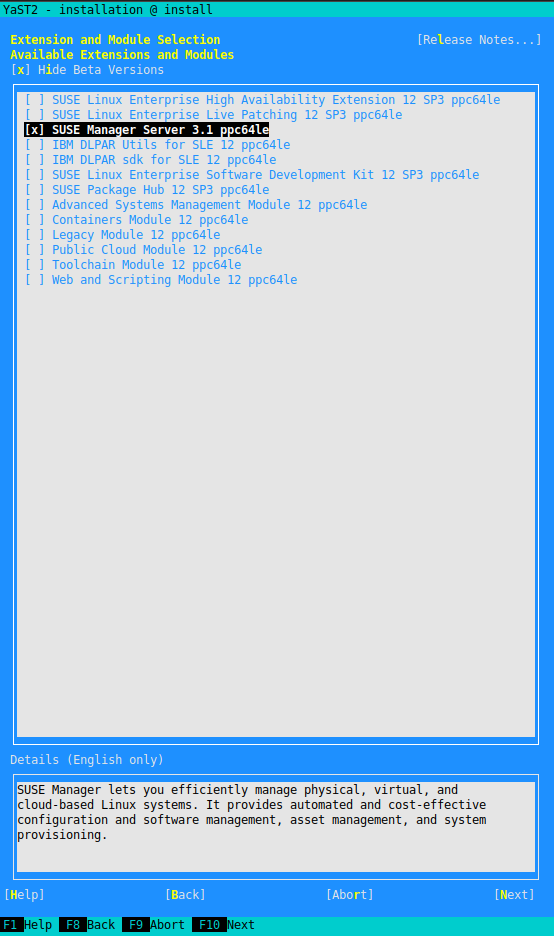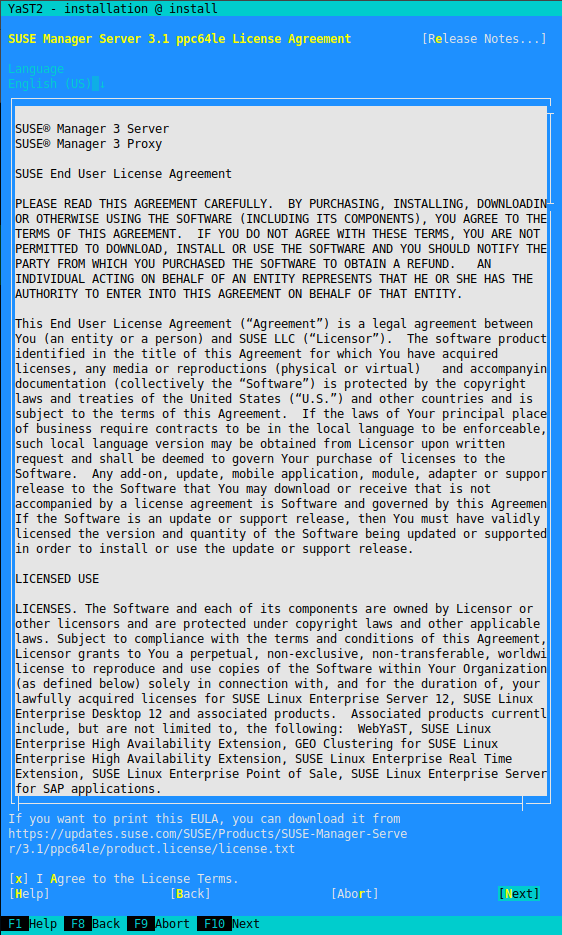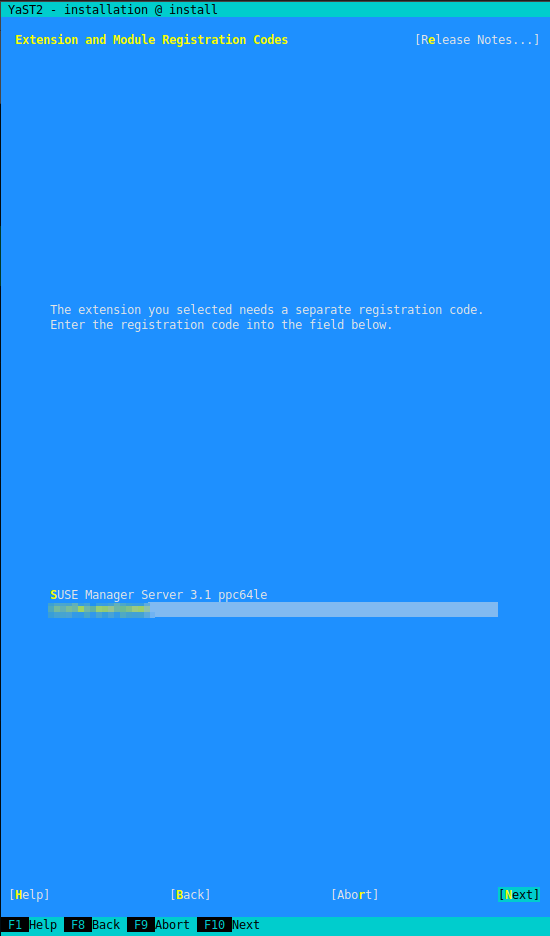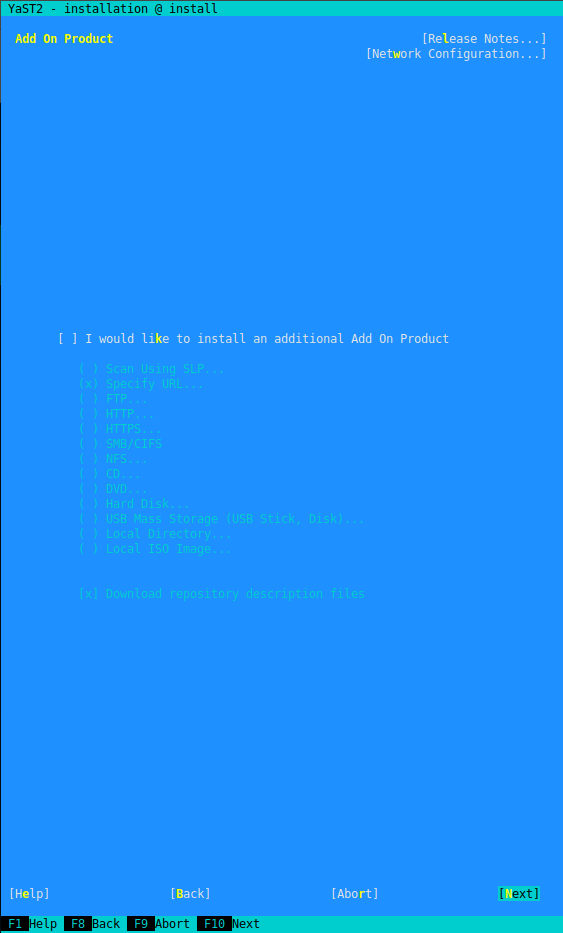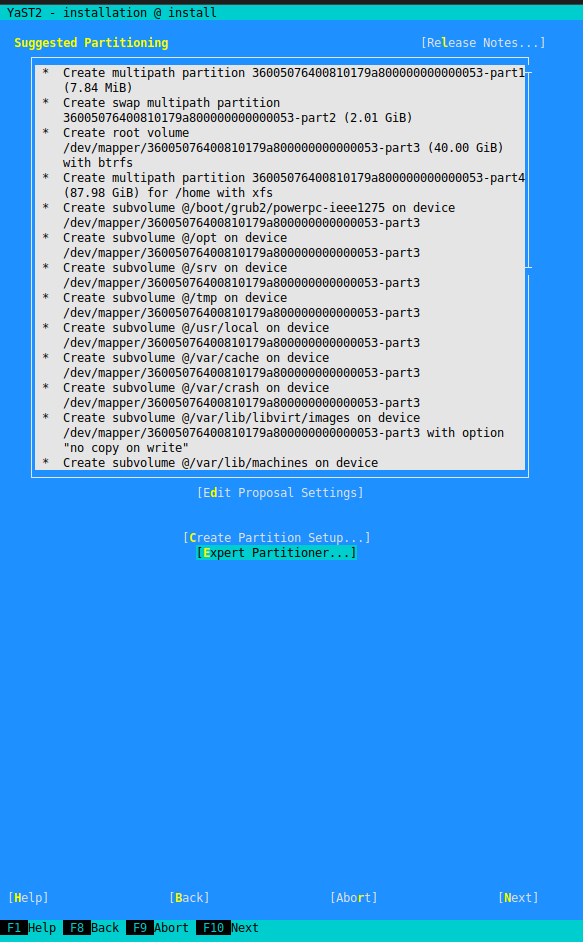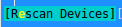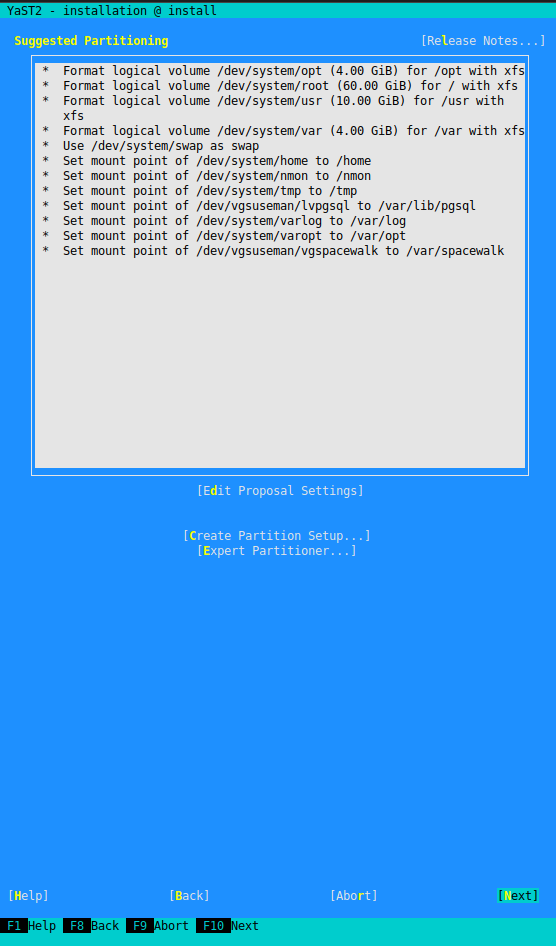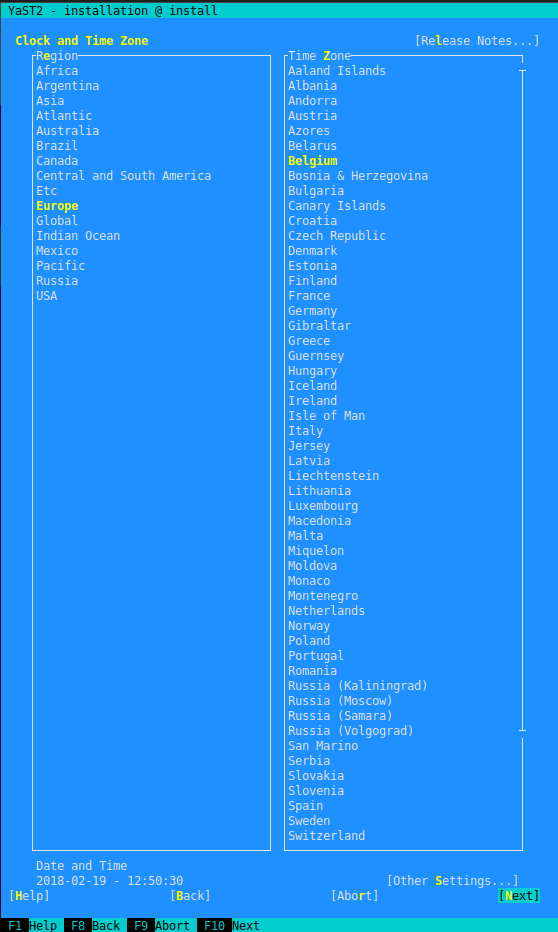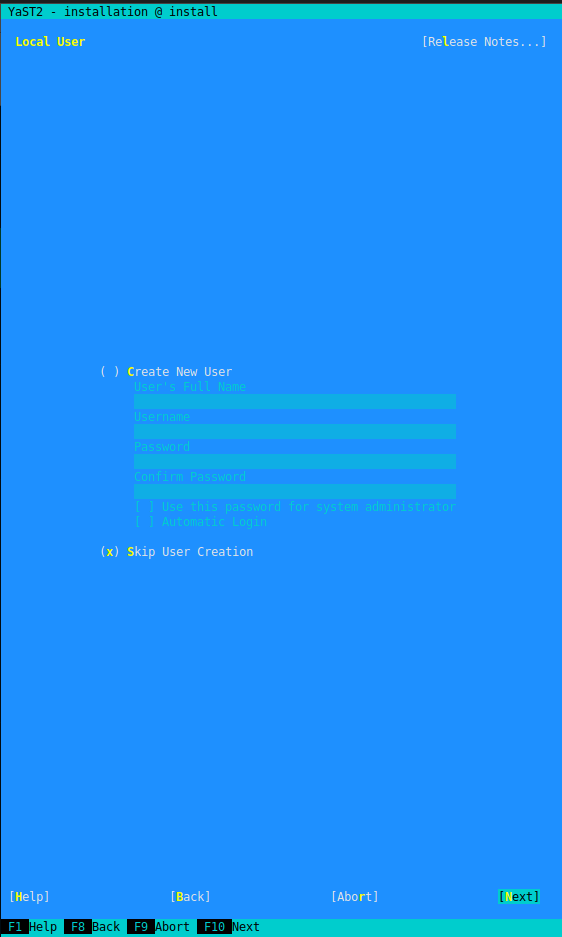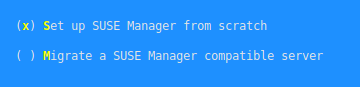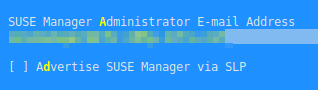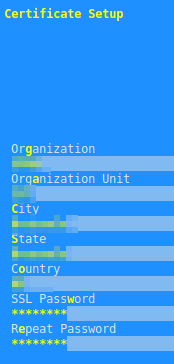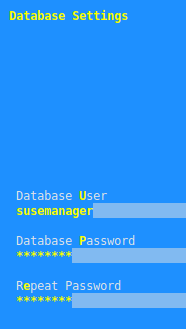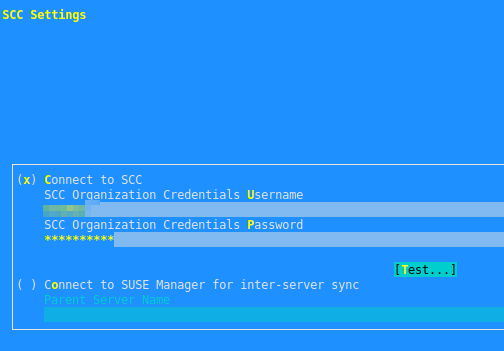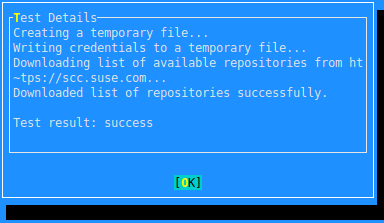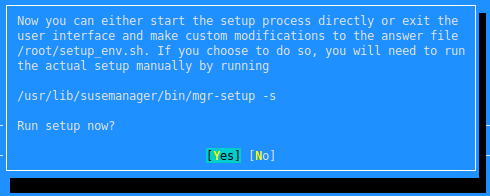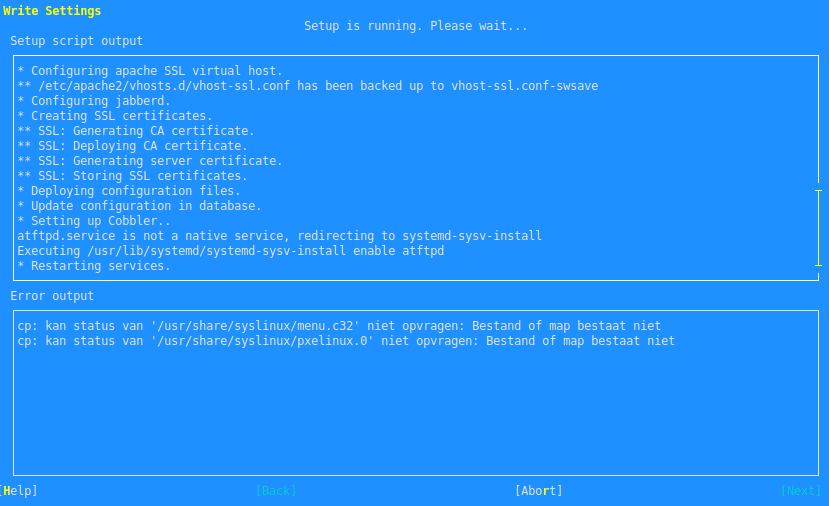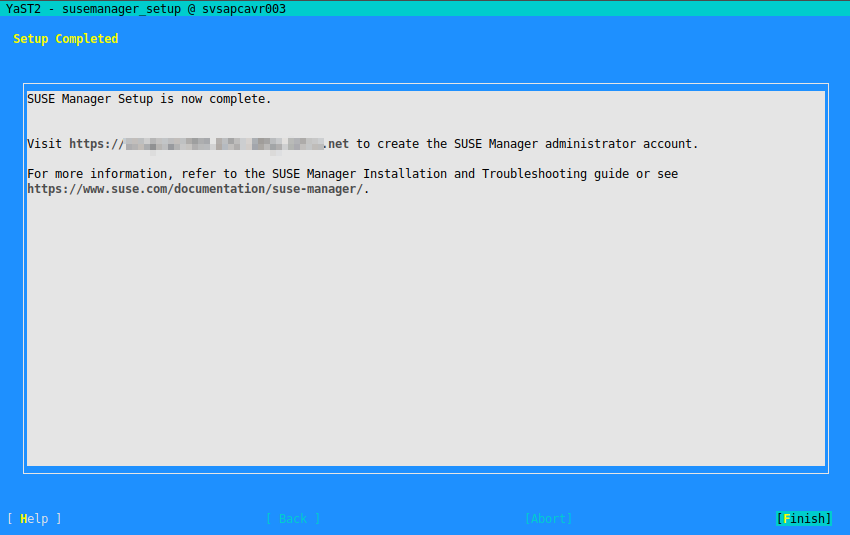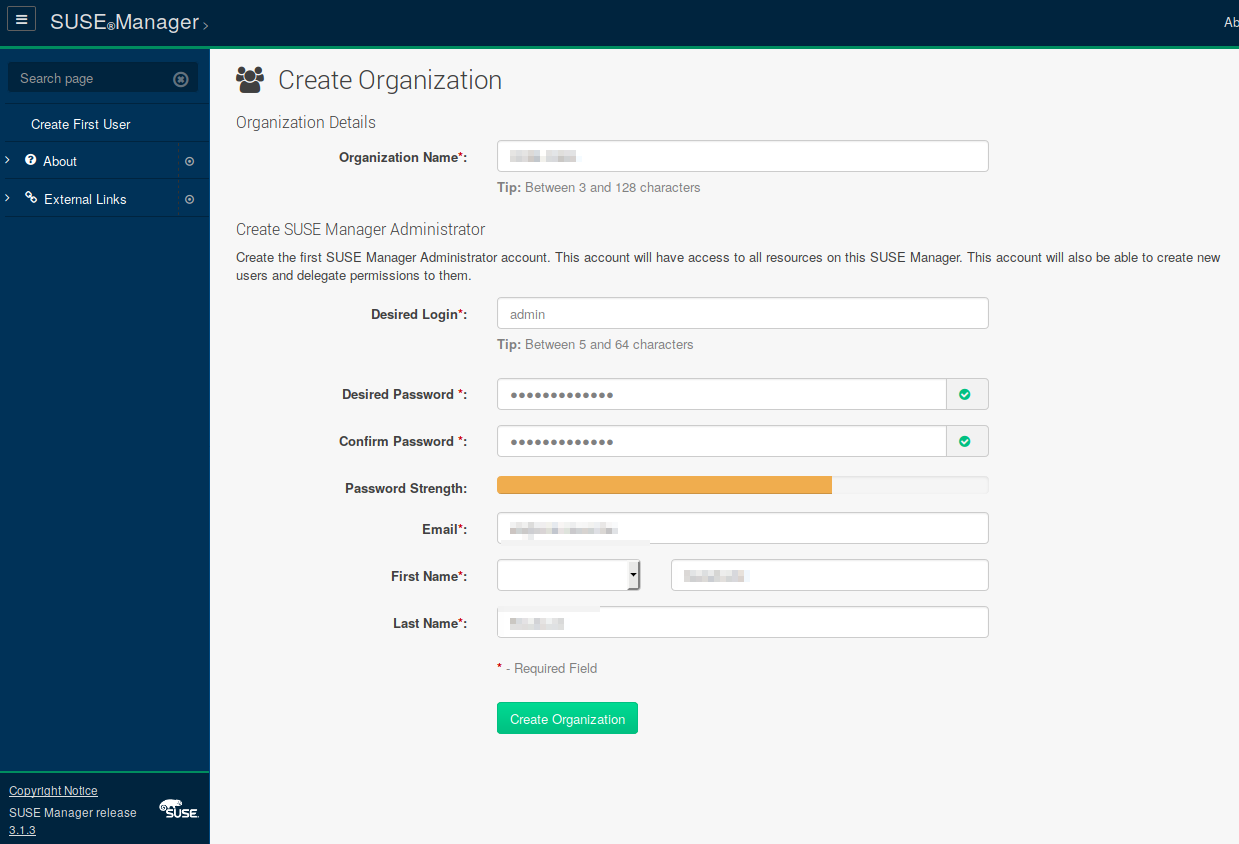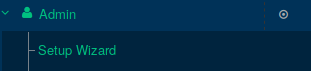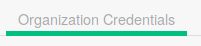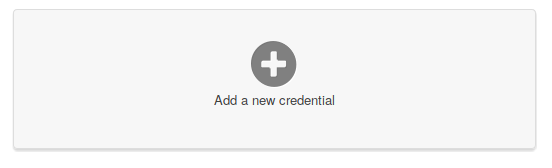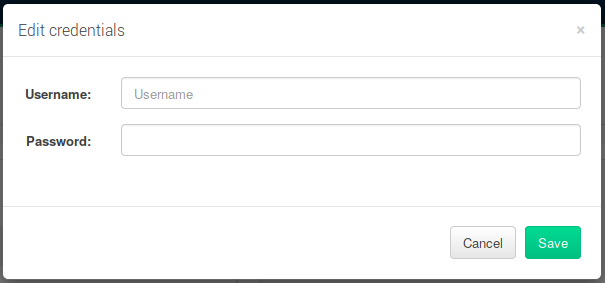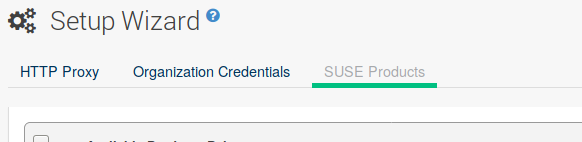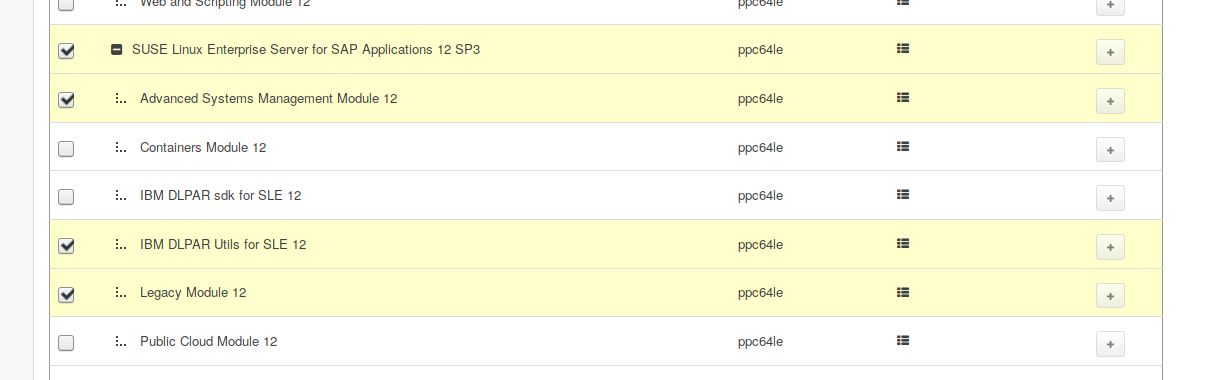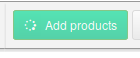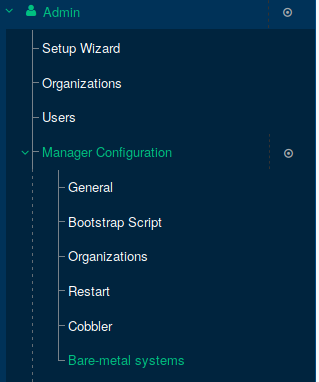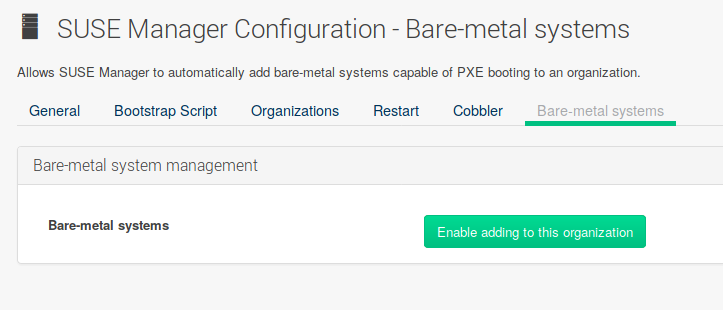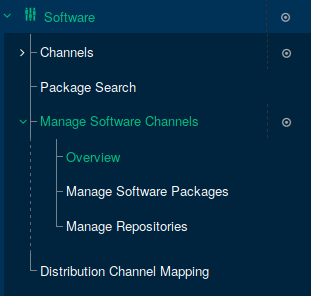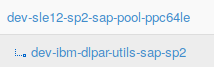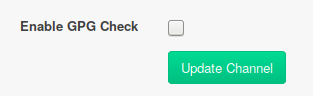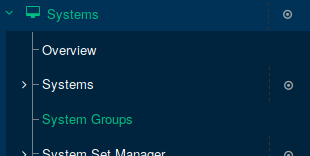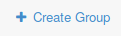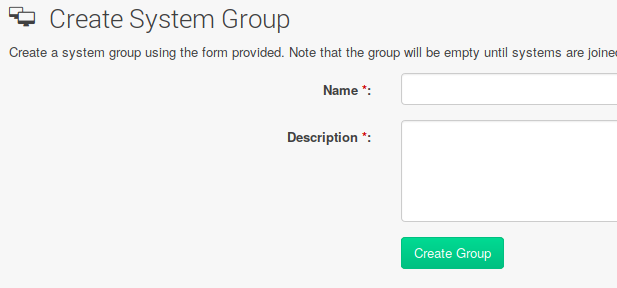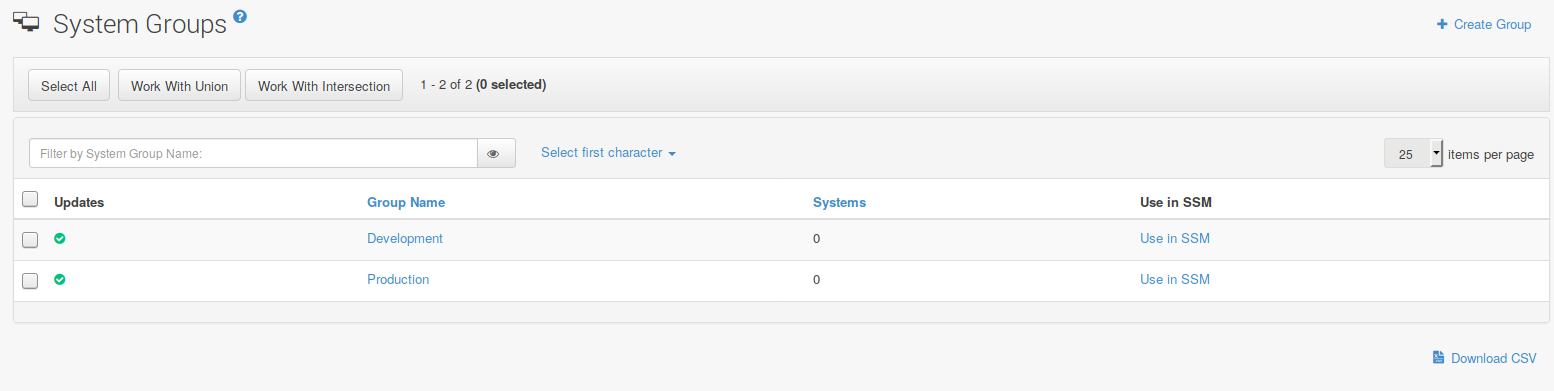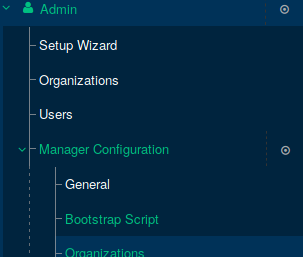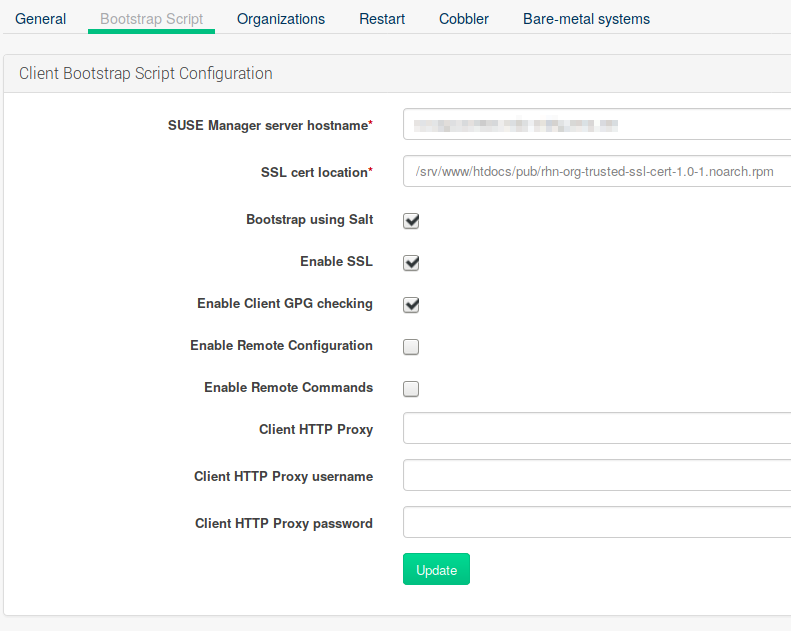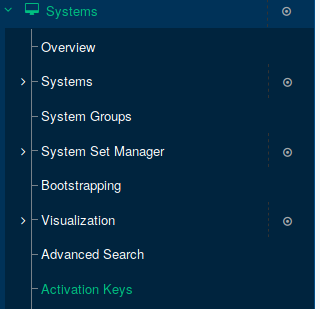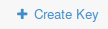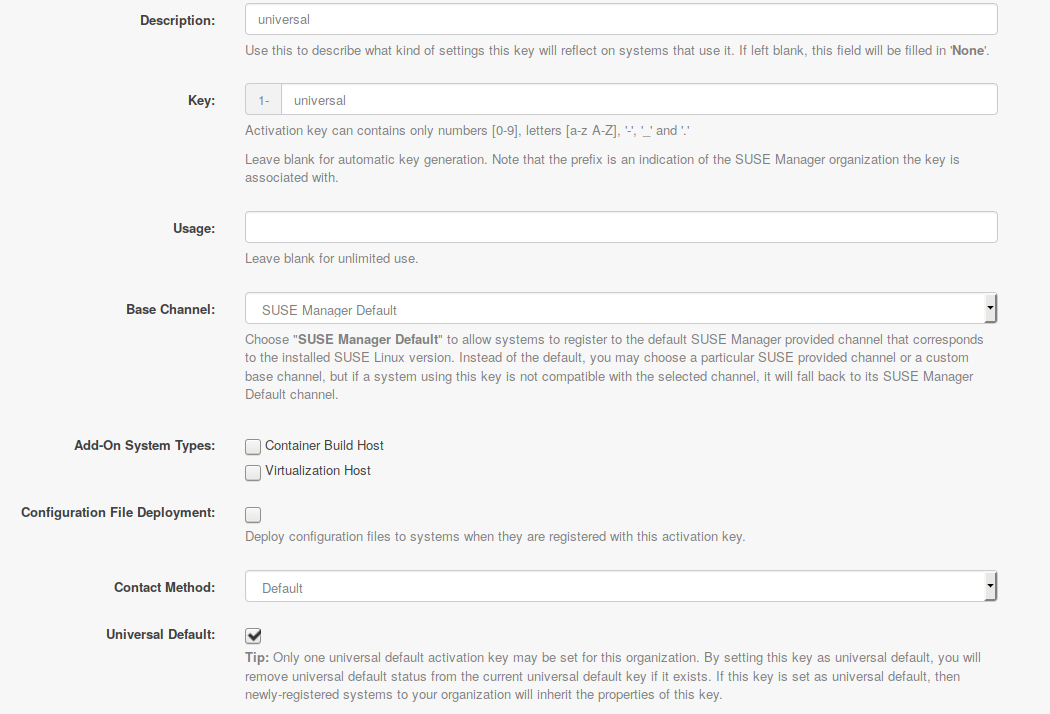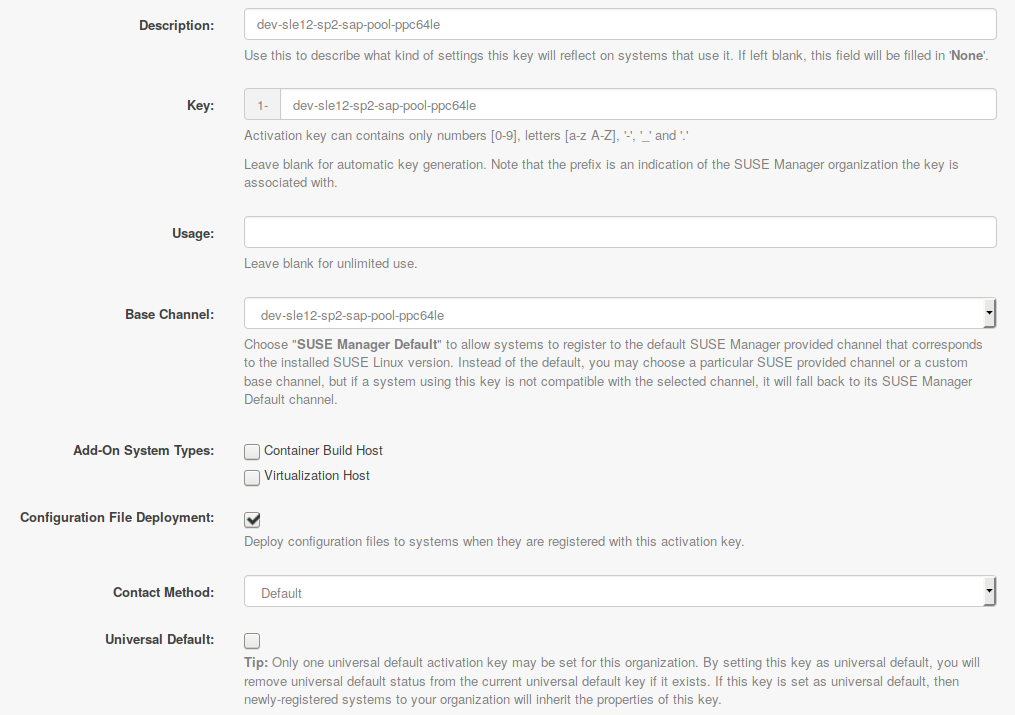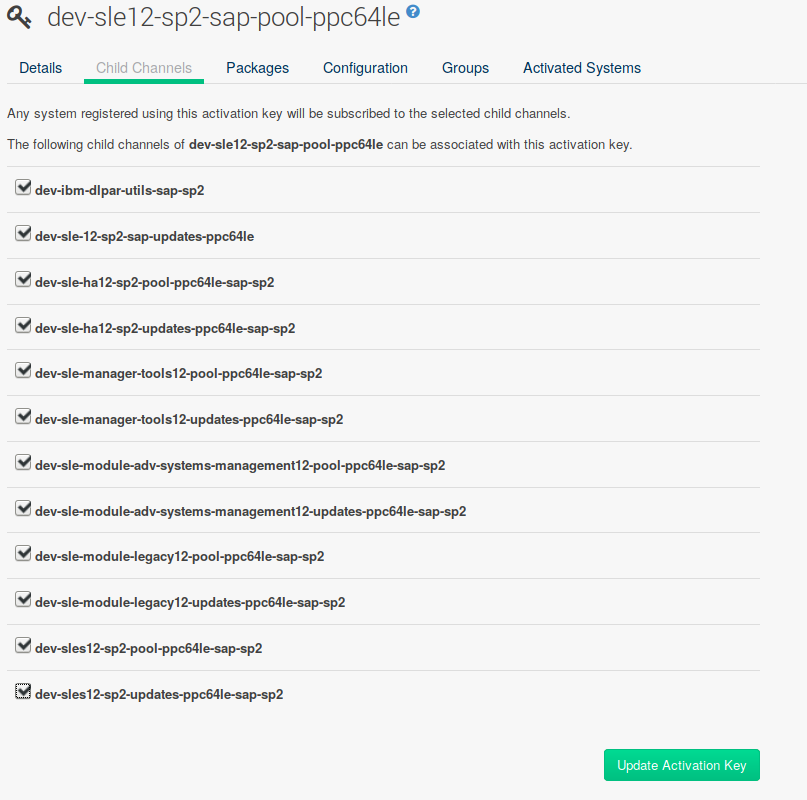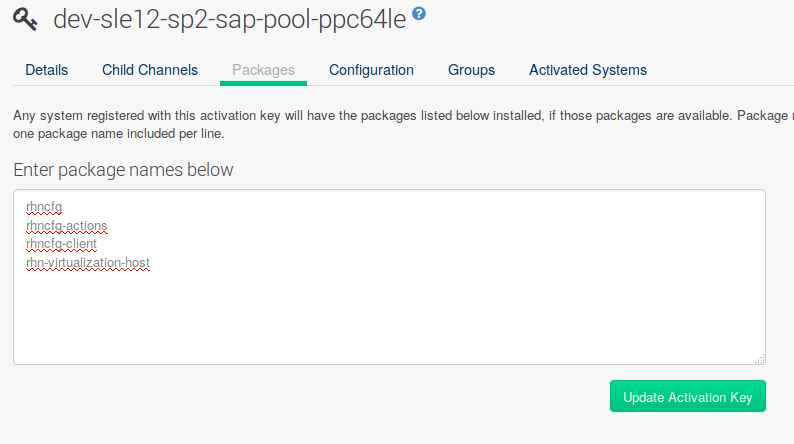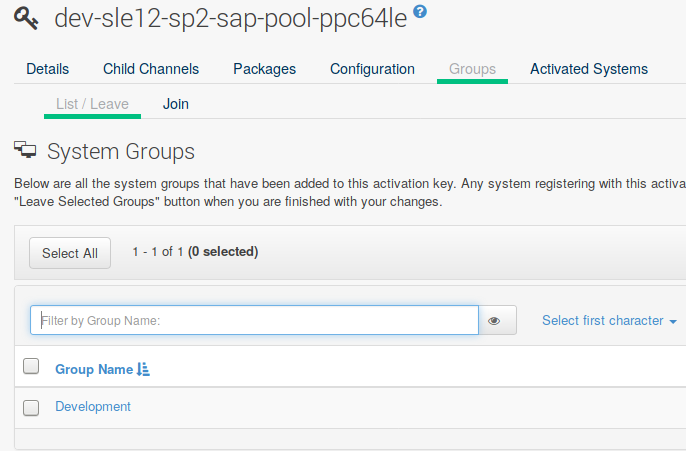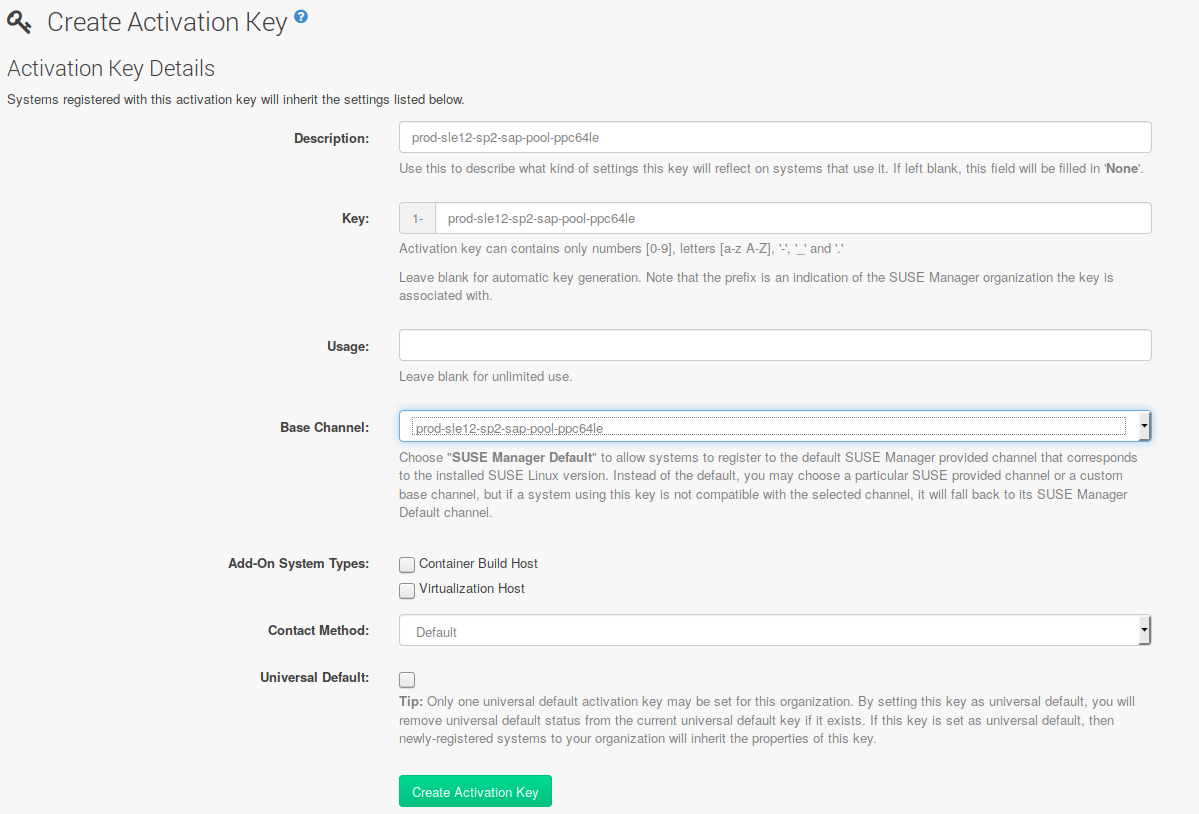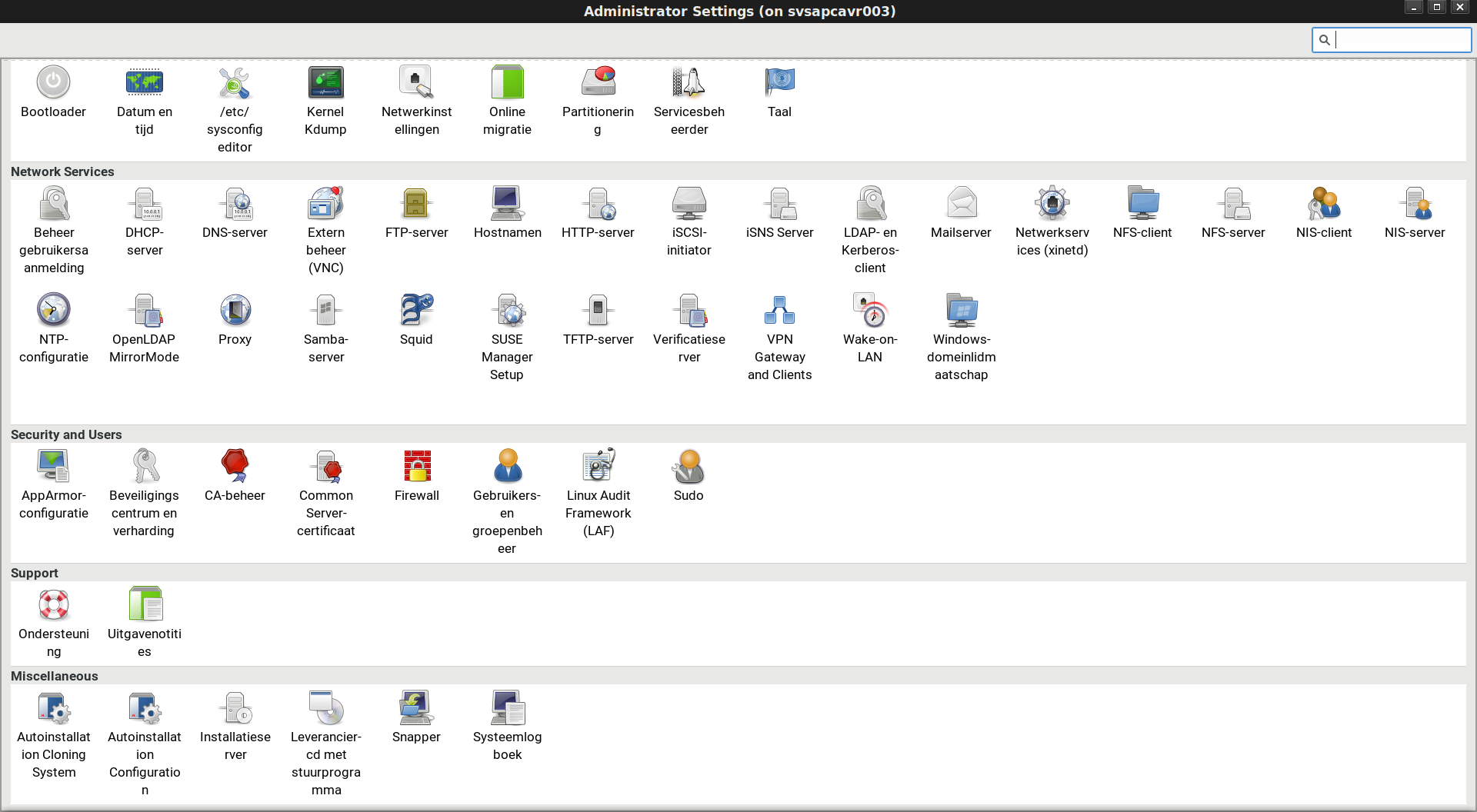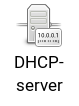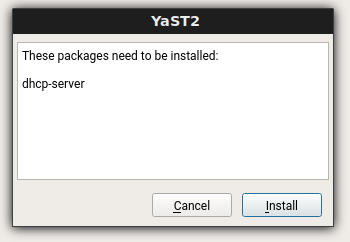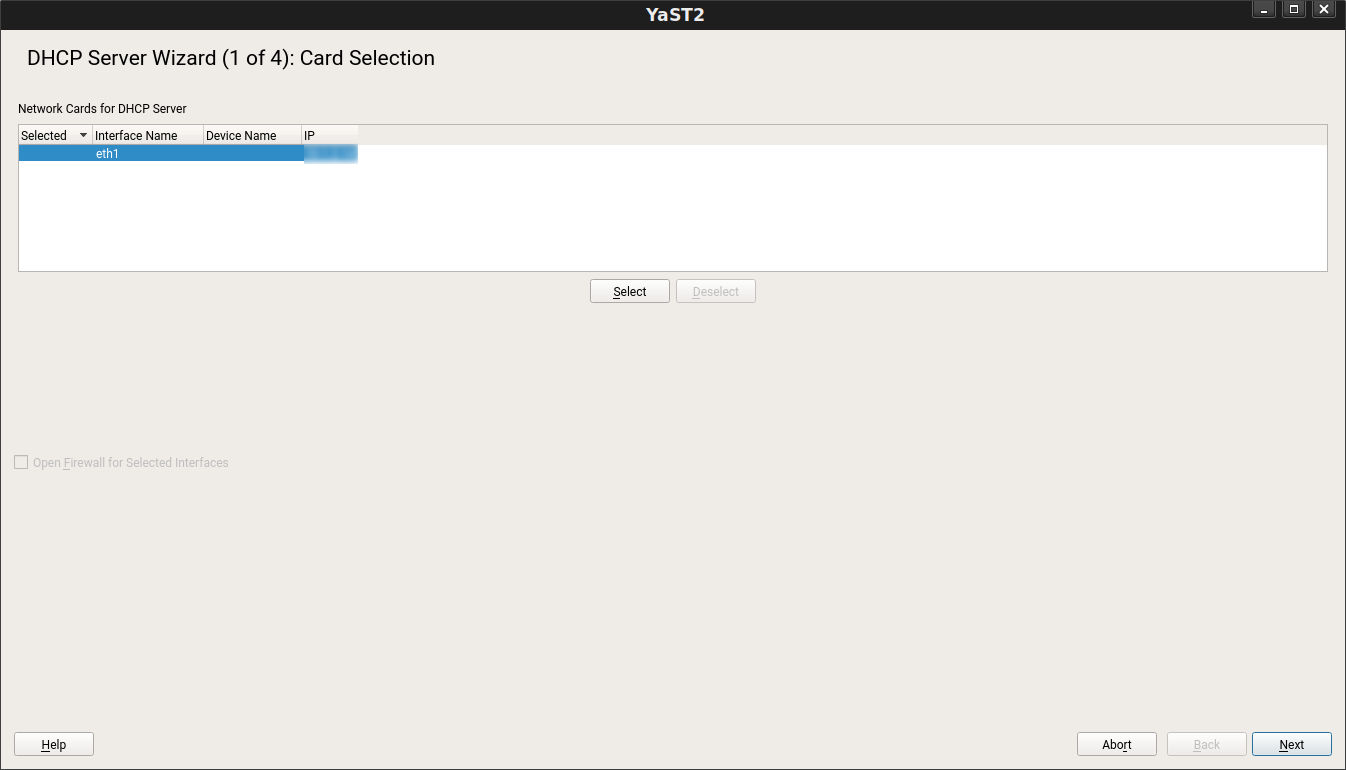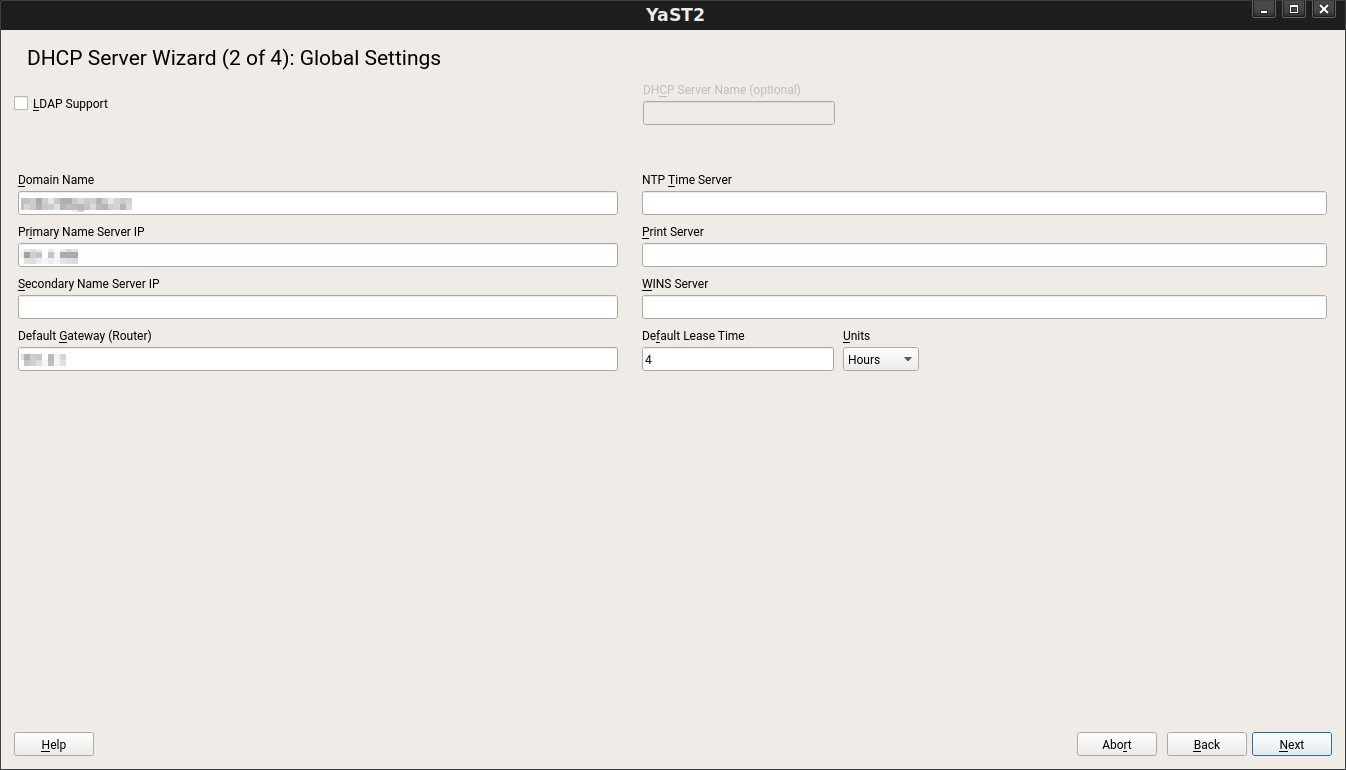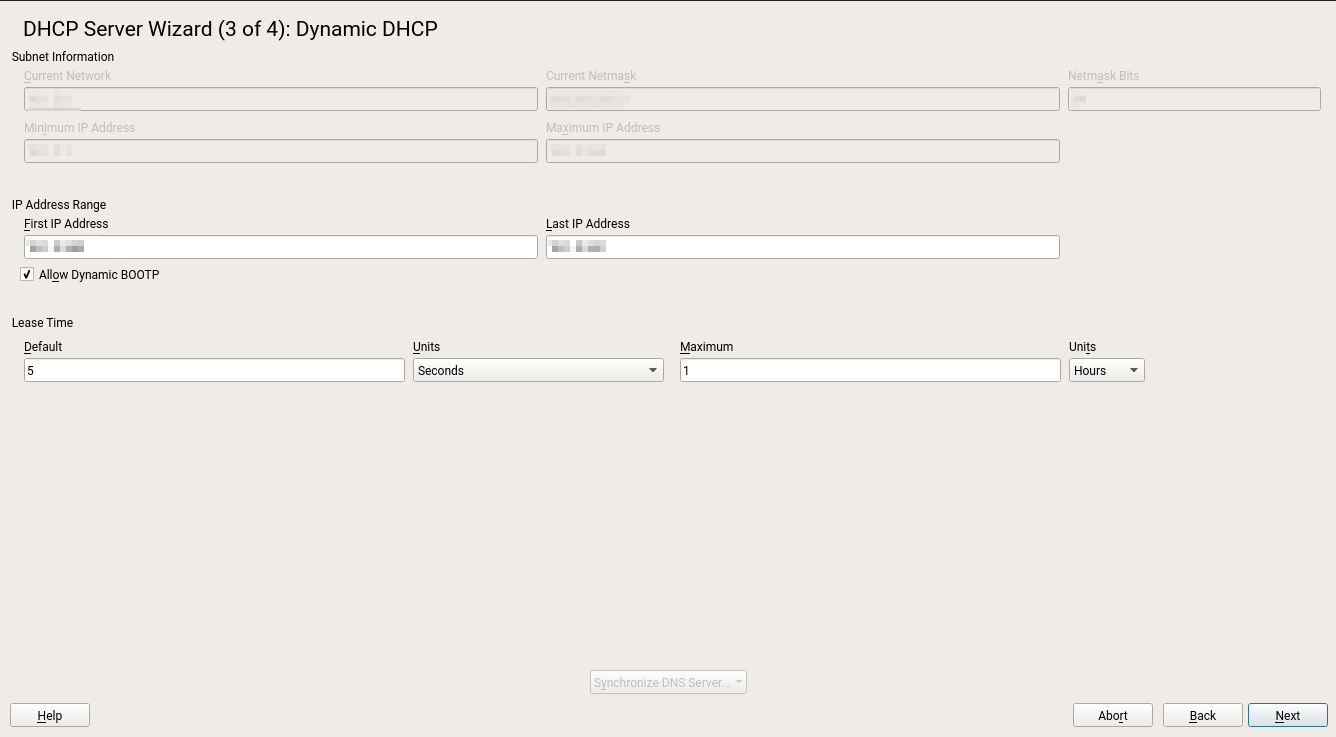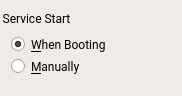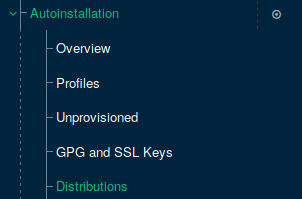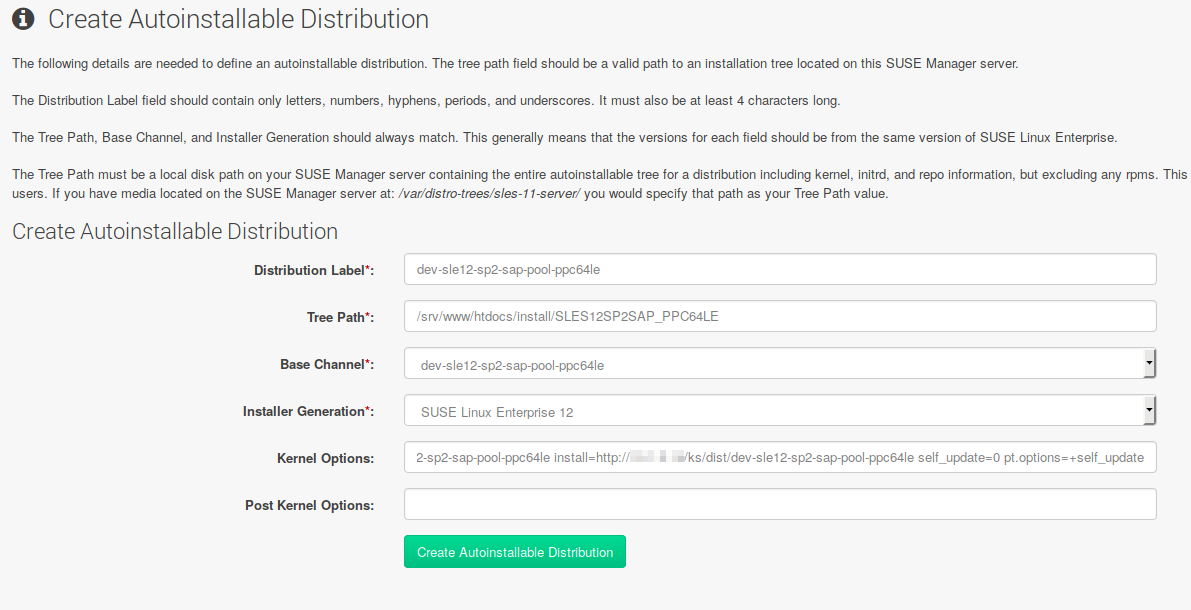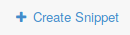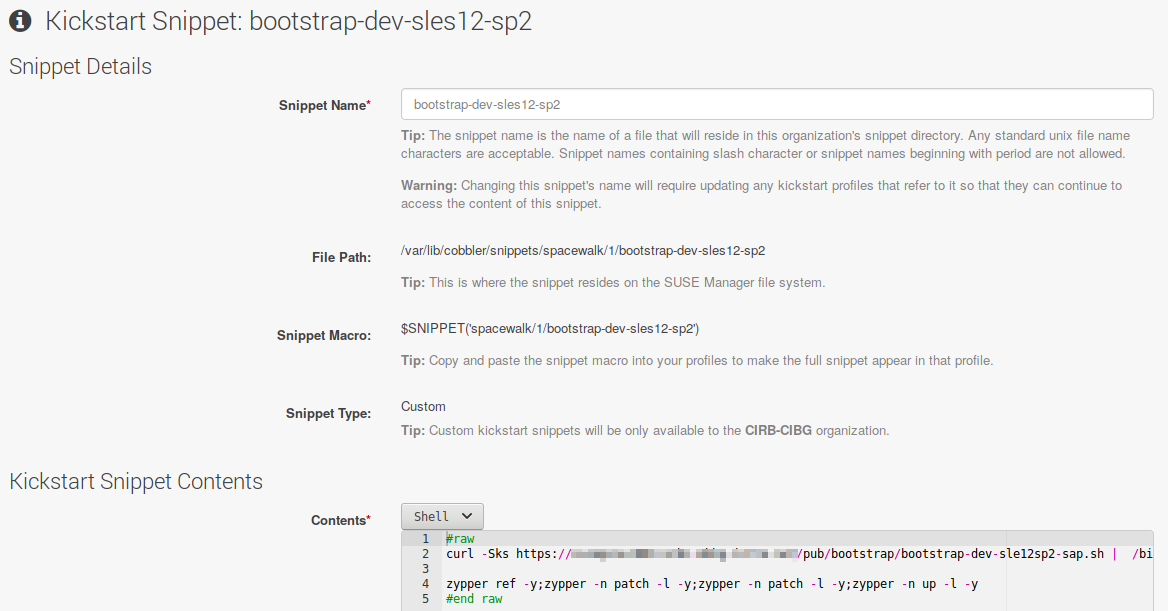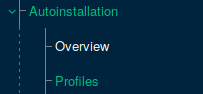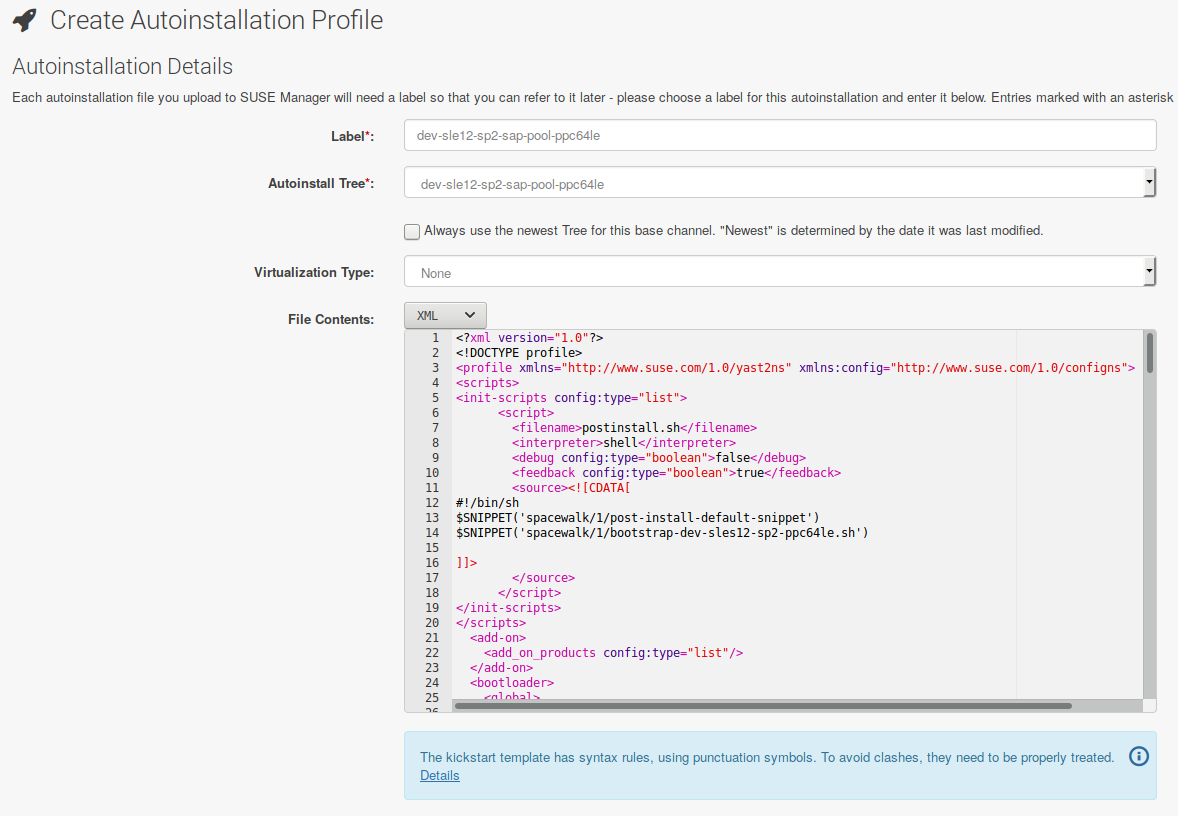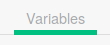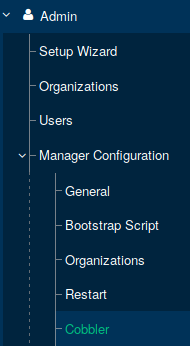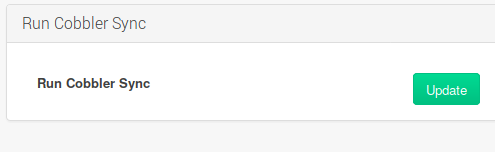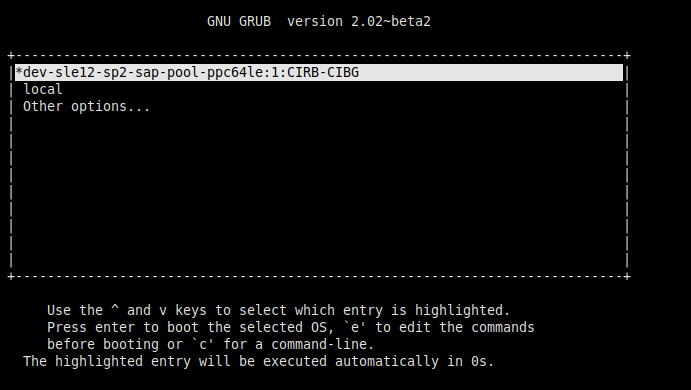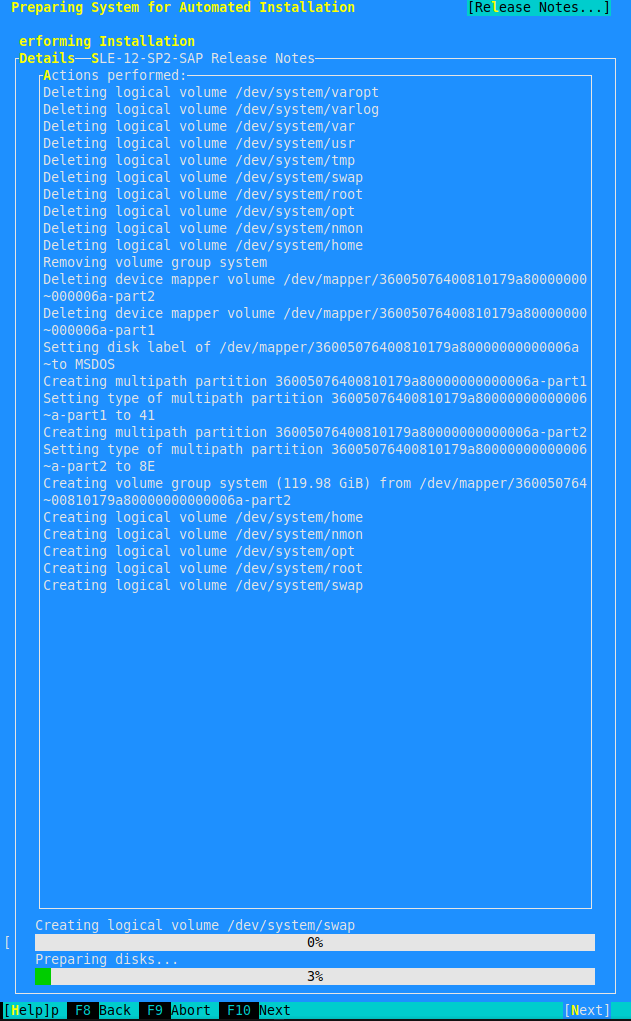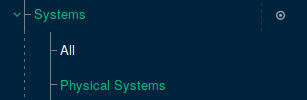Deploying SUSE Linux Enterprise Products with SUSE Manager on IBM PowerVM
Systems Management
The document at hand provides an overview of how to deploy SUSE Linux Enterprise products with SUSE Manager on IBM Power Systems. SUSE Manager enables you to manage and maintain your enterprise Linux system deployments across physical, virtual and cloud environments via one centralized tool. Described is a base deployment of SUSE Manager 3.1 on IBM PowerVM LPARs, including Autoinstallation, AutoYaST and Netboot Integration.
Disclaimer: Documents published as part of the SUSE Best Practices series have been contributed voluntarily by SUSE employees and third parties. They are meant to serve as examples of how particular actions can be performed. They have been compiled with utmost attention to detail. However, this does not guarantee complete accuracy. SUSE cannot verify that actions described in these documents do what is claimed or whether actions described have unintended consequences. SUSE LLC, its affiliates, the authors, and the translators may not be held liable for possible errors or the consequences thereof.
1 Installing SUSE Manager on IBM Power Systems #
First, you need to perform several actions related to the IBM PowerVM architecture (refer also to the IBM documentation at https://www.ibm.com/support/knowledgecenter/ ):
Create a new Logical Partition (LPAR) for SUSE Manager on an IBM Power System with POWER8 or higher processors.
Configure the infrastructure for this LPAR: LAN, SAN, storage LUNs, zoning, etc..
Create a virtual DVD drive for this LPAR on one of the VIO servers (learn more about VIO servers here: https://www.ibm.com/support/knowledgecenter/en/POWER8/p8hb1/p8hb1_vios_virtualioserveroverview.htm).
Add the SUSE Linux Enterprise Server 12 ISO files to the virtual optical device (DVD) repository on this VIO server.
Using the command
cfgassiston the VIO server loads the first DVD in the virtual drive.Activate the LPAR, enter the System Management Services (SMS) menu and choose to boot from the DVD.
When the YaST installation tool from SUSE Linux Enterprise Server appears, subscribe with the correct SUSE Customer Center (SCC) registration code (“SUSE Linux Enterprise Server for IBM POWER”). Collect your registration codes from the SCC portal site at https://scc.suse.com.
Now choose to add the SUSE Manager Server extension as shown on the screen below, and enter Next:
Accept the SUSE End User License Agreement (EULA) and enter Next:
Provide the correct registration code delivered with your SUSE Manager subscription, and enter Next:
No additional Add-On Product needs to be installed. Skip this screen and enter Next:
The next screen provides the partitioning options:
Select Expert Partitioner:
Execute Rescan Devices to clear the auto-suggested partitioning:
In the particular scenario at hand, a reinstallation has been performed. In this case, follow the steps below. If partitioning and/or LVM settings are already present, choose to import these settings into the installer, and select Import Mount Points:
If you perform an installation from scratch, configure your partitions and LVM settings following the recommendations below:
| Minimum 100 GB for root / partition |
Minimum 50 GB for /var/lib/pgsql |
Minimum 50 GB per SUSE product and 100 GB per Red Hat product for
/var/spacewalk |
When you are finished, continue with the partitioning step, and enter Next:
Provide the correct time zone settings, and confirm them with Next:
At this stage you can choose to skip the creation of an initial user. Enter Next:
Verify the settings overview and make further changes or customizations where needed. Start the installation with Install:
After the installation is finished, verify whether all aspects of the operating system have been installed correctly.
2 SUSE Manager Setup #
After the installation make sure you configure your hosts DNS settings and add an entry to DNS. This ensures that the host name can be correctly resolved.
Open an SSH session to the new SUSE Manager host and start YaST:
# yast2 susemanager_setup
Choose to configure SUSE Manager from scratch:
Enter a correct administrator e-mail address:
Provide details for the certificate generation:
Provide database authentication settings:
Provide your SUSE Manager SCC organization user name and password:
Perform an authentication test toward the SUSE Customer Center:
Confirm to run the setup process with Yes:
Now the setup process is started:
Wait until the setup process is completed. Then enter Finish:
Verify that you can access the new SUSE Manager URL using a browser.
At time of writing this document, in SUSE Linux Enterprise Server 12 SP3 a minor workaround needs to be applied to the Apache configuration file to use spacewalk:
Add the following file with the following line of content:
# vi /etc/apache2/conf.d/zipp-fix.conf HttpProtocolOptions Unsafe
Restart Apache to activate the change:
# systemctl restart apache2.service
3 Create and Configure the Organization #
After the SUSE Manager setup is finished, you must create your organization on the SUSE Manager Web user interface.
Provide all the requested details including an initial administrator user and password:
Confirm with Create Organization. The following message appears on the screen:
Navigate to the Setup Wizard in the left pane:
Select the Organization Credentials tab:
Click Add a new credential:
Enter your correct organization credentials from the SCC portal and save them:
Now navigate to the SUSE Products tab and select the SUSE products you need. In this example, SUSE Linux Enterprise Server for SAP applications 12 SP3 has been selected:
Do not forget to also check the sub-channels you need for each product:
When your selection is done, confirm it with Add products:
Navigate to Manager Configuration in the left pane, and select Bare-metal systems as indicated below:
Now enable Bare-metal systems; click the green box Enable adding to this organization:
4 Create the Software Channel Hierarchy #
The following section describes how to create the software channel hierarchy.
Log on as root using SSH. Install the spacewalk-utils package with the following command:
# zypper install spacewalk-utils
Check whether the available channels correspond with selections made before:
# spacewalk-manage-channel-lifecycle --list-channels
Spacewalk Username: admin
Spacewalk Password:
Channel tree:
1. sle12-sp2-sap-pool-ppc64le
\__ ibm-dlpar-utils-sap-sp2
\__ sle-12-sp2-sap-updates-ppc64le
\__ sle-ha12-sp2-pool-ppc64le-sap-sp2
\__ sle-ha12-sp2-updates-ppc64le-sap-sp2
\__ sle-manager-tools12-pool-ppc64le-sap-sp2
\__ sle-manager-tools12-updates-ppc64le-sap-sp2
\__ sle-module-adv-systems-management12-pool-ppc64le-sap-sp2
\__ sle-module-adv-systems-management12-updates-ppc64le-sap-sp2
\__ sle-module-legacy12-pool-ppc64le-sap-sp2
\__ sle-module-legacy12-updates-ppc64le-sap-sp2
\__ sles12-sp2-pool-ppc64le-sap-sp2
\__ sles12-sp2-updates-ppc64le-sap-sp2
2. sle12-sp3-sap-pool-ppc64le
\__ ibm-dlpar-utils-sap-sp3
\__ sle-12-sp3-sap-updates-ppc64le
\__ sle-ha12-sp3-pool-ppc64le-sap-sp3
\__ sle-ha12-sp3-updates-ppc64le-sap-sp3
\__ sle-manager-tools12-pool-ppc64le-sap-sp3
\__ sle-manager-tools12-updates-ppc64le-sap-sp3
\__ sle-module-adv-systems-management12-pool-ppc64le-sap-sp3
\__ sle-module-adv-systems-management12-updates-ppc64le-sap-sp3
\__ sle-module-legacy12-pool-ppc64le-sap-sp3
\__ sle-module-legacy12-updates-ppc64le-sap-sp3
\__ sles12-sp3-pool-ppc64le-sap-sp3
\__ sles12-sp3-updates-ppc64le-sap-sp3Synchronize the ibm-dlpar repository and import the GPG key.
# spacewalk-repo-sync --channel ibm-dlpar-utils-sap-sp2
14:38:14 ======================================
14:38:14 | Channel: ibm-dlpar-utils-sap-sp2
14:38:14 ======================================
14:38:14 Sync of channel started.
Do you want to import the GPG key 0x3E6E42BE "Linux on POWER (IBM Linux Technology Center) <poweryum@linux.vnet.ibm.com>" from http://public.dhe.ibm.com/software/server/POWER/Linux/yum/OSS/SLES/12/ppc64le//repodata/repomd.xml.key? [y/n]:
y
14:38:20 Repo URL: http://public.dhe.ibm.com/software/server/POWER/Linux/yum/OSS/SLES/12/ppc64le/
14:38:20 Packages in repo: 36
14:38:20 Packages already synced: 0
14:38:20 Packages to sync: 30
14:38:20 New packages to download: 30
14:38:20 Downloading 30 files.
14:38:22 1/30 : DynamicRM-2.0.5-1.ppc64le.rpm
14:38:22 2/30 : IBMinvscout-3.1.0-2.ppc64le.rpm
…….
14:38:29 29/30 : rsct.core-3.2.2.3-17144.ppc64le.rpm
14:38:47 30/30 : esagent.pLinux-4.2.0-9.noarch.rpm
Importing packages: |##################################################| 100.0%
14:38:54 Linking packages to channel.
14:38:55 Transferred 100 orphaned vendor packages to the default organization
14:38:55 Repo http://public.dhe.ibm.com/software/server/POWER/Linux/yum/OSS/SLES/12/ppc64le/ has 0 patches.
14:38:55 Sync completed.
14:38:55 Total time: 0:00:40
# spacewalk-repo-sync --channel ibm-dlpar-utils-sap-sp3
…
Synchronize the base channel :
# spacewalk-repo-sync --channel sle12-sp2-sap-pool-ppc64le
...
# spacewalk-repo-sync --channel sle12-sp3-sap-pool-ppc64le
…In the specific setup at hand, the lifecycle phases are limited to “dev” and “prod” (“test” has been removed).
vi ~/.spacewalk-manage-channel-lifecycle/settings.conf phases = dev, prod exclude channels =
This can be customized as required, which means you can add and remove phases at this stage of the procedure.
Generate the “dev” channels by promoting the SUSE channels. The same command is used to fully synchronize the “dev” channels with the online repositories:
# spacewalk-manage-channel-lifecycle -c sle12-sp2-sap-pool-ppc64le --init INFO: Cloning dev-sle12-sp2-sap-pool-ppc64le from sle12-sp2-sap-pool-ppc64le INFO: Cloning dev-ibm-dlpar-utils-sap-sp2 from ibm-dlpar-utils-sap-sp2 INFO: Cloning dev-sle-12-sp2-sap-updates-ppc64le from sle-12-sp2-sap-updates-ppc64le INFO: Cloning dev-sle-ha12-sp2-pool-ppc64le-sap-sp2 from sle-ha12-sp2-pool-ppc64le-sap-sp2 INFO: Cloning dev-sle-ha12-sp2-updates-ppc64le-sap-sp2 from sle-ha12-sp2-updates-ppc64le-sap-sp2 INFO: Cloning dev-sle-manager-tools12-pool-ppc64le-sap-sp2 from sle-manager-tools12-pool-ppc64le-sap-sp2 INFO: Cloning dev-sle-manager-tools12-updates-ppc64le-sap-sp2 from sle-manager-tools12-updates-ppc64le-sap-sp2 INFO: Cloning dev-sle-module-adv-systems-management12-pool-ppc64le-sap-sp2 from sle-module-adv-systems-management12-pool-ppc64le-sap-sp2 INFO: Cloning dev-sle-module-adv-systems-management12-updates-ppc64le-sap-sp2 from sle-module-adv-systems-management12-updates-ppc64le-sap-sp2 INFO: Cloning dev-sle-module-legacy12-pool-ppc64le-sap-sp2 from sle-module-legacy12-pool-ppc64le-sap-sp2 INFO: Cloning dev-sle-module-legacy12-updates-ppc64le-sap-sp2 from sle-module-legacy12-updates-ppc64le-sap-sp2 INFO: Cloning dev-sles12-sp2-pool-ppc64le-sap-sp2 from sles12-sp2-pool-ppc64le-sap-sp2 INFO: Cloning dev-sles12-sp2-updates-ppc64le-sap-sp2 from sles12-sp2-updates-ppc64le-sap-sp2
Now the “dev” channel can be promoted to generate and synchronize the
“prod” channels with dev:
# spacewalk-manage-channel-lifecycle -c dev-sle12-sp2-sap-pool-ppc64le --promote INFO: Cloning prod-sle12-sp2-sap-pool-ppc64le from dev-sle12-sp2-sap-pool-ppc64le INFO: Cloning prod-ibm-dlpar-utils-sap-sp2 from dev-ibm-dlpar-utils-sap-sp2 INFO: Cloning prod-sle-12-sp2-sap-updates-ppc64le from dev-sle-12-sp2-sap-updates-ppc64le INFO: Cloning prod-sle-ha12-sp2-pool-ppc64le-sap-sp2 from dev-sle-ha12-sp2-pool-ppc64le-sap-sp2 INFO: Cloning prod-sle-ha12-sp2-updates-ppc64le-sap-sp2 from dev-sle-ha12-sp2-updates-ppc64le-sap-sp2 INFO: Cloning prod-sle-manager-tools12-pool-ppc64le-sap-sp2 from dev-sle-manager-tools12-pool-ppc64le-sap-sp2 INFO: Cloning prod-sle-manager-tools12-updates-ppc64le-sap-sp2 from dev-sle-manager-tools12-updates-ppc64le-sap-sp2 INFO: Cloning prod-sle-module-adv-systems-management12-pool-ppc64le-sap-sp2 from dev-sle-module-adv-systems-management12-pool-ppc64le-sap-sp2 INFO: Cloning prod-sle-module-adv-systems-management12-updates-ppc64le-sap-sp2 from dev-sle-module-adv-systems-management12-updates-ppc64le-sap-sp2 INFO: Cloning prod-sle-module-legacy12-pool-ppc64le-sap-sp2 from dev-sle-module-legacy12-pool-ppc64le-sap-sp2 INFO: Cloning prod-sle-module-legacy12-updates-ppc64le-sap-sp2 from dev-sle-module-legacy12-updates-ppc64le-sap-sp2 INFO: Cloning prod-sles12-sp2-pool-ppc64le-sap-sp2 from dev-sles12-sp2-pool-ppc64le-sap-sp2 INFO: Cloning prod-sles12-sp2-updates-ppc64le-sap-sp2 from dev-sles12-sp2-updates-ppc64le-sap-sp2
The same steps need to be performed for any additional product or version:
# spacewalk-manage-channel-lifecycle -c sle12-sp3-sap-pool-ppc64le –promote … # spacewalk-manage-channel-lifecycle -c dev-sle12-sp3-sap-pool-ppc64le –promote …
For all of the -ibm-dlpar-utils- child channels, deactivate the GPG
check as it requires an external GPG key from IBM. To do so, navigate to Software in the left pan. Then go to Manage
Software Channels and choose Overview:
A list of all of the -ibm-dlpar-utils- child channels appears:
Make sure the check box for Enable GPG Check is not marked:
Alternatively you can download the GPG key locally and configure a local URL.
5 Creating System Groups #
Optionally you can configure system groups to distinguish different types of systems. In this example the system groups “development” and “production” are configured.
Navigate to Systems on the left pane, and select System Groups:
Click Create Group:
Enter the required information and confirm by clicking Create Group:
Now you see the newly created groups:
6 Bootstrap Configuration #
Navigate to Manager Configuration on the left pane, and select Bootstrap Script.
Click the Bootstrap Script tab on top. Enter the required information to create the general client bootstrap script configuration:
Provide the correct Fully-Qualified Domain Name (FQDN) for the SUSE Manager host name.
Now create the activation keys. Navigate to Systems on the left pane and choose Activation Keys:
Click Create Key:
Create a universal activation key first:
After that, create a key you will use for the autoinstall procedure. For the example at hand, the “dev” channel has been selected as base channel.
Click the Child Channels tab on top. The appropriate channels should be linked here:
Click the Packages tab on top, and add the following values as packages:
Click Update Activation Key.
Now add the development group to this key. Click the Groups tab on top and choose List / Leave:
Optionally you can also create and add configuration channels.
Perform the same configuration for a prod key:
You also need to create a bootstrap repository. Use the command:
# mgr-create-bootstrap-repo -c SLES4SAP-12-SP2-ppc64le
Bootstrap scripts are usually generated automatically, but you can manually generate them for each key using the following CLI syntax:
# mgr-bootstrap --activation-keys=1-dev-sle12-sp2-sap-pool-ppc64le --script bootstrap-dev-sle12-sp2-sap-pool-ppc64le.sh --no-up2date --allow-config-actions --allow-remote-commands
# mgr-bootstrap --activation-keys=1-prod-sle12-sp2-sap-pool-ppc64le --script bootstrap-prod-sle12-sp2-sap-pool-ppc64le.sh --no-up2date --allow-config-actions –allow-remote-commands
The default path where the bootstrap scripts reside is
/srv/www/htdocs/pub/bootstrap.
The URL to access the scripts is https://hostname.domain/pub/bootstrap/bootstrap-scriptname.sh.
An already installed SUSE Linux Enterprise Server host can be bootstrapped using the following syntax from that host:
curl -Sks https://hostname.domain/pub/bootstrap/bootstrap-scriptname.sh | /bin/bash
You can also copy and past the script below and execute it.
Custom Bootstrap Script#
The following script blueprint can be used to create a custom bootstrap script. Modify the SUSE Manager host name and the activation key according to your requirements.
#!/bin/bash
echo "SUSE Manager Server Client bootstrap script v4.0"
echo
echo
echo "MINOR MANUAL EDITING OF THIS FILE MAY BE REQUIRED!"
echo
echo "If this bootstrap script was created during the initial installation"
echo "of a SUSE Manager Server, the ACTIVATION_KEYS, and ORG_GPG_KEY values will"
echo "probably *not* be set (see below). If this is the case, please do the"
echo "following:"
echo " - copy this file to a name specific to its use."
echo " (e.g., to bootstrap-SOME_NAME.sh - like bootstrap-web-servers.sh.)"
echo " - on the website create an activation key or keys for the system(s) to"
echo " be registered."
echo " - edit the values of the VARIABLES below (in this script) as"
echo " appropriate:"
echo " - ACTIVATION_KEYS needs to reflect the activation key(s) value(s)"
echo " from the website. XKEY or XKEY,YKEY"
echo " - ORG_GPG_KEY needs to be set to the name(s) of the corporate public"
echo " GPG key filename(s) (residing in /srv/www/htdocs/pub) if appropriate. XKEY or XKEY,YKEY"
echo
echo "Verify that the script variable settings are correct:"
echo " - CLIENT_OVERRIDES should be only set differently if a customized"
echo " client-config-overrides-VER.txt file was created with a different"
echo " name."
echo " - ensure the value of HOSTNAME is correct."
echo " - ensure the value of ORG_CA_CERT is correct."
echo
echo "Enable this script: comment (with #'s) this block (or, at least just"
echo "the exit below)"
echo
ACTIVATION_KEYS=1-dev-sle12-sp2-sap-pool-ppc64le
ORG_GPG_KEY=
CLIENT_OVERRIDES=client-config-overrides.txt
HOSTNAME=[SUMA FQDN]
ORG_CA_CERT=RHN-ORG-TRUSTED-SSL-CERT
ORG_CA_CERT_IS_RPM_YN=0
USING_SSL=1
USING_GPG=1
REGISTER_THIS_BOX=1
ALLOW_CONFIG_ACTIONS=1
ALLOW_REMOTE_COMMANDS=1
FULLY_UPDATE_THIS_BOX=0
PROFILENAME="" # Empty by default to let it be set automatically.
DISABLE_LOCAL_REPOS=1
DISABLE_YAST_AUTOMATIC_ONLINE_UPDATE=1
Z_CLIENT_REPOS_ROOT=
MYNAME=`hostname -f`
LCMYNAME=`echo $MYNAME | tr '[:upper:]' '[:lower:]'`
LCHOSTNAME=`echo $HOSTNAME | tr '[:upper:]' '[:lower:]'`
if [ $LCMYNAME == $LCHOSTNAME ]; then
echo "Name of client and of SUSE Manager server are the same."
echo "Do not try to register a SUSE Manager server at itself!"
echo "Aborting."
exit 1
fi
if [ -f "/var/adm/autoinstall/cache/SUSE_Manager_keys" ]; then
. /var/adm/autoinstall/cache/SUSE_Manager_keys
if [ "x$redhat_management_key" != "x" ]; then
ACTIVATION_KEYS="$ACTIVATION_KEYS,$redhat_management_key"
fi
if [ "x$registration_key" != "x" ]; then
ACTIVATION_KEYS="$ACTIVATION_KEYS,$registration_key"
fi
ACTIVATION_KEYS=${ACTIVATION_KEYS#,}
fi
if [ -x /usr/bin/wget ] ; then
output=`LANG=en_US /usr/bin/wget --no-check-certificate 2>&1`
error=`echo $output | grep "unrecognized option"`
if [ -z "$error" ] ; then
FETCH="/usr/bin/wget -nv -r -nd --no-check-certificate"
else
FETCH="/usr/bin/wget -nv -r -nd"
fi
elif [ -x /usr/bin/curl ] ; then
output=`LANG=en_US /usr/bin/curl -k 2>&1`
error=`echo $output | grep "is unknown"`
if [ -z "$error" ] ; then
FETCH="/usr/bin/curl -ksSOf"
else
FETCH="/usr/bin/curl -sSOf"
fi
else
echo "To be able to download files, please install either 'wget' or 'curl'"
exit 1
fi
HTTP_PUB_DIRECTORY=http://${HOSTNAME}/pub
HTTPS_PUB_DIRECTORY=https://${HOSTNAME}/pub
if [ $USING_SSL -eq 0 ] ; then
HTTPS_PUB_DIRECTORY=${HTTP_PUB_DIRECTORY}
fi
INSTALLER=up2date
if [ -x /usr/bin/zypper ] ; then
INSTALLER=zypper
elif [ -x /usr/bin/yum ] ; then
INSTALLER=yum
fi
if [ ! -w . ] ; then
echo ""
echo "*** ERROR: $(pwd):"
echo " No permission to write to the current directory."
echo " Please execute this script in a directory where downloaded files can be stored."
echo ""
exit 1
fi
echo
echo "UPDATING RHN_REGISTER/UP2DATE CONFIGURATION FILES"
echo "-------------------------------------------------"
echo "* downloading necessary files"
echo " client_config_update.py..."
rm -f client_config_update.py
$FETCH ${HTTPS_PUB_DIRECTORY}/bootstrap/client_config_update.py
echo " ${CLIENT_OVERRIDES}..."
rm -f ${CLIENT_OVERRIDES}
$FETCH ${HTTPS_PUB_DIRECTORY}/bootstrap/${CLIENT_OVERRIDES}
if [ ! -f "client_config_update.py" ] ; then
echo "ERROR: client_config_update.py was not downloaded"
exit 1
fi
if [ ! -f "${CLIENT_OVERRIDES}" ] ; then
echo "ERROR: ${CLIENT_OVERRIDES} was not downloaded"
exit 1
fi
echo
echo "PREPARE GPG KEYS AND CORPORATE PUBLIC CA CERT"
echo "-------------------------------------------------"
if [ ! -z "$ORG_GPG_KEY" ] ; then
echo
echo "* importing organizational GPG keys"
for GPG_KEY in $(echo "$ORG_GPG_KEY" | tr "," " "); do
rm -f ${GPG_KEY}
$FETCH ${HTTPS_PUB_DIRECTORY}/${GPG_KEY}
res=$(LC_ALL=C rpm -q --queryformat '%{version}' up2date | sed -e 's/\..*//g')
if [ "x$res" == "x2" ] ; then
gpg $(up2date --gpg-flags) --import $GPG_KEY
else
rpm --import $GPG_KEY
fi
done
else
echo "* no organizational GPG keys to import"
fi
echo
if [ $USING_SSL -eq 1 ] ; then
echo "* attempting to install corporate public CA cert"
test -d /usr/share/rhn || mkdir -p /usr/share/rhn
rm -f ${ORG_CA_CERT}
$FETCH ${HTTP_PUB_DIRECTORY}/${ORG_CA_CERT}
if [ $ORG_CA_CERT_IS_RPM_YN -eq 1 ] ; then
rpm -Uvh --force --replacefiles --replacepkgs ${ORG_CA_CERT}
rm -f ${ORG_CA_CERT}
else
mv ${ORG_CA_CERT} /usr/share/rhn/
fi
if [ "$INSTALLER" == zypper ] ; then
function suseVersion() {
rpm --eval "%{suse_version}"
}
function sslCertDir() {
if [[ $(suseVersion) -ge 1315 ]]; then
echo "/etc/pki/trust/anchors"
else
echo "/etc/ssl/certs"
fi
}
function targetCertPath() {
echo "$(sslCertDir)/${ORG_CA_CERT}.pem"
}
function updateCertificates() {
if [[ $(suseVersion) -ge 1315 ]]; then
test -x /usr/sbin/update-ca-certificates && /usr/sbin/update-ca-certificates
else
test -x /usr/bin/c_rehash && /usr/bin/c_rehash /etc/ssl/certs/ | grep "${ORG_CA_CERT}"
fi
}
function symlinkCertificate() {
if [ $ORG_CA_CERT_IS_RPM_YN -eq 1 ] ; then
ORG_CA_CERT=$(basename $(sed -n 's/^sslCACert *= *//p' "${CLIENT_OVERRIDES}"))
fi
test -e "$(targetCertPath)" || {
test -d $(sslCertDir) || mkdir -p $(sslCertDir)
ln -s "/usr/share/rhn/${ORG_CA_CERT}" "$(targetCertPath)"
}
}
symlinkCertificate
updateCertificates
fi
else
echo "* configured not to use SSL: don't install corporate public CA cert"
fi
if [ "$INSTALLER" == zypper ]; then
echo
echo "CHECKING THE REGISTRATION STACK"
echo "-------------------------------------------------"
function getZ_CLIENT_CODE_BASE() {
local BASE=""
local VERSION=""
local PATCHLEVEL=""
test -r /etc/SuSE-release && {
grep -q 'Enterprise' /etc/SuSE-release && BASE="sle"
eval $(grep '^\(VERSION\|PATCHLEVEL\)' /etc/SuSE-release | tr -d '[:blank:]')
}
Z_CLIENT_CODE_BASE="${BASE:-unknown}"
Z_CLIENT_CODE_VERSION="${VERSION:-unknown}"
Z_CLIENT_CODE_PATCHLEVEL="${PATCHLEVEL:-0}"
}
function getZ_MISSING() {
local NEEDED="spacewalk-check spacewalk-client-setup spacewalk-client-tools zypp-plugin-spacewalk"
if [ "$Z_CLIENT_CODE_BASE" == "sle" -a "$Z_CLIENT_CODE_VERSION" == "10" ]; then
which 'xsltproc' || NEEDED="$NEEDED libxslt"
fi
Z_MISSING=""
for P in $NEEDED; do
rpm -q "$P" || Z_MISSING="$Z_MISSING $P"
done
}
function getZ_ZMD_TODEL() {
local ZMD_STACK="zmd rug libzypp-zmd-backend yast2-registration zen-updater zmd-inventory suseRegister-jeos"
if rpm -q suseRegister --qf '%{VERSION}' | grep -q '^\(0\.\|1\.[0-3]\)\(\..*\)\?$'; then
# we need the new suseRegister >= 1.4, so wipe an old one too
ZMD_STACK="$ZMD_STACK suseRegister suseRegisterInfo spacewalk-client-tools"
fi
Z_ZMD_TODEL=""
for P in $ZMD_STACK; do
rpm -q "$P" && Z_ZMD_TODEL="$Z_ZMD_TODEL $P"
done
}
echo "* check for necessary packages being installed..."
getZ_CLIENT_CODE_BASE
echo "* client codebase is ${Z_CLIENT_CODE_BASE}-${Z_CLIENT_CODE_VERSION}-sp${Z_CLIENT_CODE_PATCHLEVEL}"
getZ_MISSING
if [ -z "$Z_MISSING" ]; then
echo " no packages missing."
else
echo "* going to install missing packages..."
Z_CLIENT_REPOS_ROOT="${Z_CLIENT_REPOS_ROOT:-https://${HOSTNAME}/pub/repositories}"
Z_CLIENT_REPO_URL="${Z_CLIENT_REPOS_ROOT}/${Z_CLIENT_CODE_BASE}/${Z_CLIENT_CODE_VERSION}/${Z_CLIENT_CODE_PATCHLEVEL}/bootstrap"
test "${Z_CLIENT_CODE_BASE}/${Z_CLIENT_CODE_VERSION}/${Z_CLIENT_CODE_PATCHLEVEL}" = "sle/11/1" && {
Z_CLIENT_REPO_URL="${Z_CLIENT_REPOS_ROOT}/susemanager-client-setup"
}
Z_CLIENT_REPO_NAME="susemanager-client-setup"
Z_CLIENT_REPO_FILE="/etc/zypp/repos.d/$Z_CLIENT_REPO_NAME.repo"
$FETCH $Z_CLIENT_REPO_URL/repodata/repomd.xml
if [ ! -f "repomd.xml" ] ; then
echo "Bootstrap repo '$Z_CLIENT_REPO_URL' does not exist."
Z_CLIENT_REPO_URL=""
fi
rm -f repomd.xml
if [ "$Z_CLIENT_CODE_BASE" == "sle" ]; then
if [ "$Z_CLIENT_CODE_VERSION" = "10" ]; then
echo "* check whether to remove the ZMD stack first..."
getZ_ZMD_TODEL
if [ -z "$Z_ZMD_TODEL" ]; then
echo " ZMD stack is not installed. No need to remove it."
else
echo " Disable and remove the ZMD stack..."
if [ -x /usr/sbin/rczmd ]; then
/usr/sbin/rczmd stop
fi
rpm -e --nodeps $Z_ZMD_TODEL || {
echo "ERROR: Failed remove the ZMD stack."
exit 1
}
fi
fi
fi
if rpm -q zypper --qf '%{VERSION}' | grep -q '^0\(\..*\)\?$'; then
if [ -n "$Z_CLIENT_REPO_URL" ]; then
echo " adding client software repository at $Z_CLIENT_REPO_URL"
zypper --non-interactive --no-gpg-checks sd $Z_CLIENT_REPO_NAME
zypper --non-interactive --no-gpg-checks sa $Z_CLIENT_REPO_URL $Z_CLIENT_REPO_NAME
zypper --non-interactive --no-gpg-checks refresh "$Z_CLIENT_REPO_NAME"
fi
zypper --non-interactive --no-gpg-checks in $Z_MISSING
for P in $Z_MISSING; do
rpm -q "$P" || {
echo "ERROR: Failed to install all missing packages."
exit 1
}
done
if [ -n "$Z_CLIENT_REPO_URL" ]; then
cat <<EOF >"$Z_CLIENT_REPO_FILE"
[$Z_CLIENT_REPO_NAME]
name=$Z_CLIENT_REPO_NAME
baseurl=$Z_CLIENT_REPO_URL
enabled=1
autorefresh=1
keeppackages=0
gpgcheck=0
EOF
fi
else
if [ -n "$Z_CLIENT_REPO_URL" ]; then
echo " adding client software repository at $Z_CLIENT_REPO_URL"
cat <<EOF >"$Z_CLIENT_REPO_FILE"
[$Z_CLIENT_REPO_NAME]
name=$Z_CLIENT_REPO_NAME
baseurl=$Z_CLIENT_REPO_URL
enabled=1
autorefresh=1
keeppackages=0
gpgcheck=0
EOF
zypper --non-interactive --gpg-auto-import-keys refresh "$Z_CLIENT_REPO_NAME"
fi
zypper --non-interactive in $Z_MISSING || {
echo "ERROR: Failed to install all missing packages."
exit 1
}
fi
zypper rr "$Z_CLIENT_REPO_NAME"
fi
if [ "$Z_CLIENT_CODE_BASE" == "sle" ]; then
if [ "$Z_CLIENT_CODE_VERSION" = "10" ]; then
test -e "/usr/share/zypp/migrate/10-11.migrate.products.sh" && {
echo "* check whether we have to to migrate metadata..."
sh /usr/share/zypp/migrate/10-11.migrate.products.sh || {
echo "ERROR: Failed to migrate product metadata."
exit 1
}
}
fi
fi
fi
echo "* running the update scripts"
if [ -f "/etc/sysconfig/rhn/rhn_register" ] ; then
echo " . rhn_register config file"
/usr/bin/python -u client_config_update.py /etc/sysconfig/rhn/rhn_register ${CLIENT_OVERRIDES}
fi
if [ -f "/etc/sysconfig/rhn/up2date" ] ; then
echo " . up2date config file"
/usr/bin/python -u client_config_update.py /etc/sysconfig/rhn/up2date ${CLIENT_OVERRIDES}
fi
echo
echo "REGISTRATION"
echo "------------"
if [ -z "$ACTIVATION_KEYS" ] ; then
echo "*** ERROR: in order to bootstrap SUSE Manager Server clients, an activation key or keys"
echo " must be created in the SUSE Manager Server web user interface, and the"
echo " corresponding key or keys string (XKEY,YKEY,...) must be mapped to"
echo " the ACTIVATION_KEYS variable of this script."
exit 1
fi
if [ $REGISTER_THIS_BOX -eq 1 ] ; then
echo "* registering"
files=""
directories=""
if [ $ALLOW_CONFIG_ACTIONS -eq 1 ] ; then
for i in "/etc/sysconfig/rhn/allowed-actions /etc/sysconfig/rhn/allowed-actions/configfiles"; do
[ -d "$i" ] || (mkdir -p $i && directories="$i $directories")
done
[ -f /etc/sysconfig/rhn/allowed-actions/configfiles/all ] || files="$files /etc/sysconfig/rhn/allowed-actions/configfiles/all"
[ -n "$files" ] && touch $files
fi
if [ -z "$PROFILENAME" ] ; then
profilename_opt=""
else
profilename_opt="--profilename=$PROFILENAME"
fi
/usr/sbin/rhnreg_ks --force --activationkey "$ACTIVATION_KEYS" $profilename_opt
RET="$?"
[ -n "$files" ] && rm -f $files
[ -n "$directories" ] && rmdir $directories
if [ $RET -eq 0 ]; then
echo
echo "*** this system should now be registered, please verify ***"
echo
else
echo
echo "*** Error: Registering the system failed."
echo
exit 1
fi
else
echo "* explicitly not registering"
fi
if [ $ALLOW_CONFIG_ACTIONS -eq 1 ] ; then
echo
echo "* setting permissions to allow configuration management"
echo " NOTE: use an activation key to subscribe to the tools"
if [ "$INSTALLER" == zypper ] ; then
echo " channel and zypper install/update rhncfg-actions"
elif [ "$INSTALLER" == yum ] ; then
echo " channel and yum upgrade rhncfg-actions"
else
echo " channel and up2date rhncfg-actions"
fi
if [ -x "/usr/bin/rhn-actions-control" ] ; then
rhn-actions-control --enable-all
rhn-actions-control --disable-run
else
echo "Error setting permissions for configuration management."
echo " Please ensure that the activation key subscribes the"
if [ "$INSTALLER" == zypper ] ; then
echo " system to the tools channel and zypper install/update rhncfg-actions."
elif [ "$INSTALLER" == yum ] ; then
echo " system to the tools channel and yum updates rhncfg-actions."
else
echo " system to the tools channel and up2dates rhncfg-actions."
fi
exit
fi
fi
if [ $ALLOW_REMOTE_COMMANDS -eq 1 ] ; then
echo
echo "* setting permissions to allow remote commands"
echo " NOTE: use an activation key to subscribe to the tools"
if [ "$INSTALLER" == zypper ] ; then
echo " channel and zypper update rhncfg-actions"
elif [ "$INSTALLER" == yum ] ; then
echo " channel and yum upgrade rhncfg-actions"
else
echo " channel and up2date rhncfg-actions"
fi
if [ -x "/usr/bin/rhn-actions-control" ] ; then
rhn-actions-control --enable-run
else
echo "Error setting permissions for remote commands."
echo " Please ensure that the activation key subscribes the"
if [ "$INSTALLER" == zypper ] ; then
echo " system to the tools channel and zypper updates rhncfg-actions."
elif [ "$INSTALLER" == yum ] ; then
echo " system to the tools channel and yum updates rhncfg-actions."
else
echo " system to the tools channel and up2dates rhncfg-actions."
fi
exit
fi
fi
echo
echo "OTHER ACTIONS"
echo "------------------------------------------------------"
if [ $DISABLE_YAST_AUTOMATIC_ONLINE_UPDATE -eq 1 ]; then
YAOU_SYSCFGFILE="/etc/sysconfig/automatic_online_update"
if [ -f "$YAOU_SYSCFGFILE" ]; then
echo "* Disable YAST automatic online update."
sed -i 's/^ *AOU_ENABLE_CRONJOB.*/AOU_ENABLE_CRONJOB="false"/' "$YAOU_SYSCFGFILE"
for D in /etc/cron.*; do
test -L $D/opensuse.org-online_update && rm $D/opensuse.org-online_update
done
fi
fi
if [ "$INSTALLER" == zypper ] ; then
test -d /var/lib/suseRegister && touch /var/lib/suseRegister/neverRegisterOnBoot
fi
if [ $DISABLE_LOCAL_REPOS -eq 1 ]; then
if [ "$INSTALLER" == zypper ] ; then
echo "* Disable all repos not provided by SUSE Manager Server."
zypper ms -d --all
zypper ms -e --medium-type plugin
zypper mr -d --all
zypper mr -e --medium-type plugin
zypper mr -e "$Z_CLIENT_REPO_NAME"
elif [ "$INSTALLER" == yum ] ; then
echo "* Disable all repos not provided by SUSE Manager Server.";
for F in /etc/yum.repos.d/*.repo; do
test -f "$F" || continue
awk '
BEGIN { saw=0 }
/^ *[[]/ { if ( saw==1 ) print "enabled=0"; else saw=1 }
/^ *enabled *=/ { print "enabled=0"; saw=2; next }
{ print }
END { if ( saw==1 ) print "enabled=0" }
' "$F" > "$F.bootstrap.tmp" && mv "$F.bootstrap.tmp" "$F"
test -f "$F.bootstrap.tmp" && {
echo "*** Error: Failed to process '$F'; check manually if all repos inside are disabled."
rm "$F.bootstrap.tmp"
}
done
fi
fi
if [ $FULLY_UPDATE_THIS_BOX -eq 1 ] ; then
if [ "$INSTALLER" == zypper ] ; then
echo "zypper --non-interactive up zypper zypp-plugin-spacewalk; rhn-profile-sync; zypper --non-interactive up (conditional)"
elif [ "$INSTALLER" == yum ] ; then
echo "yum -y upgrade yum yum-rhn-plugin; rhn-profile-sync; yum upgrade (conditional)"
else
echo "up2date up2date; up2date -p; up2date -uf (conditional)"
fi
else
if [ "$INSTALLER" == zypper ] ; then
echo "zypper --non-interactive up zypper zypp-plugin-spacewalk; rhn-profile-sync"
elif [ "$INSTALLER" == yum ] ; then
echo "yum -y upgrade yum yum-rhn-plugin; rhn-profile-sync"
else
echo "up2date up2date; up2date -p"
fi
fi
echo "but any post configuration action can be added here. "
echo "------------------------------------------------------"
if [ $FULLY_UPDATE_THIS_BOX -eq 1 ] ; then
echo "* completely updating the box"
else
echo "* ensuring $INSTALLER itself is updated"
fi
if [ "$INSTALLER" == zypper ] ; then
zypper lr -u
zypper --non-interactive ref -s
zypper --non-interactive up zypper zypp-plugin-spacewalk
if [ -x /usr/sbin/rhn-profile-sync ] ; then
/usr/sbin/rhn-profile-sync
else
echo "Error updating system info in SUSE Manager Server."
echo " Please ensure that rhn-profile-sync in installed and rerun it."
fi
if [ $FULLY_UPDATE_THIS_BOX -eq 1 ] ; then
zypper --non-interactive up
fi
elif [ "$INSTALLER" == yum ] ; then
yum repolist
/usr/bin/yum -y upgrade yum yum-rhn-plugin
if [ -x /usr/sbin/rhn-profile-sync ] ; then
/usr/sbin/rhn-profile-sync
else
echo "Error updating system info in SUSE Manager Server."
echo " Please ensure that rhn-profile-sync in installed and rerun it."
fi
if [ $FULLY_UPDATE_THIS_BOX -eq 1 ] ; then
/usr/bin/yum -y upgrade
fi
else
/usr/sbin/up2date up2date
/usr/sbin/up2date -p
if [ $FULLY_UPDATE_THIS_BOX -eq 1 ] ; then
/usr/sbin/up2date -uf
fi
fi
echo "-bootstrap complete"7 Configure the DHCP Server with Bootstrap Protocol Support #
Open an SSH session to the SUSE Manager server with X11 Forwarding enabled (on Microsoft Windows, use PuTTY and Xming ):
Click the icon for the DHCP server:
A window appears listing the packages that need to be installed:
Install the required packages.
Select the interface(s) for the DHCP service and click Next:
Provide the global settings and click Next:
Provide the information for Dynamic DHCP and click Next:
Now select when and how to start the service:
Finish the basic configuration. Continue by customizing the DHCP configuration file manually for bootp netboots.
The example below shows how static netboot and DHCP can be configured:
# vi /etc/dhcpd.conf option domain-name "[Domain name]"; option domain-name-servers [DNS IP]; option routers [Gateway ip]; default-lease-time 60; ddns-update-style none; host [netboot client hostname] { hardware ethernet [MAC address lower case]; fixed-address [client ip]; next-server [suse manager ip]; allow bootp; server-name "[susemanager FQDN]"; filename "boot/grub2/powerpc-ieee1275/core.elf"; } subnet [Network] netmask [Subnet] { range dynamic-bootp [range lowest ip] [range highest ip]; default-lease-time 5; max-lease-time 3600; filename "boot/grub2/powerpc-ieee1275/core.elf"; next-server [suse manager server]; }
Restart the DHCP daemon with the following command:
# systemctl restart dhcpd.service
Add additional host entries for each new LPAR you want to be able to netboot.
When performing a bootp boot through the IBM Power Systems firmware, a static IP address is used to load the initial boot image. Because of the nature of the SUSE installation tool YaST, the network configuration in the first phase of the SUSE installer will use DHCP to acquire an IP.
8 Autoinstall Configuration #
To enable Autoinstallation, you first need to create a subdirectory where you copy the contents of the SUSE product installation DVDs:
# mkdir -p /srv/www/htdocs/install/SLES12SP2SAP_PPC64LE # mount /dev/sr0 /mnt # cd /mnt # cp -r * /srv/www/htdocs/install/SLES12SP2SAP_PPC64LE …
Now navigate to Systems on the left pane. Select Autoinstallation and then Distributions:
Add a new distribution:
Provide the following custom kernel options:
lang=en_US repo=http://[SUMA IP]/ks/dist/dev-sle12-sp2-sap-pool-ppc64le install=http://[SUMA IP]/ks/dist/dev-sle12-sp2-sap-pool-ppc64le self_update=0 pt.options=+self_update
The “Tree path” is the local path where the SUSE install DVD content resides. The URLs should contain the name of the correct base channel.
Navigate to Autoinstallation Snippets:
“Autoinstallation Snippets” is used to add the bootstrap process to the autoinstallation post-install process. Click Create Snippet:
Fill in the required information as shown on the screen below:
In the Contents field, enter the following:
#raw curl -Sks https://[SUMA FQDN]/pub/bootstrap/bootstrap-dev-sle12sp2-sap.sh | /bin/bash zypper ref -y;zypper -n patch -l -y;zypper -n patch -l -y;zypper -n up -l -y #end raw
This script will automatically execute the bootstrap script and directly perform all patch updates.
You also created a Production snippet “bootstrap-prod-sles12-sp2” which points to the production bootstrap script. This is the custom bootstrap script you created earlier.
Navigate to System on the left pane. Select Autoinstallation and then Profiles:
Now you can create an autoinstallation profile. Click Upload Kickstart/Autoyast File:
The screen below opens. Provide the required details and an AutoYaST script:
To create a baseline AutoYaST profile, perform a reference manual install on an LPAR.
Configure the Linux installation to the point where you are satisfied and where it can serve
as a base setup for new LPARs. Then generate the autoyast.xml file using
the command yast2 clone_system.
This AutoYaST file can be used as is. However, for the document at hand, choose to add variables to it to easily customize an installation from the SUSE Manager GUI. Also, add the post install snippet.
Below find “copy and paste” segments of the example profile. These segments indicate where changes need to be or can be applied. Parameterization must be customized in synchronization with the needs of the environment.
<?xml version="1.0"?>
<!DOCTYPE profile>
<profile xmlns="http://www.suse.com/1.0/yast2ns" xmlns:config="http://www.suse.com/1.0/configns">
<scripts>
<init-scripts config:type="list">
<script>
<filename>postinstall.sh</filename>
<interpreter>shell</interpreter>
<debug config:type="boolean">false</debug>
<feedback config:type="boolean">true</feedback>
<source><![CDATA[
#!/bin/sh
$SNIPPET('spacewalk/1/bootstrap-dev-sles12-sp2')]]>
</source>
</script>
</init-scripts>
</scripts>
…...To enforce a specific LUN to be formatted and used for the operating
systems file systems, use a variable $lunserial that contains the actual
serial number of the LUN as indicated on the storage controller interface.
……...
<bootloader>
<global>
<activate>true</activate>
<append>splash=silent quiet showopts</append>
<boot_boot>false</boot_boot>
<boot_custom>/dev/disk/by-id/scsi-3$lunserial-part1</boot_custom>
<boot_extended>false</boot_extended>
…...Network settings are also replaced with variables:
…...
<dns>
<dhcp_hostname config:type="boolean">true</dhcp_hostname>
<domain>mrbc-mbhg.intra.net</domain>
<hostname>$hostname</hostname>
<nameservers config:type="list">
<nameserver>$dns1</nameserver>
<nameserver>$dns2</nameserver>
<nameserver>$dns3</nameserver>
</nameservers>
<resolv_conf_policy>auto</resolv_conf_policy>
<searchlist config:type="list">
<search>iriscorporate.com</search>
</searchlist>
<write_hostname config:type="boolean">false</write_hostname>
</dns>
<interfaces config:type="list">
<interface>
<bootproto>static</bootproto>
<device>eth1</device>
<ipaddr>$ipaddr1</ipaddr>
<name>Virtual Ethernet card 1</name>
<netmask>$subnet1</netmask>
<startmode>auto</startmode>
<usercontrol>no</usercontrol>
</interface>
…...
<net-udev config:type="list">
<rule>
<name>eth1</name>
<rule>ATTR{address}</rule>
<value>$mac1</value>
</rule>
</net-udev>
<routing>
<ipv4_forward config:type="boolean">false</ipv4_forward>
<ipv6_forward config:type="boolean">false</ipv6_forward>
<routes config:type="list">
<route>
<destination>default</destination>
<device>-</device>
<gateway>$gateway</gateway>
<netmask>-</netmask>
</route>
</routes>
</routing>
</networking>
……Replace the NTP server addresses by variables:
…...
<peer>
<address>$ntp1</address>
<comment/>
<options> iburst</options>
<type>server</type>
</peer>
<peer>
<address>$ntp2</address>
<comment/>
<options> iburst</options>
<type>server</type>
</peer>
</peers>
…...Partitioning is done as follows:
…...
<partitioning config:type="list">
<drive>
<device>/dev/mapper/3$lunserial</device>
<disklabel>msdos</disklabel>
<enable_snapshots config:type="boolean">true</enable_snapshots>
…...
…...
</profile>You used variables to make ad-hoc customization of the AutoYaST profile easy through the SUSE Manager Web interface. As an overview, the following lines are affected in the above profile:
<boot_custom>/dev/disk/by-id/scsi-3$lunserial-part1</boot_custom> <hostname>$hostname</hostname> <nameserver>$dns1</nameserver> <nameserver>$dns2</nameserver> <nameserver>$dns3</nameserver> <ipaddr>$ipaddr1</ipaddr> <netmask>$subnet1</netmask> <value>$mac1</value> <gateway>$gateway</gateway> <address>$ntp1</address> <address>$ntp2</address> <device>/dev/mapper/3$lunserial</device>
Now go to the Variables tab and provide the correct values:
| mac1=[MAC address in lowercase with : separators] |
| hostname=[Hostname] |
| ipaddr1=[IP address] |
| subnet1=[Netmask] |
| gateway=[GATEWAY] |
| dns1=[DNS1] |
| dns2=[DNS2] |
| dns3=[DNS3] |
| ntp1=[NTP1] |
| ntp2=[NTP2] |
| org=1 |
| lunserial=[Disk serial nr] |
In this particular example a Fibre Channel (FC) connected storage (IBM) is used which can
be identified in /dev/disk/by-id and /dev/mapper by
its LUN serial number.
Verify that the syntax of the profile and variables is correct by checking the Autoinstallation File tab. It should show the final script where the variables and snippets have been replaced by their values. If this tab presents an error, you might have an issue in your syntax.
9 GRUB2 Custom Configuration for IBM PowerVM Netboot #
At this point you need to access a SUSE Linux Enterprise Server 12 ppc64le host with the same SP and kernel version as the one you want to deploy through autoinstallation. A good possibility is to use the reference installation host where you based the AutoYaST template on.
Here you need to generate the GRUB2 netboot files. Connect via SSH to the host and type the following command:
# grub2-mknetdir –net-directory=/srv/tftpboot
Copy the files to the /root home:
# scp -r /srv/tftpboot/boot/grub2 root@[suse manager host]:/root/
On SUSE Manager, create a custom grub.cfg file to go with these
netboot files :
# vi /root/grub2/grub.cfg
with_gfx=0
gfxmode=auto
locale_dir=$prefix/locale
lang=en_US
set default='dev-sle12-sp2-sap-pool-ppc64le:1:IRIS'
insmod gettext
if sleep --interruptible 0 ; then
timeout=30
fi
menuentry 'dev-sle12-sp2-sap-pool-ppc64le:1:IRIS' --class opensuse --class gnu-linux --class gnu --class os {
insmod http
insmod tftp
set root=tftp,[suma ip]
echo 'Loading kernel ...'
linux /images/dev-sle12-sp2-sap-pool-ppc64le_1_IRIS/linux ksdevice=bootif lang=en_US pt.options=+self_update repo=http://[suma ip]/ks/dist/dev-sle12-sp2-sap-pool-ppc64le install=http://[suma ip]/ks/dist/dev-sle12-sp2-sap-pool-ppc64le self_update=0 textmode=1 autoyast=http://[suma ip]/cblr/svc/op/ks/profile/dev-sle12-sp2-sap-pool-ppc64le:1:IRIS
echo 'Loading initial ramdisk ...'
initrd /images/dev-sle12-sp2-sap-pool-ppc64le_1_IRIS/initrd
}
menuentry 'local' {
exit
}
submenu 'Other options...' {
menuentry 'Reboot' {
reboot
}
menuentry 'Exit to Open Firmware' {
exit
}
}You can base this configuration off the auto-generated
/srv/tftpboot/grub/grub.cfg.
Cobbler is a Linux installation server that allows for rapid setup of network installation
environments (see http://cobbler.github.io/. It is used to generate the content of the
/srv/tftpboot path. As it wipes the path every time a synchronization
is triggered, you need to put in place the workaround below. This guarantees your custom GRUB
files for IBM PowerVM are recopied in the tftpboot directory each time
the configuration is resynchronized:
# vi /var/lib/cobbler/triggers/sync/post/grub2.sh #!/bin/sh cp -r /root/grub2 /srv/tftpboot/boot/
In this example /root/grub2 is only used as an example path to
place your base versions of the GRUB configurations. You can choose a different
location.
Next, enter the command:
# chmod u+x /var/lib/cobbler/triggers/sync/post/grub2.sh
The Cobbler post-synchronization script now copies the GRUB2 files over to the TFTP boot directory with every synchronization.
You can synchronize Cobbler with the command:
# cobbler sync
Alternatively, you can use the SUSE Manager Web interface. Navigate to Manager Configuration and select Cobbler:
Now run the Cobbler synchronization and click Update:
Verify after a synchronization that the following files have been generated:
Subdirectory structure /srv/tftpboot/images with the Linux and initrd images is available
/srv/tftpboot/boot/grub2files have been copied over during synchronization
10 Netboot and Autoinstall Procedure #
First collect the following details:
| mac address= |
| hostname= |
| ipaddr1= |
| subnet1= |
| gateway= |
| dns1= |
| dns2= |
| dns3= |
| ntp1= |
| ntp2= |
| org=1 |
| lunserial= |
Via the SUSE Manager Web interface, customize the variables for the AutoYaST profile you created earlier using the collected values above. Go to Systems on the left pane, select Autoinstallation, and then Profile. Choose specific profile and click the Variables tab. Here you can enter the variables.
The LPAR details needed, which you can retrieve from the Hardware Management Console (HMC), are:
| LPAR id= |
| LPAR name = |
| LPAR profile = |
| Power system name = |
Now you have all required details and you can launch the LPAR netboot via the HMC.
Via SSH connection, log in to the correct HMC host. Use the following command to execute the LPAR netboot and immediately open the serial console:
> lpar_netboot -v -f -D -m [MAC] -i -t ent -T off -s auto -d auto -S [SUMA IP] -G [GATEWAY IP] -C [LPAR IP] -K [NETMASK] "[LPAR NAME]" "[LPAR PROFILE]" "[SYSTEM NAME]"; rmvterm -m [SYSTEM NAME] --id [LPAR ID] ; mkvterm -m [SYSTEM NAME] --id [LPAR ID]
Replace the above [...] fields in the command with the following values:
| [MAC] = bootp client mac address without ‘:’ separators and in uppercase |
| [SUMA IP] = SUSE Manager IP |
| [GATEWAY IP] = default gateway ip |
| [LPAR IP] = client lpar ip |
| [NETMASK] = subnet mask |
| [LPAR NAME] = lpar name as seen on the HMC |
| [LPAR PROFILE] = default lpar profile configured on the HMC for this LPAR |
| [SYSTEM NAME] = system name of the power server that hosts the lpar |
| [LPAR ID] = the LPAR ID number (check the HMC) |
If everything is correct, the GRUB menu should load:
When the default grub option is loaded, the installation will start
automatically and perform all the installation steps.
If the bootstrap section in the AutoYaST profile was successful, the new host should appear in the “Physical Systems»” list. Navigate to Systems in the left pane, and select Physical Systems.
All physical systems are listed here:
Your installed host is now be available for use:
11 Conclusion #
SUSE Manager was designed to manage Linux systems across a variety of hardware architectures, hypervisors and container and cloud platforms with a single tool. It helps your enterprise DevOps and IT Operations teams reduce complexity and regain control of your IT assets. It automates Linux server provisioning, patching and configuration for faster, consistent and repeatable server deployment. Thus you can optimize operations and reduce costs. With automated monitoring, tracking, auditing and reporting of your systems, VMs, and containers across your entire IT environment, you can ensure compliance with internal security policies and external regulations.
SUSE Manager 3 is an ideal platform to centralize package repositories and configuration management on many platforms, including IBM Power. Through auto-deployment via AutoYaST and Netboot you can reduce hands-on time needed to perform deployments of new LPARs, reinstalls or even disaster-recovery scenarios without the need of an AIX based Network Install Manager. Also, the methodology displayed in this document allows you to netboot little-endian kernels through GRUB2 which is required to support SUSE Linux Enterprise Server 12 and up on IBM Power.
When you run a production PowerVM environment with applications such as SAP HANA or other ERP or database systems, spread over several PowerVM LPARs (VMs) and physical IBM Power systems, SUSE Manager is tremendously useful to centrally manage Linux software levels and configurations to satisfy the changing requirements posed by the application vendors.
12 Resources #
For more information, refer to:
SUSE Corporate Web page: https://www.suse.com/
SUSE Manager documentation: https://documentation.suse.com/suma/3.2/
IBM Knowledge Center: https://www.ibm.com/support/knowledgecenter/
IBM Knowledge Center - Power Systems:
IBM Knowledge Center - Linux on IBM Systems: https://www.ibm.com/support/knowledgecenter/en/linuxonibm/liaam/liaamoverview.htm
Netbooting on POWER - An Introduction (IBM community article): https://www.ibm.com/developerworks/community/wikis/home?lang=en#!/wiki/W51a7ffcf4dfd_4b40_9d82_446ebc23c550/page/Netbooting+on+POWER+-+An+Introduction
Cobbler resources: http://cobbler.github.io/
13 Legal notice #
Copyright ©2006-2025 SUSE LLC and contributors. All rights reserved.
Permission is granted to copy, distribute and/or modify this document under the terms of the GNU Free Documentation License, Version 1.2 or (at your option) version 1.3; with the Invariant Section being this copyright notice and license. A copy of the license version 1.2 is included in the section entitled “GNU Free Documentation License”.
SUSE, the SUSE logo and YaST are registered trademarks of SUSE LLC in the United States and other countries. For SUSE trademarks, see http://www.suse.com/company/legal/. Linux is a registered trademark of Linus Torvalds. All other names or trademarks mentioned in this document may be trademarks or registered trademarks of their respective owners.
Documents published as part of the SUSE Best Practices series have been contributed voluntarily by SUSE employees and third parties. They are meant to serve as examples of how particular actions can be performed. They have been compiled with utmost attention to detail. However, this does not guarantee complete accuracy. SUSE cannot verify that actions described in these documents do what is claimed or whether actions described have unintended consequences. SUSE LLC, its affiliates, the authors, and the translators may not be held liable for possible errors or the consequences thereof.
Below we draw your attention to the license under which the articles are published.
14 GNU Free Documentation License #
Copyright (C) 2000, 2001, 2002 Free Software Foundation, Inc. 51 Franklin St, Fifth Floor, Boston, MA 02110-1301 USA. Everyone is permitted to copy and distribute verbatim copies of this license document, but changing it is not allowed.
0. PREAMBLE #
The purpose of this License is to make a manual, textbook, or other functional and useful document "free" in the sense of freedom: to assure everyone the effective freedom to copy and redistribute it, with or without modifying it, either commercially or non-commercially. Secondarily, this License preserves for the author and publisher a way to get credit for their work, while not being considered responsible for modifications made by others.
This License is a kind of "copyleft", which means that derivative works of the document must themselves be free in the same sense. It complements the GNU General Public License, which is a copyleft license designed for free software.
We have designed this License to use it for manuals for free software, because free software needs free documentation: a free program should come with manuals providing the same freedoms that the software does. But this License is not limited to software manuals; it can be used for any textual work, regardless of subject matter or whether it is published as a printed book. We recommend this License principally for works whose purpose is instruction or reference.
1. APPLICABILITY AND DEFINITIONS #
This License applies to any manual or other work, in any medium, that contains a notice placed by the copyright holder saying it can be distributed under the terms of this License. Such a notice grants a world-wide, royalty-free license, unlimited in duration, to use that work under the conditions stated herein. The "Document", below, refers to any such manual or work. Any member of the public is a licensee, and is addressed as "you". You accept the license if you copy, modify or distribute the work in a way requiring permission under copyright law.
A "Modified Version" of the Document means any work containing the Document or a portion of it, either copied verbatim, or with modifications and/or translated into another language.
A "Secondary Section" is a named appendix or a front-matter section of the Document that deals exclusively with the relationship of the publishers or authors of the Document to the Document's overall subject (or to related matters) and contains nothing that could fall directly within that overall subject. (Thus, if the Document is in part a textbook of mathematics, a Secondary Section may not explain any mathematics.) The relationship could be a matter of historical connection with the subject or with related matters, or of legal, commercial, philosophical, ethical or political position regarding them.
The "Invariant Sections" are certain Secondary Sections whose titles are designated, as being those of Invariant Sections, in the notice that says that the Document is released under this License. If a section does not fit the above definition of Secondary then it is not allowed to be designated as Invariant. The Document may contain zero Invariant Sections. If the Document does not identify any Invariant Sections then there are none.
The "Cover Texts" are certain short passages of text that are listed, as Front-Cover Texts or Back-Cover Texts, in the notice that says that the Document is released under this License. A Front-Cover Text may be at most 5 words, and a Back-Cover Text may be at most 25 words.
A "Transparent" copy of the Document means a machine-readable copy, represented in a format whose specification is available to the general public, that is suitable for revising the document straightforwardly with generic text editors or (for images composed of pixels) generic paint programs or (for drawings) some widely available drawing editor, and that is suitable for input to text formatters or for automatic translation to a variety of formats suitable for input to text formatters. A copy made in an otherwise Transparent file format whose markup, or absence of markup, has been arranged to thwart or discourage subsequent modification by readers is not Transparent. An image format is not Transparent if used for any substantial amount of text. A copy that is not "Transparent" is called "Opaque".
Examples of suitable formats for Transparent copies include plain ASCII without markup, Texinfo input format, LaTeX input format, SGML or XML using a publicly available DTD, and standard-conforming simple HTML, PostScript or PDF designed for human modification. Examples of transparent image formats include PNG, XCF and JPG. Opaque formats include proprietary formats that can be read and edited only by proprietary word processors, SGML or XML for which the DTD and/or processing tools are not generally available, and the machine-generated HTML, PostScript or PDF produced by some word processors for output purposes only.
The "Title Page" means, for a printed book, the title page itself, plus such following pages as are needed to hold, legibly, the material this License requires to appear in the title page. For works in formats which do not have any title page as such, "Title Page" means the text near the most prominent appearance of the work's title, preceding the beginning of the body of the text.
A section "Entitled XYZ" means a named subunit of the Document whose title either is precisely XYZ or contains XYZ in parentheses following text that translates XYZ in another language. (Here XYZ stands for a specific section name mentioned below, such as "Acknowledgements", "Dedications", "Endorsements", or "History".) To "Preserve the Title" of such a section when you modify the Document means that it remains a section "Entitled XYZ" according to this definition.
The Document may include Warranty Disclaimers next to the notice which states that this License applies to the Document. These Warranty Disclaimers are considered to be included by reference in this License, but only as regards disclaiming warranties: any other implication that these Warranty Disclaimers may have is void and has no effect on the meaning of this License.
2. VERBATIM COPYING #
You may copy and distribute the Document in any medium, either commercially or noncommercially, provided that this License, the copyright notices, and the license notice saying this License applies to the Document are reproduced in all copies, and that you add no other conditions whatsoever to those of this License. You may not use technical measures to obstruct or control the reading or further copying of the copies you make or distribute. However, you may accept compensation in exchange for copies. If you distribute a large enough number of copies you must also follow the conditions in section 3.
You may also lend copies, under the same conditions stated above, and you may publicly display copies.
3. COPYING IN QUANTITY #
If you publish printed copies (or copies in media that commonly have printed covers) of the Document, numbering more than 100, and the Document's license notice requires Cover Texts, you must enclose the copies in covers that carry, clearly and legibly, all these Cover Texts: Front-Cover Texts on the front cover, and Back-Cover Texts on the back cover. Both covers must also clearly and legibly identify you as the publisher of these copies. The front cover must present the full title with all words of the title equally prominent and visible. You may add other material on the covers in addition. Copying with changes limited to the covers, as long as they preserve the title of the Document and satisfy these conditions, can be treated as verbatim copying in other respects.
If the required texts for either cover are too voluminous to fit legibly, you should put the first ones listed (as many as fit reasonably) on the actual cover, and continue the rest onto adjacent pages.
If you publish or distribute Opaque copies of the Document numbering more than 100, you must either include a machine-readable Transparent copy along with each Opaque copy, or state in or with each Opaque copy a computer-network location from which the general network-using public has access to download using public-standard network protocols a complete Transparent copy of the Document, free of added material. If you use the latter option, you must take reasonably prudent steps, when you begin distribution of Opaque copies in quantity, to ensure that this Transparent copy will remain thus accessible at the stated location until at least one year after the last time you distribute an Opaque copy (directly or through your agents or retailers) of that edition to the public.
It is requested, but not required, that you contact the authors of the Document well before redistributing any large number of copies, to give them a chance to provide you with an updated version of the Document.
4. MODIFICATIONS #
You may copy and distribute a Modified Version of the Document under the conditions of sections 2 and 3 above, provided that you release the Modified Version under precisely this License, with the Modified Version filling the role of the Document, thus licensing distribution and modification of the Modified Version to whoever possesses a copy of it. In addition, you must do these things in the Modified Version:
Use in the Title Page (and on the covers, if any) a title distinct from that of the Document, and from those of previous versions (which should, if there were any, be listed in the History section of the Document). You may use the same title as a previous version if the original publisher of that version gives permission.
List on the Title Page, as authors, one or more persons or entities responsible for authorship of the modifications in the Modified Version, together with at least five of the principal authors of the Document (all of its principal authors, if it has fewer than five), unless they release you from this requirement.
State on the Title page the name of the publisher of the Modified Version, as the publisher.
Preserve all the copyright notices of the Document.
Add an appropriate copyright notice for your modifications adjacent to the other copyright notices.
Include, immediately after the copyright notices, a license notice giving the public permission to use the Modified Version under the terms of this License, in the form shown in the Addendum below.
Preserve in that license notice the full lists of Invariant Sections and required Cover Texts given in the Document's license notice.
Include an unaltered copy of this License.
Preserve the section Entitled "History", Preserve its Title, and add to it an item stating at least the title, year, new authors, and publisher of the Modified Version as given on the Title Page. If there is no section Entitled "History" in the Document, create one stating the title, year, authors, and publisher of the Document as given on its Title Page, then add an item describing the Modified Version as stated in the previous sentence.
Preserve the network location, if any, given in the Document for public access to a Transparent copy of the Document, and likewise the network locations given in the Document for previous versions it was based on. These may be placed in the "History" section. You may omit a network location for a work that was published at least four years before the Document itself, or if the original publisher of the version it refers to gives permission.
For any section Entitled "Acknowledgements" or "Dedications", Preserve the Title of the section, and preserve in the section all the substance and tone of each of the contributor acknowledgements and/or dedications given therein.
Preserve all the Invariant Sections of the Document, unaltered in their text and in their titles. Section numbers or the equivalent are not considered part of the section titles.
Delete any section Entitled "Endorsements". Such a section may not be included in the Modified Version.
Do not retitle any existing section to be Entitled "Endorsements" or to conflict in title with any Invariant Section.
Preserve any Warranty Disclaimers.
If the Modified Version includes new front-matter sections or appendices that qualify as Secondary Sections and contain no material copied from the Document, you may at your option designate some or all of these sections as invariant. To do this, add their titles to the list of Invariant Sections in the Modified Version's license notice. These titles must be distinct from any other section titles.
You may add a section Entitled "Endorsements", provided it contains nothing but endorsements of your Modified Version by various parties--for example, statements of peer review or that the text has been approved by an organization as the authoritative definition of a standard.
You may add a passage of up to five words as a Front-Cover Text, and a passage of up to 25 words as a Back-Cover Text, to the end of the list of Cover Texts in the Modified Version. Only one passage of Front-Cover Text and one of Back-Cover Text may be added by (or through arrangements made by) any one entity. If the Document already includes a cover text for the same cover, previously added by you or by arrangement made by the same entity you are acting on behalf of, you may not add another; but you may replace the old one, on explicit permission from the previous publisher that added the old one.
The author(s) and publisher(s) of the Document do not by this License give permission to use their names for publicity for or to assert or imply endorsement of any Modified Version.
5. COMBINING DOCUMENTS #
You may combine the Document with other documents released under this License, under the terms defined in section 4 above for modified versions, provided that you include in the combination all of the Invariant Sections of all of the original documents, unmodified, and list them all as Invariant Sections of your combined work in its license notice, and that you preserve all their Warranty Disclaimers.
The combined work need only contain one copy of this License, and multiple identical Invariant Sections may be replaced with a single copy. If there are multiple Invariant Sections with the same name but different contents, make the title of each such section unique by adding at the end of it, in parentheses, the name of the original author or publisher of that section if known, or else a unique number. Make the same adjustment to the section titles in the list of Invariant Sections in the license notice of the combined work.
In the combination, you must combine any sections Entitled "History" in the various original documents, forming one section Entitled "History"; likewise combine any sections Entitled "Acknowledgements", and any sections Entitled "Dedications". You must delete all sections Entitled "Endorsements".
6. COLLECTIONS OF DOCUMENTS #
You may make a collection consisting of the Document and other documents released under this License, and replace the individual copies of this License in the various documents with a single copy that is included in the collection, provided that you follow the rules of this License for verbatim copying of each of the documents in all other respects.
You may extract a single document from such a collection, and distribute it individually under this License, provided you insert a copy of this License into the extracted document, and follow this License in all other respects regarding verbatim copying of that document.
7. AGGREGATION WITH INDEPENDENT WORKS #
A compilation of the Document or its derivatives with other separate and independent documents or works, in or on a volume of a storage or distribution medium, is called an "aggregate" if the copyright resulting from the compilation is not used to limit the legal rights of the compilation's users beyond what the individual works permit. When the Document is included in an aggregate, this License does not apply to the other works in the aggregate which are not themselves derivative works of the Document.
If the Cover Text requirement of section 3 is applicable to these copies of the Document, then if the Document is less than one half of the entire aggregate, the Document's Cover Texts may be placed on covers that bracket the Document within the aggregate, or the electronic equivalent of covers if the Document is in electronic form. Otherwise they must appear on printed covers that bracket the whole aggregate.
8. TRANSLATION #
Translation is considered a kind of modification, so you may distribute translations of the Document under the terms of section 4. Replacing Invariant Sections with translations requires special permission from their copyright holders, but you may include translations of some or all Invariant Sections in addition to the original versions of these Invariant Sections. You may include a translation of this License, and all the license notices in the Document, and any Warranty Disclaimers, provided that you also include the original English version of this License and the original versions of those notices and disclaimers. In case of a disagreement between the translation and the original version of this License or a notice or disclaimer, the original version will prevail.
If a section in the Document is Entitled "Acknowledgements", "Dedications", or "History", the requirement (section 4) to Preserve its Title (section 1) will typically require changing the actual title.
9. TERMINATION #
You may not copy, modify, sublicense, or distribute the Document except as expressly provided for under this License. Any other attempt to copy, modify, sublicense or distribute the Document is void, and will automatically terminate your rights under this License. However, parties who have received copies, or rights, from you under this License will not have their licenses terminated so long as such parties remain in full compliance.
10. FUTURE REVISIONS OF THIS LICENSE #
The Free Software Foundation may publish new, revised versions of the GNU Free Documentation License from time to time. Such new versions will be similar in spirit to the present version, but may differ in detail to address new problems or concerns. See http://www.gnu.org/copyleft/.
Each version of the License is given a distinguishing version number. If the Document specifies that a particular numbered version of this License "or any later version" applies to it, you have the option of following the terms and conditions either of that specified version or of any later version that has been published (not as a draft) by the Free Software Foundation. If the Document does not specify a version number of this License, you may choose any version ever published (not as a draft) by the Free Software Foundation.
ADDENDUM: How to use this License for your documents #
Copyright (c) YEAR YOUR NAME. Permission is granted to copy, distribute and/or modify this document under the terms of the GNU Free Documentation License, Version 1.2 or any later version published by the Free Software Foundation; with no Invariant Sections, no Front-Cover Texts, and no Back-Cover Texts. A copy of the license is included in the section entitled "GNU Free Documentation License".
If you have Invariant Sections, Front-Cover Texts and Back-Cover Texts, replace the "with...Texts". line with this:
with the Invariant Sections being LIST THEIR TITLES, with the Front-Cover Texts being LIST, and with the Back-Cover Texts being LIST.
If you have Invariant Sections without Cover Texts, or some other combination of the three, merge those two alternatives to suit the situation.
If your document contains nontrivial examples of program code, we recommend releasing these examples in parallel under your choice of free software license, such as the GNU General Public License, to permit their use in free software.