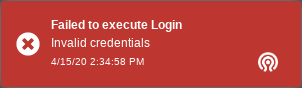- About this guide
- 1 Reporting software problems
- 2 Troubleshooting logging and debugging
- 2.1 Accessing configuration settings at runtime
- 2.2 Activating Ceph debugging at boot time
- 2.3 Accelerating log rotation
- 2.4 Monitoring memory utilization
- 2.5 Enable system, log, and debug settings
- 2.6 Logging kernel RBD and CephFS clients
- 2.7 Per-service and per-daemon events
- 2.8 Debugging a crashing process running in a container
- 3 Troubleshooting cephadm
- 3.1 Pausing or disabling cephadm
- 3.2 Checking cephadm logs
- 3.3 Accessing Ceph daemon logs
- 3.4 Collecting
systemdstatus - 3.5 Listing configured container images
- 3.6 Listing all downloaded container images
- 3.7 Running containers manually
- 3.8 Failing to infer CIDR network error
- 3.9 Accessing the admin socket
- 3.10 Deploying a Ceph Manager manually
- 3.11 Distributing a program temporary fix (PTF)
- 3.12 Failure When Adding Hosts with cephadm
- 3.13 Disabling automatic deployment of daemons
- 4 Troubleshooting OSDs
- 5 Troubleshooting placement groups (PGs)
- 5.1 Identifying troubled placement groups
- 5.2 Placement groups never get clean
- 5.3 Stuck placement groups
- 5.4 Peering failure of placement groups
- 5.5 Failing unfound objects
- 5.6 Identifying homeless placement groups
- 5.7 Only a few OSDs receive data
- 5.8 Unable to write data
- 5.9 Identifying inconsistent placement groups
- 5.10 Identifying inactive erasure coded PGs
- 6 Troubleshooting Ceph Monitors and Ceph Managers
- 7 Troubleshooting networking
- 8 Troubleshooting NFS Ganesha
- 9 Troubleshooting Ceph health status
- 10 Troubleshooting the Ceph Dashboard
- 11 Troubleshooting Object Gateway
- 12 Troubleshooting CephFS
- 13 Hints and tips
- 13.1 Identifying orphaned volumes
- 13.2 Adjusting scrubbing
- 13.3 Stopping OSDs without rebalancing
- 13.4 Checking for unbalanced data writing
- 13.5 Increasing file descriptors
- 13.6 Integration with virtualization software
- 13.7 Firewall settings for Ceph
- 13.8 Testing network performance
- 13.9 Locating physical disks using LED lights
- 13.10 Sending large objects with
radosfails with full OSD - 13.11 Managing the 'Too Many PGs per OSD' status message
- 13.12 Managing the 'nn pg stuck inactive' status message
- 13.13 Fixing clock skew warnings
- 13.14 Determining poor cluster performance caused by network problems
- 13.15 Managing
/varrunning out of space
- 14 Frequently asked questions
- A Ceph maintenance updates based on upstream 'Pacific' point releases
- Glossary
Copyright © 2020–2025 SUSE LLC and contributors. All rights reserved.
Except where otherwise noted, this document is licensed under Creative Commons Attribution-ShareAlike 4.0 International (CC-BY-SA 4.0): https://creativecommons.org/licenses/by-sa/4.0/legalcode.
For SUSE trademarks, see http://www.suse.com/company/legal/. All third-party trademarks are the property of their respective owners. Trademark symbols (®, ™ etc.) denote trademarks of SUSE and its affiliates. Asterisks (*) denote third-party trademarks.
All information found in this book has been compiled with utmost attention to detail. However, this does not guarantee complete accuracy. Neither SUSE LLC, its affiliates, the authors nor the translators shall be held liable for possible errors or the consequences thereof.
About this guide #
This guide takes you through various common problems when running SUSE Enterprise Storage 7.1 and other related issues to relevant components such as Ceph or Object Gateway.
SUSE Enterprise Storage 7.1 is an extension to SUSE Linux Enterprise Server 15 SP3. It combines the capabilities of the Ceph (http://ceph.com/) storage project with the enterprise engineering and support of SUSE. SUSE Enterprise Storage 7.1 provides IT organizations with the ability to deploy a distributed storage architecture that can support a number of use cases using commodity hardware platforms.
1 Available documentation #
Documentation for our products is available at https://documentation.suse.com, where you can also find the latest updates, and browse or download the documentation in various formats. The latest documentation updates can be found in the English language version.
In addition, the product documentation is available in your installed system
under /usr/share/doc/manual. It is included in an RPM
package named
ses-manual_LANG_CODE. Install
it if it is not already on your system, for example:
# zypper install ses-manual_enThe following documentation is available for this product:
- Deployment Guide
This guide focuses on deploying a basic Ceph cluster, and how to deploy additional services. It also cover the steps for upgrading to SUSE Enterprise Storage 7.1 from the previous product version.
- Administration and Operations Guide
This guide focuses on routine tasks that you as an administrator need to take care of after the basic Ceph cluster has been deployed (day 2 operations). It also describes all the supported ways to access data stored in a Ceph cluster.
- Security Hardening Guide
This guide focuses on how to ensure your cluster is secure.
- Troubleshooting Guide
This guide takes you through various common problems when running SUSE Enterprise Storage 7.1 and other related issues to relevant components such as Ceph or Object Gateway.
- SUSE Enterprise Storage for Windows Guide
This guide describes the integration, installation, and configuration of Microsoft Windows environments and SUSE Enterprise Storage using the Windows Driver.
2 Improving the documentation #
Your feedback and contributions to this documentation are welcome. The following channels for giving feedback are available:
- Service requests and support
For services and support options available for your product, see http://www.suse.com/support/.
To open a service request, you need a SUSE subscription registered at SUSE Customer Center. Go to https://scc.suse.com/support/requests, log in, and click .
- Bug reports
Report issues with the documentation at https://bugzilla.suse.com/. A Bugzilla account is required.
To simplify this process, you can use the links next to headlines in the HTML version of this document. These preselect the right product and category in Bugzilla and add a link to the current section. You can start typing your bug report right away.
- Contributions
To contribute to this documentation, use the links next to headlines in the HTML version of this document. They take you to the source code on GitHub, where you can open a pull request. A GitHub account is required.
Note: only available for EnglishThe links are only available for the English version of each document. For all other languages, use the links instead.
For more information about the documentation environment used for this documentation, see the repository's README at https://github.com/SUSE/doc-ses.
You can also report errors and send feedback concerning the documentation to <doc-team@suse.com>. Include the document title, the product version, and the publication date of the document. Additionally, include the relevant section number and title (or provide the URL) and provide a concise description of the problem.
3 Documentation conventions #
The following notices and typographic conventions are used in this document:
/etc/passwd: Directory names and file namesPLACEHOLDER: Replace PLACEHOLDER with the actual value
PATH: An environment variablels,--help: Commands, options, and parametersuser: The name of user or grouppackage_name: The name of a software package
Alt, Alt–F1: A key to press or a key combination. Keys are shown in uppercase as on a keyboard.
, › : menu items, buttons
AMD/Intel This paragraph is only relevant for the AMD64/Intel 64 architectures. The arrows mark the beginning and the end of the text block.
IBM Z, POWER This paragraph is only relevant for the architectures
IBM ZandPOWER. The arrows mark the beginning and the end of the text block.Chapter 1, “Example chapter”: A cross-reference to another chapter in this guide.
Commands that must be run with
rootprivileges. Often you can also prefix these commands with thesudocommand to run them as non-privileged user.#command>sudocommandCommands that can be run by non-privileged users.
>commandNotices
Warning: Warning noticeVital information you must be aware of before proceeding. Warns you about security issues, potential loss of data, damage to hardware, or physical hazards.
Important: Important noticeImportant information you should be aware of before proceeding.
Note: Note noticeAdditional information, for example about differences in software versions.
Tip: Tip noticeHelpful information, like a guideline or a piece of practical advice.
Compact Notices
Additional information, for example about differences in software versions.
Helpful information, like a guideline or a piece of practical advice.
4 Support #
Find the support statement for SUSE Enterprise Storage and general information about technology previews below. For details about the product lifecycle, see https://www.suse.com/lifecycle.
If you are entitled to support, find details on how to collect information for a support ticket at https://documentation.suse.com/sles-15/html/SLES-all/cha-adm-support.html.
4.1 Support statement for SUSE Enterprise Storage #
To receive support, you need an appropriate subscription with SUSE. To view the specific support offerings available to you, go to https://www.suse.com/support/ and select your product.
The support levels are defined as follows:
- L1
Problem determination, which means technical support designed to provide compatibility information, usage support, ongoing maintenance, information gathering and basic troubleshooting using available documentation.
- L2
Problem isolation, which means technical support designed to analyze data, reproduce customer problems, isolate problem area and provide a resolution for problems not resolved by Level 1 or prepare for Level 3.
- L3
Problem resolution, which means technical support designed to resolve problems by engaging engineering to resolve product defects which have been identified by Level 2 Support.
For contracted customers and partners, SUSE Enterprise Storage is delivered with L3 support for all packages, except for the following:
Technology previews.
Sound, graphics, fonts, and artwork.
Packages that require an additional customer contract.
Some packages shipped as part of the module Workstation Extension are L2-supported only.
Packages with names ending in -devel (containing header files and similar developer resources) will only be supported together with their main packages.
SUSE will only support the usage of original packages. That is, packages that are unchanged and not recompiled.
4.2 Technology previews #
Technology previews are packages, stacks, or features delivered by SUSE to provide glimpses into upcoming innovations. Technology previews are included for your convenience to give you a chance to test new technologies within your environment. We would appreciate your feedback! If you test a technology preview, please contact your SUSE representative and let them know about your experience and use cases. Your input is helpful for future development.
Technology previews have the following limitations:
Technology previews are still in development. Therefore, they may be functionally incomplete, unstable, or in other ways not suitable for production use.
Technology previews are not supported.
Technology previews may only be available for specific hardware architectures.
Details and functionality of technology previews are subject to change. As a result, upgrading to subsequent releases of a technology preview may be impossible and require a fresh installation.
SUSE may discover that a preview does not meet customer or market needs, or does not comply with enterprise standards. Technology previews can be removed from a product at any time. SUSE does not commit to providing a supported version of such technologies in the future.
For an overview of technology previews shipped with your product, see the release notes at https://www.suse.com/releasenotes/x86_64/SUSE-Enterprise-Storage/7.1.
5 Ceph contributors #
The Ceph project and its documentation is a result of the work of hundreds of contributors and organizations. See https://ceph.com/contributors/ for more details.
6 Commands and command prompts used in this guide #
As a Ceph cluster administrator, you will be configuring and adjusting the cluster behavior by running specific commands. There are several types of commands you will need:
6.1 Salt-related commands #
These commands help you to deploy Ceph cluster nodes, run commands on
several (or all) cluster nodes at the same time, or assist you when adding
or removing cluster nodes. The most frequently used commands are
ceph-salt and ceph-salt config. You
need to run Salt commands on the Salt Master node as root. These
commands are introduced with the following prompt:
root@master # For example:
root@master # ceph-salt config ls6.2 Ceph related commands #
These are lower-level commands to configure and fine tune all aspects of the
cluster and its gateways on the command line, for example
ceph, cephadm, rbd,
or radosgw-admin.
To run Ceph related commands, you need to have read access to a Ceph
key. The key's capabilities then define your privileges within the Ceph
environment. One option is to run Ceph commands as root (or via
sudo) and use the unrestricted default keyring
'ceph.client.admin.key'.
The safer and recommended option is to create a more restrictive individual key for each administrator user and put it in a directory where the users can read it, for example:
~/.ceph/ceph.client.USERNAME.keyring
To use a custom admin user and keyring, you need to specify the user name
and path to the key each time you run the ceph command
using the -n client.USER_NAME
and --keyring PATH/TO/KEYRING
options.
To avoid this, include these options in the CEPH_ARGS
variable in the individual users' ~/.bashrc files.
Although you can run Ceph-related commands on any cluster node, we
recommend running them on the Admin Node. This documentation uses the cephuser
user to run the commands, therefore they are introduced with the following
prompt:
cephuser@adm > For example:
cephuser@adm > ceph auth listIf the documentation instructs you to run a command on a cluster node with a specific role, it will be addressed by the prompt. For example:
cephuser@mon > 6.2.1 Running ceph-volume #
Starting with SUSE Enterprise Storage 7, Ceph services are running containerized.
If you need to run ceph-volume on an OSD node, you need
to prepend it with the cephadm command, for example:
cephuser@adm > cephadm ceph-volume simple scan6.3 General Linux commands #
Linux commands not related to Ceph, such as mount,
cat, or openssl, are introduced either
with the cephuser@adm > or # prompts, depending on which
privileges the related command requires.
6.4 Additional information #
For more information on Ceph key management, refer to
Book “Administration and Operations Guide”, Chapter 30 “Authentication with cephx”, Section 30.2 “Key management”.
1 Reporting software problems #
If you come across a problem when running SUSE Enterprise Storage 7.1
related to some of its components, such as Ceph or Object Gateway, report the
problem to SUSE Technical Support. The recommended way is with the
supportconfig utility.
Because supportconfig is modular software, make sure that
the supportutils-plugin-ses package is installed.
> rpm -q supportutils-plugin-sesIf it is missing on the Ceph server, install it with:
# zypper ref && zypper in supportutils-plugin-ses
supportutils-plugin-ses will try to capture as much
useful information as it can about both the Ceph cluster as a whole, and
about the host on which it is running. Some information, including the
Ceph daemon's status, podman image information,
rpm verification and some relevant configuration data
will be saved to the plugin-ses.txt file inside the
supportconfig tar archive. A lot
more information, including overall cluster status, logs, and diagnostic
data for each currently running Ceph daemon will be saved to files in the
Ceph subdirectory inside the supportconfig tar archive.
When supportconfig is run on an Admin Node, it will be able to
capture the overall status of the entire cluster. For example, ceph
status and ceph health. If the
ceph.conf file and admin keyring are not present, it
will not be able to capture overall cluster status, but still capture
diagnostic data for each currently running Ceph daemon.
In general, when using supportconfig, you will want to run
it on an admin node (to ensure the overall cluster status is captured), as
well as on any other nodes that are experiencing problems, to ensure it
captures diagnostic data for anything and everything that may be relevant.
Although you can use supportconfig on the command line, we
recommend using the related YaST module. Find more information about
supportconfig in
https://documentation.suse.com/sles/15-SP3/html/SLES-all/cha-adm-support.html#sec-admsupport-supportconfig.
2 Troubleshooting logging and debugging #
Typically, when you add debugging to your Ceph configuration, you do so at
runtime. You can also add Ceph debug logging to your Ceph configuration
file if you are encountering issues when starting your cluster. You may view
Ceph log files under /var/log/ceph (the default
location).
When debug output slows down your system, the latency can hide race conditions.
Logging is resource intensive. If you are encountering a problem in a specific area of your cluster, enable logging for that area of the cluster. For example, if your OSDs are running fine, but your metadata servers are not, you should start by enabling debug logging for the specific metadata server instance(s) giving you trouble. Enable logging for each subsystem as needed.
Verbose logging can generate over 1GB of data per hour. If your OS disk reaches its capacity, the node will stop working.
If you enable or increase the rate of Ceph logging, ensure that you have sufficient disk space on your OS disk. See Section 2.3, “Accelerating log rotation” for details on rotating log files. When your system is running well, remove unnecessary debugging settings to ensure your cluster runs optimally. Logging debug output messages is relatively slow, and a waste of resources when operating your cluster. See Section 2.5, “Enable system, log, and debug settings” for details on available settings.
2.1 Accessing configuration settings at runtime #
If you would like to see the configuration settings at runtime, you must log in to a host with a running daemon and execute the following:
cephuser@adm > cephadm enter --name osd.ID -- ceph daemon osd.ID config show | lessFor example:
cephuser@adm > cephadm enter --name osd.0 -- ceph daemon osd.0 config show | less
To activate Ceph’s debugging output (i.e., dout()) at
runtime, use the ceph tell command to inject arguments
into the runtime configuration:
cephuser@adm > ceph tell {daemon-type}.{daemon id or *} config set {name} {value}
Replace {daemon-type} with one of osd, mon or mds. You may
apply the runtime setting to all daemons of a particular type with
*, or specify a specific daemon’s ID. For example, to
increase debug logging for a ceph-osd daemon named osd.0,
execute the following:
cephuser@adm > ceph tell osd.0 config set debug_osd 0/5
The ceph tell command goes through the monitors. If you
cannot bind to the monitor, you can make the change by logging into the
daemon host using ceph daemon. For example:
cephuser@adm > cephadm enter --name osd.0 -- ceph daemon osd.0 config set debug_osd 0/5See Section 2.5, “Enable system, log, and debug settings” for details on available settings.
2.2 Activating Ceph debugging at boot time #
To activate Ceph’s debugging output (i.e., dout()) at
boot time, you must add settings to your Ceph configuration file. Subsystems
common to each daemon may be set under [global] in your
configuration file. Subsystems for particular daemons are set under the
daemon section in your configuration file (e.g., [mon],
[osd], [mds]). For example:
[global]
debug ms = 1/5
[mon]
debug mon = 20
debug paxos = 1/5
debug auth = 2
[osd]
debug osd = 1/5
debug filestore = 1/5
debug journal = 1
debug monc = 5/20
[mds]
debug mds = 1
debug mds balancer = 1See Section 2.5, “Enable system, log, and debug settings” for details.
2.3 Accelerating log rotation #
If your OS disk is relatively full, you can accelerate log rotation by
modifying the Ceph log rotation file at
etc/logrotate.d/ceph. Add a size setting after the
rotation frequency to accelerate log rotation (via cronjob) if your logs
exceed the size setting. For example, the default setting looks like this:
rotate 7 weekly compress sharedscripts
Modify it by adding a size setting:
rotate 7 weekly size 500M compress sharedscripts
Then, start the crontab editor for your user space:
crontab -e
Finally, add an entry to check the etc/logrotate.d/ceph
file:
30 * * * * /usr/sbin/logrotate /etc/logrotate.d/ceph >/dev/null 2><&1
The preceding example checks the etc/logrotate.d/ceph
file every 30 minutes.
2.4 Monitoring memory utilization #
To monitor the memory utilization of the Ceph processes, pay attention to
the top command's VIRT or the output of ps -u
ceph -l in the VSZ column. While some
fluctuation of memory utilization over time is normal, it should not
constantly increase and this will help you pinpoint the problematic process
if facing low- or out-of-memory concerns.
2.5 Enable system, log, and debug settings #
In most cases, you will enable debug logging output via subsystems.
2.5.1 Enabling Ceph subsystems #
Each subsystem has a logging level for its output logs, and for its logs in-memory. You may set different values for each of these subsystems by setting a log file level and a memory level for debug logging. Ceph’s logging levels operate on a scale of 1 to 20, where 1 is terse and 20 is verbose 1. In general, the logs in-memory are not sent to the output log unless:
a fatal signal is raised or
an
assertin source code is triggered orupon request.
A debug logging setting can take a single value for the log level and the memory level, which sets them both as the same value. For example, if you specify debug ms = 5, Ceph will treat it as a log level and a memory level of 5. You may also specify them separately. The first setting is the log level, and the second setting is the memory level. You must separate them with a forward slash (/). For example, if you want to set the ms subsystem’s debug logging level to 1 and its memory level to 5, you would specify it as debug ms = 1/5. For example:
debug {subsystem} = {log-level}/{memory-level}
#for example
debug mds balancer = 1/20The following table provides a list of Ceph subsystems and their default log and memory levels. Once you complete your logging efforts, restore the subsystems to their default level or to a level suitable for normal operations.
| Subsystem | Log Level | Memory Level |
|---|---|---|
default
| 0 | 5 |
lockdep
| 0 | 1 |
context
| 0 | 1 |
crush
| 1 | 1 |
mds
| 1 | 5 |
mds balancer
| 1 | 5 |
mds locker
| 1 | 5 |
mds log
| 1 | 5 |
mds log expire
| 1 | 5 |
mds migrator
| 1 | 5 |
buffer
| 0 | 1 |
timer
| 0 | 1 |
filer
| 0 | 1 |
striper
| 0 | 1 |
objector
| 0 | 1 |
rados
| 0 | 5 |
rbd
| 0 | 5 |
rbd mirror
| 0 | 5 |
rbd replay
| 0 | 5 |
journaler
| 0 | 5 |
objectcacher
| 0 | 5 |
client
| 0 | 5 |
osd
| 1 | 5 |
optracker
| 0 | 5 |
optracker
| 0 | 5 |
objclass
| 0 | 5 |
filestore
| 1 | 3 |
journal
| 1 | 3 |
ms
| 0 | 5 |
mon
| 1 | 5 |
monc
| 0 | 10 |
paxos
| 1 | 5 |
tp
| 0 | 5 |
auth
| 1 | 5 |
crypto
| 1 | 5 |
finisher
| 1 | 1 |
reserver
| 1 | 1 |
heartbeatmap
| 1 | 5 |
perfcounter
| 1 | 5 |
rgw
| 1 | 5 |
rgw sync
| 1 | 5 |
civetweb
| 1 | 10 |
javaclient
| 1 | 5 |
asok
| 1 | 5 |
throttle
| 1 | 1 |
refs
| 0 | 0 |
compressor
| 1 | 5 |
bluestore
| 1 | 5 |
bluefs
| 1 | 5 |
bdev
| 1 | 3 |
kstore
| 1 | 5 |
rocksdb
| 4 | 5 |
leveldb
| 4 | 5 |
memdb
| 4 | 5 |
fuse
| 1 | 5 |
mgr
| 1 | 5 |
mgrc
| 1 | 5 |
dpdk
| 1 | 5 |
eventtrace
| 1 | 5 |
2.5.2 Logging settings #
Logging and debugging settings are not required in a Ceph configuration file, but you may override default settings as needed. Ceph supports the following settings:
log fileDescription: The location of the logging file for your cluster.
Type: String
Required: No
Default:
/var/log/ceph/$cluster-$name.loglog max newDescription: The maximum number of new log files.
Type: Integer
Required: No
Default: 1000
log max recentDescription: The maximum number of recent events to include in a log file.
Type: Integer
Required: No
Default: 10000
log to stderrDescription: Determines if logging messages should appear in
stderr.Type: Boolean
Required: No
Default:
trueerr to stderrDescription: Determines if error messages should appear in
stderr.Type: Boolean
Required: No
Default:
truelog to syslogDescription: Determines if logging messages should appear in
syslog.Type: Boolean
Required: No
Default:
falseerr to syslogDescription: Determines if error messages should appear in
syslog.Type: Boolean
Required: No
Default:
falselog flush on exitDescription: Determines if Ceph should flush the log files after exit.
Type: Boolean
Required: No
Default:
trueclog to monitorsDescription: Determines if
clogmessages should be sent to monitors.Type: Boolean
Required: No
Default:
trueclog to syslogDescription: Determines if
clogmessages should be sent to syslog.Type: Boolean
Required: No
Default:
falsemon cluster log to syslogDescription: Determines if the cluster log messages should be output to the syslog.
Type: Boolean
Required: No
Default:
falsemon cluster log fileDescription: The locations of the cluster’s log files. There are two channels in Ceph:
clusterandaudit. This option represents a mapping from channels to log files, where the log entries of that channel are sent to. The default entry is a fallback mapping for channels not explicitly specified. So, the following default setting will send cluster log to$cluster.log, and send audit log to$cluster.audit.log, where$clusterwill be replaced with the actual cluster name.Type: String
Required: No
Default:
default=/var/log/ceph/$cluster.$channel.log,cluster=/var/log/ceph/$cluster.log
2.5.3 OSD #
osd debug drop ping probabilityDescription: ?
Type: Double
Required: No
Default: 0
osd debug drop ping durationDescription:
Type: Integer
Required: No
Default: 0
osd debug drop pg create probabilityDescription:
Type: Integer
Required: No
Default: 0
osd debug drop pg create durationDescription: ?
Type: Double
Required: No
Default: 1
osd min pg log entriesDescription: The minimum number of log entries for placement groups.
Type: 32-bit Unsigned Integer
Required: No
Default: 250
osd op log thresholdDescription: How many op log messages to show up in one pass.
Type: Integer
Required: No
Default: 5
2.5.4 Filestore #
filestore debug omap checkDescription: Debugging check on synchronization. This is an expensive operation.
Type: Boolean
Required: No
Default:
false
2.5.5 MDS #
mds debug scatterstatDescription: Ceph will assert that various recursive stat invariants are true (for developers only).
Type: Boolean
Required: No
Default:
falsemds debug fragDescription: Ceph will verify directory fragmentation invariants when convenient (developers only).
Type: Boolean
Required: No
Default:
falsemds debug auth pinsDescription: The debug auth pin invariants (for developers only).
Type: Boolean
Required: No
Default:
falsemds debug subtreesDescription: The debug subtree invariants (for developers only).
Type: Boolean
Required: No
Default:
false
2.5.6 RADOS gateway (RGW) #
rgw log nonexistent bucketDescription: Should we log a non-existent buckets?
Type: Boolean
Required: No
Default:
falsergw log object nameDescription: Should an object’s name be logged. // man date to see codes (a subset are supported)
Type: String
Required: No
Default:
%Y-%m-%d-%H-%i-%nrgw log object name utcDescription: Object log name contains UTC?
Type: Boolean
Required: No
Default:
falsergw enable ops logDescription: Enables logging of every RGW operation.
Type: Boolean
Required: No
Default:
truergw enable usage logDescription: Enable logging of RGW’s bandwidth usage.
Type: Boolean
Required: No
Default:
falsergw usage log flush thresholdDescription: Threshold to flush pending log data.
Type: Integer
Required: No
Default: 1024
rgw usage log tick intervalDescription: Flush pending log data every s seconds.
Type: Integer
Required: No
Default: 30
rgw intent log object nameDescription:
Type: String
Required: No
Default:
%Y-%m-%d-%i-%nrgw intent log object name utcDescription: Include a UTC timestamp in the intent log object name.
Type: Boolean
Required: No
Default:
false
2.6 Logging kernel RBD and CephFS clients #
The RBD and CephFS kernel clients provide means to enable runtime logging that allow low-level debugging. However, the performance penalty may be high, which is why dynamic debugging is turned off by default. Also, analysing these logs requires comparing them with the kernel source code.
For example, to see the debug messages related with CephFS snapshot handling, you could try the following:
# echo "file fs/ceph/snap.c +pf" > /sys/kernel/debug/dynamic_debug/control
The kernel logs would now include any debug messages in file
fs/ceph/snap.c. In order to disable dynamic debugging:
# echo "file fs/ceph/snap.c -p" > /sys/kernel/debug/dynamic_debug/control2.7 Per-service and per-daemon events #
In order to simplify debugging failed daemon deployments, cephadm stores events on a per-service and per-daemon basis. To view the list of events for a specific service, run the following example command:
cephuser@adm > ceph orch ls --service_name=alertmanager --format yaml
service_type: alertmanager
service_name: alertmanager
placement:
hosts:
- unknown_host
[...]
events:
- 2021-02-01T08:58:02.741162 service:alertmanager [INFO] "service was created"
- 2021-02-01T12:09:25.264584 service:alertmanager [ERROR] "Failed to apply: \
Cannot place <AlertManagerSpec for service_name=alertmanager> on \
unknown_host: Unknown hosts"'As opposed to a specific service, to view the list of events for a specific daemon, for example, run the following command:
cephuser@adm > ceph orch ceph --service-type mds \
--daemon-id=hostname.ppdhsz --format yaml
daemon_type: mds
daemon_id: cephfs.hostname.ppdhsz
hostname: hostname
[...]
events:
- 2021-02-01T08:59:43.845866 daemon:mds.cephfs.hostname.ppdhsz [INFO] \
"Reconfigured mds.cephfs.hostname.ppdhsz on host 'hostname'"2.8 Debugging a crashing process running in a container #
When a process is crashing, it is useful to find out the reason why it is
crashing. If the systemd-coredump
service is active, a dump of the memory of the crashing process—also
referred to as core dump—is created. It is then
possible to attach the gdb debugger to the dump and
inspect the cause of the crash.
The following procedure illustrates attaching the gdb
debugger to a crashing OSD process. Run the commands in this example on the
host where the crashing process is running.
Verify that the
systemd-coredumpservice is started and start it if needed:>sudosystemctl start systemd-coredump.socketCore dump files will be located under the
/var/lib/systemd/coredumpdirectory. In this example, the core dump file to be inspected is/var/lib/systemd/coredump/core.ceph-osd.167.055db41886e04e5e9822dcb5ad3c2aab.48529.1657718534000000.zst
Verify that the
stringsandunzstdcommands are installed. If not, install them by running the following command:>sudozypper install binutils unzstdIdentify the name of the container with the crashing process:
>sudounzstd /var/lib/systemd/coredump/core.ceph-osd.167.055db41886e04e5e9822dcb5ad3c2aab.48529.1657718534000000.zst>strings -a /var/lib/systemd/coredump/core.ceph-osd.167.055db41886e04e5e9822dcb5ad3c2aab.48529.1657718534000000 | grep CONTAINER_IMAGE CONTAINER_IMAGE=registry.suse.de/devel/storage/7.0/pacific/containers/ses/7.1/ceph/ceph@sha256:5d99dbf24e01ebd5319549d4db372113892c57f2d53fbb0363e0781a8c1c09e6Run the identified container:
>sudopodman run -it -v /var/lib/systemd/coredump:/mnt/coredump \ registry.suse.de/devel/storage/7.0/pacific/containers/ses/7.1/ceph/ceph@sha256:5d99dbf24e01ebd5319549d4db372113892c57f2d53fbb0363e0781a8c1c09e6Add a repository for packages with debugging information and install them together with the gdb package:
>sudozypper ar http://download.nue.suse.com/ibs/SUSE/Products/Storage/7.1/x86_64/product_debug/ debug>sudozypper ref>sudozypper install gdb ceph-base-debuginfo ceph-debugsource ceph-common-debuginfoAttach
gdbto the unpacked core dump:>cd /mnt/coredump>gdb /usr/bin/ceph-osd \ core.ceph-osd.167.055db41886e04e5e9822dcb5ad3c2aab.48529.165771853400000
3 Troubleshooting cephadm #
As cephadm deploys daemons as containers, troubleshooting daemons is slightly different. Here are a few tools and commands to help investigating issues.
3.1 Pausing or disabling cephadm #
If something goes wrong and cephadm is behaving in a way you do not like, you can pause most background activity by executing the following:
cephuser@adm > ceph orch pauseThis will stop any changes, but cephadm will still periodically check hosts to refresh its inventory of daemons and devices. You can disable cephadm completely with:
cephuser@adm >ceph orch set backend ''cephuser@adm >ceph mgr module disable cephadm
This disables all of the ceph orch ... CLI commands but
the previously deployed daemon containers will continue to exist and start
as they did before.
3.2 Checking cephadm logs #
You can monitor the cephadm log in real time:
cephuser@adm > ceph -W cephadmTo view the last few messages, execute:
cephuser@adm > ceph log last cephadm3.3 Accessing Ceph daemon logs #
SUSE Enterprise Storage 7.1 supports Ceph logging via systemd-journald. To access the logs of Ceph daemons in SUSE Enterprise Storage 7.1, follow the instructions below.
Use the
ceph orch pscommand (orceph orch ps node_nameorceph orch ps --daemon-type daemon_type) to find the cephadm name of the daemon where the host is running.cephuser@adm >ceph orch ps --daemon-type DAEMON_TYPE_NAMEFor example, if you want to view the logs for Prometheus, run the following command to find the name of the daemon:
cephuser@adm >ceph orch ps --daemon-type prometheus NAME HOST STATUS REFRESHED AGE VERSION IMAGE NAME IMAGE ID CONTAINER ID prometheus.main main running (65m) 7m ago 2h 2.32.1 registry.suse.com/ses/7.1/ceph/prometheus-server:2.32.1 e77db6e75e78 7b11062150abIn this example,
prometheus.mainis the name and the host ismain.To view the daemon's logs, execute the following on the host where the daemon is running:
cephuser@adm >cephadm logs --name DAEMON_NAMEFor example, to view the Prometheus logs from above:
cephuser@adm >cephadm logs --name prometheus.main
3.4 Collecting systemd status #
To print the state of a systemd unit, run:
systemctl status "ceph-$(cephadm shell ceph fsid)@service name.service";
To fetch all state of all daemons of a given host, run:
fsid="$(cephadm shell ceph fsid)"
for name in $(cephadm ls | jq -r '.[].name') ; do
systemctl status "ceph-$fsid@$name.service" > $name;
done3.5 Listing configured container images #
cephadm has a set of container images configured by default.
To get the value of the configured default container:
cephuser@adm > ceph config get mgr mgr/cephadm/OPTION_NAMEWhere OPTION_NAME is any of the following names:
container_image_base
container_image_prometheus
container_image_node_exporter
container_image_alertmanager
container_image_grafana
container_image_haproxy
container_image_keepalived
For example:
cephuser@adm > ceph config get mgr mgr/cephadm/container_image_base \
registry.suse.com/ses/7.1/ceph/ceph
mgr/cephadm/container_image_base is the default Ceph
container image used by all services except the monitoring stack and the ingress stack.
3.6 Listing all downloaded container images #
To list all container images that are downloaded on a host:
Image may also be called ImageID.
podman ps -a --format json | jq '.[].Image' "docker.io/library/centos:8" "registry.opensuse.org/opensuse/leap:15.2"
3.7 Running containers manually #
cephadm writes small wrappers that run a containers. Refer to
/var/lib/ceph/cluster-fsid/service-name/unit.run
for the container execution command.
3.7.1 Assessing SSH errors #
If you receive the following error:
xxxxxx.gateway_bootstrap.HostNotFound: -F /tmp/cephadm-conf-kbqvkrkw root@10.10.1.2
raise OrchestratorError('Failed to connect to %s (%s). Check that the host is reachable and accepts connections using the cephadm SSH key' % (host, addr)) from
orchestrator._interface.OrchestratorError: Failed to connect to 10.10.1.2 (10.10.1.2). Check that the host is reachable and accepts connections using the cephadm SSH keyYou can verify the issue by trialing a few different options.
Ensure cephadm has an SSH identity key:
root@master #cephadm shell -- ceph config-key get mgr/cephadm/ssh_identity_key > key INFO:cephadm:Inferring fsid f8edc08a-7f17-11ea-8707-000c2915dd98 INFO:cephadm:Using recent ceph image docker.io/ceph/ceph:v15 obtained 'mgr/cephadm/ssh_identity_key'root@master #chmod 0600 keyIf this fails, cephadm does not have a key. Fix this by running the following command:
root@master #cephadm shell -- ceph cephadm generate-ssh-keyOr:
root@master #cat key | cephadm shell -- ceph cephadm set-ssk-key -i -Ensure that the SSH config is correct:
root@master #cephadm shell -- ceph cephadm get-ssh-config > configVerify the connection to the host:
root@master #ssh -F config -i key root@mon1
3.7.2 Verifying public key is in authorized_keys #
To verify that the public key is in the
authorized_keys file, run the following commands:
root@master #cephadm shell -- ceph config-key get mgr/cephadm/ssh_identity_pub > key.pubroot@master #grep "`cat key.pub`" /root/.ssh/authorized_keys
3.8 Failing to infer CIDR network error #
If you see one of the following errors:
ERROR: Failed to infer CIDR network for mon ip ***; pass --skip-mon-network to configure it later
or
Must set public_network config option or specify a CIDR network, ceph addrvec, or plain IP
You need to specify a subnet for Ceph Monitors:
cephuser@adm > ceph config set mon public_network MON_NETWORK3.9 Accessing the admin socket #
Each Ceph daemon provides an admin socket that bypasses the MONs. To access the admin socket, enter the daemon container on the host:
root@master #cephadm enter --name daemon-nameroot@master #ceph --admin-daemon /var/run/ceph/ceph-daemon-name.asok config show
3.10 Deploying a Ceph Manager manually #
Use the following steps to deploy a new Ceph Manager on a host.
Disable the cephadm scheduler, in order to prevent cephadm from removing the new Ceph Manager:
cephuser@adm >ceph config set mgr mgr/cephadm/pause trueCreate the auth entry:
cephuser@adm >ceph auth create DAEMON_NAME mon "profile mgr" osd "allow *" mds "allow *"If you already have an auth entry, you can get the entry with the following command:
cephuser@adm >ceph auth get DAEMON_NAME mon "profile mgr" osd "allow *" mds "allow *"Generate the
ceph.conf:cephuser@adm >ceph config generate-minimal-confGet the container image:
cephuser@adm >ceph config get "DAEMON_NAME" container_imageCreate the config json:
cat config-json.json { "config": "# minimal ceph.conf for 8255263a-a97e-4934-822c-00bfe029b28f\n[global]\n\tfsid = 8255263a-a97e-4934-822c-00bfe029b28f\n\tmon_host = [v2:192.168.178.28:40483/0,v1:192.168.178.28:40484/0]\n", "keyring": "[mgr.hostname.smfvfd]\n\tkey = AQDSb0ZfJqfDNxAAhgAVuH8Wg0yaRUAHwXdTQA==\n" }Deploy the daemon:
cephuser@adm >cephadm --image container-image deploy --fsid fsid --name DAEMON_NAME --config-json config-json.json --tcp-ports 42483
3.11 Distributing a program temporary fix (PTF) #
Occasionally, in order to fix a given issue, SUSE will provide a set of packages known as a Program Temporary Fix (PTF). Such a PTF is fully supported by SUSE until the Maintenance Update (MU) containing a permanent fix has been released via the regular update repositories. Customers running PTF fixes will be notified through the related Service Request when a permanent patch for a PTF has been released.
PTFs are published on the registry.suse.com server
through a path similar to:
registry.suse.com/ptf/PTF_NUMBER/ses/7.1/ceph/ceph:PTF-PTF_NUMBER
The following steps describe how to deploy PTF images on an existing Ceph cluster:
Note the PTF_NUMBER used in the L3 PTF process.
Determine the Ceph Monitor key that corresponds to the relevant service:
cephuser@adm >ceph auth ls | grep DAEMON_TYPEReceive the PTF:
#podman pull \ registry.suse.com/ptf/PTF_NUMBER/ses/7.1/ceph/ceph:PTF-PTF_NUMBERVerify that the PTF is listed:
#podman image lsSet the PTF image for the relevant service, for example, iSCSI:
cephuser@adm >ceph config set client.iscsi container_image \ registry.suse.com/ptf/PTF_NUMBER/ses/7.1/ceph/ceph:PTF-PTF_NUMBERRemove the specific iSCSI daemon that is causing problems, for example:
cephuser@adm >ceph orch daemon rm iscsi.igw.sesblade16.zkomehThe removed daemon will be deployed automatically using the PTF.
If you plan to run the ceph-salt update command after
applying a PTF (as described in Book “Administration and Operations Guide”, Chapter 13 “Operational tasks”, Section 13.6.4 “Running the update”),
it will not affect the manual changes made by the temporary fix.
Conversely, running the ceph orch upgrade command (see
Book “Administration and Operations Guide”, Chapter 13 “Operational tasks”, Section 13.7.1 “Starting the update”) will upgrade
daemons manually deployed by the PTF.
3.12 Failure When Adding Hosts with cephadm #
When cephadm fails to add a new cluster host—no matter whether by
means of ceph-salt (see Book “Deployment Guide”, Chapter 7 “Deploying the bootstrap cluster using ceph-salt”, Section 7.2.2 “Adding Salt Minions”)
or manually using the ceph orch host add
command—you can diagnose the reason for failure. The failure message
has the following pattern:
Failed to connect to HOSTNAME (FQDN).
For example:
cephuser@adm > ceph orch host add node5.example.com
Failed to connect to node5 (node5.example.com).
If the message includes a fully qualified domain name (FQDN,
node5.example com in our example) as the
HOSTNAME, try adding the host using its FQDN:
cephuser@adm > ceph orch host add node5.example.com
If the message includes a short host name (node5 in our
example) as the HOSTNAME, try adding the host
using both its short name and FQDN:
cephuser@adm > ceph orch host add node5 node5.example.com
If either of the previous two commands succeed, ceph-salt is probably
causing the problem. Otherwise, try adding the host using its short host
name and IP address:
cephuser@adm > ceph orch host add node5 192.168.2.102If this succeeds, the cluster does not have proper name resolution. Refer to Book “Deployment Guide”, Chapter 5 “Installing and configuring SUSE Linux Enterprise Server” for more details.
For more information about resolving full and bare host names via DNS, refer to https://docs.ceph.com/en/octopus/cephadm/concepts/.
3.13 Disabling automatic deployment of daemons #
By default, Ceph daemons are automatically deployed to new hosts after you add these hosts to the placement specification and apply it (refer to Book “Deployment Guide”, Chapter 8 “Deploying the remaining core services using cephadm” for more details).
If you need to disable the automated deployment of Ceph daemons, add
unmanaged: true to its specification file and apply it,
for example:
cat mgr.yaml
service_type: mgr
unmanaged: true
placement:
label: mgr
[...]
cephuser@adm > ceph orch apply -i mgr.yamlAfter applying this specification, cephadm will no longer deploy any new daemons on hosts that match the placement specification.
To manually deploy a daemon on a new host, run:
ceph orch daemon add DAEMON_TYPE --placement=PLACEMENT_SPEC
For example:
cephuser@adm > ceph orch daemon add mgr --placement=ses-node3To manually remove a daemon, run:
ceph orch daemon rm DAEMON_NAME [--force]
For example:
cephuser@adm > ceph orch daemon rm mgr.ses-node3.xietsy4 Troubleshooting OSDs #
Before troubleshooting your OSDs, check your monitors and network first. If
you execute ceph health or ceph -s on
the command line and Ceph returns a health status, it means that the
monitors have a quorum. If you do not have a monitor quorum or if there are
errors with the monitor status, see
Chapter 6, Troubleshooting Ceph Monitors and Ceph Managers. Check your networks to ensure
they are running properly, because networks may have a significant impact on
OSD operation and performance.
4.1 Obtain OSD data #
To begin troubleshooting the OSDs, obtain any information including the information collected from Book “Administration and Operations Guide”, Chapter 12 “Determine the cluster state”, Section 12.9 “Monitoring OSDs and placement groups”.
4.1.1 Finding Ceph logs #
If you have not changed the default path, you can find Ceph log files at
/var/log/ceph:
cephuser@adm > ls /var/log/cephIf you do not get enough detail, change your logging level. See Chapter 2, Troubleshooting logging and debugging for more information.
4.1.2 Using the admin socket tool #
Use the admin socket tool to retrieve runtime information. For details, list the sockets for your Ceph processes:
cephuser@adm > ls /var/run/cephExecute the following:
cephuser@adm > ceph daemon DAEMON-NAME help
Alternatively, specify a SOCKET-FILE:
cephuser@adm > ceph daemon SOCKET-FILE helpThe admin socket, among other things, allows you to:
List your configuration at runtime
Dump historic operations
Dump the operation priority queue state
Dump operations in flight
Dump perfcounters
4.1.3 Displaying freespace #
Filesystem issues may arise. To display your file system’s free space,
execute df.
cephuser@adm > df -h
Execute df --help for additional usage.
4.1.4 Identifying I/O statistics #
Use iostat to identify I/O-related issues.
cephuser@adm > iostat -x4.1.5 Retrieving diagnostic messages #
To retrieve diagnostic messages, use dmesg with
less, more, grep or
tail. For example:
cephuser@adm > dmesg | grep scsi4.2 Stopping without rebalancing #
Periodically you may need to perform maintenance on a subset of your cluster
or resolve a problem that affects a failure domain. If you do not want CRUSH
to automatically rebalance the cluster as you stop OSDs for maintenance, set
the cluster to noout first:
cephuser@adm > ceph osd set noout
Once the cluster is set to noout, you can begin stopping
the OSDs within the failure domain that requires maintenance work:
cephuser@adm > ceph orch daemon stop osd.IDPlacement groups within the OSDs you stop will become degraded while you are addressing issues with within the failure domain.
Once you have completed your maintenance, restart the OSDs:
cephuser@adm > ceph orch daemon start osd.ID
Finally, unset the cluster from noout:
cephuser@adm > ceph osd unset noout4.3 OSDs not running #
Under normal circumstances, restarting the ceph-osd
daemon will allow it to rejoin the cluster and recover. If this is not true,
continue on to the next section.
4.3.1 An OSD will not start #
If an OSD will not start when you start your cluster and you are unable to determine the reason, we recommend generating a supportconfig and open a support ticket. For more information, see How do I submit a support case?
4.3.2 Failing OSD #
When a ceph-osd process dies, the monitor learns about
the failure from surviving ceph-osd daemons and reports
it via the ceph health command:
cephuser@adm > ceph health
HEALTH_WARN 1/3 in osds are down
A warning displays whenever there are ceph-osd processes
that are marked in and down. Identify
which ceph-osds are down with:
cephuser@adm > ceph health detail
HEALTH_WARN 1/3 in osds are down
osd.0 is down since epoch 23, last address 192.168.106.220:6800/11080
If there is a disk failure or other fault preventing
ceph-osd from functioning or restarting, an error
message should be present in its log file. You can monitor the cephadm
log in real time with the following command:
cephuser@adm > ceph -W cephadmYou can view the last few messages with:
cephuser@adm > ceph log last cephadm
If the daemon stopped because of a heartbeat failure, the underlying kernel
file system may be unresponsive. Check dmesg output for
disk or other kernel errors.
4.3.3 Preventing write action to OSD #
Ceph prevents writing to a full OSD so that you do not lose data. In an
operational cluster, you should receive a warning when your cluster is
getting near its full ratio. The mon osd full ratio
defaults to 0.95, or 95% of capacity before it stops clients from writing
data. The mon osd backfillfull ratio defaults to 0.90,
or 90% of capacity when it blocks backfills from starting. The OSD nearfull
ratio defaults to 0.85, or 85% of capacity when it generates a health
warning. Change this using the following command:
cephuser@adm > ceph osd set-nearfull-ratio <float[0.0-1.0]>
Full cluster issues usually arise when testing how Ceph handles an OSD
failure on a small cluster. When one node has a high percentage of the
cluster’s data, the cluster can easily eclipse its nearfull and full
ratio immediately. If you are testing how Ceph reacts to OSD failures on
a small cluster, you should leave ample free disk space and consider
temporarily lowering the OSD full ratio, OSD
backfillfull ratio and OSD nearfull ratio
using these commands:
cephuser@adm >ceph osd set-nearfull-ratio <float[0.0-1.0]>cephuser@adm >ceph osd set-full-ratio <float[0.0-1.0]>cephuser@adm >ceph osd set-backfillfull-ratio <float[0.0-1.0]>
Full ceph-osds will be reported by ceph
health:
cephuser@adm > ceph health
HEALTH_WARN 1 nearfull osd(s)Or:
cephuser@adm > ceph health detail
HEALTH_ERR 1 full osd(s); 1 backfillfull osd(s); 1 nearfull osd(s)
osd.3 is full at 97%
osd.4 is backfill full at 91%
osd.2 is near full at 87%
We recommend adding new ceph-osds to deal with a full
cluster, allowing the cluster to redistribute data to the newly available
storage. If you cannot start an OSD because it is full, you may delete some
data by deleting some placement group directories in the full OSD.
If you choose to delete a placement group directory on a full OSD, do not delete the same placement group directory on another full OSD, or you may loose data. You must maintain at least one copy of your data on at least one OSD.
4.4 Unresponsive or slow OSDs #
A commonly recurring issue involves slow or unresponsive OSDs. Ensure that you have eliminated other troubleshooting possibilities before delving into OSD performance issues. For example, ensure that your network(s) is working properly and your OSDs are running. Check to see if OSDs are throttling recovery traffic.
4.4.1 Identifying bad sectors and fragmented disks #
Check your disks for bad sectors and fragmentation. This can cause total throughput to drop substantially.
4.4.2 Co-resident monitors and OSDs #
Monitors are generally light-weight processes but often perform fsync(). This can interfere with other workloads, particularly if monitors run on the same drive as the OSDs. Additionally, if you run monitors on the same host as the OSDs, you may incur performance issues related to:
Running an older kernel (pre-3.0)
Running a kernel with no syncfs(2) syscall.
In these cases, multiple OSDs running on the same host can drag each other down by doing lots of commits. That often leads to the bursty writes.
4.4.3 Co-resident processes #
Spinning up co-resident processes such as a cloud-based solution, virtual machines and other applications that write data to Ceph while operating on the same hardware as OSDs can introduce significant OSD latency. We recommend optimizing a host for use with Ceph and using other hosts for other processes. The practice of separating Ceph operations from other applications may help improve performance and may streamline troubleshooting and maintenance.
4.4.4 Logging levels #
If you turned logging levels up to track an issue and then forgot to turn
logging levels back down, the OSD may be putting a lot of logs onto the
disk. If you intend to keep logging levels high, you may consider mounting
a drive to the default path for logging. For example,
/var/log/ceph/$cluster-$name.log.
4.4.5 Recovery throttling #
Depending upon your configuration, Ceph may reduce recovery rates to maintain performance or it may increase recovery rates to the point that recovery impacts OSD performance. Check to see if the OSD is recovering.
4.4.6 Kernel version #
Check the kernel version you are running. Older kernels may not receive new backports that Ceph depends upon for better performance.
4.4.7 Kernel issues with syncfs #
Try running one OSD per host to see if performance improves. Old kernels
might not have a recent enough version of glibc to support
syncfs(2).
4.4.8 Filesystem issues #
Currently, we recommend deploying clusters with XFS.
4.4.9 Insufficient RAM #
We recommend 1.5 GB of RAM per TB of raw OSD capacity for each Object Storage Node. You may notice that during normal operations, the OSD only uses a fraction of that amount. Unused RAM makes it tempting to use the excess RAM for co-resident applications, VMs and so forth. However, when OSDs go into recovery mode, their memory utilization spikes. If there is no RAM available, the OSD performance will slow considerably.
4.4.10 Complaining about old or slow requests #
If a ceph-osd daemon is slow to respond to a request,
log messages will generate complaining about requests that are taking too
long. The warning threshold defaults to 30 seconds, and is configurable via
the osd op complaint time option. When this happens, the
cluster log receives messages. Legacy versions of Ceph complain about old
requests:
osd.0 192.168.106.220:6800/18813 312 : [WRN] old request \ osd_op(client.5099.0:790 fatty_26485_object789 [write 0~4096] 2.5e54f643) \ v4 received at 2012-03-06 15:42:56.054801 currently waiting for sub ops
Newer versions of Ceph complain about slow requests:
{date} {osd.num} [WRN] 1 slow requests, 1 included below; oldest blocked for > 30.005692 secs
{date} {osd.num} [WRN] slow request 30.005692 seconds old, received at \
{date-time}: osd_op(client.4240.0:8 benchmark_data_ceph-1_39426_object7 \
[write 0~4194304] 0.69848840) v4 currently waiting for subops from [610]Possible causes include:
A bad drive (check
dmesgoutput)A bug in the kernel file system (check
dmesgoutput)An overloaded cluster (check system load, iostat, etc.)
A bug in the
ceph-osddaemon.
Possible solutions:
Remove VMs from Ceph hosts
Upgrade kernel
Upgrade Ceph
Restart OSDs
4.4.11 Debugging slow requests #
If you run ceph daemon osd.<id> dump_historic_ops or
ceph daemon osd.<id> dump_ops_in_flight, you see a
set of operations and a list of events each operation went through. These
are briefly described below.
Events from the Messenger layer:
header_readWhen the messenger first started reading the message off the wire.
throttledWhen the messenger tried to acquire memory throttle space to read the message into memory.
all_readWhen the messenger finished reading the message off the wire.
dispatchedWhen the messenger gave the message to the OSD.
initiatedThis is identical to
header_read. The existence of both is a historical oddity.
Events from the OSD as it prepares operations:
queued_for_pgThe op has been put into the queue for processing by its PG.
reached_pgThe PG has started doing the op.
waiting for \*The op is waiting for some other work to complete before it can proceed (e.g. a new OSDMap; for its object target to scrub; for the PG to finish peering; all as specified in the message).
startedThe op has been accepted as something the OSD should do and is now being performed.
waiting for subops fromThe op has been sent to replica OSDs.
Events from the FileStore:
commit_queued_for_journal_write:The op has been given to the FileStore.
write_thread_in_journal_bufferThe op is in the journal’s buffer and waiting to be persisted (as the next disk write).
journaled_completion_queuedThe op was journaled to disk and its callback queued for invocation.
Events from the OSD after stuff has been given to local disk:
op_commitThe op has been committed by the primary OSD.
op_appliedThe op has been
write()’ento the backing FS on the primary.sub_op_applied: op_appliedFor a replica’s “subop”.
sub_op_committed: op_commitFor a replica’s sub-op (only for EC pools).
sub_op_commit_rec/sub_op_apply_rec from <X>The primary marks this when it hears about the above, but for a particular replica (i.e. <X>).
commit_sentWe sent a reply back to the client (or primary OSD, for sub ops).
Many of these events are seemingly redundant, but cross important boundaries in the internal code (such as passing data across locks into new threads).
4.5 OSD weight is 0 #
When OSD starts, it is assigned a weight. The higher the weight, the bigger the chance that the cluster writes data to the OSD. The weight is either specified in a cluster CRUSH Map, or calculated by the OSDs' start-up script.
4.6 OSD is down #
OSD daemon is either running, or stopped/down. There are 3 general reasons why an OSD is down:
Hard disk failure.
The OSD crashed.
The server crashed.
You can see the detailed status of OSDs by running
cephuser@adm > ceph osd tree
# id weight type name up/down reweight
-1 0.02998 root default
-2 0.009995 host doc-ceph1
0 0.009995 osd.0 up 1
-3 0.009995 host doc-ceph2
1 0.009995 osd.1 up 1
-4 0.009995 host doc-ceph3
2 0.009995 osd.2 down
The example listing shows that the osd.2 is down. Then
you may check if the disk where the OSD is located is mounted:
# lsblk -f
NAME FSTYPE LABEL UUID FSAVAIL FSUSE% MOUNTPOINT
vda
├─vda1
├─vda2 vfat EFI 7BDD-40C3 18.8M 6% /boot/efi
└─vda3 ext4 ROOT 144d3eec-c193-4793-b6a9-1ac295259f4b 36.7G 5% /
vdb LVM2_member Fj8nlY-Dnmm-8Y0w-tJrO-8rAe-SUTH-lA2Ux2
└─ceph--6dc6f71f--ff02--4316--b145--c7804d5fb2f4-osd--block--2cb16f65--c87d--405d--a913--4e4ea6037ca1
vdc LVM2_member 0101m1-mc83-K8ce-j4Dv-yxUO-5KPj-6FpuSu
└─ceph--1082eac0--4478--48cf--b8ab--4d3a62ca1c27-osd--data--185c9dd6--ce28--4b98--a9b6--9d5b1f444a4f
vdd LVM2_member wqE8sC-w5mx-J9t1-FoM1-vIRC-0xxq-5FPyuL
└─ceph--9e71d81a--e394--49b7--bef9--b639083be779-osd--data--eb94f8e6--af6d--4ef6--911b--7f44f7484c85
You can track the reason why the OSD is down by inspecting its log file. See
Section 4.3.2, “Failing OSD” for instructions on how to source
the log files. After you find and fix the reason why the OSD is not running,
start it with the following command. To identify the unique FSID of the
cluster, run ceph fsid. To identify the Object Gateway daemon
name, run ceph orch ps ---hostname
HOSTNAME.
# systemctl start ceph-FSID@osd.2
Do not forget to replace 2 with the actual number of your
stopped OSD.
4.7 Finding slow OSDs #
When tuning the cluster performance, it is very important to identify slow storage/OSDs within the cluster. The reason is that if the data is written to the slow(est) disk, the complete write operation slows down as it always waits until it is finished on all the related disks.
It is not trivial to locate the storage bottleneck. You need to examine each and every OSD to find out the ones slowing down the write process. To do a benchmark on a single OSD, run:
ceph tell osd.OSD_ID_NUMBER benchFor example:
cephuser@adm > ceph tell osd.0 bench
{ "bytes_written": 1073741824,
"blocksize": 4194304,
"bytes_per_sec": "19377779.000000"}
Then you need to run this command on each OSD and compare the
bytes_per_sec value to get the slow(est) OSDs.
4.8 Flapping OSDs #
We recommend using both a public (front-end) network and a cluster (back-end) network so that you can better meet the capacity requirements of object replication. Another advantage is that you can run a cluster network such that it is not connected to the internet, thereby preventing some denial of service attacks. When OSDs peer and check heartbeats, they use the cluster (back-end) network when it’s available.
However, if the cluster (back-end) network fails or develops significant latency while the public (front-end) network operates optimally, OSDs currently do not handle this situation well. What happens is that OSDs mark each other down on the monitor, while marking themselves up. This is called flapping.
If something is causing OSDs to flap (repeatedly getting marked down and then up again), you can force the monitors to stop the flapping with:
cephuser@adm >ceph osd set noup # prevent OSDs from getting marked upcephuser@adm >ceph osd set nodown # prevent OSDs from getting marked down
These flags are recorded in the osdmap structure:
cephuser@adm > ceph osd dump | grep flags
flags no-up,no-downYou can clear the flags with:
cephuser@adm >ceph osd unset noupcephuser@adm >ceph osd unset nodown
Two other flags are supported, noin and
noout, which prevent booting OSDs from being marked in
(allocated data) or protect OSDs from eventually being marked out
(regardless of what the current value for mon osd down
out interval is).
noup, noout, and nodown
are temporary in the sense that once the flags are cleared, the action they
were blocking should occur shortly after. The noin flag,
on the other hand, prevents OSDs from being marked in on
boot, and any daemons that started while the flag was set will remain that
way.
5 Troubleshooting placement groups (PGs) #
5.1 Identifying troubled placement groups #
As previously noted, a placement group is not necessarily problematic
because its state is not active+clean. Generally,
Ceph's ability to self-repair may not be working when placement groups get
stuck. The stuck states include:
Unclean: Placement groups contain objects that are not replicated the required number of times. They should be recovering.
Inactive: Placement groups cannot process reads or writes because they are waiting for an OSD with the most up-to-date data to come back up.
Stale: Placement groups are in an unknown state, because the OSDs that host them have not reported to MONs in a while (configured by the
mon osd report timeoutoption).
To identify stuck placement groups, run the following:
cephuser@adm > ceph pg dump_stuck [unclean|inactive|stale|undersized|degraded]5.2 Placement groups never get clean #
When you create a cluster and your cluster remains in
active, active+remapped, or
active+degraded status and never achieves an
active+clean status, you likely have a problem with the
configuration. As a general rule, you should run your cluster with more than
one OSD and a pool size greater than 1 object replica.
5.2.1 Experimenting with a one node cluster #
Ceph no longer provides documentation for operating on a single node. Mounting client kernel modules on a single node containing a Ceph daemon can cause a deadlock due to issues with the Linux kernel itself (unless you use VMs for the clients). However, we recommend experimenting with Ceph in a 1-node configuration regardless of the limitations.
If you are trying to create a cluster on a single node, change the default
of the osd crush chooseleaf type setting from 1 (meaning
host or node) to 0 (meaning
osd) in your Ceph configuration file before you create
your monitors and OSDs. This tells Ceph that an OSD can peer with another
OSD on the same host. If you are trying to set up a 1-node cluster and
osd crush chooseleaf type is greater than 0, Ceph
tries to pair the PGs of one OSD with the PGs of another OSD on another
node, chassis, rack, row, or even datacenter depending on the setting.
Do not mount kernel clients directly on the same node as your Ceph Storage Cluster, because kernel conflicts can arise. However, you can mount kernel clients within virtual machines (VMs) on a single node.
If you are creating OSDs using a single disk, you must create directories for the data manually first. For example:
cephuser@adm > ceph-deploy osd create --data {disk} {host}5.2.2 Fewer OSDs than replicas #
If you have brought up two OSDs to an up and in state, but you still do not
see active+clean placement groups, you may have an
osd pool default size set to greater than 2. There are a
few ways to address this situation. If you want to operate your cluster in
an active+degraded state with two replicas, you can set
the osd pool default min size to 2 so that you can write
objects in an active+degraded state. You may also set
the osd pool default size setting to 2 so that you only
have two stored replicas (the original and one replica), in which case the
cluster should achieve an active+clean state.
You can make the changes at runtime. If you make the changes in your Ceph configuration file, you may need to restart your cluster.
5.2.3 Forcing pool sizes #
If you have the osd pool default size set to 1, you only
have one copy of the object. OSDs rely on other OSDs to tell them which
objects they should have. If an OSD has a copy of an object and there is no
second copy, then no second OSD can tell the first OSD that it should have
that copy. For each placement group mapped to the first OSD (see
ceph pg dump), you can force the first OSD to notice the
placement groups it needs by running:
cephuser@adm > ceph osd force-create-pg <pgid>5.2.4 Identifying CRUSH map errors #
Another candidate for placement groups remaining unclean involves errors in your CRUSH map.
5.3 Stuck placement groups #
It is normal for placement groups to enter states such as
degraded or peering following a
failure. These states indicate the normal progression through the failure
recovery process. However, if a placement group stays in one of these states
for a long time this may be an indication of a larger problem. For this
reason, the monitor will warn when placement groups get stuck in a
non-optimal state. Specifically, check for:
inactiveThe placement group has not been active for too long. For example, it has not been able to service read/write requests.
uncleanThe placement group has not been clean for too long. For exmaple, it has not been able to completely recover from a previous failure.
staleThe placement group status has not been updated by a
ceph-osd, indicating that all nodes storing this placement group may be down.
You can explicitly list stuck placement groups with one of:
cephuser@adm >ceph pg dump_stuck stalecephuser@adm >ceph pg dump_stuck inactivecephuser@adm >ceph pg dump_stuck unclean
For stuck stale placement groups, ensure you have the right
ceph-osd daemons running again. For stuck inactive
placement groups, it is can be a peering problem. For stuck unclean
placement groups, there can be something preventing recovery from
completing, like unfound objects.
5.4 Peering failure of placement groups #
In certain cases, the ceph-osd peering process can run
into problems, preventing a PG from becoming active and usable. For example,
ceph health may report:
cephuser@adm > ceph health detail
HEALTH_ERR 7 pgs degraded; 12 pgs down; 12 pgs peering; 1 pgs recovering; \
6 pgs stuck unclean; 114/3300 degraded (3.455%); 1/3 in osds are down
...
pg 0.5 is down+peering
pg 1.4 is down+peering
...
osd.1 is down since epoch 69, last address 192.168.106.220:6801/8651Query the cluster to determine exactly why the PG is marked down by executing the following:
cephuser@adm > ceph pg 0.5 query
{ "state": "down+peering",
...
"recovery_state": [
{ "name": "Started\/Primary\/Peering\/GetInfo",
"enter_time": "2012-03-06 14:40:16.169679",
"requested_info_from": []},
{ "name": "Started\/Primary\/Peering",
"enter_time": "2012-03-06 14:40:16.169659",
"probing_osds": [
0,
1],
"blocked": "peering is blocked due to down osds",
"down_osds_we_would_probe": [
1],
"peering_blocked_by": [
{ "osd": 1,
"current_lost_at": 0,
"comment": "starting or marking this osd lost may let us proceed"}]},
{ "name": "Started",
"enter_time": "2012-03-06 14:40:16.169513"}
]
}
recovery_state section shows that peering is blocked due
to down ceph-osd daemons, specifically
osd.1. In this case, restart the
ceph-osd to recover. Alternatively, if there is a
catastrophic failure of osd.1 such as a disk failure,
tell the cluster that it is lost and to cope as best it can.
The cluster cannot guarantee that the other copies of the data are consistent and up to date.
To instruct Ceph to continue anyway:
cephuser@adm > ceph osd lost 1Recovery will proceed.
5.5 Failing unfound objects #
Under certain combinations of failures Ceph may complain about unfound objects:
cephuser@adm > ceph health detail
HEALTH_WARN 1 pgs degraded; 78/3778 unfound (2.065%)
pg 2.4 is active+degraded, 78 unfound
This means that the storage cluster knows that some objects (or newer copies
of existing objects) exist, but it has not found copies of them. One example
of how this might come about for a PG whose data is on
ceph-osds 1 and 2:
1 goes down
2 handles some writes, alone
1 comes up
1 and 2 repeer, and the objects missing on 1 are queued for recovery.
Before the new objects are copied, 2 goes down.
In this example, 1 is aware that these object exist, but there is no live
ceph-osd who has a copy. In this case, I/O to those
objects blocks, and the cluster hopes that the failed node comes back soon.
This is assumed to be preferable to returning an I/O error to the user.
Identify which objects are unfound by executing the following:
cephuser@adm > ceph pg 2.4 list_unfound [starting offset, in json]
{ "offset": { "oid": "",
"key": "",
"snapid": 0,
"hash": 0,
"max": 0},
"num_missing": 0,
"num_unfound": 0,
"objects": [
{ "oid": "object 1",
"key": "",
"hash": 0,
"max": 0 },
...
],
"more": 0}
If there are too many objects to list in a single result, the
more field is true and you can query for more.
Identify which OSDs have been probed or might contain data:
cephuser@adm > ceph pg 2.4 query
"recovery_state": [
{ "name": "Started\/Primary\/Active",
"enter_time": "2012-03-06 15:15:46.713212",
"might_have_unfound": [
{ "osd": 1,
"status": "osd is down"}]},
In this case, for example, the cluster knows that osd.1
might have data, but it is down. The full range of
possible states include:
already probed
querying
OSD is down
not queried (yet)
Sometimes it takes some time for the cluster to query possible locations.
It is possible that there are other locations where the object can exist
that are not listed. For example, if a ceph-osd is
stopped and taken out of the cluster, the cluster fully recovers, and due to
some future set of failures ends up with an unfound object, it will not
consider the long-departed ceph-osd as a potential
location to consider.
If all possible locations have been queried and objects are still lost, you
may have to give up on the lost objects. This, again, is possible given
unusual combinations of failures that allow the cluster to learn about
writes that were performed before the writes themselves are recovered. To
mark the unfound objects as lost:
cephuser@adm > ceph pg 2.5 mark_unfound_lost revert|delete
This the final argument specifies how the cluster should deal with lost
objects. The delete option forgets about them entirely. The
revert option (not available for erasure coded pools)
either rolls back to a previous version of the object or (if it was a new
object) forgets about it entirely. Use this with caution, as it may confuse
applications that expected the object to exist.
5.6 Identifying homeless placement groups #
It is possible for all OSDs that had copies of a given placement groups to
fail. If that is the case, that subset of the object store is unavailable,
and the monitor receives no status updates for those placement groups. To
detect this situation, the monitor marks any placement group whose primary
OSD has failed as stale. For example:
cephuser@adm > ceph health
HEALTH_WARN 24 pgs stale; 3/300 in osds are down
Identify which placement groups are stale, and what were
the last OSDs to store them by executing the following:
cephuser@adm > ceph health detail
HEALTH_WARN 24 pgs stale; 3/300 in osds are down
...
pg 2.5 is stuck stale+active+remapped, last acting [2,0]
...
osd.10 is down since epoch 23, last address 192.168.106.220:6800/11080
osd.11 is down since epoch 13, last address 192.168.106.220:6803/11539
osd.12 is down since epoch 24, last address 192.168.106.220:6806/11861
For example, to get placement group 2.5 back online, this output shows that
it was last managed by osd.0 and
osd.2. Restarting the ceph-osd daemons
allows the cluster to recover that placement group.
5.7 Only a few OSDs receive data #
If you have many nodes in your cluster and only a few of them receive data, check the number of placement groups in your pool. See Book “Administration and Operations Guide”, Chapter 12 “Determine the cluster state”, Section 12.7 “Checking placement group states” for more information. Since placement groups get mapped to OSDs, a small number of placement groups will not distribute across the cluster. Create a pool with a placement group count that is a multiple of the number of OSDs. See Book “Administration and Operations Guide”, Chapter 17 “Stored data management”, Section 17.4 “Placement groups” for details.
5.8 Unable to write data #
If your cluster is up but some OSDs are down and you cannot write data, check to ensure that you have the minimum number of OSDs running for the placement group. If you do not have the minimum number of OSDs running, Ceph will not allow you to write data because there is no guarantee that Ceph can replicate your data.
5.9 Identifying inconsistent placement groups #
If you receive an active+clean+inconsistent state, this
may happen due to an error during scrubbing. Identify the inconsistent
placement group(s) by executing the following:
cephuser@adm > ceph health detail
HEALTH_ERR 1 pgs inconsistent; 2 scrub errors
pg 0.6 is active+clean+inconsistent, acting [0,1,2]
2 scrub errorsOr:
cephuser@adm > rados list-inconsistent-pg rbd
["0.6"]
There is only one consistent state, but in the worst case, there could be
different inconsistencies in multiple perspectives found in more than one
objects. If an object named foo in PG
0.6 is truncated, the output is:
cephuser@adm > rados list-inconsistent-obj 0.6 --format=json-pretty {
"epoch": 14,
"inconsistents": [
{
"object": {
"name": "foo",
"nspace": "",
"locator": "",
"snap": "head",
"version": 1
},
"errors": [
"data_digest_mismatch",
"size_mismatch"
],
"union_shard_errors": [
"data_digest_mismatch_info",
"size_mismatch_info"
],
"selected_object_info": "0:602f83fe:::foo:head(16'1 client.4110.0:1 dirty|data_digest|omap_digest s 968 uv 1 dd e978e67f od ffffffff alloc_hint [0 0 0])",
"shards": [
{
"osd": 0,
"errors": [],
"size": 968,
"omap_digest": "0xffffffff",
"data_digest": "0xe978e67f"
},
{
"osd": 1,
"errors": [],
"size": 968,
"omap_digest": "0xffffffff",
"data_digest": "0xe978e67f"
},
{
"osd": 2,
"errors": [
"data_digest_mismatch_info",
"size_mismatch_info"
],
"size": 0,
"omap_digest": "0xffffffff",
"data_digest": "0xffffffff"
}
]
}
]
}
In this case, we can learn from the output that the only inconsistent object
is named foo, and it has inconsistencies. The
inconsistencies fall into two categories:
errorsThese errors indicate inconsistencies between
shardswithout a determination of which shard(s) are bad. Check for theerrorsin theshardsarray, if available, to pinpoint the problem.data_digest_mismatchThe digest of the replica read from OSD.2 is different from the ones of OSD.0 and OSD.1
size_mismatchThe size of the replica read from OSD.2 is 0, while the size reported by OSD.0 and OSD.1 is 968.
union_shard_errorsThe union of all shard specific
errorsinshardsarray. Theerrorsare set for the given shard that has the problem. They include errors likeread_error. Theerrorsending inoiindicate a comparison withselected_object_info. Look at theshardsarray to determine which shard has which error(s).data_digest_mismatch_infoThe digest stored in the object-info is not 0xffffffff, which is calculated from the shard read from OSD.2
size_mismatch_infoThe size stored in the object-info is different from the one read from OSD.2. The latter is 0.
Repair the inconsistent placement group by executing:
cephuser@adm > ceph pg repair placement-group-IDThis command overwrites the bad copies with the authoritative ones. In most cases, Ceph is able to choose authoritative copies from all available replicas using some predefined criteria but this does not always work. For example, the stored data digest could be missing, and the calculated digest will be ignored when choosing the authoritative copies. Use the above command with caution.
If read_error is listed in the errors attribute of a
shard, the inconsistency is likely due to disk errors. You might want to
check your disk used by that OSD.
If you receive active+clean+inconsistent states
periodically due to clock skew, you may consider configuring your NTP
daemons on your monitor hosts to act as peers.
5.10 Identifying inactive erasure coded PGs #
When CRUSH fails to find enough OSDs to map to a PG, it will show as a
2147483647 which is ITEM_NONE or no OSD
found. For instance:
[2,1,6,0,5,8,2147483647,7,4]
5.10.1 Displaying not enough OSDs #
If the Ceph cluster only has 8 OSDs and the erasure coded pool needs 9, that is what it will show. You can either create another erasure coded pool that requires less OSDs:
cephuser@adm >ceph osd erasure-code-profile set myprofile k=5 m=3cephuser@adm >ceph osd pool create erasurepool erasure myprofile
Or, add a new OSDs and the PG automatically uses them.
5.10.2 Satisfying CRUSH constraints #
If the cluster has enough OSDs, it is possible that the CRUSH rule imposes constraints that cannot be satisfied. If there are 10 OSDs on two hosts and the CRUSH rule requires that no two OSDs from the same host are used in the same PG, the mapping may fail because only two OSDs will be found. You can check the constraint by displaying the rule:
cephuser@adm > ceph osd crush rule ls
[
"replicated_rule",
"erasurepool"]
$ ceph osd crush rule dump erasurepool
{ "rule_id": 1,
"rule_name": "erasurepool",
"ruleset": 1,
"type": 3,
"min_size": 3,
"max_size": 20,
"steps": [
{ "op": "take",
"item": -1,
"item_name": "default"},
{ "op": "chooseleaf_indep",
"num": 0,
"type": "host"},
{ "op": "emit"}]}Resolve the problem by creating a new pool in which PGs are allowed to have OSDs residing on the same host with:
cephuser@adm >ceph osd erasure-code-profile set myprofile crush-failure-domain=osdcephuser@adm >ceph osd pool create erasurepool erasure myprofile
5.10.3 Identifying when CRUSH gives up too soon #
If the Ceph cluster has just enough OSDs to map the PG (for instance a cluster with a total of 9 OSDs and an erasure coded pool that requires 9 OSDs per PG), it is possible that CRUSH gives up before finding a mapping. It can be resolved by:
Lowering the erasure coded pool requirements to use less OSDs per PG (that requires the creation of another pool as erasure code profiles cannot be dynamically modified).
Adding more OSDs to the cluster (that does not require the erasure coded pool to be modified, it will become clean automatically)
Use a handmade CRUSH rule that tries more times to find a good mapping. This can be done by setting
set_choose_triesto a value greater than the default.
Verify the problem with crushtool after extracting the crushmap from the cluster so your experiments do not modify the Ceph cluster and only work on a local files:
cephuser@adm > ceph osd crush rule dump erasurepool
{ "rule_name": "erasurepool",
"ruleset": 1,
"type": 3,
"min_size": 3,
"max_size": 20,
"steps": [
{ "op": "take",
"item": -1,
"item_name": "default"},
{ "op": "chooseleaf_indep",
"num": 0,
"type": "host"},
{ "op": "emit"}]}
$ ceph osd getcrushmap > crush.map
got crush map from osdmap epoch 13
$ crushtool -i crush.map --test --show-bad-mappings \
--rule 1 \
--num-rep 9 \
--min-x 1 --max-x $((1024 * 1024))
bad mapping rule 8 x 43 num_rep 9 result [3,2,7,1,2147483647,8,5,6,0]
bad mapping rule 8 x 79 num_rep 9 result [6,0,2,1,4,7,2147483647,5,8]
bad mapping rule 8 x 173 num_rep 9 result [0,4,6,8,2,1,3,7,2147483647]
Where --num-rep is the number of OSDs the erasure code
CRUSH rule needs, --rule is the value of the ruleset field
displayed by ceph osd crush rule dump. The test tries to
map one million values (i.e. the range defined by [--min-x,--max-x]) and
must display at least one bad mapping. If it outputs nothing it means all
mappings are successful and the problem is elsewhere.
The CRUSH rule can be edited by decompiling the crush map:
# crushtool --decompile crush.map > crush.txtAdd the following line to the rule:
step set_choose_tries 100
The relevant part of of the crush.txt file should look
something like:
rule erasurepool {
ruleset 1
type erasure
min_size 3
max_size 20
step set_chooseleaf_tries 5
step set_choose_tries 100
step take default
step chooseleaf indep 0 type host
step emit
}It can then be compiled and tested again:
# crushtool --compile crush.txt -o better-crush.map
When all mappings succeed, an histogram of the number of tries that were
necessary to find all of them can be displayed with the
--show-choose-tries option of
crushtool:
# crushtool -i better-crush.map --test --show-bad-mappings \
--show-choose-tries \
--rule 1 \
--num-rep 9 \
--min-x 1 --max-x $((1024 * 1024))
...
11: 42
12: 44
13: 54
14: 45
15: 35
16: 34
17: 30
18: 25
19: 19
20: 22
21: 20
22: 17
23: 13
24: 16
25: 13
26: 11
27: 11
28: 13
29: 11
30: 10
31: 6
32: 5
33: 10
34: 3
35: 7
36: 5
37: 2
38: 5
39: 5
40: 2
41: 5
42: 4
43: 1
44: 2
45: 2
46: 3
47: 1
48: 0
...
102: 0
103: 1
104: 0
...
It takes 11 tries to map 42 PGs, 12 tries to map 44 PGs etc. The highest
number of tries is the minimum value of set_choose_tries
that prevents bad mappings (i.e. 103 in the above output because it did not
take more than 103 tries for any PG to be mapped).
6 Troubleshooting Ceph Monitors and Ceph Managers #
6.1 Initial troubleshooting #
- Q: Are the monitors running?
Ensure the monitors are running, this is an important to check if you have performed an upgrade and not manually restarted the monitors.
- Q: Are you able to connect to the monitor’s servers?
Occasionally, you can be running
iptablerules that block access to monitor servers or monitor ports. This can often be the case from monitor stress-testing that was forgotten. We recommend trying tosshinto the server and, if that succeeds, try connecting to the monitor's port using your tool of choice (such astelnetornetcat).
- Q:
Does
ceph -srun and obtain a reply from the cluster? If the answer is yes, then your cluster is up and running. The monitors will only answer to a status request if there is a formed quorum. If
ceph -sis blocked, without obtaining a reply from the cluster or showing a lot of fault messages, then it is possible that your monitors are either down completely or just a portion is up – a portion that is not enough to form a quorum (keep in mind that a quorum if formed by a majority of monitors).
- Q:
What if
ceph -sdoes not finish? Contact each monitor individually for the status, regardless of a quorum being formed. This can be achieved using
ceph tell mon.ID mon_statuswith the ID being the monitor's identifier. Perform this for each monitor in the cluster. The section Section 6.3, “Understandingmons_status” explains how to interpret the output of this command.
6.2 Using the monitor's admin socket #
The admin socket allows you to interact with a given daemon directly using a
Unix socket file. This file can be found in your monitor's run directory. By
default, the admin socket will be kept in
/var/run/ceph/ceph-mon.ID.asok but this can vary if you
defined it otherwise. If you are unable to find it there, check your
ceph.conf for an alternative path or run:
cephuser@adm > ceph-conf --name mon.ID --show-config-value admin_socket
Keep in mind that the admin socket is only available while the monitor is
running. When the monitor is properly shutdown, the admin socket is removed.
If however the monitor is not running and the admin socket still persists,
it is likely that the monitor was improperly shutdown. Regardless, if the
monitor is not running, you will not be able to use the admin socket, with
ceph likely returning Error 111: Connection Refused. To
accessing the admin socket run ceph tell on the daemon
you are interested in. For example:
cephuser@adm > ceph tell mon.ID mon_status
This passes the command help to the running MON daemon
ID via the admin socket, which is a file ending
in .asok somewhere under
/var/run/ceph. When you know the full path to the file,
you can run the following:
cephuser@adm > ceph --admin-daemon PATH_TO_FILE COMMAND
Using help as the command to the ceph tool shows the
supported commands available through the admin socket. Take a look at
config get, config show, mon
stat and quorum_status, as those can be
enlightening when troubleshooting a monitor.
6.3 Understanding mons_status #
mon_status can be obtained via the admin socket. This
command outputs a multitude of information about the monitor including the
same output you would get with quorum_status. For example,
the following example output of ceph tell mon.c
mon_status:
{ "name": "c",
"rank": 2,
"state": "peon",
"election_epoch": 38,
"quorum": [
1,
2],
"outside_quorum": [],
"extra_probe_peers": [],
"sync_provider": [],
"monmap": { "epoch": 3,
"fsid": "5c4e9d53-e2e1-478a-8061-f543f8be4cf8",
"modified": "2013-10-30 04:12:01.945629",
"created": "2013-10-29 14:14:41.914786",
"mons": [
{ "rank": 0,
"name": "a",
"addr": "127.0.0.1:6789\/0"},
{ "rank": 1,
"name": "b",
"addr": "127.0.0.1:6790\/0"},
{ "rank": 2,
"name": "c",
"addr": "127.0.0.1:6795\/0"}]}}
This example shows that there are three montiors in the monmap
(a, b and c), the
quorum is formed by only two monitors, and c is in the
quorum as a peon. This means that monitor
a is out of quorum. This is because there are two
monitors in this set: 1 and 2. These are not monitor names. These are
monitor ranks, as established in the current monmap. It shows that the
missing monitor is the one with a rank of 0, and according to the monmap
that would be mon.a.
Ranks (re)calculated whenever you add or remove monitors and follow this
rule: the greater the IP:PORT combination, the lower the
rank is. In this case, considering that 127.0.0.1:6789 is
lower than all the remaining IP:PORT combinations,
mon.a has rank 0.
6.4 Restoring the MONs quorum #
If the Ceph Monitors cannot form a quorum, cephadm will not be able to manage the cluster until the quorum is restored. In order to restore the Ceph Monitor quorum, remove unhealthy Ceph Monitors form the monmap by following these steps:
Stop all Ceph Monitors. Log in to each Ceph Monitor host via SSH and run the following command there:
cephuser@adm >cephadm unit --name mon.`hostname` stopIdentify a surviving monitor by logging in to that host via SSH and running:
cephuser@adm >cephadm shell --name mon.`hostname`Extract a copy of the monmap to a file, for example
/tmp/monmap. Note that MON_ID is usually identical to the string that thehostnamecommand returns:ceph-mon -i MON_ID --extract-monmap /tmp/monmap
Remove the non-surviving or problematic monitors. For example, if you have three monitors,
mon.a,mon.b, andmon.cwhere onlymon.ais surviving, follow this example:cephuser@adm >monmaptool /tmp/monmap --rm bcephuser@adm >monmaptool /tmp/monmap --rm cInject the surviving map with the removed monitors into the surviving monitor(s). For example, to inject the map into the monitor
mon.a, follow this example:cephuser@adm >ceph-mon -i a --inject-monmap /tmp/monmapStart only the surviving monitors, and verify that the monitors form a quorum with the
ceph -scommand.
You may wish to archive the removed monitors' data directories from
/var/lib/ceph/mon in a safe location, or delete it if
you are confident the remaining monitors are healthy and are sufficiently
redundant.
6.5 Most common monitor issues #
6.5.1 Have quorum but at least one monitor is down #
When this happens, depending on the version of Ceph you are running, you should be seeing something similar to:
cephuser@adm > ceph health detail
[snip]
mon.a (rank 0) addr 127.0.0.1:6789/0 is down (out of quorum)
To troubleshoot, make sure that mon.a is running. After
that, make sure you are able to connect to mon.a's
server from the other monitors' servers. Check the ports as well. Check
iptables on all your monitor nodes and make sure you are not dropping or
rejecting connections. If this initial troubleshooting does not solve your
problems, check the problematic monitor's mon_status via
the admin socket. Considering the monitor is out of the quorum, its state
should be one of probing, electing or
synchronizing. If it happens to be either
leader or peon, then the monitor
believes itself to be in the quorum, while the remaining cluster is sure it
is not; or maybe it got into the quorum while we were troubleshooting the
monitor. Check using ceph -s again, just to make sure.
Continue if the monitor is not yet in quorum.
- 5.
What if the state is
probing? This means the monitor is still looking for the other monitors. Every time you start a monitor, the monitor stays in this state for some time while trying to find the rest of the monitors specified in the
monmap. The time a monitor spends in this state can vary. For instance, when on a single-monitor cluster, the monitor passes through the probing state almost instantaneously, since there are no other monitors around. On a multi-monitor cluster, the monitors will stay in this state until they find enough monitors to form a quorum – this means that if you have 2 out of 3 monitors down, the one remaining monitor stays in this state indefinitely until one of the other monitors is brought up manually.If there is a quorum, the monitor should be able to find the remaining monitors as long as they can be reached. If your monitor is stuck probing and you have gone through with all the communication troubleshooting, then there is a chance that the monitor is trying to reach the other monitors on a wrong address.
mon_statusoutputs themonmapknown to the monitor and checks if the other monitor’s locations match reality. If they do not, then it may be related to a broken mon map. If they do, then it may be related to severe clock skews amongst the monitor nodes and you should refer to Section 6.5.2, “Fixing clock skews”.
- 6.
What if the state is
electing? This means the monitor is in the middle of an election. These should be fast to complete, but at times the monitors can get stuck electing. This is usually a sign of a clock skew among the monitor nodes. See Section 6.5.2, “Fixing clock skews” for more information. This is not a state that is likely to persist and aside from old bugs there is not an obvious reason besides clock skews on why this would happen.
- 7.
What if the state is
synchronizing? This means the monitor is synchronizing with the rest of the cluster in order to join the quorum. However, if you notice that the monitor jumps from synchronizing to electing and then back to synchronizing, then it can mean that the cluster state is advancing (i.e., generating new maps) way too fast for the synchronization process to keep up.
- 8.
What if the state is
leaderorpeon? This should not happen. If this does happen, it is likely related to clock skews, see Section 6.5.2, “Fixing clock skews” for more information. If you see no issue with the clock skews, prepare your logs and reach out to your support representative.
6.5.2 Fixing clock skews #
Monitors can be severely affected by significant clock skews across the monitor nodes. This usually translates into weird behavior with no obvious cause. To avoid such issues, run a clock synchronization tool on your monitor nodes.
By default, the maximum tolerated clock skew allows clocks to drift up to
0.05 seconds. This value is configurable via the
mon-clock-drift-allowed option, however we do not
recommend doing this. The clock skew mechanism is in place because clock
skewed monitor may not properly behave. Changing this value without testing
it first may cause unforeseen effects on the stability of the monitors and
overall cluster healthiness, although there is no risk of data loss.
The monitors will warn you if there is a clock skew by sending a
HEALTH_WARN alert. Run the ceph health
detail command to determine what monitor is flagging a clock
skew. For example:
mon.c addr 10.10.0.1:6789/0 clock skew 0.08235s > max 0.05s (latency 0.0045s)
If you have a clock skew, synchronize your clocks. Running an NTP client may help. If you are already using one and you hit this sort of issue, check if you are using an NTP server remote to your network and consider hosting your own NTP server on your network. This last option tends to reduce the amount of issues with monitor clock skews.
6.5.3 Connecting and mounting to the client #
If you cannot connect or mount to the client, check your iptables. Some OS
install utilities add a REJECT rule to iptables. The rule
rejects all clients trying to connect to the host except for SSH. If your
monitor host’s IP tables have a REJECT rule in place,
clients connecting from a separate node will fail to mount with a timeout
error. You need to address iptables rules that reject clients trying to
connect to Ceph daemons. For example, address rules that look like similar
to this:
REJECT all -- anywhere anywhere reject-with icmp-host-prohibited
You may also need to add rules to iptables on your Ceph hosts to ensure that clients can access the ports associated with your Ceph monitors (for example, port 6789 by default) and Ceph OSDs (for example, 6800 through 7300 by default). For example:
iptables -A INPUT -m multiport -p tcp -s {ip-address}/{netmask} --dports 6789,6800:7300 -j ACCEPT6.6 Monitor store failures #
6.6.1 Identifying symptoms of store corruption #
Ceph monitor stores the cluster map in a key/value store such as LevelDB. If a monitor fails due to the key/value store corruption, following error messages might be found in the monitor log:
Corruption: error in middle of record
Or:
Corruption: 1 missing files; e.g.: /var/lib/ceph/mon/mon.foo/store.db/1234567.ldb
6.6.2 Recovering using healthy monitors #
If there are any survivors, replace the corrupted one with a new one. After booting up, the new joiner will sync up with a healthy peer, and once it is fully synchronized, it will be able to serve the clients.
6.6.3 Recovering using OSDs #
But what if all monitors fail at the same time? Since users are encouraged to deploy at least three (and preferably five) monitors in a Ceph cluster, the chance of simultaneous failure is rare. But unplanned power-downs in a data center with improperly configured disk/fs settings could fail the underlying file system, and hence kill all the monitors. In this case, we can recover the monitor store with the information stored in OSDs.
ms=/root/mon-store
mkdir $ms
# collect the cluster map from stopped OSDs
for host in $hosts; do
rsync -avz $ms/. user@$host:$ms.remote
rm -rf $ms
ssh user@$host EOF
for osd in /var/lib/ceph/osd/ceph-*; do
ceph-objectstore-tool --data-path \$osd --no-mon-config --op update-mon-db --mon-store-path $ms.remote
done
EOF
rsync -avz user@$host:$ms.remote/. $ms
done
# rebuild the monitor store from the collected map, if the cluster does not
# use cephx authentication, we can skip the following steps to update the
# keyring with the caps, and there is no need to pass the "--keyring" option.
# i.e. just use "ceph-monstore-tool $ms rebuild" instead
ceph-authtool /path/to/admin.keyring -n mon. \
--cap mon 'allow *'
ceph-authtool /path/to/admin.keyring -n client.admin \
--cap mon 'allow *' --cap osd 'allow *' --cap mds 'allow *'
# add one or more ceph-mgr's key to the keyring. in this case, an encoded key
# for mgr.x is added, you can find the encoded key in
# /etc/ceph/${cluster}.${mgr_name}.keyring on the machine where ceph-mgr is
# deployed
ceph-authtool /path/to/admin.keyring --add-key 'AQDN8kBe9PLWARAAZwxXMr+n85SBYbSlLcZnMA==' -n mgr.x \
--cap mon 'allow profile mgr' --cap osd 'allow *' --cap mds 'allow *'
# if your monitors' ids are not single characters like 'a', 'b', 'c', please
# specify them in the command line by passing them as arguments of the "--mon-ids"
# option. if you are not sure, please check your ceph.conf to see if there is any
# sections named like '[mon.foo]'. don't pass the "--mon-ids" option, if you are
# using DNS SRV for looking up monitors.
ceph-monstore-tool $ms rebuild -- --keyring /path/to/admin.keyring --mon-ids alpha beta gamma
# make a backup of the corrupted store.db just in case! repeat for
# all monitors.
mv /var/lib/ceph/mon/mon.foo/store.db /var/lib/ceph/mon/mon.foo/store.db.corrupted
# move rebuild store.db into place. repeat for all monitors.
mv $ms/store.db /var/lib/ceph/mon/mon.foo/store.db
chown -R ceph:ceph /var/lib/ceph/mon/mon.foo/store.dbCollect the map from all OSD hosts.
Rebuild the store.
Fill the entities in the keyring file with appropriate caps.
Replace the corrupted store on
mon.foowith the recovered copy.
6.6.3.1 Known limitations #
The following information is not recoverable using the steps above:
Some added keyrings: all the OSD keyrings added using the
ceph auth addcommand are recovered from the OSD’s copy. Theclient.adminkeyring is imported usingceph-monstore-tool. The MDS keyrings and other keyrings are missing in the recovered monitor store. You may need to re-add them manually.Creating pools: If any RADOS pools were in the process of being creating, that state is lost. The recovery tool assumes that all pools have been created. If there are PGs that are stuck in the
unknownstate after the recovery for a partially created pool, you can force creation of the empty PG with theceph osd force-create-pgcommand. This will create an empty PG, so only do this if you know the pool is empty.MDS Maps: the MDS maps are lost.
6.7 Next steps #
6.7.1 Preparing your logs #
Monitor logs are, by default, kept in
/var/log/ceph/ceph-mon.FOO.log*. However, your logs
may not have the necessary information. If you do not find your monitor
logs at their default location, you can check where they are by running:
cephuser@adm > ceph-conf --name mon.FOO --show-config-value log_fileThe amount of information in the logs are subject to the debug levels being enforced by your configuration files. If you have not enforced a specific debug level, then Ceph is using the default levels and your logs may not contain important information to track down you issue. A first step in getting relevant information into your logs will be to raise debug levels. Similarly to what happens on other components, different parts of the monitor will output their debug information on different subsystems. You will have to raise the debug levels of those subsystems more closely related to your issue. For most situations, setting the following options on your monitors will be enough to pinpoint a potential source of the issue:
debug mon = 10 debug ms = 1
6.7.2 Adjusting debug levels #
You do not need to restart a monitor to adjust debug legals. You may do it in one of two ways:
If you have a quorum, either inject the debug option into the monitor you want to debug:
cephuser@adm >ceph tell mon.FOO config set debug_mon 10/10Or into all monitors at once:
cephuser@adm >ceph tell mon.* config set debug_mon 10/10If you have no quorum, use the monitor's admin socket and directly adjust the configuration options:
cephuser@adm >ceph daemon mon.FOO config set debug_mon 10/10
Going back to default values is as easy as rerunning the above commands using the debug level 1/10 instead. You can check your current values using the admin socket and the following commands:
cephuser@adm > ceph daemon mon.FOO config showOr:
cephuser@adm > ceph daemon mon.FOO config get 'OPTION_NAME'6.8 Manually deploying a MGR daemon #
cephadm requires a MGR daemon in order to manage the cluster. If the last
MGR of a cluster was removed, follow these steps to deploy an example MGR
daemon named mgr.hostname.smfvfd on a random host of your
cluster manually:
Disable the cephadm scheduler to prevent cephadm from removing the new MGR daemon:
cephuser@adm >ceph config-key set mgr/cephadm/pause trueGet or create the auth entry for the new MGR daemon:
cephuser@adm >ceph auth get-or-create mgr.hostname.smfvfd \ mon "profile mgr" osd "allow *" mds "allow *"Generate a minimal
ceph.conf:cephuser@adm >ceph config generate-minimal-confFind the name of the container image:
cephuser@adm >ceph config get "mgr.hostname.smfvfd" container_imageCreate a file
config-json.jsonwhich contains the information necessary to deploy the daemon, for example:{ "config": "# minimal ceph.conf for 8255263a-a97e-4934-822c-00bfe029b28f\n[global]\n\tfsid = 8255263a-a97e-4934-822c-00bfe029b28f\n\tmon_host = [v2:192.168.0.1:40483/0,v1:192.168.0.1:40484/0]\n", "keyring": "[mgr.hostname.smfvfd]\n\tkey = V2VyIGRhcyBsaWVzdCBpc3QgZG9vZi4=\n" }Deploy the daemon:
cephuser@adm >cephadm --image IMAGE_NAME \ deploy --fsid CLUSTER_FSID \ --name mgr.hostname.smfvfd --config-json config-json.json
7 Troubleshooting networking #
7.1 Identifying OSD networking issues #
Ceph is a distributed storage system that depends on networks to peer with OSDs, replicate objects, recover from faults and check heartbeats. Networking issues can cause OSD latency and flapping OSDs. See Section 4.8, “Flapping OSDs” for details.
Ensure that Ceph processes and Ceph-dependent processes are connected and listening.
ss -a | grep ceph ss -l | grep ceph sudo ss -p | grep ceph
Check network statistics:
ss -s
8 Troubleshooting NFS Ganesha #
8.1 Debugging NFS Ganesha logs #
NFS Ganesha has the following log levels: NULL,
FATAL, MAJ, CRIT,
WARN, EVENT, INFO,
DEBUG, MID_DEBUG,
M_DBG, FULL_DEBUG and
F_DBG.
Find the logs by running the following command:
cephuser@adm > cephadm logs --name nfs.SERVICE_ID.hostnameFor example:
INFO:cephadm:Inferring fsid e4d48df0-fc2a-11ea-8734-525400e03ff1 -- Logs begin at Mon 2020-09-21 18:29:25 CEST. -- Sep 22 04:59:08 node1 bash[29705]: 22/09/2020 02:59:08 : epoch 5f6960b1 : node1 : ganesha.nfsd-1[svc_6] nfs_rpc_process_request :DISP :F_DBG :About to authenticate Prog=100003, vers=4, proc=1, xid=770234021, SVCXPRT=0x7> Sep 22 04:59:08 node1 bash[29705]: 22/09/2020 02:59:08 : epoch 5f6960b1 : node1 : ganesha.nfsd-1[svc_6] nfs_rpc_process_request :DISP :F_DBG :Before SVCAUTH_CHECKSUM on SVCXPRT 0x7f081c0030c0 fd 53 Sep 22 04:59:08 node1 bash[29705]: 22/09/2020 02:59:08 : epoch 5f6960b1 : node1 : ganesha.nfsd-1[svc_6] export_check_access :RW LOCK :F_DBG :Got read lock on 0x7f0872a64660 (&export_opt_lock) at /home/abuild/rpmbuild/BU> Sep 22 04:59:08 node1 bash[29705]: 22/09/2020 02:59:08 : epoch 5f6960b1 : node1 : ganesha.nfsd-1[svc_6] export_check_access :EXPORT :M_DBG :EXPORT_DEFAULTS (options=03303002/00080000 , , , > Sep 22 04:59:08 node1 bash[29705]: 22/09/2020 02:59:08 : epoch 5f6960b1 : node1 : ganesha.nfsd-1[svc_6] export_check_access :EXPORT :M_DBG :default options (options=03303002/ffffffff root_squash , ----, 34-, UDP, TCP,> Sep 22 04:59:08 node1 bash[29705]: 22/09/2020 02:59:08 : epoch 5f6960b1 : node1 : ganesha.nfsd-1[svc_6] export_check_access :EXPORT :M_DBG :Final options (options=03303002/ffffffff root_squash , ----, 34-, UDP, TCP,> Sep 22 04:59:08 node1 bash[29705]: 22/09/2020 02:59:08 : epoch 5f6960b1 : node1 : ganesha.nfsd-1[svc_6] export_check_access :RW LOCK :F_DBG :Unlocked 0x7f0872a64660 (&export_opt_lock) at /home/abuild/rpmbuild/BUILD/nfs-> Sep 22 04:59:08 node1 bash[29705]: 22/09/2020 02:59:08 : epoch 5f6960b1 : node1 : ganesha.nfsd-1[svc_6] get_gsh_client :RW LOCK :F_DBG :Got read lock on 0x7f0872a5e5d0 (&client_by_ip.lock) at /home/abuild/rpmbuild/BUILD> Sep 22 04:59:08 node1 bash[29705]: 22/09/2020 02:59:08 : epoch 5f6960b1 : node1 : ganesha.nfsd-1[svc_6] get_gsh_client :HT CACHE :DEBUG :client_mgr cache hit slot 859
8.1.1 Setting the default log level #
To change the default log level, you can use a RADOS object to add a
LOG configuration block.
To enable debug logging, change the log level to
FULL_DEBUG to increase the log verbosity. Keep in mind
that this can produce a large amount of log data and adversely affect
performance.
For example:
LOG {
# The components block contains one or more logging components
# and the setting to be used.
components {
# The ALL component is special. When set it defines the level
# for all components and overrides any other setting in this block.
ALL = FULL_DEBUG; # this will likely kill performance
}
}
Put the file into a RADOS configuration object. In this example, the
object is named debugconf-nfs.foo:
cephuser@adm > rados --pool nfs-ganesha --namespace foo put debugconf-nfs.foo debugconf-nfs.fooAdd a reference to the debug configuration object in the RADOS common configuration file:
%url "rados://nfs-ganesha/foo/export-1" %url "rados://nfs-ganesha/foo/userconf-nfs-foo" %url "rados://nfs-ganesha/foo/debugconf-nfs.foo"
Put the updated common configuration file into the RADOS common
configuration object. In this example, the common configuration object is
named conf-nfs.foo:
cephuser@adm > rados --pool nfs-ganesha --namespace foo put conf-nfs.foo conf-nfs.fooOnce both configuration objects are placed into the RADOS recovery pool, notify the NFS Ganesha daemons of the change:
cephuser@adm > rados --pool nfs-ganesha --namespace foo notify conf-nfs.foo conf-nfs.foo
reply client.35746 cookie 94143722285376 : 0 bytes
reply client.35749 cookie 94618743368000 : 0 bytes8.2 Changing the default port #
To change the default port for NFS Ganesha you can use a user defined RADOS
configuration object to add an NFS_CORE_PARAM block.
Set the NFS_Port configuration value to the port you want
to change. This example uses port 12345.
NFS_CORE_PARAM {
Enable_NLM = false;
Enable_RQUOTA = false;
Protocols = 4;
NFS_Port = 12345;
}
Put the file into a user defined RADOS configuration object. In this
example, the object is named userconf-nfs.foo:
cephuser@adm > rados --pool nfs-ganesha --namespace foo put userconf-nfs.foo userconf-nfs.fooAdd a reference to the parameter in your RADOS common configuration file:
%url "rados://nfs-ganesha/foo/export-1" %url "rados://nfs-ganesha/foo/userconf-nfs.foo"
This action is similar to how exports are included in the common configuration file.
Put the updated common configuration file into the RADOS common
configuration object. In this example, the common configuration object is
named conf-nfs.foo:
cephuser@adm > rados --pool nfs-ganesha --namespace foo put conf-nfs.foo conf-nfs.fooOnce both configuration objects are placed into the RADOS recovery pool, restart the NFS Ganesha daemons using the Ceph orchestrator:
cephuser@adm > ceph orch restart nfs.foo
restart nfs.foo.node1 from host 'node1'
restart nfs.foo.node3 from host 'node3'9 Troubleshooting Ceph health status #
The following section details the statues that have been triggered and actions to take when the status is displayed.
MON_DOWNOne or more monitor daemons are down. The cluster requires a majority of the monitors in order to function. When one or more monitors are down, clients will initially have difficulty connecting to the cluster.
Restart the monitor daemon that is down as soon as possible to reduce the risk of a subsequent monitor failure.
MON_CLOCK_SKEWThe clocks on the hosts running the
ceph-monmonitor daemons are not well synchronized. This health alert is raised if the cluster detects a clock skew greater thanmon_clock_drift_allowed. Resolve this by synchronizing the clocks using eitherntpdorchrony. If it is impractical to keep the clocks closely synchronized, themon_clock_drift_allowedthreshold can be increased, but this value must stay well below themon_leaseinterval in order for monitor cluster to function properly.MON_MSGR2_NOT_ENABLEDThe
ms_bind_msgr2option is enabled but one or more monitors is not configured to bind to a v2 port in the cluster's monmap. This means that features specific to the msgr2 protocol (for example, encryption) are not available on some or all connections. In most cases this can be corrected by issuing the following command:cephuser@adm >ceph mon enable-msgr2This command changes any monitor configured for the old default port 6789 to continue to listen for v1 connections on 6789 and also listen for v2 connections on the new default 3300 port. If a monitor is configured to listen for v1 connections on a non-standard port (not 6789), then the monmap needs to be modified manually.
MGR_MODULE_DEPENDENCYAn enabled manager module is failing its dependency check. This health check should come with a message from the module about the problem. For example, a module might report that a required package is not installed. In which case, the message will read: "Install the required package and restart your manager daemons." This health check only applies to enabled modules. If a module is not enabled, you can see whether it is reporting dependency issues in the output of
ceph module ls.MGR_MODULE_ERRORA manager module has experienced an unexpected error. Typically, this means an unhandled exception was raised from the module's
servefunction. The human-readable description of the error may be obscurely worded if the exception did not provide a useful description of itself. This health check may indicate a bug. Open a bug report if you think you have encountered a bug. If you believe the error is transient, you may restart your manager daemon(s), or useceph mgr failon the active daemon to prompt a failover to another daemon.
OSD_DOWNOne or more OSDs are marked down. The
ceph-osddaemon may have been stopped, or peer OSDs may be unable to reach the OSD over the network. Common causes include a stopped or crashed daemon, a down host, or a network outage. Verify the host is healthy, the daemon is started, and network is functioning. If the daemon has crashed, the daemon log file (/var/log/ceph/ceph-osd.*) may contain debugging information.OSD_CRUSH TYPE_DOWNFor example,
OSD_HOST_DOWNorOSD_ROOT_DOWN. All the OSDs within a particular CRUSH subtree are marked down, for example all OSDs on a host.OSD_ORPHANAn OSD is referenced in the CRUSH Map hierarchy but does not exist. The OSD can be removed from the CRUSH hierarchy with:
cephuser@adm >ceph osd crush rm osd.IDOSD_OUT_OF_ORDER_FULLThe utilization thresholds for
backfillfull,nearfull,full, andfailsafe_fullare not ascending. The thresholds can be adjusted with:cephuser@adm >ceph osd set-backfillfull-ratio RATIOcephuser@adm >ceph osd set-nearfull-ratio RATIOcephuser@adm >ceph osd set-full-ratio RATIOOSD_FULLOne or more OSDs have exceeded the
fullthreshold and is preventing the cluster from servicing writes. Utilization by pool can be checked with:cephuser@adm >ceph dfThe currently defined
fullratio can be seen with:cephuser@adm >ceph osd dump | grep full_ratioA short-term workaround to restore write availability is to raise the full threshold by a small amount:
cephuser@adm >ceph osd set-full-ratio RATIONew storage should be added to the cluster by deploying more OSDs or existing data should be deleted in order to free up space.
OSD_BACKFILLFULLOne or more OSDs have exceeded the
backfillfullthreshold, preventing data from being allowed to rebalance to this device. This is an early warning that rebalancing may not be able to complete and that the cluster is approachingfull. Utilization by pool can be checked with:cephuser@adm >ceph dfOSD_NEARFULLOne or more OSDs have exceeded the
nearfullthreshold. This is an early warning that the cluster is approachingfull. Utilization by pool can be checked with:cephuser@adm >ceph dfOSDMAP_FLAGSOne or more cluster flags of interest has been set. These flags include:
- full
The cluster is flagged as
fulland cannot serve writes- pauserd, pausewr
Paused reads or writes
- noup
OSDs are not allowed to start
- nodown
OSD failure reports are being ignored and the monitors are not marking OSDs down
- noin
OSDs that were previously marked out are not being marked back in when they start
- noout
Down OSDs are not automatically marked out after the configured interval
- nobackfill, norecover, norebalance
Recovery or data rebalancing is suspended
- noscrub, nodeep_scrub
Scrubbing is disabled
- notieragent
Cache tiering activity is suspended
With the exception of
full, these flags can be set or cleared with:cephuser@adm >ceph osd set FLAGcephuser@adm >ceph osd unset FLAGOSD_FLAGSOne or more OSDs or CRUSH
{nodes,device classes}has a flag of interest set. These flags include:- noup
These OSDs are not allowed to start
- nodown
Failure reports for these OSDs are ignored
- noin
If these OSDs were previously marked out automatically after a failure, they are not to be marked in when they start
- noout
If these OSDs are down they are not automatically marked out after the configured interval
These flags can be set and cleared in batch with:
cephuser@adm >ceph osd set-group FLAG WHOcephuser@adm >ceph osd unset-group FLAG WHOFor example:
cephuser@adm >ceph osd set-group noup,noout osd.0 osd.1cephuser@adm >ceph osd unset-group noup,noout osd.0 osd.1cephuser@adm >ceph osd set-group noup,noout host-foocephuser@adm >ceph osd unset-group noup,noout host-foocephuser@adm >ceph osd set-group noup,noout class-hddcephuser@adm >ceph osd unset-group noup,noout class-hddOLD_CRUSH_TUNABLESThe CRUSH Map is using old settings and should be updated. The oldest tunables that can be used (for example, the oldest client version that can connect to the cluster) without triggering this health warning are determined by the
mon_crush_min_required_versionconfig option.OLD_CRUSH_STRAW_CALC_VERSIONThe CRUSH Map is using an older, sub-optimal method for calculating intermediate weight values for straw buckets. The CRUSH Map requires an update to use the newer method (
straw_calc_version=1).CACHE_POOL_NO_HIT_SETOne or more cache pools are not configured with a hit set to track utilization. This prevents the tiering agent from identifying cold objects to flush and evict from the cache. Hit sets can be configured on the cache pool with the following:
cephuser@adm >ceph osd pool set POOLNAME hit_set_type TYPEcephuser@adm >ceph osd pool set POOLNAME hit_set_period PERIOD-IN-SECONDScephuser@adm >ceph osd pool set POOLNAME hit_set_count NUMBER-OF-HITSETScephuser@adm >ceph osd pool set POOLNAME hit_set_fpp TARGET-FALSE-POSITIVE-RATEOSD_NO_SORTBITWISENo SUSE Enterprise Storage 7 v12.y.z OSDs are running but the
sortbitwiseflag has not been set. Set thesortbitwiseflag before v12.y.z or newer OSDs can start. You can safely set the flag with:cephuser@adm >ceph osd set sortbitwisePOOL_FULLOne or more pools have reached the quota and are no longer allowing writes. Pool quotas and utilization can be seen with the following command:
cephuser@adm >ceph df detailYou can either raise the pool quota with the following commands:
cephuser@adm >ceph osd pool set-quota POOLNAME max_objects NUM-OBJECTScephuser@adm >ceph osd pool set-quota POOLNAME max_bytes NUM-BYTESOr, you can delete existing data to reduce utilization.
BLUEFS_SPILLOVEROne or more OSDs that use the BlueStore backend have been allocated db partitions (storage space for metadata, normally on a faster device) but that space has filled, such that metadata has overflowed onto the normal slow device. This is not necessarily an error condition or even unexpected, but if the administrator's expectation was that all metadata would fit on the faster device, it indicates that not enough space was provided. This warning can be disabled on all OSDs with the following command:
cephuser@adm >ceph config set osd bluestore_warn_on_bluefs_spillover falseAlternatively, it can be disabled on a specific OSD with the following command:
cephuser@adm >ceph config set osd.123 bluestore_warn_on_bluefs_spillover falseTo provide more metadata space, the OSD in question can be destroyed and reprovisioned. This involves data migration and recovery. It is possible to expand the LVM logical volume backing the db storage. If the underlying LV has been expanded, the OSD daemon needs to be stopped and BlueFS informed of the device size change with the following command:
cephuser@adm >ceph-bluestore-tool bluefs-bdev-expand --path /var/lib/ceph/osd/ceph-$IDBLUEFS_AVAILABLE_SPACETo check how much space is free for BlueFS, execute:
cephuser@adm >ceph daemon osd.123 bluestore bluefs availableThis provides output for up to 3 values;
BDEV_DB free,BDEV_SLOW freeandavailable_from_bluestore.BDEV_DBandBDEV_SLOWreport the amount of space that has been acquired by BlueFS and is considered free. Valueavailable_from_bluestoredenotes ability of BlueStore to leave more space to BlueFS. It is normal that this value is different from amount of BlueStore free space, as BlueFS allocation unit is typically larger than BlueStore allocation unit. This means that only part of BlueStore free space is acceptable for BlueFS.BLUEFS_LOW_SPACEIf BlueFS is running low on available free space and there is little
available_from_bluestore, consider reducing BlueFS' allocation unit size. To simulate available space when the allocation unit is different, execute:cephuser@adm >ceph daemon osd.123 bluestore bluefs available ALLOC-UNIT-SIZEBLUESTORE_FRAGMENTATIONAs BlueStore works, free space on underlying storage becomes fragmented. This is normal and unavoidable, but excessive fragmentation can cause slowdown. To inspect BlueStore fragmentation, execute:
cephuser@adm >ceph daemon osd.123 bluestore allocator score blockScore is given in [0-1] range. [0.0 .. 0.4] tiny fragmentation [0.4 .. 0.7] small, acceptable fragmentation [0.7 .. 0.9] considerable, but safe fragmentation [0.9 .. 1.0] severe fragmentation, can impact BlueFS' ability to get space from BlueStore. If detailed report of free fragments is required, execute:
cephuser@adm >ceph daemon osd.123 bluestore allocator dump blockIf the OSD process does not perform fragmentation, inspect with
ceph-bluestore-tool. Get the fragmentation score:cephuser@adm >ceph-bluestore-tool --path /var/lib/ceph/osd/ceph-123 --allocator block free-scoreDump detailed free chunks:
cephuser@adm >ceph-bluestore-tool --path /var/lib/ceph/osd/ceph-123 --allocator block free-dumpBLUESTORE_LEGACY_STATFSAs of SUSE Enterprise Storage 6, BlueStore tracks its internal usage statistics on a per-pool granular basis and one or more OSDs have BlueStore volumes that were created prior to SUSE Enterprise Storage 7.1. If all OSDs are older than SUSE Enterprise Storage 7.1, the per-pool metrics are not available. However, if there is a mix of pre-SUSE Enterprise Storage 7.1 and post-SUSE Enterprise Storage 7.1 OSDs, the cluster usage statistics reported by
ceph dfwill not be accurate. The old OSDs can be updated to use the new usage tracking scheme by stopping each OSD, running a repair operation, and the restarting it. For example, ifosd.123requires an update, run the following command. To identify the unique FSID of the cluster, runceph fsid. To identify the Object Gateway daemon name, runceph orch ps ---hostname HOSTNAME.#systemctl stop ceph-FSID@osd.123cephuser@adm >ceph-bluestore-tool repair --path /var/lib/ceph/osd/ceph-123#systemctl start ceph-osd@123This warning can be disabled with:
cephuser@adm >ceph config set global bluestore_warn_on_legacy_statfs falseBLUESTORE_DISK_SIZE_MISMATCHOne or more OSDs using BlueStore has an internal inconsistency between the size of the physical device and the metadata tracking its size. This can lead to the OSD crashing in the future. The OSDs in question should be destroyed and re-deployed. To avoid putting any data at risk, re-deploy only one OSD at a time. For example, if OSD_ID has the error:
cephuser@adm >ceph osd out osd.OSD_IDcephuser@adm >while ! ceph osd safe-to-destroy osd.OSD_ID ; do sleep 1m ; donecephuser@adm >ceph osd destroy osd.OSD_IDcephuser@adm >cephadm ceph-volume lvm zap /path/to/devicecephuser@adm >cephadm ceph-volume lvm create --osd-id OSD_ID--data /path/to/device
DEVICE_HEALTHOne or more devices are expected to fail. The warning threshold is controlled by the
mgr/devicehealth/warn_thresholdconfiguration option. This warning only applies to OSDs that are currently markedin. The expected response to this failure is to mark the deviceout. The data is then migrated off of the device and the hardware is removed from the system. Marking out is normally done automatically ifmgr/devicehealth/self_healis enabled based on themgr/devicehealth/mark_out_threshold. Device health can be checked with:cephuser@adm >ceph device info DEVICE-IDDevice life expectancy is set by a prediction model run by the Ceph Manager or by an external tool via the command:
cephuser@adm >ceph device set-life-expectancy DEVICE-ID FROM TOYou can change the stored life expectancy manually, but that usually does not persist—the tool that originally set it reset and changing the stored value does not affect the actual health of the hardware device.
DEVICE_HEALTH_IN_USEOne or more devices are expected to fail and has been marked
outof the cluster based onmgr/devicehealth/mark_out_threshold, but the devices are still participating in one more PGs. This may be because it was only recently marked asoutand the data is still migrating, or because the data cannot be migrated off for some reason (for example, the cluster is nearly full, or the CRUSH hierarchy is such that there is not another suitable OSD to migrate the data to). This message can be silenced by disabling the self heal behavior (settingmgr/devicehealth/self_healto false), by adjusting themgr/devicehealth/mark_out_threshold, or by addressing what is preventing data from being migrated off of the ailing device.DEVICE_HEALTH_TOOMANYToo many devices are expected to fail and the
mgr/devicehealth/self_healbehavior is enabled, such that markingoutall of the ailing devices would exceed the clustersmon_osd_min_in_ratioratio that prevents too many OSDs from being automatically markedout. This can indicates that too many devices in the cluster are expected to fail and action is required to add newer (healthier) devices before too many devices fail and data is lost. The health message can also be silenced by adjusting parameters likemon_osd_min_in_ratioormgr/devicehealth/mark_out_threshold, but be warned that this increases the likelihood of unrecoverable data loss in the cluster.
PG_AVAILABILITYData availability is reduced and the cluster is unable to service potential read or write requests for some data in the cluster. Specifically, if one or more PGs are in a state that does not allow IO requests to be serviced. Problematic PG states include peering, stale, incomplete, and in-active (if those conditions do not clear quickly). Detailed information about which PGs are affected is available from:
cephuser@adm >ceph health detailIn most cases the root cause is that one or more OSDs are currently down; see the discussion for
OSD_DOWNabove. The state of specific problematic PGs can be queried with:cephuser@adm >ceph tell PG_ID queryPG_DEGRADEDData redundancy is reduced for some data, meaning the cluster does not have the desired number of replicas for all data (for replicated pools) or erasure code fragments (for erasure coded pools). Specifically, if one or more PGs:
have a degraded or undersized flag set, meaning there are not enough instances of that placement group in the cluster;
have not had the clean flag set for some time.
PG_RECOVERY_FULLData redundancy can be reduced or at risk for some data due to a lack of free space in the cluster. Specifically, one or more PGs have the
recovery_toofullflag set, meaning that the cluster is unable to migrate or recover data because one or more OSDs are above the full threshold. See the discussion forOSD_FULLabove for steps to resolve this condition.PG_BACKFILL_FULLData redundancy can be reduced or at risk for some data due to a lack of free space in the cluster. Specifically, one or more PGs have the
backfill_toofullflag set, meaning that the cluster is unable to migrate or recover data because one or more OSDs are above the backfillfull threshold. See the discussion forOSD_BACKFILLFULLabove for steps to resolve this condition.PG_DAMAGEDData scrubbing has discovered some problems with data consistency in the cluster. Specifically, one or more PGs have the inconsistent or
snaptrim_errorflag is set, indicating an earlier scrub operation found a problem, or that the repair flag is set and a repair for such an inconsistency is currently in progress.OSD_SCRUB_ERRORSRecent OSD scrubs have uncovered inconsistencies. This error is generally paired with
PG_DAMAGED.LARGE_OMAP_OBJECTSOne or more pools contain large omap objects as determined by
osd_deep_scrub_large_omap_object_key_threshold(threshold for number of keys to determine a large omap object) orosd_deep_scrub_large_omap_object_value_sum_threshold(the threshold for summed size (bytes) of all key values to determine a large omap object) or both. More information on the object name, key count, and size in bytes can be found by searching the cluster log for ‘Large omap object found'. Large omap objects can be caused by RGW bucket index objects that do not have automatic resharding enabled. The thresholds can be adjusted with:cephuser@adm >ceph config set osd osd_deep_scrub_large_omap_object_key_threshold KEYScephuser@adm >ceph config set osd osd_deep_scrub_large_omap_object_value_sum_threshold BYTESCACHE_POOL_NEAR_FULLA cache tier pool is nearly full. Full is determined by the
target_max_bytesandtarget_max_objectsproperties on the cache pool. Once the pool reaches the target threshold, write requests to the pool may block while data is flushed and evicted from the cache, a state that normally leads to very high latencies and poor performance. The cache pool target size can be adjusted with:cephuser@adm >ceph osd pool set CACHE-POOL-NAME target_max_bytes BYTEScephuser@adm >ceph osd pool set CACHE-POOL-NAME target_max_objects OBJECTSNormal cache flush and eviction activity can also be throttled due to reduced availability, performance of the base tier, or overall cluster load.
POOL_TOO_FEW_PGSOne or more pools should probably have more PGs, based on the amount of data that is currently stored in the pool. This can lead to sub-optimal distribution and balance of data across the OSDs in the cluster, and similarly reduce overall performance. This warning is generated if the
pg_autoscale_modeproperty on the pool is set to warn. To disable the warning, you can disable auto-scaling of PGs for the pool entirely with:cephuser@adm >ceph osd pool set POOL-NAME pg_autoscale_mode offTo allow the cluster to automatically adjust the number of PGs:
cephuser@adm >ceph osd pool set POOL-NAME pg_autoscale_mode onYou can also manually set the number of PGs for the pool to the recommended amount with:
cephuser@adm >ceph osd pool set POOL_NAME pg_num NEW_PG_NUMTOO_MANY_PGSThe number of PGs in use in the cluster is above the configurable threshold of
mon_max_pg_per_osdPGs per OSD. If this threshold is exceeded, the cluster does not allow new pools to be created, poolpg_numto be increased, or pool replication to be increased (any of which would lead to more PGs in the cluster). A large number of PGs can lead to higher memory utilization for OSD daemons, slower peering after cluster state changes (like OSD restarts, additions, or removals), and higher load on the Ceph Manager and Ceph Monitor daemons. The simplest way to mitigate the problem is to increase the number of OSDs in the cluster by adding more hardware. The OSD count used for the purposes of this health check is the number ofinOSDs, markingoutOSDsin(if there are any) can also help:cephuser@adm >ceph osd in OSD_IDsPOOL_TOO_MANY_PGSOne or more pools require more PGs based on the amount of data that is currently stored in the pool. This can lead to higher memory utilization for OSD daemons, slower peering after cluster state changes (like OSD restarts, additions, or removals), and higher load on the manager and monitor daemons. This warning is generated if the
pg_autoscale_modeproperty on the pool is set to warn. To disable the warning, you can disable auto-scaling of PGs for the pool entirely with:cephuser@adm >ceph osd pool set POOL_NAME pg_autoscale_mode offTo allow the cluster to automatically adjust the number of PGs:
cephuser@adm >ceph osd pool set POOL_NAME pg_autoscale_mode onYou can also manually set the number of PGs for the pool to the recommended amount with:
cephuser@adm >ceph osd pool set POOL_NAME pg_num NEW_PG_-NUMPOOL_TARGET_SIZE_RATIO_OVERCOMMITTEDOne or more pools have a
target_size_ratioproperty set to estimate the expected size of the pool as a fraction of total storage, but the value(s) exceed the total available storage (either by themselves or in combination with other pools' actual usage). This can indicate that thetarget_size_ratiovalue for the pool is too large, and should be reduced or set to zero with:cephuser@adm >ceph osd pool set POOL-NAME target_size_ratio 0POOL_TARGET_SIZE_BYTES_OVERCOMMITTEDOne or more pools have a
target_size_bytesproperty set to estimate the expected size of the pool, but the value(s) exceed the total available storage (either by themselves or in combination with other pools' actual usage). This indicates that thetarget_size_bytesvalue for the pool is too large and should be reduced or set to zero with:cephuser@adm >ceph osd pool set POOL-NAME target_size_bytes 0TOO_FEW_OSDSThe number of OSDs in the cluster is below the configurable threshold of
osd_pool_default_size.SMALLER_PGP_NUMOne or more pools have a
pgp_numvalue less thanpg_num, indicating that the PG count was increased without also increasing the placement behavior. To adjust the placement group number, adjustpgp_numandpg_num. Ensure that changingpgp_numis performed first and does not trigger the rebalance. To resolve, setpgp_numto matchpg_numand trigger the data migration with:cephuser@adm >ceph osd pool set POOL pgp_num PG_NUM_VALUEMANY_OBJECTS_PER_PGOne or more pools has an average number of objects per PG that is significantly higher than the overall cluster average. The specific threshold is controlled by the
mon_pg_warn_max_object_skewconfiguration value. This indicates that the pool(s) containing most of the data in the cluster have too few PGs, or that other pools that do not contain as much data have too many PGs. The threshold can be raised to silence the health warning by adjusting themon_pg_warn_max_object_skewconfiguration option on the monitors.POOL_APP_NOT_ENABLEDA pool exists that contains one or more objects but has not been tagged for use by a particular application. Resolve this warning by labeling the pool for use by an application. For example, if the pool is used by RBD:
cephuser@adm >rbd pool init POOLNAMEIf the pool is being used by a custom application FOO, you can also label via the low-level command:
cephuser@adm >ceph osd pool application enable FOOPOOL_FULLOne or more pools has reached (or is very close to reaching) its quota. The threshold to trigger this error condition is controlled by the
mon_pool_quota_crit_thresholdconfiguration option. Pool quotas can be adjusted up or down (or removed) with:cephuser@adm >ceph osd pool set-quota POOL max_bytes BYTEScephuser@adm >ceph osd pool set-quota POOL max_objects OBJECTSSetting the quota value to 0 disables the quota.
POOL_NEAR_FULLOne or more pools are approaching its quota. The threshold to trigger this warning condition is controlled by the
mon_pool_quota_warn_thresholdconfiguration option. Pool quotas can be adjusted up or down (or removed) with:cephuser@adm >ceph osd pool set-quota POOL max_bytes BYTEScephuser@adm >ceph osd pool set-quota POOL max_objects OBJECTSOBJECT_MISPLACEDOne or more objects in the cluster is not stored on the node the cluster would like it to be stored on. This is an indication that data migration due to some recent cluster change has not yet completed. Misplaced data is not a dangerous condition in and of itself. Data consistency is not at risk and old copies of objects are not removed until the desired number of new copies (in the desired locations) are present.
OBJECT_UNFOUNDOne or more objects in the cluster cannot be found. Specifically, the OSDs know that a new or updated copy of an object should exist, but a copy of that version of the object has not been found on OSDs that are currently online. Read or write requests to unfound objects will block. Ideally, a down OSD can be brought back online that has the more recent copy of the unfound object. Candidate OSDs can be identified from the peering state for the PG(s) responsible for the unfound object:
cephuser@adm >ceph tell PG_ID queryIf the latest copy of the object is not available, the cluster can be told to roll back to a previous version of the object.
SLOW_OPSOne or more OSD requests is taking a long time to process. This can be an indication of extreme load, a slow storage device, or a software bug. The request queue on the OSD(s) in question can be queried with the following command, executed from the OSD host:
cephuser@adm >ceph daemon osd.ID opsA summary of the slowest recent requests can be seen with:
cephuser@adm >ceph daemon osd.ID dump_historic_opsThe location of an OSD can be found with:
cephuser@adm >ceph osd find osd.IDPG_NOT_SCRUBBEDOne or more PGs have not been scrubbed recently. PGs are normally scrubbed every
mon_scrub_intervalseconds and this warning triggers whenmon_warn_pg_not_deep_scrubbed_ratiopercentage of interval has elapsed without a scrub since it was due. PGs do not scrub if they are not flagged as clean. This can happen if they are misplaced or degraded (seePG_AVAILABILITYandPG_DEGRADEDabove). You can manually initiate a scrub of a clean PG with:cephuser@adm >ceph pg scrub PG_IDPG_NOT_DEEP_SCRUBBEDOne or more PGs have not been deep scrubbed recently. PGs are normally scrubbed every
osd_deep_scrub_intervalseconds and this warning triggers whenmon_warn_pg_not_deep_scrubbed_ratiopercentage of interval has elapsed without a scrub since it was due. PGs do not (deep) scrub if they are not flagged as clean. This can happen if they are misplaced or degraded (seePG_AVAILABILITYandPG_DEGRADEDabove). You can manually initiate a scrub of a clean PG with:cephuser@adm >ceph pg deep-scrub PG_ID
CEPHADM_PAUSEDcephadm background work has been paused with
ceph orch pause. cephadm continues to perform passive monitoring activities (for example, checking host and daemon status), but it will not make any changes (for example, deploying or removing daemons).Resume cephadm work with:
cephuser@adm >ceph orch resumeCEPHADM_STRAY_HOSTOne or more hosts have running Ceph daemons but are not registered as hosts managed by cephadm. This means that those services cannot currently be managed by cephadm. For example, restarted, upgraded, included in
ceph orch ps.You can manage the host(s) with:
cephuser@adm >ceph orch host add hostnameNoteYou may need to configure SSH access to the remote host before this will work.
Alternatively, you can manually connect to the host and ensure that services on that host are removed or migrated to a host that is managed by cephadm.
You can also disable this warning entirely with:
cephuser@adm >ceph config set mgr mgr/cephadm/warn_on_stray_hosts falseCEPHADM_STRAY_DAEMONOne or more Ceph daemons are running but not are not managed by cephadm. This may be because they were deployed using a different tool, or because they were started manually. Those services cannot currently be managed by cephadm. For example, restarted, upgraded, or included in
ceph orch ps..If the daemon is a stateful one (MON or OSD), it should be adopted by cephadm. For stateless daemons, it is usually easiest to provision a new daemon with the
ceph orch applycommand and then stop the unmanaged daemon.This warning can be disabled entirely with:
cephuser@adm >ceph config set mgr mgr/cephadm/warn_on_stray_daemons falseCEPHADM_HOST_CHECK_FAILEDOne or more hosts have failed the basic cephadm host check, which verifies that the host is reachable and
cephadmcan be executed there, and that the host satisfies basic prerequisites, like a working container runtime (podman or docker) and working time synchronization. If this test fails, cephadm will not be able to manage services on that host.You can manually run this check with:
cephuser@adm >ceph cephadm check-host hostnameYou can remove a broken host from management with:
cephuser@adm >ceph orch host rm hostnameYou can disable this health warning with:
cephuser@adm >ceph config set mgr mgr/cephadm/warn_on_failed_host_check false
RECENT_CRASHOne or more Ceph daemons have crashed recently, and the crash has not yet been archived or acknowledged by the administrator. This may indicate a software bug, a hardware problem (for example, a failing disk), or some other problem. New crashes can be listed with:
cephuser@adm >ceph crash ls-newInformation about a specific crash can be examined with:
cephuser@adm >ceph crash info CRASH-IDThis warning can be silenced by archiving the crash (perhaps after being examined by an administrator) so that it does not generate this warning:
cephuser@adm >ceph crash archive CRASH-IDSimilarly, all new crashes can be archived with:
cephuser@adm >ceph crash archive-allArchived crashes are still visible via
ceph crash lsbut notceph crash ls-new. The time period for what recent means is controlled by the optionmgr/crash/warn_recent_interval(default: two weeks). These warnings can be disabled entirely with:cephuser@adm >ceph config set mgr/crash/warn_recent_interval 0TELEMETRY_CHANGEDTelemetry has been enabled but the contents of the telemetry report have changed since that time, so telemetry reports are not sent. The Ceph developers periodically revise the telemetry feature to include new and useful information, or to remove information found to be useless or sensitive. If any new information is included in the report, Ceph requires the administrator to re-enable telemetry to ensure they have an opportunity to (re)review what information is shared. To review the contents of the telemetry report:
cephuser@adm >ceph telemetry showThe telemetry report consists of several optional channels that are independently enabled or disabled. To re-enable telemetry (and make this warning go away):
cephuser@adm >ceph telemetry onTo disable telemetry (and make this warning go away):
cephuser@adm >ceph telemetry soff
groups:
- name: cluster health
rules:
- alert: health error
expr: ceph_health_status == 2
for: 5m
labels:
severity: critical
type: ses_default
annotations:
description: Ceph in error for > 5m
- alert: unhealthy
expr: ceph_health_status != 0
for: 15m
labels:
severity: warning
type: ses_default
annotations:
description: Ceph not healthy for > 5m
- name: mon
rules:
- alert: low monitor quorum count
expr: ceph_monitor_quorum_count < 3
labels:
severity: critical
type: ses_default
annotations:
description: Monitor count in quorum is low
- name: osd
rules:
- alert: 10% OSDs down
expr: sum(ceph_osd_down) / count(ceph_osd_in) >= 0.1
labels:
severity: critical
type: ses_default
annotations:
description: More then 10% of OSDS are down
- alert: OSD down
expr: sum(ceph_osd_down) > 1
for: 15m
labels:
severity: warning
type: ses_default
annotations:
description: One or more OSDS down for more then 15 minutes
- alert: OSDs near full
expr: (ceph_osd_utilization unless on(osd) ceph_osd_down) > 80
labels:
severity: critical
type: ses_default
annotations:
description: OSD {{ $labels.osd }} is dangerously full, over 80%
# alert on single OSDs flapping
- alert: flap osd
expr: rate(ceph_osd_up[5m])*60 > 1
labels:
severity: warning
type: ses_default
annotations:
description: >
OSD {{ $label.osd }} was marked down at back up at least once a
minute for 5 minutes.
# alert on high deviation from average PG count
- alert: high pg count deviation
expr: abs(((ceph_osd_pgs > 0) - on (job) group_left avg(ceph_osd_pgs > 0) by (job)) / on (job) group_left avg(ceph_osd_pgs > 0) by (job)) > 0.35
for: 5m
labels:
severity: warning
type: ses_default
annotations:
description: >
OSD {{ $labels.osd }} deviates by more then 30% from
average PG count
# alert on high commit latency...but how high is too high
- name: mds
rules:
# no mds metrics are exported yet
- name: mgr
rules:
# no mgr metrics are exported yet
- name: pgs
rules:
- alert: pgs inactive
expr: ceph_total_pgs - ceph_active_pgs > 0
for: 5m
labels:
severity: critical
type: ses_default
annotations:
description: One or more PGs are inactive for more then 5 minutes.
- alert: pgs unclean
expr: ceph_total_pgs - ceph_clean_pgs > 0
for: 15m
labels:
severity: warning
type: ses_default
annotations:
description: One or more PGs are not clean for more then 15 minutes.
- name: nodes
rules:
- alert: root volume full
expr: node_filesystem_avail{mountpoint="/"} / node_filesystem_size{mountpoint="/"} < 0.1
labels:
severity: critical
type: ses_default
annotations:
description: Root volume (OSD and MON store) is dangerously full (< 10% free)
# alert on nic packet errors and drops rates > 1 packet/s
- alert: network packets dropped
expr: irate(node_network_receive_drop{device!="lo"}[5m]) + irate(node_network_transmit_drop{device!="lo"}[5m]) > 1
labels:
severity: warning
type: ses_default
annotations:
description: >
Node {{ $labels.instance }} experiences packet drop > 1
packet/s on interface {{ $lables.device }}
- alert: network packet errors
expr: irate(node_network_receive_errs{device!="lo"}[5m]) + irate(node_network_transmit_errs{device!="lo"}[5m]) > 1
labels:
severity: warning
type: ses_default
annotations:
description: >
Node {{ $labels.instance }} experiences packet errors > 1
packet/s on interface {{ $lables.device }}
# predict fs fillup times
- alert: storage filling
expr: ((node_filesystem_free - node_filesystem_size) / deriv(node_filesystem_free[2d]) <= 5) > 0
labels:
severity: warning
type: ses_default
annotations:
description: >
Mountpoint {{ $lables.mountpoint }} will be full in less then 5 days
assuming the average fillup rate of the past 48 hours.
- name: pools
rules:
- alert: pool full
expr: ceph_pool_used_bytes / ceph_pool_available_bytes > 0.9
labels:
severity: critical
type: ses_default
annotations:
description: Pool {{ $labels.pool }} at 90% capacity or over
- alert: pool filling up
expr: (-ceph_pool_used_bytes / deriv(ceph_pool_available_bytes[2d]) <= 5 ) > 0
labels:
severity: warning
type: ses_default
annotations:
description: >
Pool {{ $labels.pool }} will be full in less then 5 days
assuming the average fillup rate of the past 48 hours.10 Troubleshooting the Ceph Dashboard #
10.1 Locating the Ceph Dashboard #
If you are unsure of the location of the Ceph Dashboard, run the following command:
cephuser@adm > ceph mgr services | grep dashboard
"dashboard": "https://host:port"The command returns the URL where the Ceph Dashboard is located: (https://host:port/)
10.2 Accessing the Ceph Dashboard #
If you are unable to access the Ceph Dashboard, run through the following commands.
Verify the Ceph Dashboard module is enabled:
cephuser@adm >ceph mgr module lsEnsure the Ceph Dashboard module is listed in the
enabled_modulessection. Example snipped output from theceph mgr module lscommand:{ "always_on_modules": [ "balancer", "crash", "devicehealth", "orchestrator", "osd_support", "pg_autoscaler", "progress", "rbd_support", "status", "telemetry", "volumes" ], "enabled_modules": [ "dashboard", "iostat", "restful" ], "disabled_modules": [ { ... } ] }If it is not listed, activate the module with the following command:
cephuser@adm >ceph mgr module enable dashboardCheck the Ceph Manager log file for any errors. To do this, first you will need the name of the Ceph Manager daemon. Find this with the
cephadm lscommand. It will return output similar to the following snippet:{ ... , { "style": "cephadm:v1", "name": "mgr.master.jqxsqf", "fsid": "f09a96d0-2a55-11eb-a87b-525400c955e8", ... }, ... }You can then use the name given by the command above to view the log file:
cephuser@adm >cephadm logs --name mgr.master.jqxsqf -- -fEnsure the SSL/TSL support is configured properly:
cephuser@adm >ceph config-key get mgr/dashboard/keycephuser@adm >ceph config-key get mgr/dashboard/crtVerify the self-signed certificate exists. If not, run:
cephuser@adm >ceph dashboard create-self-signed-certSee Book “Administration and Operations Guide”, Chapter 10 “Manual configuration”, Section 10.1.1 “Creating self-signed certificates” for more information on self-signed certificates or Book “Administration and Operations Guide”, Chapter 10 “Manual configuration”, Section 10.1.2 “Using certificates signed by CA” for information on self-signed certificates by CA.
10.3 Troubleshooting logging into the Ceph Dashboard #
If you are unable to log into the Ceph Dashboard and you receive the following error, run through the procedural checks below:
Check that your user credentials are correct. If you are seeing the notification message above when trying to log into the Ceph Dashboard, it is likely you are using the wrong credentials. Double check your username and password, and ensure the caps lock key is not enabled by accident.
If your user credentials are correct, but you are experiencing the same error, check that the user account exists:
cephuser@adm >ceph dashboard ac-user-show USERNAMEThis command returns your user data. If the user does not exist, it will print:
Error ENOENT: User USERNAME does not exist
In this case, you will need to create the user. See Book “Administration and Operations Guide”, Chapter 11 “Manage users and roles on the command line”, Section 11.2 “Managing user accounts” for more information on user accounts.
Check if the user is enabled:
cephuser@adm >ceph dashboard ac-user-show USERNAME {..., "enabled": true, ..}Check if
enabledis set totruefor your user. If not the user is not enabled, run:cephuser@adm >ceph dashboard ac-user-enable USERNAME
10.4 Determining if a Ceph Dashboard feature is not working #
When an error occurs on the backend, you will usually receive an error notification on the frontend. Run through the following scenarios to debug.
Check the Ceph Dashboard/mgr logfile(s) for any errors. These can be identified by searching for keywords, such as 500 Internal Server Error, followed by
traceback. The end of a traceback contains more details about what exact error occurred.Check your web browser's Javascript Console for any errors.
10.5 Ceph Dashboard logs #
10.5.1 Debugging the Ceph Dashboard flag #
With this flag enabled, traceback of errors are included in backend responses.
To enable this flag via the Ceph Dashboard, navigate from to . Select and click the edit button. Click the checkbox and update.
To enable via the CLI, run the following command:
cephuser@adm > ceph dashboard debug enable
Activating the debug flag temporarily causes a
HEALTH_WARN cluster state.
10.5.2 Setting logging level of Ceph Dashboard module #
Setting the logging level to debug makes the log more verbose and helpful for debugging.
Increase the logging level of manager daemons:
cephuser@adm >ceph tell mgr config set debug_mgr 20Adjust the logging level of the Ceph Dashboard module via the Ceph Dashboard or CLI:
Navigate from to . Select and click the edit button. Modify the
log_levelconfiguration.To adjust via the CLI, run the following command:
cephuser@adm >bin/ceph config set mgr mgr/dashboard/log_level debug
10.6 Adding exceptions for self-signed SSL certificates in the Ceph Dashboard #
The Web browser shows an error page when accessing any embedded Grafana pages using self-signed SSL certificates. Most browsers do not display the button to add an exception for those pages.
Follow the next steps to add the exception.
Open the frame in a separate browser tab to add an exception.
For example, open the context menu by clicking the right mouse button and select the menu › .
In the new opened browser tab, press the button followed by the button.
Finally, reload the Ceph Dashboard page to see the embedded Grafana pages.
11 Troubleshooting Object Gateway #
11.1 Running a basic health check #
The most basic health check to test a running Object Gateway process is to simply point your browser or client at the Object Gateway endpoint. This should return an empty bucket results for the anonymous user:
root@master # curl -I
If the result returns a 405 status, this indicates
MethodNotAllowed. The output will result in a
NoSuchBucket XML file. If the result returns a 404
status, this means the Object Gateway DNS name is misconfigured or the requests were
not made at an endpoint resolving to Object Gateway DNS name.
11.2 Identifying gateway issues #
If the gateway is not running, usually restartinng the gateway (automatic
under systemd) should restore the service. This can be achieved via:
cephuser@adm > ceph orch daemon restart rgw-daemon-name
For increasing the log level under the
client.RGW_NAME section, the
Object Gateway configurable can be increased from 1 (default) up to 20 (very
verbose). For the messages sent to the cluster itself the messenger debug
levels can be raised (off by default). This is controlled via debug
ms. Usually a level of 1 is sufficient to gather enough
information. For injecting arguments in a running process:
This is a temporary change.
cephuser@adm > ceph-daemon CLIENT_RGW_NAME config set debug_rgw 20
For persistent changes, or a non-running process, it is best to set these
lines in the ceph.conf file under the
client.rgw-name section or,
alternatively, using the Ceph CLI. In this case, the debug levels are
extremely verbose, so it is best to do this only to capture error logs for a
short time. To set the logs using the Ceph CLI, run:
cephuser@adm > ceph config set CLIENT_RGW_NAME debug_rgw 2011.3 Diagnosing crashed Object Gateway process #
If the Object Gateway process dies, you will normally see a connection refused at the client. In that situation, restarting Object Gateway will restore the service.
To diagnose the cause of the crash, check the log in
/var/log/ceph or the core file (if one was generated).
11.4 Identifying blocked Object Gateway requests #
If some (or all) Object Gateway requests appear to be blocked, you can get some
insight into the internal state of the Object Gateway daemon via its admin socket. By
default, there will be a socket configured to reside in
/var/run/ceph, and the daemon can be queried with:
cephuser@adm > ceph daemon /var/run/ceph/client.rgw-name help
help list available commands
objecter_requests show in-progress osd requests
perfcounters_dump dump perfcounters value
perfcounters_schema dump perfcounters schema
version get protocol versionOf particular interest:
cephuser@adm > ceph daemon /var/run/ceph/client.rgw objecter_requests
...This will dump information about current in-progress requests with the RADOS cluster. This allows you to identify if any requests are blocked by a non-responsive OSD. For example, one might see:
{ "ops": [
{ "tid": 1858,
"pg": "2.d2041a48",
"osd": 1,
"last_sent": "2012-03-08 14:56:37.949872",
"attempts": 1,
"object_id": "fatty_25647_object1857",
"object_locator": "@2",
"snapid": "head",
"snap_context": "0=[]",
"mtime": "2012-03-08 14:56:37.949813",
"osd_ops": [
"write 0~4096"]},
{ "tid": 1873,
"pg": "2.695e9f8e",
"osd": 1,
"last_sent": "2012-03-08 14:56:37.970615",
"attempts": 1,
"object_id": "fatty_25647_object1872",
"object_locator": "@2",
"snapid": "head",
"snap_context": "0=[]",
"mtime": "2012-03-08 14:56:37.970555",
"osd_ops": [
"write 0~4096"]}],
"linger_ops": [],
"pool_ops": [],
"pool_stat_ops": [],
"statfs_ops": []}
In this dump, two requests are in progress. The last_sent
field is the time the RADOS request was sent. If this is a while ago, it
suggests that the OSD is not responding. For example, for request 1858, you
could check the OSD status with:
cephuser@adm > ceph pg map 2.d2041a48
osdmap e9 pg 2.d2041a48 (2.0) -> up [1,0] acting [1,0]
This tells you to look at osd.1, the primary copy for
this PG:
ceph daemon osd.1 ops
{ "num_ops": 651,
"ops": [
{ "description": "osd_op(client.4124.0:1858 fatty_25647_object1857 [write 0~4096] 2.d2041a48)",
"received_at": "1331247573.344650",
"age": "25.606449",
"flag_point": "waiting for sub ops",
"client_info": { "client": "client.4124",
"tid": 1858}},
...
The flag_point field indicates that the OSD is currently
waiting for replicas to respond, in this case osd.0.
11.5 Large OMAP issues #
If you receive a cluster warning for a large OMAP issue, it means that an object has exceeded one of the OSD deep scrub large OMAP object thresholds, usually set to 200,000 keys and 1 GiB of storage. The relevant pool or PG involved can be found by grepping for large OMAP object, as mentioned in the warning message. Depending on the pool and the object key involved it might indicate one of the following:
11.5.1 Resharding issues #
If the large OMAP object name happens to be in the
zone.rgw.buckets.index pool,
this means that a bucket has more than 200,000 keys. Dynamic resharding is
set on by default in single site clusters which would automatically have
resharded the bucket. For multi-site clusters, however, this is not
supported and would have to be manually done
Book “Administration and Operations Guide”, Chapter 21 “Ceph Object Gateway”, Section 21.10.1 “Bucket index resharding”. Looking at the bucket statistics
reveals the total object count and the number of shards. This is helpful to
understand if the bucket has already been resharded, in which case the
warning is just because the deep scrub happened to run before the reshard
process and would be cleared in the next deep scrub.
11.5.2 Reading usage statistics #
Usage statistics are also stored as OMAP keys in the
zone.rgw.log pool. However,
these are not automatically trimmed, therefore a manual trimming of usage
statistics would have to be done. For example:
# radosgw-admin usage trim [--uid=user-id] --start-date=2019-01-01 --end-date=2019-03-0312 Troubleshooting CephFS #
12.1 Slow or stuck operations #
If you are experiencing apparent hung operations, the first task is to identify where the problem is occurring: in the client, the MDS, or the network connecting them. Start by looking to see if either side has stuck operations and narrow it down from there.
12.2 Checking RADOS health #
If part of the CephFS metadata or data pools is unavailable and CephFS is not responding, it is probably because RADOS itself is unhealthy.
Check the cluster's status with the following command:
cephuser@adm > ceph statusCeph will print the cluster status. Review Chapter 2, Troubleshooting logging and debugging, Chapter 6, Troubleshooting Ceph Monitors and Ceph Managers, Chapter 5, Troubleshooting placement groups (PGs), and Chapter 4, Troubleshooting OSDs for tips on what may be causing the issue.
12.3 MDS #
If an operation is hung inside the MDS, it will eventually show up in
ceph health, identifying “slow requests are blocked”. It
may also identify clients as “failing to respond” or misbehaving in other
ways. If the MDS identifies specific clients as misbehaving, we recommend
investigating the root cause. Often it can be the result of the following:
Overloading the system
Running an older (misbehaving) client
Underlying RADOS issues
12.3.1 Identifying MDS slow requests #
You can list current operations via the admin socket by running the following command from the MDS host:
cephuser@adm > ceph daemon mds.NAME dump_ops_in_flightIdentify the stuck commands and examine why they are stuck. Usually the last event will have been an attempt to gather locks, or sending the operation off to the MDS log. If it is waiting on the OSDs, fix them. If operations are stuck on a specific inode, you probably have a client holding caps which prevent others from using it. This can be because the client is trying to flush out dirty data or because you have encountered a bug in CephFS’ distributed file lock code (the file “capabilities” [“caps”] system).
If it is a result of a bug in the capabilities code, restarting the MDS is likely to resolve the problem.
If there are no slow requests reported on the MDS, and it is not reporting that clients are misbehaving, either the client has a problem or its requests are not reaching the MDS.
12.4 Kernel mount debugging #
12.4.1 Slow requests #
Unfortunately, the kernel client does not support the admin socket, but it
has similar (if limited) interfaces if your kernel has
debugfs enabled. There will be a folder in
sys/kernel/debug/ceph/, and that folder contains a
variety of files that output interesting output when you cat them. These
files are described below; the most interesting when debugging slow
requests are probably the mdsc and
osdc files.
- bdi
BDI info about the Ceph system (blocks dirtied, written, etc)
- caps
Counts of file caps structures in-memory and used
- client_options
Dumps the options provided to the CephFS mount
- dentry_Iru
Dumps the CephFS dentries currently in-memory
- mdsc
Dumps current requests to the MDS
- mdsmap
Dumps the current MDSMap epoch and MDSes
- mds_sessions
Dumps the current sessions to MDSes
- monc
Dumps the current maps from the monitor, and any subscriptions held
- monmap
Dumps the current monitor map epoch and monitors
- osdc
Dumps the current ops in-flight to OSDs (ie, file data IO)
- osdmap
Dumps the current OSDMap epoch, pools, and OSDs
12.5 Disconnecting and remounting the file system #
Because CephFS has a consistent cache, if your network connection is
disrupted for a long enough time the client will be forcibly disconnected
from the system. At this point, the kernel client is in a bind: it cannot
safely write back dirty data, and many applications do not handle IO errors
correctly on close(). At the moment, the kernel client
will remount the FS, but outstanding filesystem IO may or may not be
satisfied. In these cases, you may need to reboot your client system.
You can identify you are in this situation if
dmesg/kern.log report something like:
Jul 20 08:14:38 teuthology kernel: [3677601.123718] ceph: mds0 closed our session Jul 20 08:14:38 teuthology kernel: [3677601.128019] ceph: mds0 reconnect start Jul 20 08:14:39 teuthology kernel: [3677602.093378] ceph: mds0 reconnect denied Jul 20 08:14:39 teuthology kernel: [3677602.098525] ceph: dropping dirty+flushing Fw state for ffff8802dc150518 1099935956631 Jul 20 08:14:39 teuthology kernel: [3677602.107145] ceph: dropping dirty+flushing Fw state for ffff8801008e8518 1099935946707 Jul 20 08:14:39 teuthology kernel: [3677602.196747] libceph: mds0 172.21.5.114:6812 socket closed (con state OPEN) Jul 20 08:14:40 teuthology kernel: [3677603.126214] libceph: mds0 172.21.5.114:6812 connection reset Jul 20 08:14:40 teuthology kernel: [3677603.132176] libceph: reset on mds0
This is an area of ongoing work to improve the behavior. Kernels will soon be reliably issuing error codes to in-progress IO, although your application(s) may not deal with them well. In the longer-term, we hope to allow reconnect and reclaim of data in cases where it will not violate POSIX semantics.
12.6 Mounting #
12.6.1 Mount I/O error #
A mount 5 (EIO, I/O error) error typically occurs if a
MDS server is laggy or if it crashed. Ensure at least one MDS is up and
running, and the cluster is active + healthy.
12.6.2 Mount out of memory error #
A mount 12 error (ENOMEM, out of memory) with
cannot allocate memory usually occurs if you have a
version mismatch between the Ceph Client version and the Ceph Storage
Cluster version. Check the versions using:
ceph -v
If the Ceph Client is behind the Ceph cluster, try to upgrade it:
sudo zypper up sudo zypper in ceph-common
You may need to uninstall, autoclean and autoremove
ceph-common and then reinstall it so that you have the
latest version.
12.7 Mounting CephFS using old kernel clients #
The kernel since SUSE Linux Enterprise Server 15 SP2 includes a CephFS client that is able to take full advantage of all the features available on an SES7 cluster. All relevant features and bug fixes are backported to this operating system.
However, it may be necessary to access CephFS from other systems that may provide an older CephFS client, which may not support all the features required by an SUSE Enterprise Storage 7.1 cluster. When this happens, the kernel client will fail to mount the file system and will emit messages similar to the one shown below:
[ 4187.023633] libceph: mon0 192.168.122.150:6789 feature set mismatch, my 107b84a842aca < server's 40107b84a842aca, missing 400000000000000 [ 4187.023838] libceph: mon0 192.168.122.150:6789 missing required protocol features
The message above means that the MON identified 0x400000000000000 as the missing feature in the client (the value 0x107b84a842aca represents all the features supported by the client, while 0x40107b84a842aca represents the minimum set of features required by the cluster). From the following table, which shows the complete list of feature bits, we can see that the missing feature bit 58 (2^58 = 0x400000000000000) is CRUSH_TUNABLES5, NEW_OSDOPREPLY_ENCODING, or FS_FILE_LAYOUT_V2 (all these three features share the same feature bit).
| Feature | Bit | Value |
|---|---|---|
| UID | 0 | 0x1 |
| NOSRCADDR | 1 | 0x2 |
| FLOCK | 3 | 0x8 |
| SUBSCRIBE2 | 4 | 0x10 |
| MONNAMES | 5 | 0x20 |
| RECONNECT_SEQ | 6 | 0x40 |
| DIRLAYOUTHASH | 7 | 0x80 |
| OBJECTLOCATOR | 8 | 0x100 |
| PGID64 | 9 | 0x200 |
| INCSUBOSDMAP | 10 | 0x400 |
| PGPOOL3 | 11 | 0x800 |
| OSDREPLYMUX | 12 | 0x1000 |
| OSDENC | 13 | 0x2000 |
| SERVER_KRAKEN | 14 | 0x4000 |
| MONENC | 15 | 0x8000 |
| CRUSH_TUNABLES | 18 | 0x40000 |
| SERVER_LUMINOUS | 21 | 0x200000 |
| RESEND_ON_SPLIT | 21 | 0x200000 |
| RADOS_BACKOFF | 21 | 0x200000 |
| OSDMAP_PG_UPMAP | 21 | 0x200000 |
| CRUSH_CHOOSE_ARGS | 21 | 0x200000 |
| MSG_AUTH | 23 | 0x800000 |
| CRUSH_TUNABLES2 | 25 | 0x2000000 |
| CREATEPOOLID | 26 | 0x4000000 |
| REPLY_CREATE_INODE | 27 | 0x8000000 |
| SERVER_M | 28 | 0x10000000 |
| MDSENC | 29 | 0x20000000 |
| OSDHASHPSPOOL | 30 | 0x40000000 |
| MON_SINGLE_PAXOS | 31 | 0x80000000 |
| OSD_CACHEPOOL | 35 | 0x800000000 |
| CRUSH_V2 | 36 | 0x1000000000 |
| EXPORT_PEER | 37 | 0x2000000000 |
| OSD_ERASURE_CODES | 38 | 0x4000000000 |
| OSD_OSD_TMAP2OMAP | 38 | 0x4000000000 |
| OSDMAP_ENC | 39 | 0x8000000000 |
| MDS_INLINE_DATA | 40 | 0x10000000000 |
| CRUSH_TUNABLES3 | 41 | 0x20000000000 |
| OSD_PRIMARY_AFFINITY | 41 | 0x20000000000 |
| MSGR_KEEPALIVE2 | 42 | 0x40000000000 |
| OSD_POOLRESEND | 43 | 0x80000000000 |
| ERASURE_CODE_PLUGINS_V2 | 44 | 0x100000000000 |
| OSD_FADVISE_FLAGS | 46 | 0x400000000000 |
| MDS_QUOTA | 47 | 0x800000000000 |
| CRUSH_V4 | 48 | 0x1000000000000 |
| MON_METADATA | 50 | 0x4000000000000 |
| OSD_BITWISE_HOBJ_SORT | 51 | 0x8000000000000 |
| OSD_PROXY_WRITE_FEATURES | 52 | 0x10000000000000 |
| ERASURE_CODE_PLUGINS_V3 | 53 | 0x20000000000000 |
| OSD_HITSET_GMT | 54 | 0x40000000000000 |
| HAMMER_0_94_4 | 55 | 0x80000000000000 |
| NEW_OSDOP_ENCODING | 56 | 0x100000000000000 |
| MON_STATEFUL_SUB | 57 | 0x200000000000000 |
| MON_ROUTE_OSDMAP | 57 | 0x200000000000000 |
| OSDSUBOP_NO_SNAPCONTEXT | 57 | 0x200000000000000 |
| SERVER_JEWEL | 57 | 0x200000000000000 |
| CRUSH_TUNABLES5 | 58 | 0x400000000000000 |
| NEW_OSDOPREPLY_ENCODING | 58 | 0x400000000000000 |
| FS_FILE_LAYOUT_V2 | 58 | 0x400000000000000 |
| FS_BTIME | 59 | 0x800000000000000 |
| FS_CHANGE_ATTR | 59 | 0x800000000000000 |
| MSG_ADDR2 | 59 | 0x800000000000000 |
| OSD_RECOVERY_DELETES | 60 | 0x1000000000000000 |
| CEPHX_V2 | 61 | 0x2000000000000000 |
| RESERVED | 62 | 0x4000000000000000 |
A possible solution to allow an old kernel client to mount a recent CephFS
is to modify the cluster CRUSH profile. CRUSH profiles define a set of CRUSH
tunables that are named after the Ceph versions in which they were
introduced. For example, the firefly tunables are first
supported in the Firefly release (0.80), and older clients will not be able
to access the cluster. Thus, to fix the problem shown above, the following
command can be used:
cephuser@adm > ceph osd crush tunables hammerThis will adjust the CRUSH profile to the behaviour it had for the Hammer (0.94) release. Note however that this is not the optimal behaviour for the cluster. To change back to the optimal profile, run the following command:
cephuser@adm > ceph osd crush tunables optimalThe following table lists the available CRUSH profiles and which CRUSH tunables versions (the CRUSH_TUNABLE feature bits in the previous table) they correspond to. It also identifies the minimum kernel version required to use for each profile. Note however that Operating System vendors may choose to backport features to their kernels, so these kernel versions are valid for mainline kernels only. The kernel client included since SUSE Linux Enterprise Server 15 SP2, for example, includes backports of features and bug fixes relevant for usage in SUSE Enterprise Storage 7.1 clusters.
| CRUSH Profile | Ceph Release | CRUSH Tunable | Minimum Kernel Version |
|---|---|---|---|
| argonaut | 0.48 | CRUSH_TUNABLES | 3.6 |
| bobtail | 0.56 | CRUSH_TUNABLES2 | 3.9 |
| firefly | 0.80 | CRUSH_TUNABLES3 | 3.15 |
| hammer | 0.94 | CRUSH_V4 | 4.1 |
| jewel | 10.2.0 | CRUSH_TUNABLES5 | 4.5 |
13 Hints and tips #
The chapter provides information to help you enhance performance of your Ceph cluster and provides tips how to set the cluster up.
13.1 Identifying orphaned volumes #
To identify possibly orphaned journal/WAL/DB volumes, follow these steps:
Get a list of OSD IDs for which LVs exist, but not OSD daemon is running on the node.
root@minion >comm -3 <(ceph osd tree | grep up | awk '{print $4}') <(cephadm ceph-volume lvm list 2>/dev/null | grep ====== | awk '{print $2}')If the command outputs one or more OSDs (for example osd.33), take the IDs (33 in the prior example) and zap the associated volumes.
root@minion >ceph-volume lvm zap --destroy --osd-id ID.
13.2 Adjusting scrubbing #
By default, Ceph performs light scrubbing daily (find more details in Book “Administration and Operations Guide”, Chapter 17 “Stored data management”, Section 17.6 “Scrubbing placement groups”) and deep scrubbing weekly. Light scrubbing checks object sizes and checksums to ensure that placement groups are storing the same object data. Deep scrubbing checks an object’s content with that of its replicas to ensure that the actual contents are the same. The price for checking data integrity is increased I/O load on the cluster during the scrubbing procedure.
The default settings allow Ceph OSDs to initiate scrubbing at inappropriate times, such as during periods of heavy loads. Customers may experience latency and poor performance when scrubbing operations conflict with their operations. Ceph provides several scrubbing settings that can limit scrubbing to periods with lower loads or during off-peak hours.
If the cluster experiences high loads during the day and low loads late at night, consider restricting scrubbing to night time hours, such as 11pm till 6am:
cephuser@adm >ceph config set osd osd_scrub_begin_hour 23cephuser@adm >ceph config set osd osd_scrub_end_hour 6
If time restriction is not an effective method of determining a scrubbing
schedule, consider using the osd_scrub_load_threshold
option. The default value is 0.5, but it could be modified for low load
conditions:
cephuser@adm > ceph config set osd osd_scrub_load_threshold 0.2513.3 Stopping OSDs without rebalancing #
You may need to stop OSDs for maintenance periodically. If you do not want
CRUSH to automatically rebalance the cluster in order to avoid huge data
transfers, set the cluster to noout first:
root@minion > ceph osd set noout
When the cluster is set to noout, you can begin stopping
the OSDs within the failure domain that requires maintenance work. To
identify the unique FSID of the cluster, run ceph fsid.
To identify the Object Gateway daemon name, run
cephuser@adm > ceph orch ps ---hostname HOSTNAME# systemctl stop ceph-FSID@DAEMON_NAMEFind more information about operating Ceph services and identifying their names in Book “Administration and Operations Guide”, Chapter 14 “Operation of Ceph services”.
After you complete the maintenance, start OSDs again:
# systemctl start ceph-FSID@osd.SERVICE_ID.service
After OSD services are started, unset the cluster from
noout:
cephuser@adm > ceph osd unset noout13.4 Checking for unbalanced data writing #
When data is written to OSDs evenly, the cluster is considered balanced. Each OSD within a cluster is assigned its weight. The weight is a relative number and tells Ceph how much of the data should be written to the related OSD. The higher the weight, the more data will be written. If an OSD has zero weight, no data will be written to it. If the weight of an OSD is relatively high compared to other OSDs, a large portion of the data will be written there, which makes the cluster unbalanced.
Unbalanced clusters have poor performance, and in the case that an OSD with a high weight suddenly crashes, a lot of data needs to be moved to other OSDs, which slows down the cluster as well.
To avoid this, you should regularly check OSDs for the amount of data writing. If the amount is between 30% and 50% of the capacity of a group of OSDs specified by a given ruleset, you need to reweight the OSDs. Check for individual disks and find out which of them fill up faster than the others (or are generally slower), and lower their weight. The same is valid for OSDs where not enough data is written—you can increase their weight to have Ceph write more data to them. In the following example, you will find out the weight of an OSD with ID 13, and reweight it from 3 to 3.05:
cephuser@adm >ceph osd tree | grep osd.13 13 hdd 3 osd.13 up 1.00000 1.00000cephuser@adm >ceph osd crush reweight osd.13 3.05 reweighted item id 13 name 'osd.13' to 3.05 in crush mapcephuser@adm >ceph osd tree | grep osd.13 13 hdd 3.05 osd.13 up 1.00000 1.00000
The ceph osd reweight-by-utilization
threshold command automates the process of
reducing the weight of OSDs which are heavily overused. By default it will
adjust the weights downward on OSDs which reached 120% of the average
usage, but if you include threshold it will use that percentage instead.
13.5 Increasing file descriptors #
For OSD daemons, the read/write operations are critical to keep the Ceph cluster balanced. They often need to have many files open for reading and writing at the same time. On the OS level, the maximum number of simultaneously open files is called 'maximum number of file descriptors'.
To prevent OSDs from running out of file descriptors, you can override the default and specify an appropriate value, for example:
cephuser@adm > ceph config set global max_open_files 131072
After you change max_open_files, you need to restart the
OSD service on the relevant Ceph node.
13.6 Integration with virtualization software #
13.6.1 Storing KVM disks in Ceph cluster #
You can create a disk image for a KVM-driven virtual machine, store it in
a Ceph pool, optionally convert the content of an existing image to it,
and then run the virtual machine with qemu-kvm making
use of the disk image stored in the cluster. For more detailed information,
see Book “Administration and Operations Guide”, Chapter 27 “Ceph as a back-end for QEMU KVM instance”.
13.6.2 Storing libvirt disks in Ceph cluster #
Similar to KVM (see Section 13.6.1, “Storing KVM disks in Ceph cluster”), you
can use Ceph to store virtual machines driven by libvirt. The advantage
is that you can run any libvirt-supported virtualization solution, such
as KVM, Xen, or LXC. For more information, see
Book “Administration and Operations Guide”, Chapter 26 “libvirt and Ceph”.
13.6.3 Storing Xen disks in Ceph cluster #
One way to use Ceph for storing Xen disks is to make use of libvirt
as described in Book “Administration and Operations Guide”, Chapter 26 “libvirt and Ceph”.
Another option is to make Xen talk to the rbd
block device driver directly:
If you have no disk image prepared for Xen, create a new one:
cephuser@adm >rbd create myimage --size 8000 --pool mypoolList images in the pool
mypooland check if your new image is there:cephuser@adm >rbd list mypoolCreate a new block device by mapping the
myimageimage to therbdkernel module:cephuser@adm >rbd map --pool mypool myimageTip: User name and authenticationTo specify a user name, use
--id user-name. Moreover, if you usecephxauthentication, you must also specify a secret. It may come from a keyring or a file containing the secret:cephuser@adm >rbd map --pool rbd myimage --id admin --keyring /path/to/keyringor
cephuserrbd map --pool rbd myimage --id admin --keyfile /path/to/fileList all mapped devices:
cephuser@adm >rbd showmappedid pool image snap device 0 mypool myimage - /dev/rbd0Now you can configure Xen to use this device as a disk for running a virtual machine. You can for example add the following line to the
xl-style domain configuration file:disk = [ '/dev/rbd0,,sda', '/dev/cdrom,,sdc,cdrom' ]
13.7 Firewall settings for Ceph #
We recommend protecting the network cluster communication with SUSE Firewall. You can edit its configuration by selecting › › › .
Following is a list of Ceph-related services and numbers of the ports that they normally use:
- Ceph Dashboard
The Ceph Dashboard binds to a specific TCP/IP address and TCP port. By default, the currently active Ceph Manager that hosts the dashboard binds to TCP port 8443 (or 8080 when SSL is disabled).
- Ceph Monitor
Enable the service or ports 3300 and 6789 (TCP).
- Ceph OSD or Metadata Server
Enable the service or ports 6800-7300 (TCP).
This port range needs to be adjusted for dense nodes. See Book “Deployment Guide”, Chapter 7 “Deploying the bootstrap cluster using
ceph-salt”, Section 7.4 “Reviewing final steps” for more information.- iSCSI Gateway
Open port 3260 (TCP).
- Object Gateway
Open the port where Object Gateway communication occurs. To display it, run the following command:
cephuser@adm >ceph config get client.rgw.RGW_DAEMON_NAME rgw_frontendsDefault is 80 for HTTP and 443 for HTTPS (TCP).
- NFS Ganesha
By default, NFS Ganesha uses ports 2049 (NFS service, TCP) and 875 (rquota support, TCP).
- SSH
Open port 22 (TCP).
- NTP
Open port 123 (UDP).
- Salt
Open ports 4505 and 4506 (TCP).
- Grafana
Open port 3000 (TCP).
- Prometheus
Open port 9095 (TCP).
13.8 Testing network performance #
Both intermittent and complete network failures will impact a Ceph cluster. These two utilities can help in tracking down the cause and verifying expectations.
Use the salt-run saltutil.sync_runners command
if the Salt runner is reported as not available.
13.8.1 Performing basic diagnostics #
Try the salt-run network.ping command to ping between
cluster nodes to see if an individual interface can reach to a specific
interface and the average response time. Any specific response time much
slower than average will also be reported. For example:
root@master # salt-run network.ping
Succeeded: 8 addresses from 7 minions average rtt 0.15 msOr, for IPv6:
root@master # salt-run network.ping6
Succeeded: 8 addresses from 7 minions average rtt 0.15 msTry validating all interfaces with JumboFrame enabled:
root@master # salt-run network.jumbo_ping
Succeeded: 8 addresses from 7 minions average rtt 0.26 ms13.8.2 Performing throughput benchmark #
Try the salt-run network.iperf command to test network
bandwidth between each pair of interfaces. On a given cluster node, a
number of iperf processes (according to the number of
CPU cores) are started as servers. The remaining cluster nodes will be used
as clients to generate network traffic. The accumulated bandwidth of all
per-node iperf processes is reported. This should
reflect the maximum achievable network throughput on all cluster nodes. For
example:
root@master # salt-run network.iperf
Fastest 2 hosts:
|_
- 192.168.31.25
- 11443 Mbits/sec
|_
- 172.16.31.25
- 10363 Mbits/sec
Slowest 2 hosts:
|_
- 172.16.32.14
- 10217 Mbits/sec
|_
- 192.168.121.164
- 10113 Mbits/sec13.8.3 Useful options #
The output=full option will list the results of each
interface rather than the summary of the two slowest and fastest.
root@master # salt-run network.iperf output=full
192.168.128.1:
8644.0 Mbits/sec
192.168.128.2:
10360.0 Mbits/sec
192.168.128.3:
9336.0 Mbits/sec
192.168.128.4:
9588.56 Mbits/sec
192.168.128.5:
10187.0 Mbits/sec
192.168.128.6:
10465.0 Mbits/sec
The remove=network where network is a comma delimited list
of subnets that should not be included.
root@master # salt-run network.ping remove="192.168.121.0/24,192.168.1.0/24"
Succeeded: 20 addresses from 10 minions average rtt 14.16 ms13.9 Locating physical disks using LED lights #
Ceph tracks which daemons manage which hardware storage devices (HDDs, SSDs), and collects health metrics about those devices in order to provide tools to predict and automatically respond to hardware failure.
You can blink the drive LEDs on hardware enclosures to make the replacement of failed disks easy and less error-prone. Use the following command:
cephuser@adm > ceph device light --enable=on --devid=string --light_type=ident --force
The DEVID parameter is the device identification. You can
obtain it by running the following command:
cephuser@adm > ceph device ls13.10 Sending large objects with rados fails with full OSD #
rados is a command line utility to manage RADOS object
storage. For more information, see man 8 rados.
If you send a large object to a Ceph cluster with the
rados utility, such as
cephuser@adm > rados -p mypool put myobject /file/to/sendit can fill up all the related OSD space and cause serious trouble to the cluster performance.
13.11 Managing the 'Too Many PGs per OSD' status message #
If you receive a Too Many PGs per OSD message after
running ceph status, it means that the
mon_pg_warn_max_per_osd value (300 by default) was
exceeded. This value is compared to the number of PGs per OSD ratio. This
means that the cluster setup is not optimal.
The number of PGs cannot be reduced after the pool is created. Pools that do not yet contain any data can safely be deleted and then re-created with a lower number of PGs. Where pools already contain data, the only solution is to add OSDs to the cluster so that the ratio of PGs per OSD becomes lower.
13.12 Managing the 'nn pg stuck inactive' status message #
If you receive a stuck inactive status message after
running ceph status, it means that Ceph does not know
where to replicate the stored data to fulfill the replication rules. It can
happen shortly after the initial Ceph setup and fix itself automatically.
In other cases, this may require a manual interaction, such as bringing up a
broken OSD, or adding a new OSD to the cluster. In very rare cases, reducing
the replication level may help.
If the placement groups are stuck perpetually, you need to check the output
of ceph osd tree. The output should look tree-structured,
similar to the example in Section 4.6, “OSD is down”.
If the output of ceph osd tree is rather flat as in the
following example
cephuser@adm > ceph osd tree
ID CLASS WEIGHT TYPE NAME STATUS REWEIGHT PRI-AFF
-1 0.02939 root default
-3 0.00980 host doc-ses-node2
0 hdd 0.00980 osd.0 up 1.00000 1.00000
-5 0.00980 host doc-ses-node3
1 hdd 0.00980 osd.1 up 1.00000 1.00000
-7 0.00980 host doc-ses-node4
2 hdd 0.00980 osd.2 up 1.00000 1.00000You should check that the related CRUSH map has a tree structure. If it is also flat, or with no hosts as in the above example, it may mean that host name resolution is not working correctly across the cluster.
If the hierarchy is incorrect—for example the root contains hosts, but
the OSDs are at the top level and are not themselves assigned to
hosts—you will need to move the OSDs to the correct place in the
hierarchy. This can be done using the ceph osd crush move
and/or ceph osd crush set commands. For further details
see Book “Administration and Operations Guide”, Chapter 17 “Stored data management”, Section 17.5 “CRUSH Map manipulation”.
13.13 Fixing clock skew warnings #
As a general rule, time synchronization must be configured and running on
all nodes. Once time synchronization is set up, the clocks should not get
skewed. However, if a clock skew is to occur, this is likely due to the
chronyd.service not running on one
or more hosts.
It is also possible that the battery on the motherboard has died, and the
clock skew will be more pronounced. If this is the case, be aware that it
will take quite some time for
chronyd to re-synchronize the
clocks.
If you receive a clock skew warning, confirm that the
chronyd.service daemon is running on
all cluster nodes. If not, restart the service and wait for chronyd to
re-sync the clock.
Find more information on setting up time synchronization in https://documentation.suse.com/sles/15-SP3/html/SLES-all/cha-ntp.html#sec-ntp-yast.
13.14 Determining poor cluster performance caused by network problems #
There may be other reasons why cluster performance becomes weak, such as network problems. In such case, you may notice the cluster reaching quorum, OSD and monitor nodes going offline, data transfers taking a long time, or a lot of reconnect attempts.
To check whether cluster performance is degraded by network problems,
inspect the Ceph log files under the /var/log/ceph
directory.
To fix network issues on the cluster, focus on the following points:
Basic network diagnostics. Try running the
net.pingdiagnostics tool. This tool has cluster nodes send network pings from their network interfaces to the network interfaces of other cluster nodes, and measures the average response time. Any specific response time much slower then average will also be reported. See Section 13.8.1, “Performing basic diagnostics” for more information.Check firewall settings on cluster nodes. Make sure they do not block ports or protocols required by Ceph operation. See Section 13.7, “Firewall settings for Ceph” for more information on firewall settings.
Check the networking hardware, such as network cards, cables, or switches, for proper operation.
To ensure fast and safe network communication between cluster nodes, set up a separate network used exclusively by the cluster OSD and monitor nodes.
13.15 Managing /var running out of space #
By default, the Salt Master saves every minion's result for every job in its
job cache. The cache can then be used later to look up
results from previous jobs. The cache directory defaults to
/var/cache/salt/master/jobs/.
Each job return from every minion is saved in a single file. Over time this
directory can grow very large, depending on the number of published jobs and
the value of the keep_jobs option in the
/etc/salt/master file. keep_jobs sets
the number of hours (24 by default) to keep information about past minion
jobs.
keep_jobs: 24
keep_jobs: 0
Setting keep_jobs to '0' will cause the job cache cleaner
to never run, possibly resulting in a full partition.
If you want to disable the job cache, set job_cache to
'False':
job_cache: False
When the partition with job cache files gets full because of wrong
keep_jobs setting, follow these steps to free disk space
and improve the job cache settings:
Stop the Salt Master service:
root@master #systemctl stop salt-masterChange the Salt Master configuration related to job cache by editing
/etc/salt/master:job_cache: False keep_jobs: 1
Clear the Salt Master job cache:
#rm -rfv /var/cache/salt/master/jobs/*Start the Salt Master service:
root@master #systemctl start salt-master
14 Frequently asked questions #
14.1 How does the number of placement groups affect the cluster performance? #
When your cluster is becoming 70% to 80% full, it is time to add more OSDs to it. When you increase the number of OSDs, you may consider increasing the number of placement groups as well.
Changing the number of PGs causes a lot of data transfer within the cluster.
To calculate the optimal value for your newly-resized cluster is a complex task.
A high number of PGs creates small chunks of data. This speeds up recovery after an OSD failure, but puts a lot of load on the monitor nodes as they are responsible for calculating the data location.
On the other hand, a low number of PGs takes more time and data transfer to recover from an OSD failure, but does not impose that much load on monitor nodes as they need to calculate locations for less (but larger) data chunks.
Find more information on the optimal number of PGs for your cluster in Book “Administration and Operations Guide”, Chapter 17 “Stored data management”, Section 17.4.2 “Determining the value of PG_NUM”.
14.2 Can I use SSDs and hard disks on the same cluster? #
Solid-state drives (SSD) are generally faster than hard disks. If you mix the two types of disks for the same write operation, the data writing to the SSD disk will be slowed down by the hard disk performance. Thus, you should never mix SSDs and hard disks for data writing following the same rule (see Book “Administration and Operations Guide”, Chapter 17 “Stored data management”, Section 17.3 “Rule sets” for more information on rules for storing data).
There are generally 2 cases where using SSD and hard disk on the same cluster makes sense:
Use each disk type for writing data following different rules. Then you need to have a separate rule for the SSD disk, and another rule for the hard disk.
Use each disk type for a specific purpose. For example the SSD disk for journal, and the hard disk for storing data.
14.3 What are the trade-offs of ssing a journal on SSD? #
Using SSDs for OSD journal(s) is better for performance as the journal is usually the bottleneck of hard disk-only OSDs. SSDs are often used to share journals of several OSDs.
Following is a list of potential disadvantages of using SSDs for OSD journal:
SSD disks are more expensive than hard disks. But as one OSD journal requires up to 6GB of disk space only, the price may not be so crucial.
SSD disk consumes storage slots which can be otherwise used by a large hard disk to extend the cluster capacity.
SSD disks have reduced write cycles compared to hard disks, but modern technologies are beginning to eliminate the problem.
If you share more journals on the same SSD disk, you risk losing all the related OSDs after the SSD disk fails. This will require a lot of data to be moved to rebalance the cluster.
Hotplugging disks becomes more complex as the data mapping is not 1:1 the failed OSD and the journal disk.
14.4 What happens when a disk fails? #
When a disk with a stored cluster data has a hardware problem and fails to operate, here is what happens:
The related OSD crashed and is automatically removed from the cluster.
The failed disk's data is replicated to another OSD in the cluster from other copies of the same data stored in other OSDs.
Then you should remove the disk from the cluster CRUSH Map, and physically from the host hardware.
14.5 What happens when a journal disk fails? #
Ceph can be configured to store journals or write ahead logs on devices separate from the OSDs. When a disk dedicated to a journal fails, the related OSD(s) fail as well (see Section 14.4, “What happens when a disk fails?”).
For performance boost, you can use a fast disk (such as SSD) to store journal partitions for several OSDs. We do not recommend to host journals for more than 4 OSDs on one disk, because in case of the journals' disk failure, you risk losing stored data for all the related OSDs' disks.
A Ceph maintenance updates based on upstream 'Pacific' point releases #
Several key packages in SUSE Enterprise Storage 7.1 are based on the Pacific release series of Ceph. When the Ceph project (https://github.com/ceph/ceph) publishes new point releases in the Pacific series, SUSE Enterprise Storage 7.1 is updated to ensure that the product benefits from the latest upstream bug fixes and feature backports.
This chapter contains summaries of notable changes contained in each upstream point release that has been—or is planned to be—included in the product.
Glossary #
General
- Admin node #
The host from which you run the Ceph-related commands to administer cluster hosts.
- Alertmanager #
A single binary which handles alerts sent by the Prometheus server and notifies the end user.
- archive sync module #
Module that enables creating an Object Gateway zone for keeping the history of S3 object versions.
- Bucket #
A point that aggregates other nodes into a hierarchy of physical locations.
- Ceph Client #
The collection of Ceph components which can access a Ceph Storage Cluster. These include the Object Gateway, the Ceph Block Device, the CephFS, and their corresponding libraries, kernel modules, and FUSE clients.
- Ceph Dashboard #
A built-in Web-based Ceph management and monitoring application to administer various aspects and objects of the cluster. The dashboard is implemented as a Ceph Manager module.
- Ceph Manager #
Ceph Manager or MGR is the Ceph manager software, which collects all the state from the whole cluster in one place.
- Ceph Monitor #
Ceph Monitor or MON is the Ceph monitor software.
- Ceph Object Storage #
The object storage "product", service or capabilities, which consists of a Ceph Storage Cluster and a Ceph Object Gateway.
- Ceph OSD Daemon #
The
ceph-osddaemon is the component of Ceph that is responsible for storing objects on a local file system and providing access to them over the network.- Ceph Storage Cluster #
The core set of storage software which stores the user's data. Such a set consists of Ceph monitors and OSDs.
ceph-salt#Provides tooling for deploying Ceph clusters managed by cephadm using Salt.
- cephadm #
cephadm deploys and manages a Ceph cluster by connecting to hosts from the manager daemon via SSH to add, remove, or update Ceph daemon containers.
- CephFS #
The Ceph file system.
- CephX #
The Ceph authentication protocol. Cephx operates like Kerberos, but it has no single point of failure.
- CRUSH rule #
The CRUSH data placement rule that applies to a particular pool or pools.
- CRUSH, CRUSH Map #
Controlled Replication Under Scalable Hashing: An algorithm that determines how to store and retrieve data by computing data storage locations. CRUSH requires a map of the cluster to pseudo-randomly store and retrieve data in OSDs with a uniform distribution of data across the cluster.
- DriveGroups #
DriveGroups are a declaration of one or more OSD layouts that can be mapped to physical drives. An OSD layout defines how Ceph physically allocates OSD storage on the media matching the specified criteria.
- Grafana #
Database analytics and monitoring solution.
- Metadata Server #
Metadata Server or MDS is the Ceph metadata software.
- Multi-zone #
- Node #
Any single machine or server in a Ceph cluster.
- Object Gateway #
The S3/Swift gateway component for Ceph Object Store. Also known as the RADOS Gateway (RGW).
- OSD #
Object Storage Device: A physical or logical storage unit.
- OSD node #
A cluster node that stores data, handles data replication, recovery, backfilling, rebalancing, and provides some monitoring information to Ceph monitors by checking other Ceph OSD daemons.
- PG #
Placement Group: a sub-division of a pool, used for performance tuning.
- Point Release #
Any ad-hoc release that includes only bug or security fixes.
- Pool #
Logical partitions for storing objects such as disk images.
- Prometheus #
Systems monitoring and alerting toolkit.
- RADOS Block Device (RBD) #
The block storage component of Ceph. Also known as the Ceph block device.
- Reliable Autonomic Distributed Object Store (RADOS) #
The core set of storage software which stores the user's data (MON+OSD).
- Routing tree #
A term given to any diagram that shows the various routes a receiver can run.
- Rule Set #
Rules to determine data placement for a pool.
- Samba #
Windows integration software.
- Samba Gateway #
The Samba Gateway joins the Active Directory in the Windows domain to authenticate and authorize users.
- zonegroup #