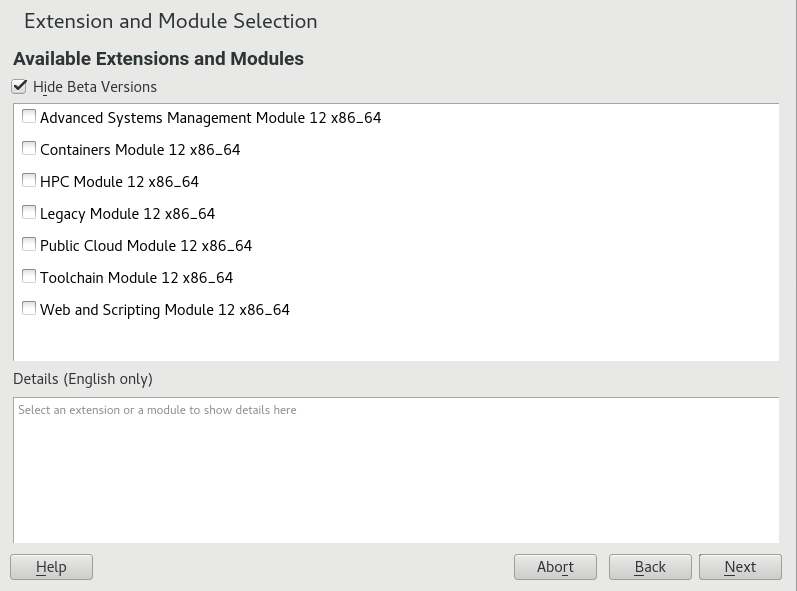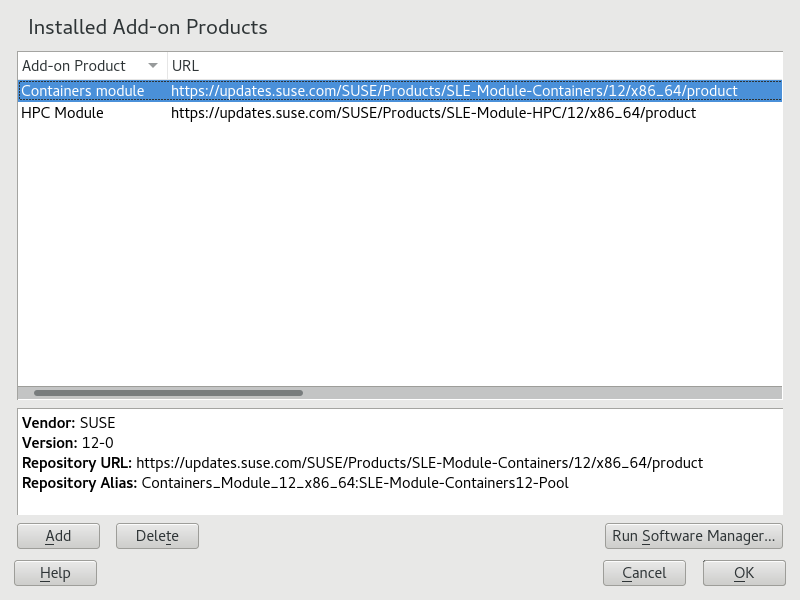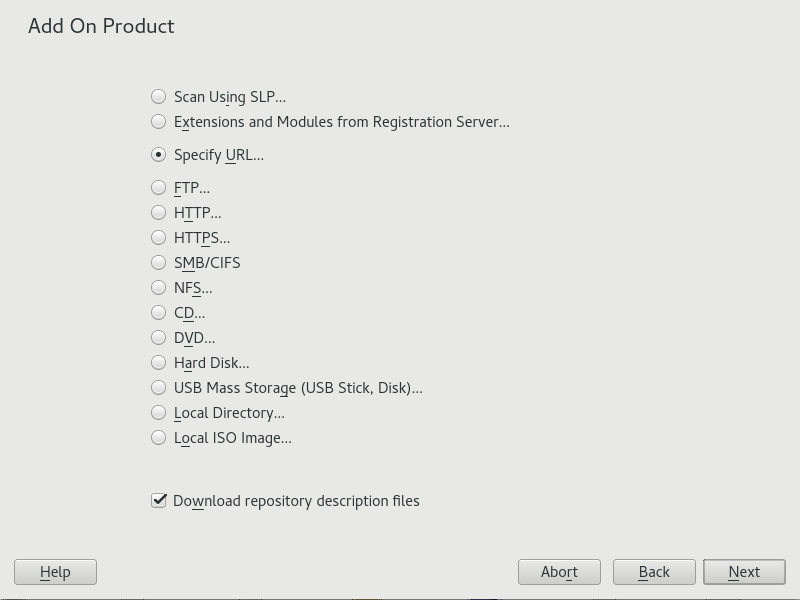15 Installing Modules, Extensions, and Third Party Add-On Products #
Modules and extensions add parts or functionality to the system. Modules are fully supported parts of SUSE Linux Enterprise Server with a different life cycle and update timeline. They are a set of packages, have a clearly defined scope and are delivered via online channel only.
Extensions, such as the Workstation Extension or the High Availability Extension, add extra functionality to the system and require an own registration key that is liable for costs. Extensions are delivered via online channel or physical media. Registering at the SUSE Customer Center or a local registration server is a prerequisite for subscribing to the online channels. The Package Hub (Section 15.6, “SUSE Package Hub”) and SUSE Software Development Kit (Section 15.5, “SUSE Software Development Kit (SDK) 12 SP5”) extensions are exceptions which do not require a registration key and are not covered by SUSE support agreements.
A list of modules and extensions for your product is available after having registered your system at SUSE Customer Center or a local registration server. If you skipped the registration step during the installation, you can register your system at any time using the module in YaST. For details, refer to Section 21.8, “Registering Your System”.
Some add-on products are also provided by third parties, for example,
binary-only drivers that are needed by certain hardware to function
properly. If you have such hardware, refer to the release notes for more
information about availability of binary drivers for your system. The
release notes are available from
http://www.suse.com/releasenotes/,
from YaST or from /usr/share/doc/release-notes/ in
your installed system.
15.1 List of Optional Modules #
Besides the base server operating system, SUSE Linux Enterprise Server 12 provides optional modules included in the subscription. Each module has a different life cycle. This approach offers faster integration with upstream updates. Below is a list of all optional modules together with brief descriptions:
- Software Development Kit
This is the Software Development Kit (SDK) for the family of SUSE Linux Enterprise products. It is a free of charge extension for partners and customers working with SUSE Linux Enterprise Server, Desktop, and derived products.
For more information about SUSE Software Development Kit, refer to Section 15.5, “SUSE Software Development Kit (SDK) 12 SP5”.
- Package Hub
SUSE Package Hub provides access to community maintained packages built to run on SUSE Linux Enterprise Server. Built from the same sources used in the openSUSE distributions, these quality packages provide additional software to what is found in SUSE Linux Enterprise Server.
For more information about SUSE Package Hub, refer to Section 15.6, “SUSE Package Hub”.
- Advanced Systems Management Module
This module contains three components to support system administrators in automating tasks in the data center and cloud: the configuration management tools 'CFEngine' and 'puppet', and the new "machinery" infrastructure. Machinery is a systems management toolbox that allows you to inspect systems remotely, store their system descriptions, and create new system images to deploy in data centers and clouds.
For more information about the Machinery project, see http://machinery-project.org/.
- Containers Module
This module contains several packages revolving around containers and related tools, including the Docker Open Source Engine and prepackaged images for SUSE Linux Enterprise Server 11 and SUSE Linux Enterprise Server 12.
Note: docker-stableSUSE ships a package named docker-stable, based on selected versions of the the Moby project, which is the upstream for Docker. When this version is no longer supported by the Moby project, SUSE will provide reactive support for an additional 3 years, which may require a LTSS subscription depending on the lifecycle of the underlying product.
Warning: Migration from docker to docker-stableIn alignment with Moby project practices, SUSE neither tests nor supports downgrading docker to older versions. This policy is particularly relevant when considering a migration from the latest docker package to the docker-stable package, which in most cases would be an older version. Such a downgrade can result in unexpected side effects, compatibility issues and even disruptions to container production environments, and is not recommended for production systems.
Important: Docker Swarm is not supportedSUSE does not provide any support related to use of Docker Swarm orchestration. Related packages are shipped for customer convenience only.
- HPC Module
The HPC Module provides a selected set of tools and components used in High Performance Computing environments. To fulfill changing customer needs for leading edge HPC support on both hardware and software, this module provides software components frequently updated to the latest versions available. The selection of software components has been inspired by (but not limited to) what is provided by the OpenHPC community project at http://openhpc.community/.
- Legacy Module
The Legacy Module helps you migrate applications from older systems to SUSE Linux Enterprise Server 12. For organizations moving from UNIX to Linux, this module may be essential. Many older applications require packages that are no longer available with the latest SUSE Linux Enterprise Server version. This module provides those packages. It includes packages such as sendmail, syslog-ng, IBM Java6 and a number of libraries (for example, openssl-0.9.8).
- Public Cloud Module
The Public Cloud Module is a collection of tools to create and manage public cloud images from the command line. When building your own images with KIWI NG or SUSE Studio, initialization code specific to the target cloud is included in that image.
The Public Cloud Module contains four patterns:
Amazon–Web–Services (aws–cli, cloud–init)
Microsoft–Azure (WALinuxAgent)
Google–Cloud–Platform (gcimagebundle, google–api–python–client, google–cloud–sdk, google–daemon, google–startup–scripts)
OpenStack (OpenStack–heat–cfntools, cloud–init)
- SUSE SUSE Cloud Application Platform Tools Module
The SUSE SUSE Cloud Application Platform Tools Module is a collection of tools that enables you to interact with the SUSE SUSE Cloud Application Platform product itself, providing the command line client for instance.
The module has a different life cycle than SUSE Linux Enterprise Server itself; please check the Release Notes for further details.
- Toolchain Module
This module offers software developers a current toolchain consisting of GNU Compiler Collection (GCC) and related packages as well as updated applications, improvements, new standards and additional hardware features. It allows software developers to benefit of new features of the most recent GCC release and brings improvements in language support, like for most C++14 changes and more Fortran 2008 and 2015 support, as well as many new optimizations. For more details, see https://gcc.gnu.org/gcc-5/changes.html.
- Web and Scripting Module
The Web and Scripting Module delivers a comprehensive set of scripting languages, frameworks and related tools to help developers and system administrators accelerate the creation of stable, modern web applications. The module includes recent versions of dynamic languages, such as PHP and Python. If you intend to run a web server or host applications that have web portals or require server-side scripts, then the Web and Scripting Module is a must.
15.2 List of Available Extensions #
Extensions provide advanced capabilities for tasks such as live patching and high availability clustering to SUSE Linux Enterprise Server. They are offered as subscriptions and require a registration key that is liable for costs. Usually, extensions have their own release notes that are available from https://www.suse.com/releasenotes.
- High Availability
SUSE Linux Enterprise High Availability provides mature, industry-leading open source high availability clustering technologies that are easy to set up and use. It can be deployed in physical and/or virtual environments, and can cluster physical servers, virtual servers, or any combination of the two to suit your business needs.
High Availability support is included in the subscription for SUSE Linux Enterprise Server for SAP applications. It is also available as an extension for SUSE Linux Enterprise Server and SUSE Linux Enterprise High Performance Computing.
- High Availability Geo Clustering
Geo Clustering for SUSE Linux Enterprise High Availability is an industry-leading open source high availability system designed to manage cluster servers in data centers anywhere in the world.
- Live Patching
With SUSE Linux Enterprise Live Patching, you can perform critical kernel patching without shutting down your system, reducing the need for planned downtime and increasing service availability.
- Workstation Extension
The Workstation Extension extends the functionality of SUSE Linux Enterprise Server with packages of SUSE Linux Enterprise Desktop, like additional desktop applications and libraries. It allows to combine both products to create a full featured workstation.
Warning: Unsupported Kernel ModulesThe Workstation Extension installs the kernel-default-extra package, which includes additional kernel modules for desktop usage and enables loading of unsupported modules. If actually loaded, these modules may compromise your SLE support status.
Please evaluate if your hardware really requires additional kernel modules, and if so, test this expanded driver set in addition to the default set from the kernel-default package for possible configuration conflicts.
To prevent installation of the kernel-default-extra package, run
zypper addlock kernel-default-extra.- SUSE Manager Server
SUSE Manager lets you efficiently manage physical, virtual, and cloud-based Linux systems. It provides automated and cost-effective configuration and software management, asset management, and system provisioning.
- SUSE Manager Proxy
SUSE Manager Proxies extend large and/or geographically dispersed SUSE Manager environments to reduce load on the SUSE Manager Server, lower bandwidth needs, and provide faster local updates.
- SUSE OpenStack Cloud 9
SUSE OpenStack Cloud is powered by OpenStack, the leading community driven, open source, cloud infrastructure project, and packaged with SUSE Linux Enterprise Server. The product is fully integrated with SUSE maintenance and support infrastructure. It is an ideal solution for customers looking to deploy a cloud with enterprise levels of stability and support.
- SUSE OpenStack Cloud Crowbar 9
SUSE OpenStack Cloud Crowbar is an open source software solution that provides the fundamental capabilities to deploy and manage a cloud infrastructure powered by OpenStack, the leading community-driven, open source cloud infrastructure project. It seamlessly manages and provisions workloads across a heterogeneous cloud environment in a secure, compliant, and fully-supported manner.
15.3 Installing Modules and Extensions from Online Channels #
As of SUSE Linux Enterprise 12, SUSE Linux Enterprise Desktop is not only available as a separate product, but also as a Workstation Extension for SUSE Linux Enterprise Server. If you register at the SUSE Customer Center, the Workstation Extension can be selected for installation. Note that installing it requires a valid registration key.
The following procedure requires that you have registered your system with SUSE Customer Center, or a local registration server. When registering your system, you will see a list of extensions and modules immediately after having completed Step 4 of Section 21.8, “Registering Your System”. In that case, skip the next steps and proceed with Step 2.
To view already installed add-ons, start YaST and select ›
Start YaST and select › .
YaST connects to the registration server and displays a list of .
Note: Available Extensions and ModulesThe amount of available extensions and modules depends on the registration server. A local registration server may only offer update repositories and no additional extensions.
Note: Module Life CyclesLife cycle end dates of modules are available at https://scc.suse.com/docs/lifecycle/sle/12/modules.
Click an entry to see its description.
Select one or multiple entries for installation by activating their check marks.
Figure 15.1: Installation of System Extensions #Click to proceed.
Depending on the repositories to be added for the extension or module, you may be prompted to import the repository's GPG key or asked to agree to a license.
After confirming these messages, YaST will download and parse the metadata. The repositories for the selected extensions will be added to your system—no additional installation sources are required.
If needed, adjust the repository as described in Section 14.4.2, “Managing Repository Properties”.
15.4 Installing Extensions and Third Party Add-On Products from Media #
When installing an extension or add-on product from media, you can select various types of product media, like DVD/CD, removable mass storage devices (such as flash disks), or a local directory or ISO image. The media can also be provided by a network server, for example, via HTTP, FTP, NFS, or Samba.
Start YaST and select › . Alternatively, start the YaST module from the command line with
sudo yast2 add-on.The dialog will show an overview of already installed add-on products, modules and extensions.
Figure 15.2: List of Installed Add-on Products, Modules and Extensions #Choose to install a new add-on product.
In the dialog, select the option that matches the type of medium from which you want to install:
Figure 15.3: Installation of an Add-on Product or an Extension #To scan your network for installation servers announcing their services via SLP, select and click .
To add a repository from a removable medium, choose the relevant option and insert the medium or connect the USB device to the machine, respectively. Click to start the installation.
For most media types, you will be prompted to specify the path (or URL) to the media after selecting the respective option and clicking . Specifying a is optional. If none is specified, YaST will use the product name or the URL as the repository name.
The option is activated by default. If you deactivate the option, YaST will automatically download the files later, if needed.
Depending on the repository you have added, you may be prompted to import the repository's GPG key or asked to agree to a license.
After confirming these messages, YaST will download and parse the metadata. It will add the repository to the list of .
If needed, adjust the repository as described in Section 14.4.2, “Managing Repository Properties”.
Confirm your changes with to close the configuration dialog.
After having successfully added the repository for the add-on media, the software manager starts and you can install packages. For details, refer to Chapter 14, Installing or Removing Software.
15.5 SUSE Software Development Kit (SDK) 12 SP5 #
SUSE Software Development Kit 12 SP5 is an extension for SUSE Linux Enterprise 12 SP5. It is a complete tool kit for application development. In fact, to provide a comprehensive build system, SUSE Software Development Kit 12 SP5 includes all the open source tools that were used to build the SUSE Linux Enterprise Server product. It provides you as a developer, independent software vendor (ISV), or independent hardware vendor (IHV) with all the tools needed to port applications to all the platforms supported by SUSE Linux Enterprise Desktop and SUSE Linux Enterprise Server.
The SUSE Software Development Kit does not require a registration key and is not covered by SUSE support agreements.
SUSE Software Development Kit also contains integrated development environments (IDEs), debuggers, code editors, and other related tools. It supports most major programming languages, including C, C++, Java, and most scripting languages. For your convenience, SUSE Software Development Kit includes multiple Perl packages that are not included in SUSE Linux Enterprise.
The SDK extension is available via an online channel from the SUSE Customer Center.
Alternatively, go to
http://download.suse.com/, search for SUSE Linux Enterprise
Software Development Kit and download it from there. Refer to
Chapter 15, Installing Modules, Extensions, and Third Party Add-On Products for details.
15.6 SUSE Package Hub #
In the list of Available Extensions and Modules you find the SUSE Package Hub. It is available without any additional fee. It provides a large set of additional community packages for SUSE Linux Enterprise that can easily be installed but are not supported by SUSE.
More information about SUSE Package Hub and how to contribute is available at https://packagehub.suse.com/
Be aware that packages provided in the SUSE Package Hub are not officially supported by SUSE. SUSE only provides support for enabling the Package Hub repository and help with installation or deployment of the RPM packages.