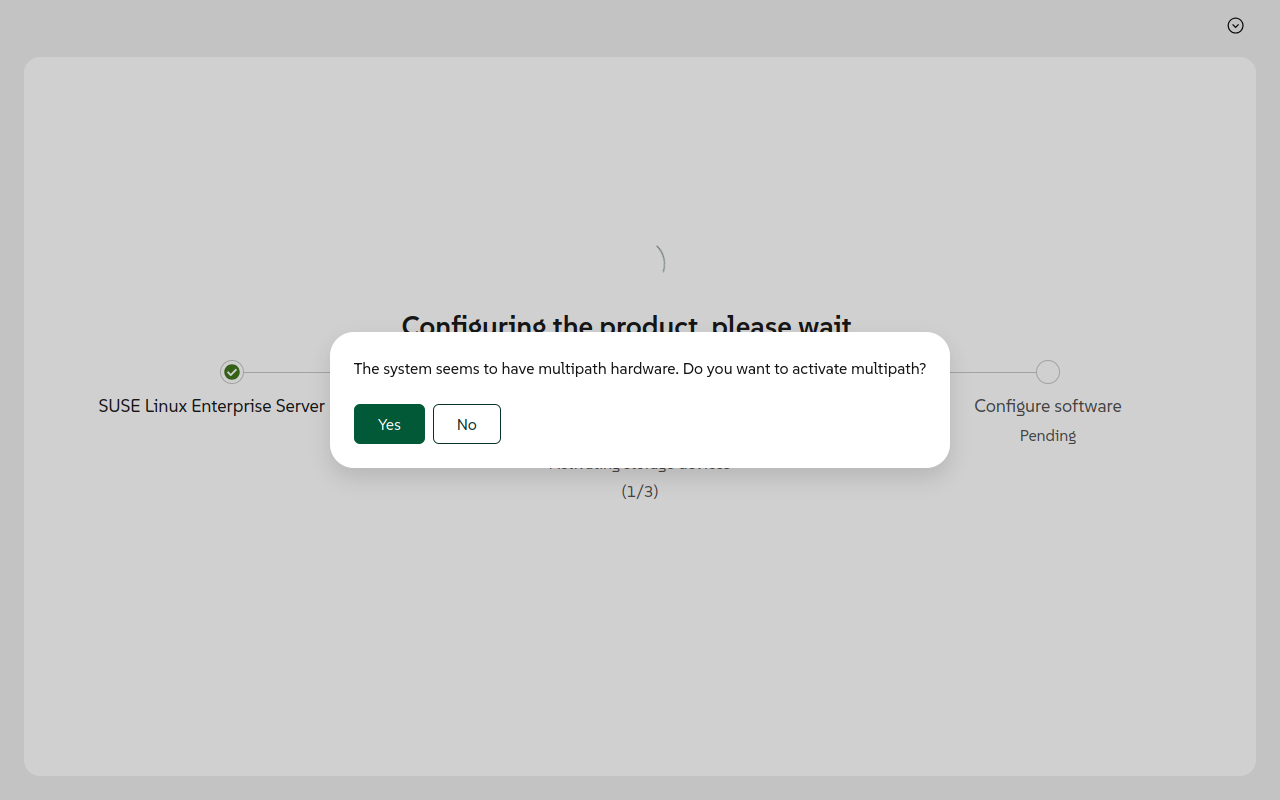Automated Installation Using Agama
- WHAT?
This article describes how to automatically install SUSE Linux Enterprise Server for SAP applications using Agama. The information presented here applies to unattended installation of the product on both bare metal and virtual machines.
- WHY?
Read this article to understand the process of automatically installing SUSE Linux Enterprise Server for SAP applications using Agama.
- EFFORT
You need about 30 minutes to read and understand the most important sections of this article. The time required for customization of Agama profiles and storage configuration depends on deployment requirements.
- GOAL
Learn how to perform automated or unattended installation of SUSE Linux Enterprise Server for SAP applications using Agama.
- REQUIREMENTS
A bare-metal server or a virtual machine. For server installations without any desktop environment, SUSE recommends a minimum of 1 CPU, 2 GB memory and 32 GB storage (which includes storage for Btrfs snapshots in the root partition, swap space, and storage for software packages).
An image file for the product you want to install, downloaded from the SUSE Customer Center.
An active registration code for the product you want to install. You can generate a registration code for the product and activate its subscription for your organization at the SUSE Customer Center.
Note: Optional registrationCertain images that are signed with the developer's key may allow you to skip registration before or during installation. Besides, certain images may contain all installable packages for your operating system that you can use as an offline package repository. In such cases, you may not need an active registration code before installation. However, if you use software packages from the official online repositories, SUSE recommends registering your product with the SUSE Customer Center.
1 Introduction to automated installation using Agama #
This article describes how to use Agama for automated and unattended installation of SUSE Linux Enterprise Server for SAP applications. You can use JSON profiles describing different aspects of the intended system, and Agama installs accordingly. While not a fully backward compatible replacement for AutoYaST, it simplifies the task of automated installation and provides multiple clients for interactive and automated installation.
1.1 What is Agama #
Agama is a service-based Linux installer capable of performing both interactive and unattended installations. You can provide Agama with a JSON profile file detailing the initial system state, such as user authentication, partitioning, networking and software selection. On receiving the profile and instructions for installation from one of its supported clients, Agama installs your target system accordingly. Users can interact with and control the installation process using Agama's Web-based user interface, command-line interface and HTTP API, facilitating automation and integration into existing workflows.
While Agama reuses many principles and internal components from previous SUSE installers like YaST and AutoYaST, and offers a high level of backward compatibility for unattended installations, it is not a 100% compatible drop-in replacement for all AutoYaST features. Agama focuses only on the installation process rather than being a general configuration tool.
1.2 Why use Agama for automated installation? #
Agamaoffers its installation service through an HTTP API, which you can use interactively from a Web-based interface and a command-line interface (CLI), or provide a JSON profile to Agama for automated installation of a target system. Using the HTTP API, you can also integrate with custom scripts and deployment tools. The benefits of using Agama for automated installation are as follows:
- Focus on core installation
Agama focuses on core installation tasks such as user authentication, network configuration, storage setup and software installation, delegating further configuration to other tools such as Ansible, Salt, Cockpit or OpenSCAP.
- Profile-based installation
You can define installation parameters for the target system in an easily readable and editable JSON or Jsonnet profile. Existing XML-based AutoYaST profiles are also supported with some exceptions.
- Comprehensive profile configuration
The profile allows detailed setup including user authentication, product registration, network connections, storage (drives, partitions, LVM, RAID, encryption, resizing, deleting), software selection by patterns and packages, localization (language, keyboard, time zone) and many other aspects of the target system that are not exposed in the graphical or Web-based interface. This provides a more granular level of control over the installation parameters.
- Dynamic profiles
Agama supports dynamic profiles using Jsonnet, injecting hardware information that can be processed at runtime. This avoids reliance on AutoYaST's rules or ERB for dynamic configurations.
- AutoYaST compatibility
Agama offers a mechanism to reuse existing AutoYaST profiles to a great extent. It supports some dynamic features such as pre-scripts, rules/classes, and Embedded Ruby (ERB) when using AutoYaST profiles. A
legacyAutoyastStoragesection allows direct use of the AutoYaST profile'spartitioningsection for backward compatibility.- Custom scripts
Profiles can define pre-installation, post-partitioning, chroot, and init scripts that run at specific stages. You can include scripts by URL, location in the hard drive, or embed the script content in the profile itself.
- Easy initiation
The typical way to start an unattended installation from an ISO image is using the
inst.autokernel boot option, pointing to the profile URL or its location in the hard drive. You can also use theagama profile importcommand from the Agama CLI to load a profile, followed by theagama installcommand. The CLI also allows inspection, modification and validation of the profile, and subsequent monitoring of the installation process.
2 Understanding Agama installation profiles #
For automated installations, Agama relies on a profile, which is a configuration file that specifies how the system should be set up. This profile describes various aspects of the installation, including partitioning, networking, software selection, and other options. The concept of using a profile for automated installation is similar to AutoYaST. Agama focuses specifically on the installation process itself and delegates further system configuration to other tools. Agama aims for a high level of backward compatibility with AutoYaST profiles for automated installations.
Agama and AutoYaST profiles are largely compatible for all common use cases. However, Agama profiles are not fully compatible with AutoYaST profiles, and cannot be used as a drop-in replacement without checking the compatibility. There are certain aspects of the AutoYaST profiles that are currently supported in Agama profiles, or may be supported in the future. However, there are certain other aspects that are neither currently supported in Agama profiles, nor will be supported in the future. For more information, refer to the section Section 8, “Compatibility between AutoYaST and Agama profiles”.
2.1 Introduction to the Agama profile structure #
The Agama profile configuration is defined using a JSON document. It contains several sections that are necessary for describing the installation parameters for a customized system. At a high level, the profile consists of the following sections:
{
"product": {}, 1
"root": {}, 2
"user": {}, 3
"localization": {}, 4
"hostname": {}, 5
"software": {}, 6
"storage": {}, 7
"bootloader": {}, 8
"network": {}, 9
"security": {}, 10
"scripts": {}, 11
"files": {}, 12
"legacyAutoyastStorage": {}, 13
"iscsi": {}, 14
"dasd": {} 15
}
| |
| |
| |
| |
| |
| |
| |
| |
| |
| |
| |
| |
| |
| |
|
You can also describe profiles using Jsonnet, which is a superset of JSON. Jsonnet offers features like variables, functions and more convenient syntax, making profiles more readable, concise, and dynamic for injecting hardware information at runtime.
For more information on the JSON and Jsonnet profiles, refer to the resources mentioned in Section 9, “For more information”. The upstream resources usually contain most updated information and examples about the profiles.
2.2 A minimal example of an Agama profile #
A minimal Agama JSON profile must at least include sections for product identification, product registration, and credentials for the root user. Agama uses the defaults for the rest of the profile. As a best practice, you should also configure the following:
| A host name |
| A non-root user |
| Minimal localization settings |
{
"product": {
"id": "SUSE Linux Enterprise Server for SAP applications 16.0",
"registrationCode": "REGISTRATION-CODE",
"registrationEmail": "EMAIL",
},
"hostname": {
"static": "STATIC-HOSTNAME",
"transient": "TRANSIENT-HOSTNAME"
},
"root": {
"hashedPassword": true,
"password": "HASHED-ROOT-PASSWORD", 1
"sshPublicKey": "SSH-PUBLIC-KEY", 2
},
"user": {
"hashedPassword": false,
"autologin": false,
"fullName": "FULL-NAME",
"userName": "USERNAME",
"password": "PLAINTEXT-PASSWORD"
},
"localization": {
"language": "LANGUAGE",
"keyboard": "KEYBOARD-LAYOUT",
"timezone": "TIMEZONE"
}
}You can generate a hashed password by running the following command:
| |
You can generate an SSH public key by running the following command:
Based on your requirements, choose the key type and the key size. However, it is better to adopt stronger security. |
To evaluate the correctness of the profile, run the following command:
>sudoagama profile validate AGAMA-PROFILE.json
3 Details of an Agama installation profile #
The Agama profile contains various sections to configure different aspects of the system installation. For real deployments where you would want to simultaneously install multiple systems with the same initial configuration, prepare a customized profile with all the necessary details. You can start with the template of the minimal example and add details progressively. This section gives you an idea of the most useful details you should consider for real deployments.
3.1 Product configuration for an Agama installation profile #
The product section defines the SUSE product to be installed and
includes optional registration data and add-on modules. This is essential for systems
requiring access to subscription repositories or additional functionality.
product configuration for an Agama installation profile #"product": {
"id": "SUSE Linux Enterprise Server for SAP applications 16.0",
"registrationCode": "REGISTRATION-CODE",
"registrationEmail": "EMAIL-ADDRESS",
"registrationUrl": "REGISTRATION-URL",
"addons": [
{
"id": "ADDON-ID",
"version": "ADDON-VERSION",
"registrationCode": "ADDON-REGISTRATION-CODE"
}
]
}This section contains the following fields:
- id
The product identifier used to select the base SUSE product to be installed.
- registrationCode
The registration code for the product obtained from the SUSE Customer Center and used to activate repositories and receive updates.
- registrationEmail
The e-mail address associated with the registration account used during product activation.
- registrationUrl
The full URL of the registration server. If you are using the SUSE Customer Center, you can omit this field. However, it is useful when registering from a custom server.
- addons
A list of optional add-on modules or extensions to be activated alongside the base product.
id: Identifier of the add-on. For example,sle-hafor High Availability.version: Specific version of the add-on to be installed. This is required if multiple versions are available.registrationCode: Optional registration code for the add-on if separate activation is required.
3.2 Host name configuration for an Agama installation profile #
The hostname section sets the system's static and transient host name. The
static host name is persistent across reboots, while the transient host name is used
temporarily at runtime and may be overridden by network services like DHCP.
hostname configuration for an Agama installation profile #"hostname": {
"static": "STATIC-HOSTNAME",
"transient": "TRANSIENT-HOSTNAME"
}This section contains the following fields:
- static
The persistent host name written to
/etc/hostname. This name remains consistent across system reboots and is used by default if no transient host name is specified.- transient
A temporary host name applied at runtime. This may be used during deployment or installation to reflect an ephemeral identity. For example, it can be set via DHCP or by installation tooling like Agama.
3.3 Root authentication for an Agama installation profile #
The root section defines authentication settings for the system's
root account. This includes a root password (either plain or pre-hashed) and an
optional SSH public key for remote access.
root configuration for an Agama installation profile #"root": {
"hashedPassword": true,
"password": "HASHED-ROOT-PASSWORD",
"sshPublicKey": "SSH-PUBLIC-KEY"
}This section contains the following fields:
- hashedPassword
Boolean flag indicating whether the
passwordfield contains a hashed value. If set totrue, the password must be a SHA-512 crypt hash (starting with$6$). Iffalseor omitted, the value is treated as plain text.- password
The root user's password. If
hashedPasswordistrue, this must be a pre-generated hash (for example, usingopenssl passwd -6). Otherwise, plain text is accepted and will be hashed during installation.You can generate a hashed password by running the following command:
>sudoopenssl passwd -6- sshPublicKey
An optional SSH public key to be added to the root user's
~/.ssh/authorized_keysfile. This allows passwordless root login over SSH. The key must be in OpenSSH format. For example, starting withssh-rsaorssh-ed25519.You can generate an SSH public key by running the following command:
>sudossh-keygen -t rsa -b 4096 -C "YOUR-EMAIL@EXAMPLE.COM"Based on your requirements, choose the key type and the key size. However, it is better to adopt stronger security.
3.4 User configuration for an Agama installation profile #
The user section defines the initial non-root user account created during
installation. This includes the user's full name, login name, password (plain or hashed), and
optional automatic login preference.
user configuration for an Agama installation profile #"user": {
"hashedPassword": false,
"fullName": "FULL-NAME",
"userName": "LOGIN-NAME",
"password": "USER-PASSWORD",
"autologin": false
}This section contains the following fields:
- hashedPassword
Boolean flag indicating whether the
passwordfield contains a hashed value. If set totrue, the password must be a pre-hashed SHA-512 crypt value. Otherwise, the plain text password will be hashed during installation.- fullName
The full name of the user, typically used for display purposes in graphical environments. For example,
Jane Doe.- userName
The system login name for the user. This becomes their Linux username and home directory under
/home. For example,jane.- password
The user's password, in plain text or pre-hashed, depending on the
hashedPasswordflag. If plaintext is provided, it will be automatically hashed.- autologin
Optional boolean that determines whether the user should be automatically logged into a graphical session at boot. This setting is only relevant for desktop installations.
3.5 Localization configuration for an Agama installation profile #
The localization section defines the system language, keyboard layout, and
time zone settings. These parameters determine the default locale and input behavior after
installation.
localization configuration for an Agama installation profile #"localization": {
"language": "LANGUAGE-ID",
"keyboard": "KEYBOARD-LAYOUT",
"timezone": "TIMEZONE"
}This section contains the following fields:
- language
The system language and locale specified as a locale string. For example,
en_US.UTF-8orde_DE. This controls messages, number formats, date formats, and default encoding.- keyboard
The default keyboard layout identifier. For example,
usorde. This affects key mapping on both text consoles and graphical desktops.- timezone
The system time zone using a region/location format. For example,
Europe/Berlin. This sets the default system clock and affects date/time display.
3.6 Software configuration for an Agama installation profile #
The software section defines which software components are installed on
the system via SUSE's pattern and package management infrastructure.
software configuration for an Agama installation profile #"software": {
"patterns": [
"minimal_base",
"app_server"
],
"packages": [
"vim",
"htop",
"curl"
]
}This section contains the following fields:
- patterns
A list of software patterns to be installed. Patterns are curated collections of packages designed to serve a functional role. For example,
minimal_base,gnome,app_server. For a complete list of patterns available for SUSE Linux Enterprise Server for SAP applications and your target architecture, refer to the SUSE Customer Center.- packages
A list of individual packages to install in addition to those brought in by selected patterns. For example, vim, htop and curl. For a complete list of packages available from the official SUSE Linux Enterprise Server for SAP applications repositories for your target architecture, refer to the SUSE Customer Center.
When enabling SUSE Package Hub during a manual installation, users are prompted to trust the repository's GPG key. To trust the key automatically during an unattended installation, use the following snippet:
{
product: {
id: 'SLES',
registrationCode: 'SLES_REG_CODE',
addons: [
{
id: 'PackageHub',
}
]
},
questions: {
policy: 'auto',
answers: [
{
answer: 'Trust',
class: 'software.import_gpg',
data: {
fingerprint: 'BF3F 9A67 D3A2 FF98 A73F 5E07 488C 583D 287A 0027',
name: 'openSUSE Backports for SUSE Linux 16 sle-backports-202500514@opensuse.org',
id: '488C583D287A0027'
}
}
]
}
}3.7 Storage configuration for an Agama installation profile #
The storage section defines the system's target disk layout, such as
devices, partitions and volume management, to be applied during installation. This field
references the Agama storage schema, which is referenced from the profile schema.
An exhaustive description of all possible storage configurations using Agama is beyond the scope of this section, as it will need careful consideration of the storage model schema. For information on advanced storage configuration, refer to Section 7, “Advanced storage configuration using Agama profiles”.
storage section syntax for an Agama installation profile #"storage": {
"drives": [ ... ],
"volumeGroups": [ ... ],
"mdRaids": [ ... ],
"boot": { ... }
}
A storage section contains several entries describing how to configure the
corresponding storage devices, and some extra entries such as boot to
setup some general aspects that influence the final layout.
Each volume group or software RAID can represent a new logical device to be created, or an
existing device from the system to be processed. Entries below drives
represent devices that can be used as regular disks, which includes removable and fixed
disks, SD cards, DASD or zFCP devices, iSCSI disks, and multipath devices. Those entries
always correspond to devices that can be found at the system, because Agama cannot create
that kind of devices.
In some cases, storage can be replaced by the
legacyAutoyastStorage section. This section supports everything offered
in the partitioning section of the AutoYaST profile. However, Agama
does not validate this special section—be careful to provide valid AutoYaST
options.
3.8 Boot loader configuration for an Agama installation profile #
The bootloader section defines boot-time behavior, including whether to
pause at the boot menu and what extra kernel parameters to pass. It affects the installed
system's GRUB configuration.
bootloader configuration for an Agama installation profile #"bootloader": {
"stopOnBootMenu": false,
"timeout": 5,
"extraKernelParams": "KERNEL-PARAMETERS"
}This section contains the following fields:
- stopOnBootMenu
Boolean flag that, if set to
true, forces the system to stop at the GRUB boot menu instead of proceeding automatically. This is useful for debugging or choosing alternate boot options manually.- timeout
Number of seconds the GRUB boot menu is shown before continuing with the default entry. Set to
0to boot immediately.- extraKernelParams
Additional kernel command-line parameters to append to the default ones during boot. These are passed directly to the Linux kernel. For example,
console=ttyS0orquiet splash.
3.9 Network configuration for an Agama installation profile #
The network section defines one or more network connections to be
configured during installation. Each connection supports IP setup, interface binding,
wireless settings, bonding, bridging, and optional enterprise-grade authentication mechanisms
like IEEE 802.1X.
network configuration for an Agama installation profile #"network": {
"connections": [
{
"id": "ETH0-CONNECTION",
"interface": "eth0",
"method4": "manual",
"addresses": ["192.168.100.10/24"],
"gateway4": "192.168.100.1",
"nameservers": ["1.1.1.1", "8.8.8.8"],
"autoconnect": true
},
{
"id": "WIFI-HOME",
"interface": "wlan0",
"method4": "auto",
"wireless": {
"ssid": "MYSSID",
"password": "MYWIFIPASSWORD",
"security": "wpa-psk"
}
},
{
"id": "BRIDGE0",
"interface": "br0",
"method4": "auto",
"bridge": {
"stp": true,
"forwardDelay": 15,
"ports": ["eth0", "eth1"]
}
},
{
"id": "BOND0",
"interface": "bond0",
"method4": "manual",
"addresses": ["10.0.0.100/24"],
"gateway4": "10.0.0.1",
"bond": {
"mode": "active-backup",
"options": "miimon=100",
"ports": ["eth2", "eth3"]
}
},
{
"id": "SECURE-ETH",
"interface": "eth4",
"method4": "auto",
"ieee-8021x": { 1
"eap": ["peap"],
"identity": "USERNAME",
"password": "PASSWORD",
"caCert": "/etc/certs/ca.pem"
}
}
]
}Note
Support for IEEE 802.1X authentication is intended for advanced enterprise
deployments where authentication is required at the link layer, before an IP is
assigned. This commonly involves integration with RADIUS and certificate-based trust.
Misconfiguration can result in complete network inaccessibility. Refer to
|
This section contains the following connection attributes:
- id
Unique name for the network connection.
- interface
Name of the network interface to bind to (for example,
eth0).- method4
IPv4 addressing method (
auto,manual, etc.).- method6
IPv6 addressing method (
auto,manual, etc.).- addresses
List of static addresses in CIDR format.
- gateway4 / gateway6
IPv4 and IPv6 default gateway addresses.
- nameservers
List of DNS server IPs.
- autoconnect
Boolean. Specifies whether the connection is brought up automatically.
- wireless
Defines wireless-specific settings:
ssid: Wi-Fi network name.password: Wi-Fi passphrase.security: Key management (for example,wpa-psk).
- bridge
Defines bridge-specific settings:
stp: Boolean. Enables the Spanning Tree Protocol.forwardDelay: STP forwarding delay in seconds.ports: Interfaces to include in the bridge.
- bond
Defines bonding configuration:
mode: Bonding mode (for example,active-backup).options: Optional bonding parameters (for example,miimon=100).ports: List of interfaces in the bond.
- ieee-8021x
Defines enterprise authentication settings:
eap: List of EAP methods (for example,peap,tls).identity: Login identity (typically username).password: Authentication password (if needed).caCert: Path to trusted CA certificate.
3.10 Security configuration for an Agama installation profile #
The security section allows you to add trusted SSL certificates to the
installed system. This is useful when connecting to internal package mirrors, registration
servers, or other TLS services that require non-default certificate authorities.
security configuration for an Agama installation profile #"security": {
"sslCertificates": [
{
"fingerprint": "FINGERPRINT",
"algorithm": "SHA256"
}
]
}This section contains the following fields:
- sslCertificates
A list of custom SSL certificates to install into the system’s trust store. Each item specifies the certificate’s fingerprint and the hashing algorithm used.
fingerprint: The cryptographic fingerprint of the certificate, formatted as a colon-separated hex string. For example,A8:DE:08:B1:57:52:FE:70:DF:D5:31:EA:E3:53:BB:39:EE:01:FF:B9.algorithm: The fingerprint algorithm used to compute the hash. Supported values areSHA1andSHA256.Warning: Use SHA256 for better securitySHA1is cryptographically broken and should not be used. UseSHA256wherever possible.
To verify the fingerprint of a certificate in PEM format:
>sudoopenssl x509 -in FILE.pem -noout -fingerprint -sha256
Trusted certificates can be installed permanently by placing them in
/etc/pki/trust/anchors and then executing:
>sudoupdate-ca-certificates
3.11 Scripts configuration for an Agama installation profile #
The scripts section allows you to define custom shell scripts to be
executed at different stages of the SUSE installation lifecycle. These scripts can be
embedded inline, fetched from a URL, and optionally executed in a chroot environment (where
applicable).
scripts configuration for an Agama installation profile #"scripts": {
"pre": [
{
"name": "PRE-CHECK-DISK.sh",
"content": "#!/bin/bash\nif [ ! -e /dev/sda ]; then echo 'Disk not found' >&2; exit 1; fi"
}
],
"postPartitioning": [
{
"name": "CREATE-MOUNTS.sh",
"url": "http://EXAMPLE.COM/SCRIPTS/MOUNTS.sh"
}
],
"post": [
{
"name": "FINALIZE-INSTALL.sh",
"content": "#!/bin/bash\necho 'Installation complete'",
"chroot": true
}
],
"init": [
{
"name": "FIRST-BOOT.sh",
"content": "#!/bin/bash\necho 'System booted for the first time'"
}
]
}This section defines the following script categories:
- pre
Scripts executed before the installation begins. Useful for pre-flight checks or environment preparation.
- postPartitioning
Scripts run immediately after partitioning is completed, but before packages are installed.
- post
Scripts run after installation finishes. These can optionally execute within the target system’s root via chroot.
- init
Scripts executed during the first boot of the installed system. These are useful for final configuration, logging, or notifications.
Each script object may contain one of the following keys:
- name
File name used to identify the script on disk. Required for all scripts.
- content
Inline script body. Must begin with a shebang (for example,
#!/bin/bash).- url
HTTP/HTTPS location from which to fetch the script. Cannot be combined with
content.- chroot
Boolean. If
true, the script is executed inside the installed system’s root via chroot. Applies only topostscripts.
3.12 Files configuration for an Agama installation profile #
The files section allows deployment of custom user-defined files into the
installed system. These files are written just before post-installation scripts run and can
be useful for configuring services, dropping keys, or overriding system files.
files configuration for an Agama installation profile #"files": [
{
"destination": "ABSOLUTE-FILE-PATH",
"content": "FILE-CONTENT",
"permissions": "0644",
"user": "USERNAME",
"group": "GROUPNAME"
}
]This section contains an array of file definitions. Each entry supports the following fields:
- destination
Required absolute path where the file will be written inside the target system. For example,
/etc/MYAPP/CONFIG.YAML.- content
Inline string representing the content of the file. This field is mutually exclusive with
url; one of the two must be present.- url
URL (relative or absolute) to fetch the file content from. Used instead of inline
content. One ofurlorcontentis required.- permissions
Optional file mode string (octal), such as
0644or0755, to set on the created file.- user
Optional owner username to assign to the file. The user must already exist in the installed system.
- group
Optional owner group to assign to the file. The group must already exist in the installed system.
3.13 Legacy AutoYaST storage configuration for an Agama installation profile #
The legacyAutoyastStorage section allows reuse of AutoYaST-style storage
definitions by expressing them in JSON. It accepts an array of opaque objects directly
representing the legacy partitioning structure, allowing migration or backward compatibility
for existing storage configurations.
legacyAutoyastStorage configuration for an Agama installation profile #"legacyAutoyastStorage": [
{
"partitions": {
"partition": [
{
"device": "/dev/sda1",
"mount": "/",
"size": "20G",
"filesystem": "ext4"
},
{
"device": "/dev/sda2",
"mount": "swap",
"size": "4G",
"filesystem": "swap"
}
]
}
}
]This section contains the following:
- legacyAutoyastStorage
An array of JSON objects compatible with the XML structure used in AutoYaST’s
partitioningsection. This allows experienced administrators to reuse complex partitioning logic without switching to Agama-native storage syntax.
3.14 iSCSI configuration for an Agama installation profile #
The iscsi section defines parameters required for configuring iSCSI
targets that should be discovered and mounted during system installation. This is
particularly relevant for systems that boot from SAN or use iSCSI-based storage volumes.
iSCSI configuration for an Agama installation profile #"iscsi": {
"initiatorName": "IQN-OF-INITIATOR",
"targets": [
{
"address": "TARGET-IP",
"port": 3260,
"target": "IQN-OF-TARGET",
"user": "CHAP-USERNAME",
"password": "CHAP-PASSWORD",
"autoLogin": true
}
]
}This section contains the following configuration keys:
- initiatorName
The iSCSI initiator name (IQN) of the client system. Must follow the iSCSI naming convention. For example,
iqn.2025-05.com.suse:agama-client.- targets
An array of target definitions to connect to. Each target supports the following fields:
address: IP address or host name of the iSCSI target.port: TCP port of the target. Default is3260.target: IQN of the iSCSI target to connect to.userandpassword: CHAP authentication credentials, if required by the target.autoLogin: Boolean flag indicating whether to automatically log in to the target during boot.
3.15 DASD devices configuration for an Agama installation profile #
The dasd section is used to activate, configure, or format Direct Access
Storage Device (DASD) volumes on IBM Z (s390x) systems. It is relevant only when installing
SUSE on mainframe hardware.
dasd devices configuration for an Agama installation profile #"dasd": {
"devices": [
{
"channel": "0.0.1234",
"state": "active",
"format": true,
"diag": false
},
{
"channel": "0.0.5678",
"state": "offline"
}
]
}This section defines the following keys:
- devices
A list of DASD devices to configure. Each device is represented as an object with the following fields:
channel: Required. The device channel path, typically in the format0.0.xxxx.state: Optional. Indicates whether the device should be madeactiveor putoffline. Defaults toactive.format: Optional. Boolean indicating whether the device should be formatted. If unspecified, formatting happens only if necessary.diag: Optional. Boolean indicating whether the device should have its diagnostic (diag) flag set. If unspecified, the existing state is preserved.
4 Using AutoYaST profiles with Agama #
Agama introduces a modern, declarative installation framework that diverges significantly from the legacy AutoYaST system, even though both aim to automate SUSE Linux Enterprise Server for SAP applications deployments. While partial reuse of existing AutoYaST profiles is possible, direct compatibility is limited due to schema differences, semantic mismatches, and architectural shifts. This topic outlines how to load AutoYaST profiles in Agama, identifies supported modules, and offers practical guidance for converting legacy profiles using recommended tools and conventions.
4.1 Benefits of using AutoYaST profiles in Agama #
Reusing existing AutoYaST profiles in Agama provides a pragmatic starting point for teams migrating to the new installer without discarding prior investments. Although direct compatibility is limited, leveraging AutoYaST profiles accelerates transition efforts by retaining core configuration logic, organizational conventions, and validated deployment workflows.
Using AutoYaST profiles in Agama has the following benefits:
- Reduced duplication of effort
Existing infrastructure-as-code assets can inform Agama profile structure, minimizing rework.
- Faster onboarding
Administrators familiar with AutoYaST can map known modules to Agama fields incrementally.
- Incremental migration
Supported AutoYaST elements can be reused while unsupported ones are refactored or omitted over time.
- Validation of system assumptions
Reviewing legacy profiles helps surface deprecated patterns and adapt them to Agama’s declarative model.
4.2 Limitations of using AutoYaST profiles in Agama #
While reusing AutoYaST profiles in Agama may provide a head start during migration, it also introduces significant limitations. The fundamental differences in schema structure, execution model, and configuration philosophy mean that AutoYaST-based profiles can constrain the effectiveness and clarity of Agama workflows if carried over directly.
Using AutoYaST profiles in Agama has the following limitations:
- Procedural bias
AutoYaST profiles often rely on execution order, embedded scripts, and imperative constructs, which have no counterpart in Agama’s declarative design.
- Semantic mismatch
Many AutoYaST modules encapsulate behavior or assumptions not explicitly modeled in Agama, leading to subtle incompatibilities or misconfigurations during reuse.
- Reduced transparency
Profiles imported from AutoYaST tend to obscure the declarative simplicity of Agama, making troubleshooting and peer review harder.
- Missed modernization opportunities
Clinging to legacy profiles may prevent users from fully adopting Agama’s modular, readable, and cloud-native configuration style.
4.3 Loading AutoYaST profiles with Agama #
Agama supports loading AutoYaST profiles as part of its transitional support for legacy automation systems. This allows administrators to reuse existing configuration assets while gradually migrating to the native Agama profile format. Several loading mechanisms are available depending on the deployment context and profile structure.
Use the following steps to load an AutoYaST profile in Agama. Profiles can be supplied either through kernel boot parameters or imported using the Agama CLI.
Select a method for providing the AutoYaST profile to Agama:
Load the profile using a kernel boot parameter. Add the
inst.autoparameter to the kernel command line and specify the URL of the AutoYaST profile:>sudolinux inst.auto=http://EXAMPLE.NET/AGAMA/SLES.xmlThis method is commonly used in PXE boot setups or custom ISO builds.
Import the profile using the Agama CLI. Run the following command to fetch and preprocess the AutoYaST profile:
>sudoagama profile import URLSupported formats include:
Agama profiles:
.json,.jsonnet,.shAutoYaST profiles:
.xml,.erb, and directories such asrules/orclasses/
For more information on supported URL types, refer to https://agama-project.github.io/docs/user/urls.
When importing AutoYaST content, the CLI automatically evaluates dynamic features such as:
Rules and classes for conditional profile selection
Embedded Ruby (ERB) for template-based profile generation
Pre-installation scripts to dynamically modify profile content
Display the loaded or imported profile, or pipe it to a JSON file:
>sudoagama config show > profile.json
4.4 Best practices for converting AutoYaST profiles to Agama profiles #
Converting AutoYaST profiles to Agama profiles involves transforming the original XML into Agama's JSON or Jsonnet format. This procedure outlines the recommended steps using the Agama CLI.
Convert the AutoYaST profile to a JSON file by piping the CLI output to a destination file:
>sudoagama profile autoyast http://EXAMPLE.NET/AUTOYAST.xml > profile.jsonThis command fetches and processes the AutoYaST profile, then writes the resulting Agama-compatible JSON to the specified file.
Validate the converted profile:
>sudoagama profile validate profile.jsonThis ensures schema compliance and helps identify any unsupported or misconverted fields.
Manually rework or remove unsupported sections, using Agama's schema documentation as a reference.
If you require dynamic behavior, convert the profile to Jsonnet. You can then evaluate it to JSON:
>sudoagama profile evaluate profile.jsonnet > profile.jsonTest the final profile by loading it into an Agama installation session:
>sudoagama config load profile.jsonMake final edits to the loaded profile before starting installation:
>sudoagama config edit
5 Initiating automated installation using Agama #
This topic guides you through starting an automated installation using Agama. You can initiate the process either by specifying boot parameters or by using the Agama command-line interface.
5.1 Initiating the unattended installation #
Start the installation using kernel boot parameters.
Add the
inst.autoparameter to the kernel command line to specify the location of the Agama profile:>sudoinst.auto=http://example.net/profile.jsonThis method is suitable for PXE boot setups, custom ISO builds, or cloud-init workflows.
If you want to access the Agama CLI later, you need to log in as root using a text console. For that purpose, set a password using the live.password=PASSWORD boot parameter.
Log in as root through a text console, using the password set earlier by editing the boot parameters. If using a software such as the Virtual Machine Manager, use the Send Keys menu to send the signal Ctrl–Alt–F1 for a text console. To return to a graphical console, use Ctrl–Alt–F2 or Ctrl–Alt–F7.
After logging in as root using a text console, you will have the Agama CLI available.
Start the installation using the Agama CLI.
Load the profile with the following command:
#agama config load profile.jsonEdit the profile configuration with the following command:
#agama config edit profile.jsonValidate the profile:
#agama config validate profile.jsonInitiate the installation with the following command:
#agama installMonitor the installation with the following command:
#agama monitorFinish the installation with the following command:
#agama finish
6 Activating multipath during installation of SUSE Linux Enterprise using Agama #
This topic guides you to activate multipath for storage devices while installing SUSE Linux Enterprise using Agama. You can force activation by modifying boot parameters, or conditionally activate it by modifying Agama profiles.
6.1 Understanding multipath activation during installation using Agama #
Multipath in Linux is a device mapper framework that provides redundancy and improved performance for storage devices by creating a single logical device from multiple physical paths to the same storage target. This architecture prevents storage I/O interruptions due to hardware failures while enabling load balancing across paths, and is commonly used in enterprise environments.
To enable this capability, the multipath subsystem must be activated by Agama during installation of SUSE Linux Enterprise. Once activated, multipath affects all devices system-wide, meaning all disks must be referenced exclusively by their corresponding multipath device names. Agama currently provides several mechanisms for users to activate multipath support.
6.2 Requirements #
The Agama installer, which is available with the
.isofile you use for installing SUSE Linux Enterprise.For forced activation of multipath, access to command line boot parameters.
For conditional activation of multipath, access to the Agama web interface, or the Agama CLI, or Agama profiles.
By default, you should have access to all the different ways of forced and conditional activation of multipath.
6.3 Activating multipath using boot parameters #
If you are certain that the system uses multipath, the most reliable method to ensure that Agama activates the corresponding subsystems is to enable the environment variable LIBSTORAGE_MULTIPATH_AUTOSTART at the time of boot.
To enable multipath during installation, perform the following steps:
When the boot menu is displayed, select e to edit the boot parameters.
Add the LIBSTORAGE_MULTIPATH_AUTOSTART parameter and set it to
1.Figure 2: Activation of multipath using boot parameters #Select Ctrl–x or F10 to exit the edit window and continue with the boot.
6.4 Activating multipath using Agama web interface, CLI, or profiles #
If multipath activation is not enforced through the boot parameter, Agama attempts to detect multipath devices in the system. When detected, Agama either prompts you to confirm multipath activation, or proceeds with unattended installation based on the answer provided in the Agama profile.
Detection of multipath devices using Agama is not fully reliable. If you are sure that the system uses multipath devices, we recommend using the method of enabling the necessary boot parameters.
Depending on whether you are performing an interactive or an unattended installation, perform the necessary steps as described below.
In an interactive installation, Agama prompts you to confirm whether to activate multipath. The prompt can be answered interactively using the web interface, or in the command-line interface using the
agama questionscommand.If using the web interface, confirm when you see a prompt similar to the following:
Figure 3: Activation of multipath using the Agama web interface #If using the Agama CLI, perform the following:
Edit the Agama profile to include the following JSON configuration:
{ "questions": { "answers": [ { "class": "storage.activate_multipath", "answer": "yes" } ] } }Provide the path to answers of Agama questions using the following command:
#agama questions answers PATH/TO/JSON/FILE
In an unattended installation, Agama looks for an answer to the question about multipath activation in the Agama profile.
Edit the Agama profile to include the following JSON configuration:
{ "questions": { "answers": [ { "class": "storage.activate_multipath", "answer": "yes" } ] } }Provide the path to the Agama profile using the inst.auto=URL/PATH/TO/AGAMA/JSON/PROFILE boot parameter.
6.5 Summary of multipath activation #
If you are performing a manual installation of SUSE Linux Enterprise using Agama, you can activate multipath support by adding the LIBSTORAGE_MULTIPATH_AUTOSTART=1 boot parameter, or confirming multipath activation using the web or command-line interfaces of Agama during the installation process.
If you are performing an unattended installation using Agama, edit the Agama profile to include answer to the question of multipath activation, and pass the path to the profile as the value of the inst.auto boot parameter.
6.6 Troubleshooting multipath activation #
Depending on the chosen method of multipath activation, use one of more of the following troubleshooting tips:
If using forced activation, ensure that you correctly add the LIBSTORAGE_MULTIPATH_AUTOSTART=1 boot parameter. After the boot, you can verify it in the content of the GRUB 2 configuration file of your system.
If using answers to Agama questions, ensure that you have used the correct JSON snippet for multipath activation, by running the
agama config showcommand.
7 Advanced storage configuration using Agama profiles #
Storage configuration in Agama is one of the most powerful and flexible components of the automated installation process. It allows you to declaratively define everything from simple partition layouts to sophisticated combinations—all before the system is booted for the first time.
This section illustrates several common use cases with examples. For an exhaustive reference of all elements, refer to the schema https://github.com/agama-project/agama/blob/master/rust/agama-lib/share/storage.schema.json.
7.1 Basic structure of the storage schema #
A storage section contains several entries describing how to configure the
corresponding storage devices, and some extra entries such as boot to
setup some general aspects that influence the final layout.
Each volume group or software RAID can represent a new logical device to be created, or an
existing device from the system to be processed. Entries below drives
represent devices that can be used as regular disks, which includes removable and fixed
disks, SD cards, DASD or zFCP devices, iSCSI disks, and multipath devices. Those entries
always correspond to devices that can be found at the system, because Agama cannot create
that kind of devices.
storage section syntax #"storage": {
"drives": [ ... ],
"volumeGroups": [ ... ],
"mdRaids": [ ... ],
"boot": { ... }
}
In some cases, storage can be replaced by the
legacyAutoyastStorage section. This section supports everything offered
by the partitioning section of the AutoYaST profile. However, Agama
does not validate this special section—be careful to provide valid AutoYaST
options.
The following sections illustrate certain common use-cases with examples. Before execution, it is recommended to validate the configurations using the tools provided by Agama.
7.2 Describing the devices #
The drives collection contains several optional fields, some of which are
mutually exclusive.
drive collection #{
"alias": "...",
"search": { ... },
"encryption": { ... },
"filesystem": { ... },
"partitions": [ ... ],
"ptableType": "..."
}
Usually, a device represented by a drive entry is divided into several
partitions. Each entry of partitions has the following structure with
several optional fields:
partitions #{
"alias": "...",
"search": { ... },
"id": "...",
"size": { ... },
"encryption": { ... },
"filesystem": { ... },
"delete": ...,
"deleteIfNeeded": ...
}Drives and partitions can be combined such that the one disk is used to create partitions and the other is directly formatted.
"storage": {
"drives": [
{
"partitions": [
{
"filesystem": { "path": "/" },
"size": { "min": "10 GiB" }
},
{
"filesystem": { "path": "swap" },
"size": "2 GiB"
}
]
},
{
"filesystem": { "path": "/home" },
}
]
}
An entry from volumeGroups can have the following properties:
volumeGroups #{
"alias": "...",
"name": "...",
"search": { ... },
"physicalVolumes": [ ... ],
"logicalVolumes": [ ... ],
"peSize": ... ,
"delete": ...
}
Entries of logicalVolumes are relatively similar to the ones used to
describe partitions.
logicalVolumes #{
"alias": "...",
"search": { ... },
"name": "...",
"size": { ... },
"encryption": { ... },
"filesystem": { ... },
"pool": ...,
"usedPool": "...",
"stripes": ...,
"stripeSize": ...,
"delete": ...,
"deleteIfNeeded": ...
}To understand how all the previously described elements fit together, consider the following example in which the first disk of the system is partitioned and a volume group is created on top of that partition after encryption, to allocate two file systems.
"storage": {
"drives": [
{
"partitions": [
{
"alias": "pv",
"id": "lvm",
"size": { "min": "12 GiB" },
"encryption": {
"luks2": { "password": "my secret passphrase" }
}
}
]
}
],
"volumeGroups": [
{
"name": "system",
"physicalVolumes": [ "pv" ],
"logicalVolumes": [
{
"size": { "min": "10 GiB" },
"filesystem": { "path": "/", "type": "btrfs" }
},
{
"size": "2 GiB",
"filesystem": { "path": "swap", "type": "swap" }
}
]
}
]
}
Agama can also manage software-defined MD RAID arrays represented as entries at the
mdRaids collection.
mdRaids collection #{
"alias": "...",
"name": "...",
"search": { ... },
"level": "...",
"chunkSize": ... ,
"devices": [ ... ],
"size": { ... },
"encryption": { ... },
"filesystem": { ... },
"partitions": [ ... ],
"ptableType": "...",
"delete": ...
}
The devices property is used to specify the devices that act as members of
the RAID.
mdRaids and devices #"storage": {
"drives": [
{
"search": "/dev/sda",
"partitions": [
{ "alias": "sda-40", "size": "40 GiB" }
]
},
{
"search": "/dev/sdb",
"partitions": [
{ "alias": "sdb-40", "size": "40 GiB" }
]
}
],
"mdRaids": [
{
"devices": [ "sda-40", "sdb-40" ],
"level": "raid0"
}
]
}7.3 Searching existing devices #
When a section in the profile describes modification and deletion of devices, the description must match with one or more devices from the system. If a description matches several devices, the same operations are applied to all of them. This approach is useful in several situations, such as applying the same partitioning schema to several disks or deleting all partitions of a disk that match a given criteria.
Matching is performed using a search subsection, as illustrated below. By
default, all devices in the scope fitting the conditions are matched. You can limit the
number of devices that match using max. The following example shows how
you can use several search sections to find the three biggest disks in the system, delete all
partitions bigger than 1 GiB within them and create new partitions of type RAID.
search section #"storage": {
"drives": [
{
"search": {
"sort": { "size": "desc" },
"max": 3
},
"partitions": [
{
"search": {
"condition": { "size": { "greater": "1 GiB" } }
},
"delete": true
},
{
"alias": "newRaidPart",
"id": "raid",
"size": { "min": "1 GiB" }
}
]
}
]
}
The scope of each search depends on the place in the profile of the search
section. In the example, the devices from the system that are considered as possible
candidates. A search section inside the description of an MD RAID only matches the software
RAID devices. A search section inside the partitions subsection of that
RAID description only matches the partitions of RAIDs that have matched the conditions of the
most external search.
A device can never match two different sections of the Agama profile. When several sections at the same level contain a search subsection, devices are matched in the order the sections appear on the profile.
"storage": {
"drives": [
{
"search": {
"sort": { "size": "desc" },
"max": 1
},
"alias": "biggest"
},
{
"search": {
"sort": { "size": "desc" },
"max": 1
},
"alias": "secondBiggest"
}
]
}An empty search matches all devices in the scope. For example, the configuration given below deletes all the partitions of the chosen disk, but only if the disk contains partitions.
"storage": {
"drives": [
{
"partitions": [
{ "search": {}, "delete": true }
]
}
]
}
If there is not a single system device matching the scope and the conditions of a given
search, then ifNotFound is used. If the value is skip,
the device definition is ignored. If the value is "error" the whole
process is aborted.
Entries on drives are different from all other subsections describing devices because drives can only be matched to existing devices. If search is omitted for a drive, it is considered to contain the following configuration:
search if omitted for a drive #{
"search": {
"sort": "name",
"max": 1,
"ifNotFound": "error"
}
}When the syntax of a search subsection becomes cumbersome, you can use simple strings.
You can use search to find a device by its name. For example:
{ "search": "/dev/sda" }
The string * allows to match all the devices from the current context, if
any. This is specially useful to match all partitions or logical volumes in a device,
irrespective of whether there is any. For example, the two following search sections are
equivalent:
{ "search": "*" }{ "search": { "ifNotFound": "skip" } }7.4 Referencing other devices #
At certain times, it is necessary to reference other devices as part of the specification of
an LVM volume group or RAID. Those devices can be existing system devices, or devices that
will be created as response to another entry of the Agama profile. For that purpose, you
can use alias.
alias in storage configuration #"storage": {
"drives": [
{
"partitions": [
{ "size": "50 GiB", "id": "lvm", "alias": "newPV" }
]
}
],
"volumeGroups": [
{
"name": "newVG",
"physicalVolumes": [ "newPV" ],
"logicalVolumes": [ { "name": "data", "size": "20 GiB" } ]
}
]
}If a section matching several existing devices contains an alias, that alias is considered as a reference to all the devices. Consider the following equivalent examples that assumes there are at least two disks in the system:
"storage": {
"drives": [
{
"search": {
"sort": { "size": "desc" },
"max": 1,
},
"alias": "biggest"
},
{
"search": {
"sort": { "size": "desc" },
"max": 1,
},
"alias": "secondBiggest"
}
],
"mdRaids": [
{
"devices": [ "biggest", "secondBiggest" ],
"level": "raid0"
}
]
}
"storage": {
"drives": [
{
"search": {
"sort": { "size": "desc" },
"max": 2,
},
"alias": "big"
}
],
"mdRaids": [
{
"devices": [ "big" ],
"level": "raid0"
}
]
}7.5 Specifying the size of a device #
When configuring storage in the Agama profile, you must specify the desired size for a new
device or the target size when resizing an existing one. The schema allows for flexible size
specification. The most common method is using a human-readable string that can be parsed
into a valid size. For example, 10 GiB. Alternatively, you can provide a
size as an array (a tuple) containing a minimum size and an optional maximum size. The
resulting size will be between these two thresholds. If the maximum is omitted, the device
will expand to consume all available contiguous space, respecting other specified size
constraints.
For configurations targeting existing partitions or Logical Volumes (LVs)—which must
include a search section—the special keyword current can be used as
a minimum or maximum size limit. The use of current and how it affects
resizing the corresponding devices is explained separately.
If the size property is completely omitted for an existing device (for example, combined with
search), Agama acts as if both minimum and maximum limits were set to
current. This characteristic implies that the partition or logical volume
are not be resized. If the size is omitted for a device that will be created but includes a
file system entry specifying a mount point, Agama can determine the size limits by applying
the settings of the installation product. In Agama terminology, the product is the
operating system being installed, and it specifies the default size ranges for its relevant
file systems, such as /, swap and
/home.
7.6 Partition needed for booting #
You can use the boot entry to configure whether Agama should calculate
and create extra partitions needed for booting. The behavior is same when using an alias. If
the device is not specified, Agama takes the location of the root file system as reference.
"storage": {
"drives": [
{
"search": "/dev/sda",
"alias": "bootDisk"
},
{
"search": "/dev/sdb",
"partitions": [
{ "filesystem": { "path": "/" } }
]
}
],
"boot": {
"configure": true,
"device": "bootDisk"
}
}7.7 Keeping an existing file system or encryption layer #
The entries for both filesystem and encryption contains
a reuse flag with a default value of false. You can use
it in combination with search to specify that the device must not be
re-formatted or re-encrypted.
7.8 Deleting and shrinking existing devices #
The storage configuration proposal must allow defining how to manage existing storage components, including partitions, LVM logical volumes, MD RAIDs, and LVM volume groups. A search mechanism is employed to match a partition or LVM logical volume definition with one or more devices already present on the system. Once a match is made, you can specify the required action.
The component can be marked to be deleted unconditionally, or deleted if needed to free space for newly defined devices. It can also be shrunk to a necessary size or shrunk or extended to a specific size or range. It is even possible to express combined actions, like attempting to shrink a component first and only proceeding to delete it if shrinking doesn't free up enough space.
Deletion is achieved with the corresponding delete flag for unconditional
deletion or the deleteIfNeeded flag for conditional deletion. If either of
these flags is active for a partition, it is illogical to specify any other usage for it,
such as declaring a file system. For example, you can configure the proposal to
unconditionally delete partition number 1 and then conditionally delete
other partitions as needed to secure the space for a new 30 Gib partition.
"storage": {
"drives": [
{
"partitions": [
{
"search": {
"condition": { "number": 1 }
},
"delete": true
},
{ "search": {}, "deleteIfNeeded": true },
{ "size": "30 GiB" }
]
}
]
}Often some partitions or logical volumes are shrunk only to make space for the declared devices. But because resizing is not a destructive operation, you can declare a given partition to be resized (shrunk or extended), then formatted and/or mounted.
Resizing a partition can be limited depending on its content and the file system type.
Combining search and resize is enough to indicate that
Agama is expected to resize a given partition, if possible. The keyword
current can be used as min and/or
max for the size range, and it is always equivalent to the exact original
size of the device. The simplest way to use current is to just specify
that the matched device should keep its original size. That is the default for searched (and
found) devices, if size is completely omitted.
"storage": {
"drives": [
{
"partitions": [
{
"search": {
"condition": { "number": 1 }
},
"size": { "min": "current", "max": "current" }
}
]
}
]
}You can use other combinations to specify how a device could be resized, if possible. See the following examples with explanatory file system labels.
The condition fsLabel is not yet implemented.
fsLabel condition for file system labels #"storage": {
"drives": [
{
"partitions": [
{
"search": {
"condition": { "fsLabel": "shrinkIfNeeded" }
},
"size": { "min": 0, "max": "current" }
},
{
"search": {
"condition": { "fsLabel": "resizeToFixedSize" }
},
"size": "15 GiB"
},
{
"search": {
"condition": { "fsLabel": "resizeByRange" }
},
"size": { "min": "10 GiB", "max": "50 GiB" }
},
{
"search": {
"condition": { "fsLabel": "growAsMuchAsPossible" }
},
"size": { "min": "current" }
},
]
}
]
}
When the size limits are specified as a combination of current and a fixed
value, ensure that the resulting min is not bigger than the resulting
max.
Both deleteIfNeeded and a size range can be combined to indicate that
Agama should make space first, by shrinking the partitions and deleting them only if
shrinking is not enough.
"storage": {
"drives": [
{
"partitions": [
{
"search": {},
"size": { "min": 0, "max": "current" },
"deleteIfNeeded": true
}
]
}
]
}7.9 Generating default volumes #
Every product provides a configuration which defines the storage volumes. For example,
feasible file systems for root and default partitions to create. The default or mandatory
product volumes can be automatically generated by using a generate section
in the partitions or logicalVolumes sections.
"storage": {
"drives": [
{
"partitions": [
{ "generate": "default" }
]
}
]
}
The generate section allows creating the product volumes without
explicitly writing all of them. The configuration above would be equivalent to the following:
"storage": {
"drives": [
{
"partitions": [
{ "filesystem": { "path": "/" } },
{ "filesystem": { "path": "/home" } },
{ "filesystem": { "path": "swap" } }
]
}
]
}
If any path is explicitly defined, the generate section will not generate
a volume for it. For example, with the following configuration, only root and swap would be
automatically added.
"storage": {
"drives": [
{
"partitions": [
{ "generate": "default" },
{ "filesystem": { "path": "/home" } }
]
}
]
}The auto-generated volumes can be also configured. For example, for encrypting the partitions:
"storage": {
"drives": [
{
"partitions": [
{
"generate": {
"partitions": "default",
"encryption": {
"luks1": { "password": "12345" }
}
}
}
]
}
]
}
The mandatory keyword can be used for generating only the mandatory
partitions or logical volumes:
"storage": {
"volumeGroups": [
{
"name": "system",
"logicalVolumes": [
{ "generate": "mandatory" }
]
}
]
}7.10 Generating physical volumes #
You can configure volume groups to explicitly use a set of devices as physical volumes. The aliases of the devices to use are added to the list of physical volumes:
"storage": {
"drives": [
{
"search": "/dev/vda",
"partitions": [
{ "alias": "pv2", "size": "100 GiB" },
{ "alias": "pv1", "size": "20 GiB" }
]
}
],
"volumeGroups": [
{
"name": "system",
"physicalVolumes": ["pv1", "pv2"]
}
]
}
The physical volumes can be automatically generated too, by simply indicating the target
devices in which to create the partitions. For that, a generate section is
added to the list of physical volumes:
"storage": {
"drives": [
{
"search": "/dev/vda",
"alias": "pvs-disk"
}
],
"volumeGroups": [
{
"name": "system",
"physicalVolumes": [
{ "generate": ["pvs-disk"] }
]
}
]
}If the auto-generated physical volumes have to be encrypted, then the encryption config is added to the generate section:
"storage": {
"drives": [
{
"search": "/dev/vda",
"alias": "pvs-disk"
}
],
"volumeGroups": [
{
"name": "system",
"physicalVolumes": [
{
"generate": {
"targetDevices": ["pvs-disk"],
"encryption": {
"luks2": { "password": "12345" }
}
}
}
]
}
]
}8 Compatibility between AutoYaST and Agama profiles #
AutoYaST has long been the standard for unattended and automated installations in SUSE Linux Enterprise Server for SAP applications systems. With the advent of the Agama installer, a new approach to system configuration and deployment has emerged—designed to be modular, declarative and extensible using modern formats and APIs.
This section provides a detailed comparative view of the configuration models in AutoYaST and Agama, highlighting conceptual differences and offering practical guidance for transitioning to the Agama profile format. The goal is to equip experienced AutoYaST users with a clear roadmap for migrating existing profiles to the new Agama schema.
Where applicable, compatibility matrices are provided to indicate which AutoYaST modules and fields are currently supported, planned, undecided, or explicitly unsupported in Agama. These mappings are based on the upstream reference maintained by the Agama project.
8.1 Conceptual differences #
This table highlights the fundamental differences in design philosophy and approach between AutoYaST and Agama.
| AutoYaST | Agama |
|---|---|
| XML-based, verbose syntax | YAML/JSON-based, declarative syntax |
| Feature-rich and legacy-compatible | Minimalist and cloud-native |
| Granular configuration of every detail | Relies on sane defaults and abstraction |
| Imperative and monolithic structure | Composable and modular design |
| Tightly coupled with YaST modules | Engineered independently with API support |
8.2 Mapping AutoYaST sections to Agama schema #
This section provides a detailed comparison and translation map between the major sections and modules of AutoYaST and their equivalents (or lack thereof) in the Agama profile schema. Each subsection addresses a particular functional area, indicating how configuration responsibilities are split or restructured in Agama, and clearly states where support is partial, planned, or unavailable.
For a more granular information on the compatibility and support status for AutoYaST elements in Agama profiles as compared to what is presented here, refer to the upstream documentation https://agama-project.github.io/docs/user/reference/autoyast.
8.2.1 System identity and localization #
This section covers the basic configuration for setting the system's host name, language, keyboard layout, time zone, and the installed product identity. These are foundational parameters during the installation and are typically mapped one-to-one between AutoYaST and Agama.
| AutoYaST element | Agama field | Support status | Comment |
|---|---|---|---|
| hostname | hostname.static / hostname.transient | Fully supported | Agama distinguishes static and transient host names. |
| language | localization.language | Fully supported | Uses standard locale codes (for example, en_US.UTF-8). |
| keyboard | localization.keyboard | Fully supported | Set using layout ID (for example, us, de). |
| timezone | localization.timezone | Fully supported | Time zone IDs follow the standard time zone database names (for example, Europe/Berlin). |
| product / base | product.id | Fully supported | Matches product identifiers from the system's installed products metadata. |
| product / register | product.registrationCode, product.registrationEmail, product.registrationUrl | Fully supported | Used for SUSEConnect-based registration. Add-ons can be declared under product.addons. |
8.2.2 User management and authentication #
| AutoYaST element | Support status | Agama field | Comment |
|---|---|---|---|
| /root/password | Fully supported | root.password | Can be plain text or hashed using supported schemes |
| /root/hashed_password | Fully supported | root.hashedPassword = true | Indicates password is hashed |
| /root/ssh_authorized_keys | Fully supported | root.sshPublicKey | Single key string; no support for multiple entries |
| /users/user | Fully supported | user | Only one non-root user supported directly |
| /users/user/encrypted | Fully supported | user.hashedPassword | Same semantics as root |
| /users/user/password | Fully supported | user.password | Plain or hashed password |
| /users/user/username | Fully supported | user.userName | Login name |
| /users/user/fullname | Fully supported | user.fullName | Human-readable full name |
| /users/user/autologin | Fully supported | user.autologin | Primarily used in desktop environments |
| /users/user/uid, gid, shell, home | Not supported | — | Agama does not currently support these fine-grained user parameters |
8.2.3 Network configuration #
This section details how network settings are defined in AutoYaST and Agama, covering interface setup, DHCP/static addressing, bonding, bridging, and other advanced networking configurations.
| AutoYaST element | Agama field | Support status | Comment |
|---|---|---|---|
| network/config | network.interfaces | Fully supported | Supports configuring individual interfaces with static or DHCP settings. |
| network/dns | network.dns | Fully supported | Includes configuration of nameservers and search domains. |
| network/routing | network.routes | Fully supported | Static route configuration is supported per interface. |
| network/hostname | hostname | Fully supported | System host name can be set independently of network block. |
| network/bridge | network.interfaces[].type: bridge | Fully supported | Bridge devices are supported using dedicated interface types. |
| network/bonding | network.interfaces[].type: bond | Fully supported | Bonding configuration supports mode, primary interface, and slaves. |
| network/ieee8021x | network.interfaces[].ieee8021x | Partially supported | Supports basic 802.1x authentication with identity, password, and method. Certificate support is limited. |
| network/proxy | — | Not supported | No native proxy configuration support in Agama. Should be handled post-install. |
8.2.4 Storage and partitioning #
This section compares the storage configuration capabilities of AutoYaST and Agama. It covers traditional partitions, logical volumes, file systems, encryption, RAID, and other storage-specific aspects of system setup.
| AutoYaST element | Agama field | Support status | Comment |
|---|---|---|---|
| partitioning | storage.devices[].partitions | Fully supported | Traditional partitioning with labels, mount points, and formats are fully supported. |
| filesystems | storage.devices[].partitions[].filesystem | Fully supported | Common file systems such as ext4, XFS, and Btrfs are supported with mount and format options. |
| lvm | storage.devices[].partitions[].lvm | Fully supported | Volume groups and logical volumes are fully supported using declarative syntax. |
| raid | storage.devices[].partitions[].raid | Fully supported | Software RAID levels (0, 1, 5, etc.) are supported, including metadata and spare settings. |
| btrfs | storage.devices[].partitions[].btrfs | Fully supported | Subvolumes, compression, and Btrfs-specific mount options are available. |
| encryption | storage.devices[].partitions[].luks | Fully supported | Supports LUKS encryption with passphrase, key file, and reuse options. |
| reuse/initialize | storage.devices[].partitions[].reformat / preserve | Fully supported | Reusing existing devices or forcing format is declaratively specified. |
| bootloader-location | — | Not supported | Installation location of the bootloader is not configurable via storage profile. |
| partition-id type | storage.devices[].partitions[].type | Fully supported | Allows specifying Linux native, EFI, swap, BIOS boot partitions, etc. |
| partition flags | storage.devices[].partitions[].flags | Fully supported | Supports marking partitions as bootable, ESP, hidden, etc. |
| complex criteria (for example, by-id) | storage.devices[].match | Fully supported | Devices can be selected using labels, device paths, UUIDs, or custom match rules. |
8.2.5 Software selection and patterns #
This section maps how software selection is handled in AutoYaST and Agama, including individual package installation and pattern-based selections.
| AutoYaST element | Agama field | Support status | Comment |
|---|---|---|---|
| /autoinst/software/patterns | software.patterns | Fully supported | Pattern selection is supported directly via a list of strings. |
| /autoinst/software/packages | software.packages | Fully supported | Individual package names can be specified as strings. |
| /autoinst/software/remove-packages | — | Not supported | No mechanism currently exists in Agama to specify packages for removal. |
| /autoinst/software/do_online_update | — | Not supported | Agama does not support configuring online updates during installation. |
8.2.6 Boot loader settings #
This section maps bootloader configuration options between AutoYaST and Agama profiles.
| AutoYaST element | Agama field | Support status | Comment |
|---|---|---|---|
| bootloader—timeout | bootloader.timeout | Fully supported | Sets boot menu timeout before booting default entry. |
| bootloader—kernel_parameters | bootloader.extraKernelParams | Fully supported | Additional kernel command-line parameters. |
| bootloader—flag (for example, no_timeout) | bootloader.stopOnBootMenu | Fully supported | Controls whether the bootloader stops at the boot menu. |
| bootloader—location | — | Not supported | Agama currently does not support choosing GRUB installation location. |
| bootloader—gfxmode / theme | — | Not supported | Graphical bootloader themes and resolutions are not yet configurable. |
8.2.7 Security, certificates, and registration #
This section compares how AutoYaST and Agama handle security settings, certificate deployment, and system registration during installation.
| AutoYaST element | Agama field | Support status | Comment |
|---|---|---|---|
| security/sshd | security.ssh.enable | Fully supported | Enables or disables the SSH service. |
| security/certificates | security.trustedCertificates | Fully supported | Supports placement of trusted root certificates in /etc/pki/trust/anchors. |
| security/ssh_import_authorized_keys | root.authorizedKeys / user.authorizedKeys | Fully supported | SSH public keys can be configured per user for key-based authentication. |
| register / suse_register | product.registration | Fully supported | Handles system registration to SUSE Customer Center (SCC) or RMT. |
| security/selinux | — | Not supported | Agama currently does not offer SELinux configuration; SUSE systems use AppArmor by default. |
8.2.8 Pre-install, post-install, and init scripts #
This section maps the script execution phases between AutoYaST and Agama profiles.
| AutoYaST element | Agama field | Support status | Comment |
|---|---|---|---|
| pre-scripts | scripts.pre | Fully supported | Runs before installation begins. |
| postpartitioning-scripts | scripts.postPartitioning | Fully supported | Executed immediately after disk partitioning. |
| post-scripts | scripts.post | Fully supported | Runs after installation finishes, with optional chroot control. |
| init-scripts | scripts.init | Fully supported | Executes on first boot of the target system. |
8.2.9 File deployment and customization #
This section compares how custom files can be deployed during installation using AutoYaST and Agama profiles.
| AutoYaST element | Agama field | Support status | Comment |
|---|---|---|---|
files
| files
| Fully supported | Supports deployment of custom files with content, permissions, and ownership. |
sysconfig
| — | Not supported | Environment-specific configuration via sysconfig is not directly handled in Agama. |
etc
| — | Not supported | Configuration drop-ins for /etc are not explicitly mapped in Agama. |
8.2.10 Miscellaneous hardware-specific sections #
This section covers specialized hardware-related configuration elements from AutoYaST and their equivalents (or lack thereof) in Agama.
| AutoYaST element | Agama field | Support status | Comment |
|---|---|---|---|
| dasd | dasd | Fully supported | Required for IBM Z (s390x) environments. Allows activation and formatting of DASD devices. |
| iscsi | iscsi | Fully supported | Supports target discovery, authentication, and login configuration for iSCSI volumes. |
| zipl | — | Not supported | Boot loader configuration on s390x is partially handled by other fields like bootloader but no direct equivalent for zipl. |
| kdump | — | Not supported | Agama does not currently support configuring Kdump crash kernels. |
| udev | — | Not supported | Custom udev rules are not handled in Agama. Can be added post-install via scripts. |
8.3 Unsupported AutoYaST profile elements in Agama #
The following table lists AutoYaST profile sections that are currently not supported by Agama. These modules either have no equivalent functionality in Agama, are considered legacy or niche, or are planned for future implementation. This list is essential for users migrating from AutoYaST to avoid misconfiguration or unmet expectations.
| AutoYaST element | Support status | Comment |
|---|---|---|
| audit-laf | Not supported | Not planned; used for audit logging configuration. |
| auth-client | Not supported | No direct equivalent; should be handled post-install. |
| clientconfig | Not supported | Custom YaST client settings not exposed in Agama. |
| configuration_management | Not supported | No built-in support for Puppet, Chef, SaltStack, etc. |
| cron | Not supported | Scheduling tasks must be configured after installation. |
| deploy_image | Not supported | Image deployment not in scope for Agama profiles. |
| dhcp-server | Not supported | Service configuration is beyond the profile’s scope. |
| dns-server | Not supported | No direct DNS service setup support in Agama. |
| fcoe-client | Not supported | FCoE setup must be done manually or via other tools. |
| firewall | Not supported | Firewall configuration is not managed by Agama. |
| firstboot | Not supported | No support for post-install first boot workflows. |
| ftp-server | Not supported | No FTP service configuration support. |
| general | Not supported | Legacy catch-all section no longer used. |
| groups | Not supported | Group creation must be done via post-install scripts. |
| host | Not supported | Deprecated; handled through host name and networking. |
| http-server | Not supported | No direct Apache/lighttpd setup supported. |
| kdump | Support planned | Not yet implemented but on roadmap. |
| Not supported | No MTA/MUA configuration support. | |
| nfs | Not supported | Client NFS mounts must be configured later. |
| nfs_server | Not supported | NFS server setup is out of scope. |
| nis | Not supported | NIS authentication not available. |
| nis_server | Not supported | No equivalent configuration for NIS server. |
| ntp-client | Not supported | Time sync must be managed post-install. |
| printer | Not supported | No CUPS or printer configuration support. |
| proxy | Not supported | Proxy settings must be applied via scripts or after deployment. |
| report | Not supported | Install-time reporting is not implemented. |
| samba-client | Not supported | Samba integration must be manually configured. |
| sound | Not supported | No sound system setup. |
| squid | Not supported | Proxy server setup not applicable to installation profiles. |
| ssh_import | Not supported | SSH key import handled differently in Agama. |
| sysconfig | Not supported | Low-level sysconfig modifications not available. |
| tftp-server | Not supported | Service configurations are expected post-install. |
| udev | Not supported | Custom udev rules are not supported declaratively. |
| upgrade | Not supported | In-place upgrades are not part of the installer’s job. |
| usersDefaults | Not supported | No support for user templates or defaults. |
9 For more information #
For more information on Agama and automated installation, refer to the following resources:
The upstream resources listed below may contain code or information not covered under the terms of service by SUSE. Use them with caution only as a reference for clarity and inspiration.
Agama user documentation: Organizes information by user perspective and covers a wide range of topics, including interactive installation, unattended installation, AutoYaST support, boot options, URLs, command-line reference, and remote access.
Agama boot options: Explains the kernel boot parameters that can be used to influence the Agama installation process, including how to specify the URL for an unattended installation profile using
inst.auto. It also mentions other useful options likeinst.info,inst.register_url,inst.install_urlandinst.finish.Agama storage configuration: A deep dive into storage configuration of target deployments using Agama. Essential for users with complex storage devices and partitions.
Agama AutoYaST compatibility reference: Essential for users migrating from AutoYaST or planning to reuse AutoYaST profiles. It details the support status of various AutoYaST profile sections and elements within Agama.
Agama CLI reference: A complete list of all the Agama commands.
Agama project on GitHub: Contains the source code for the Agama installer, which you can use to deep dive into the installer's internals.
For information on multipath support in Linux, refer to https://en.wikipedia.org/wiki/Linux_DM_Multipath.
10 Legal Notice #
Copyright© 2006–2026 SUSE LLC and contributors. All rights reserved.
Permission is granted to copy, distribute and/or modify this document under the terms of the GNU Free Documentation License, Version 1.2 or (at your option) version 1.3; with the Invariant Section being this copyright notice and license. A copy of the license version 1.2 is included in the section entitled “GNU Free Documentation License”.
For SUSE trademarks, see https://www.suse.com/company/legal/. All other third-party trademarks are the property of their respective owners. Trademark symbols (®, ™ etc.) denote trademarks of SUSE and its affiliates. Asterisks (*) denote third-party trademarks.
All information found in this book has been compiled with utmost attention to detail. However, this does not guarantee complete accuracy. Neither SUSE LLC, its affiliates, the authors, nor the translators shall be held liable for possible errors or the consequences thereof.