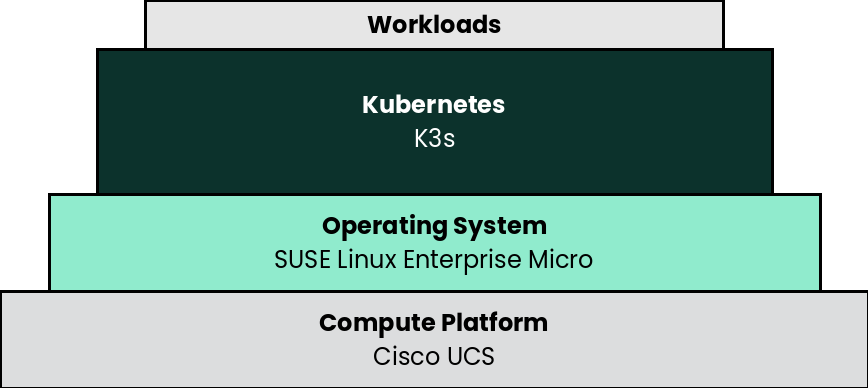5 Deployment #
This section describes the process steps for the deployment of the K3s solution. It describes the process steps to deploy each of the component layers starting as a base functional proof-of-concept, having considerations on migration toward production, providing scaling guidance that is needed to create the solution.
5.1 Deployment overview #
The deployment stack is represented in the following figure:
and details are covered for each layer in the following sections.
The following section’s content is ordered and described from the bottom layer up to the top.
5.2 Compute Platform #
The base, starting configuration can reside all within a single Cisco UCS server. Based upon the relatively small resource requirements for a K3s deployment, a viable approach is to deploy as a virtual machine (VM) on the target nodes, on top of an existing hypervisor, like KVM.
- Preparation(s)
For a physical host, that is racked, cabled and powered up, like Cisco UCS C240 SD M5 used in the deployment:
If using Cisco UCS Integrated Management Controller (IMC):
Provide a DHCP Server for an IP address to the Cisco UCS Integrated Management Controller or use a monitor, keyboard, and mouse for initial IMC configuration
Log into the interface as admin
On left menu click on
Storage → Cisco 12G Modular Raid ControllerCreate virtual drive from unused physical drives, for example pick two drives for the operating system and click on
>>button. Under virtual drive properties enterbootas the name and click onCreate Virtual Drive, thenOK.
On the left menu click on
Networking → Adapter Card MLOMClick on the
vNICstab, and the factory default configuration comes with two vNICs defined with one vNIC assigned to port 0 and one vNIC assigned to port 1. Both vNICs are configured to allow any kind of traffic, with or without a VLAN tag. VLAN IDs must be managed on the operating system level.TipA great feature of the Cisco VIC card is the possibility to define multiple virtual network adapters presented to the operating system, which are configured best for specific use. Like, admin traffic should be configured with MTU 1500 to be compatible with all communication partners, whereas the network for storage intensive traffic should be configured with MTU 9000 for best throughput. For high-availability, the two network devices per traffic type will be combined in a bond on the operating system layer.
These new settings become active with the next power cycle of the server. At the top right side of the window click on
Host Power → Power Off, in the pop-up windows click onOK.On the top menu item list, select
Launch vKVMSelect the
Virtual Mediatab and activateVirtual Devicesfound inVirtual MediatabClick the
Virtual Mediatab to selectMap CD/DVDIn the
Virtual Media - CD/DVDwindow, browse to respective operating system media, open and use the image for a system boot.
- Deployment Process
On the respective compute module node, determine if a hypervisor is already available for the solution`s virtual machines.
If this will be the first use of this node, an option is to deploy a KVM hypervisor, based upon SUSE Linux Enterprise Server by following the Virtualization Guide.
Given the simplicity of the deployment, the operating system and hypervisor can be installed with the SUSE Linux Enterprise Server ISO media and the Cisco IMC virtual media and virtual console methodology.
Then for the solution VM, use the hypervisor user interface to allocate the necessary CPU, memory, disk and networking as noted in the SUSE Rancher hardware requirements.
- Deployment Consideration(s)
To further optimize deployment factors, leverage the following practices:
To monitor and operate a Cisco UCS server from Intersight, the first step is to claim the device. The following procedure provides the steps to claim the Cisco UCS C240 server manually in Intersight.
Logon to Intersight web interface and navigate to
Admin > TargetsOn the top right corner of the window click on
Claim a New TargetIn the next window, select
Compute / Fabric → Cisco UCS Server (Standalone), click onStartIn another tab of the web browser, logon to the CIntegrated Management Controller portal of the Cisco UCS C240 SD M5 and navigate to
Admin → Device ConnectorBack in Intersight, enter the Device ID and Claim Code from the server and click on Claim. The server is now listed in Intersight under
Targetsand underServersEnable
Tunneld vKVMand click onSave. Tunneld vKVM allows Intersight to open the vKVM window in case the client has no direct network access to the server on the local lan or via VPN.Navigate to
Operate → Servers →name of the new server to see the details and Actions available for this system.The available actions are based on the Intersight license level available for this server and the privileges of the used user account.
NotePlease have a look at Intersight Licensing to get an overview of the functions available with the different license tiers.
Now you can remotely manage the server and leverage existing or setup specific deployment profiles for the use case, plus perform the operating system installation.
While the initial deployment only requires a single VM, as noted in later deployment sections, having multiple VMs provides resiliency to accomplish high availability. To reduce single points of failure, it would be beneficial to have the multi-VM deployments spread across multiple hypervisor nodes. So consideration of consistent hypervisor and compute module configurations, with the needed resources for the SUSE Rancher VMs will yield a robust, reliable production implementation.
5.3 SUSE Linux Enterprise Micro #
As the base software layer, use an enterprise-grade Linux operating system. For example, SUSE Linux Enterprise Micro.
- Preparation(s)
To meet the solution stack prerequisites and requirements, SUSE operating system offerings, like SUSE Linux Enterprise Micro can be used.
Ensure these services are in place and configured for this node to use:
Domain Name Service (DNS) - an external network-accessible service to map IP Addresses to host names
Network Time Protocol (NTP) - an external network-accessible service to obtain and synchronize system times to aid in time stamp consistency
Software Update Service - access to a network-based repository for software update packages. This can be accessed directly from each node via registration to
the general, internet-based SUSE Customer Center (SCC) or
an organization’s SUSE Manager infrastructure or
a local server running an instance of Repository Mirroring Tool (RMT)
NoteDuring the node’s installation, it can be pointed to the respective update service. This can also be accomplished post-installation with the command line tool named SUSEConnect.
- Deployment Process
On the compute platform node, install the noted SUSE operating system, by following these steps:
Download the SUSE Linux Enterprise Micro product (either for the ISO or Virtual Machine image)
Identify the appropriate, supported version of SUSE Linux Enterprise Micro by reviewing the support matrix for SUSE Rancher versions Web page.
The installation process is described and can be performed with default values by following steps from the product documentation, see Installation Quick Start
TipAdjust both the password and the local network addressing setup to comply with local environment guidelines and requirements.
- Deployment Consideration(s)
To further optimize deployment factors, leverage the following practices:
To reduce user intervention, unattended deployments of SUSE Linux Enterprise Micro can be automated
for ISO-based installations, by referring to the AutoYaST Guide
for raw-image based installation, by configuring the Ignition and Combustion tooling as described in the Installation Quick Start
5.4 K3s #
- Preparation(s)
Identify the appropriate, desired version of the K3s binary (for example vX.YY.ZZ+k3s1) by reviewing
the "Supported K3s Versions" associated with the respective SUSE Rancher version from "K3s Downstream Clusters" section, or
the "Releases" on the Download Web page.
On the target node with a default installation of SUSE Linux Enterprise Micro operating system, log in to the node either as root or as a user with sudo privileges and install a required package for the next layer.
sudo transactional-update pkg install apparmor-parser sudo reboot
For the underlying operating system firewall service, either
enable and configure the necessary inbound ports or
stop and completely disable the firewall service.
- Deployment Process
Perform the following steps to install the first K3s server on one of the nodes to be used for the Kubernetes control plane
Set the following variable with the noted version of K3s, as found during the preparation steps.
K3s_VERSION=""
Install the version of K3s with embedded etcd enabled:
curl -sfL https://get.k3s.io | \ INSTALL_K3S_VERSION=${K3s_VERSION} \ INSTALL_K3S_EXEC='server --cluster-init --write-kubeconfig-mode=644' \ sh -s -Since SELinux is resident on SUSE Linux Enterprise Micro, the K3s install command will include another required package "k3s-selinux" as a transactional-update in a new snapshot. So a reboot is required to access the installed package and complete the deployment.
systemctl reboot
TipTo address Availability and possible scaling to a multiple node cluster, etcd is enabled instead of using the default SQLite datastore.
Monitor the progress of the installation:
watch -c "kubectl get deployments -A"The K3s deployment is complete when elements of all the deployments (coredns, local-path-provisioner, metrics-server, and traefik) show at least "1" as "AVAILABLE"
Use Ctrl+c to exit the watch loop after all deployment pods are running
- Deployment Consideration(s)
To further optimize deployment factors, leverage the following practices:
A full high-availability K3s cluster is recommended for production workloads. The etcd key/value store (aka database) requires an odd number of servers (aka master nodes) be allocated to the K3s cluster. In this case, two additional control-plane servers should be added; for a total of three.
Deploy the same operating system on the new compute platform nodes, then log in to the new nodes as root or as a user with sudo privileges.
Execute the following sets of commands on each of the remaining control-plane nodes:
Set the following additional variables, as appropriate for this cluster
# Private IP preferred, if available FIRST_SERVER_IP="" # From /var/lib/rancher/k3s/server/node-token file on the first server NODE_TOKEN="" # Match the first of the first server K3s_VERSION=""
Install K3s
curl -sfL https://get.k3s.io | \ INSTALL_K3S_VERSION=${K3s_VERSION} \ K3S_URL=https://${FIRST_SERVER_IP}:6443 \ K3S_TOKEN=${NODE_TOKEN} \ K3S_KUBECONFIG_MODE="644" INSTALL_K3S_EXEC='server' \ sh -Monitor the progress of the installation:
watch -c "kubectl get deployments -A"The K3s deployment is complete when elements of all the deployments (coredns, local-path-provisioner, metrics-server, and traefik) show at least "1" as "AVAILABLE"
Use Ctrl+c to exit the watch loop after all deployment pods are running
NoteThis can be changed to the normal Kubernetes default by adding a taint to each server node. See the official Kubernetes documentation for more information on how to do that.
(Optional) In cases where agent nodes are desired, execute the following sets of commands, using the same "K3s_VERSION", "FIRST_SERVER_IP", and "NODE_TOKEN" variable settings as above, on each of the agent nodes to add it to the K3s cluster:
curl -sfL https://get.k3s.io | \ INSTALL_K3S_VERSION=${K3s_VERSION} \ K3S_URL=https://${FIRST_SERVER_IP}:6443 \ K3S_TOKEN=${NODE_TOKEN} \ K3S_KUBECONFIG_MODE="644" \ sh -
After this successful deployment of the K3s solution, review the product documentation for details on how to directly use this Kubernetes cluster. Furthermore, by reviewing the SUSE Rancher product documentation this solution can also be:
imported (refer to sub-section "Importing Existing Clusters"), then
managed (refer to sub-section "Cluster Administration") and
accessed (refer to sub-section "Cluster Access") to address orchestration of workloads, maintaining security and many more functions are readily available.