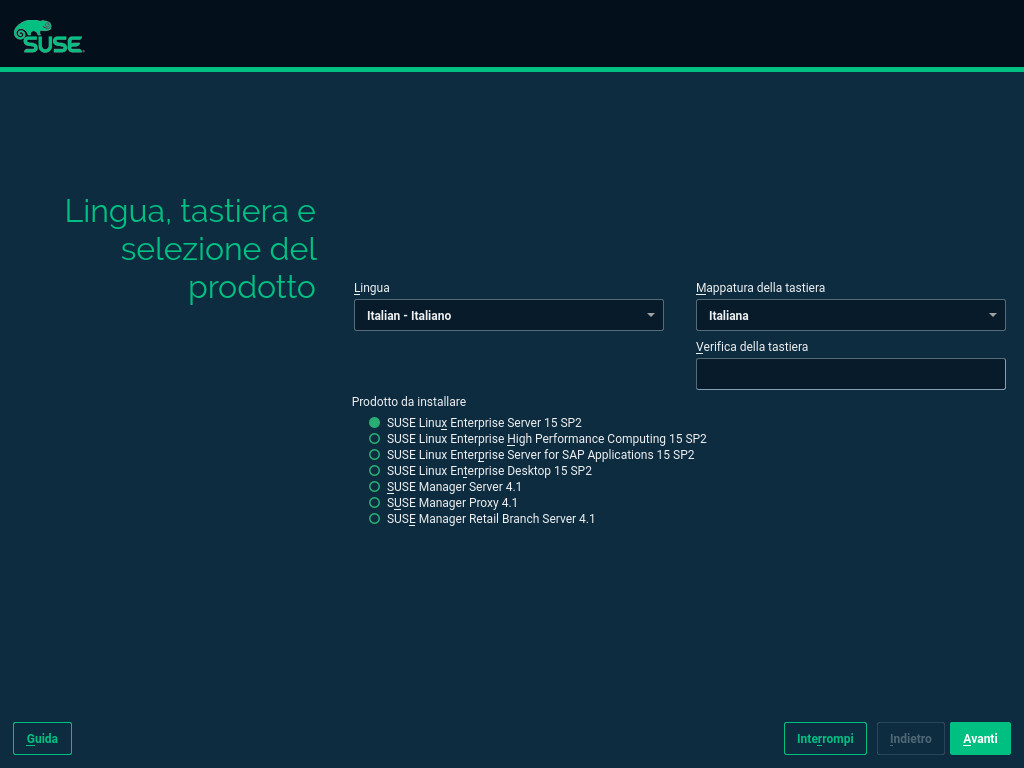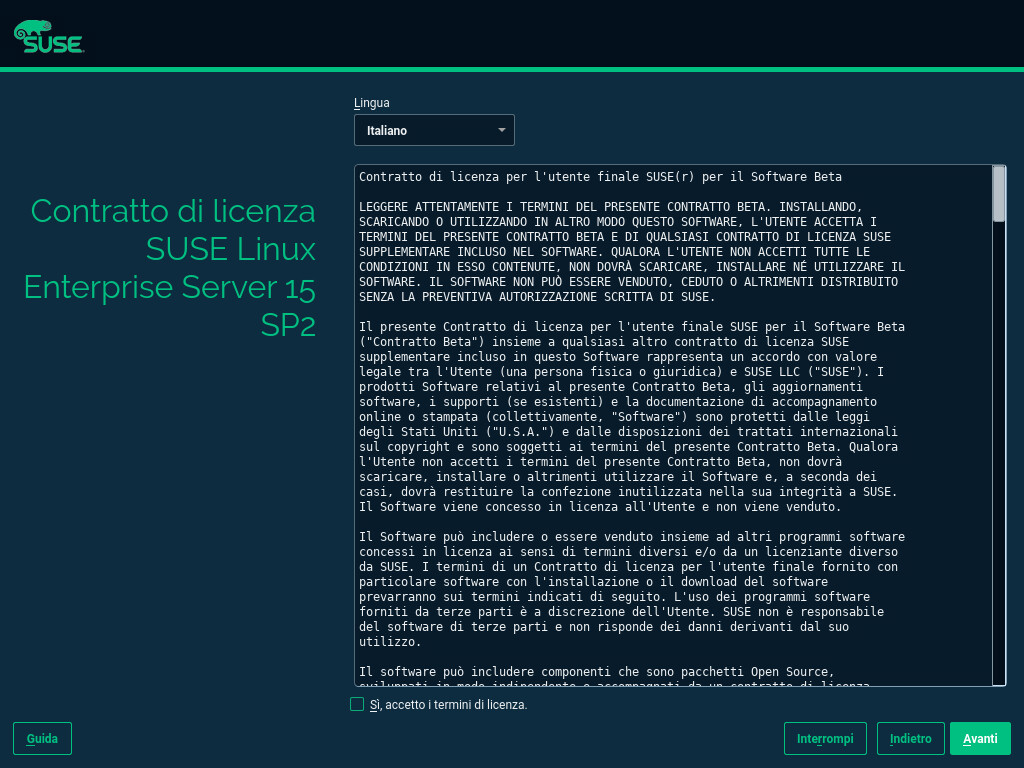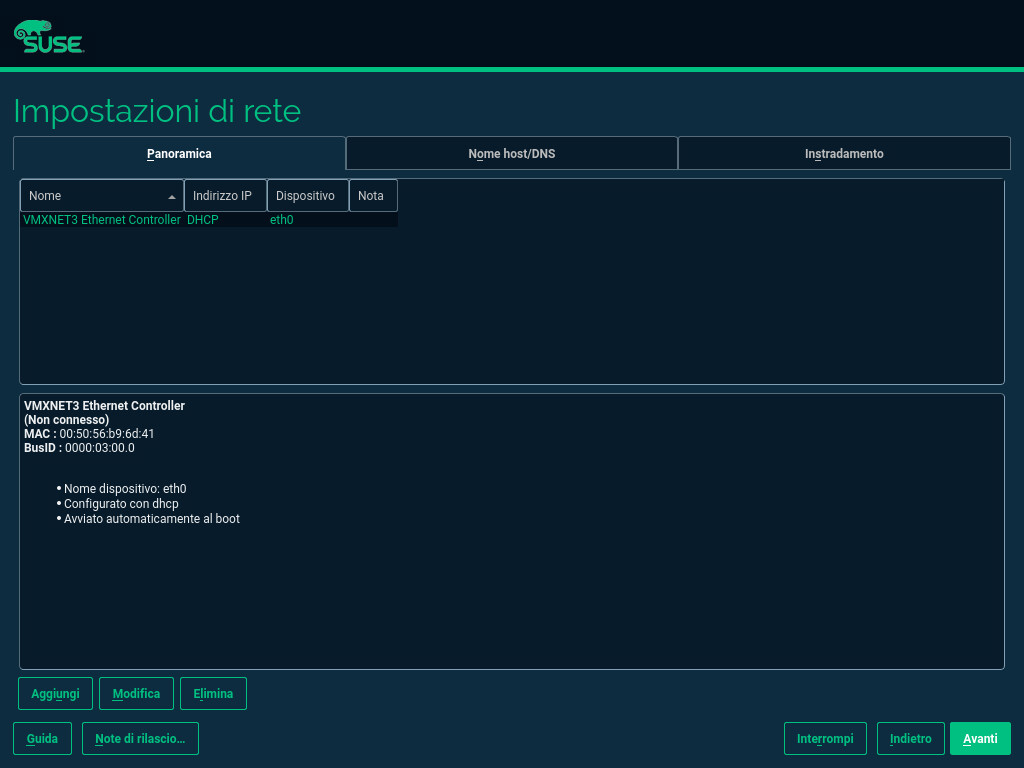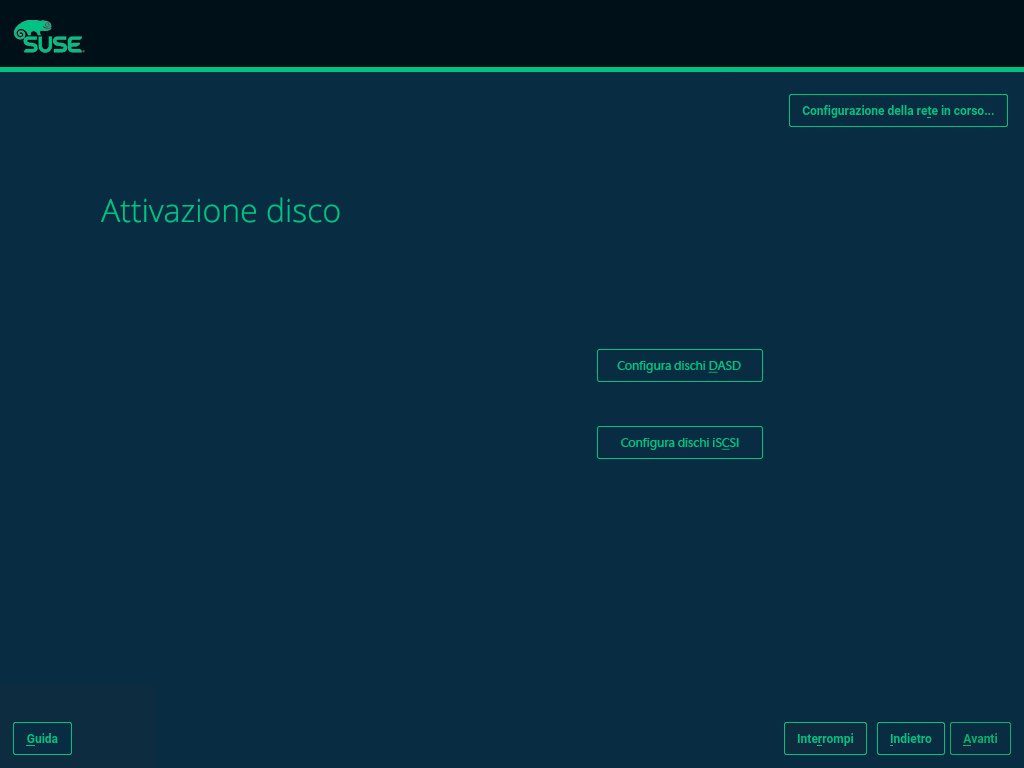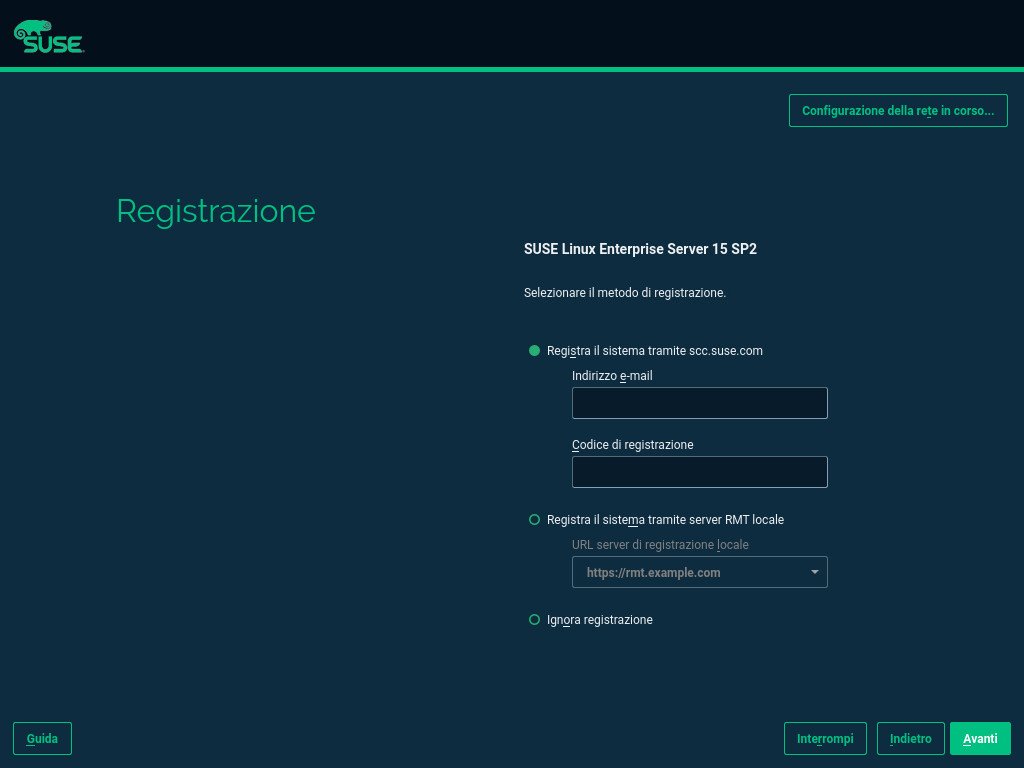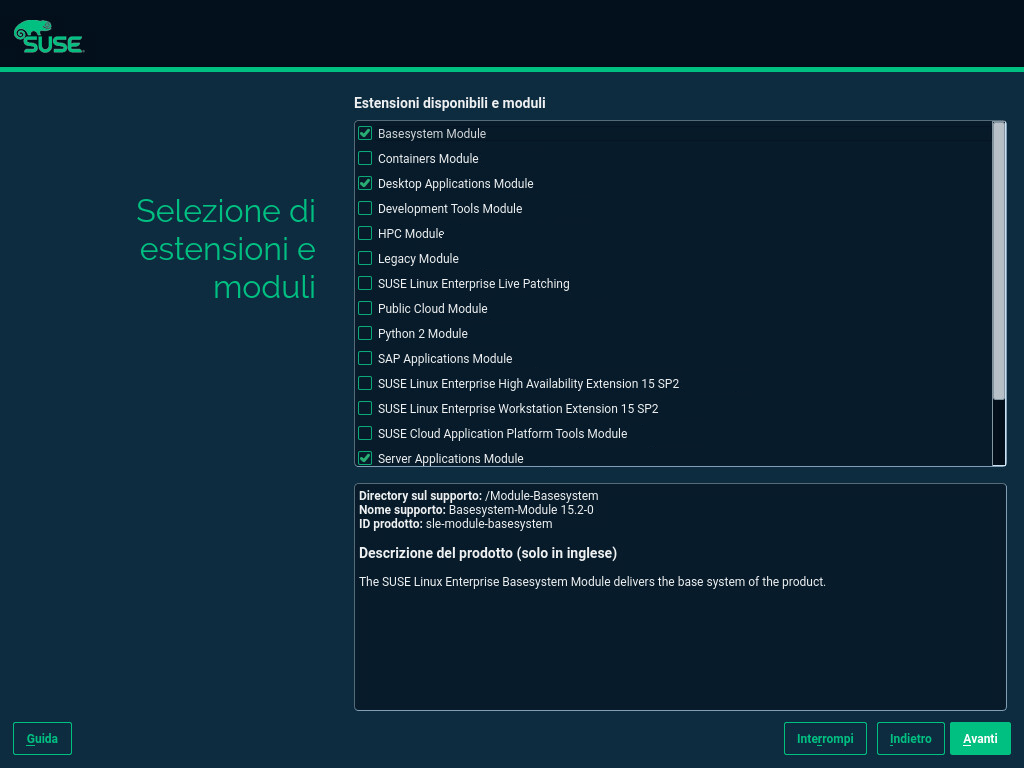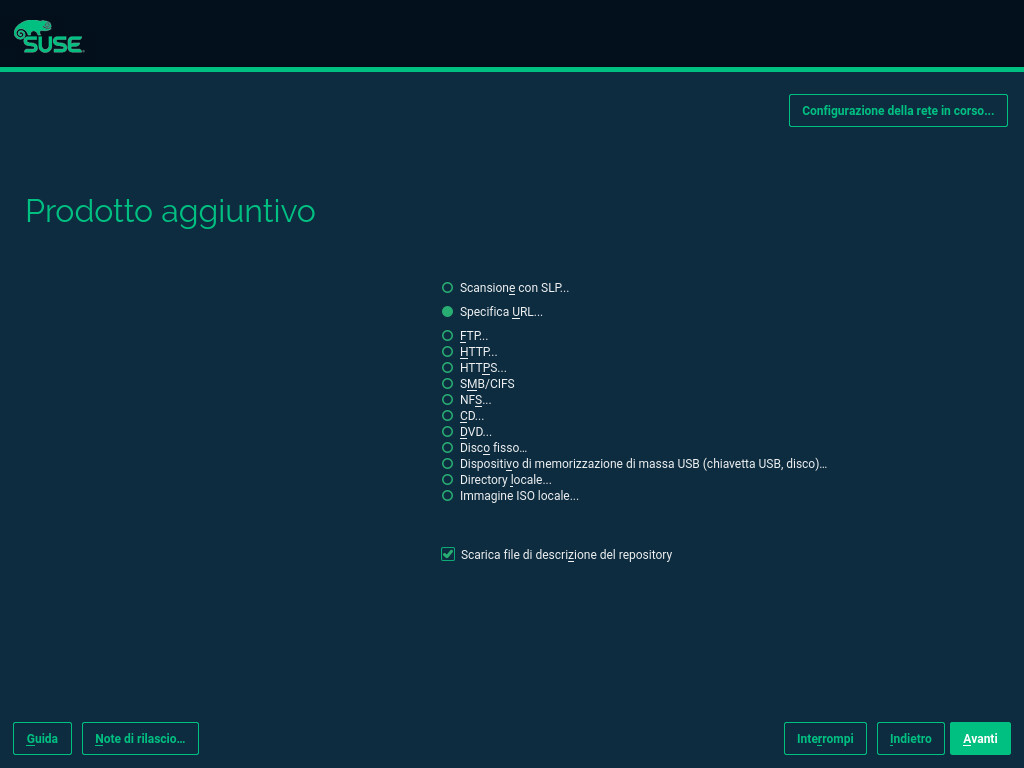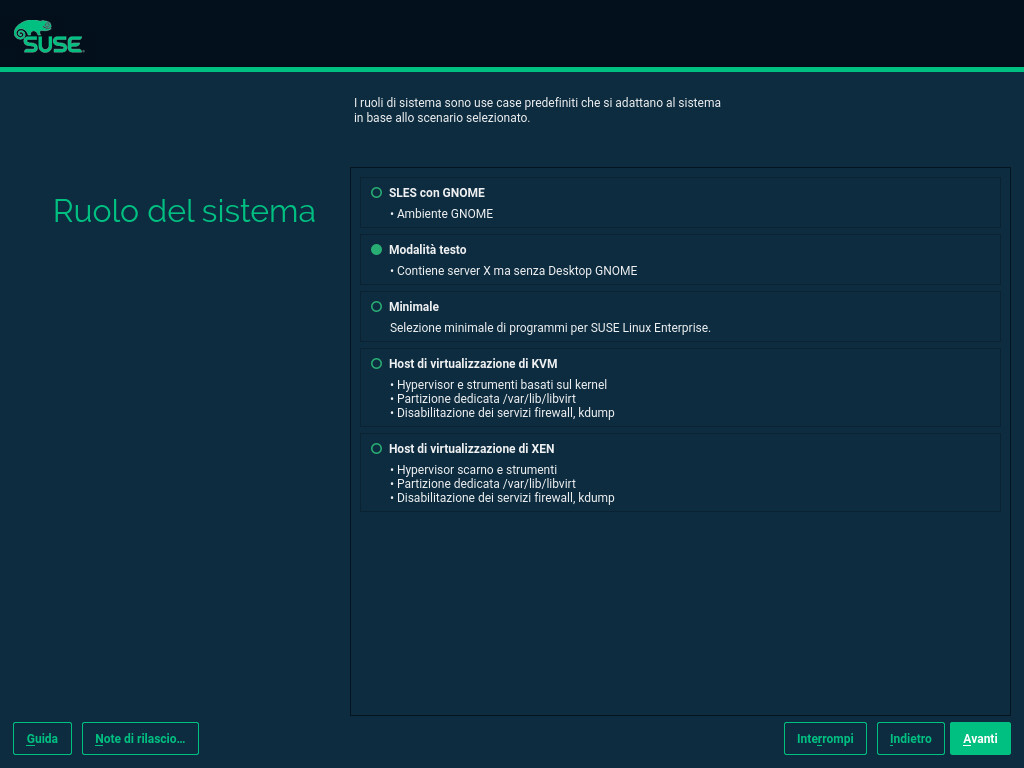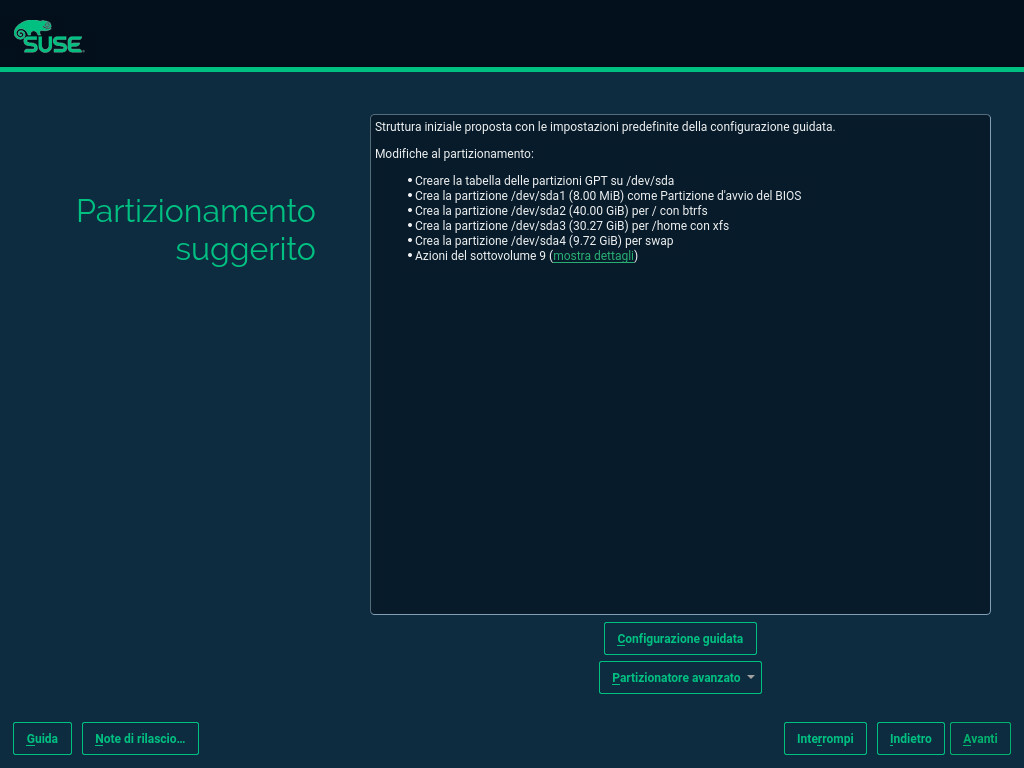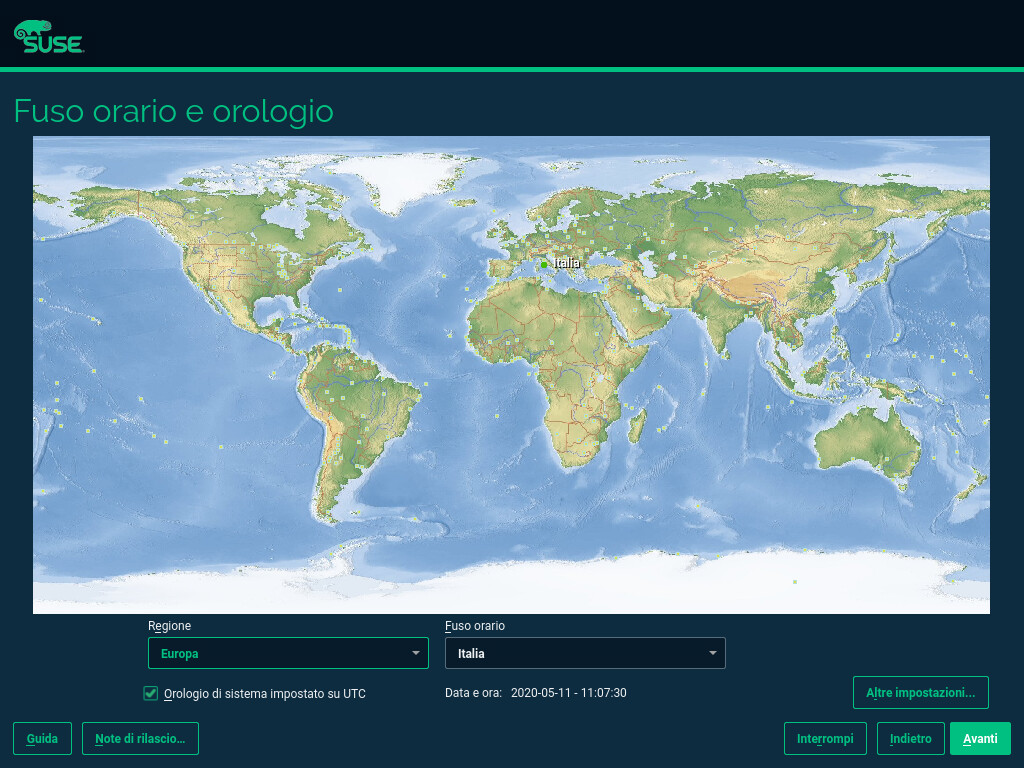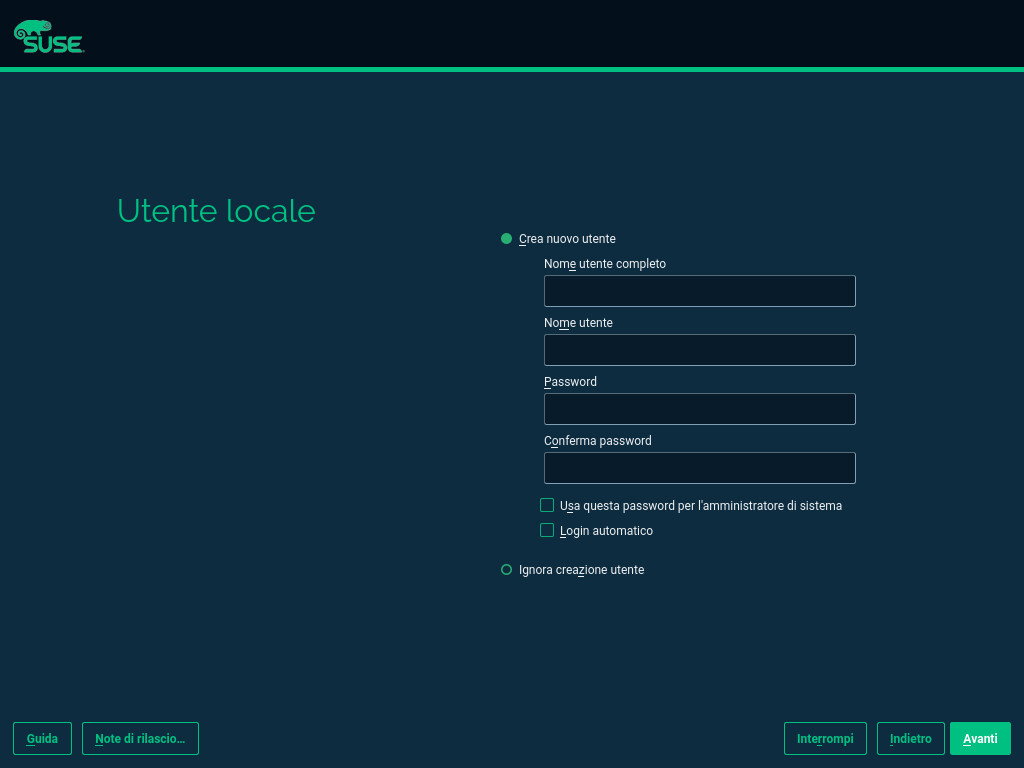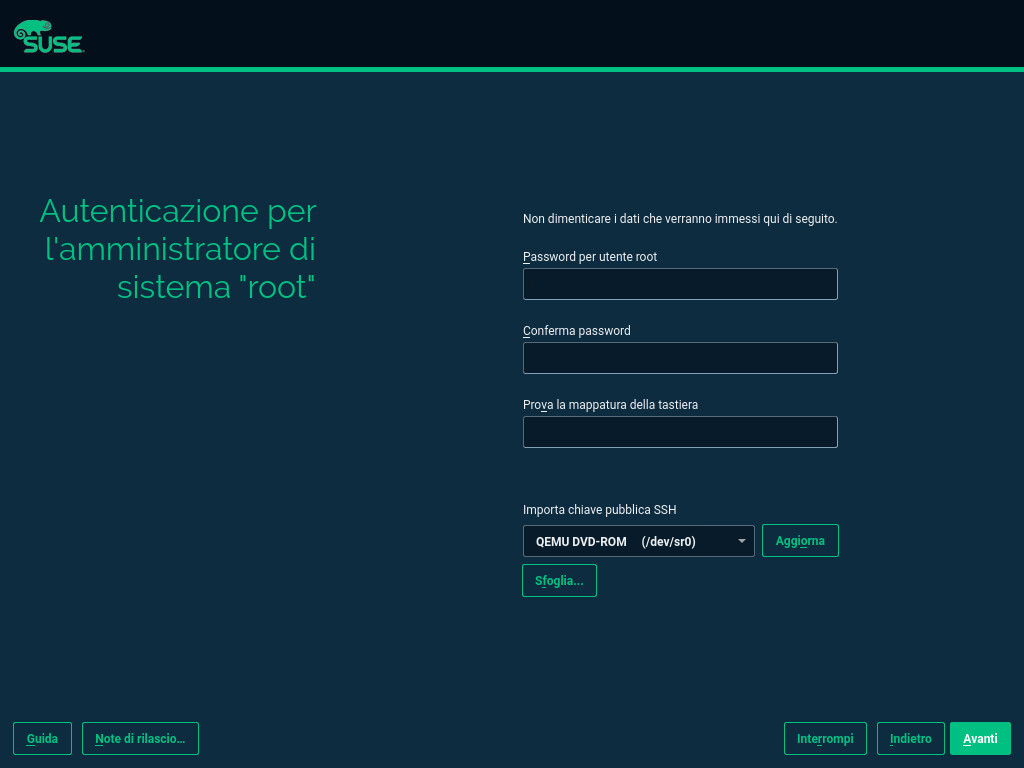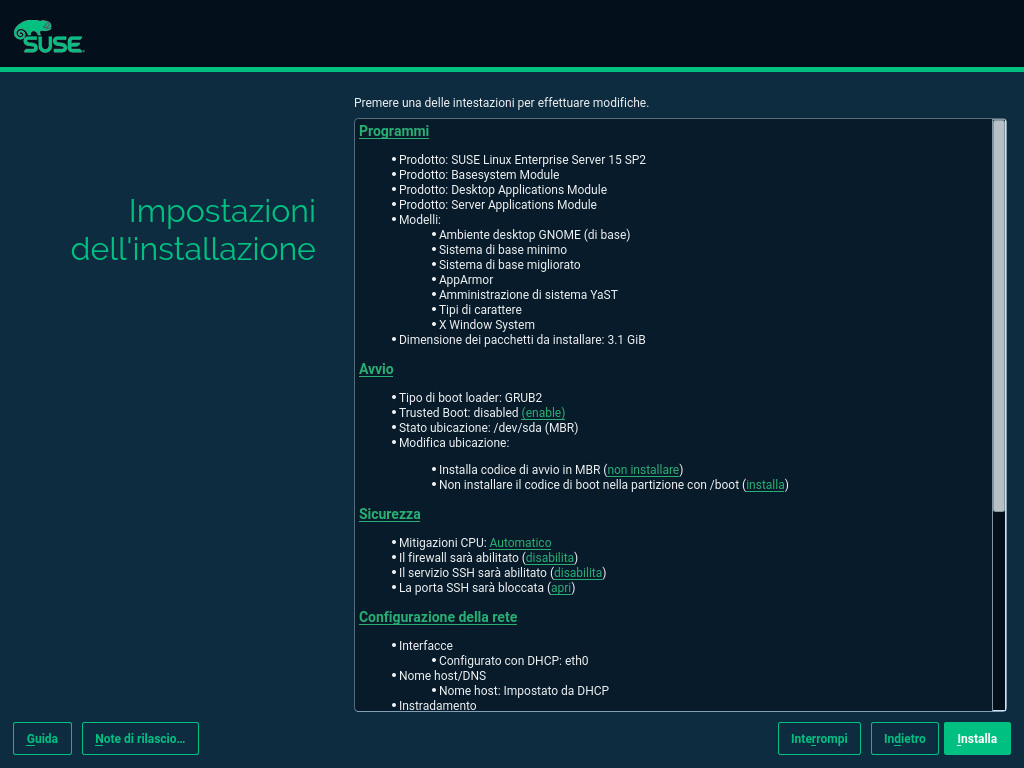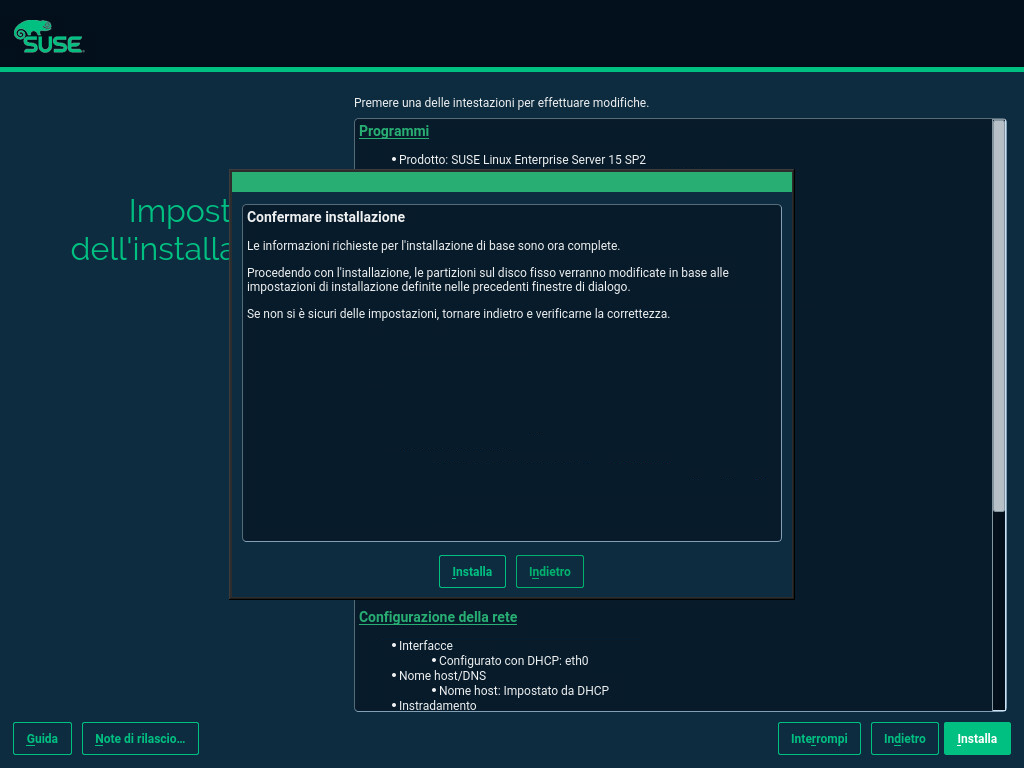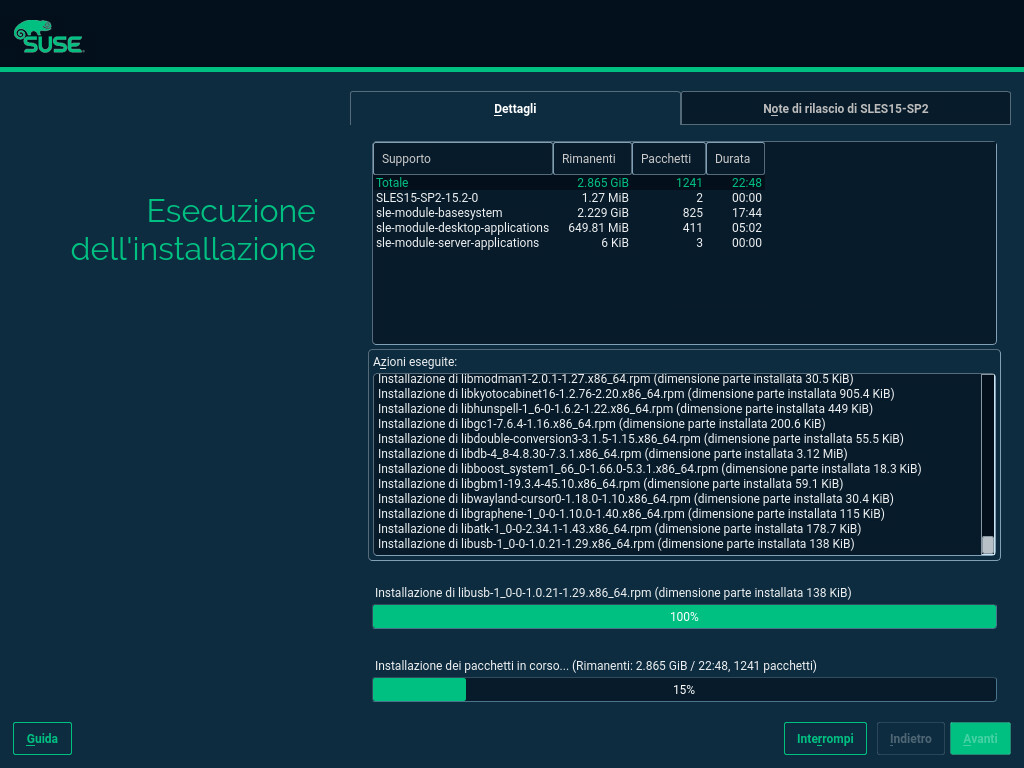Riferimento rapido per l'installazione #
Questo Riferimento rapido è una guida passo passo all'installazione di SUSE® Linux Enterprise Server 15 SP2.
1 Benvenuti in SUSE Linux Enterprise Server #
Attenersi alle procedure seguenti per installare il prodotto su tutte le piattaforme hardware supportate. Nel Riferimento rapido si presuppone che sia stato completato l'avvio /IPLed nel sistema di installazione. Per istruzioni sull'installazione e strategie di distribuzione più dettagliate, fare riferimento a Guida alla distribuzione. Per le preparazioni specifiche della piattaforma necessarie per l'avvio o l'IPL nel sistema di installazione, fare riferimento alle seguenti sezioni della suddetta Guida:
1.1 Il programma di installazione unificato #
A partire da SUSE Linux Enterprise Server 15, il supporto di installazione è costituito unicamente dal programma di installazione unificato, un sistema minimo per l'installazione, l'aggiornamento e la registrazione di tutti i prodotti di base di SUSE Linux Enterprise. Durante l'installazione è possibile aggiungere funzionalità selezionando i moduli e le estensioni da installare oltre al programma di installazione unificato.
1.2 Installazione offline o senza registrazione #
Il supporto di installazione predefinito SLE-15-SP2-Online-ARCH-GM-media1.iso è ottimizzato per dimensione e non contiene moduli ed estensioni. Di conseguenza, l'installazione richiede l'accesso alla rete per la registrazione del prodotto e il recupero dei dati del repository per i moduli e le estensioni.
Per eseguire l'installazione senza registrare il sistema, utilizzare l'immagine SLE-15-SP2-Full-ARCH-GM-media1.iso da https://download.suse.com/.
Utilizzare il comando seguente per copiare i contenuti dell'immagine di installazione su un'unità flash estraibile.
tux >sudodd if=IMAGE of=FLASH_DISK bs=4M && sync
È necessario sostituire IMAGE con il percorso al file di immagine SLE-15-SP2-Online-ARCH-GM-media1.iso o SLE-15-SP2-Full-ARCH-GM-media1.iso. Occorre sostituire FLASH_DISK con il dispositivo flash. Per identificare il dispositivo, inserirlo ed eseguire:
root # grep -Ff <(hwinfo --disk --short) <(hwinfo --usb --short)
disk:
/dev/sdc General USB Flash DiskAssicurarsi che le dimensioni del dispositivo siano sufficienti per l'immagine desiderata. È possibile verificare le dimensioni del dispositivo con:
root # fdisk -l /dev/sdc | grep -e "^/dev"
/dev/sdc1 * 2048 31490047 31488000 15G 83 Linux
In questo esempio, il dispositivo ha una capacità di 15 GB. Il comando da utilizzare per SLE-15-SP2-Full-ARCH-GM-media1.iso è:
dd if=SLE-15-SP2-Full-ARCH-GM-media1.iso of=/dev/sdc1 bs=4M && sync
Il dispositivo non deve essere montato durante l'esecuzione del comando dd. Si noti che tutti i dati nella partizione saranno cancellati.
2 Procedura di installazione #
Per installare SUSE Linux Enterprise Server, eseguire l'avvio o l'IPL nel programma di installazione dal supporto del programma di installazione unificato e avviare l'installazione.
2.1 Selezione di lingua, tastiera e prodotto #
Le impostazioni del e vengono inizializzate con la lingua selezionata nella schermata di avvio. Se non si modifica l'impostazione, la lingua di default è Inglese (Stati Uniti). Se necessario, modificare qui le impostazioni. Per verificare il layout, utilizzare la casella di testo .
Il programma di installazione unificato consente di installare tutti i prodotti di base di SUSE Linux Enterprise:
SUSE Linux Enterprise Server 15 SP2 (trattato qui)
SUSE Linux Enterprise Desktop 15 SP2 (per le istruzioni di installazione, consultare https://documentation.suse.com/sled/)
SUSE Linux Enterprise High Performance Computing 15 SP2
SUSE Linux Enterprise Real Time 15 SP2 (per le istruzioni di installazione, consultare https://documentation.suse.com/sle-rt/)
SUSE Linux Enterprise Server for SAP Applications 15 SP2 (per le istruzioni di installazione, consultare https://documentation.suse.com/sles-sap)
SUSE Manager Server 4.1 (per le istruzioni di installazione, consultare https://documentation.suse.com/suma/)
SUSE Manager Proxy 4.1 (per le istruzioni di installazione, consultare https://documentation.suse.com/suma/)
SUSE Manager Retail Branch Server 4.1 (per le istruzioni di installazione, consultare https://documentation.suse.com/suma-retail)
Selezionare un prodotto da installare. È necessario disporre di un codice di registrazione per il rispettivo prodotto. In questo documento si presuppone che sia stato scelto SUSE Linux Enterprise Server. Fare clic su per continuare.
2.2 Contratto di licenza #
Leggere i contratti di licenza visualizzati nella lingua selezionata nella schermata di avvio. Le traduzioni sono disponibili tramite la casella di riepilogo . Per installare , è necessario accettare il contratto selezionando Accetto il contratto di licenza. Fare clic su per continuare.
2.3 Impostazioni di rete #
Viene eseguita un'analisi di sistema, durante la quale il programma di installazione verifica i dispositivi di memorizzazione e tenta di rilevare altri sistemi installati. Se la rete è stata configurata automaticamente tramite DHCP durante l'avvio dell'installazione, si verrà condotti al passaggio relativo alla registrazione.
Se la rete non è stata ancora configurata, viene visualizzata la finestra di dialogo . Scegliere un'interfaccia di rete dall'elenco e configurarla con l'opzione . In alternativa, un'interfaccia manualmente. Per ulteriori informazioni, vedere il Sezione 8.6, «Impostazioni di rete» e il Section 19.4, “Configuring a Network Connection with YaST”. Se si preferisce eseguire un'installazione senza accesso alla rete, ignorare questo passaggio senza apportare modifiche e fare clic su per continuare.
2.4 IBM Z: attivazione disco #
Ignorare questo passaggio se non si sta eseguendo l'installazione su componenti hardware IBM Z.
Configurare i dischi rigidi collegati. Selezionare DASD, zFCP (dischi SCSI collegati a Fibre Channel) o iSCSI per l'installazione di SUSE Linux Enterprise Server. I pulsanti di configurazione DASD e zFCP sono disponibili solo se i dispositivi corrispondenti sono collegati. Fare clic su per continuare a configurare il tipo di disco selezionato.
2.5 Registrazione #
Per ricevere supporto tecnico e gli aggiornamenti del prodotto, è necessario registrare e attivare SUSE Linux Enterprise Server in SUSE Customer Center o su un server di registrazione locale. La registrazione del prodotto in questa fase concede inoltre l'accesso immediato al repository di aggiornamento. Ciò consente di installare il sistema con gli ultimi aggiornamenti e le patch più recenti disponibili.
Durante la registrazione, i repository e le dipendenze dei moduli e delle estensioni, che è possibile installare con il passaggio successivo, vengono caricati dal server di registrazione.
Per eseguire la registrazione con SUSE Customer Center, immettere l' associato al proprio account SCC e il di SUSE Linux Enterprise Server. Fare clic su per continuare.
Se nell'organizzazione è disponibile un server di registrazione locale, in alternativa è possibile effettuare qui la registrazione. Attivare e scegliere un URL dalla casella di riepilogo o specificare un indirizzo. Fare clic su per continuare.
Se non si è collegati o si desidera saltare la registrazione, attivare . Accettare l'avviso facendo clic su e procedere selezionando .
Importante: come ignorare la registrazionePer recuperare gli aggiornamenti e risultare idonei per il supporto, è necessario registrare il sistema e le estensioni. È possibile ignorare la registrazione soltanto se si esegue l'installazione dall'immagine
SLE-15-SP2-Full-ARCH-GM-media1.iso.Se non si effettua la registrazione durante l'installazione, è possibile farla successivamente dal sistema in esecuzione. A questo scopo, eseguire › o lo strumento a riga di comando
SUSEConnect.
Una volta completata la registrazione di SUSE Linux Enterprise Server, durante l'installazione viene richiesto se si desidera installare gli aggiornamenti online più recenti. Se si seleziona , il sistema verrà installato con i pacchetti più recenti e non sarà necessario applicare gli aggiornamenti in seguito all'installazione. Si consiglia di selezionare questa opzione.
2.6 Selezione di estensioni e moduli #
Una volta completata la registrazione del sistema, nel programma di installazione vengono elencati i moduli e le estensioni disponibili per SUSE Linux Enterprise Server. I moduli sono componenti che consentono di modellare il prodotto in base alle proprie esigenze. Sono gratuiti. Le estensioni aggiungono funzionalità al prodotto. Vengono offerte come sottoscrizioni e richiedono una chiave di registrazione soggetta a pagamento.
La disponibilità di determinati moduli o estensioni dipende dal prodotto scelto al primo passaggio dell'installazione. Per una descrizione dei moduli e i relativi cicli di vita, selezionare un modulo per visualizzarne il testo di accompagnamento. Ulteriori informazioni dettagliate sono disponibili in Modules and Extensions Quick Start (Riferimento rapido per moduli ed estensioni) e nelle note di rilascio.
La selezione dei moduli influisce indirettamente sull'ambito dell'installazione, in quanto definisce quali origini software (archivi) sono disponibili per l'installazione e nel sistema in esecuzione.
Per SUSE Linux Enterprise Server sono disponibili i moduli e le estensioni seguenti:
- Basesystem Module
Questo modulo aggiunge un sistema di base oltre al programma di installazione unificato. Viene richiesto da tutti gli altri moduli ed estensioni. L'ambito di un'installazione in cui è contenuto solo il sistema di base è paragonabile al modello di installazione sistema minimo delle versioni precedenti di SUSE Linux Enterprise Server. Questo modulo è selezionato per l'installazione per impostazione predefinita e non deve essere deselezionato.
Dipendenze: nessuna
- Containers Module
Questo modulo contiene il supporto e gli strumenti per i container.
Dipendenze: Basesystem
- Desktop Applications Module
Aggiunge un'interfaccia grafica utente e le applicazioni desktop essenziali al sistema.
Dipendenze: Basesystem
- Development Tools Module
Contiene i compilatori (tra cui gcc) e le librerie necessari per la compilazione e il debug delle applicazioni. Sostituisce l'SDK (Software Development Kit) precedente.
Dipendenze: Basesystem, Desktop Applications
- Legacy Module
Contiene i pacchetti disponibili nelle versioni precedenti di SUSE Linux Enterprise Server, ma non più in SLES 15 SP2. Questo modulo è consigliato per eseguire la migrazione da una versione precedente del prodotto.
Dipendenze: Basesystem, Server Applications
- Public Cloud Module
Contiene tutti gli strumenti necessari per creare immagini per la distribuzione di SUSE Linux Enterprise Server in ambienti cloud come Amazon Web Services (AWS), Microsoft Azure, Google Compute Platform o SUSE OpenStack Cloud.
Dipendenze: Basesystem, Server Applications
- Python 2 Module
SUSE Linux Enterprise 15 SP 2 utilizza Python versione 3. Questo modulo contiene il runtime e i moduli di Python 2.
Dipendenze: Basesystem
- Server Applications Module
Aggiunge funzionalità server fornendo servizi di rete come il server DHCP, il server dei nomi o il server Web. Questo modulo è selezionato per l'installazione per impostazione predefinita; è sconsigliato deselezionarlo.
Dipendenze: Basesystem
- SUSE Cloud Application Platform Tools Module
Aggiunge strumenti che consentono di interagire con un prodotto SUSE Cloud Application Platform.
Dipendenze: Basesystem
- SUSE Enterprise Storage
Fornisce ulteriore supporto per la memorizzazione distribuita con Ceph in SUSE Linux Enterprise Server. È richiesta una chiave di licenza separata.
Dipendenze: Basesystem, Server Applications
- SUSE Linux Enterprise High Availability Extension
Fornisce ulteriore supporto per la gestione in cluster di configurazioni cruciali in SUSE Linux Enterprise Server. Per questa estensione è richiesta una chiave di licenza separata.
Dipendenze: Basesystem, Server Applications
- SUSE Linux Enterprise Live Patching
Fornisce ulteriore supporto per eseguire il patching critico senza dover spegnere il sistema. Per questa estensione è richiesta una chiave di licenza separata.
Dipendenze: Basesystem, Server Applications
- SUSE Linux Enterprise Workstation Extension
Estende la funzionalità di SUSE Linux Enterprise Server con pacchetti provenienti da SUSE Linux Enterprise Desktop, come applicazioni desktop aggiuntive (Office Suite, client di e-mail, editor grafico e così via) e librerie. Consente di combinare entrambi i prodotti per creare una workstation completa di tutte le funzioni. Per questa estensione è richiesta una chiave di licenza separata.
Dipendenze: Basesystem, Desktop Applications
- SUSE Package Hub
Fornisce l'accesso a pacchetti per l'aggiornamento di SUSE Linux Enterprise Server da parte della comunità openSUSE. Tali pacchetti vengono consegnati senza supporto L3 e non interferiscono con la supportabilità di SUSE Linux Enterprise Server. Per ulteriori informazioni, fare riferimento al https://packagehub.suse.com/.
Dipendenze: Basesystem
- Transactional Server Module
Fornisce supporto per gli aggiornamenti transazionali. Gli aggiornamenti vengono applicati al sistema tutti insieme in un'unica transazione oppure non vengono applicati. Questo si verifica senza influenzare il sistema in esecuzione. Se un aggiornamento non riesce oppure si ritiene che sia incompatibile o errato, è possibile eliminarlo in modo da ripristinare immediatamente il sistema allo stato di funzionamento precedente.
Dipendenze: Basesystem
- Web and Scripting Module
Contiene pacchetti destinati a un server Web in esecuzione.
Dipendenze: Basesystem, Server Applications
Alcuni moduli dipendono dall'installazione di altri moduli. Pertanto, quando si seleziona un modulo, è possibile che ne vengano selezionati altri automaticamente per soddisfare le dipendenze.
A seconda del prodotto, il server di registrazione può contrassegnare moduli ed estensioni consigliati. I moduli e le estensioni consigliati vengono preselezionati per la registrazione e l'installazione. Per evitare di installare tali moduli ed estensioni consigliati, deselezionarli manualmente.
Selezionare i moduli e le estensioni da installare e fare clic su per continuare. Qualora si scegliessero una o più estensioni, verrà richiesto di fornire i rispettivi codici di registrazione. In base alla scelta effettuata, potrebbe anche essere necessario accettare ulteriori contratti di licenza.
2.7 Prodotto aggiuntivo #
Tramite la finestra di dialogo è possibile aggiungere ulteriori origini software (denominate «archivi») in SUSE Linux Enterprise Server, che non sono fornite da SUSE Customer Center. Tali prodotti aggiuntivi potrebbero includere prodotti e driver di terze parti o software aggiuntivo per il sistema in uso.
Tramite la finestra di dialogo , è inoltre possibile aggiungere archivi di aggiornamento del driver. Gli aggiornamenti dei driver per SUSE Linux Enterprise sono disponibili all'indirizzo http://drivers.suse.com/. I presenti driver sono stati creati mediante il programma SUSE SolidDriver.
Se si desidera ignorare questo passaggio, fare clic su per continuare. Altrimenti, selezionare . Specificare un tipo di supporto, un percorso locale o una risorsa di rete in cui è ospitato l'archivio e seguire le istruzioni visualizzate.
Selezionare per effettuare ora il download dei file che descrivono l'archivio. Se quest'opzione è deselezionata, i file verranno scaricati in seguito all'avvio dell'installazione. Fare clic su per continuare e inserire un supporto se richiesto. A seconda del contenuto del prodotto, potrebbe essere necessario accettare ulteriori contratti di licenza. Fare clic su per continuare. Se si è scelto un prodotto aggiuntivo per il quale è richiesta una chiave di registrazione, verrà richiesto di immetterla prima di procedere al passaggio successivo.
2.8 Ruolo di sistema #
La disponibilità dei ruoli di sistema dipende dai moduli e dalle estensioni selezionati. Ad esempio, i ruoli di sistema definiscono il set dei modelli software che verranno preselezionati per l'installazione. Fare riferimento alla descrizione che viene visualizzata per effettuare la propria scelta. Selezionare un ruolo e fare clic su per continuare. Se nei moduli abilitati è presente un solo ruolo o nessun ruolo idoneo per il rispettivo prodotto di base, la finestra di dialogo viene omessa.
Da questo momento in poi, è possibile visualizzare le note di rilascio in qualsiasi schermata durante il processo di installazione selezionando .
2.9 Partizionamento suggerito #
Rivedere la configurazione delle partizioni proposta dal sistema. Se necessario, modificarla. Sono disponibili le opzioni seguenti:
Avvia una procedura guidata che consente di ridefinire la proposta di partizionamento. Le opzioni disponibili qui dipendono dalla configurazione del sistema. Nel caso siano presenti più dischi rigidi, è possibile scegliere quali utilizzare e dove posizionare la partizione radice. Se i dischi contengono già partizioni, decidere se rimuoverle o ridimensionarle.
Nei passaggi successivi è inoltre possibile aggiungere il supporto LVM e la cifratura del disco. È possibile modificare il file system per la partizione radice e decidere se disporre o meno di una partizione home separata.
Consente di aprire la descritta nel Sezione 10.1, «Utilizzo della funzione Partizionatore avanzato» In tal modo si ottiene il controllo completo sulla configurazione di partizionamento ed è possibile creare una configurazione personalizzata. Questa opzione è destinata agli utenti avanzati.
Tenere presente che a scopi di partizionamento, lo spazio su disco viene misurato in unità binarie invece che in unità decimali. Ad esempio, se si immettono le dimensioni di 1 GB, 1 Gib o 1 G, queste indicano tutte 1 Gib (Gibibyte) invece che 1 GB (Gigabyte).
- Binario
1 GiB = 1 073 741 824 byte.
- Decimale
1 GB = 1 000 000 000 byte.
- Differenza
1 GiB ≈ 1,07 GB.
Per accettare la configurazione proposta senza alcuna modifica, selezionare per continuare.
Da questo momento in poi, è possibile visualizzare le note di rilascio in qualsiasi schermata durante il processo di installazione selezionando .
2.10 Orologio e fuso orario #
Selezionare l'orologio e il fuso orario da utilizzare nel sistema. Per regolare manualmente l'ora o per configurare un server NTP per la sincronizzazione dell'ora, selezionare . Per informazioni dettagliate, vedere il Sezione 8.12, «Orologio e fuso orario». Fare clic su per continuare.
2.11 Utente locale #
Per creare un utente locale, digitare il nome e il cognome nel campo , il nome di login nel campo e la password nel campo .
La password deve essere composta almeno da otto caratteri e contenere numeri e lettere sia maiuscole che minuscole. Le password possono essere di lunghezza non superiore ai 72 caratteri e distinguono tra maiuscole e minuscole.
Per ragioni di sicurezza, si consiglia inoltre di non abilitare il . Inoltre, non ma fornire piuttosto una password di root separata nel passaggio di installazione successivo.
Se si esegue l'installazione su un sistema in cui è stata rilevata una versione di Linux precedente, è possibile selezionare l'opzione . Fare clic su per un elenco di account utente disponibili. Selezionare uno o più utenti.
In un ambiente in cui gli utenti vengono gestiti centralmente (ad esempio da NIS o LDAP) potrebbe non essere necessario creare utenti locali. In tal caso, selezionare .
Fare clic su per continuare.
2.12 Autenticazione per l'amministratore di sistema «root» #
Digitare una password per l'amministratore di sistema (denominato utente root) o fornire una chiave SSH pubblica. Se lo si desidera, è possibile utilizzare entrambe.
Poiché l'utente root gode di ampi privilegi, la password va scelta con molta cura. È importante non dimenticare mai la password di root. Una volta immessa la password, non è più possibile recuperarla.
Si consiglia di utilizzare solo caratteri disponibili sulla tastiera inglese. Nel caso di un errore di sistema o se è necessario avviare il sistema in modalità di salvataggio, è possibile che non sia disponibile una tastiera localizzata.
In alcune situazioni è preferibile accedere al sistema da remoto, tramite SSH con l'uso di una chiave pubblica. Questa schermata consente di selezionare una chiave pubblica (estensione di file .pub) da chiavetta USB, CD/DVD o anche da una partizione esistente. Per ulteriori informazioni, vedere il Sezione 8.14, «Autenticazione per l'amministratore di sistema «root»». È inoltre possibile aggiungere la chiave SSH pubblica in un secondo momento (vedere Procedura 8.1, «Aggiunta di una chiave SSH pubblica per un utente root»).
Fare clic su per continuare.
2.13 Impostazioni di installazione #
Utilizzare la schermata per rivedere e, se necessario, modificare le varie impostazioni di installazione proposte. La configurazione corrente è elencata per ciascuna impostazione. Per modificarla, fare clic sul titolo. Alcune impostazioni, come ad esempio il firewall o l'SSH, possono essere modificate direttamente facendo clic sui collegamenti corrispondenti.
È possibile effettuare in qualsiasi momento, dal sistema installato, le modifiche che è possibile apportare qui. Tuttavia, se si necessita di accesso remoto subito dopo l'installazione, verificare le impostazioni di .
L'ambito dell'installazione viene definito dai moduli e dalle estensioni selezionati per l'installazione. A seconda della selezione effettuata, tuttavia, non tutti i pacchetti disponibili in un modulo vengono selezionati per l'installazione.
Se si fa clic su , verrà aperta la schermata , da cui è possibile modificare la selezione del software selezionando o deselezionando i pattern. In ciascun modello sono contenuti diversi pacchetti software necessari per funzioni specifiche (ad esempio, ). Per una selezione più dettagliata basata sui pacchetti software da installare, selezionare per passare a YaST. Per ulteriori informazioni, vedere il Capitolo 19, Installazione o rimozione del software.
In questa sezione viene illustrata la configurazione del boot loader. La modifica delle impostazioni predefinite è consigliata soltanto se strettamente necessaria. Per ulteriori dettagli, vedere il Chapter 14, The Boot Loader GRUB 2.
Le si riferiscono ai parametri della riga di comando di avvio del kernel per le mitigazioni software che sono state distribuite per impedire attacchi CPU side-channel. Fare clic sulla voce evidenziata per scegliere un'opzione diversa. Per informazioni, vedere .
Per impostazione predefinita, il firewall è abilitato con tutte le interfacce di rete configurate per la zona pubblica. Per dettagli sulla configurazione, vedere Section 23.4, “
firewalld”.Il servizio SSH è abilitato per impostazione predefinita e la relativa porta (22) è aperta. Fare clic su per passare da un'impostazione all'altra. Si noti che se SSH è disabilitato, sarà impossibile eseguire il login in remoto.
Consente di visualizzare la configurazione di rete corrente. Fare clic su per modificare le impostazioni. Per informazioni, vedere Section 19.4, “Configuring a Network Connection with YaST”.
Kdump salva l'immagine di memoria («dump della memoria») sul file system in caso di un arresto anomalo del kernel. In questo modo, sarà possibile individuare la causa dell'arresto anomalo eseguendo il debug del file di dump. Kdump è preconfigurato e abilitato per impostazione predefinita. Per ulteriori informazioni, vedere il Section 18.7, “Basic Kdump Configuration”.
Se si è installato il modulo per le applicazioni desktop, il sistema viene avviato nella destinazione con il supporto per rete, multi-utente e display manager. Passare a se non è necessario accedere tramite il manager delle visualizzazioni.
Visualizzare le informazioni hardware dettagliate facendo clic su . Nella schermata risultante, è possibile anche modificare le (vedere il Sezione 8.15.9, «» per ulteriori informazioni).
2.14 Avvio dell'installazione #
Dopo aver completato la configurazione di sistema nella schermata , fare clic su . A seconda della selezione del software, potrebbe essere necessario accettare dei contratti di licenza prima che venga visualizzata la schermata di conferma dell'installazione. Fino a questo momento non è stata effettuata nessuna modifica al sistema. Dopo aver fatto clic su una seconda volta, si avvia il processo di installazione.
2.15 Processo di installazione #
Durante il processo, i dettagli relativi all'avanzamento dell'installazione vengono visualizzati nella scheda Nella scheda sono riportate informazioni importanti di cui si consiglia la lettura.
Al termine della routine di installazione, il computer viene riavviato sul sistema installato. Eseguire il login e avviare YaST per ottimizzare il sistema. Se non si sta utilizzando un desktop grafico o se si sta lavorando da remoto, fare riferimento al Chapter 4, YaST in Text Mode per informazioni sull'utilizzo di YaST da un terminale.
3 Note legali #
Copyright © 2006– 2024 SUSE LLC e collaboratori. Tutti i diritti riservati.
L'autorizzazione per la copia, la distribuzione e/o la modifica di questo documento è soggetta ai termini indicati nella licenza GFDL (GNU Free Documentation License), versione 1.2 oppure, a scelta, 1.3, di cui la presente licenza e le presenti informazioni sul copyright rappresentano la sezione non variabile. Una copia della licenza versione 1.2 è inclusa nella sezione intitolata «GNU Free Documentation License».
Per i marchi di fabbrica SUSE vedere https://www.suse.com/company/legal/. Tutti gli altri marchi di fabbrica di terze parti sono proprietà dei rispettivi titolari. I simboli di marchio di fabbrica (®, ™ e così via) indicano i marchi di fabbrica appartenenti a SUSE e alle rispettive affiliate. Gli asterischi (*) indicano i marchi di fabbrica di terze parti.
Tutte le informazioni nella presente pubblicazione sono state compilate con la massima attenzione ai dettagli. Ciò, tuttavia, non garantisce una precisione assoluta. SUSE LLC, le rispettive affiliate, gli autori e i traduttori non potranno essere ritenuti responsabili di eventuali errori o delle relative conseguenze.
4 GNU Free Documentation License #
Copyright (C) 2000, 2001, 2002 Free Software Foundation, Inc. 51 Franklin St, Fifth Floor, Boston, MA 02110-1301 USA. Everyone is permitted to copy and distribute verbatim copies of this license document, but changing it is not allowed.
0. PREAMBLE #
The purpose of this License is to make a manual, textbook, or other functional and useful document "free" in the sense of freedom: to assure everyone the effective freedom to copy and redistribute it, with or without modifying it, either commercially or non-commercially. Secondarily, this License preserves for the author and publisher a way to get credit for their work, while not being considered responsible for modifications made by others.
This License is a kind of "copyleft", which means that derivative works of the document must themselves be free in the same sense. It complements the GNU General Public License, which is a copyleft license designed for free software.
We have designed this License to use it for manuals for free software, because free software needs free documentation: a free program should come with manuals providing the same freedoms that the software does. But this License is not limited to software manuals; it can be used for any textual work, regardless of subject matter or whether it is published as a printed book. We recommend this License principally for works whose purpose is instruction or reference.
1. APPLICABILITY AND DEFINITIONS #
This License applies to any manual or other work, in any medium, that contains a notice placed by the copyright holder saying it can be distributed under the terms of this License. Such a notice grants a world-wide, royalty-free license, unlimited in duration, to use that work under the conditions stated herein. The "Document", below, refers to any such manual or work. Any member of the public is a licensee, and is addressed as "you". You accept the license if you copy, modify or distribute the work in a way requiring permission under copyright law.
A "Modified Version" of the Document means any work containing the Document or a portion of it, either copied verbatim, or with modifications and/or translated into another language.
A "Secondary Section" is a named appendix or a front-matter section of the Document that deals exclusively with the relationship of the publishers or authors of the Document to the Document's overall subject (or to related matters) and contains nothing that could fall directly within that overall subject. (Thus, if the Document is in part a textbook of mathematics, a Secondary Section may not explain any mathematics.) The relationship could be a matter of historical connection with the subject or with related matters, or of legal, commercial, philosophical, ethical or political position regarding them.
The "Invariant Sections" are certain Secondary Sections whose titles are designated, as being those of Invariant Sections, in the notice that says that the Document is released under this License. If a section does not fit the above definition of Secondary then it is not allowed to be designated as Invariant. The Document may contain zero Invariant Sections. If the Document does not identify any Invariant Sections then there are none.
The "Cover Texts" are certain short passages of text that are listed, as Front-Cover Texts or Back-Cover Texts, in the notice that says that the Document is released under this License. A Front-Cover Text may be at most 5 words, and a Back-Cover Text may be at most 25 words.
A "Transparent" copy of the Document means a machine-readable copy, represented in a format whose specification is available to the general public, that is suitable for revising the document straightforwardly with generic text editors or (for images composed of pixels) generic paint programs or (for drawings) some widely available drawing editor, and that is suitable for input to text formatters or for automatic translation to a variety of formats suitable for input to text formatters. A copy made in an otherwise Transparent file format whose markup, or absence of markup, has been arranged to thwart or discourage subsequent modification by readers is not Transparent. An image format is not Transparent if used for any substantial amount of text. A copy that is not "Transparent" is called "Opaque".
Examples of suitable formats for Transparent copies include plain ASCII without markup, Texinfo input format, LaTeX input format, SGML or XML using a publicly available DTD, and standard-conforming simple HTML, PostScript or PDF designed for human modification. Examples of transparent image formats include PNG, XCF and JPG. Opaque formats include proprietary formats that can be read and edited only by proprietary word processors, SGML or XML for which the DTD and/or processing tools are not generally available, and the machine-generated HTML, PostScript or PDF produced by some word processors for output purposes only.
The "Title Page" means, for a printed book, the title page itself, plus such following pages as are needed to hold, legibly, the material this License requires to appear in the title page. For works in formats which do not have any title page as such, "Title Page" means the text near the most prominent appearance of the work's title, preceding the beginning of the body of the text.
A section "Entitled XYZ" means a named subunit of the Document whose title either is precisely XYZ or contains XYZ in parentheses following text that translates XYZ in another language. (Here XYZ stands for a specific section name mentioned below, such as "Acknowledgements", "Dedications", "Endorsements", or "History".) To "Preserve the Title" of such a section when you modify the Document means that it remains a section "Entitled XYZ" according to this definition.
The Document may include Warranty Disclaimers next to the notice which states that this License applies to the Document. These Warranty Disclaimers are considered to be included by reference in this License, but only as regards disclaiming warranties: any other implication that these Warranty Disclaimers may have is void and has no effect on the meaning of this License.
2. VERBATIM COPYING #
You may copy and distribute the Document in any medium, either commercially or non-commercially, provided that this License, the copyright notices, and the license notice saying this License applies to the Document are reproduced in all copies, and that you add no other conditions whatsoever to those of this License. You may not use technical measures to obstruct or control the reading or further copying of the copies you make or distribute. However, you may accept compensation in exchange for copies. If you distribute a large enough number of copies you must also follow the conditions in section 3.
You may also lend copies, under the same conditions stated above, and you may publicly display copies.
3. COPYING IN QUANTITY #
If you publish printed copies (or copies in media that commonly have printed covers) of the Document, numbering more than 100, and the Document's license notice requires Cover Texts, you must enclose the copies in covers that carry, clearly and legibly, all these Cover Texts: Front-Cover Texts on the front cover, and Back-Cover Texts on the back cover. Both covers must also clearly and legibly identify you as the publisher of these copies. The front cover must present the full title with all words of the title equally prominent and visible. You may add other material on the covers in addition. Copying with changes limited to the covers, as long as they preserve the title of the Document and satisfy these conditions, can be treated as verbatim copying in other respects.
If the required texts for either cover are too voluminous to fit legibly, you should put the first ones listed (as many as fit reasonably) on the actual cover, and continue the rest onto adjacent pages.
If you publish or distribute Opaque copies of the Document numbering more than 100, you must either include a machine-readable Transparent copy along with each Opaque copy, or state in or with each Opaque copy a computer-network location from which the general network-using public has access to download using public-standard network protocols a complete Transparent copy of the Document, free of added material. If you use the latter option, you must take reasonably prudent steps, when you begin distribution of Opaque copies in quantity, to ensure that this Transparent copy will remain thus accessible at the stated location until at least one year after the last time you distribute an Opaque copy (directly or through your agents or retailers) of that edition to the public.
It is requested, but not required, that you contact the authors of the Document well before redistributing any large number of copies, to give them a chance to provide you with an updated version of the Document.
4. MODIFICATIONS #
You may copy and distribute a Modified Version of the Document under the conditions of sections 2 and 3 above, provided that you release the Modified Version under precisely this License, with the Modified Version filling the role of the Document, thus licensing distribution and modification of the Modified Version to whoever possesses a copy of it. In addition, you must do these things in the Modified Version:
Use in the Title Page (and on the covers, if any) a title distinct from that of the Document, and from those of previous versions (which should, if there were any, be listed in the History section of the Document). You may use the same title as a previous version if the original publisher of that version gives permission.
List on the Title Page, as authors, one or more persons or entities responsible for authorship of the modifications in the Modified Version, together with at least five of the principal authors of the Document (all of its principal authors, if it has fewer than five), unless they release you from this requirement.
State on the Title page the name of the publisher of the Modified Version, as the publisher.
Preserve all the copyright notices of the Document.
Add an appropriate copyright notice for your modifications adjacent to the other copyright notices.
Include, immediately after the copyright notices, a license notice giving the public permission to use the Modified Version under the terms of this License, in the form shown in the Addendum below.
Preserve in that license notice the full lists of Invariant Sections and required Cover Texts given in the Document's license notice.
Include an unaltered copy of this License.
Preserve the section Entitled "History", Preserve its Title, and add to it an item stating at least the title, year, new authors, and publisher of the Modified Version as given on the Title Page. If there is no section Entitled "History" in the Document, create one stating the title, year, authors, and publisher of the Document as given on its Title Page, then add an item describing the Modified Version as stated in the previous sentence.
Preserve the network location, if any, given in the Document for public access to a Transparent copy of the Document, and likewise the network locations given in the Document for previous versions it was based on. These may be placed in the "History" section. You may omit a network location for a work that was published at least four years before the Document itself, or if the original publisher of the version it refers to gives permission.
For any section Entitled "Acknowledgements" or "Dedications", Preserve the Title of the section, and preserve in the section all the substance and tone of each of the contributor acknowledgements and/or dedications given therein.
Preserve all the Invariant Sections of the Document, unaltered in their text and in their titles. Section numbers or the equivalent are not considered part of the section titles.
Delete any section Entitled "Endorsements". Such a section may not be included in the Modified Version.
Do not retitle any existing section to be Entitled "Endorsements" or to conflict in title with any Invariant Section.
Preserve any Warranty Disclaimers.
If the Modified Version includes new front-matter sections or appendices that qualify as Secondary Sections and contain no material copied from the Document, you may at your option designate some or all of these sections as invariant. To do this, add their titles to the list of Invariant Sections in the Modified Version's license notice. These titles must be distinct from any other section titles.
You may add a section Entitled "Endorsements", provided it contains nothing but endorsements of your Modified Version by various parties--for example, statements of peer review or that the text has been approved by an organization as the authoritative definition of a standard.
You may add a passage of up to five words as a Front-Cover Text, and a passage of up to 25 words as a Back-Cover Text, to the end of the list of Cover Texts in the Modified Version. Only one passage of Front-Cover Text and one of Back-Cover Text may be added by (or through arrangements made by) any one entity. If the Document already includes a cover text for the same cover, previously added by you or by arrangement made by the same entity you are acting on behalf of, you may not add another; but you may replace the old one, on explicit permission from the previous publisher that added the old one.
The author(s) and publisher(s) of the Document do not by this License give permission to use their names for publicity for or to assert or imply endorsement of any Modified Version.
5. COMBINING DOCUMENTS #
You may combine the Document with other documents released under this License, under the terms defined in section 4 above for modified versions, provided that you include in the combination all of the Invariant Sections of all of the original documents, unmodified, and list them all as Invariant Sections of your combined work in its license notice, and that you preserve all their Warranty Disclaimers.
The combined work need only contain one copy of this License, and multiple identical Invariant Sections may be replaced with a single copy. If there are multiple Invariant Sections with the same name but different contents, make the title of each such section unique by adding at the end of it, in parentheses, the name of the original author or publisher of that section if known, or else a unique number. Make the same adjustment to the section titles in the list of Invariant Sections in the license notice of the combined work.
In the combination, you must combine any sections Entitled "History" in the various original documents, forming one section Entitled "History"; likewise combine any sections Entitled "Acknowledgements", and any sections Entitled "Dedications". You must delete all sections Entitled "Endorsements".
6. COLLECTIONS OF DOCUMENTS #
You may make a collection consisting of the Document and other documents released under this License, and replace the individual copies of this License in the various documents with a single copy that is included in the collection, provided that you follow the rules of this License for verbatim copying of each of the documents in all other respects.
You may extract a single document from such a collection, and distribute it individually under this License, provided you insert a copy of this License into the extracted document, and follow this License in all other respects regarding verbatim copying of that document.
7. AGGREGATION WITH INDEPENDENT WORKS #
A compilation of the Document or its derivatives with other separate and independent documents or works, in or on a volume of a storage or distribution medium, is called an "aggregate" if the copyright resulting from the compilation is not used to limit the legal rights of the compilation's users beyond what the individual works permit. When the Document is included in an aggregate, this License does not apply to the other works in the aggregate which are not themselves derivative works of the Document.
If the Cover Text requirement of section 3 is applicable to these copies of the Document, then if the Document is less than one half of the entire aggregate, the Document's Cover Texts may be placed on covers that bracket the Document within the aggregate, or the electronic equivalent of covers if the Document is in electronic form. Otherwise they must appear on printed covers that bracket the whole aggregate.
8. TRANSLATION #
Translation is considered a kind of modification, so you may distribute translations of the Document under the terms of section 4. Replacing Invariant Sections with translations requires special permission from their copyright holders, but you may include translations of some or all Invariant Sections in addition to the original versions of these Invariant Sections. You may include a translation of this License, and all the license notices in the Document, and any Warranty Disclaimers, provided that you also include the original English version of this License and the original versions of those notices and disclaimers. In case of a disagreement between the translation and the original version of this License or a notice or disclaimer, the original version will prevail.
If a section in the Document is Entitled "Acknowledgements", "Dedications", or "History", the requirement (section 4) to Preserve its Title (section 1) will typically require changing the actual title.
9. TERMINATION #
You may not copy, modify, sublicense, or distribute the Document except as expressly provided for under this License. Any other attempt to copy, modify, sublicense or distribute the Document is void, and will automatically terminate your rights under this License. However, parties who have received copies, or rights, from you under this License will not have their licenses terminated so long as such parties remain in full compliance.
10. FUTURE REVISIONS OF THIS LICENSE #
The Free Software Foundation may publish new, revised versions of the GNU Free Documentation License from time to time. Such new versions will be similar in spirit to the present version, but may differ in detail to address new problems or concerns. See http://www.gnu.org/copyleft/.
Each version of the License is given a distinguishing version number. If the Document specifies that a particular numbered version of this License "or any later version" applies to it, you have the option of following the terms and conditions either of that specified version or of any later version that has been published (not as a draft) by the Free Software Foundation. If the Document does not specify a version number of this License, you may choose any version ever published (not as a draft) by the Free Software Foundation.
ADDENDUM: How to use this License for your documents #
Copyright (c) YEAR YOUR NAME. Permission is granted to copy, distribute and/or modify this document under the terms of the GNU Free Documentation License, Version 1.2 or any later version published by the Free Software Foundation; with no Invariant Sections, no Front-Cover Texts, and no Back-Cover Texts. A copy of the license is included in the section entitled “GNU Free Documentation License”.
If you have Invariant Sections, Front-Cover Texts and Back-Cover Texts, replace the “with...Texts.” line with this:
with the Invariant Sections being LIST THEIR TITLES, with the Front-Cover Texts being LIST, and with the Back-Cover Texts being LIST.
If you have Invariant Sections without Cover Texts, or some other combination of the three, merge those two alternatives to suit the situation.
If your document contains nontrivial examples of program code, we recommend releasing these examples in parallel under your choice of free software license, such as the GNU General Public License, to permit their use in free software.