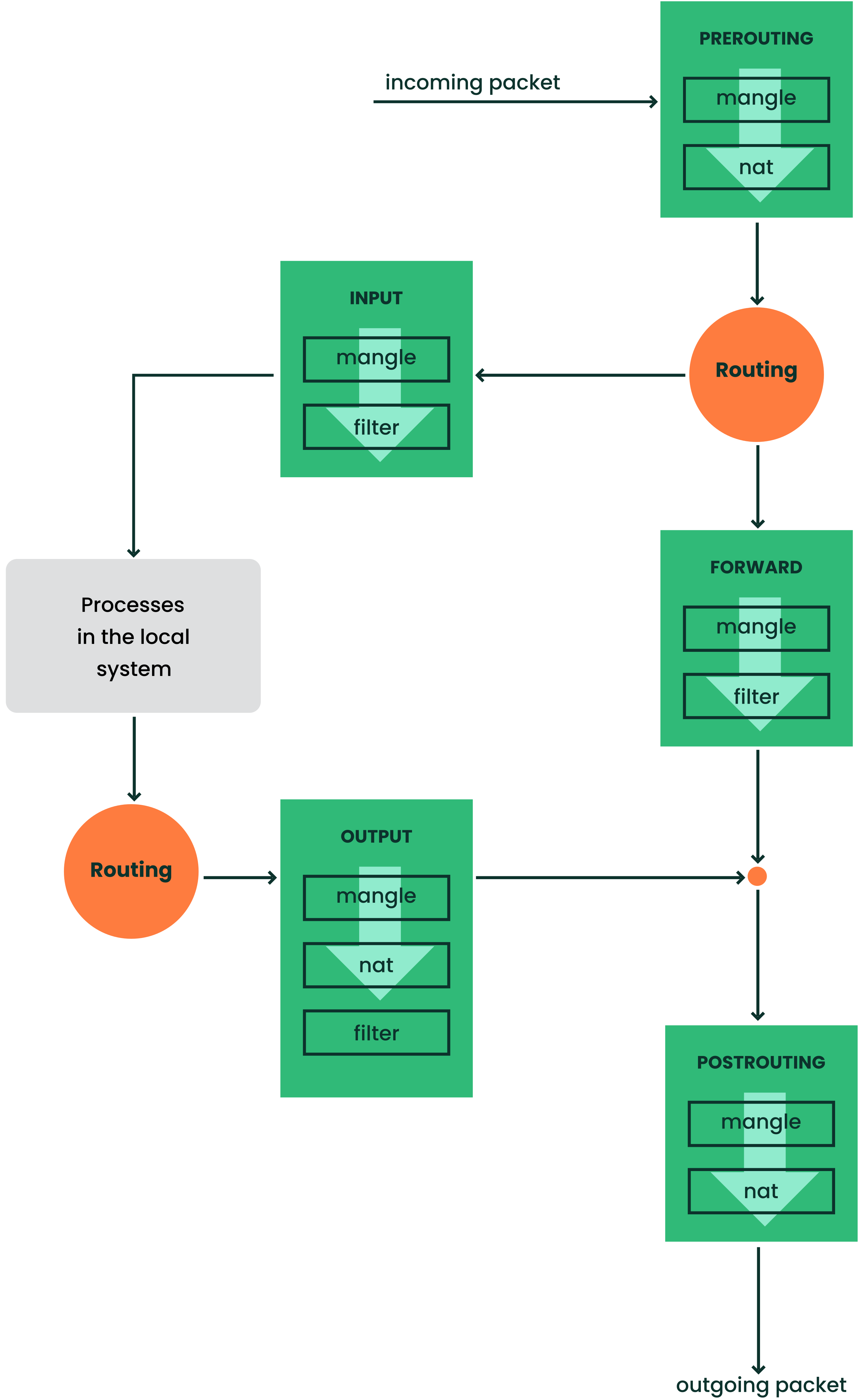23 Masquerading and firewalls #
Whenever Linux is used in a network environment, you can use the
kernel functions that allow the manipulation of network packets to
maintain a separation between internal and external network areas. The
Linux netfilter framework provides the means
to establish an effective firewall that keeps different networks
apart. Using iptables—a generic table structure for the
definition of rule sets—precisely controls the packets allowed to
pass a network interface. Such a packet filter can be set up using
firewalld and its graphical interface firewall-config.
SUSE Linux Enterprise Server 15 GA
introduces firewalld as the new default software firewall, replacing
SuSEfirewall2.
SuSEfirewall2 has not been removed from SUSE Linux Enterprise Server
15 GA
and is still part of the main repository, though not installed by default.
This chapter provides guidance for configuring firewalld, and migrating
from SuSEfirewall2 for users who have upgraded from older SUSE Linux Enterprise Server
releases.
23.1 Packet filtering with iptables #
This section discusses the low-level details of packet filtering. The
components netfilter and
iptables are responsible for the filtering and
manipulation of network packets and for network address translation (NAT).
The filtering criteria and any actions associated with them are stored in
chains, which must be matched one after another by individual network
packets as they arrive. The chains to match are stored in tables. The
iptables command allows you to alter these tables and
rule sets.
The Linux kernel maintains three tables, each for a particular category of functions of the packet filter:
- filter
This table holds the bulk of the filter rules, because it implements the packet filtering mechanism in the stricter sense, which determines whether packets are let through (
ACCEPT) or discarded (DROP), for example.- nat
This table defines any changes to the source and target addresses of packets. Using these functions also allows you to implement masquerading, which is a special case of NAT used to link a private network with the Internet.
- mangle
The rules held in this table make it possible to manipulate values stored in IP headers (such as the type of service).
These tables contain several predefined chains to match packets:
- PREROUTING
This chain is applied to all incoming packets.
- INPUT
This chain is applied to packets destined for the system's internal processes.
- FORWARD
This chain is applied to packets that are only routed through the system.
- OUTPUT
This chain is applied to packets originating from the system itself.
- POSTROUTING
This chain is applied to all outgoing packets.
Figure 23.1, “iptables: a packet's possible paths” illustrates the paths along which a network packet may travel on a given system. For the sake of simplicity, the figure lists tables as parts of chains, but in reality these chains are held within the tables themselves.
In the simplest case, an incoming packet destined for the system itself
arrives at the eth0 interface. The packet is first
referred to the PREROUTING chain of the
mangle table then to the PREROUTING
chain of the nat table. The following step, concerning
the routing of the packet, determines that the actual target of the
packet is a process of the system itself. After passing the
INPUT chains of the mangle and the
filter table, the packet finally reaches its target,
provided that the rules of the filter table allow this.
23.2 Masquerading basics #
Masquerading is the Linux-specific form of NAT (network address
translation) and can be used to connect a small LAN with the
Internet. LAN hosts use IP
addresses from the private range (see
第 23.1.2 節 「網路遮罩和路由」) and on the Internet
official IP addresses are used. To be able to connect
to the Internet, a LAN host's private address is translated to an official
one. This is done on the router, which acts as the gateway between the
LAN and the Internet. The underlying principle is a simple one: The
router has more than one network interface, typically a network card and
a separate interface connecting with the Internet. While the latter links
the router with the outside world, one or several others link it with the
LAN hosts. With these hosts in the local network connected to the network
card (such as eth0) of the router, they can send any
packets not destined for the local network to their default gateway or
router.
When configuring your network, make sure both the broadcast address and the netmask are the same for all local hosts. Failing to do so prevents packets from being routed properly.
As mentioned, whenever one of the LAN hosts sends a packet destined for
an Internet address, it goes to the default router. However, the router
must be configured before it can forward such packets. For security
reasons, this is not enabled in a default installation. To enable it, add
the line net.ipv4.ip_forward = 1 in the file
/etc/sysctl.conf. Alternatively do this via YaST,
for example by calling yast routing ip-forwarding on.
The target host of the connection can see your router, but knows nothing about the host in your internal network where the packets originated. This is why the technique is called masquerading. Because of the address translation, the router is the first destination of any reply packets. The router must identify these incoming packets and translate their target addresses, so packets can be forwarded to the correct host in the local network.
With the routing of inbound traffic depending on the masquerading table, there is no way to open a connection to an internal host from the outside. For such a connection, there would be no entry in the table. In addition, any connection already established has a status entry assigned to it in the table, so the entry cannot be used by another connection.
As a consequence of all this, you might experience some problems with several application protocols, such as ICQ, cucme, IRC (DCC, CTCP), and FTP (in PORT mode). Web browsers, the standard FTP program, and many other programs use the PASV mode. This passive mode is much less problematic as far as packet filtering and masquerading are concerned.
23.3 Firewalling basics #
Firewall is probably the term most widely used to describe a mechanism that controls the data flow between networks. Strictly speaking, the mechanism described in this section is called a packet filter. A packet filter regulates the data flow according to certain criteria, such as protocols, ports, and IP addresses. This allows you to block packets that, according to their addresses, are not supposed to reach your network. To allow public access to your Web server, for example, explicitly open the corresponding port. However, a packet filter does not scan the contents of packets with legitimate addresses, such as those directed to your Web server. For example, if incoming packets were intended to compromise a CGI program on your Web server, the packet filter would still let them through.
A more effective but more complex mechanism is the combination of several types of systems, such as a packet filter interacting with an application gateway or proxy. In this case, the packet filter rejects any packets destined for disabled ports. Only packets directed to the application gateway are accepted. This gateway or proxy pretends to be the actual client of the server. In a sense, such a proxy could be considered a masquerading host on the protocol level used by the application. One example for such a proxy is Squid, an HTTP and FTP proxy server. To use Squid, the browser must be configured to communicate via the proxy. Any HTTP pages or FTP files requested are served from the proxy cache and objects not found in the cache are fetched from the Internet by the proxy.
The following section focuses on the packet filter that comes with SUSE Linux Enterprise Server. For further information about packet filtering and firewalling, read the Firewall HOWTO.
23.4 firewalld #
firewalld replaces SuSEfirewall2
SUSE Linux Enterprise Server 15 GA
introduces firewalld as the new default software firewall, replacing
SuSEfirewall2.
SuSEfirewall2 has not been removed from SUSE Linux Enterprise Server
15 GA
and is still part of the main repository, though not installed by default.
If you are upgrading from a release older than SUSE Linux Enterprise Server
15 GA,
SuSEfirewall2 will be unchanged and you must manually upgrade to
firewalld (see Section 23.5, “Migrating from SuSEfirewall2”).
firewalld is a daemon that maintains the system's
iptables rules and offers a D-Bus interface for
operating on them. It comes with a command line utility
firewall-cmd and a graphical user interface
firewall-config for interacting with it. Since
firewalld is running in the background and provides a well defined
interface it allows other applications to request changes to the iptables
rules, for example to set up virtual machine networking.
firewalld implements different security zones. Several predefined
zones like internal and public exist.
The administrator can define additional custom zones if desired. Each
zone contains its own set of iptables rules. Each network interface is a
member of exactly one zone. Individual connections can also be assigned to
a zone based on the source addresses.
Each zone represents a certain level of trust. For example the
public zone is not trusted, because other computers in
this network are not under your control (suitable for Internet or wireless
hotspot connections). On the other hand the internal zone
is used for networks that are under your control, like a
home or company network. By utilizing zones this way, a host can offer
different kinds of services to trusted networks and untrusted networks in a
defined way.
For more information about the predefined zones and their meaning in
firewalld, refer to its manual at
http://www.firewalld.org/documentation/zone/predefined-zones.html.
The initial state for network interfaces is to be assigned to no zone at
all. In this case the network interface will be implicitly handled in the
default zone, which can be determined by calling firewall-cmd
--get-default-zone. If not configured otherwise, the default
zone is the public zone.
The firewalld packet filtering model allows any outgoing connections to
pass. Outgoing connections are connections that are actively established by
the local host. Incoming connections that are established by remote hosts are
blocked if the respective service is not allowed in the zone in
question. Therefore, each of the interfaces with incoming traffic must be
placed in a suitable zone to allow for the desired services to be
accessible. For each of the zones, define the services or protocols you
need.
An important concept of firewalld is the distinction between two separate
configurations: the runtime and the
permanent configuration. The runtime configuration
represents the currently active rules, while the permanent configuration
represents the saved rules that will be applied when restarting
firewalld. This allows to add temporary rules that will be discarded after
restarting firewalld, or to experiment with new rules while being able to
revert back to the original state. When you are changing the configuration,
you need to be aware of which configuration you are editing. How this is done
is discussed in Section 23.4.3.2, “Runtime versus permanent configuration”.
To perform the firewalld configuration using the graphical
user interface firewall-config refer to its documentation.
In the following section we will be looking at how to perform typical
firewalld configuration tasks using firewall-cmd on the
command line.
23.4.1 Configuring the firewall with NetworkManager #
The NetworkManager supports a basic configuration of firewalld
by selecting zones.
When editing a wired or wireless connection, go to the
Identity tab in the configuration window and
use the Firewall Zone drop-down box.
23.4.2 Configuring the Firewall with YaST #
The yast firewall module supports a basic
configuration of firewalld. It provides a zone
selector, services selector, and ports selector. It does not support
creating custom iptables rules, and limits zone creation and
customization to selecting services and ports.
YaST respects the settings in /etc/firewalld/firewalld.conf,
where the default value for FlushAllOnReload is set to
no. Therefore, YaST does not change settings in running mode.
For example, if you have assigned an interface to a different zone with YaST,
restart the firewalld daemon for the change to take effect.
23.4.3 Configuring the firewall on the command line #
23.4.3.1 Firewall start-up #
firewalld will be installed and enabled by default. It is a regular
systemd service that can be configured via systemctl
or the YaST Services Manager.
After the installation, YaST automatically starts firewalld and
leaves all interfaces in the default public zone. If a
server application is configured and activated on the system, YaST can
adjust the firewall rules via the options or in the server configuration modules. Some server module
dialogs include a button for
activating additional services and ports.
23.4.3.2 Runtime versus permanent configuration #
By default all firewall-cmd commands operate on the
runtime configuration. You can apply most operations to the permanent
configuration only by adding the
--permanent parameter. When doing so the change will
only affect the permanent configuration and will not be effective
immediately in the runtime configuration. There is currently no way to add
a rule to both runtime and permanent configurations in a single invocation.
To achieve this you can apply all necessary changes to the runtime
configuration and when all is working as expected issue the following
command:
#firewall-cmd --runtime-to-permanent
This will write all current runtime rules into the permanent configuration.
Any temporary modifications you or other programs may have made to the
firewall in other contexts are made permanent this way. If you are unsure
about this, you can also take the opposite approach to be on the safe side:
Add new rules to the permanent configuration and reload firewalld to
make them active.
Some configuration items, like the default zone, are shared by both the runtime and permanent configurations. Changing them will reflect in both configurations at once.
To revert the runtime configuration to the permanent configuration and
thereby discard any temporary changes, two possibilities exist, either via
the firewalld command line interface or via systemd:
#firewall-cmd --reload
#systemctl reload firewalld
For brevity the examples in the following sections will always operate on the runtime configuration, if applicable. Adjust them accordingly to make them permanent.
23.4.3.3 Assignment of interfaces to zones #
You can list all network interfaces currently assigned to a zone like this:
#firewall-cmd --zone=public --list-interfaceseth0
Similarly you can query which zone a specific interface is assigned to:
#firewall-cmd --get-zone-of-interface=eth0public
The following command lines assign an interface to a zone. The variant
using --add-interface will only work if
eth0 is not already assigned to another zone. The
variant using --change-interface will always work,
removing eth0 from its current zone if necessary:
#firewall-cmd --zone=internal --add-interface=eth0#firewall-cmd --zone=internal --change-interface=eth0
Any operations without an explicit --zone argument will
implicitly operate on the default zone. This pair of commands can be used
for getting and setting the default zone assignment:
#firewall-cmd --get-default-zonedmz#firewall-cmd --set-default-zone=public
Any network interfaces not explicitly assigned to a zone will be
automatically part of the default zone. Changing the default zone will
reassign all those network interfaces immediately for the permanent and
runtime configurations. You should never use a trusted zone like
internal as the default zone, to avoid unexpected
exposure to threats. For example hotplugged network interfaces like USB
Ethernet interfaces would automatically become part of the trusted zone in
such cases.
Also note that interfaces that are not explicitly part of any zone will not appear in the zone interface list. There is currently no command to list unassigned interfaces. Due to this it is best to avoid unassigned network interfaces during regular operation.
23.4.3.4 Making network services accessible #
firewalld has a concept of services. A service
consists of definitions of ports and protocols. These definitions
logically belong together in the context of a given network service like
a Web or mail server protocol. The following commands can be used to get
information about predefined services and their details:
#firewall-cmd --get-services[...] dhcp dhcpv6 dhcpv6-client dns docker-registry [...]#firewall-cmd --info-service dhcpdhcp ports: 67/udp protocols: source-ports: modules: destination:
These service definitions can be used for easily making the associated network functionality accessible in a zone. This command line will open the HTTP Web server port in the internal zone, for example:
#firewall-cmd --add-service=http --zone=internal
The removal of a service from a zone is performed using the counterpart
command --remove-service. You can also define custom
services using the --new-service subcommand. Refer to
http://www.firewalld.org/documentation/howto/add-a-service.html
for more details on how to do this.
If you just want to open a single port by number, you can use the following approach. This will open TCP port 8000 in the internal zone:
#firewall-cmd --add-port=8000/tcp --zone=internal
For removal use the counterpart command --remove-port.
firewalld supports a --timeout parameter that allows
to open a service or port for a limited time duration. This can be helpful
for quick testing and makes sure that closing the service or port will not
be forgotten. To allow the imap service in the
internal zone for 5 minutes, you would call
#firewall-cmd --add-service=imap --zone=internal --timeout=5m
23.4.3.5 Lockdown mode #
firewalld offers a lockdown mode that prevents
changes to the firewall rules while it is active. Since applications can
automatically change the firewall rules via the D-Bus interface, and
depending on the PolicyKit rules regular users may be able to do the same,
it can be helpful to prevent changes in some situations. You can find more
information about this at
https://fedoraproject.org/wiki/Features/FirewalldLockdown.
It is important to understand that the lockdown mode feature
provides no real security, but merely protection against accidental or
benign attempts to change the firewall. The way the lockdown mode is
currently implemented in firewalld provides no security against malicious
intent, as is pointed out at
http://seclists.org/oss-sec/2017/q3/139.
23.4.3.6 Adding custom iptables rules #
firewalld claims exclusive control over the host's
netfilter rules. You should never modify
firewall rules using other tools like iptables. Doing
so could confuse firewalld and break security or functionality.
If you need to add custom firewall rules that aren't covered by
firewalld features then there are two ways to do so. To directly pass
raw iptables syntax you can use the
--direct option. It expects the table, chain, and
priority as initial arguments and the rest of the command line is passed
as is to iptables. The following example adds a
connection tracking rule for the forwarding filter table:
#firewall-cmd --direct --add-rule ipv4 filter FORWARD 0 -i eth0 -o eth1 \ -p tcp --dport 80 -m state --state NEW,RELATED,ESTABLISHED -j ACCEPT
Additionally, firewalld implements so called rich
rules, an extended syntax for specifying
iptables rules in an easier way. You can find the
syntax specification at
http://www.firewalld.org/documentation/man-pages/firewalld.richlanguage.html.
The following example drops all IPv4 packets originating from a certain
source address:
#firewall-cmd --zone=public --add-rich-rule='rule family="ipv4" \ source address="192.168.2.4" drop'
23.4.3.7 Routing, forwarding, and masquerading #
firewalld is not designed to run as a fully fledged router. The
basic functionality for typical home router setups is available. For a
corporate production router you should not use firewalld, however, but
use dedicated router and firewall devices instead. The following provides
just a few pointers on what to look for to utilize routing in firewalld:
First of all IP forwarding needs to be enabled as outlined in Section 23.2, “Masquerading basics”.
To enable IPv4 masquerading, for example in the
internalzone, issue the following command.#firewall-cmd --zone=internal --add-masqueradefirewalldcan also enable port forwarding. The following command will forward local TCP connections on port 80 to another host:#firewall-cmd --zone=public \ --add-forward-port=port=80:proto=tcp:toport=80:toaddr=192.168.1.10
23.4.4 Accessing services listening on dynamic ports #
Some network services do not listen on predefined port numbers. Instead
they operate based on the portmapper or
rpcbind protocol. We will use the term
rpcbind from here on. When one of these services
starts, it chooses a random local port and talks to
rpcbind to make the port number known.
rpcbind itself is listening on a well known port.
Remote systems can then query rpcbind about the network
services it knows about and on which ports they are listening. Not many
programs use this approach anymore today. Popular examples are
Network Information Services (NIS; ypserv and
ypbind) and the Network File System (NFS) version 3.
The newer NFSv4 only requires the single well known
TCP port 2049. For protocol version 4.0 the kernel parameter
fs.nfs.nfs_callback_tcpport may need to be set
to a static port (see Example 23.1, “Callback port configuration for the nfs kernel module in /etc/modprobe.d/60-nfs.conf”).
Starting with protocol version 4.1 this setting has also become
unnecessary.
The dynamic nature of the rpcbind protocol makes
it difficult to make the affected services behind the firewall accessible.
firewalld does not support these services by itself. For manual configuration,
see Section 23.4.4.1, “Configuring static ports”.
Alternatively, SUSE Linux Enterprise Server provides a helper script. For details, see
Section 23.4.4.2, “Using firewall-rpcbind-helper for configuring static ports”.
23.4.4.1 Configuring static ports #
One possibility is to configure all involved network services to use
fixed port numbers. Once this is done, the fixed ports can be opened in
firewalld and everything should work. The actual port numbers used are
at your discretion but should not clash with any well known port numbers
assigned to other services. See Table 23.1, “Important sysconfig variables for static port configuration”
for a list of the available configuration items for NIS and NFSv3
services. Note that depending on your actual NIS or NFS configuration,
not all of these ports may be required for your setup.
|
File Path |
Variable Name |
Example Value |
|---|---|---|
/etc/sysconfig/nfs
| MOUNTD_PORT | 21001 |
| STATD_PORT | 21002 | |
| LOCKD_TCPPORT | 21003 | |
| LOCKD_UDPPORT | 21003 | |
| RQUOTAD_PORT | 21004 | |
/etc/sysconfig/ypbind
| YPBIND_OPTIONS | -p 24500 |
/etc/sysconfig/ypserv
| YPXFRD_ARGS | -p 24501 |
| YPSERV_ARGS | -p 24502 | |
| YPPASSWDD_ARGS | --port 24503 |
You will need to restart any related services that are affected by these
static port configurations for the changes to take effect. You can see
the currently assigned rpcbind ports by using the command
rpcinfo -p. On success only the statically configured
ports should show up there.
Apart from the port configuration for network services running in
userspace there are also ports that are used by the Linux kernel directly
when it comes to NFS. One of these ports is
nfs_callback_tcpport. It is only required for NFS
protocol versions older than 4.1. There is a sysctl named
fs.nfs.nfs_callback_tcpport to configure this port.
This sysctl node only appears dynamically when NFS mounts are active.
Therefore it is best to configure the port via kernel module
parameters. This can be achieved by creating a file as shown in
Example 23.1, “Callback port configuration for the nfs kernel module in /etc/modprobe.d/60-nfs.conf”.
nfs kernel module in /etc/modprobe.d/60-nfs.conf #options nfs callback_tcpport=21005
To make this change effective it is easiest to reboot the machine.
Otherwise all NFS services need to be stopped and the
nfs kernel module needs to be reloaded. To verify the
active NFS callback port, check the output of
cat /sys/module/nfs/parameters/callback_tcpport.
For easy handling of the now statically configured RPC ports, it is useful
to create a new firewalld service definition. This service definition
will group all related ports and, for example, makes it easy to make them
accessible in a specific zone. In
Example 23.2, “Commands to define a new firewalld RPC service for NFS” this is done for the
NFS ports as they have been configured in the accompanying examples.
firewalld RPC service for NFS ##firewall-cmd --permanent --new-service=nfs-rpc#firewall-cmd --permanent --service=nfs-rpc --set-description="NFS related, statically configured RPC ports"# add UDP and TCP ports for the given sequence#for port in 21001 21002 21003 21004; do firewall-cmd --permanent --service=nfs-rpc --add-port ${port}/udp --add-port ${port}/tcp done# the callback port is TCP only#firewall-cmd --permanent --service=nfs-rpc --add-port 21005/tcp# show the complete definition of the new custom service#firewall-cmd --info-service=nfs-rpc --permanent -vnfs-rpc summary: description: NFS and related, statically configured RPC ports ports: 4711/tcp 21001/udp 21001/tcp 21002/udp 21002/tcp 21003/udp 21003/tcp 21004/udp 21004/tcp protocols: source-ports: modules: destination: # reload firewalld to make the new service definition available#firewall-cmd --reload# the new service definition can now be used to open the ports for example in the internal zone#firewall-cmd --add-service=nfs-rpc --zone=internal
23.4.4.2 Using firewall-rpcbind-helper for configuring static ports #
The steps to configure static ports as shown in the previous section can
be simplified by using the SUSE helper tool
firewall-rpc-helper.py. Install it with
zypper in firewalld-rpcbind-helper.
The tool allows interactive configuration of the service patterns
discussed in the previous section. It can also display current port
assignments and can be used for scripting. For details, see
firewall-rpc-helper.py --help.
23.5 Migrating from SuSEfirewall2 #
firewalld configuration for AutoYaST
See the Firewall Configuration section of the
AutoYaST Guide to learn how to create a firewalld configuration for AutoYaST.
When upgrading from
any service pack of SUSE Linux Enterprise Server 12
to SUSE Linux Enterprise Server 15 SP5, SuSEfirewall2
is not changed and remains active. There is no automatic migration, so you must
migrate to firewalld manually. firewalld includes a helper migration
script, susefirewall2-to-firewalld. Depending on the
complexity of your SuSEfirewall2 configuration, the script may perform a
perfect migration, or it may fail. Most likely it will partially succeed and you
will have to review your new firewalld configuration and make adjustments.
The resulting configuration will make firewalld behave somewhat like
SuSEfirewall2. To take full advantage of firewalld's features you may elect to
create a new configuration, rather than trying to migrate your old configuration.
It is safe to run the susefirewall2-to-firewalld script
with no options, as it makes no permanent changes to your system. However, if
you are administering the system remotely you could get locked out.
Install and run susefirewall2-to-firewalld:
#zypper in susefirewall2-to-firewalld#susefirewall2-to-firewalld INFO: Reading the /etc/sysconfig/SuSEfirewall2 file INFO: Ensuring all firewall services are in a well-known state. INFO: This will start/stop/restart firewall services and it's likely INFO: to cause network disruption. INFO: If you do not wish for this to happen, please stop the script now! 5...4...3...2...1...Lets do it! INFO: Stopping firewalld INFO: Restarting SuSEfirewall2_init INFO: Restarting SuSEfirewall2 INFO: DIRECT: Adding direct rule="ipv4 -t filter -A INPUT -p udp -m udp --dport 5353 -m pkttype --pkt-type multicast -j ACCEPT" [...] INFO: Enabling direct rule=ipv6 -t filter -A INPUT -p udp -m udp --dport 546 -j ACCEPT INFO: Enabling direct rule=ipv6 -t filter -A INPUT -p udp -m udp --dport 5353 -m pkttype --pkt-type multicast -j ACCEPT INFO: Enable logging for denied packets INFO: ########################################################## INFO: INFO: The dry-run has been completed. Please check the above output to ensure INFO: that everything looks good. INFO: INFO: ########################################################### INFO: Stopping firewalld INFO: Restarting SuSEfirewall2_init INFO: Restarting SuSEfirewall2
This results in a lot of output, which you may wish to direct to a file for easier review:
# susefirewall2-to-firewalld | tee newfirewallrules.txtThe script supports these options:
-cCommit changes. The script will make changes to the system, so make sure you only use this option if you are really happy with the proposed changes. This will reset your current
firewalldconfiguration, so make sure you make backups!-dSuper noisy. Use it to file bug reports but be careful to mask sensitive information.
-hThis message.
-qNo output. Errors will not be printed either!
-vVerbose mode. It will print warnings and other informative messages.
23.6 More information #
The most up-to-date information and other documentation about the firewalld
package is found in /usr/share/doc/packages/firewalld.
The home page of the netfilter and iptables project, http://www.netfilter.org, provides a large collection of
documents about iptables in general in many languages.