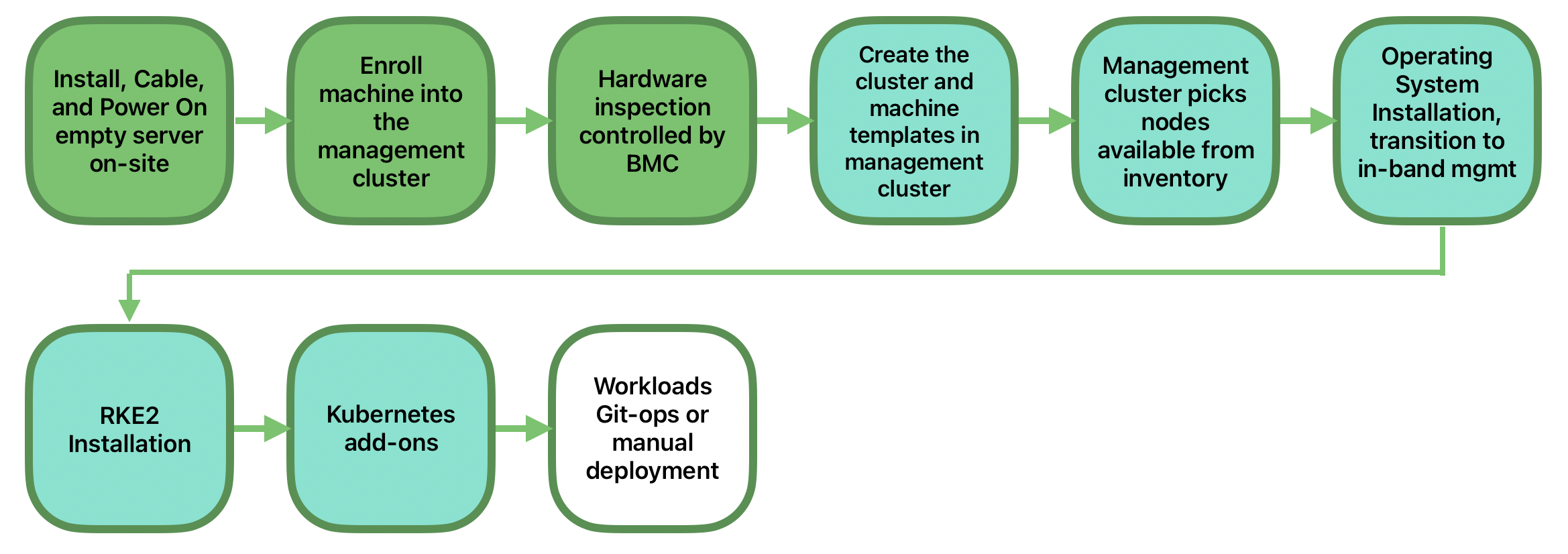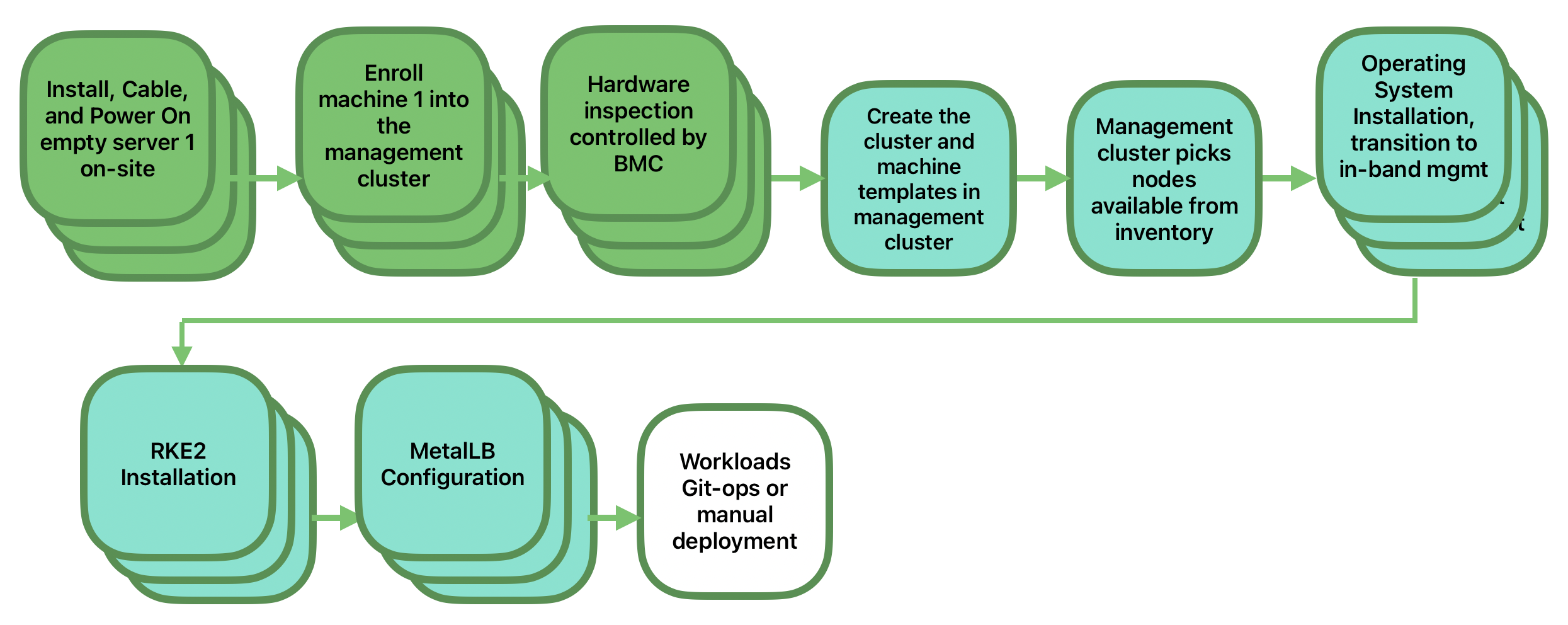37 Fully automated directed network provisioning #
37.1 Introduction #
Directed network provisioning is a feature that allows you to automate the provisioning of downstream clusters. This feature is useful when you have many downstream clusters to provision, and you want to automate the process.
A management cluster (Chapter 35, Setting up the management cluster) automates deployment of the following components:
SUSE Linux Enterprise Micro RTas the OS. Depending on the use case, configurations like networking, storage, users and kernel arguments can be customized.RKE2as the Kubernetes cluster. The defaultCNIplug-in isCilium. Depending on the use case, certainCNIplug-ins can be used, such asCilium+Multus.Longhornas the storage solution.NeuVectoras the security solution.MetalLBcan be used as the load balancer for highly available multi-node clusters.
For more information about SUSE Linux Enterprise Micro, see Chapter 7, SLE Micro
For more information about RKE2, see Chapter 14, RKE2
For more information about Longhorn, see Chapter 15, Longhorn
For more information about NeuVector, see Chapter 16, NeuVector
The following sections describe the different directed network provisioning workflows and some additional features that can be added to the provisioning process:
Section 37.2, “Prepare downstream cluster image for connected scenarios”
Section 37.3, “Prepare downstream cluster image for air-gap scenarios”
Section 37.4, “Downstream cluster provisioning with Directed network provisioning (single-node)”
Section 37.5, “Downstream cluster provisioning with Directed network provisioning (multi-node)”
Section 37.7, “Telco features (DPDK, SR-IOV, CPU isolation, huge pages, NUMA, etc.)”
Section 37.9, “Downstream cluster provisioning in air-gapped scenarios”
The following sections show how to prepare the different scenarios for the directed network provisioning workflow using ATIP. For examples of the different configurations options for deployment (incl. air-gapped environments, DHCP and DHCP-less networks, private container registries, etc.), see the SUSE ATIP repository.
37.2 Prepare downstream cluster image for connected scenarios #
Edge Image Builder (Chapter 9, Edge Image Builder) is used to prepare a modified SLEMicro base image which is provisioned on downstream cluster hosts.
Much of the configuration via Edge Image Builder is possible, but in this guide, we cover the minimal configurations necessary to set up the downstream cluster.
37.2.1 Prerequisites for connected scenarios #
A container runtime such as Podman or Rancher Desktop is required to run Edge Image Builder.
The base image
SL-Micro.x86_64-6.0-Base-RT-GM2.rawmust be downloaded from the SUSE Customer Center or the SUSE Download page.
37.2.2 Image configuration for connected scenarios #
When running Edge Image Builder, a directory is mounted from the host, so it is necessary to create a directory structure to store the configuration files used to define the target image.
downstream-cluster-config.yamlis the image definition file, see Chapter 3, Standalone clusters with Edge Image Builder for more details.The base image when downloaded is
xzcompressed, which must be uncompressed withunxzand copied/moved under thebase-imagesfolder.The
networkfolder is optional, see Section 37.2.2.6, “Additional script for Advanced Network Configuration” for more details.The
custom/scriptsdirectory contains scripts to be run on first-boot:01-fix-growfs.shscript is required to resize the OS root partition on deployment02-performance.shscript is optional and can be used to configure the system for performance tuning.03-sriov.shscript is optional and can be used to configure the system for SR-IOV.
The
custom/filesdirectory contains theperformance-settings.shandsriov-auto-filler.shfiles to be copied to the image during the image creation process.
├── downstream-cluster-config.yaml
├── base-images/
│ └ SL-Micro.x86_64-6.0-Base-RT-GM2.raw
├── network/
| └ configure-network.sh
└── custom/
└ scripts/
| └ 01-fix-growfs.sh
| └ 02-performance.sh
| └ 03-sriov.sh
└ files/
└ performance-settings.sh
└ sriov-auto-filler.sh37.2.2.1 Downstream cluster image definition file #
The downstream-cluster-config.yaml file is the main configuration file for the downstream cluster image. The following is a minimal example for deployment via Metal3:
apiVersion: 1.0
image:
imageType: RAW
arch: x86_64
baseImage: SL-Micro.x86_64-6.0-Base-RT-GM2.raw
outputImageName: eibimage-slmicro60rt-telco.raw
operatingSystem:
kernelArgs:
- ignition.platform.id=openstack
- net.ifnames=1
systemd:
disable:
- rebootmgr
- transactional-update.timer
- transactional-update-cleanup.timer
- fstrim
- time-sync.target
users:
- username: root
encryptedPassword: ${ROOT_PASSWORD}
sshKeys:
- ${USERKEY1}${ROOT_PASSWORD} is the encrypted password for the root user, which can be useful for test/debugging. It can be generated with the openssl passwd -6 PASSWORD command
For the production environments, it is recommended to use the SSH keys that can be added to the users block replacing the ${USERKEY1} with the real SSH keys.
net.ifnames=1 enables Predictable Network Interface Naming
This matches the default configuration for the metal3 chart, but the setting must match the configured chart predictableNicNames value.
Also note ignition.platform.id=openstack is mandatory, without this argument SLEMicro configuration via ignition will fail in the Metal3 automated flow.
37.2.2.2 Growfs script #
Currently, a custom script (custom/scripts/01-fix-growfs.sh) is required to grow the file system to match the disk size on first-boot after provisioning. The 01-fix-growfs.sh script contains the following information:
#!/bin/bash
growfs() {
mnt="$1"
dev="$(findmnt --fstab --target ${mnt} --evaluate --real --output SOURCE --noheadings)"
# /dev/sda3 -> /dev/sda, /dev/nvme0n1p3 -> /dev/nvme0n1
parent_dev="/dev/$(lsblk --nodeps -rno PKNAME "${dev}")"
# Last number in the device name: /dev/nvme0n1p42 -> 42
partnum="$(echo "${dev}" | sed 's/^.*[^0-9]\([0-9]\+\)$/\1/')"
ret=0
growpart "$parent_dev" "$partnum" || ret=$?
[ $ret -eq 0 ] || [ $ret -eq 1 ] || exit 1
/usr/lib/systemd/systemd-growfs "$mnt"
}
growfs /37.2.2.3 Performance script #
The following optional script (custom/scripts/02-performance.sh) can be used to configure the system for performance tuning:
#!/bin/bash
# create the folder to extract the artifacts there
mkdir -p /opt/performance-settings
# copy the artifacts
cp performance-settings.sh /opt/performance-settings/The content of custom/files/performance-settings.sh is a script that can be used to configure the system for performance tuning and can be downloaded from the following link.
37.2.2.4 SR-IOV script #
The following optional script (custom/scripts/03-sriov.sh) can be used to configure the system for SR-IOV:
#!/bin/bash
# create the folder to extract the artifacts there
mkdir -p /opt/sriov
# copy the artifacts
cp sriov-auto-filler.sh /opt/sriov/sriov-auto-filler.shThe content of custom/files/sriov-auto-filler.sh is a script that can be used to configure the system for SR-IOV and can be downloaded from the following link.
Add your own custom scripts to be executed during the provisioning process using the same approach. For more information, see Chapter 3, Standalone clusters with Edge Image Builder.
37.2.2.5 Additional configuration for Telco workloads #
To enable Telco features like dpdk, sr-iov or FEC, additional packages may be required as shown in the following example.
apiVersion: 1.0
image:
imageType: RAW
arch: x86_64
baseImage: SL-Micro.x86_64-6.0-Base-RT-GM2.raw
outputImageName: eibimage-slmicro60rt-telco.raw
operatingSystem:
kernelArgs:
- ignition.platform.id=openstack
- net.ifnames=1
systemd:
disable:
- rebootmgr
- transactional-update.timer
- transactional-update-cleanup.timer
- fstrim
- time-sync.target
users:
- username: root
encryptedPassword: ${ROOT_PASSWORD}
sshKeys:
- ${user1Key1}
packages:
packageList:
- jq
- dpdk
- dpdk-tools
- libdpdk-23
- pf-bb-config
additionalRepos:
- url: https://download.opensuse.org/repositories/isv:/SUSE:/Edge:/Telco/SL-Micro_6.0_images/
sccRegistrationCode: ${SCC_REGISTRATION_CODE}Where ${SCC_REGISTRATION_CODE} is the registration code copied from SUSE Customer Center, and the package list contains the minimum packages to be used for the Telco profiles.
To use the pf-bb-config package (to enable the FEC feature and binding with drivers), the additionalRepos block must be included to add the SUSE Edge Telco repository.
37.2.2.6 Additional script for Advanced Network Configuration #
If you need to configure static IPs or more advanced networking scenarios as described in Section 37.6, “Advanced Network Configuration”, the following additional configuration is required.
In the network folder, create the following configure-network.sh file - this consumes configuration drive data on first-boot, and configures the
host networking using the NM Configurator tool.
#!/bin/bash
set -eux
# Attempt to statically configure a NIC in the case where we find a network_data.json
# In a configuration drive
CONFIG_DRIVE=$(blkid --label config-2 || true)
if [ -z "${CONFIG_DRIVE}" ]; then
echo "No config-2 device found, skipping network configuration"
exit 0
fi
mount -o ro $CONFIG_DRIVE /mnt
NETWORK_DATA_FILE="/mnt/openstack/latest/network_data.json"
if [ ! -f "${NETWORK_DATA_FILE}" ]; then
umount /mnt
echo "No network_data.json found, skipping network configuration"
exit 0
fi
DESIRED_HOSTNAME=$(cat /mnt/openstack/latest/meta_data.json | tr ',{}' '\n' | grep '\"metal3-name\"' | sed 's/.*\"metal3-name\": \"\(.*\)\"/\1/')
echo "${DESIRED_HOSTNAME}" > /etc/hostname
mkdir -p /tmp/nmc/{desired,generated}
cp ${NETWORK_DATA_FILE} /tmp/nmc/desired/_all.yaml
umount /mnt
./nmc generate --config-dir /tmp/nmc/desired --output-dir /tmp/nmc/generated
./nmc apply --config-dir /tmp/nmc/generated37.2.3 Image creation #
Once the directory structure is prepared following the previous sections, run the following command to build the image:
podman run --rm --privileged -it -v $PWD:/eib \
registry.suse.com/edge/3.1/edge-image-builder:1.1.1 \
build --definition-file downstream-cluster-config.yamlThis creates the output ISO image file named eibimage-slmicro60rt-telco.raw, based on the definition described above.
The output image must then be made available via a webserver, either the media-server container enabled via the Management Cluster Documentation (Note)
or some other locally accessible server. In the examples below, we refer to this server as imagecache.local:8080
37.3 Prepare downstream cluster image for air-gap scenarios #
Edge Image Builder (Chapter 9, Edge Image Builder) is used to prepare a modified SLEMicro base image which is provisioned on downstream cluster hosts.
Much of the configuration is possible with Edge Image Builder, but in this guide, we cover the minimal configurations necessary to set up the downstream cluster for air-gap scenarios.
37.3.1 Prerequisites for air-gap scenarios #
A container runtime such as Podman or Rancher Desktop is required to run Edge Image Builder.
The base image
SL-Micro.x86_64-6.0-Base-RT-GM2.rawmust be downloaded from the SUSE Customer Center or the SUSE Download page.If you want to use SR-IOV or any other workload which require a container image, a local private registry must be deployed and already configured (with/without TLS and/or authentication). This registry will be used to store the images and the helm chart OCI images.
37.3.2 Image configuration for air-gap scenarios #
When running Edge Image Builder, a directory is mounted from the host, so it is necessary to create a directory structure to store the configuration files used to define the target image.
downstream-cluster-airgap-config.yamlis the image definition file, see Chapter 3, Standalone clusters with Edge Image Builder for more details.The base image when downloaded is
xzcompressed, which must be uncompressed withunxzand copied/moved under thebase-imagesfolder.The
networkfolder is optional, see Section 37.2.2.6, “Additional script for Advanced Network Configuration” for more details.The
custom/scriptsdirectory contains scripts to be run on first-boot:01-fix-growfs.shscript is required to resize the OS root partition on deployment.02-airgap.shscript is required to copy the images to the right place during the image creation process for air-gapped environments.03-performance.shscript is optional and can be used to configure the system for performance tuning.04-sriov.shscript is optional and can be used to configure the system for SR-IOV.
The
custom/filesdirectory contains therke2and thecniimages to be copied to the image during the image creation process. Also, the optionalperformance-settings.shandsriov-auto-filler.shfiles can be included.
├── downstream-cluster-airgap-config.yaml
├── base-images/
│ └ SL-Micro.x86_64-6.0-Base-RT-GM2.raw
├── network/
| └ configure-network.sh
└── custom/
└ files/
| └ install.sh
| └ rke2-images-cilium.linux-amd64.tar.zst
| └ rke2-images-core.linux-amd64.tar.zst
| └ rke2-images-multus.linux-amd64.tar.zst
| └ rke2-images.linux-amd64.tar.zst
| └ rke2.linux-amd64.tar.zst
| └ sha256sum-amd64.txt
| └ performance-settings.sh
| └ sriov-auto-filler.sh
└ scripts/
└ 01-fix-growfs.sh
└ 02-airgap.sh
└ 03-performance.sh
└ 04-sriov.sh37.3.2.1 Downstream cluster image definition file #
The downstream-cluster-airgap-config.yaml file is the main configuration file for the downstream cluster image and the content has been described in the previous section (Section 37.2.2.5, “Additional configuration for Telco workloads”).
37.3.2.2 Growfs script #
Currently, a custom script (custom/scripts/01-fix-growfs.sh) is required to grow the file system to match the disk size on first-boot after provisioning. The 01-fix-growfs.sh script contains the following information:
#!/bin/bash
growfs() {
mnt="$1"
dev="$(findmnt --fstab --target ${mnt} --evaluate --real --output SOURCE --noheadings)"
# /dev/sda3 -> /dev/sda, /dev/nvme0n1p3 -> /dev/nvme0n1
parent_dev="/dev/$(lsblk --nodeps -rno PKNAME "${dev}")"
# Last number in the device name: /dev/nvme0n1p42 -> 42
partnum="$(echo "${dev}" | sed 's/^.*[^0-9]\([0-9]\+\)$/\1/')"
ret=0
growpart "$parent_dev" "$partnum" || ret=$?
[ $ret -eq 0 ] || [ $ret -eq 1 ] || exit 1
/usr/lib/systemd/systemd-growfs "$mnt"
}
growfs /37.3.2.3 Air-gap script #
The following script (custom/scripts/02-airgap.sh) is required to copy the images to the right place during the image creation process:
#!/bin/bash
# create the folder to extract the artifacts there
mkdir -p /opt/rke2-artifacts
mkdir -p /var/lib/rancher/rke2/agent/images
# copy the artifacts
cp install.sh /opt/
cp rke2-images*.tar.zst rke2.linux-amd64.tar.gz sha256sum-amd64.txt /opt/rke2-artifacts/37.3.2.4 Performance script #
The following optional script (custom/scripts/03-performance.sh) can be used to configure the system for performance tuning:
#!/bin/bash
# create the folder to extract the artifacts there
mkdir -p /opt/performance-settings
# copy the artifacts
cp performance-settings.sh /opt/performance-settings/The content of custom/files/performance-settings.sh is a script that can be used to configure the system for performance tuning and can be downloaded from the following link.
37.3.2.5 SR-IOV script #
The following optional script (custom/scripts/04-sriov.sh) can be used to configure the system for SR-IOV:
#!/bin/bash
# create the folder to extract the artifacts there
mkdir -p /opt/sriov
# copy the artifacts
cp sriov-auto-filler.sh /opt/sriov/sriov-auto-filler.shThe content of custom/files/sriov-auto-filler.sh is a script that can be used to configure the system for SR-IOV and can be downloaded from the following link.
37.3.2.6 Custom files for air-gap scenarios #
The custom/files directory contains the rke2 and the cni images to be copied to the image during the image creation process.
To easily generate the images, prepare them locally using following script and the list of images here to generate the artifacts required to be included in custom/files.
Also, you can download the latest rke2-install script from here.
$ ./edge-save-rke2-images.sh -o custom/files -l ~/edge-release-rke2-images.txtAfter downloading the images, the directory structure should look like this:
└── custom/
└ files/
└ install.sh
└ rke2-images-cilium.linux-amd64.tar.zst
└ rke2-images-core.linux-amd64.tar.zst
└ rke2-images-multus.linux-amd64.tar.zst
└ rke2-images.linux-amd64.tar.zst
└ rke2.linux-amd64.tar.zst
└ sha256sum-amd64.txt37.3.2.7 Preload your private registry with images required for air-gap scenarios and SR-IOV (optional) #
If you want to use SR-IOV in your air-gap scenario or any other workload images, you must preload your local private registry with the images following the next steps:
Download, extract, and push the helm-chart OCI images to the private registry
Download, extract, and push the rest of images required to the private registry
The following scripts can be used to download, extract, and push the images to the private registry. We will show an example to preload the SR-IOV images, but you can also use the same approach to preload any other custom images:
Preload with helm-chart OCI images for SR-IOV:
You must create a list with the helm-chart OCI images required:
$ cat > edge-release-helm-oci-artifacts.txt <<EOF edge/sriov-network-operator-chart:1.3.0 edge/sriov-crd-chart:1.3.0 EOFGenerate a local tarball file using the following script and the list created above:
$ ./edge-save-oci-artefacts.sh -al ./edge-release-helm-oci-artifacts.txt -s registry.suse.com Pulled: registry.suse.com/edge/3.1/sriov-network-operator-chart:1.3.0 Pulled: registry.suse.com/edge/3.1/sriov-crd-chart:1.3.0 a edge-release-oci-tgz-20240705 a edge-release-oci-tgz-20240705/sriov-network-operator-chart-1.3.0.tgz a edge-release-oci-tgz-20240705/sriov-crd-chart-1.3.0.tgzUpload your tarball file to your private registry (e.g.
myregistry:5000) using the following script to preload your registry with the helm chart OCI images downloaded in the previous step:$ tar zxvf edge-release-oci-tgz-20240705.tgz $ ./edge-load-oci-artefacts.sh -ad edge-release-oci-tgz-20240705 -r myregistry:5000
Preload with the rest of the images required for SR-IOV:
In this case, we must include the `sr-iov container images for telco workloads (e.g. as a reference, you could get them from helm-chart values)
$ cat > edge-release-images.txt <<EOF rancher/hardened-sriov-network-operator:v1.3.0-build20240816 rancher/hardened-sriov-network-config-daemon:v1.3.0-build20240816 rancher/hardened-sriov-cni:v2.8.1-build20240820 rancher/hardened-ib-sriov-cni:v1.1.1-build20240816 rancher/hardened-sriov-network-device-plugin:v3.7.0-build20240816 rancher/hardened-sriov-network-resources-injector:v1.6.0-build20240816 rancher/hardened-sriov-network-webhook:v1.3.0-build20240816 EOFUsing the following script and the list created above, you must generate locally the tarball file with the images required:
$ ./edge-save-images.sh -l ./edge-release-images.txt -s registry.suse.com Image pull success: registry.suse.com/rancher/hardened-sriov-network-operator:v1.3.0-build20240816 Image pull success: registry.suse.com/rancher/hardened-sriov-network-config-daemon:v1.3.0-build20240816 Image pull success: registry.suse.com/rancher/hardened-sriov-cni:v2.8.1-build20240820 Image pull success: registry.suse.com/rancher/hardened-ib-sriov-cni:v1.1.1-build20240816 Image pull success: registry.suse.com/rancher/hardened-sriov-network-device-plugin:v3.7.0-build20240816 Image pull success: registry.suse.com/rancher/hardened-sriov-network-resources-injector:v1.6.0-build20240816 Image pull success: registry.suse.com/rancher/hardened-sriov-network-webhook:v1.3.0-build20240816 Creating edge-images.tar.gz with 7 imagesUpload your tarball file to your private registry (e.g.
myregistry:5000) using the following script to preload your private registry with the images downloaded in the previous step:$ tar zxvf edge-release-images-tgz-20240705.tgz $ ./edge-load-images.sh -ad edge-release-images-tgz-20240705 -r myregistry:5000
37.3.3 Image creation for air-gap scenarios #
Once the directory structure is prepared following the previous sections, run the following command to build the image:
podman run --rm --privileged -it -v $PWD:/eib \
registry.suse.com/edge/3.1/edge-image-builder:1.1.1 \
build --definition-file downstream-cluster-airgap-config.yamlThis creates the output ISO image file named eibimage-slmicro60rt-telco.raw, based on the definition described above.
The output image must then be made available via a webserver, either the media-server container enabled via the Management Cluster Documentation (Note)
or some other locally accessible server. In the examples below, we refer to this server as imagecache.local:8080.
37.4 Downstream cluster provisioning with Directed network provisioning (single-node) #
This section describes the workflow used to automate the provisioning of a single-node downstream cluster using directed network provisioning. This is the simplest way to automate the provisioning of a downstream cluster.
Requirements
The image generated using
EIB, as described in the previous section (Section 37.2, “Prepare downstream cluster image for connected scenarios”), with the minimal configuration to set up the downstream cluster has to be located in the management cluster exactly on the path you configured on this section (Note).The management server created and available to be used on the following sections. For more information, refer to the Management Cluster section Chapter 35, Setting up the management cluster.
Workflow
The following diagram shows the workflow used to automate the provisioning of a single-node downstream cluster using directed network provisioning:
There are two different steps to automate the provisioning of a single-node downstream cluster using directed network provisioning:
Enroll the bare-metal host to make it available for the provisioning process.
Provision the bare-metal host to install and configure the operating system and the Kubernetes cluster.
Enroll the bare-metal host
The first step is to enroll the new bare-metal host in the management cluster to make it available to be provisioned.
To do that, the following file (bmh-example.yaml) has to be created in the management cluster, to specify the BMC credentials to be used and the BaremetalHost object to be enrolled:
apiVersion: v1
kind: Secret
metadata:
name: example-demo-credentials
type: Opaque
data:
username: ${BMC_USERNAME}
password: ${BMC_PASSWORD}
---
apiVersion: metal3.io/v1alpha1
kind: BareMetalHost
metadata:
name: example-demo
labels:
cluster-role: control-plane
spec:
online: true
bootMACAddress: ${BMC_MAC}
rootDeviceHints:
deviceName: /dev/nvme0n1
bmc:
address: ${BMC_ADDRESS}
disableCertificateVerification: true
credentialsName: example-demo-credentialswhere:
${BMC_USERNAME}— The user name for theBMCof the new bare-metal host.${BMC_PASSWORD}— The password for theBMCof the new bare-metal host.${BMC_MAC}— TheMACaddress of the new bare-metal host to be used.${BMC_ADDRESS}— TheURLfor the bare-metal hostBMC(for example,redfish-virtualmedia://192.168.200.75/redfish/v1/Systems/1/). To learn more about the different options available depending on your hardware provider, check the following link.
Once the file is created, the following command has to be executed in the management cluster to start enrolling the new bare-metal host in the management cluster:
$ kubectl apply -f bmh-example.yamlThe new bare-metal host object will be enrolled, changing its state from registering to inspecting and available. The changes can be checked using the following command:
$ kubectl get bmhThe BaremetalHost object is in the registering state until the BMC credentials are validated. Once the credentials are validated, the BaremetalHost object changes its state to inspecting, and this step could take some time depending on the hardware (up to 20 minutes). During the inspecting phase, the hardware information is retrieved and the Kubernetes object is updated. Check the information using the following command: kubectl get bmh -o yaml.
Provision step
Once the bare-metal host is enrolled and available, the next step is to provision the bare-metal host to install and configure the operating system and the Kubernetes cluster.
To do that, the following file (capi-provisioning-example.yaml) has to be created in the management-cluster with the following information (the capi-provisioning-example.yaml can be generated by joining the following blocks).
Only values between $\{…\} must be replaced with the real values.
The following block is the cluster definition, where the networking can be configured using the pods and the services blocks. Also, it contains the references to the control plane and the infrastructure (using the Metal3 provider) objects to be used.
apiVersion: cluster.x-k8s.io/v1beta1
kind: Cluster
metadata:
name: single-node-cluster
namespace: default
spec:
clusterNetwork:
pods:
cidrBlocks:
- 192.168.0.0/18
services:
cidrBlocks:
- 10.96.0.0/12
controlPlaneRef:
apiVersion: controlplane.cluster.x-k8s.io/v1alpha1
kind: RKE2ControlPlane
name: single-node-cluster
infrastructureRef:
apiVersion: infrastructure.cluster.x-k8s.io/v1beta1
kind: Metal3Cluster
name: single-node-clusterThe Metal3Cluster object specifies the control-plane endpoint (replacing the ${DOWNSTREAM_CONTROL_PLANE_IP}) to be configured and the noCloudProvider because a bare-metal node is used.
apiVersion: infrastructure.cluster.x-k8s.io/v1beta1
kind: Metal3Cluster
metadata:
name: single-node-cluster
namespace: default
spec:
controlPlaneEndpoint:
host: ${DOWNSTREAM_CONTROL_PLANE_IP}
port: 6443
noCloudProvider: trueThe RKE2ControlPlane object specifies the control-plane configuration to be used and the Metal3MachineTemplate object specifies the control-plane image to be used.
Also, it contains the information about the number of replicas to be used (in this case, one) and the CNI plug-in to be used (in this case, Cilium).
The agentConfig block contains the Ignition format to be used and the additionalUserData to be used to configure the RKE2 node with information like a systemd named rke2-preinstall.service to replace automatically the BAREMETALHOST_UUID and node-name during the provisioning process using the Ironic information.
To enable multus with cilium a file is created in the rke2 server manifests directory named rke2-cilium-config.yaml with the configuration to be used.
The last block of information contains the Kubernetes version to be used. ${RKE2_VERSION} is the version of RKE2 to be used replacing this value (for example, v1.30.11+rke2r1).
apiVersion: controlplane.cluster.x-k8s.io/v1alpha1
kind: RKE2ControlPlane
metadata:
name: single-node-cluster
namespace: default
spec:
infrastructureRef:
apiVersion: infrastructure.cluster.x-k8s.io/v1beta1
kind: Metal3MachineTemplate
name: single-node-cluster-controlplane
replicas: 1
serverConfig:
cni: cilium
agentConfig:
format: ignition
additionalUserData:
config: |
variant: fcos
version: 1.4.0
systemd:
units:
- name: rke2-preinstall.service
enabled: true
contents: |
[Unit]
Description=rke2-preinstall
Wants=network-online.target
Before=rke2-install.service
ConditionPathExists=!/run/cluster-api/bootstrap-success.complete
[Service]
Type=oneshot
User=root
ExecStartPre=/bin/sh -c "mount -L config-2 /mnt"
ExecStart=/bin/sh -c "sed -i \"s/BAREMETALHOST_UUID/$(jq -r .uuid /mnt/openstack/latest/meta_data.json)/\" /etc/rancher/rke2/config.yaml"
ExecStart=/bin/sh -c "echo \"node-name: $(jq -r .name /mnt/openstack/latest/meta_data.json)\" >> /etc/rancher/rke2/config.yaml"
ExecStartPost=/bin/sh -c "umount /mnt"
[Install]
WantedBy=multi-user.target
storage:
files:
# https://docs.rke2.io/networking/multus_sriov#using-multus-with-cilium
- path: /var/lib/rancher/rke2/server/manifests/rke2-cilium-config.yaml
overwrite: true
contents:
inline: |
apiVersion: helm.cattle.io/v1
kind: HelmChartConfig
metadata:
name: rke2-cilium
namespace: kube-system
spec:
valuesContent: |-
cni:
exclusive: false
mode: 0644
user:
name: root
group:
name: root
kubelet:
extraArgs:
- provider-id=metal3://BAREMETALHOST_UUID
version: ${RKE2_VERSION}
nodeName: "localhost.localdomain"The Metal3MachineTemplate object specifies the following information:
The
dataTemplateto be used as a reference to the template.The
hostSelectorto be used matching with the label created during the enrollment process.The
imageto be used as a reference to the image generated usingEIBon the previous section (Section 37.2, “Prepare downstream cluster image for connected scenarios”), and thechecksumandchecksumTypeto be used to validate the image.
apiVersion: infrastructure.cluster.x-k8s.io/v1beta1
kind: Metal3MachineTemplate
metadata:
name: single-node-cluster-controlplane
namespace: default
spec:
template:
spec:
dataTemplate:
name: single-node-cluster-controlplane-template
hostSelector:
matchLabels:
cluster-role: control-plane
image:
checksum: http://imagecache.local:8080/eibimage-slmicro60rt-telco.raw.sha256
checksumType: sha256
format: raw
url: http://imagecache.local:8080/eibimage-slmicro60rt-telco.rawThe Metal3DataTemplate object specifies the metaData for the downstream cluster.
apiVersion: infrastructure.cluster.x-k8s.io/v1beta1
kind: Metal3DataTemplate
metadata:
name: single-node-cluster-controlplane-template
namespace: default
spec:
clusterName: single-node-cluster
metaData:
objectNames:
- key: name
object: machine
- key: local-hostname
object: machine
- key: local_hostname
object: machineOnce the file is created by joining the previous blocks, the following command must be executed in the management cluster to start provisioning the new bare-metal host:
$ kubectl apply -f capi-provisioning-example.yaml37.5 Downstream cluster provisioning with Directed network provisioning (multi-node) #
This section describes the workflow used to automate the provisioning of a multi-node downstream cluster using directed network provisioning and MetalLB as a load-balancer strategy.
This is the simplest way to automate the provisioning of a downstream cluster. The following diagram shows the workflow used to automate the provisioning of a multi-node downstream cluster using directed network provisioning and MetalLB.
Requirements
The image generated using
EIB, as described in the previous section (Section 37.2, “Prepare downstream cluster image for connected scenarios”), with the minimal configuration to set up the downstream cluster has to be located in the management cluster exactly on the path you configured on this section (Note).The management server created and available to be used on the following sections. For more information, refer to the Management Cluster section: Chapter 35, Setting up the management cluster.
Workflow
The following diagram shows the workflow used to automate the provisioning of a multi-node downstream cluster using directed network provisioning:
Enroll the three bare-metal hosts to make them available for the provisioning process.
Provision the three bare-metal hosts to install and configure the operating system and the Kubernetes cluster using
MetalLB.
Enroll the bare-metal hosts
The first step is to enroll the three bare-metal hosts in the management cluster to make them available to be provisioned.
To do that, the following files (bmh-example-node1.yaml, bmh-example-node2.yaml and bmh-example-node3.yaml) must be created in the management cluster, to specify the BMC credentials to be used and the BaremetalHost object to be enrolled in the management cluster.
Only the values between
$\{…\}have to be replaced with the real values.We will walk you through the process for only one host. The same steps apply to the other two nodes.
apiVersion: v1
kind: Secret
metadata:
name: node1-example-credentials
type: Opaque
data:
username: ${BMC_NODE1_USERNAME}
password: ${BMC_NODE1_PASSWORD}
---
apiVersion: metal3.io/v1alpha1
kind: BareMetalHost
metadata:
name: node1-example
labels:
cluster-role: control-plane
spec:
online: true
bootMACAddress: ${BMC_NODE1_MAC}
bmc:
address: ${BMC_NODE1_ADDRESS}
disableCertificateVerification: true
credentialsName: node1-example-credentialsWhere:
${BMC_NODE1_USERNAME}— The username for the BMC of the first bare-metal host.${BMC_NODE1_PASSWORD}— The password for the BMC of the first bare-metal host.${BMC_NODE1_MAC}— The MAC address of the first bare-metal host to be used.${BMC_NODE1_ADDRESS}— The URL for the first bare-metal host BMC (for example,redfish-virtualmedia://192.168.200.75/redfish/v1/Systems/1/). To learn more about the different options available depending on your hardware provider, check the following link.
Once the file is created, the following command must be executed in the management cluster to start enrolling the bare-metal hosts in the management cluster:
$ kubectl apply -f bmh-example-node1.yaml
$ kubectl apply -f bmh-example-node2.yaml
$ kubectl apply -f bmh-example-node3.yamlThe new bare-metal host objects are enrolled, changing their state from registering to inspecting and available. The changes can be checked using the following command:
$ kubectl get bmh -o wideThe BaremetalHost object is in the registering state until the BMC credentials are validated. Once the credentials are validated, the BaremetalHost object changes its state to inspecting, and this step could take some time depending on the hardware (up to 20 minutes). During the inspecting phase, the hardware information is retrieved and the Kubernetes object is updated. Check the information using the following command: kubectl get bmh -o yaml.
Provision step
Once the three bare-metal hosts are enrolled and available, the next step is to provision the bare-metal hosts to install and configure the operating system and the Kubernetes cluster, creating a load balancer to manage them.
To do that, the following file (capi-provisioning-example.yaml) must be created in the management cluster with the following information (the `capi-provisioning-example.yaml can be generated by joining the following blocks).
Only values between
$\{…\}must be replaced with the real values.The
VIPaddress is a reserved IP address that is not assigned to any node and is used to configure the load balancer.
Below is the cluster definition, where the cluster network can be configured using the pods and the services blocks. Also, it contains the references to the control plane and the infrastructure (using the Metal3 provider) objects to be used.
apiVersion: cluster.x-k8s.io/v1beta1
kind: Cluster
metadata:
name: multinode-cluster
namespace: default
spec:
clusterNetwork:
pods:
cidrBlocks:
- 192.168.0.0/18
services:
cidrBlocks:
- 10.96.0.0/12
controlPlaneRef:
apiVersion: controlplane.cluster.x-k8s.io/v1alpha1
kind: RKE2ControlPlane
name: multinode-cluster
infrastructureRef:
apiVersion: infrastructure.cluster.x-k8s.io/v1beta1
kind: Metal3Cluster
name: multinode-clusterThe Metal3Cluster object specifies the control-plane endpoint that uses the VIP address already reserved (replacing the ${DOWNSTREAM_VIP_ADDRESS}) to be configured and the noCloudProvider because the three bare-metal nodes are used.
apiVersion: infrastructure.cluster.x-k8s.io/v1beta1
kind: Metal3Cluster
metadata:
name: multinode-cluster
namespace: default
spec:
controlPlaneEndpoint:
host: ${EDGE_VIP_ADDRESS}
port: 6443
noCloudProvider: trueThe RKE2ControlPlane object specifies the control-plane configuration to be used, and the Metal3MachineTemplate object specifies the control-plane image to be used.
The number of replicas to be used (in this case, three).
The advertisement mode to be used by the Load Balancer (
addressuses the L2 implementation), as well as the address to be used (replacing the${EDGE_VIP_ADDRESS}with theVIPaddress).The
serverConfigwith theCNIplug-in to be used (in this case,Cilium), and thetlsSanto be used to configure theVIPaddress.The agentConfig block contains the
Ignitionformat to be used and theadditionalUserDatato be used to configure theRKE2node with information like:The systemd service named
rke2-preinstall.serviceto replace automatically theBAREMETALHOST_UUIDandnode-nameduring the provisioning process using the Ironic information.The
storageblock which contains the Helm charts to be used to install theMetalLBand theendpoint-copier-operator.The
metalLBcustom resource file with theIPaddressPooland theL2Advertisementto be used (replacing${EDGE_VIP_ADDRESS}with theVIPaddress).The
endpoint-svc.yamlfile to be used to configure thekubernetes-vipservice to be used by theMetalLBto manage theVIPaddress.
The last block of information contains the Kubernetes version to be used. The
${RKE2_VERSION}is the version ofRKE2to be used replacing this value (for example,v1.30.11+rke2r1).
apiVersion: controlplane.cluster.x-k8s.io/v1alpha1
kind: RKE2ControlPlane
metadata:
name: multinode-cluster
namespace: default
spec:
infrastructureRef:
apiVersion: infrastructure.cluster.x-k8s.io/v1beta1
kind: Metal3MachineTemplate
name: multinode-cluster-controlplane
replicas: 3
registrationMethod: "address"
registrationAddress: ${EDGE_VIP_ADDRESS}
serverConfig:
cni: cilium
tlsSan:
- ${EDGE_VIP_ADDRESS}
- https://${EDGE_VIP_ADDRESS}.sslip.io
agentConfig:
format: ignition
additionalUserData:
config: |
variant: fcos
version: 1.4.0
systemd:
units:
- name: rke2-preinstall.service
enabled: true
contents: |
[Unit]
Description=rke2-preinstall
Wants=network-online.target
Before=rke2-install.service
ConditionPathExists=!/run/cluster-api/bootstrap-success.complete
[Service]
Type=oneshot
User=root
ExecStartPre=/bin/sh -c "mount -L config-2 /mnt"
ExecStart=/bin/sh -c "sed -i \"s/BAREMETALHOST_UUID/$(jq -r .uuid /mnt/openstack/latest/meta_data.json)/\" /etc/rancher/rke2/config.yaml"
ExecStart=/bin/sh -c "echo \"node-name: $(jq -r .name /mnt/openstack/latest/meta_data.json)\" >> /etc/rancher/rke2/config.yaml"
ExecStartPost=/bin/sh -c "umount /mnt"
[Install]
WantedBy=multi-user.target
storage:
files:
# https://docs.rke2.io/networking/multus_sriov#using-multus-with-cilium
- path: /var/lib/rancher/rke2/server/manifests/rke2-cilium-config.yaml
overwrite: true
contents:
inline: |
apiVersion: helm.cattle.io/v1
kind: HelmChartConfig
metadata:
name: rke2-cilium
namespace: kube-system
spec:
valuesContent: |-
cni:
exclusive: false
mode: 0644
user:
name: root
group:
name: root
- path: /var/lib/rancher/rke2/server/manifests/endpoint-copier-operator.yaml
overwrite: true
contents:
inline: |
apiVersion: helm.cattle.io/v1
kind: HelmChart
metadata:
name: endpoint-copier-operator
namespace: kube-system
spec:
chart: oci://registry.suse.com/edge/3.1/endpoint-copier-operator-chart
targetNamespace: endpoint-copier-operator
version: 0.2.1
createNamespace: true
- path: /var/lib/rancher/rke2/server/manifests/metallb.yaml
overwrite: true
contents:
inline: |
apiVersion: helm.cattle.io/v1
kind: HelmChart
metadata:
name: metallb
namespace: kube-system
spec:
chart: oci://registry.suse.com/edge/3.1/metallb-chart
targetNamespace: metallb-system
version: 0.14.9
createNamespace: true
- path: /var/lib/rancher/rke2/server/manifests/metallb-cr.yaml
overwrite: true
contents:
inline: |
apiVersion: metallb.io/v1beta1
kind: IPAddressPool
metadata:
name: kubernetes-vip-ip-pool
namespace: metallb-system
spec:
addresses:
- ${EDGE_VIP_ADDRESS}/32
serviceAllocation:
priority: 100
namespaces:
- default
serviceSelectors:
- matchExpressions:
- {key: "serviceType", operator: In, values: [kubernetes-vip]}
---
apiVersion: metallb.io/v1beta1
kind: L2Advertisement
metadata:
name: ip-pool-l2-adv
namespace: metallb-system
spec:
ipAddressPools:
- kubernetes-vip-ip-pool
- path: /var/lib/rancher/rke2/server/manifests/endpoint-svc.yaml
overwrite: true
contents:
inline: |
apiVersion: v1
kind: Service
metadata:
name: kubernetes-vip
namespace: default
labels:
serviceType: kubernetes-vip
spec:
ports:
- name: rke2-api
port: 9345
protocol: TCP
targetPort: 9345
- name: k8s-api
port: 6443
protocol: TCP
targetPort: 6443
type: LoadBalancer
kubelet:
extraArgs:
- provider-id=metal3://BAREMETALHOST_UUID
version: ${RKE2_VERSION}
nodeName: "Node-multinode-cluster"The Metal3MachineTemplate object specifies the following information:
The
dataTemplateto be used as a reference to the template.The
hostSelectorto be used matching with the label created during the enrollment process.The
imageto be used as a reference to the image generated usingEIBon the previous section (Section 37.2, “Prepare downstream cluster image for connected scenarios”), andchecksumandchecksumTypeto be used to validate the image.
apiVersion: infrastructure.cluster.x-k8s.io/v1beta1
kind: Metal3MachineTemplate
metadata:
name: multinode-cluster-controlplane
namespace: default
spec:
template:
spec:
dataTemplate:
name: multinode-cluster-controlplane-template
hostSelector:
matchLabels:
cluster-role: control-plane
image:
checksum: http://imagecache.local:8080/eibimage-slmicro60rt-telco.raw.sha256
checksumType: sha256
format: raw
url: http://imagecache.local:8080/eibimage-slmicro60rt-telco.rawThe Metal3DataTemplate object specifies the metaData for the downstream cluster.
apiVersion: infrastructure.cluster.x-k8s.io/v1beta1
kind: Metal3DataTemplate
metadata:
name: multinode-node-cluster-controlplane-template
namespace: default
spec:
clusterName: single-node-cluster
metaData:
objectNames:
- key: name
object: machine
- key: local-hostname
object: machine
- key: local_hostname
object: machineThe following yaml files are an example configuration for the worker nodes.
A MachineDeployment:
apiVersion: cluster.x-k8s.io/v1beta1
kind: MachineDeployment
metadata:
labels:
cluster.x-k8s.io/cluster-name: multinode-cluster
nodepool: nodepool-0
name: multinode-cluster-workers
namespace: default
spec:
clusterName: multinode-cluster
replicas: 3
selector:
matchLabels:
cluster.x-k8s.io/cluster-name: multinode-cluster
nodepool: nodepool-0
template:
metadata:
labels:
cluster.x-k8s.io/cluster-name: multinode-cluster
nodepool: nodepool-0
spec:
bootstrap:
configRef:
apiVersion: bootstrap.cluster.x-k8s.io/v1beta1
kind: RKE2ConfigTemplate
name: multinode-cluster-workers
clusterName: multinode-cluster
infrastructureRef:
apiVersion: infrastructure.cluster.x-k8s.io/v1beta1
kind: Metal3MachineTemplate
name: multinode-cluster-workers
nodeDrainTimeout: 0s
version: ${RKE2_VERSION}The RKE2ConfigTemplate` object specifies the configuration template to be used for multinode cluster worker nodes.
apiVersion: bootstrap.cluster.x-k8s.io/v1beta1
kind: RKE2ConfigTemplate
metadata:
name: multinode-cluster-workers
namespace: default
spec:
template:
spec:
agentConfig:
format: ignition
kubelet:
extraArgs:
- provider-id=metal3://BAREMETALHOST_UUID
nodeName: "Node-multinode-cluster-worker"
additionalUserData:
config: |
variant: fcos
version: 1.4.0
systemd:
units:
- name: rke2-preinstall.service
enabled: true
contents: |
[Unit]
Description=rke2-preinstall
Wants=network-online.target
Before=rke2-install.service
ConditionPathExists=!/run/cluster-api/bootstrap-success.complete
[Service]
Type=oneshot
User=root
ExecStartPre=/bin/sh -c "mount -L config-2 /mnt"
ExecStart=/bin/sh -c "sed -i \"s/BAREMETALHOST_UUID/$(jq -r .uuid /mnt/openstack/latest/meta_data.json)/\" /etc/rancher/rke2/config.yaml"
ExecStart=/bin/sh -c "echo \"node-name: $(jq -r .name /mnt/openstack/latest/meta_data.json)\" >> /etc/rancher/rke2/config.yaml"
ExecStartPost=/bin/sh -c "umount /mnt"
[Install]
WantedBy=multi-user.targetThe Metal3MachineTemplate object contain references to dataTemplate, hostSelector, and image for the worker nodes:
apiVersion: infrastructure.cluster.x-k8s.io/v1beta1
kind: Metal3MachineTemplate
metadata:
name: multinode-cluster-workers
namespace: default
spec:
template:
spec:
dataTemplate:
name: multinode-cluster-workers-template
hostSelector:
matchLabels:
cluster-role: worker
image:
checksum: http://imagecache.local:8080/eibimage-slmicro-rt-telco.raw.sha256
checksumType: sha256
format: raw
url: http://imagecache.local:8080/eibimage-slmicro-rt-telco.rawThe Metal3DataTemplate object specifies the metaData for the downstream cluster for the worker nodes:
apiVersion: infrastructure.cluster.x-k8s.io/v1beta1
kind: Metal3DataTemplate
metadata:
name: multinode-cluster-workers-template
namespace: default
spec:
clusterName: multinode-cluster
metaData:
objectNames:
- key: name
object: machine
- key: local-hostname
object: machine
- key: local_hostname
object: machineOnce the file is created by joining the previous blocks, run the following command in the management cluster to start provisioning the new three bare-metal hosts:
$ kubectl apply -f capi-provisioning-example.yaml37.6 Advanced Network Configuration #
The directed network provisioning workflow allows downstream clusters network configurations such as static IPs, bonding, VLAN’s, etc.
The following sections describe the additional steps required to enable provisioning downstream clusters using advanced network configuration.
Requirements
The image generated using
EIBhas to include the network folder and the script following this section (Section 37.2.2.6, “Additional script for Advanced Network Configuration”).
Configuration
Use the following two sections as the base to enroll and provision the hosts:
Downstream cluster provisioning with Directed network provisioning (single-node) (Section 37.4, “Downstream cluster provisioning with Directed network provisioning (single-node)”)
Downstream cluster provisioning with Directed network provisioning (multi-node) (Section 37.5, “Downstream cluster provisioning with Directed network provisioning (multi-node)”)
The changes required to enable the advanced network configuration are the following:
Enrollment step: The following new example file with a secret containing the information about the
networkDatato be used to configure, for example, the staticIPsandVLANfor the downstream cluster
apiVersion: v1
kind: Secret
metadata:
name: controlplane-0-networkdata
type: Opaque
stringData:
networkData: |
interfaces:
- name: ${CONTROLPLANE_INTERFACE}
type: ethernet
state: up
mtu: 1500
mac-address: "${CONTROLPLANE_MAC}"
ipv4:
address:
- ip: "${CONTROLPLANE_IP}"
prefix-length: "${CONTROLPLANE_PREFIX}"
enabled: true
dhcp: false
- name: floating
type: vlan
state: up
vlan:
base-iface: ${CONTROLPLANE_INTERFACE}
id: ${VLAN_ID}
dns-resolver:
config:
server:
- "${DNS_SERVER}"
routes:
config:
- destination: 0.0.0.0/0
next-hop-address: "${CONTROLPLANE_GATEWAY}"
next-hop-interface: ${CONTROLPLANE_INTERFACE}This file contains the networkData in a nmstate format to be used to configure the advance network configuration (for example, static IPs and VLAN) for the downstream cluster.
As you can see, the example shows the configuration to enable the interface with static IPs, as well as the configuration to enable the VLAN using the base interface.
Any other nmstate example could be defined to be used to configure the network for the downstream cluster to adapt to the specific requirements, where the following variables have to be replaced with real values:
${CONTROLPLANE1_INTERFACE}— The control-plane interface to be used for the edge cluster (for example,eth0).${CONTROLPLANE1_IP}— The IP address to be used as an endpoint for the edge cluster (must match with the kubeapi-server endpoint).${CONTROLPLANE1_PREFIX}— The CIDR to be used for the edge cluster (for example,24if you want/24or255.255.255.0).${CONTROLPLANE1_GATEWAY}— The gateway to be used for the edge cluster (for example,192.168.100.1).${CONTROLPLANE1_MAC}— The MAC address to be used for the control-plane interface (for example,00:0c:29:3e:3e:3e).${DNS_SERVER}— The DNS to be used for the edge cluster (for example,192.168.100.2).${VLAN_ID}— The VLAN ID to be used for the edge cluster (for example,100).
Also, the reference to that secret using preprovisioningNetworkDataName is needed in the BaremetalHost object at the end of the file to be enrolled in the management cluster.
apiVersion: v1
kind: Secret
metadata:
name: example-demo-credentials
type: Opaque
data:
username: ${BMC_USERNAME}
password: ${BMC_PASSWORD}
---
apiVersion: metal3.io/v1alpha1
kind: BareMetalHost
metadata:
name: example-demo
labels:
cluster-role: control-plane
spec:
online: true
bootMACAddress: ${BMC_MAC}
rootDeviceHints:
deviceName: /dev/nvme0n1
bmc:
address: ${BMC_ADDRESS}
disableCertificateVerification: true
credentialsName: example-demo-credentials
preprovisioningNetworkDataName: controlplane-0-networkdataIf you need to deploy a multi-node cluster, the same process must be done for the other nodes.
Provision step: The block of information related to the network data has to be removed because the platform includes the network data configuration into the secret
controlplane-0-networkdata.
apiVersion: infrastructure.cluster.x-k8s.io/v1beta1
kind: Metal3DataTemplate
metadata:
name: multinode-cluster-controlplane-template
namespace: default
spec:
clusterName: multinode-cluster
metaData:
objectNames:
- key: name
object: machine
- key: local-hostname
object: machine
- key: local_hostname
object: machineThe Metal3DataTemplate, networkData and Metal3 IPAM are currently not supported; only the configuration via static secrets is fully supported.
37.7 Telco features (DPDK, SR-IOV, CPU isolation, huge pages, NUMA, etc.) #
The directed network provisioning workflow allows to automate the Telco features to be used in the downstream clusters to run Telco workloads on top of those servers.
Requirements
The image generated using
EIBhas to include the specific Telco packages following this section (Section 37.2.2.5, “Additional configuration for Telco workloads”).The image generated using
EIB, as described in the previous section (Section 37.2, “Prepare downstream cluster image for connected scenarios”), has to be located in the management cluster exactly on the path you configured on this section (Note).The management server created and available to be used on the following sections. For more information, refer to the Management Cluster section: Chapter 35, Setting up the management cluster.
Configuration
Use the following two sections as the base to enroll and provision the hosts:
Downstream cluster provisioning with Directed network provisioning (single-node) (Section 37.4, “Downstream cluster provisioning with Directed network provisioning (single-node)”)
Downstream cluster provisioning with Directed network provisioning (multi-node) (Section 37.5, “Downstream cluster provisioning with Directed network provisioning (multi-node)”)
The Telco features covered in this section are the following:
DPDK and VFs creation
SR-IOV and VFs allocation to be used by the workloads
CPU isolation and performance tuning
Huge pages configuration
Kernel parameters tuning
The changes required to enable the Telco features shown above are all inside the RKE2ControlPlane block in the provision file capi-provisioning-example.yaml. The rest of the information inside the file capi-provisioning-example.yaml is the same as the information provided in the provisioning section (Section 37.4, “Downstream cluster provisioning with Directed network provisioning (single-node)”).
To make the process clear, the changes required on that block (RKE2ControlPlane) to enable the Telco features are the following:
The
preRKE2Commandsto be used to execute the commands before theRKE2installation process. In this case, use themodprobecommand to enable thevfio-pciand theSR-IOVkernel modules.The ignition file
/var/lib/rancher/rke2/server/manifests/configmap-sriov-custom-auto.yamlto be used to define the interfaces, drivers and the number ofVFsto be created and exposed to the workloads.The values inside the config map
sriov-custom-auto-configare the only values to be replaced with real values.${RESOURCE_NAME1}— The resource name to be used for the firstPFinterface (for example,sriov-resource-du1). It is added to the prefixrancher.ioto be used as a label to be used by the workloads (for example,rancher.io/sriov-resource-du1).${SRIOV-NIC-NAME1}— The name of the firstPFinterface to be used (for example,eth0).${PF_NAME1}— The name of the first physical functionPFto be used. Generate more complex filters using this (for example,eth0#2-5).${DRIVER_NAME1}— The driver name to be used for the firstVFinterface (for example,vfio-pci).${NUM_VFS1}— The number ofVFsto be created for the firstPFinterface (for example,8).
The
/var/sriov-auto-filler.shto be used as a translator between the high-level config mapsriov-custom-auto-configand thesriovnetworknodepolicywhich contains the low-level hardware information. This script has been created to abstract the user from the complexity to know in advance the hardware information. No changes are required in this file, but it should be present if we need to enablesr-iovand createVFs.The kernel arguments to be used to enable the following features:
Parameter | Value | Description |
isolcpus | domain,nohz,managed_irq,1-30,33-62 | Isolate the cores 1-30 and 33-62. |
skew_tick | 1 | Allows the kernel to skew the timer interrupts across the isolated CPUs. |
nohz | on | Allows the kernel to run the timer tick on a single CPU when the system is idle. |
nohz_full | 1-30,33-62 | kernel boot parameter is the current main interface to configure full dynticks along with CPU Isolation. |
rcu_nocbs | 1-30,33-62 | Allows the kernel to run the RCU callbacks on a single CPU when the system is idle. |
irqaffinity | 0,31,32,63 | Allows the kernel to run the interrupts on a single CPU when the system is idle. |
idle | poll | Minimizes the latency of exiting the idle state. |
iommu | pt | Allows to use vfio for the dpdk interfaces. |
intel_iommu | on | Enables the use of vfio for VFs. |
hugepagesz | 1G | Allows to set the size of huge pages to 1 G. |
hugepages | 40 | Number of huge pages defined before. |
default_hugepagesz | 1G | Default value to enable huge pages. |
nowatchdog | Disables the watchdog. | |
nmi_watchdog | 0 | Disables the NMI watchdog. |
The following systemd services are used to enable the following:
rke2-preinstall.serviceto replace automatically theBAREMETALHOST_UUIDandnode-nameduring the provisioning process using the Ironic information.cpu-partitioning.serviceto enable the isolation cores of theCPU(for example,1-30,33-62).performance-settings.serviceto enable the CPU performance tuning.sriov-custom-auto-vfs.serviceto install thesriovHelm chart, wait until custom resources are created and run the/var/sriov-auto-filler.shto replace the values in the config mapsriov-custom-auto-configand create thesriovnetworknodepolicyto be used by the workloads.
The
${RKE2_VERSION}is the version ofRKE2to be used replacing this value (for example,v1.30.11+rke2r1).
With all these changes mentioned, the RKE2ControlPlane block in the capi-provisioning-example.yaml will look like the following:
apiVersion: controlplane.cluster.x-k8s.io/v1alpha1
kind: RKE2ControlPlane
metadata:
name: single-node-cluster
namespace: default
spec:
infrastructureRef:
apiVersion: infrastructure.cluster.x-k8s.io/v1beta1
kind: Metal3MachineTemplate
name: single-node-cluster-controlplane
replicas: 1
serverConfig:
cni: calico
cniMultusEnable: true
preRKE2Commands:
- modprobe vfio-pci enable_sriov=1 disable_idle_d3=1
agentConfig:
format: ignition
additionalUserData:
config: |
variant: fcos
version: 1.4.0
storage:
files:
- path: /var/lib/rancher/rke2/server/manifests/configmap-sriov-custom-auto.yaml
overwrite: true
contents:
inline: |
apiVersion: v1
kind: ConfigMap
metadata:
name: sriov-custom-auto-config
namespace: kube-system
data:
config.json: |
[
{
"resourceName": "${RESOURCE_NAME1}",
"interface": "${SRIOV-NIC-NAME1}",
"pfname": "${PF_NAME1}",
"driver": "${DRIVER_NAME1}",
"numVFsToCreate": ${NUM_VFS1}
},
{
"resourceName": "${RESOURCE_NAME2}",
"interface": "${SRIOV-NIC-NAME2}",
"pfname": "${PF_NAME2}",
"driver": "${DRIVER_NAME2}",
"numVFsToCreate": ${NUM_VFS2}
}
]
mode: 0644
user:
name: root
group:
name: root
- path: /var/lib/rancher/rke2/server/manifests/sriov-crd.yaml
overwrite: true
contents:
inline: |
apiVersion: helm.cattle.io/v1
kind: HelmChart
metadata:
name: sriov-crd
namespace: kube-system
spec:
chart: oci://registry.suse.com/edge/3.1/sriov-crd-chart
targetNamespace: sriov-network-operator
version: 1.3.0
createNamespace: true
- path: /var/lib/rancher/rke2/server/manifests/sriov-network-operator.yaml
overwrite: true
contents:
inline: |
apiVersion: helm.cattle.io/v1
kind: HelmChart
metadata:
name: sriov-network-operator
namespace: kube-system
spec:
chart: oci://registry.suse.com/edge/3.1/sriov-network-operator-chart
targetNamespace: sriov-network-operator
version: 1.3.0
createNamespace: true
kernel_arguments:
should_exist:
- intel_iommu=on
- iommu=pt
- idle=poll
- mce=off
- hugepagesz=1G hugepages=40
- hugepagesz=2M hugepages=0
- default_hugepagesz=1G
- irqaffinity=${NON-ISOLATED_CPU_CORES}
- isolcpus=domain,nohz,managed_irq,${ISOLATED_CPU_CORES}
- nohz_full=${ISOLATED_CPU_CORES}
- rcu_nocbs=${ISOLATED_CPU_CORES}
- rcu_nocb_poll
- nosoftlockup
- nowatchdog
- nohz=on
- nmi_watchdog=0
- skew_tick=1
- quiet
systemd:
units:
- name: rke2-preinstall.service
enabled: true
contents: |
[Unit]
Description=rke2-preinstall
Wants=network-online.target
Before=rke2-install.service
ConditionPathExists=!/run/cluster-api/bootstrap-success.complete
[Service]
Type=oneshot
User=root
ExecStartPre=/bin/sh -c "mount -L config-2 /mnt"
ExecStart=/bin/sh -c "sed -i \"s/BAREMETALHOST_UUID/$(jq -r .uuid /mnt/openstack/latest/meta_data.json)/\" /etc/rancher/rke2/config.yaml"
ExecStart=/bin/sh -c "echo \"node-name: $(jq -r .name /mnt/openstack/latest/meta_data.json)\" >> /etc/rancher/rke2/config.yaml"
ExecStartPost=/bin/sh -c "umount /mnt"
[Install]
WantedBy=multi-user.target
- name: cpu-partitioning.service
enabled: true
contents: |
[Unit]
Description=cpu-partitioning
Wants=network-online.target
After=network.target network-online.target
[Service]
Type=oneshot
User=root
ExecStart=/bin/sh -c "echo isolated_cores=${ISOLATED_CPU_CORES} > /etc/tuned/cpu-partitioning-variables.conf"
ExecStartPost=/bin/sh -c "tuned-adm profile cpu-partitioning"
ExecStartPost=/bin/sh -c "systemctl enable tuned.service"
[Install]
WantedBy=multi-user.target
- name: performance-settings.service
enabled: true
contents: |
[Unit]
Description=performance-settings
Wants=network-online.target
After=network.target network-online.target cpu-partitioning.service
[Service]
Type=oneshot
User=root
ExecStart=/bin/sh -c "/opt/performance-settings/performance-settings.sh"
[Install]
WantedBy=multi-user.target
- name: sriov-custom-auto-vfs.service
enabled: true
contents: |
[Unit]
Description=SRIOV Custom Auto VF Creation
Wants=network-online.target rke2-server.target
After=network.target network-online.target rke2-server.target
[Service]
User=root
Type=forking
TimeoutStartSec=900
ExecStart=/bin/sh -c "while ! /var/lib/rancher/rke2/bin/kubectl --kubeconfig=/etc/rancher/rke2/rke2.yaml wait --for condition=ready nodes --all ; do sleep 2 ; done"
ExecStartPost=/bin/sh -c "while [ $(/var/lib/rancher/rke2/bin/kubectl --kubeconfig=/etc/rancher/rke2/rke2.yaml get sriovnetworknodestates.sriovnetwork.openshift.io --ignore-not-found --no-headers -A | wc -l) -eq 0 ]; do sleep 1; done"
ExecStartPost=/bin/sh -c "/opt/sriov/sriov-auto-filler.sh"
RemainAfterExit=yes
KillMode=process
[Install]
WantedBy=multi-user.target
kubelet:
extraArgs:
- provider-id=metal3://BAREMETALHOST_UUID
version: ${RKE2_VERSION}
nodeName: "localhost.localdomain"Once the file is created by joining the previous blocks, the following command must be executed in the management cluster to start provisioning the new downstream cluster using the Telco features:
$ kubectl apply -f capi-provisioning-example.yaml37.8 Private registry #
It is possible to configure a private registry as a mirror for images used by workloads.
To do this we create the secret containing the information about the private registry to be used by the downstream cluster.
apiVersion: v1
kind: Secret
metadata:
name: private-registry-cert
namespace: default
data:
tls.crt: ${TLS_CERTIFICATE}
tls.key: ${TLS_KEY}
ca.crt: ${CA_CERTIFICATE}
type: kubernetes.io/tls
---
apiVersion: v1
kind: Secret
metadata:
name: private-registry-auth
namespace: default
data:
username: ${REGISTRY_USERNAME}
password: ${REGISTRY_PASSWORD}The tls.crt, tls.key and ca.crt are the certificates to be used to authenticate the private registry. The username and password are the credentials to be used to authenticate the private registry.
The tls.crt, tls.key, ca.crt , username and password have to be encoded in base64 format before to be used in the secret.
With all these changes mentioned, the RKE2ControlPlane block in the capi-provisioning-example.yaml will look like the following:
apiVersion: controlplane.cluster.x-k8s.io/v1alpha1
kind: RKE2ControlPlane
metadata:
name: single-node-cluster
namespace: default
spec:
infrastructureRef:
apiVersion: infrastructure.cluster.x-k8s.io/v1beta1
kind: Metal3MachineTemplate
name: single-node-cluster-controlplane
replicas: 1
privateRegistriesConfig:
mirrors:
"registry.example.com":
endpoint:
- "https://registry.example.com:5000"
configs:
"registry.example.com":
authSecret:
apiVersion: v1
kind: Secret
namespace: default
name: private-registry-auth
tls:
tlsConfigSecret:
apiVersion: v1
kind: Secret
namespace: default
name: private-registry-cert
serverConfig:
cni: calico
cniMultusEnable: true
agentConfig:
format: ignition
additionalUserData:
config: |
variant: fcos
version: 1.4.0
systemd:
units:
- name: rke2-preinstall.service
enabled: true
contents: |
[Unit]
Description=rke2-preinstall
Wants=network-online.target
Before=rke2-install.service
ConditionPathExists=!/run/cluster-api/bootstrap-success.complete
[Service]
Type=oneshot
User=root
ExecStartPre=/bin/sh -c "mount -L config-2 /mnt"
ExecStart=/bin/sh -c "sed -i \"s/BAREMETALHOST_UUID/$(jq -r .uuid /mnt/openstack/latest/meta_data.json)/\" /etc/rancher/rke2/config.yaml"
ExecStart=/bin/sh -c "echo \"node-name: $(jq -r .name /mnt/openstack/latest/meta_data.json)\" >> /etc/rancher/rke2/config.yaml"
ExecStartPost=/bin/sh -c "umount /mnt"
[Install]
WantedBy=multi-user.target
kubelet:
extraArgs:
- provider-id=metal3://BAREMETALHOST_UUID
version: ${RKE2_VERSION}
nodeName: "localhost.localdomain"Where the registry.example.com is the example name of the private registry to be used by the downstream cluster, and it should be replaced with the real values.
37.9 Downstream cluster provisioning in air-gapped scenarios #
The directed network provisioning workflow allows to automate the provisioning of downstream clusters in air-gapped scenarios.
37.9.1 Requirements for air-gapped scenarios #
The
rawimage generated usingEIBmust include the specific container images (helm-chart OCI and container images) required to run the downstream cluster in an air-gapped scenario. For more information, refer to this section (Section 37.3, “Prepare downstream cluster image for air-gap scenarios”).In case of using SR-IOV or any other custom workload, the images required to run the workloads must be preloaded in your private registry following the preload private registry section (Section 37.3.2.7, “Preload your private registry with images required for air-gap scenarios and SR-IOV (optional)”).
37.9.2 Enroll the bare-metal hosts in air-gap scenarios #
The process to enroll the bare-metal hosts in the management cluster is the same as described in the previous section (Section 37.4, “Downstream cluster provisioning with Directed network provisioning (single-node)”).
37.9.3 Provision the downstream cluster in air-gap scenarios #
There are some important changes required to provision the downstream cluster in air-gapped scenarios:
The
RKE2ControlPlaneblock in thecapi-provisioning-example.yamlfile must include thespec.agentConfig.airGapped: truedirective.The private registry configuration must be included in the
RKE2ControlPlaneblock in thecapi-provisioning-airgap-example.yamlfile following the private registry section (Section 37.8, “Private registry”).If you are using SR-IOV or any other
AdditionalUserDataconfiguration (combustion script) which requires the helm-chart installation, you must modify the content to reference the private registry instead of using the public registry.
The following example shows the SR-IOV configuration in the AdditionalUserData block in the capi-provisioning-airgap-example.yaml file with the modifications required to reference the private registry
Private Registry secrets references
Helm-Chart definition using the private registry instead of the public OCI images.
# secret to include the private registry certificates
apiVersion: v1
kind: Secret
metadata:
name: private-registry-cert
namespace: default
data:
tls.crt: ${TLS_BASE64_CERT}
tls.key: ${TLS_BASE64_KEY}
ca.crt: ${CA_BASE64_CERT}
type: kubernetes.io/tls
---
# secret to include the private registry auth credentials
apiVersion: v1
kind: Secret
metadata:
name: private-registry-auth
namespace: default
data:
username: ${REGISTRY_USERNAME}
password: ${REGISTRY_PASSWORD}
---
apiVersion: controlplane.cluster.x-k8s.io/v1alpha1
kind: RKE2ControlPlane
metadata:
name: single-node-cluster
namespace: default
spec:
infrastructureRef:
apiVersion: infrastructure.cluster.x-k8s.io/v1beta1
kind: Metal3MachineTemplate
name: single-node-cluster-controlplane
replicas: 1
privateRegistriesConfig: # Private registry configuration to add your own mirror and credentials
mirrors:
docker.io:
endpoint:
- "https://$(PRIVATE_REGISTRY_URL)"
configs:
"192.168.100.22:5000":
authSecret:
apiVersion: v1
kind: Secret
namespace: default
name: private-registry-auth
tls:
tlsConfigSecret:
apiVersion: v1
kind: Secret
namespace: default
name: private-registry-cert
insecureSkipVerify: false
serverConfig:
cni: calico
cniMultusEnable: true
preRKE2Commands:
- modprobe vfio-pci enable_sriov=1 disable_idle_d3=1
agentConfig:
airGapped: true # Airgap true to enable airgap mode
format: ignition
additionalUserData:
config: |
variant: fcos
version: 1.4.0
storage:
files:
- path: /var/lib/rancher/rke2/server/manifests/configmap-sriov-custom-auto.yaml
overwrite: true
contents:
inline: |
apiVersion: v1
kind: ConfigMap
metadata:
name: sriov-custom-auto-config
namespace: sriov-network-operator
data:
config.json: |
[
{
"resourceName": "${RESOURCE_NAME1}",
"interface": "${SRIOV-NIC-NAME1}",
"pfname": "${PF_NAME1}",
"driver": "${DRIVER_NAME1}",
"numVFsToCreate": ${NUM_VFS1}
},
{
"resourceName": "${RESOURCE_NAME2}",
"interface": "${SRIOV-NIC-NAME2}",
"pfname": "${PF_NAME2}",
"driver": "${DRIVER_NAME2}",
"numVFsToCreate": ${NUM_VFS2}
}
]
mode: 0644
user:
name: root
group:
name: root
- path: /var/lib/rancher/rke2/server/manifests/sriov.yaml
overwrite: true
contents:
inline: |
apiVersion: v1
data:
.dockerconfigjson: ${REGISTRY_AUTH_DOCKERCONFIGJSON}
kind: Secret
metadata:
name: privregauth
namespace: kube-system
type: kubernetes.io/dockerconfigjson
---
apiVersion: v1
kind: ConfigMap
metadata:
namespace: kube-system
name: example-repo-ca
data:
ca.crt: |-
-----BEGIN CERTIFICATE-----
${CA_BASE64_CERT}
-----END CERTIFICATE-----
---
apiVersion: helm.cattle.io/v1
kind: HelmChart
metadata:
name: sriov-crd
namespace: kube-system
spec:
chart: oci://${PRIVATE_REGISTRY_URL}/sriov-crd
dockerRegistrySecret:
name: privregauth
repoCAConfigMap:
name: example-repo-ca
createNamespace: true
set:
global.clusterCIDR: 192.168.0.0/18
global.clusterCIDRv4: 192.168.0.0/18
global.clusterDNS: 10.96.0.10
global.clusterDomain: cluster.local
global.rke2DataDir: /var/lib/rancher/rke2
global.serviceCIDR: 10.96.0.0/12
targetNamespace: sriov-network-operator
version: ${SRIOV_CRD_VERSION}
---
apiVersion: helm.cattle.io/v1
kind: HelmChart
metadata:
name: sriov-network-operator
namespace: kube-system
spec:
chart: oci://${PRIVATE_REGISTRY_URL}/sriov-network-operator
dockerRegistrySecret:
name: privregauth
repoCAConfigMap:
name: example-repo-ca
createNamespace: true
set:
global.clusterCIDR: 192.168.0.0/18
global.clusterCIDRv4: 192.168.0.0/18
global.clusterDNS: 10.96.0.10
global.clusterDomain: cluster.local
global.rke2DataDir: /var/lib/rancher/rke2
global.serviceCIDR: 10.96.0.0/12
targetNamespace: sriov-network-operator
version: ${SRIOV_OPERATOR_VERSION}
mode: 0644
user:
name: root
group:
name: root
kernel_arguments:
should_exist:
- intel_iommu=on
- iommu=pt
- idle=poll
- mce=off
- hugepagesz=1G hugepages=40
- hugepagesz=2M hugepages=0
- default_hugepagesz=1G
- irqaffinity=${NON-ISOLATED_CPU_CORES}
- isolcpus=domain,nohz,managed_irq,${ISOLATED_CPU_CORES}
- nohz_full=${ISOLATED_CPU_CORES}
- rcu_nocbs=${ISOLATED_CPU_CORES}
- rcu_nocb_poll
- nosoftlockup
- nowatchdog
- nohz=on
- nmi_watchdog=0
- skew_tick=1
- quiet
systemd:
units:
- name: rke2-preinstall.service
enabled: true
contents: |
[Unit]
Description=rke2-preinstall
Wants=network-online.target
Before=rke2-install.service
ConditionPathExists=!/run/cluster-api/bootstrap-success.complete
[Service]
Type=oneshot
User=root
ExecStartPre=/bin/sh -c "mount -L config-2 /mnt"
ExecStart=/bin/sh -c "sed -i \"s/BAREMETALHOST_UUID/$(jq -r .uuid /mnt/openstack/latest/meta_data.json)/\" /etc/rancher/rke2/config.yaml"
ExecStart=/bin/sh -c "echo \"node-name: $(jq -r .name /mnt/openstack/latest/meta_data.json)\" >> /etc/rancher/rke2/config.yaml"
ExecStartPost=/bin/sh -c "umount /mnt"
[Install]
WantedBy=multi-user.target
- name: cpu-partitioning.service
enabled: true
contents: |
[Unit]
Description=cpu-partitioning
Wants=network-online.target
After=network.target network-online.target
[Service]
Type=oneshot
User=root
ExecStart=/bin/sh -c "echo isolated_cores=${ISOLATED_CPU_CORES} > /etc/tuned/cpu-partitioning-variables.conf"
ExecStartPost=/bin/sh -c "tuned-adm profile cpu-partitioning"
ExecStartPost=/bin/sh -c "systemctl enable tuned.service"
[Install]
WantedBy=multi-user.target
- name: performance-settings.service
enabled: true
contents: |
[Unit]
Description=performance-settings
Wants=network-online.target
After=network.target network-online.target cpu-partitioning.service
[Service]
Type=oneshot
User=root
ExecStart=/bin/sh -c "/opt/performance-settings/performance-settings.sh"
[Install]
WantedBy=multi-user.target
- name: sriov-custom-auto-vfs.service
enabled: true
contents: |
[Unit]
Description=SRIOV Custom Auto VF Creation
Wants=network-online.target rke2-server.target
After=network.target network-online.target rke2-server.target
[Service]
User=root
Type=forking
TimeoutStartSec=900
ExecStart=/bin/sh -c "while ! /var/lib/rancher/rke2/bin/kubectl --kubeconfig=/etc/rancher/rke2/rke2.yaml wait --for condition=ready nodes --all ; do sleep 2 ; done"
ExecStartPost=/bin/sh -c "while [ $(/var/lib/rancher/rke2/bin/kubectl --kubeconfig=/etc/rancher/rke2/rke2.yaml get sriovnetworknodestates.sriovnetwork.openshift.io --ignore-not-found --no-headers -A | wc -l) -eq 0 ]; do sleep 1; done"
ExecStartPost=/bin/sh -c "/opt/sriov/sriov-auto-filler.sh"
RemainAfterExit=yes
KillMode=process
[Install]
WantedBy=multi-user.target
kubelet:
extraArgs:
- provider-id=metal3://BAREMETALHOST_UUID
version: ${RKE2_VERSION}
nodeName: "localhost.localdomain"