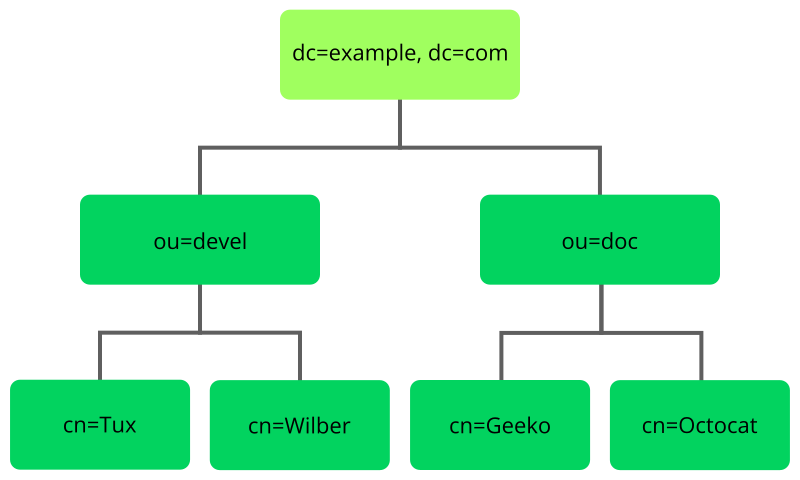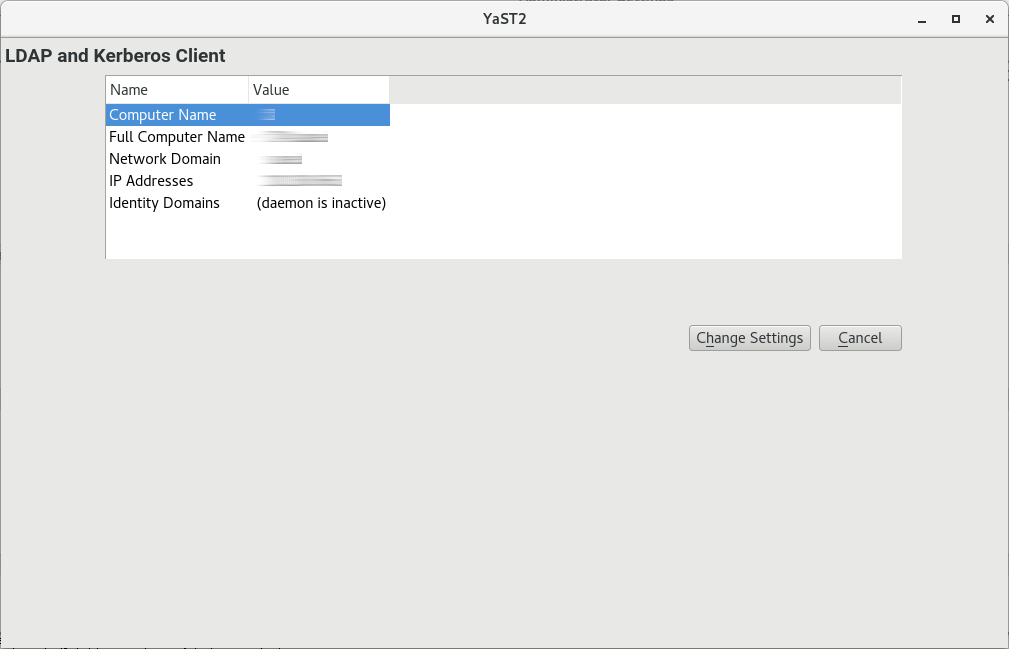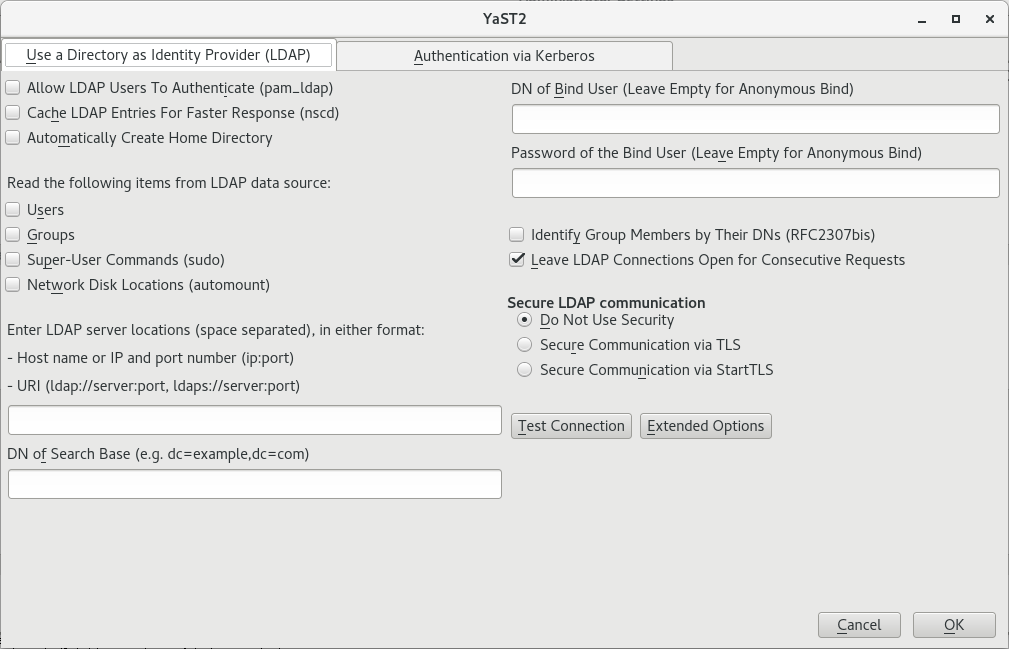5 LDAP—A Directory Service #
The Lightweight Directory Access Protocol (LDAP) is a set of protocols designed to access and maintain information directories. LDAP can be used for user and group management, system configuration management, address management, and more. This chapter provides a basic understanding of how OpenLDAP works.
In a network environment, it is crucial to keep important information structured and to serve it quickly. A directory service keeps information available in a well-structured and searchable form.
Ideally, a central server stores the data in a directory and distributes it to all clients using a well-defined protocol. The structured data allow a wide range of applications to access them. A central repository reduces the necessary administrative effort. The use of an open and standardized protocol such as LDAP ensures that as many client applications as possible can access such information.
A directory in this context is a type of database optimized for quick and effective reading and searching:
To make multiple concurrent reading accesses possible, the number of updates is usually very low. The number of read and write accesses is often limited to a few users with administrative privileges. In contrast, conventional databases are optimized for accepting the largest possible data volume in a short time.
When static data is administered, updates of the existing data sets are very rare. When working with dynamic data, especially when data sets like bank accounts or accounting are concerned, the consistency of the data is of primary importance. If an amount should be subtracted from one place to be added to another, both operations must happen concurrently, within one transaction, to ensure balance over the data stock. Traditional relational databases usually have a very strong focus on data consistency, such as the referential integrity support of transactions. Conversely, short-term inconsistencies are usually acceptable in LDAP directories. LDAP directories often do not have the same strong consistency requirements as relational databases.
The design of a directory service like LDAP is not laid out to support complex update or query mechanisms. All applications are guaranteed to access this service quickly and easily.
5.1 LDAP versus NIS #
Unix system administrators traditionally use NIS (Network Information
Service) for name resolution and data distribution in a network. The
configuration data contained in the files group,
hosts, mail,
netgroup, networks,
passwd, printcap,
protocols, rpc, and
services in the /etc directory
is distributed to clients all over the network. These files can be
maintained without major effort because they are simple text files. The
handling of larger amounts of data, however, becomes increasingly
difficult because of nonexistent structuring.
NIS is only designed for Unix platforms, and is not suitable as a
centralized data administration tool in heterogeneous networks.
Unlike NIS, the LDAP service is not restricted to pure Unix networks. Windows™ servers (starting with Windows 2000) support LDAP as a directory service. The application tasks mentioned above are additionally supported in non-Unix systems.
The LDAP principle can be applied to any data structure that needs to be centrally administered. A few application examples are:
Replacement for the NIS service
Mail routing (postfix)
Address books for mail clients, like Mozilla Thunderbird, Evolution, and Outlook
Administration of zone descriptions for a BIND 9 name server
User authentication with Samba in heterogeneous networks
This list can be extended because LDAP is extensible, unlike NIS. The clearly-defined hierarchical structure of the data simplifies the administration of large amounts of data, as it can be searched more easily.
5.2 Structure of an LDAP Directory Tree #
To get background knowledge on how an LDAP server works and how the data is stored, it is vital to understand the way the data is organized on the server and how this structure enables LDAP to provide fast access to the data. To successfully operate an LDAP setup, you also need to be familiar with some basic LDAP terminology. This section introduces the basic layout of an LDAP directory tree, and provides the basic terminology used with regard to LDAP. Skip this introductory section if you already have some LDAP background knowledge and only want to learn how to set up an LDAP environment in SUSE Linux Enterprise Server. Read on at Section 5.5, “Manually Configuring an LDAP Server”.
An LDAP directory has a tree structure. All entries (called objects) of the directory have a defined position within this hierarchy. This hierarchy is called the directory information tree (DIT). The complete path to the desired entry, which unambiguously identifies it, is called the distinguished name or DN. A single node along the path to this entry is called relative distinguished name or RDN.
The relations within an LDAP directory tree become more evident in the following example, shown in Figure 5.1, “Structure of an LDAP Directory”.
The complete diagram is a fictional directory information tree. The
entries on three levels are depicted. Each entry corresponds to one box
in the image. The complete, valid distinguished name
for the fictional employee Geeko
Linux, in this case, is cn=Geeko
Linux,ou=doc,dc=example,dc=com. It is composed by adding the
RDN cn=Geeko Linux to the DN of the preceding entry
ou=doc,dc=example,dc=com.
The types of objects that can be stored in the DIT are globally determined following a Schema. The type of an object is determined by the object class. The object class determines what attributes the relevant object must or can be assigned. The Schema, therefore, must contain definitions of all object classes and attributes used in the desired application scenario. There are a few common Schemas (see RFC 2252 and 2256). The LDAP RFC defines a few commonly used Schemas (see for example, RFC4519). Additionally, Schemas are available for many other use cases (for example, Samba or NIS replacement). It is, however, possible to create custom Schemas or to use multiple Schemas complementing each other (if this is required by the environment in which the LDAP server should operate).
Table 5.1, “Commonly Used Object Classes and Attributes” offers a small overview of the object
classes from core.schema and
inetorgperson.schema used in the example, including
required attributes (Req. Attr.) and valid attribute values.
|
Object Class |
Meaning |
Example Entry |
Req. Attr. |
|---|---|---|---|
|
|
domainComponent (name components of the domain) |
example |
dc |
|
|
organizationalUnit (organizational unit) |
doc |
ou |
|
|
inetOrgPerson (person-related data for the intranet or Internet) |
Geeko Linux |
sn and cn |
Example 5.1, “Excerpt from schema.core” shows an excerpt from a Schema directive with explanations.
attributetype (2.5.4.11 NAME ( 'ou' 'organizationalUnitName') 1 DESC 'RFC2256: organizational unit this object belongs to' 2 SUP name ) 3 objectclass ( 2.5.6.5 NAME 'organizationalUnit' 4 DESC 'RFC2256: an organizational unit' 5 SUP top STRUCTURAL 6 MUST ou 7 MAY (userPassword $ searchGuide $ seeAlso $ businessCategory 8 $ x121Address $ registeredAddress $ destinationIndicator $ preferredDeliveryMethod $ telexNumber $ teletexTerminalIdentifier $ telephoneNumber $ internationaliSDNNumber $ facsimileTelephoneNumber $ street $ postOfficeBox $ postalCode $ postalAddress $ physicalDeliveryOfficeName $ st $ l $ description) ) ...
The attribute type organizationalUnitName and the
corresponding object class organizationalUnit serve as
an example here.
The name of the attribute, its unique OID (object identifier) (numerical), and the abbreviation of the attribute. | |
A brief description of the attribute with | |
| |
The definition of the object class
| |
A brief description of the object class. | |
The | |
With | |
With |
A very good introduction to the use of Schemas can be found in the
OpenLDAP documentation (openldap2-doc). When
installed, find it in
/usr/share/doc/packages/openldap2/adminguide/guide.html.
5.3 Configuring an LDAP Client with YaST #
YaST includes the module that helps define authentication scenarios involving either LDAP or Kerberos.
It can also be used to join Kerberos and LDAP separately. However, in many such cases, using this module may not be the first choice, such as for joining Active Directory (which uses a combination of LDAP and Kerberos). For more information, see Section 4.2, “Configuring an Authentication Client with YaST”.
Start the module by selecting › .
To configure an LDAP client, follow the procedure below:
In the window , click .
Make sure that the tab is chosen.
Specify one or more LDAP server URLs, host names, or IP addresses under . When specifying multiple addresses, separate them with spaces.
Specify the appropriate LDAP distinguished name (DN) under . For example, a valid entry could be
dc=example,dc=com.If your LDAP server supports TLS encryption, choose the appropriate security option under .
To first ask the server whether it supports TLS encryption and be able to downgrade to an unencrypted connection if it does not, use .
Activate other options as necessary:
You can and on the local computer for them.
Use to cache LDAP entries locally. However, this bears the danger that entries can be slightly out of date.
Specify the types of data that should be used from the LDAP source, such as and , , and (network-shared drives that can be automatically mounted on request).
Specify the distinguished name (DN) and password of the user under whose name you want to bind to the LDAP directory in and .
Otherwise, if the server supports it, you can also leave both text boxes empty to bind anonymously to the server.
Warning: Authentication Without EncryptionWhen using authentication without enabling transport encryption using TLS or StartTLS, the password will be transmitted in the clear.
Under , you can additionally configure timeouts for BIND operations.
To check whether the LDAP connection works, click .
To leave the dialog, click . Then wait for the setup to complete.
Finally, click .
5.4 Configuring LDAP Users and Groups in YaST #
The actual registration of user and group data differs only slightly from the procedure when not using LDAP. The following instructions relate to the administration of users. The procedure for administering groups is analogous.
Access the YaST user administration with › .
Use to limit the view of users to the LDAP users and enter the password for Root DN.
Click to enter the user configuration. A dialog with four tabs opens:
Specify the user's name, login name, and password in the tab.
Check the tab for the group membership, login shell, and home directory of the new user. If necessary, change the default to values that better suit your needs.
Modify or accept the default .
Enter the tab, select the LDAP plug-in, and click to configure additional LDAP attributes assigned to the new user.
Click to apply your settings and leave the user configuration.
The initial input form of user administration offers . This allows you to apply LDAP search filters to the set of available users. Alternatively open the module for configuring LDAP users and groups by selecting .
5.5 Manually Configuring an LDAP Server #
YaST uses OpenLDAP's dynamic configuration database
(back-config) to store the LDAP server's
configuration. For details about the dynamic configuration back-end, see
the slapd-config(5) man page or the OpenLDAP
Software 2.4 Administrator's Guide located at
/usr/share/doc/packages/openldap2/guide/admin/guide.html
on your system if the openldap2 package is
installed.
YaST does not use /etc/openldap/slapd.conf to
store the OpenLDAP configuration anymore. In case of a system upgrade, a
copy of the original /etc/openldap/slapd.conf file
will get created as
/etc/openldap/slapd.conf.YaSTsave.
To conveniently access the configuration back-end, you use SASL external
authentication. For example, the following ldapsearch
command executed as root can show the complete
slapd configuration:
ldapsearch -Y external -H ldapi:/// -b cn=config
Basic LDAP Server initialization and configuration can be done within the Authentication Server YaST module. For more information, see Section 4.1, “Configuring an Authentication Server with YaST”.
When the LDAP server is fully configured and all desired entries have
been made according to the pattern described in
Section 5.6, “Manually Administering LDAP Data”, start the LDAP server as
root by entering sudo systemctl start
slapd. To stop the server manually, enter the command
sudo systemctl stop slapd. Query the status of
the running LDAP server with sudo systemctl status
slapd.
Use the YaST , described in
Section 14.4, “Managing services with YaST”, to have the server started and
stopped automatically on system bootup and shutdown. You can also
create the corresponding links to the start and stop scripts with the
systemctl commands as described
in Section 14.2.1, “Managing Services in a Running System”.
5.6 Manually Administering LDAP Data #
OpenLDAP offers a series of tools for the administration of data in the LDAP directory. The four most important tools for adding to, deleting from, searching through and modifying the data stock are explained in this section.
5.6.1 Inserting Data into an LDAP Directory #
Once your LDAP server
is correctly configured (it features appropriate entries for
suffix, directory,
rootdn, rootpw and
index), proceed to entering records. OpenLDAP offers
the ldapadd command for this task. If possible, add
the objects to the database in bundles (for practical reasons). LDAP
can process the LDIF format (LDAP data interchange format) for this.
An LDIF file is a simple text file that can contain an arbitrary number
of attribute and value pairs.
The LDIF file for creating a rough framework for the example in
Figure 5.1, “Structure of an LDAP Directory” would look like the one in
Example 5.2, “An LDIF File”.
LDAP works with UTF-8 (Unicode). Umlauts must be encoded correctly.
Otherwise, avoid umlauts and other special characters or use
iconv to convert the input to UTF-8.
# The Organization dn: dc=example,dc=com objectClass: dcObject objectClass: organization o: Example dc: example # The organizational unit development (devel) dn: ou=devel,dc=example,dc=com objectClass: organizationalUnit ou: devel # The organizational unit documentation (doc) dn: ou=doc,dc=example,dc=com objectClass: organizationalUnit ou: doc # The organizational unit internal IT (it) dn: ou=it,dc=example,dc=com objectClass: organizationalUnit ou: it
Save the file with the .ldif suffix then pass it to
the server with the following command:
ldapadd -x -D DN_OF_THE_ADMINISTRATOR -W -f FILE.ldif
-x switches off the authentication with SASL in this
case. -D declares the user that calls the operation.
The valid DN of the administrator is entered here, as it has been
configured in slapd.conf. In the current example,
this is cn=Administrator,dc=example,dc=com.
-W circumvents entering the password on the command
line (in clear text) and activates a separate password prompt.
The -f option passes the file name. See the details
of running ldapadd in
Example 5.3, “ldapadd with example.ldif”.
ldapadd -x -D cn=Administrator,dc=example,dc=com -W -f example.ldif Enter LDAP password: adding new entry "dc=example,dc=com" adding new entry "ou=devel,dc=example,dc=com" adding new entry "ou=doc,dc=example,dc=com" adding new entry "ou=it,dc=example,dc=com"
The user data of individuals can be prepared in separate LDIF files.
Example 5.4, “LDIF Data for Tux” adds
Tux to the new LDAP directory.
# coworker Tux dn: cn=Tux Linux,ou=devel,dc=example,dc=com objectClass: inetOrgPerson cn: Tux Linux givenName: Tux sn: Linux mail: tux@example.com uid: tux telephoneNumber: +49 1234 567-8
An LDIF file can contain an arbitrary number of objects. It is possible to pass directory branches (entirely or in part) to the server in one go, as shown in the example of individual objects. If it is necessary to modify some data relatively often, a fine subdivision of single objects is recommended.
5.6.2 Modifying Data in the LDAP Directory #
The tool ldapmodify is provided for modifying the
data stock. The easiest way to do this is to modify the corresponding
LDIF file and pass the modified file to the LDAP server. To change the
telephone number of colleague Tux from +49 1234 567-8
to +49 1234 567-10, edit the LDIF file like in
Example 5.5, “Modified LDIF File tux.ldif”.
# coworker Tux dn: cn=Tux Linux,ou=devel,dc=example,dc=com changetype: modify replace: telephoneNumber telephoneNumber: +49 1234 567-10
Import the modified file into the LDAP directory with the following command:
ldapmodify -x -D cn=Administrator,dc=example,dc=com -W -f tux.ldif
Alternatively, pass the attributes to change directly to
ldapmodify as follows:
Start
ldapmodifyand enter your password:ldapmodify -x -D cn=Administrator,dc=example,dc=com -W Enter LDAP password:
Enter the changes while carefully complying with the syntax in the order presented below:
dn: cn=Tux Linux,ou=devel,dc=example,dc=com changetype: modify replace: telephoneNumber telephoneNumber: +49 1234 567-10
For more information about ldapmodify and its syntax,
see the ldapmodify man page.
5.6.3 Searching or Reading Data from an LDAP Directory #
OpenLDAP provides, with ldapsearch, a command line
tool for searching data within an LDAP directory and reading data from
it. This is a simple query:
ldapsearch -x -b dc=example,dc=com "(objectClass=*)"
The -b option determines the search base (the section
of the tree within which the search should be performed). In the current
case, this is dc=example,dc=com. To perform a more
finely-grained search in specific subsections of the LDAP directory (for
example, only within the devel department), pass this
section to ldapsearch with -b.
-x requests activation of simple authentication.
(objectClass=*) declares that all objects contained
in the directory should be read. This command option can be used after
the creation of a new directory tree to verify that all entries have
been recorded correctly and the server responds as desired. For more
information about the use of ldapsearch, see the
ldapsearch(1) man page.
5.6.4 Deleting Data from an LDAP Directory #
Delete unwanted entries with ldapdelete. The syntax
is similar to that of the other commands. To delete, for example, the
complete entry for Tux Linux, issue the following
command:
ldapdelete -x -D cn=Administrator,dc=example,dc=com -W cn=Tux \ Linux,ou=devel,dc=example,dc=com
5.7 New negation feature in sudoers.ldap #
If you are using sudoers.ldap, there is a useful change
in sudo versions 1.9.9 and up.
In versions older than 1.9.9, negation in sudoers.ldap does
not work for the sudoUser,
sudoRunAsUser, or
sudoRunAsGroup attributes. For example:
# does not match all but joe # instead, it does not match anyone sudoUser: !joe # does not match all but joe # instead, it matches everyone including Joe sudoUser: ALL sudoUser: !joe
In sudo version 1.9.9 and higher, negation is
enabled for the sudoUser attribute, so you may
exclude individual users. See
man 5 sudoers.ldap for more information.
5.8 For More Information #
More complex subjects (like SASL configuration or establishment of a replicating LDAP server that distributes the workload among multiple slaves) were omitted from this chapter. Find detailed information about both subjects in the OpenLDAP 2.4 Administrator's Guide—see at OpenLDAP 2.4 Administrator's Guide.
The Web site of the OpenLDAP project offers exhaustive documentation for beginner and advanced LDAP users:
- OpenLDAP Faq-O-Matic
A detailed question and answer collection applying to the installation, configuration, and use of OpenLDAP. Find it at http://www.openldap.org/faq/data/cache/1.html.
- Quick Start Guide
Brief step-by-step instructions for installing your first LDAP server. Find it at http://www.openldap.org/doc/admin24/quickstart.html or on an installed system in Section 2 of
/usr/share/doc/packages/openldap2/guide/admin/guide.html.- OpenLDAP 2.4 Administrator's Guide
A detailed introduction to all important aspects of LDAP configuration, including access controls and encryption. See http://www.openldap.org/doc/admin24/ or, on an installed system,
/usr/share/doc/packages/openldap2/guide/admin/guide.html.- Understanding LDAP
A detailed general introduction to the basic principles of LDAP: http://www.redbooks.ibm.com/redbooks/pdfs/sg244986.pdf.
Printed literature about LDAP:
LDAP System Administration by Gerald Carter (ISBN 1-56592-491-6)
Understanding and Deploying LDAP Directory Services by Howes, Smith, and Good (ISBN 0-672-32316-8)
The ultimate reference material for the subject of LDAP are the corresponding RFCs (request for comments), 2251 to 2256.