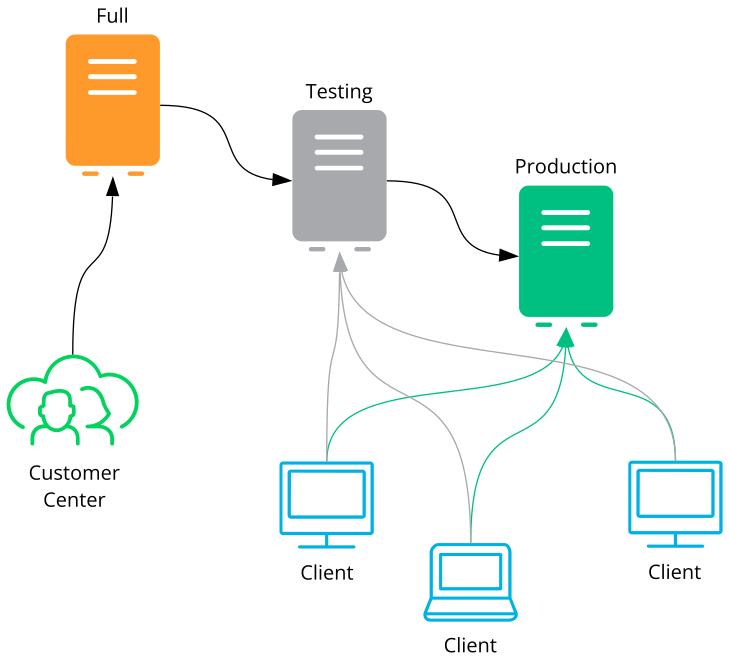4 Mirroring Repositories on the SMT Server #
You can mirror the installation and update repositories on the SMT server. This way, you do not need to download updates on each machine, which saves time and bandwidth.
As SUSE Linux Enterprise Server 9 is no longer supported, SMT does not mirror SUSE Linux Enterprise Server 9 repositories.
4.1 Mirroring Credentials #
Before you create a local mirror of the repositories, you need appropriate organization credentials. You can obtain the credentials from SUSE Customer Center.
To get the credentials from SUSE Customer Center, follow these steps:
Visit SUSE Customer Center at http://scc.suse.com and log in.
If you are a member of multiple organizations, select the organization you want to work with from the drop-down box in the top-right corner.
Click in the top menu.
Switch to the section.
The obtained credentials should be set with the YaST SMT Server
Configuration module or added directly to the
/etc/smt.conf file. For more information about the
/etc/smt.conf file, see
Section 8.2.1, “/etc/smt.conf”.
SMT can only work with one mirror credential at a time. Multiple credentials are not supported. When a customer creates a new company, this generates a new mirror credential. This is not always convenient, as some products are available via the first set and other products via the second set. To request a merge of credentials, contact your account manager.
4.2 Managing Software Repositories with SMT Command Line Tools #
This section describes tools and procedures for viewing information about software repositories available through SMT, configuring these repositories, and setting up custom repositories on the command line. For details on the YaST SMT Server Management module, see Chapter 5, Managing Repositories with YaST SMT Server Management.
4.2.1 Updating the Local SMT Database #
The local SMT database needs to be updated periodically with the information downloaded from SUSE Customer Center. These periodic updates can be configured with the SMT Management module, as described in Section 3.5, “Setting the SMT Job Schedule with YaST”.
To update the SMT database manually, use the smt-sync
command. For more information about the smt-sync
command, see Section 8.1.2.7, “smt-sync”.
4.2.2 Enabled Repositories and Repositories That Can Be Mirrored #
The database installed with SMT contains information about all software repositories available on SUSE Customer Center. However, the used mirror credentials determine which repositories can really be mirrored. For more information about getting and setting organization credentials, see Section 4.1, “Mirroring Credentials”.
Repositories that can be mirrored have the MIRRORABLE
flag set in the repositories table in the SMT database. That a
repository can be mirrored does not mean that it needs to be mirrored. Only
repositories with the DOMIRROR flag set in the SMT
database will be mirrored. For more information about configuring which
repositories should be mirrored,
see Section 4.2.4, “Selecting Repositories to Be Mirrored”.
4.2.3 Getting Information about Repositories #
Use the smt-repos command to list available software
repositories and additional information. Using this command without any
options lists all available repositories, including repositories that
cannot be mirrored. In the first column, the enabled repositories
(repositories set to be mirrored) are marked with Yes.
Disabled repositories are marked with No. The other
columns show ID, type, name, target, and description of the listed
repositories. The last columns show whether the repository can be mirrored
and whether staging is enabled.
Use the --verbose option, to get additional information
about the URL of the repository and the path it will be mirrored to.
The repository listing can be limited to the repositories that can be
mirrored or to the repositories that are enabled. To list the repositories that can be
mirrored, use the -m or --only-mirrorable
option: smt-repos -m.
To list only enabled repositories, use the -o or
--only-enabled option: smt-repos -o
(see Example 4.1, “Listing All Enabled Repositories”).
tux:~ # smt-repos -o .---------------------------------------------------------------------------------------------------------------------. | Mirr| ID | Type | Name | Target | Description | Can be M| Stag| +-----+----+------+-------------------------+---------------+-----------------------------------------+---------+-----+ | Yes | 1 | zypp | ATI-Driver-SLE11-SP2 | -- | ATI-Driver-SLE11-SP2 | Yes | Yes | | Yes | 2 | zypp | nVidia-Driver-SLE11-SP2 | -- | nVidia-Driver-SLE11-SP2 | Yes | No | | Yes | 3 | nu | SLED11-SP2-Updates | sle-11-x86_64 | SLED11-SP2-Updates for sle-11-x86_64 | Yes | No | | Yes | 4 | nu | SLES11-SP1-Updates | sle-11-x86_64 | SLES11-SP1-Updates for sle-11-x86_64 | Yes | Yes | | Yes | 5 | nu | SLES11-SP2-Core | sle-11-x86_64 | SLES11-SP2-Core for sle-11-x86_64 | Yes | No | | Yes | 6 | nu | SLES11-SP2-Updates | sle-11-i586 | SLES11-SP2-Updates for sle-11-i586 | Yes | No | | Yes | 7 | nu | WebYaST-Testing-Updates | sle-11-i586 | WebYaST-Testing-Updates for sle-11-i586 | Yes | No | '-----+----+------+-------------------------+---------------+-----------------------------------------+---------+-----'
You can also list only repositories with a specific name or show
information about a repository with a specific name and target. To list
repositories with a particular name, use the smt-repos
REPOSITORY_NAME command. To show information
about a repository with a specific name and target, use the
smt-repos repository_name
TARGET command.
To get a list of installation repositories from remote, see Section 9.7, “Listing Accessible Repositories”.
4.2.4 Selecting Repositories to Be Mirrored #
Only enabled repositories can be mirrored. In the database, the enabled
repositories have the DOMIRROR flag set. Repositories
can be enabled or disabled using the smt-repos command.
To enable one or more repositories, follow these steps:
To enable all repositories that can be mirrored or to choose one repository from the list of all repositories, run the
smt-repos -ecommand.You can limit the list of repositories by using the relevant options. To limit the list to the repositories that can be mirrored, use the
-moption:smt-repos -m -e. To limit the list to the repositories with a specific name, use thesmt-repos -eREPOSITORY_NAME command. To list a repository with a specific name and target, use thesmt-repos -e REPOSITORY_NAME TARGETcommand.To enable all repositories belonging to a specific product, use the
--enable-by-prodor-poption, followed by the name of the product and optionally the version, architecture, and release:smt-repos -p product[,version[,architecture[,release]]]
For example, to enable all repositories belonging to SUSE Linux Enterprise Server 10 SP3 for PowerPC architecture, use the
smt-repos -p SUSE-Linux-Enterprise-Server-SP3,10,ppccommand. The list of known products can be obtained with thesmt-list-productscommand.Tip: Installer Self-Update RepositorySMT supports mirroring the installer self-update repository (find more information in Section 6.4.1, « Processus de mise à jour automatique »). If you need to provide the self-update repository, identify and enable it, for example:
$ smt-repos -m | grep Installer $ smt-repos -e SLES12-SP2-Installer-Updates sle-12-x86_64
If more than one repository is listed, choose the one you want to enable: specify its ID listed in the repository table and press Enter. If you want to enable all the listed repositories, use
aand press Enter.
To disable one or more repositories, follow these steps:
To disable all enabled repositories or just choose one repository from the list of all repositories, run the
smt-repos -dcommand.To choose the repository to be disabled from a shorter list, or to disable all repositories from a limited group, use any of the available options to limit the list of repositories. To limit the list to the enabled repositories, use the
-ooption:smt-repos -o -d. To limit the list to repositories with a particular name, use thesmt-repos -dREPOSITORY_NAME command. To show a repository with a specific name and target, use thesmt-repos -d REPOSITORY_NAME TARGETcommand.If more than one repository is listed, choose which one you want to disable: specify its ID listed in the repository table and press Enter. If you want to disable all the listed repositories, use
aand press Enter.
4.2.5 Deleting Mirrored Repositories #
You can delete mirrored repositories that are no longer used. If you delete a repository, it will be physically removed from the SMT storage area.
Use the smt-repos
--delete command to delete a repository with a specific name. To
delete the repository in a namespace, specify the --namespace DIRNAME
option.
The --delete option lists all repositories. You can delete the specified
repositories by entering the ID number or the name and target. To delete all repositories, enter
.
Every repository has an SHA-1 hash that you can use as an ID. You can get the
repository's hash by calling smt-repos -v.
4.2.6 Mirroring Custom Repositories #
SMT also makes it possible to mirror repositories that are not available
at the SUSE Customer Center. These repositories are called “custom
repositories”, and they can be mirrored using the
smt-setup-custom-repos command. It is also possible to
delete custom repositories.
When adding a new custom repository, the
smt-setup-custom-repos command inserts a new record in the
database and sets the mirror flag to
true. You can disable
mirroring later, if necessary.
To set up a custom repository to be available through SMT, follow these steps:
If you do not know the ID of the product the new repositories should belong to, use
smt-list-productsto get the ID. For the description of thesmt-list-products, see Section 8.1.2.4, “smt-list-products”.Run
smt-setup-custom-repos --productid PRODUCT_ID \ --name REPOSITORY_NAME --exturl REPOSITORY_URL
PRODUCT_ID is the ID of the product the repository belongs to, REPOSITORY_NAME is the name of the repository, and REPOSITORY_URL is the URL of the repository. If the added repository needs to be available for more than one product, specify the IDs of all products that should use the added repository.
For example, the following command sets
My repositoryavailable athttp://example.com/My_repositoryto the products with the IDs423,424, and425:smt-setup-custom-repos --productid 423 --productid 424 \ --productid 425 --name 'My_repository' \ --exturl 'http://example.com/My_repository'
By default, SUSE Linux Enterprise 10 does not allow the use of unsigned
repositories. So if you want to mirror unsigned repositories and
use them on client machines, be aware that the package installation
tool—YaST or zypper—will ask you whether
to use repositories that are not signed.
To remove an existing custom repository from the SMT database, use
smt-setup-custom-repos --delete
ID, where ID
is the ID of the repository to be removed.
4.3 The Structure of /srv/www/htdocs for SLE 11 #
The path to the directory containing the mirror is set by the
MirrorTo option in the /etc/smt.conf
configuration file. For more information about
/etc/smt.conf, see
Section 8.2.1, “/etc/smt.conf”. If the
MirrorTo option is not set to the Apache htdocs directory
/srv/www/htdocs/, the following links need to be
created. If the directories already exist, they need to be removed
prior to creating the link (the data in these directories will be lost). In
the following examples, MIRRORTO needs to be
replaced by the path the option MirrorTo is set to.
/srv/www/htdocs/repo/$RCEmust point toMIRRORTO/repo/$RCE//srv/www/htdocs/repo/RPMMDmust point toMIRRORTO/repo/RPMMD//srv/www/htdocs/repo/testingmust point toMIRRORTO/repo/testing//srv/www/htdocs/repo/fullmust point toMIRRORTO/repo/full/
The directory specified using the MirrorTo option and the
subdirectories listed above must exist. Files, directories, and links in
/MIRRORTO must belong to the
smt user and the
www group.
Here is an example where the MirrorTo is set to
/mirror/data:
l /srv/www/htdocs/repo/ total 16 lrwxrwxrwx 1 smt www 22 Feb 9 14:23 $RCE -> /mirror/data/repo/$RCE/ drwxr-xr-x 4 smt www 4096 Feb 9 14:23 ./ drwxr-xr-x 4 root root 4096 Feb 8 15:44 ../ lrwxrwxrwx 1 smt www 23 Feb 9 14:23 RPMMD -> /mirror/data/repo/RPMMD/ lrwxrwxrwx 1 smt www 22 Feb 9 14:23 full -> /mirror/data/repo/full/ drwxr-xr-x 2 smt www 4096 Feb 8 11:12 keys/ lrwxrwxrwx 1 smt www 25 Feb 9 14:23 testing -> /mirror/data/repo/testing/ drwxr-xr-x 2 smt www 4096 Feb 8 14:14 tools/
The links can be created using the ln -s commands. For
example:
cd /srv/www/htdocs/repo
for LINK in \$RCE RPMMD full testing; do
ln -s /mirror/data/repo/${LINK}/ && chown -h smt.www ${LINK}
done/srv/www/htdocs/repo Directory
The /srv/www/htdocs/repo directory must not be a
symbolic link.
By default Apache on SUSE Linux Enterprise Server is configured to not follow symbolic
links. To enable symbolic links for
/srv/www/htdocs/repo/ add the following snippet to
/etc/apache2/default-server.conf (or the respective
virtual host configuration in case you are running SMT on a virtual host):
<Directory "/srv/www/htdocs/repo"> Options FollowSymLinks </Directory>
After having made the change, test the syntax and reload the Apache configuration files to activate the change:
rcapache2 configtest && rcapache2 reload
4.4 The Structure of /srv/www/htdocs for SLE 12 #
The repository structure in the /srv/www/htdocs
directory matches the structure specified in SUSE Customer Center. There are the
following directories in the structure (selected examples, similar for other
products and architectures):
repo/SUSE/Products/SLE-SDK/12/x86_64/product/
Contains the -POOL repository of SDK (the GA version of all packages).
repo/SUSE/Products/SLE-SDK/12/x86_64/product.license/
Contains EULA associated with the product.
repo/SUSE/Updates/SLE-SDK/12/x86_64/update/ repo/SUSE/Updates/SLE-SDK/12/s390x/update/ repo/SUSE/Updates/SLE-SERVER/12/x86_64/update/
Contain update repositories for respective products.
repo/full/SUSE/Updates/SLE-SERVER/12/x86_64/update/ repo/testing/SUSE/Updates/SLE-SERVER/12/x86_64/update/
Contain repositories created for staging of respective repositories.
4.5 Using the Test Environment #
You can mirror repositories to a test environment instead of the production environment. The test environment can be used with a limited number of client machines before the tested repositories are moved to the production environment. The test environment can be run on the main SMT server.
The testing environment uses the same structure as the production
environment, but it is located in the
/srv/www/htdocs/repo/testing/ subdirectory.
To mirror a repository to the testing environment, you can use the
tab in the YaST SMT Management module, or the
command smt-staging.
To register a client in the testing environment, follow these steps:
De-register the client from the SMT server by running
SUSEConnect --de-registeron the client host.Modify
/etc/SUSEConnecton the client machine as follows:namespace: testing
Re-register the client host against SMT in order for the new namespace setting to take effect. See general information about registering SMT clients in Chapter 9, Configuring Clients to Use SMT.
To move the testing environment to the production environment, manually copy
or move it using the cp -a or mv
command.
You can enable “staging” for a repository in the
tab of the SMT Management module or with
the smt-repos command. The mirroring happens
automatically to repo/full/.
If you have an SLE11-based update repository with patches, SMT tools can
be used to manage them. Using these tools, you can select patches,
create a snapshot and copy it into repo/testing/. After
tests are finished, you can copy the contents of
repo/testing into the production area
/repo.
SLE10-based update repositories are not supported by SMT tools. Not all of these repositories support selective staging. In this case, you must mirror the complete package.
Recommended workflow:
customer center => repo/full => repo/testing, => repo/production
4.6 Testing and Filtering Update Repositories with Staging #
You can test repositories on any clients using the
smt-staging command
before moving them to the production environment. You can select new update
repositories to be installed on clients.
You can either use the smt-staging command or the YaST SMT Management module for staging. For more details, see
Section 5.3, “Staging Repositories”.
Repositories with staging enabled are mirrored to the
/MIRRORTO/repo/full
subdirectory. This subdirectory is usually not used by your clients.
Incoming new updates are not automatically visible to the clients before you
get a chance to test them. Later, you can generate a testing environment of
this repository, which goes to the
/MIRRORTO/repo directory.
If you have an SLE 11-based update repository with patches, you can use
SMT tools to manage them. Using these tools, you can select patches,
create a snapshot and put it into repo/testing/. After
tests are finished, you can put the content of
repo/testing into the /repo
production area called the default staging
group. You can create additional staging groups as needed using the
smt-staging creategroup command.
SLE 10-based update repositories are not supported by SMT tools. Not all of these repositories support selective staging. In this case, you need to mirror the complete package.
- Enabling Staging
To enable or disable staging, use the
smt-reposcommand with the--enable-stagingor-soptions:smt-repos --enable-staging
You can enable the required repositories by entering the ID number or by entering the name and target. If you want to enable all repositories, enter .
- Generating Testing and Production Snapshots
To create the testing repository in the
defaultstaging group, run the following command:smt-staging createrepo REPOSITORY_ID -–testing
You can then test the installation and functionality of the patches in testing clients. If testing was successful, create the production repository:
smt-staging createrepo REPOSITORY_ID --production
To create testing and production repositories in a named staging group, create the group and the repositories in this group:
smt-staging creategroup GROUPNAME TESTINGDIR PRODUCTIONDIR smt-staging createrepo --group GROUPNAME REPOSITORY_ID -–testing SMT-STAGING createrepo --group GROUPNAME REPOSITORY_ID -–production
This can be useful when you want to combine SLES11-SP1-Updates and SLES11-SP2-Updates of the
sle-11-x86_64architecture into one repository of a group:smt-staging creategroup SLES11SP1-SP2-Up test-sp1-sp2 prod-sp1-sp2 smt-staging createrepo --group SLES11SP1-SP2-Up \ SLES11-SP1-Updates sle-11-x86_64 --testing smt-staging createrepo --group SLES11SP1-SP2-Up \ SLES11-SP2-Updates sle-11-x86_64 --testing smt-staging createrepo --group SLES11SP1-SP2-Up \ SLES11-SP1-Updates sle-11-x86_64 --production smt-staging createrepo --group SLES11SP1-SP2-Up \ SLES11-SP2-Updates sle-11-x86_64 --production
Group names can contain the following characters:
-_,a-z A-Z, and0-9.
- Filtering Patches
You can allow or forbid all or selected patches using the
alloworforbidcommands:smt-staging forbid --patch ID smt-staging forbid --category CATEGORYNAME
- Signing Changed Repositories
Filtering one or more patches from a repository invalidates the original signature, and the repository needs to be signed again. The
smt-staging createrepocommand does that automatically, provided you configure the SMT server.To enable signing of changed metadata, the admin needs to generate a new signing key. This can be done with GPG like this:
mkdir DIR gpg --gen-key --homedir DIR sudo mv DIR /var/lib/smt/.gnupg sudo chown smt:users -R /var/lib/smt/.gnupg sudo chmod go-rwx -R /var/lib/smt/.gnupg
The ID of the newly generated key can be obtained using the
gpg --gen-keycommand. The ID must be added to thesigningKeyIDoption in the/etc/smt.conffile.At this point, the clients are not aware of the new key. Import the new key to clients during their registration as follows:
sudo -u smt gpg --homedir /var/lib/smt/.gnupg \ --export -a SIGNING_KEYID \ > /MIRRORTO/repo/keys/smt-signing-key.key
In this example, MIRRORTO is the base directory where repositories will be mirrored. After that, clients can import this key during the registration process.
- Registering Clients in the Testing Environment
To register a client in the testing environment, follow these steps:
De-register the client from the SMT server by running
SUSEConnect --de-registeron the client host.Modify
/etc/SUSEConnecton the client machine as follows:namespace: testing
Re-register the client host against SMT in order for the new namespace setting to take effect. See general information about registering SMT clients in Chapter 9, Configuring Clients to Use SMT.
4.7 Repository Preloading #
Deploying multiple SMT servers can take time if each new SMT server must mirror the same repositories.
To save time when deploying new SMT servers, the repositories can be preloaded from another server or disk instead. To do this, follow these steps:
Enable the repositories to be mirrored with the SMT, for example:
smt-repos -e SLES12-Updates sle-12-x86_64
Perform a dry run of
smt-mirrorto create the required repository directories:smt-mirror -d --dryrun -L /var/log/smt/smt-mirror.log
The following directories are created based on the repository above and the default
MirrorTo:/srv/www/htdocs/repo/repoindex.xml /srv/www/htdocs/repo/$RCE/SLES12-Updates/sle-12-x86_64/*
Then copy the repositories from another SMT server, for example:
rsync -av 'smt12:/srv/www/htdocs/repo/\$RCE/SLES12-Updates/sle-12-x86_64/' \ '/srv/www/htdocs/repo/$RCE/SLES12-Updates/sle-12-x86_64/'
To get the repository data fixed, run the following command:
smt-mirror -d -L /var/log/smt/smt-mirror.log
Errors, such as repomd.xml is the same, but repo is
not valid. Start mirroring., are considered normal.
They occur because the metadata of the preloaded repositories in
the server's database remains incorrect until the initial mirror of the repositories has completed.