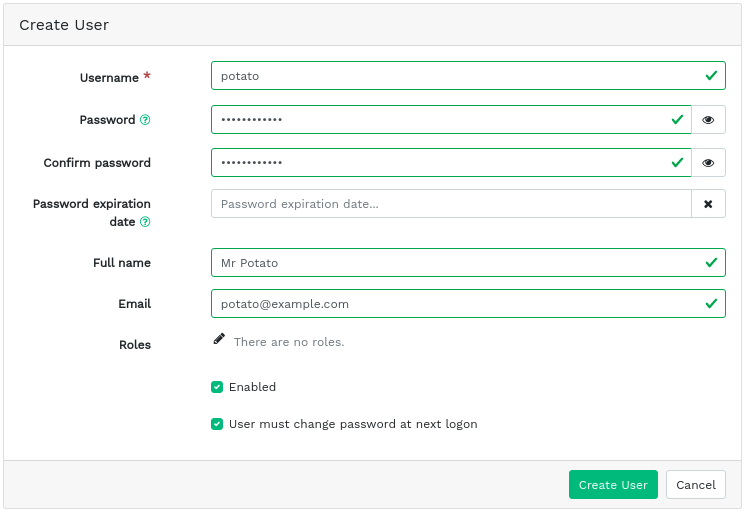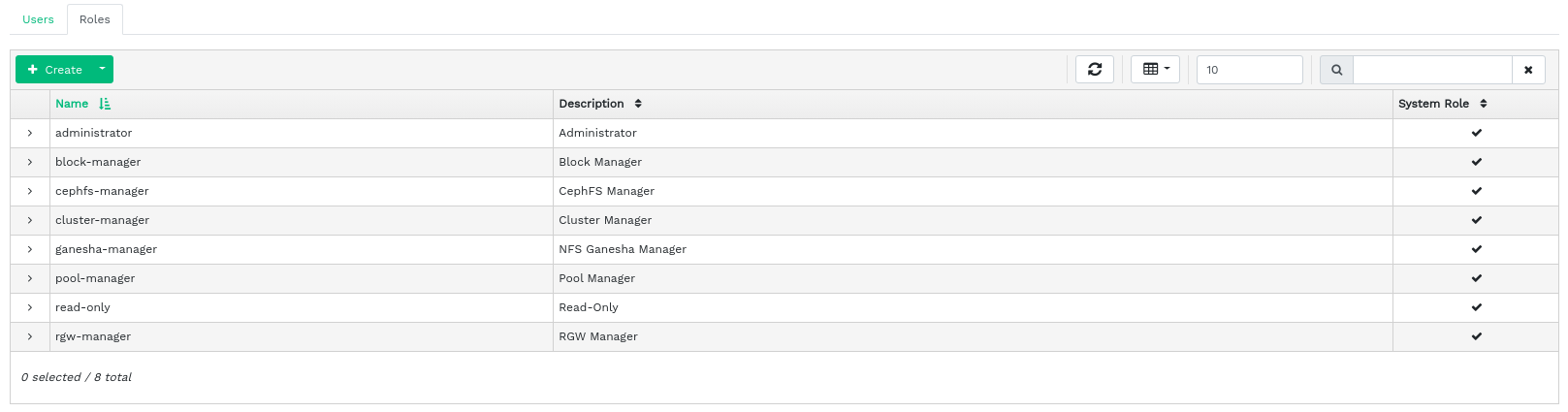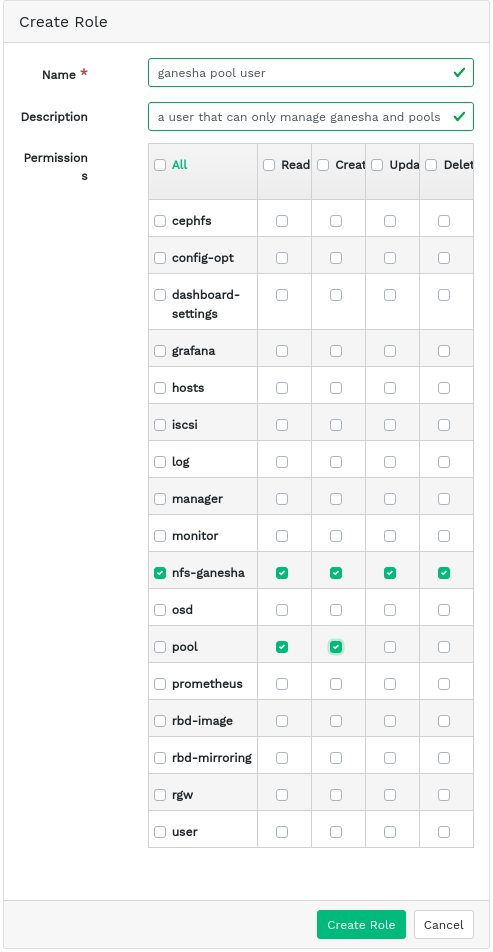3 Manage Ceph Dashboard users and roles #
Dashboard user management performed by Ceph commands on the command line was already introduced in Chapter 11, Manage users and roles on the command line.
This section describes how to manage user accounts by using the Dashboard Web user interface.
3.1 Listing users #
Click ![]() in the utility menu and select .
in the utility menu and select .
The list contains each user's user name, full name, e-mail, a list of assigned roles, whether the role is enabled, and the password expiration date.
3.2 Adding new users #
Click in the top left of the table heading to add a new user. Enter their user name, password, and optionally a full name and an e-mail.
Click the little pen icon to assign predefined roles to the user. Confirm with .
3.3 Editing users #
Click a user's table row to highlight the selection Select to edit details about the user. Confirm with .
3.4 Deleting users #
Click a user's table row to highlight the selection Select the drop-down box next to and select from the list to delete the user account. Activate the check box and confirm with .
3.5 Listing user roles #
Click ![]() in the utility menu and select . Then click the tab.
in the utility menu and select . Then click the tab.
The list contains each role's name, description, and whether it is a system role.
3.6 Adding custom roles #
Click in the top left of the table heading to add a new custom role. Enter the and and next to , select the appropriate permissions.
If you create custom user roles and intend to remove the Ceph cluster
with the ceph-salt purge command later on, you need to
purge the custom roles first. Find more details in
Section 13.9, “Removing an entire Ceph cluster”.
By activating the check box that precedes the topic name, you activate all permissions for that topic. By activating the check box, you activate all permissions for all the topics.
Confirm with .
3.7 Editing custom roles #
Click a user's table row to highlight the selection Select in the top left of the table heading to edit a description and permissions of the custom role. Confirm with .
3.8 Deleting custom roles #
Click a role's table row to highlight the selection Select the drop-down box next to and select from the list to delete the role. Activate the check box and confirm with .