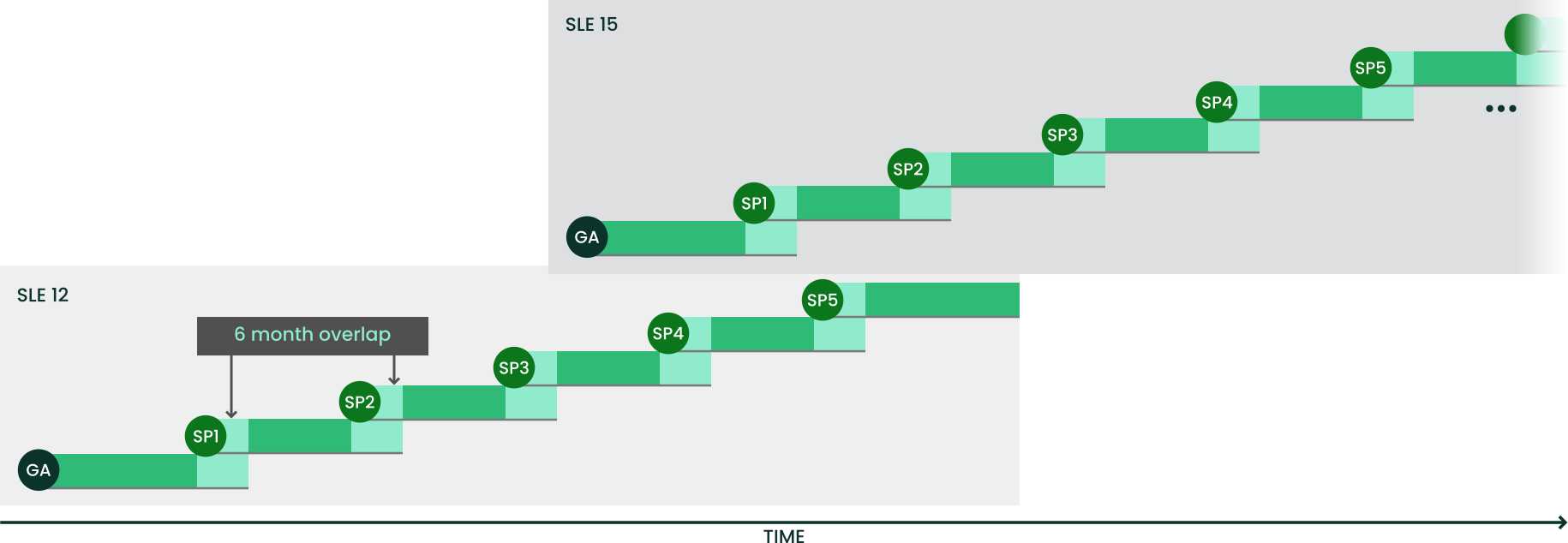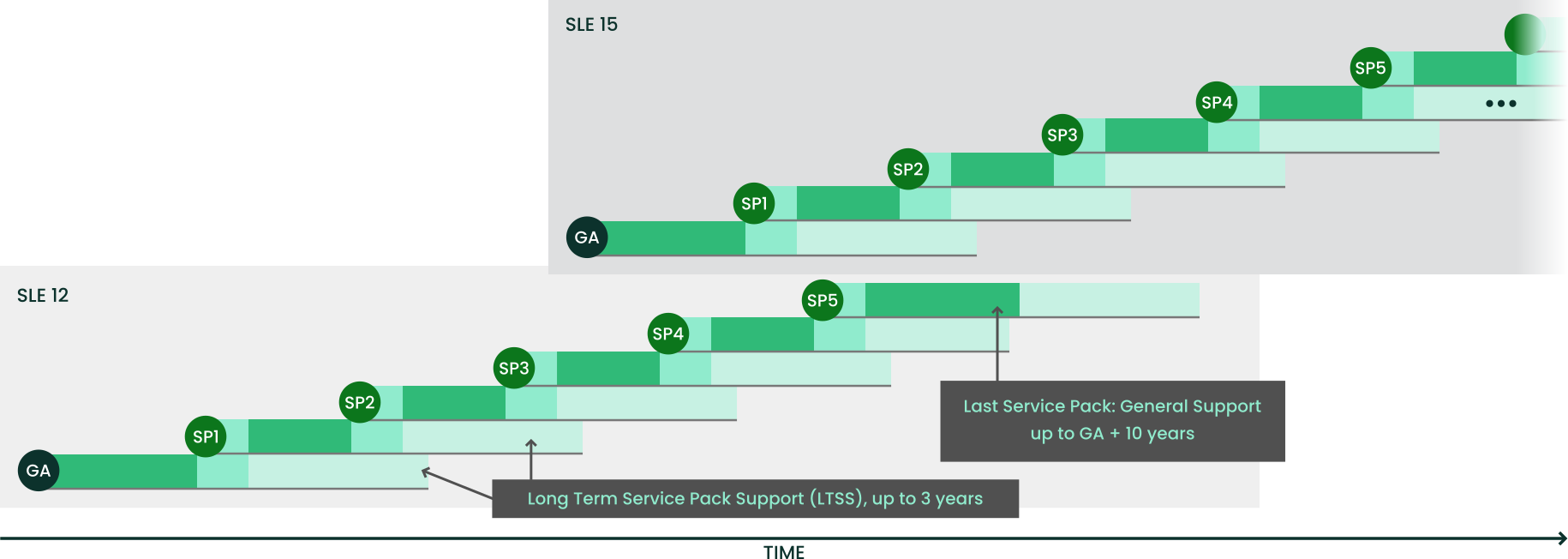1 Lifecycle and support #
This chapter provides background information on terminology, SUSE product lifecycles and Service Pack releases, and recommended upgrade policies.
1.1 Terminology #
This section uses several terms. To understand the information, read the definitions below:
- Backporting
Backporting is the act of adapting specific changes from a newer version of software and applying it to an older version. The most commonly used case is fixing security holes in older software components. Usually it is also part of a maintenance model to supply enhancements or (less commonly) new features.
- Delta RPM
A delta RPM consists only of the binary diff between two defined versions of a package, and therefore has the smallest download size. Before being installed, the full RPM package is rebuilt on the local machine.
- Downstream
A metaphor of how software is developed in the open source world (compare it with upstream). The term downstream refers to people or organizations like SUSE who integrate the source code from upstream with other software to build a distribution which is then used by end users. Thus, the software flows downstream from its developers via the integrators to the end users.
- Extension, Add-on product
Extensions and third party add-on products provide additional functionality of product value to SUSE Linux Enterprise Desktop. They are provided by SUSE and by SUSE partners, and they are registered and installed on top of the base product SUSE Linux Enterprise Desktop.
- Major release, General Availability (GA) version
The major release of SUSE Linux Enterprise (or any software product) is a new version which brings new features and tools, decommissions previously deprecated components and comes with backward-incompatible changes. Major releases for example are SUSE Linux Enterprise 12 or 15.
- Migration
Updating to a Service Pack (SP) by using the online update tools or an installation medium to install the respective patches. It updates all packages of the installed system to the latest state.
- Migration target
A compatible product to which a system can be migrated, containing the version of the products/extensions and the URL of the repository. Migration targets can change over time and depend on installed extensions. It is possible to select multiple migration targets.
- Module
Modules are fully supported parts of SUSE Linux Enterprise Desktop with a different lifecycle. They have a clearly defined scope and are delivered via online channel only. Registering at the SUSE Customer Center, RMT (Repository Mirroring Tool), or SUSE Manager is a prerequisite for being able to subscribe to these channels.
- Package
A package is a compressed file in
rpmformat that contains all files for a particular program, including optional components like configuration, examples, and documentation.- Patch
A patch consists of one or more packages and may be applied by means of delta RPMs. It may also introduce dependencies to packages that are not installed yet.
- Service Pack (SP)
A service pack combines several patches into a form that is easy to install or deploy. Service packs are numbered and usually contain security fixes, updates, upgrades, or enhancements of programs.
- Upstream
A metaphor of how software is developed in the open source world (compare it with downstream). The term upstream refers to the original project, author or maintainer of a software that is distributed as source code. Feedback, patches, feature enhancements, or other improvements flow from end users or contributors to upstream developers. They decide if the request will be integrated or rejected.
If the project members decide to integrate the request, it will show up in newer versions of the software. An accepted request will benefit all parties involved.
If a request is not accepted, it may be for different reasons. Either it is in a state that is not compliant with the project's guidelines, it is invalid, it is already integrated, or it is not in the interest or road map of the project. An unaccepted request makes it harder for upstream developers as they need to synchronize their patches with the upstream code. This practice is generally avoided, but sometimes it is still needed.
- Update
Installation of a newer minor version of a package, which usually contains security or bug fixes.
- Upgrade
Installation of a newer major version of a package or distribution, which brings new features. For a distinction between the upgrade options, see Section 2.3, “Online and offline upgrade”.
1.2 Product lifecycle #
SUSE has the following product lifecycle:
SUSE Linux Enterprise Server has a 13-year lifecycle: 10 years of general support and three years of extended support.
SUSE Linux Enterprise Desktop has a 10-year lifecycle: seven years of general support and three years of extended support.
Major releases are made every four years. Service packs are made every 12-14 months.
SUSE supports previous service packs for six months after the release of the new service pack. Figure 1.1, “Major releases and service packs” depicts some mentioned aspects.
If you need additional time to design, validate and test your upgrade plans, Long Term Service Pack Support can extend the support you get by an additional 12 to 36 months in 12-month increments. This gives you a total of 2 to 5 years of support on any service pack. For details, see Figure 1.2, “Long term service pack support”.
For more information, refer to https://www.suse.com/products/long-term-service-pack-support/.
Refer to https://www.suse.com/lifecycle for more information about lifecycles, release frequency, and the overlay support period.
1.3 Module dependencies and lifecycles #
For a list of modules, their dependencies, and lifecycles, see the Modules and Extensions Quick Start.
1.4 Generating periodic lifecycle report #
SUSE Linux Enterprise Desktop can regularly check for changes in the support status of all
installed products and send the report via e-mail in case of changes. To
generate the report, install the zypper-lifecycle-plugin
with zypper in zypper-lifecycle-plugin.
Enable the report generation on your system with
systemctl:
>sudosystemctlenable lifecycle-report.timer
The recipient and subject of the report e-mail, and the report generation
period can be configured in the file
/etc/sysconfig/lifecycle-report with any text editor.
The settings MAIL_TO and MAIL_SUBJ
define the mail recipient and subject, while DAYS sets
the interval at which the report is generated.
The report displays changes in the support status after the change occurred
and not in advance. If the change occurs right after the generation of the
last report, it can take up to 14 days until you are notified of the change.
Take this into account when setting the DAYS option.
Change the following configuration entries to fit your requirements:
MAIL_TO='root@localhost' MAIL_SUBJ='Lifecycle report' DAYS=14
The latest report is available in the file
/var/lib/lifecycle/report. The file contains two
sections. The first section informs about the end of support for used
products. The second section lists packages with their support end dates and
update availability.
1.5 Support levels #
The range for extended support levels starts from year 10 and ends in year 13. These contain continued L3 engineering level diagnosis and reactive critical bug fixes. With these support levels, you will receive updates for trivially exploitable root exploits in the kernel and other root exploits directly executable without user interaction. Furthermore, they support existing workloads, software stacks, and hardware with limited package exclusion list. Find an overview in Table 1.1, “Security updates and bug fixes”.
|
General Support for Most Recent Service Pack (SP) |
General Support for Previous SP, with LTSS |
Extended Support with LTSS | |||
|---|---|---|---|---|---|
|
Feature |
Year 1-5 |
Year 6-7 |
Year 8-10 |
Year 4-10 |
Year 10-13 |
|
Technical Services |
Yes |
Yes |
Yes |
Yes |
Yes |
|
Access to Patches and Fixes |
Yes |
Yes |
Yes |
Yes |
Yes |
|
Access to Documentation and Knowledge Base |
Yes |
Yes |
Yes |
Yes |
Yes |
|
Support for Existing Stacks and Workloads |
Yes |
Yes |
Yes |
Yes |
Yes |
|
Support for New Deployments |
Yes |
Yes |
Limited (Based on partner and customer requests) |
Limited (Based on partner and customer requests) |
No |
|
Enhancement Requests |
Yes |
Limited (Based on partner and customer requests) |
Limited (Based on partner and customer requests) |
No |
No |
|
Hardware Enablement and Optimization |
Yes |
Limited (Based on partner and customer requests) |
Limited (Based on partner and customer requests) |
No |
No |
|
Driver updates via SUSE SolidDriver Program (formerly PLDP) |
Yes |
Yes |
Limited (Based on partner and customer requests) |
Limited (Based on partner and customer requests) |
No |
|
Backport of Fixes from Recent SP |
Yes |
Yes |
Limited (Based on partner and customer requests) |
N/A |
N/A |
|
Security Updates1 |
All |
All |
All |
Critical only |
Critical only |
|
Defect Resolution |
Yes |
Yes |
Limited (Severity Level 1 and 2 defects only) |
Limited (Severity Level 1 and 2 defects only) |
Limited (Severity Level 1 and 2 defects only) |
1 For further information on the SUSE Linux Enterprise Update Policy, refer to the following knowledgebase article.
1.6 Registering and deregistering machines with SUSEConnect #
On registration, the system receives repositories from the SUSE Customer Center (see
https://scc.suse.com/) or a local registration proxy like SMT. The
repository names map to specific URIs in the customer center. To list all
available repositories on your system, use zypper as
follows:
#zypperrepos -u
This gives you a list of all available repositories on your system. Each
repository is listed by its alias, name and whether it is enabled and will
be refreshed. The option -u gives you also the URI from
where it originated.
To register your machine, run SUSEConnect, for example:
#SUSEConnect-r REGCODE
To deregister your machine, you can use SUSEConnect too:
#SUSEConnect--de-register
To check your locally installed products and their status, use the following command:
#SUSEConnect-s
1.7 Identifying the SLE version #
If you need to identify the version of an
SLE
installation, check the content of the file
/etc/os-release.
A machine readable XML output is available with zypper:
>zypper --no-remote --no-refresh --xmlout --non-interactive products -i<?xml version='1.0'?> <stream> <product-list> <product name="SLES" version="15" release="0" epoch="0" arch="x86_64" vendor="SUSE" summary="SUSE Linux Enterprise Server 15" repo="@System" productline="sles" registerrelease="" shortname="SLES15" flavor="" isbase="true" installed="true"><endoflife time_t="0" text="0"/><registerflavor/><description>SUSE Linux Enterprise offers [...]</description></product> </product-list> </stream>