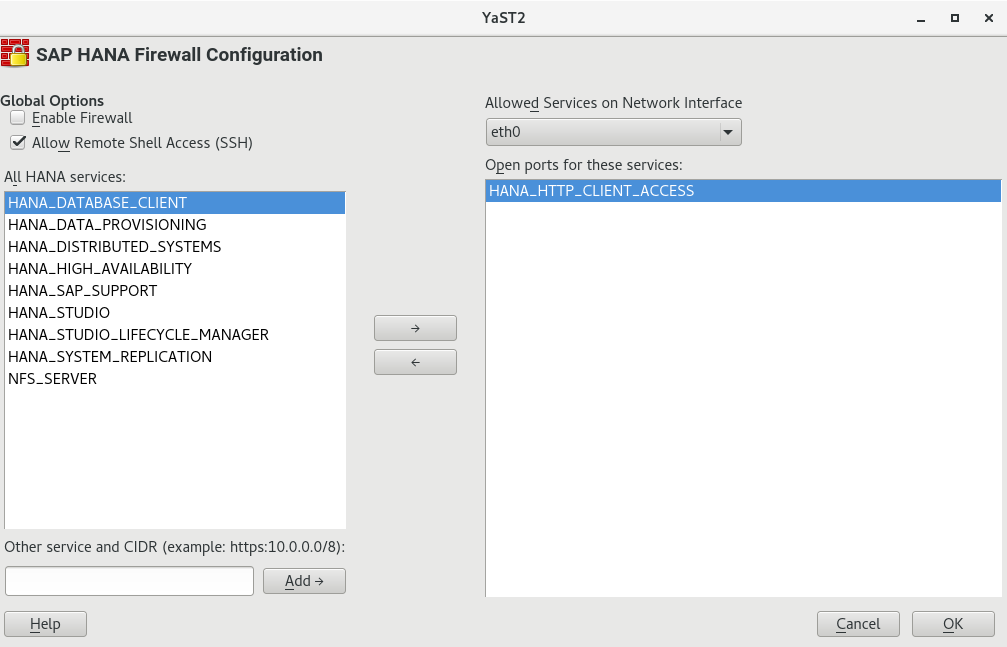10 Firewalling #
This chapter presents information about restricting access to the system using firewalling and encryption and gives information about connecting to the system remotely.
10.1 Configuring firewalld #
By default, the installation workflow of SUSE Linux Enterprise Server for SAP applications enables
firewalld.
firewalld replaces SuSEfirewall2
SUSE Linux Enterprise Server for SAP applications 15 GA introduces firewalld as the new default
software firewall, replacing SuSEfirewall2.
SuSEfirewall2 has not been removed from SUSE Linux Enterprise Server for SAP applications 15 GA
and is still part of the main repository, though not installed by default.
If you are upgrading from a release older than SUSE Linux Enterprise Server for SAP applications 15 GA,
SuSEfirewall2 will be unchanged and you must manually upgrade to
firewalld (see Security and Hardening Guide).
The firewall needs to be manually configured to allow network access for the following:
SAP application
Database (see the documentation of your database vendor; for SAP HANA, see Section 10.2, “Configuring HANA-Firewall”)
Additionally, open the ports 1128 (TCP) and
1129 (UDP).
SAP applications require many open ports and port ranges in the firewall. The exact numbers depend on the selected instance. For more information, see the documentation provided to you by SAP.
10.2 Configuring HANA-Firewall #
To simplify setting up a firewall for SAP HANA, install the package HANA-Firewall. HANA-Firewall adds rule sets to your existing SuSEfirewall2 configuration.
HANA-Firewall consists of the following parts:
YaST module . Allows configuring, applying, and reverting firewall rules for SAP HANA from a graphical user interface.
Command-line utility
hana-firewall. Creates XML files containing firewall rules for SAP HANA.If you prefer, you can configure the rule sets using the configuration file at
/etc/sysconfig/hana-firewallinstead of using YaST.
For multi-tenant SAP HANA (MDC) databases, determining the port numbers that need to be opened is not yet possible automatically. If you are working with a multi-tenant SAP HANA database system, before you use YaST, run a script on the command line to create a new service definition:
#cd /etc/hana-firewall.d#hana-firewall define-new-hana-service
You need to switch to the directory
/etc/hana-firewall.d,
otherwise the rule file for the new service will be created in a place
where it cannot be used.
The script will ask several questions: Importantly, it will ask for TCP and UDP port ranges that need to be opened.
Before continuing, make sure that the packages HANA-Firewall and yast2-hana-firewall are installed.
Make sure the SAP HANA databases for which you want to configure the firewall are correctly installed.
To open the appropriate YaST module, select › , › .
Under , activate . Additionally, decide whether to .
Choose a network interface under .
Allow network services by selecting them in the list box on the left and clicking . Remove services by selecting them in the list box on the right and clicking .
To add services other than the preconfigured ones, use the following notation:
SERVICE_NAME:CIDR_NOTATION
For more information about the CIDR notation, see https://en.wikipedia.org/wiki/Classless_Inter-Domain_Routing. To find out which services are available on your system, use
getent services.Repeat from Step 4 for all network interfaces.
When you are done, click .
The firewall rules from HANA-Firewall will now be compiled and applied. Then, the service
hana-firewallwill be restarted.Finally, check whether HANA-Firewall was enabled correctly:
#hana-firewall statusHANA firewall is active. Everything is OK.
For more information, see the man page of hana-firewall.
10.3 SAProuter integration #
The SAProuter software from SAP allows proxying network traffic
between different SAP
systems or between an SAP system and outside networks. SUSE Linux Enterprise Server for SAP applications now
provides integration for SAProuter into
systemd. This means that SAProuter
will be started and stopped properly with the operating system and can be
controlled using systemctl.
Before you can use this functionality, make sure the following has been installed, in this order:
An SAP application that includes SAProuter
The SAProuter systemd integration, packaged as saprouter-systemd
If you got the order of applications to install wrong initially, reinstall saprouter-systemd.
To control SAProuter with systemctl, use:
Enabling the SAProuter service:
systemctl enable saprouterStarting the SAProuter service:
systemctl start saprouterShowing the Status of SAProuter service:
systemctl status saprouterStopping the SAProuter service:
systemctl stop saprouterDisabling the SAProuter service:
systemctl disable saprouter
10.4 Securing DNS #
On Linux systems, most applications rely on the glibc POSIX style APIs to perform host name resolution. Internally, glibc uses a "Name Service Switch" (NSS) framework to delegate these resolution requests to different configured tools. The configuration for NSS is located in the /etc/nsswitch.conf file. Several built-in types for host name resolution are available:
files: This method uses the
/etc/hostsfile that contains static mappings of host names to IP addresses.dns: This option utilizes the glibc's built-in DNS resolver, which is configured via the
/etc/resolv.conffile.
To address the security vulnerabilities inherent in the traditional DNS protocol, several protocol-level solutions have been developed.
The DNS over TLS and DNS over HTTPS methods aim to enhance security by transmitting DNS queries over encrypted TLS connections, either directly (DoT) or embedded within HTTPS (DoH).
The DNSSEC involves cryptographically signing DNS queries and verifying these signatures upon receiving responses. For DNSSEC to function correctly, all DNS servers involved in the resolution process must be configured to support it.
Several implementations are available on Linux to facilitate secure DNS resolution.
The systemd resolved component provides secure DNS resolution services. The systemd resolved nameservice plug-in supports integration with the glibc Name Service Switch (NSS) framework. resolved is part of the systemd-network package available on PackageHub.
To configure resolved add resolve to the hosts line in the /etc/nsswitch.conf file as follows:
hosts: mymachines resolve [!UNAVAIL=return] files myhostname dns
It is possible to use resolved as a local resolver by directing DNS queries to localhost:dns.
Use the following command to enable and start the resolved service:
#systemctl enable systemd-resolved.service#systemctl start systemd-resolved.service
Configuring resolved for secure DNS is done via the resolved.conf configuration file in the /etc/systemd/resolved.conf.d/ directory.
For DNSSEC, the configuration is as follows:
[Resolve] # Add your local resolvers below: DNS=192.168.178.1 DNSSEC=on
Another approach is to secure DNS through the Unbound name server that can act as a DNS forwarder, capable of translating regular DNS queries into secure DNS protocols. To use Unbound, it is typically set up locally, and then the /etc/resolv.conf file is configured to point to the local Unbound instance.
In SUSE's default configuration, Unbound performs DNSSEC verification by default. The unbound-anchor service is responsible for obtaining the standard ISC root key.