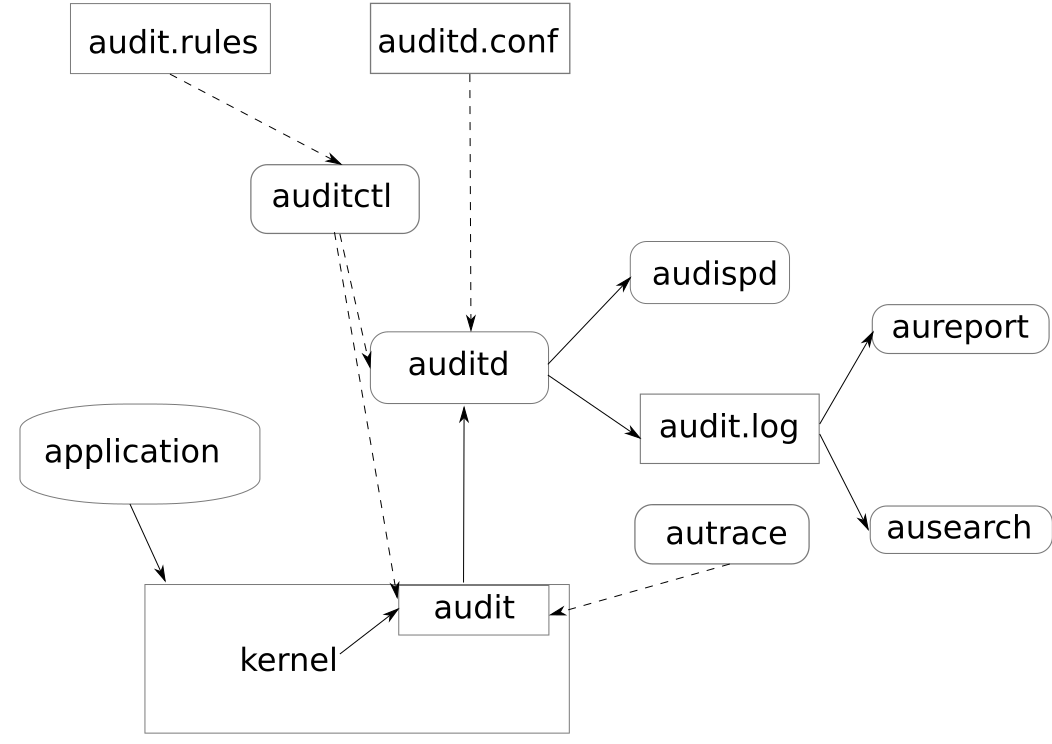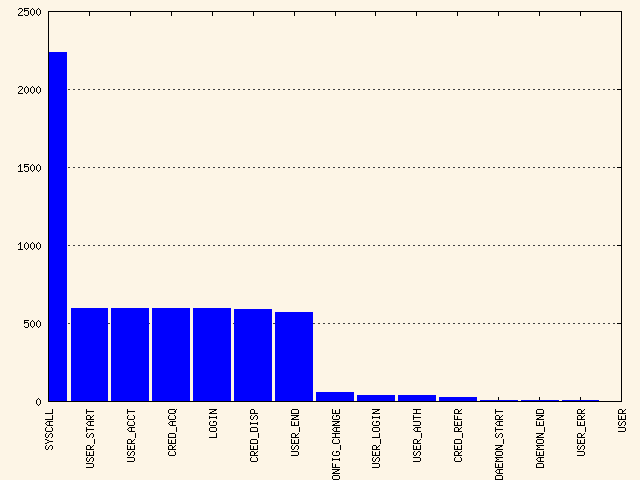33 Understanding Linux Audit #
The Linux audit framework as shipped with this version of SUSE Linux Enterprise Server provides a CAPP-compliant (Controlled Access Protection Profiles) auditing system that reliably collects information about any security-relevant event. The audit records can be examined to determine whether any violation of the security policies has been committed, and by whom.
Providing an audit framework is an important requirement for a CC-CAPP/EAL (Common Criteria-Controlled Access Protection Profiles/Evaluation Assurance Level) certification. Common Criteria (CC) for Information Technology Security Information is an international standard for independent security evaluations. Common Criteria helps customers judge the security level of any IT product they intend to deploy in mission-critical setups.
Common Criteria security evaluations have two sets of evaluation requirements, functional and assurance requirements. Functional requirements describe the security attributes of the product under evaluation and are summarized under the Controlled Access Protection Profiles (CAPP). Assurance requirements are summarized under the Evaluation Assurance Level (EAL). EAL describes any activities that must take place for the evaluators to be confident that security attributes are present, effective, and implemented. Examples for activities of this kind include documenting the developers' search for security vulnerabilities, the patch process, and testing.
This guide provides a basic understanding of how audit works and how it can be set up. For more information about Common Criteria itself, refer to the Common Criteria Web site.
Linux audit helps make your system more secure by providing you with a means to analyze what is happening on your system in great detail. It does not, however, provide additional security itself—it does not protect your system from code malfunctions or any kind of exploits. Instead, audit is useful for tracking these issues and helps you take additional security measures, like AppArmor, to prevent them.
Audit consists of several components, each contributing crucial
functionality to the overall framework. The audit kernel module intercepts
the system calls and records the relevant events. The
auditd daemon writes the audit
reports to disk. Various command line utilities take care of displaying,
querying, and archiving the audit trail.
Audit enables you to do the following:
- Associate Users with Processes
Audit maps processes to the user ID that started them. This makes it possible for the administrator or security officer to exactly trace which user owns which process and is potentially doing malicious operations on the system.
Important: Renaming User IDsAudit does not handle the renaming of UIDs. Therefore avoid renaming UIDs (for example, changing
tuxfromuid=1001touid=2000) and obsolete UIDs rather than renaming them. Otherwise you would need to changeauditctldata (audit rules) and would have problems retrieving old data correctly.- Review the Audit Trail
Linux audit provides tools that write the audit reports to disk and translate them into human readable format.
- Review Particular Audit Events
Audit provides a utility that allows you to filter the audit reports for certain events of interest. You can filter for:
User
Group
Audit ID
Remote Host Name
Remote Host Address
System Call
System Call Arguments
File
File Operations
Success or Failure
- Apply a Selective Audit
Audit provides the means to filter the audit reports for events of interest and to tune audit to record only selected events. You can create your own set of rules and have the audit daemon record only those of interest to you.
- Guarantee the Availability of the Report Data
Audit reports are owned by
rootand therefore only removable byroot. Unauthorized users cannot remove the audit logs.- Prevent Audit Data Loss
If the kernel runs out of memory, the audit daemon's backlog is exceeded, or its rate limit is exceeded, audit can trigger a shutdown of the system to keep events from escaping audit's control. This shutdown would be an immediate halt of the system triggered by the audit kernel component without synchronizing the latest logs to disk. The default configuration is to log a warning to syslog rather than to halt the system.
If the system runs out of disk space when logging, the audit system can be configured to perform clean shutdown. The default configuration tells the audit daemon to stop logging when it runs out of disk space.
33.1 Introducing the Components of Linux Audit #
The following figure illustrates how the various components of audit interact with each other:
Straight arrows represent the data flow between components while dashed arrows represent lines of control between components.
- auditd
The audit daemon is responsible for writing the audit messages that were generated through the audit kernel interface and triggered by application and system activity to disk. The way the audit daemon is started is controlled by
systemd. The audit system functions (when started) are controlled by/etc/audit/auditd.conf. For more information aboutauditdand its configuration, refer to Section 33.2, “Configuring the Audit Daemon”.auditctlThe
auditctlutility controls the audit system. It controls the log generation parameters and kernel settings of the audit interface and the rule sets that determine which events are tracked. For more information aboutauditctl, refer to Section 33.3, “Controlling the Audit System Usingauditctl”.- audit rules
The file
/etc/audit/audit.rulescontains a sequence ofauditctlcommands that are loaded at system boot time immediately after the audit daemon is started. For more information about audit rules, refer to Section 33.4, “Passing Parameters to the Audit System”.- aureport
The
aureportutility allows you to create custom reports from the audit event log. This report generation can easily be scripted, and the output can be used by various other applications, for example, to plot these results. For more information aboutaureport, refer to Section 33.5, “Understanding the Audit Logs and Generating Reports”.- ausearch
The
ausearchutility can search the audit log file for certain events using various keys or other characteristics of the logged format. For more information aboutausearch, refer to Section 33.6, “Querying the Audit Daemon Logs withausearch”.- audispd
The audit dispatcher daemon (
audispd) can be used to relay event notifications to other applications instead of (or in addition to) writing them to disk in the audit log. For more information aboutaudispd, refer to Section 33.9, “Relaying Audit Event Notifications”.- autrace
The
autraceutility traces individual processes in a fashion similar tostrace. The output ofautraceis logged to the audit log. For more information aboutautrace, refer to Section 33.7, “Analyzing Processes withautrace”.- aulast
Prints a list of the last logged-in users, similarly to
last.aulastsearches back through the audit logs (or the given audit log file) and displays a list of all users logged in and out based on the range of time in the audit logs.- aulastlog
Prints the last login for all users of a machine similar to the way
lastlogdoes. The login name, port, and last login time will be printed.
33.2 Configuring the Audit Daemon #
Before you can actually start generating audit logs and processing them,
configure the audit daemon itself.
The /etc/audit/auditd.conf configuration file
determines how the audit system functions when the daemon has been
started. For most use cases, the default settings shipped with
SUSE Linux Enterprise Server should suffice. For CAPP environments, most of these
parameters need tweaking. The following list briefly introduces the
parameters available:
log_file = /var/log/audit/audit.log log_format = RAW log_group = root priority_boost = 4 flush = INCREMENTAL freq = 20 num_logs = 5 disp_qos = lossy dispatcher = /sbin/audispd name_format = NONE ##name = mydomain max_log_file = 6 max_log_file_action = ROTATE space_left = 75 space_left_action = SYSLOG action_mail_acct = root admin_space_left = 50 admin_space_left_action = SUSPEND disk_full_action = SUSPEND disk_error_action = SUSPEND ##tcp_listen_port = tcp_listen_queue = 5 tcp_max_per_addr = 1 ##tcp_client_ports = 1024-65535 tcp_client_max_idle = 0 cp_client_max_idle = 0
Depending on whether you want your environment to satisfy the requirements of CAPP, you need to be extra restrictive when configuring the audit daemon. Where you need to use particular settings to meet the CAPP requirements, a “CAPP Environment” note tells you how to adjust the configuration.
log_file,log_formatandlog_grouplog_filespecifies the location where the audit logs should be stored.log_formatdetermines how the audit information is written to disk andlog_groupdefines the group that owns the log files. Possible values forlog_formatareraw(messages are stored exactly as the kernel sends them) ornolog(messages are discarded and not written to disk). The data sent to the audit dispatcher is not affected if you use thenologmode. The default setting israwand you should keep it if you want to be able to create reports and queries against the audit logs using theaureportandausearchtools. The value forlog_groupcan either be specified literally or using the group's ID.Note: CAPP EnvironmentIn a CAPP environment, have the audit log reside on its own partition. By doing so, you can be sure that the space detection of the audit daemon is accurate and that you do not have other processes consuming this space.
priority_boostDetermine how much of a priority boost the audit daemon should get. Possible values are 0 to 20. The resulting nice value calculates like this: 0 - priority_boost
flushandfreqSpecifies whether, how, and how often the audit logs should be written to disk. Valid values for
flusharenone,incremental,data, andsync.nonetells the audit daemon not to make any special effort to write the audit data to disk.incrementaltells the audit daemon to explicitly flush the data to disk. A frequency must be specified ifincrementalis used. Afreqvalue of20tells the audit daemon to request that the kernel flush the data to disk after every 20 records. Thedataoption keeps the data portion of the disk file synchronized at all times while thesyncoption takes care of both metadata and data.Note: CAPP EnvironmentIn a CAPP environment, make sure that the audit trail is always fully up to date and complete. Therefore, use
syncordatawith theflushparameter.num_logsSpecify the number of log files to keep if you have given
rotateas themax_log_file_action. Possible values range from0to99. A value less than2means that the log files are not rotated. As you increase the number of files to rotate, you increase the amount of work required of the audit daemon. While doing this rotation,auditdcannot always service new data arriving from the kernel as quickly, which can result in a backlog condition (triggeringauditdto react according to the failure flag, described in Section 33.3, “Controlling the Audit System Usingauditctl”). In this situation, increasing the backlog limit is recommended. Do so by changing the value of the-bparameter in the/etc/audit/audit.rulesfile.disp_qosanddispatcherThe dispatcher is started by the audit daemon during its start. The audit daemon relays the audit messages to the application specified in
dispatcher. This application must be a highly trusted one, because it needs to run asroot.disp_qosdetermines whether you allow forlossyorlosslesscommunication between the audit daemon and the dispatcher.If you select
lossy, the audit daemon might discard some audit messages when the message queue is full. These events still get written to disk iflog_formatis set toraw, but they might not get through to the dispatcher. If you selectlosslessthe audit logging to disk is blocked until there is an empty spot in the message queue. The default value islossy.name_formatandnamename_formatcontrols how computer names are resolved. Possible values arenone(no name will be used),hostname(value returned by gethostname),fqd(fully qualified host name as received through a DNS lookup),numeric(IP address) anduser.useris a custom string that needs to be defined with thenameparameter.max_log_fileandmax_log_file_actionmax_log_filetakes a numerical value that specifies the maximum file size in megabytes that the log file can reach before a configurable action is triggered. The action to be taken is specified inmax_log_file_action. Possible values formax_log_file_actionareignore,syslog,suspend,rotate, andkeep_logs.ignoretells the audit daemon to do nothing when the size limit is reached,syslogtells it to issue a warning and send it to syslog, andsuspendcauses the audit daemon to stop writing logs to disk, leaving the daemon itself still alive.rotatetriggers log rotation using thenum_logssetting.keep_logsalso triggers log rotation, but does not use thenum_logsetting, so always keeps all logs.Note: CAPP EnvironmentTo keep a complete audit trail in CAPP environments, the
keep_logsoption should be used. If using a separate partition to hold your audit logs, adjustmax_log_fileandnum_logsto use the entire space available on that partition. Note that the more files that need to be rotated, the longer it takes to get back to receiving audit events.space_leftandspace_left_actionspace_lefttakes a numerical value in megabytes of remaining disk space that triggers a configurable action by the audit daemon. The action is specified inspace_left_action. Possible values for this parameter areignore,syslog,email,exec,suspend,single, andhalt.ignoretells the audit daemon to ignore the warning and do nothing,sysloghas it issue a warning to syslog, andemailsends an e-mail to the account specified underaction_mail_acct.execplus a path to a script executes the given script. Note that it is not possible to pass parameters to the script.suspendtells the audit daemon to stop writing to disk but remain alive whilesingletriggers the system to be brought down to single user mode.halttriggers a full shutdown of the system.Note: CAPP EnvironmentMake sure that
space_leftis set to a value that gives the administrator enough time to react to the alert and allows it to free enough disk space for the audit daemon to continue to work. Freeing disk space would involve callingaureport -tand archiving the oldest logs on a separate archiving partition or resource. The actual value forspace_leftdepends on the size of your deployment. Setspace_left_actiontoemail.action_mail_acctSpecify an e-mail address or alias to which any alert messages should be sent. The default setting is
root, but you can enter any local or remote account as long as e-mail and the network are properly configured on your system and/usr/lib/sendmailexists.admin_space_leftandadmin_space_left_actionadmin_space_lefttakes a numerical value in megabytes of remaining disk space. The system is already running low on disk space when this limit is reached and the administrator has one last chance to react to this alert and free disk space for the audit logs. The value ofadmin_space_leftshould be lower than the value forspace_left. The possible values foradmin_space_left_actionare the same as forspace_left_action.Note: CAPP EnvironmentSet
admin_space_leftto a value that would allow the administrator's actions to be recorded. The action should be set tosingle.disk_full_actionSpecify which action to take when the system runs out of disk space for the audit logs. Valid values are
ignore,syslog,rotate,exec,suspend,single, andhalt. For an explanation of these values refer tospace_leftandspace_left_action.Note: CAPP EnvironmentAs the
disk_full_actionis triggered when there is absolutely no more room for any audit logs, you should bring the system down to single-user mode (single) or shut it down completely (halt).disk_error_actionSpecify which action to take when the audit daemon encounters any kind of disk error while writing the logs to disk or rotating the logs. The possible value are the same as for
space_left_action.Note: CAPP EnvironmentUse
syslog,single, orhaltdepending on your site's policies regarding the handling of any kind of hardware failure.tcp_listen_port,tcp_listen_queue,tcp_client_ports,tcp_client_max_idle, andtcp_max_per_addrThe audit daemon can receive audit events from other audit daemons. The TCP parameters let you control incoming connections. Specify a port between 1 and 65535 with
tcp_listen_porton which theauditdwill listen.tcp_listen_queuelets you configure a maximum value for pending connections. Make sure not to set a value too small, since the number of pending connections may be high under certain circumstances, such as after a power outage.tcp_client_portsdefines which client ports are allowed. Either specify a single port or a port range with numbers separated by a dash (for example 1-1023 for all privileged ports).Specifying a single allowed client port may make it difficult for the client to restart their audit subsystem, as it will be unable to re-create a connection with the same host addresses and ports until the connection closure TIME_WAIT state times out. If a client does not respond anymore,
auditdcomplains. Specify the number of seconds after which this will happen withtcp_client_max_idle. Keep in mind that this setting is valid for all clients and therefore should be higher than any individual client heartbeat setting, preferably by a factor of two.tcp_max_per_addris a numeric value representing how many concurrent connections from one IP address are allowed.TipWe recommend using privileged ports for client and server to prevent non-root (CAP_NET_BIND_SERVICE) programs from binding to those ports.
When the daemon configuration in
/etc/audit/auditd.conf is complete, the next step is
to focus on controlling the amount of auditing the daemon does, and to
assign sufficient resources and limits to the daemon so it can operate
smoothly.
33.3 Controlling the Audit System Using auditctl #
auditctl is responsible for controlling the status and
some basic system parameters of the audit daemon. It controls the amount
of auditing performed on the system. Using audit rules,
auditctl controls which components of your system are
subjected to the audit and to what extent they are audited. Audit rules
can be passed to the audit daemon on the auditctl
command line or by composing a rule set and instructing the audit
daemon to process this file. By default, the
auditd daemon is configured to
check for audit rules under /etc/audit/audit.rules.
For more details on audit rules, refer to
Section 33.4, “Passing Parameters to the Audit System”.
The main auditctl commands to control basic audit
system parameters are:
auditctl-eto enable or disable auditauditctl-fto control the failure flagauditctl-rto control the rate limit for audit messagesauditctl-bto control the backlog limitauditctl-sto query the current status of the audit daemonTipBefore running
auditctl -Son your system, add-F arch=b64to prevent the architecture mismatch warning.
The -e, -f, -r, and
-b options can also be specified in the
audit.rules file to avoid having to enter them each
time the audit daemon is started.
Any time you query the status of the audit daemon with
auditctl -s or change the status flag
with auditctl
-eFLAG, a status message
(including information on each of the above-mentioned parameters) is
printed. The following example highlights the typical audit status
message.
auditctl -s #AUDIT_STATUS: enabled=1 flag=2 pid=3105 rate_limit=0 backlog_limit=8192 lost=0 backlog=0
|
Flag |
Meaning [Possible Values] |
Command |
|---|---|---|
|
|
Set the enable flag. [0..2] 0=disable, 1=enable, 2=enable and lock down the configuration |
|
|
|
Set the failure flag. [0..2] 0=silent, 1=printk, 2=panic (immediate halt without synchronizing pending data to disk) |
|
|
|
Process ID under which
|
— |
|
|
Set a limit in messages per second. If the rate is not zero and is exceeded, the action specified in the failure flag is triggered. |
|
|
|
Specify the maximum number of outstanding audit buffers allowed. If all buffers are full, the action specified in the failure flag is triggered. |
|
|
|
Count the current number of lost audit messages. |
— |
|
|
Count the current number of outstanding audit buffers. |
— |
33.4 Passing Parameters to the Audit System #
Commands to control the audit system can be invoked individually from the
shell using auditctl or batch read from a file using
auditctl - R. This latter method is
used by the init scripts to load rules from the file
/etc/audit/audit.rules after the audit daemon has
been started. The rules are executed in order from top to bottom. Each of
these rules would expand to a separate auditctl
command. The syntax used in the rules file is the same as that used for
the auditctl command.
Changes made to the running audit system by executing
auditctl on the command line are not persistent across
system restarts. For changes to persist, add them to the
/etc/audit/audit.rules file and, if they are not
currently loaded into audit, restart the audit system to load the
modified rule set by using the systemctl restart
auditd command.
-b 10001 -f 12 -r 103 -e 14
Specify the maximum number of outstanding audit buffers. Depending on the level of logging activity, you might need to adjust the number of buffers to avoid causing too heavy an audit load on your system. | |
Specify the failure flag to use. See Table 33.1, “Audit Status Flags” for possible values. | |
Specify the maximum number of messages per second that may be issued by the kernel. See Table 33.1, “Audit Status Flags” for details. | |
Enable or disable the audit subsystem. |
Using audit, you can track any kind of file system access to important files, configurations or resources. You can add watches on these and assign keys to each kind of watch for better identification in the logs.
-w /etc/shadow1 -w /etc -p rx2 -w /etc/passwd -k fk_passwd -p rwxa3
The | |
This rule adds a watch to the | |
This rule adds a file watch to |
System call auditing lets you track your system's behavior on a level even below the application level. When designing these rules, consider that auditing a great many system calls may increase your system load and cause you to run out of disk space. Consider carefully which events need tracking and how they can be filtered to be even more specific.
-a exit,always -S mkdir1 -a exit,always -S access -F a1=42 -a exit,always -S ipc -F a0=23 -a exit,always -S open -F success!=04 -a task,always -F auid=05 -a task,always -F uid=0 -F auid=501 -F gid=wheel6
This rule activates auditing for the | |
This rule adds auditing to the access system call, but only if the
second argument of the system call ( | |
This rule adds an audit context to the IPC multiplexed system call. The
specific | |
This rule audits failed attempts to call open. | |
This rule is an example of a task rule (keyword:
| |
This last rule makes heavy use of filters. All filter options are
combined with a logical AND operator, meaning that this rule applies to
all tasks that carry the audit ID of |
For more details on filtering system call arguments, refer to Section 35.6, “Filtering System Call Arguments”.
You cannot only add rules to the audit system, but also remove them. There are different methods for deleting the entire rule set at once or for deleting system call rules or file and directory watches:
-D1 -d exit,always -S mkdir2 -W /etc3
Clear the queue of audit rules and delete any preexisting rules. This
rule is used as the first rule in
| |
This rule deletes a system call rule. The | |
This rule tells audit to discard the rule with the directory watch on
|
To get an overview of which rules are currently in use in your audit
setup, run auditctl -l. This command
displays all rules with one rule per line.
auditctl -l #exit,always watch=/etc perm=rx exit,always watch=/etc/passwd perm=rwxa key=fk_passwd exit,always watch=/etc/shadow perm=rwxa exit,always syscall=mkdir exit,always a1=4 (0x4) syscall=access exit,always a0=2 (0x2) syscall=ipc exit,always success!=0 syscall=open
You can build very sophisticated audit rules by using the various filter
options. Refer to the auditctl(8) man page for more
information about the options available for building audit filter rules,
and audit rules in general.
33.5 Understanding the Audit Logs and Generating Reports #
To understand what the aureport utility does, it is
vital to know how the logs generated by the audit daemon are structured,
and what exactly is recorded for an event. Only then can you decide which
report types are most appropriate for your needs.
33.5.1 Understanding the Audit Logs #
The following examples highlight two typical events that are logged by
audit and how their trails in the audit log are read. The audit log or
logs (if log rotation is enabled) are stored in the
/var/log/audit directory. The first example is a
simple less command. The second example covers a
great deal of PAM activity in the logs when a user tries to remotely log
in to a machine running audit.
type=SYSCALL msg=audit(1234874638.599:5207): arch=c000003e syscall=2 success=yes exit=4 a0=62fb60 a1=0 a2=31 a3=0 items=1 ppid=25400 pid =25616 auid=0 uid=0 gid=0 euid=0 suid=0 fsuid=0 egid=0 sgid=0 fsgid=0 tty=pts1 ses=1164 comm="less" exe="/usr/bin/less" key="doc_log" type=CWD msg=audit(1234874638.599:5207): cwd="/root" type=PATH msg=audit(1234874638.599:5207): item=0 name="/var/log/audit/audit.log" inode=1219041 dev=08:06 mode=0100644 ouid=0 ogid=0 rdev=00:00
The above event, a simple less
/var/log/audit/audit.log, wrote three messages to the log. All
of them are closely linked together and you would not be able to make
sense of one of them without the others. The first message reveals the
following information:
typeThe type of event recorded. In this case, it assigns the
SYSCALLtype to an event triggered by a system call. TheCWDevent was recorded to record the current working directory at the time of the syscall. APATHevent is generated for each path passed to the system call. The open system call takes only one path argument, so only generates onePATHevent. It is important to understand that thePATHevent reports the path name string argument without any further interpretation, so a relative path requires manual combination with the path reported by theCWDevent to determine the object accessed.msgA message ID enclosed in brackets. The ID splits into two parts. All characters before the
:represent a Unix epoch time stamp. The number after the colon represents the actual event ID. All events that are logged from one application's system call have the same event ID. If the application makes a second system call, it gets another event ID.archReferences the CPU architecture of the system call. Decode this information using the
-ioption on any of yourausearchcommands when searching the logs.syscallThe type of system call as it would have been printed by an strace on this particular system call. This data is taken from the list of system calls under
/usr/include/asm/unistd.hand may vary depending on the architecture. In this case,syscall=2refers to the open system call (seeman open(2)) invoked by the less application.successWhether the system call succeeded or failed.
exitThe exit value returned by the system call. For the
opensystem call used in this example, this is the file descriptor number. This varies by system call.a0toa3The first four arguments to the system call in numeric form. The values of these are system call dependent. In this example (an
opensystem call), the following are used:a0=62fb60 a1=8000 a2=31 a3=0
a0is the start address of the passed path name.a1is the flags.8000in hex notation translates to100000in octal notation, which in turn translates toO_LARGEFILE.a2is the mode, which, becauseO_CREATwas not specified, is unused.a3is not passed by theopensystem call. Check the manual page of the relevant system call to find out which arguments are used with it.itemsThe number of strings passed to the application.
ppidThe process ID of the parent of the process analyzed.
pidThe process ID of the process analyzed.
auidThe audit ID. A process is given an audit ID on user login. This ID is then handed down to any child process started by the initial process of the user. Even if the user changes his identity (for example, becomes
root), the audit ID stays the same. Thus you can always trace actions to the original user who logged in.uidThe user ID of the user who started the process. In this case,
0forroot.gidThe group ID of the user who started the process. In this case,
0forroot.euid,suid,fsuidEffective user ID, set user ID, and file system user ID of the user that started the process.
egid,sgid,fsgidEffective group ID, set group ID, and file system group ID of the user that started the process.
ttyThe terminal from which the application was started. In this case, a pseudo-terminal used in an SSH session.
sesThe login session ID. This process attribute is set when a user logs in and can tie any process to a particular user login.
commThe application name under which it appears in the task list.
exeThe resolved path name to the binary program.
subjauditdrecords whether the process is subject to any security context, such as AppArmor.unconstrained, as in this case, means that the process is not confined with AppArmor. If the process had been confined, the binary path name plus the AppArmor profile mode would have been logged.keyIf you are auditing many directories or files, assign key strings to each of these watches. You can use these keys with
ausearchto search the logs for events of this type only.
The second message triggered by the example less call
does not reveal anything apart from the current working directory when
the less command was executed.
The third message reveals the following (the type and
message flags have already been introduced):
itemIn this example,
itemreferences thea0argument—a path—that is associated with the originalSYSCALLmessage. Had the original call had more than one path argument (such as acpormvcommand), an additionalPATHevent would have been logged for the second path argument.nameRefers to the path name passed as an argument to the open system call.
inodeRefers to the inode number corresponding to
name.devSpecifies the device on which the file is stored. In this case,
08:06, which stands for/dev/sda1or “first partition on the first IDE device.”modeNumerical representation of the file's access permissions. In this case,
roothas read and write permissions and his group (root) has read access while the entire rest of the world cannot access the file.ouidandogidRefer to the UID and GID of the inode itself.
rdevNot applicable for this example. The
rdeventry only applies to block or character devices, not to files.
Example 33.8, “An Advanced Audit Event—Login via SSH” highlights the audit events triggered by an incoming SSH connection. Most of the messages are related to the PAM stack and reflect the different stages of the SSH PAM process. Several of the audit messages carry nested PAM messages in them that signify that a particular stage of the PAM process has been reached. Although the PAM messages are logged by audit, audit assigns its own message type to each event:
type=USER_AUTH msg=audit(1234877011.791:7731): user pid=26127 uid=0 1 auid=4294967295 ses=4294967295 msg='op=PAM:authentication acct="root" exe="/usr/sbin/sshd" (hostname=jupiter.example.com, addr=192.168.2.100, terminal=ssh res=success)' type=USER_ACCT msg=audit(1234877011.795:7732): user pid=26127 uid=0 2 auid=4294967295 ses=4294967295 msg='op=PAM:accounting acct="root" exe="/usr/sbin/sshd" (hostname=jupiter.example.com, addr=192.168.2.100, terminal=ssh res=success)' type=CRED_ACQ msg=audit(1234877011.799:7733): user pid=26125 uid=0 3 auid=4294967295 ses=4294967295 msg='op=PAM:setcred acct="root" exe="/usr/sbin/sshd" (hostname=jupiter.example.com, addr=192.168.2.100, terminal=/dev/pts/0 res=success)' type=LOGIN msg=audit(1234877011.799:7734): login pid=26125 uid=0 old auid=4294967295 new auid=0 old ses=4294967295 new ses=1172 type=USER_START msg=audit(1234877011.799:7735): user pid=26125 uid=0 4 auid=0 ses=1172 msg='op=PAM:session_open acct="root" exe="/usr/sbin/sshd" (hostname=jupiter.example.com, addr=192.168.2.100, terminal=/dev/pts/0 res=success)' type=USER_LOGIN msg=audit(1234877011.823:7736): user pid=26128 uid=0 5 auid=0 ses=1172 msg='uid=0: exe="/usr/sbin/sshd" (hostname=jupiter.example.com, addr=192.168.2.100, terminal=/dev/pts/0 res=success)' type=CRED_REFR msg=audit(1234877011.828:7737): user pid=26128 uid=0 6 auid=0 ses=1172 msg='op=PAM:setcred acct="root" exe="/usr/sbin/sshd" (hostname=jupiter.example.com, addr=192.168.2.100, terminal=/dev/pts/0 res=success)'
PAM reports that is has successfully requested user authentication for
| |
PAM reports that it has successfully determined whether the user is authorized to log in. | |
PAM reports that the appropriate credentials to log in have been
acquired and that the terminal changed to a normal terminal
( | |
PAM reports that it has successfully opened a session for
| |
The user has successfully logged in. This event is the one used by
| |
PAM reports that the credentials have been successfully reacquired. |
33.5.2 Generating Custom Audit Reports #
The raw audit reports stored in the /var/log/audit
directory tend to become very bulky and hard to understand. To more
easily find relevant messages, use the aureport
utility and create custom reports.
The following use cases highlight a few of the possible report types
that you can generate with aureport:
- Read Audit Logs from Another File
When the audit logs have moved to another machine or when you want to analyze the logs of several machines on your local machine without wanting to connect to each of these individually, move the logs to a local file and have
aureportanalyze them locally:aureport -if myfileSummary Report ====================== Range of time in logs: 03/02/09 14:13:38.225 - 17/02/09 14:52:27.971 Selected time for report: 03/02/09 14:13:38 - 17/02/09 14:52:27.971 Number of changes in configuration: 13 Number of changes to accounts, groups, or roles: 0 Number of logins: 6 Number of failed logins: 13 Number of authentications: 7 Number of failed authentications: 573 Number of users: 1 Number of terminals: 9 Number of host names: 4 Number of executables: 17 Number of files: 279 Number of AVC's: 0 Number of MAC events: 0 Number of failed syscalls: 994 Number of anomaly events: 0 Number of responses to anomaly events: 0 Number of crypto events: 0 Number of keys: 2 Number of process IDs: 1211 Number of events: 5320The above command,
aureportwithout any arguments, provides only the standard general summary report generated from the logs contained inmyfile. To create more detailed reports, combine the-ifoption with any of the options below. For example, generate a login report that is limited to a certain time frame:aureport -l -ts 14:00 -te 15:00 -if myfileLogin Report ============================================ # date time auid host term exe success event ============================================ 1. 17/02/09 14:21:09 root: 192.168.2.100 sshd /usr/sbin/sshd no 7718 2. 17/02/09 14:21:15 0 jupiter /dev/pts/3 /usr/sbin/sshd yes 7724- Convert Numeric Entities to Text
Some information, such as user IDs, are printed in numeric form. To convert these into a human-readable text format, add the
-ioption to youraureportcommand.- Create a Rough Summary Report
If you are interested in the current audit statistics (events, logins, processes, etc.), run
aureportwithout any other option.- Create a Summary Report of Failed Events
If you want to break down the overall statistics of plain
aureportto the statistics of failed events, useaureport--failed:aureport --failedFailed Summary Report ====================== Range of time in logs: 03/02/09 14:13:38.225 - 17/02/09 14:57:35.183 Selected time for report: 03/02/09 14:13:38 - 17/02/09 14:57:35.183 Number of changes in configuration: 0 Number of changes to accounts, groups, or roles: 0 Number of logins: 0 Number of failed logins: 13 Number of authentications: 0 Number of failed authentications: 574 Number of users: 1 Number of terminals: 5 Number of host names: 4 Number of executables: 11 Number of files: 77 Number of AVC's: 0 Number of MAC events: 0 Number of failed syscalls: 994 Number of anomaly events: 0 Number of responses to anomaly events: 0 Number of crypto events: 0 Number of keys: 2 Number of process IDs: 708 Number of events: 1583- Create a Summary Report of Successful Events
If you want to break down the overall statistics of a plain
aureportto the statistics of successful events, useaureport--success:aureport --successSuccess Summary Report ====================== Range of time in logs: 03/02/09 14:13:38.225 - 17/02/09 15:00:01.535 Selected time for report: 03/02/09 14:13:38 - 17/02/09 15:00:01.535 Number of changes in configuration: 13 Number of changes to accounts, groups, or roles: 0 Number of logins: 6 Number of failed logins: 0 Number of authentications: 7 Number of failed authentications: 0 Number of users: 1 Number of terminals: 7 Number of host names: 3 Number of executables: 16 Number of files: 215 Number of AVC's: 0 Number of MAC events: 0 Number of failed syscalls: 0 Number of anomaly events: 0 Number of responses to anomaly events: 0 Number of crypto events: 0 Number of keys: 2 Number of process IDs: 558 Number of events: 3739- Create Summary Reports
In addition to the dedicated summary reports (main summary and failed and success summary), use the
--summaryoption with most of the other options to create summary reports for a particular area of interest only. Not all reports support this option, however. This example creates a summary report for user login events:aureport -u -i --summaryUser Summary Report =========================== total auid =========================== 5640 root 13 tux 3 wilber- Create a Report of Events
To get an overview of the events logged by audit, use the
aureport-ecommand. This command generates a numbered list of all events including date, time, event number, event type, and audit ID.aureport -e -ts 14:00 -te 14:21 Event Report =================================== # date time event type auid success =================================== 1. 17/02/09 14:20:27 7462 DAEMON_START 0 yes 2. 17/02/09 14:20:27 7715 CONFIG_CHANGE 0 yes 3. 17/02/09 14:20:57 7716 USER_END 0 yes 4. 17/02/09 14:20:57 7717 CRED_DISP 0 yes 5. 17/02/09 14:21:09 7718 USER_LOGIN -1 no 6. 17/02/09 14:21:15 7719 USER_AUTH -1 yes 7. 17/02/09 14:21:15 7720 USER_ACCT -1 yes 8. 17/02/09 14:21:15 7721 CRED_ACQ -1 yes 9. 17/02/09 14:21:15 7722 LOGIN 0 yes 10. 17/02/09 14:21:15 7723 USER_START 0 yes 11. 17/02/09 14:21:15 7724 USER_LOGIN 0 yes 12. 17/02/09 14:21:15 7725 CRED_REFR 0 yes
- Create a Report from All Process Events
To analyze the log from a process's point of view, use the
aureport-pcommand. This command generates a numbered list of all process events including date, time, process ID, name of the executable, system call, audit ID, and event number.aureport -pProcess ID Report ====================================== # date time pid exe syscall auid event ====================================== 1. 13/02/09 15:30:01 32742 /usr/sbin/cron 0 0 35 2. 13/02/09 15:30:01 32742 /usr/sbin/cron 0 0 36 3. 13/02/09 15:38:34 32734 /usr/lib/gdm/gdm-session-worker 0 -1 37- Create a Report from All System Call Events
To analyze the audit log from a system call's point of view, use the
aureport-scommand. This command generates a numbered list of all system call events including date, time, number of the system call, process ID, name of the command that used this call, audit ID, and event number.aureport -sSyscall Report ======================================= # date time syscall pid comm auid event ======================================= 1. 16/02/09 17:45:01 2 20343 cron -1 2279 2. 16/02/09 17:45:02 83 20350 mktemp 0 2284 3. 16/02/09 17:45:02 83 20351 mkdir 0 2285- Create a Report from All Executable Events
To analyze the audit log from an executable's point of view, use the
aureport-xcommand. This command generates a numbered list of all executable events including date, time, name of the executable, the terminal it is run in, the host executing it, the audit ID, and event number.aureport -xExecutable Report ==================================== # date time exe term host auid event ==================================== 1. 13/02/09 15:08:26 /usr/sbin/sshd sshd 192.168.2.100 -1 12 2. 13/02/09 15:08:28 /usr/lib/gdm/gdm-session-worker :0 ? -1 13 3. 13/02/09 15:08:28 /usr/sbin/sshd ssh 192.168.2.100 -1 14- Create a Report about Files
To generate a report from the audit log that focuses on file access, use the
aureport-fcommand. This command generates a numbered list of all file-related events including date, time, name of the accessed file, number of the system call accessing it, success or failure of the command, the executable accessing the file, audit ID, and event number.aureport -fFile Report =============================================== # date time file syscall success exe auid event =============================================== 1. 16/02/09 17:45:01 /etc/shadow 2 yes /usr/sbin/cron -1 2279 2. 16/02/09 17:45:02 /tmp/ 83 yes /bin/mktemp 0 2284 3. 16/02/09 17:45:02 /var 83 no /bin/mkdir 0 2285- Create a Report about Users
To generate a report from the audit log that illustrates which users are running what executables on your system, use the
aureport-ucommand. This command generates a numbered list of all user-related events including date, time, audit ID, terminal used, host, name of the executable, and an event ID.aureport -uUser ID Report ==================================== # date time auid term host exe event ==================================== 1. 13/02/09 15:08:26 -1 sshd 192.168.2.100 /usr/sbin/sshd 12 2. 13/02/09 15:08:28 -1 :0 ? /usr/lib/gdm/gdm-session-worker 13 3. 14/02/09 08:25:39 -1 ssh 192.168.2.101 /usr/sbin/sshd 14- Create a Report about Logins
To create a report that focuses on login attempts to your machine, run the
aureport-lcommand. This command generates a numbered list of all login-related events including date, time, audit ID, host and terminal used, name of the executable, success or failure of the attempt, and an event ID.aureport -l -iLogin Report ============================================ # date time auid host term exe success event ============================================ 1. 13/02/09 15:08:31 tux: 192.168.2.100 sshd /usr/sbin/sshd no 19 2. 16/02/09 12:39:05 root: 192.168.2.101 sshd /usr/sbin/sshd no 2108 3. 17/02/09 15:29:07 geeko: ? tty3 /bin/login yes 7809- Limit a Report to a Certain Time Frame
To analyze the logs for a particular time frame, such as only the working hours of Feb 16, 2009, first find out whether this data is contained in the current
audit.logor whether the logs have been rotated in by runningaureport-t:aureport -tLog Time Range Report ===================== /var/log/audit/audit.log: 03/02/09 14:13:38.225 - 17/02/09 15:30:01.636The current
audit.logcontains all the desired data. Otherwise, use the-ifoption to point theaureportcommands to the log file that contains the needed data.Then, specify the start date and time and the end date and time of the desired time frame and combine it with the report option needed. This example focuses on login attempts:
aureport -ts 02/16/09 8:00 -te 02/16/09 18:00 -lLogin Report ============================================ # date time auid host term exe success event ============================================ 1. 16/02/09 12:39:05 root: 192.168.2.100 sshd /usr/sbin/sshd no 2108 2. 16/02/09 12:39:12 0 192.168.2.100 /dev/pts/1 /usr/sbin/sshd yes 2114 3. 16/02/09 13:09:28 root: 192.168.2.100 sshd /usr/sbin/sshd no 2131 4. 16/02/09 13:09:32 root: 192.168.2.100 sshd /usr/sbin/sshd no 2133 5. 16/02/09 13:09:37 0 192.168.2.100 /dev/pts/2 /usr/sbin/sshd yes 2139The start date and time are specified with the
-tsoption. Any event that has a time stamp equal to or after your given start time appears in the report. If you omit the date,aureportassumes that you meant today. If you omit the time, it assumes that the start time should be midnight of the date specified.Specify the end date and time with the
-teoption. Any event that has a time stamp equal to or before your given event time appears in the report. If you omit the date,aureportassumes that you meant today. If you omit the time, it assumes that the end time should be now. Use the same format for the date and time as for-ts.
All reports except the summary ones are printed in column format and sent to STDOUT, which means that this data can be written to other commands very easily. The visualization scripts introduced in Section 33.8, “Visualizing Audit Data” are examples of how to further process the data generated by audit.
33.6 Querying the Audit Daemon Logs with ausearch #
The aureport tool helps you to create overall
summaries of what is happening on the system, but if you are interested
in the details of a particular event, ausearch is the
tool to use.
ausearch allows you to search the audit logs using
special keys and search phrases that relate to most of the flags that
appear in event messages in
/var/log/audit/audit.log. Not all record types
contain the same search phrases. There are no hostname
or uid entries in a PATH record,
for example.
When searching, make sure that you choose appropriate search criteria to
catch all records you need. On the other hand, you could be searching for
a specific type of record and still get various other related records
along with it. This is caused by different parts of the kernel
contributing additional records for events that are related to the one to
find. For example, you would always get a PATH record
along with the SYSCALL record for an
open system call.
Any of the command line options can be combined with logical AND operators to narrow down your search.
- Read Audit Logs from Another File
When the audit logs have moved to another machine or when you want to analyze the logs of several machines on your local machine without wanting to connect to each of these individually, move the logs to a local file and have
ausearchsearch them locally:ausearch -option -if myfile- Convert Numeric Results into Text
Some information, such as user IDs are printed in numeric form. To convert these into human readable text format, add the
-ioption to yourausearchcommand.- Search by Audit Event ID
If you have previously run an audit report or done an
autrace, you should analyze the trail of a particular event in the log. Most of the report types described in Section 33.5, “Understanding the Audit Logs and Generating Reports” include audit event IDs in their output. An audit event ID is the second part of an audit message ID, which consists of a Unix epoch time stamp and the audit event ID separated by a colon. All events that are logged from one application's system call have the same event ID. Use this event ID withausearchto retrieve this event's trail from the log.Use a command similar to the following:
ausearch -a 5207---- time->Tue Feb 17 13:43:58 2009 type=PATH msg=audit(1234874638.599:5207): item=0 name="/var/log/audit/audit.log" inode=1219041 dev=08:06 mode=0100644 ouid=0 ogid=0 rdev=00:00 type=CWD msg=audit(1234874638.599:5207): cwd="/root" type=SYSCALL msg=audit(1234874638.599:5207): arch=c000003e syscall=2 success=yes exit=4 a0=62fb60 a1=0 a2=31 a3=0 items=1 ppid=25400 pid=25616 auid=0 uid=0 gid=0 euid=0 suid=0 fsuid=0 egid=0 sgid=0 fsgid=0 tty=pts1 ses=1164 comm="less" exe="/usr/bin/less" key="doc_log"The
ausearch-acommand grabs all records in the logs that are related to the audit event ID provided and displays them. This option can be combined with any other option.- Search by Message Type
To search for audit records of a particular message type, use the
ausearch-m MESSAGE_TYPEcommand. Examples of valid message types includePATH,SYSCALL, andUSER_LOGIN. Runningausearch-mwithout a message type displays a list of all message types.- Search by Login ID
To view records associated with a particular login user ID, use the
ausearch-ulcommand. It displays any records related to the user login ID specified provided that user had been able to log in successfully.- Search by User ID
View records related to any of the user IDs (both user ID and effective user ID) with
ausearch-ua. View reports related to a particular user ID withausearch-ui UID. Search for records related to a particular effective user ID, use theausearch-ue EUID. Searching for a user ID means the user ID of the user creating a process. Searching for an effective user ID means the user ID and privileges that are required to run this process.- Search by Group ID
View records related to any of the group IDs (both group ID and effective group ID) with the
ausearch-gacommand. View reports related to a particular user ID withausearch-gi GID. Search for records related to a particular effective group ID, useausearch-ge EGID.- Search by Command Line Name
View records related to a certain command, using the
ausearch-c COMM_NAMEcommand, for example,ausearch-c lessfor all records related to thelesscommand.- Search by Executable Name
View records related to a certain executable with the
ausearch-x EXEcommand, for exampleausearch-x /usr/bin/lessfor all records related to the/usr/bin/lessexecutable.- Search by System Call Name
View records related to a certain system call with the
ausearch-sc SYSCALLcommand, for example,ausearch -sc openfor all records related to theopensystem call.- Search by Process ID
View records related to a certain process ID with the
ausearch-p PIDcommand, for exampleausearch-p 13368for all records related to this process ID.- Search by Event or System Call Success Value
View records containing a certain system call success value with
ausearch-sv SUCCESS_VALUE, for example,ausearch-sv yesfor all successful system calls.- Search by File Name
View records containing a certain file name with
ausearch-f FILE_NAME, for example,ausearch-f /foo/barfor all records related to the/foo/barfile. Using the file name alone would work as well, but using relative paths does not work.- Search by Terminal
View records of events related to a certain terminal only with
ausearch-tm TERM, for example,ausearch-tm sshto view all records related to events on the SSH terminal andausearch-tm ttyto view all events related to the console.- Search by Host Name
View records related to a certain remote host name with
ausearch-hn HOSTNAME, for example,ausearch-hn jupiter.example.com. You can use a host name, fully qualified domain name, or numeric network address.- Search by Key Field
View records that contain a certain key assigned in the audit rule set to identify events of a particular type. Use the
ausearch-k KEY_FIELD, for example,ausearch-k CFG_etcto display any records containing theCFG_etckey.- Search by Word
View records that contain a certain string assigned in the audit rule set to identify events of a particular type. The whole string will be matched on file name, host name, and terminal. Use the
ausearch-w WORD.- Limit a Search to a Certain Time Frame
Use
-tsand-teto limit the scope of your searches to a certain time frame. The-tsoption is used to specify the start date and time and the-teoption is used to specify the end date and time. These options can be combined with any of the above. The use of these options is similar to use withaureport.
33.7 Analyzing Processes with autrace #
In addition to monitoring your system using the rules you set up, you can
also perform dedicated audits of individual processes using the
autrace command. autrace works
similarly to the strace command, but gathers slightly
different information. The output of autrace is
written to /var/log/audit/audit.log and does not
look any different from the standard audit log entries.
When performing an autrace on a process, make sure
that any audit rules are purged from the queue to avoid these rules
clashing with the ones autrace adds itself. Delete the
audit rules with the auditctl -D
command. This stops all normal auditing.
auditctl -DNo rulesautrace /usr/bin/lessWaiting to execute: /usr/bin/less Cleaning up... No rules Trace complete. You can locate the records with 'ausearch -i -p 7642'
Always use the full path to the executable to track with
autrace. After the trace is complete,
autrace provides the event ID of the trace, so you can
analyze the entire data trail with ausearch. To
restore the audit system to use the audit rule set again, restart the
audit daemon with systemctl restart auditd.
33.8 Visualizing Audit Data #
Neither the data trail in /var/log/audit/audit.log
nor the different report types generated by aureport,
described in Section 33.5.2, “Generating Custom Audit Reports”, provide an
intuitive reading experience to the user. The aureport
output is formatted in columns and thus easily available to any sed,
Perl, or awk scripts that users might connect to the audit framework to
visualize the audit data.
The visualization scripts (see Section 34.6, “Configuring Log Visualization”) are one example of how to use standard Linux tools available with SUSE Linux Enterprise Server or any other Linux distribution to create easy-to-read audit output. The following examples help you understand how the plain audit reports can be transformed into human readable graphics.
The first example illustrates the relationship of programs and system
calls. To get to this kind of data, you need to determine the appropriate
aureport command that delivers the source data from
which to generate the final graphic:
aureport -s -i
Syscall Report
=======================================
# date time syscall pid comm auid event
=======================================
1. 16/02/09 17:45:01 open 20343 cron unset 2279
2. 16/02/09 17:45:02 mkdir 20350 mktemp root 2284
3. 16/02/09 17:45:02 mkdir 20351 mkdir root 2285
...
The first thing that the visualization script needs to do on this report
is to extract only those columns that are of interest, in this example,
the syscall and the comm columns.
The output is sorted and duplicates removed then the final output is
written into the visualization program itself:
LC_ALL=C aureport -s -i | awk '/^[0-9]/ { print $6" "$4 }' | sort | uniq | mkgraph
The second example illustrates the different types of events and how many
of each type have been logged. The appropriate
aureport command to extract this kind of information
is aureport -e:
aureport -e -i --summary Event Summary Report ====================== total type ====================== 2434 SYSCALL 816 USER_START 816 USER_ACCT 814 CRED_ACQ 810 LOGIN 806 CRED_DISP 779 USER_END 99 CONFIG_CHANGE 52 USER_LOGIN
Because this type of report already contains a two column output, it is only fed into the visualization script and transformed into a bar chart.
aureport -e -i --summary | mkbar events
For background information about the visualization of audit data, refer to the Web site of the audit project at http://people.redhat.com/sgrubb/audit/visualize/index.html.
33.9 Relaying Audit Event Notifications #
The auditing system also allows external applications to access and
use the auditd daemon in real
time. This feature is provided by so called audit
dispatcher which allows, for example, intrusion detection
systems to use auditd to receive
enhanced detection information.
audispd is a daemon which
controls the audit dispatcher. It is normally started by
auditd.
audispd takes audit events and
distributes them to the programs which want to analyze them in real time.
Configuration of auditd is stored
in /etc/audisp/audispd.conf. The file has the
following options:
q_depthSpecifies the size of the event dispatcher internal queue. If syslog complains about audit events getting dropped, increase this value. Default is 80.
overflow_actionSpecifies the way the audit daemon will react to the internal queue overflow. Possible values are
ignore(nothing happens),syslog(issues a warning to syslog),suspend(audispd will stop processing events),single(the computer system will be put in single user mode), orhalt(shuts the system down).priority_boostSpecifies the priority for the audit event dispatcher (in addition to the audit daemon priority itself). Default is 4 which means no change in priority.
name_formatSpecifies the way the computer node name is inserted into the audit event. Possible values are
none(no computer name is inserted),hostname(name returned by thegethostnamesystem call),fqd(fully qualified domain name of the machine),numeric(IP address of the machine), oruser(user defined string from thenameoption). Default isnone.nameSpecifies a user defined string which identifies the machine. The
name_formatoption must be set touser, otherwise this option is ignored.max_restartsA non-negative number that tells the audit event dispatcher how many times it can try to restart a crashed plug-in. The default is 10.
q_depth = 80 overflow_action = SYSLOG priority_boost = 4 name_format = HOSTNAME #name = mydomain
The plug-in programs install their configuration files in a special
directory dedicated to audispd
plug-ins. It is /etc/audisp/plugins.d by default.
The plug-in configuration files have the following options:
activeSpecifies if the program will use
audispd. Possible values areyesorno.directionSpecifies the way the plug-in was designed to communicate with audit. It informs the event dispatcher in which directions the events flow. Possible values are
inorout.pathSpecifies the absolute path to the plug-in executable. In case of internal plug-ins, this option specifies the plug-in name.
typeSpecifies the way the plug-in is to be run. Possible values are
builtinoralways. Usebuiltinfor internal plug-ins (af_unixandsyslog) andalwaysfor most (if not all) other plug-ins. Default isalways.argsSpecifies the argument that is passed to the plug-in program. Normally, plug-in programs read their arguments from their configuration file and do not need to receive any arguments. There is a limit of 2 arguments.
formatSpecifies the format of data that the audit dispatcher passes to the plug-in program. Valid options are
binaryorstring.binarypasses the data exactly as the event dispatcher receives them from the audit daemon.stringinstructs the dispatcher to change the event into a string that is parseable by the audit parsing library. Default isstring.
active = no direction = out path = builtin_syslog type = builtin args = LOG_INFO format = string