Creating Credentials in the VMware vSphere Console
This section describes how to create a VMware vSphere username and password. You must provide these vSphere credentials to Rancher, which allows Rancher to provision resources in vSphere.
The following table lists the permissions required for the vSphere user account:
| Privilege Group | Operations |
|---|---|
Cns Privileges |
Searchable |
Content library |
Read Storage |
Cryptographic operations |
Direct Access |
Datastore |
AllocateSpace |
Global |
Set custom attribute |
Network |
Assign |
Resource |
AssignVMToPool |
Virtual Machine |
Config (All) |
vSphere Tagging |
Assign or Unassign vSphere Tag |
The following steps create a role with the required privileges and then assign it to a new user in the vSphere console:
-
From the vSphere console, go to the Administration page.
-
Go to the Roles tab.
-
Create a new role. Give it a name and select the privileges listed in the permissions table above.
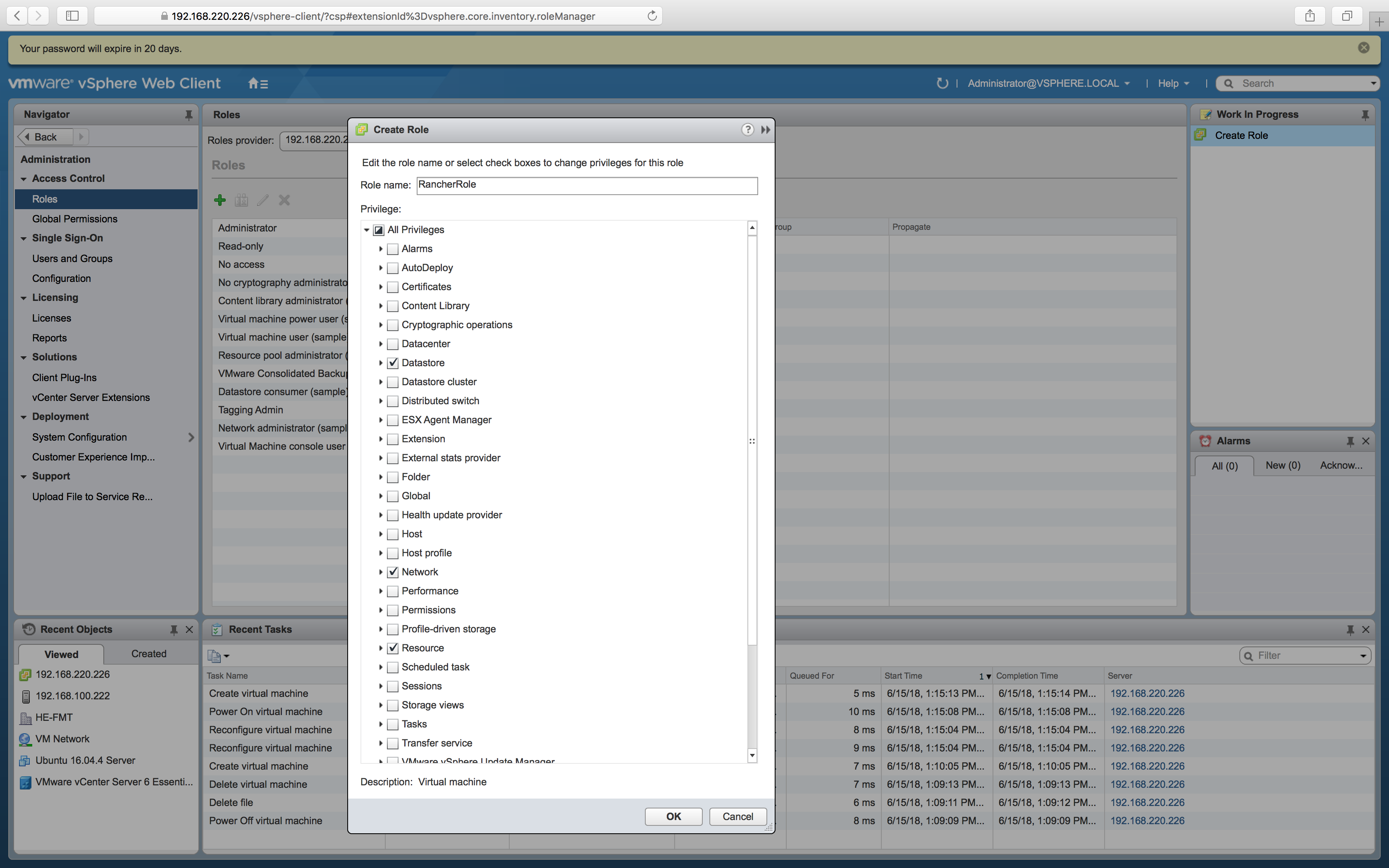
-
Go to the Users and Groups tab.
-
Create a new user. Fill out the form and then click OK. Make sure to note the username and password, because you will need it when configuring node templates in Rancher.

-
Go to the Global Permissions tab.
-
Create a new Global Permission. Add the user you created earlier and assign it the role you created earlier. Click OK.
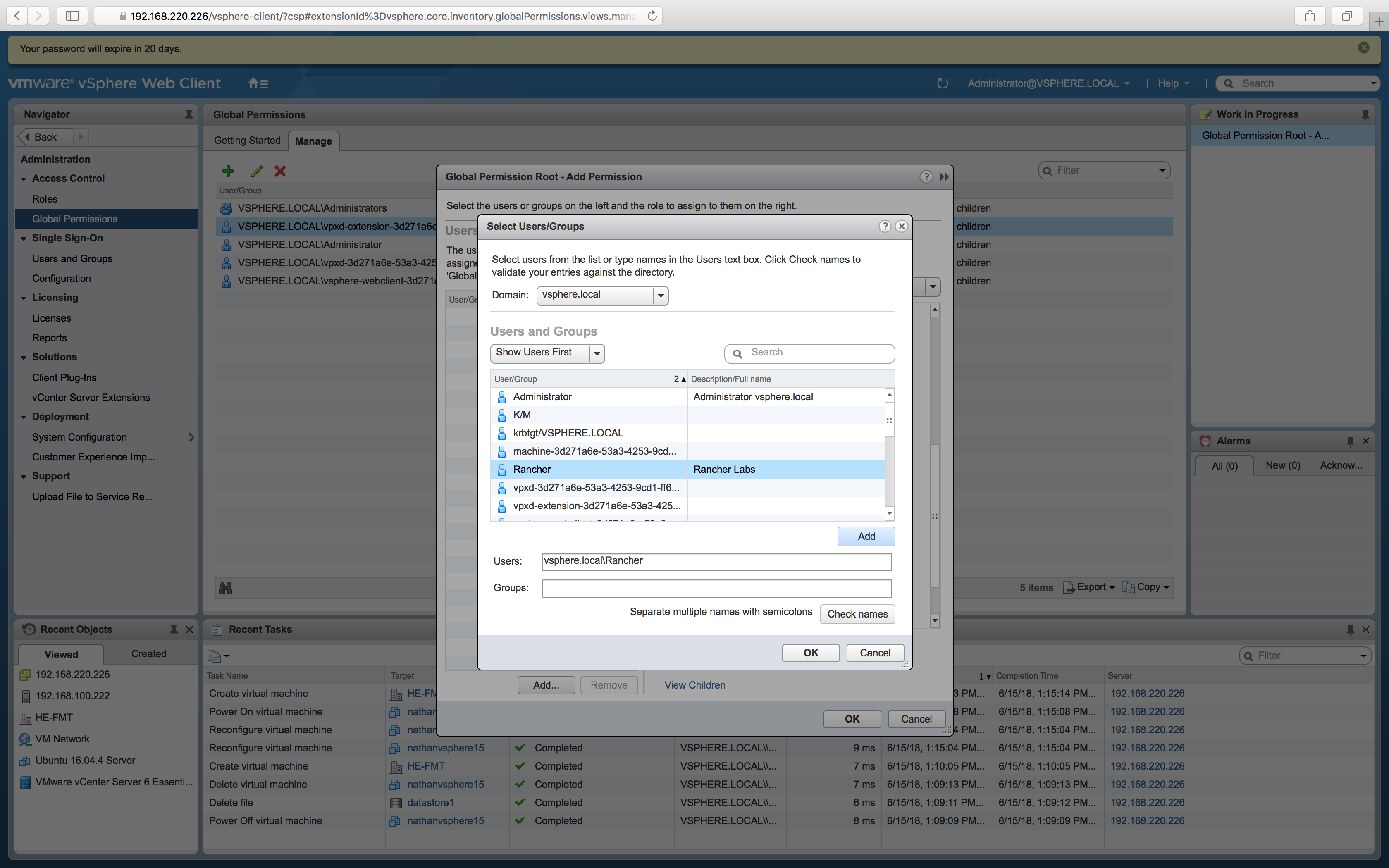
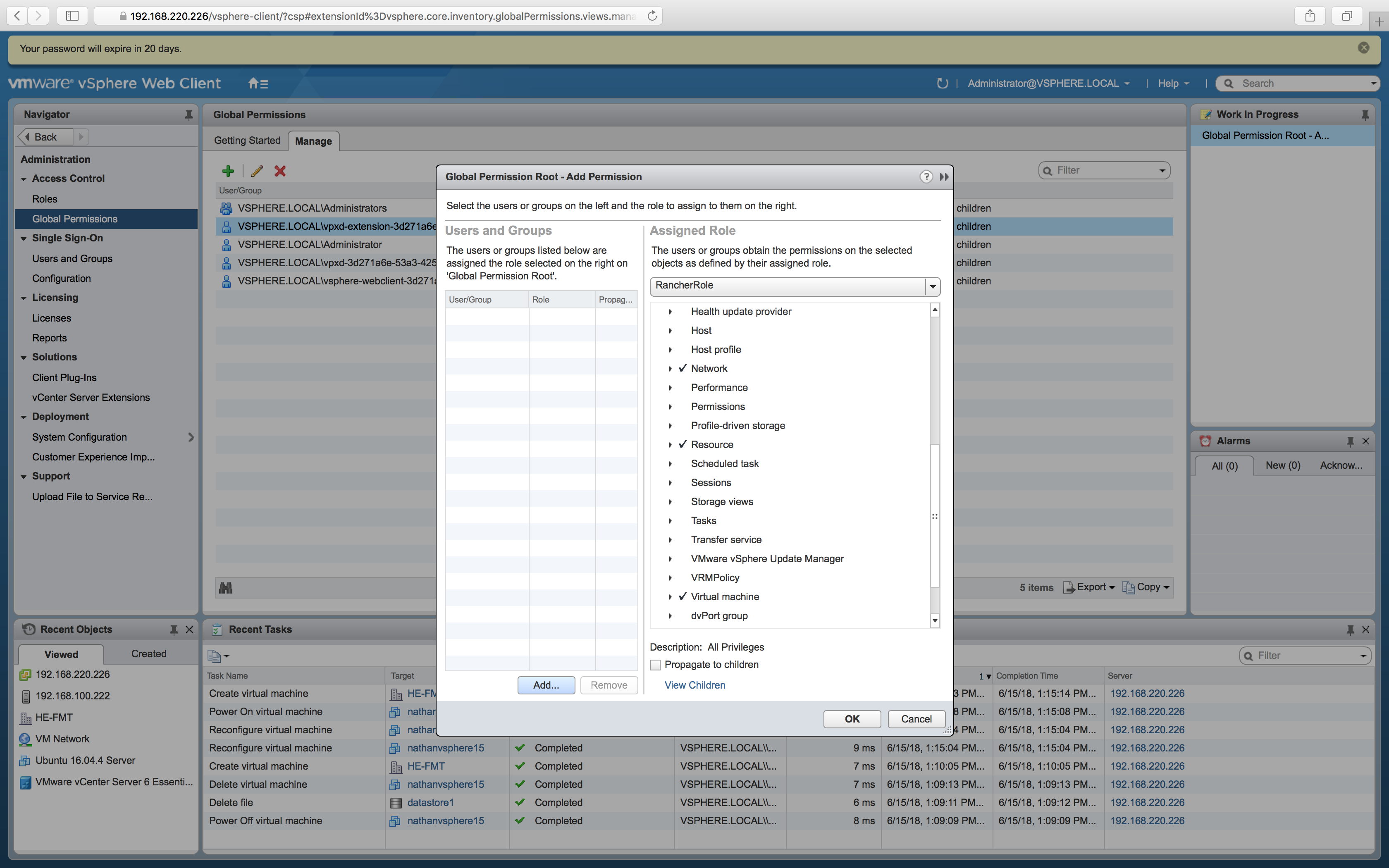
Result: You now have credentials that Rancher can use to manipulate vSphere resources.