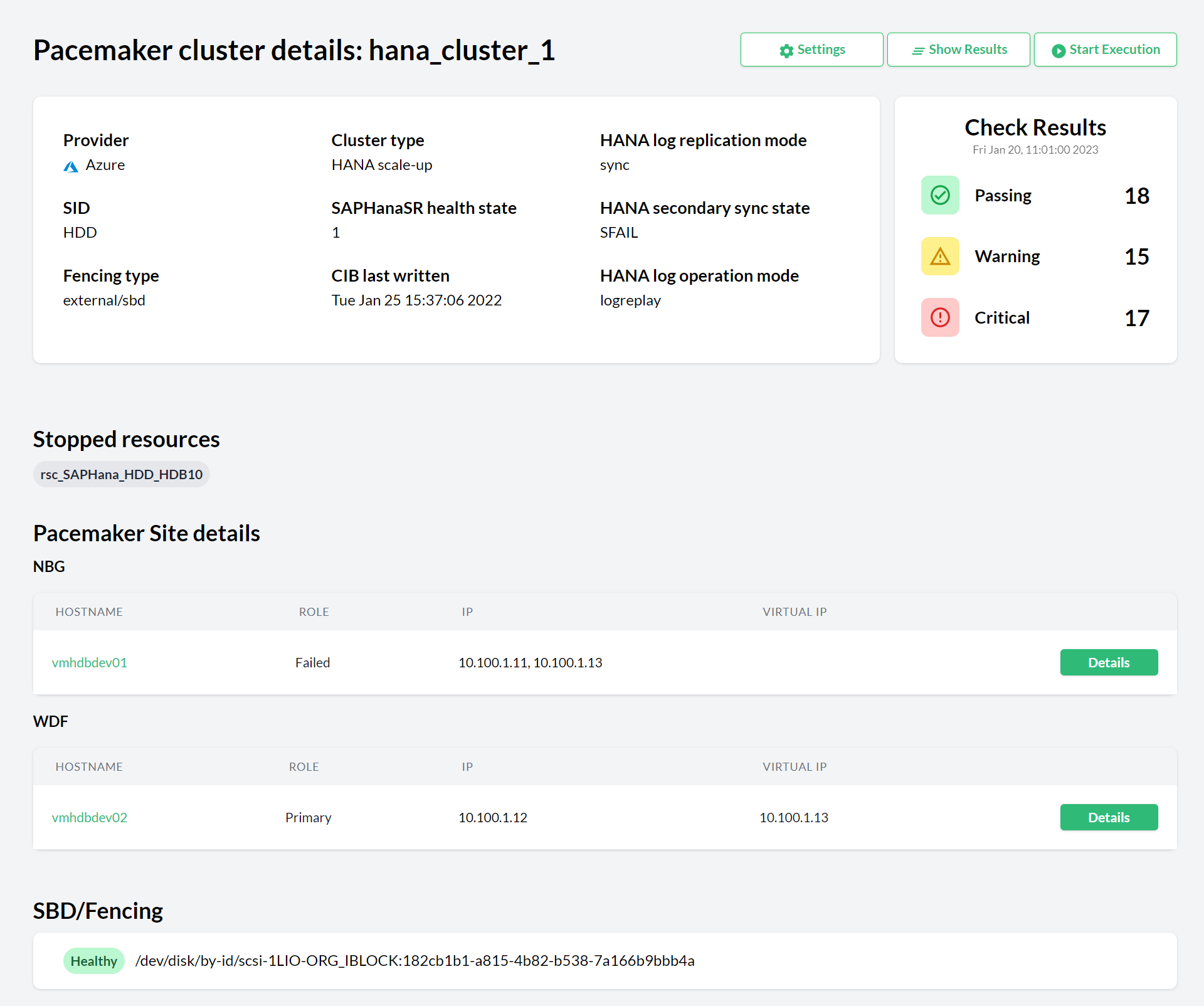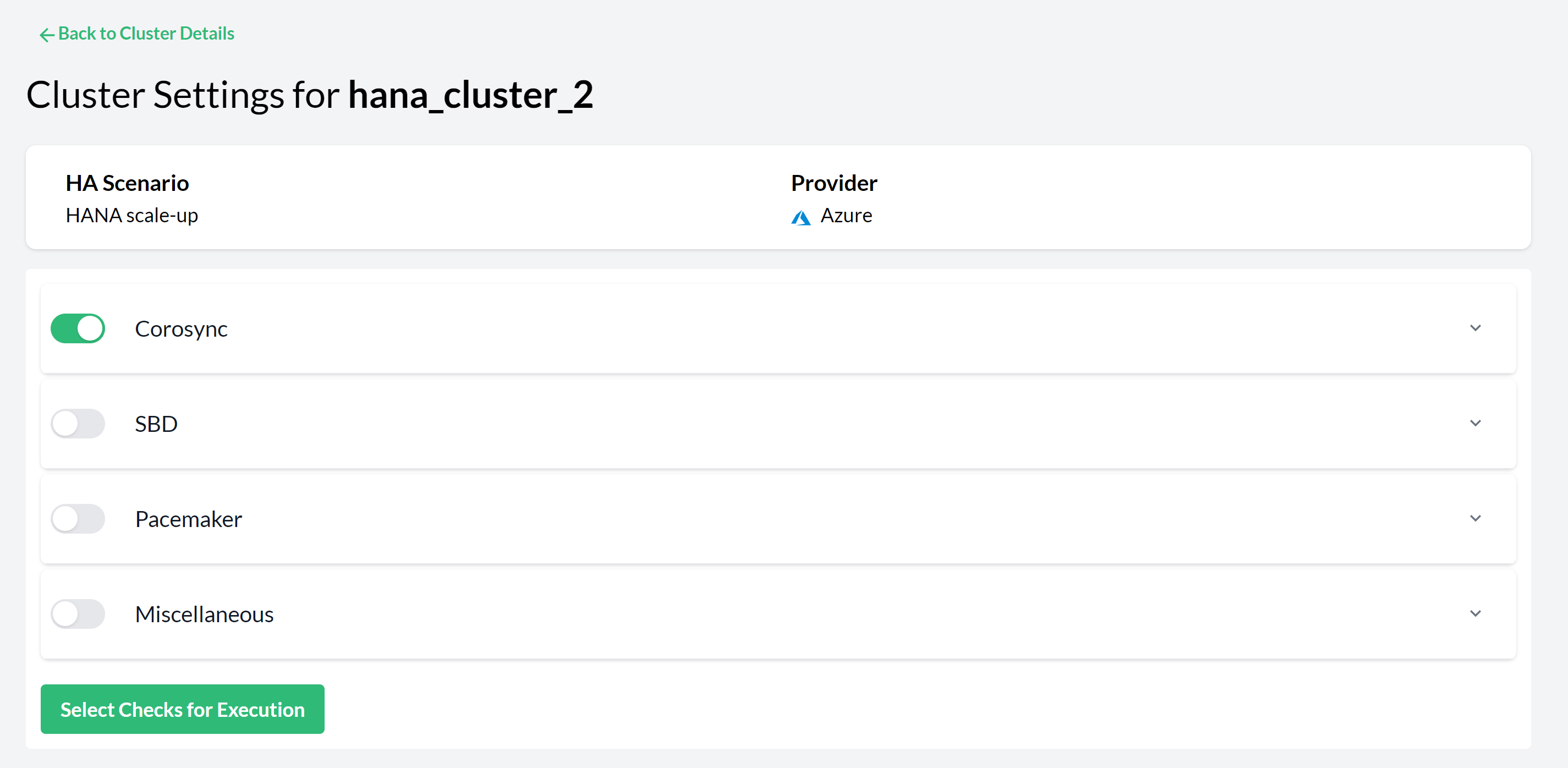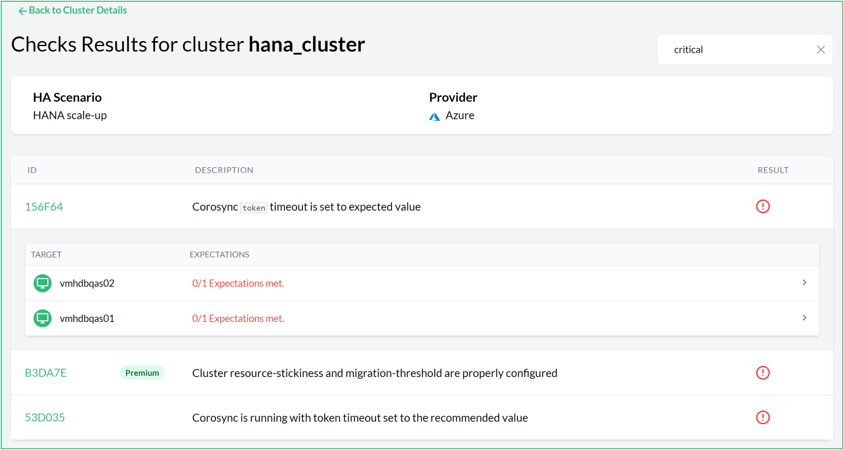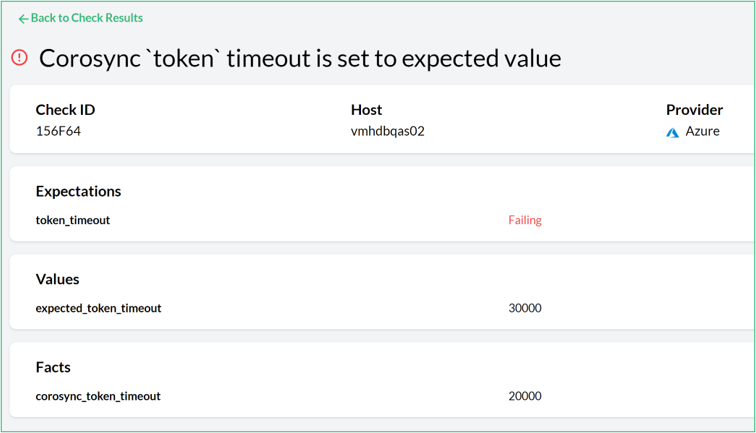9 Performing configuration checks #
Trento provides configuration checks that ensure your infrastructure setup adheres to our or other vendor’s Best Practices, and it does not diverge with time. Configuration checks are available for HANA clusters, ASCS/ERS clusters and hosts. The following procedure is specific to a HANA cluster. The procedure for an ASCS/ERS cluster or a host would be exactly the same, except it starts from the corresponding Details view.
Log in to Trento
In the left panel, click Cluster.
In the list, search for a SAP HANA cluster.
Click the desired cluster name in the Name column. The Details view opens.
Figure 9.1: Pacemaker cluster details #Click the Settings button to change the cluster settings of the respective cluster. For checks to be executed, a checks selection must be made. Select the checks to be executed and click Select Checks for Execution.
Figure 9.2: Pacemaker Cluster Settings—Checks Selection #You can then either wait for Trento to execute the selected checks or trigger an execution immediately by clicking the button in the Checks Selection tab.
Investigate the result in the Checks Results view. Each row in the view displays a check ID, a short description of the check and the check execution result. Click on a row to open a section that provides information about the execution on each node of the cluster.
Figure 9.3: Check results for a cluster #The result of a check execution can be passing, warning, critical:
Passing means that the checked configuration meets the recommendation.
Warning means that the recommendation is not met but the configuration is not critical for the proper running of the cluster.
Critical means that either the execution itself failed (for example, a timeout) or the recommendation is not met and is critical for the well-being of the cluster.
Use the filter to narrow the list to specific results (for example, critical).
Click a check’s link to open a modal box with the check description. This displays an abstract and a possible solution to the problem. The References section contains links to the documentation from the different vendors for more context when necessary. Close the modal box by pressing the Esc key or click outside of the box.
For each unmet expected result, there is a detailed view with information about it: what facts were gathered, what values were expected, and what was the result of the evaluation. This helps to understand why a certain configuration check is failing:
Figure 9.4: Unmet expected result detail view #
When checks for a given cluster have been selected, Trento executes them automatically every five minutes, updating the results. A spinning check execution result icon means that an execution is running.