Create & Import Your First Cluster
This section will guide you through creating your first cluster and importing it into Rancher Manager. Two alternative methods for cluster provisioning are presented: using a GitOps workflow with Fleet and manually applying the manifests via kubectl.
Prerequisites
-
Rancher Manager cluster with SUSE® Rancher Prime Cluster API installed
-
Cluster API providers installed for your scenario - we’ll be using the Docker infrastructure and RKE2 bootstrap/control plane providers in these instructions - see Initialization for common providers using Turtles'
CAPIProvider
Provision a CAPI Workload Cluster
-
GitOps using Fleet
-
Manually using kubectl
Configure your Fleet repository
To simplify the process of cluster provisioning, we will be using a series of pre-configured examples that you can find in the repository https://github.com/rancher/turtles/tree/main/examples. By inspecting the contents of this repository, you will find:
-
An applications folder for additional apps that can be deployed using Fleet (CNI, CSI, CPI).
-
A clusterclasses folder with a bunch of ClusterClass examples.
-
A clusters/docker/rke2 folder with an example of Docker cluster definition.
If you prefer, you can create your own Fleet repository using the same base structure.
Use Rancher UI to add your Fleet repository
Now the cluster definitions are committed to a git repository they can be used to provision the clusters. To do this they will need to be imported into the Rancher Manager cluster (which is also acting as a Cluster API management cluster) using the Continuous Delivery feature (which uses Fleet).
-
Go to Rancher Manager
-
Select Continuous Delivery from the menu:
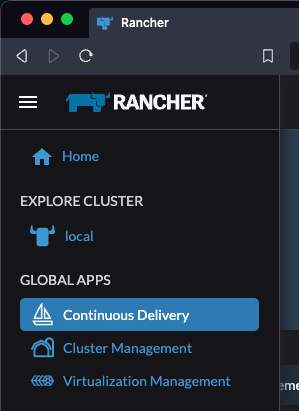
-
Select fleet-local as the namespace from the top right

-
Select Git Repos from the sidebar
-
Click Add Repository
-
Enter clusters as the name
-
Get the HTTPS clone URL from your git repo
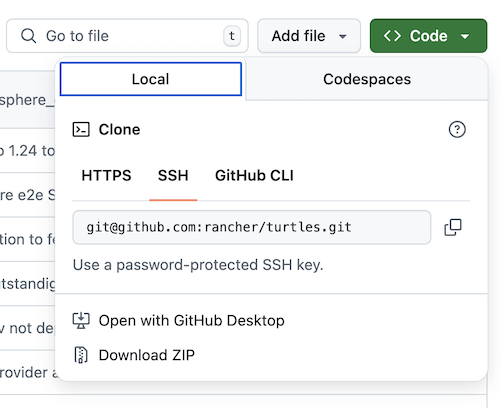
-
Add the URL into the Repository URL field
-
Change the branch name to main
-
Add the following paths to specify which directories to deploy:
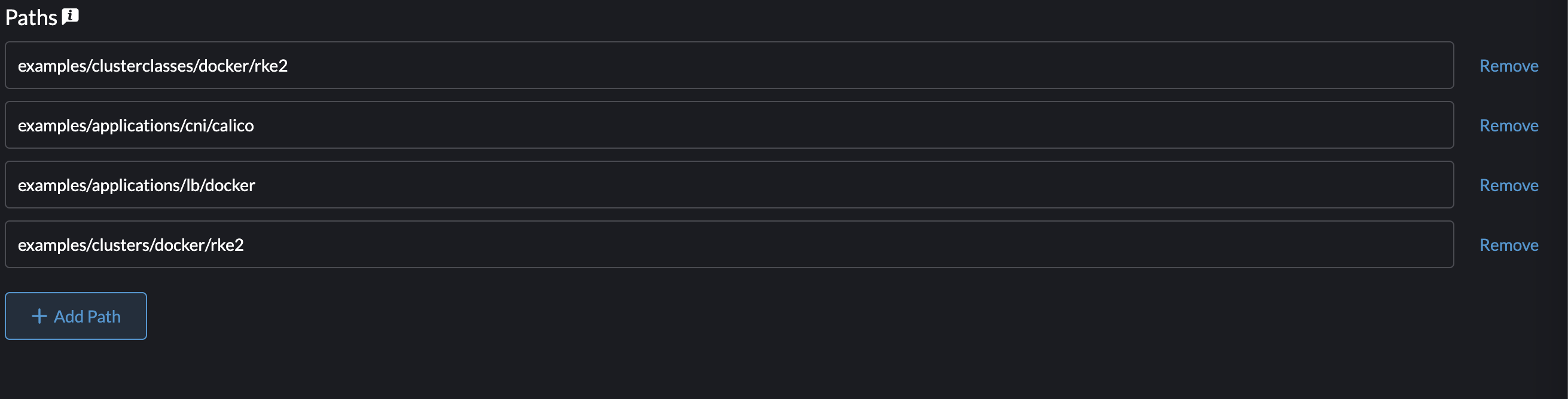
examples/clusterclasses/docker/rke2 examples/applications/cni/calico examples/applications/lb/docker examples/clusters/docker/rke2
-
Click Next
-
Click Create
-
Click on the clusters name
-
Watch the resources become ready
-
Select Cluster Management from the menu
-
Check your cluster has been imported
Apply the cluster resources
To create the cluster using kubectl, run the following commands:
-
Open a terminal and apply the ClusterClass and related templates:
kubectl apply -f https://raw.githubusercontent.com/rancher/turtles/refs/heads/main/examples/clusterclasses/docker/rke2/clusterclass-docker-rke2.yaml -
Apply the load balancer configuration:
kubectl apply -f https://raw.githubusercontent.com/rancher/turtles/refs/heads/main/examples/applications/lb/docker/configmap.yaml -
Apply the CNI (Calico) configuration:
kubectl apply -f https://raw.githubusercontent.com/rancher/turtles/refs/heads/main/examples/applications/cni/calico/helm-chart.yaml -
Create the cluster:
kubectl apply -f https://raw.githubusercontent.com/rancher/turtles/refs/heads/main/examples/clusters/docker/rke2/cluster.yaml -
Watch the resources become ready:
kubectl get clusters -w -
Select Cluster Management from the menu
-
Check your cluster has been imported
Mark Namespace for auto-import
To automatically import a CAPI cluster into Rancher Manager there are 2 options:
-
Label a namespace so all clusters contained in it are imported.
-
Label an individual cluster definition so that it’s imported.
In both cases the label is cluster-api.cattle.io/rancher-auto-import.
|
The example cluster we just created is already configured for auto-import, but this section shows you how to configure it manually for your own clusters. |
This walkthrough will use the first option of importing all clusters in a namespace.
-
Open a terminal
-
Label the cluster’s namespace in your Rancher Manager cluster:
kubectl label namespace capi-clusters cluster-api.cattle.io/rancher-auto-import=true|
A namespace (or cluster) can be marked for auto-import at any time: before or after the cluster has been created. |
|
Marking a cluster for auto-import triggers automatic registration by the Turtles controller, manual execution of registration commands is not required. |
|
To prevent a cluster from getting stuck in deletion when Fleet is removed, keep auto-import enabled in the UI or avoid manually removing labels in the cluster’s namespace, as Turtles will no longer handle the 'import' functionality from that point onward. |