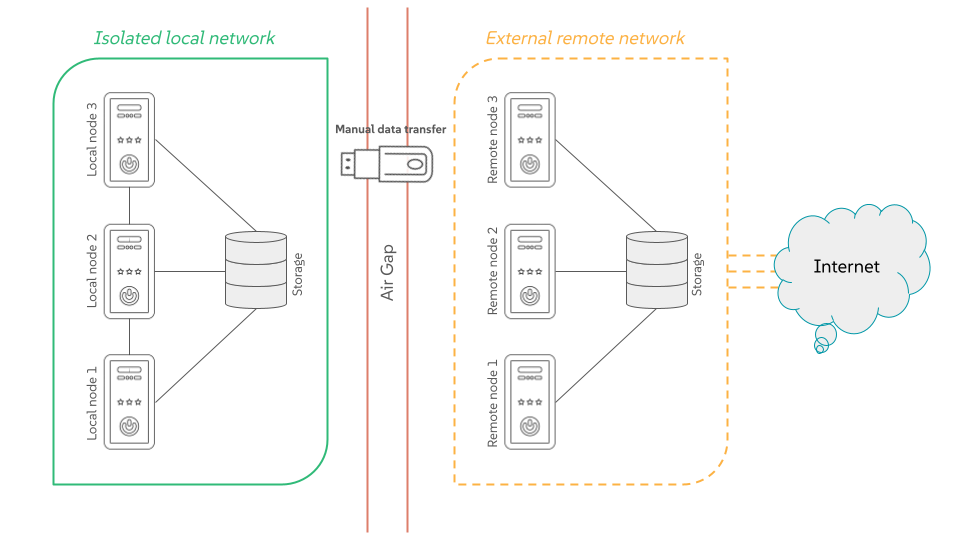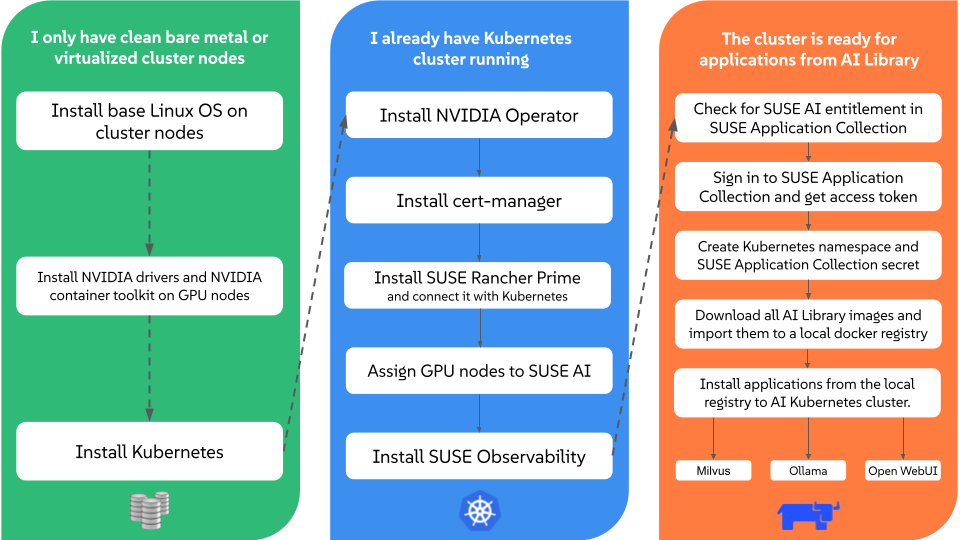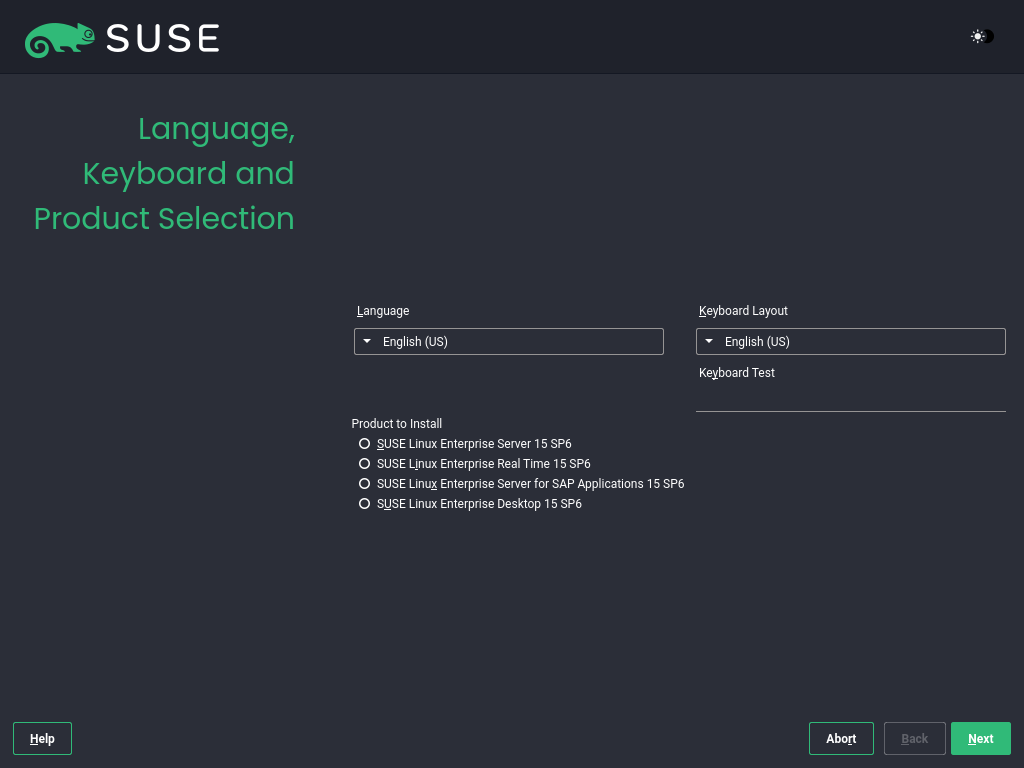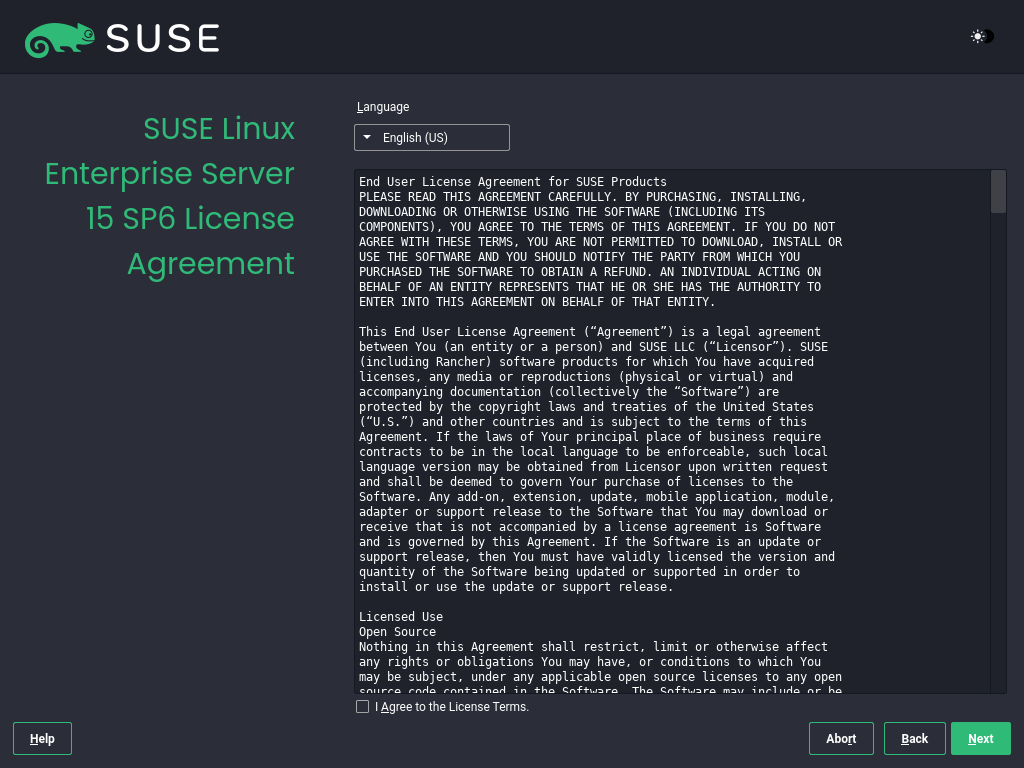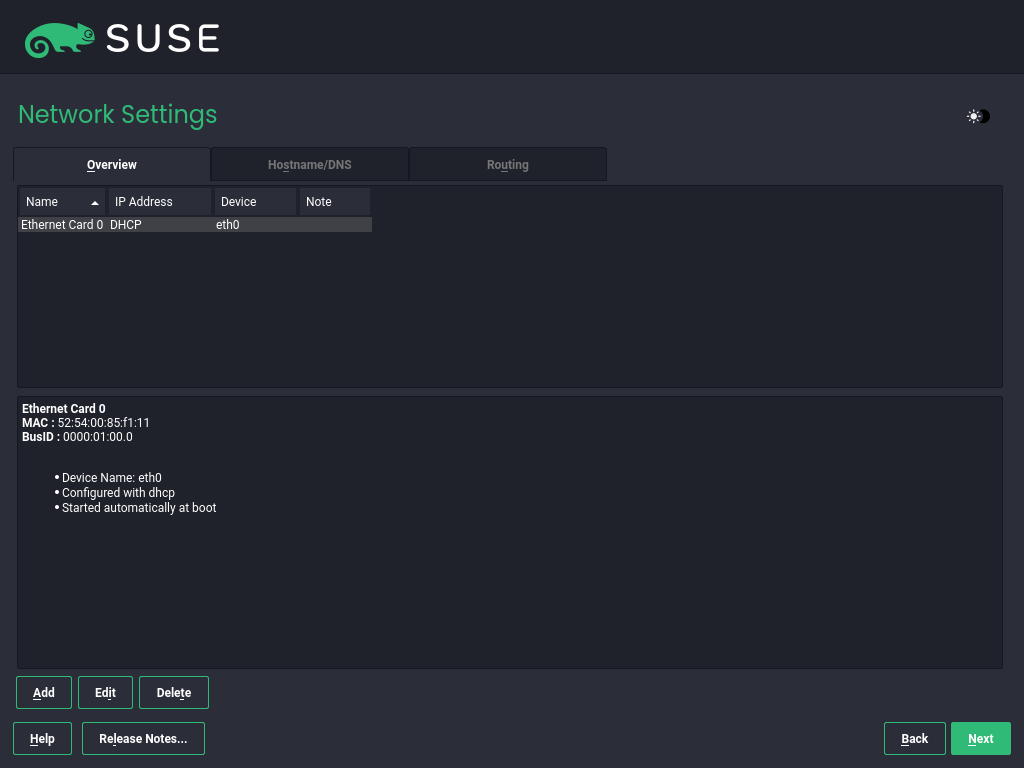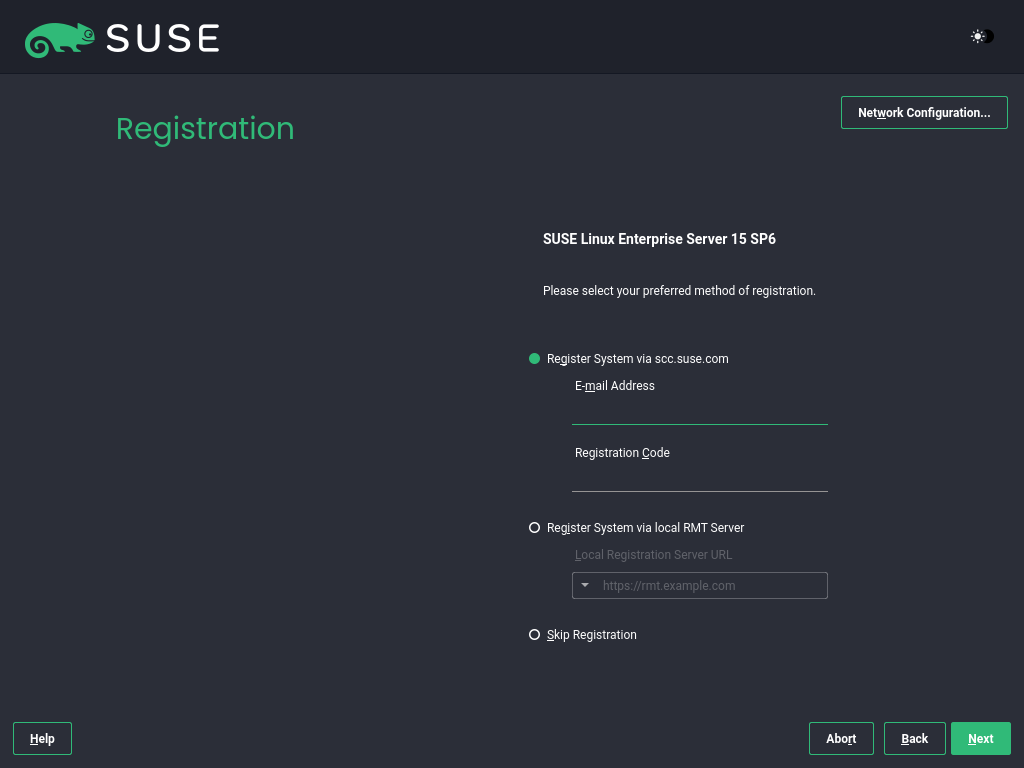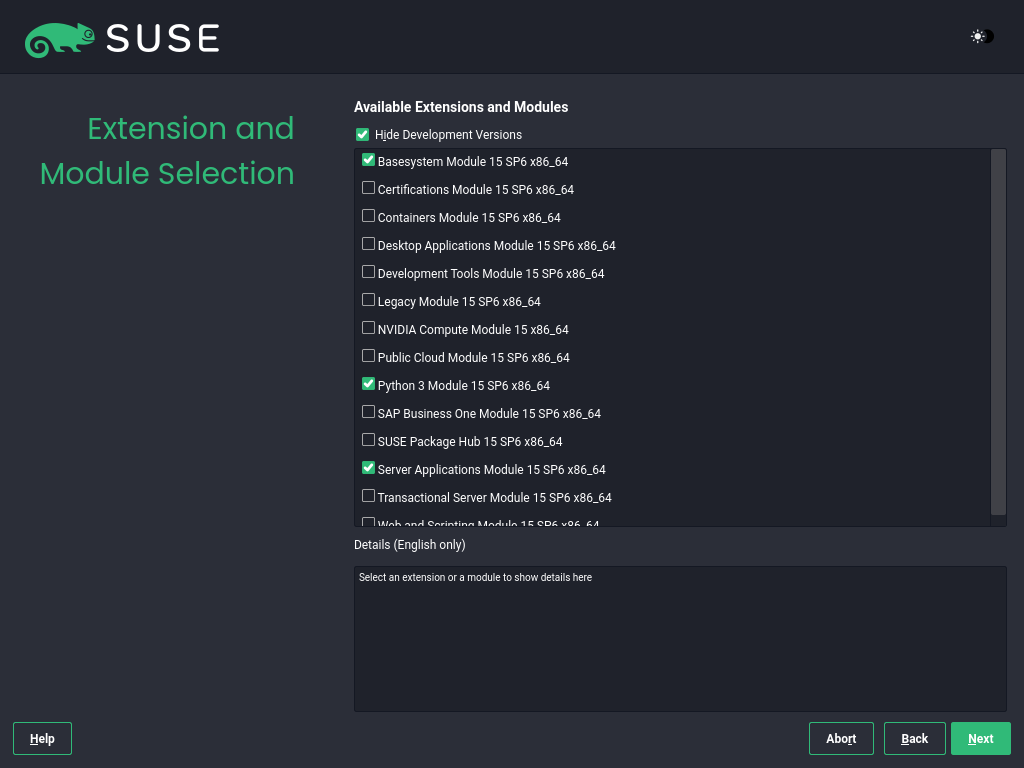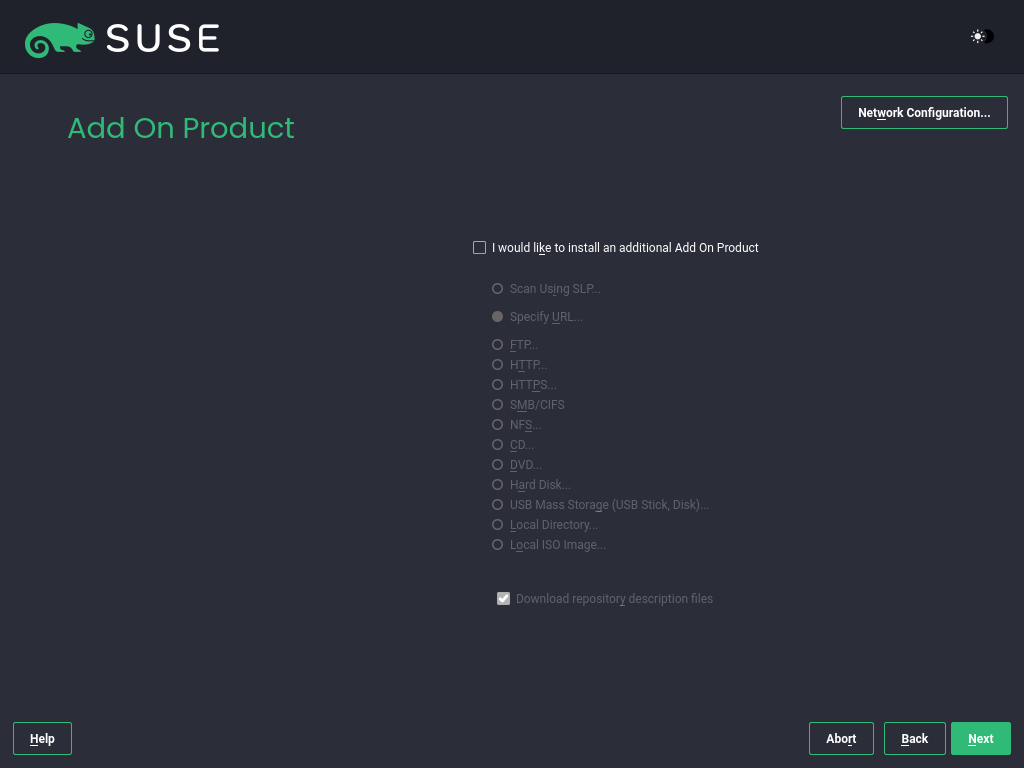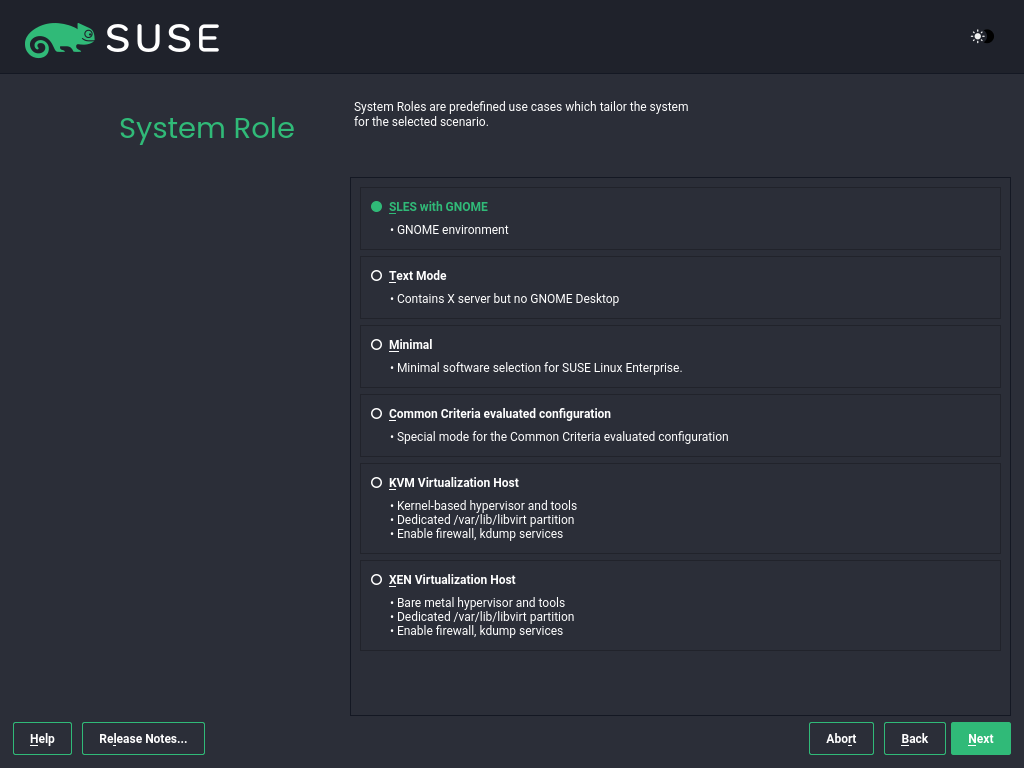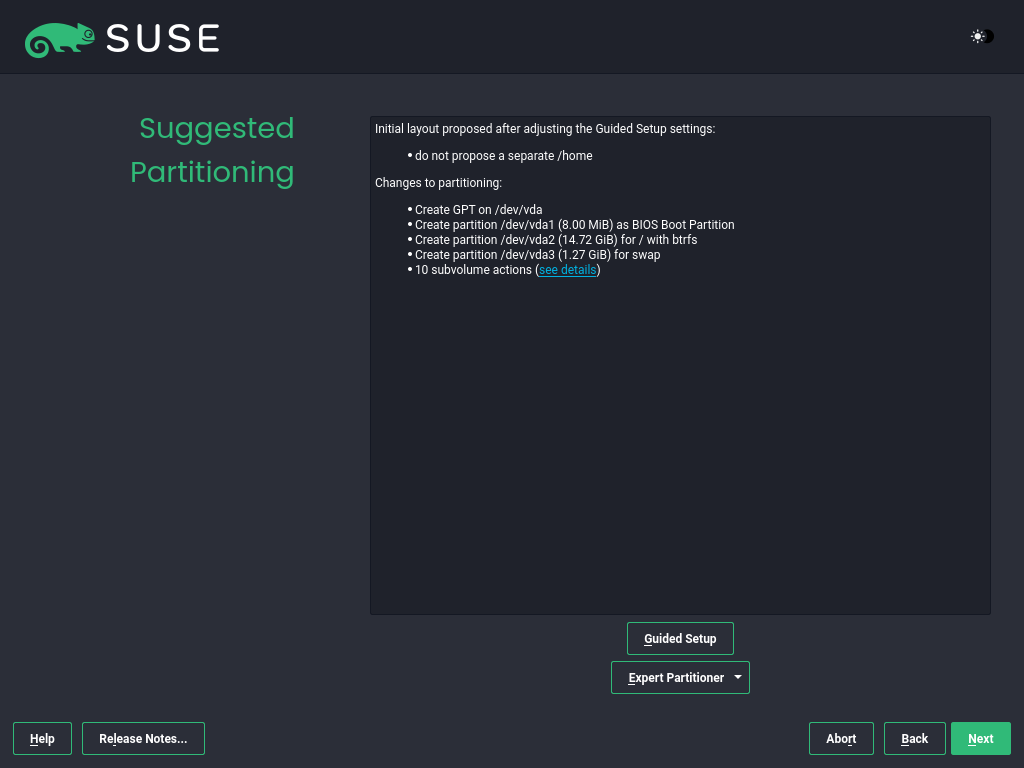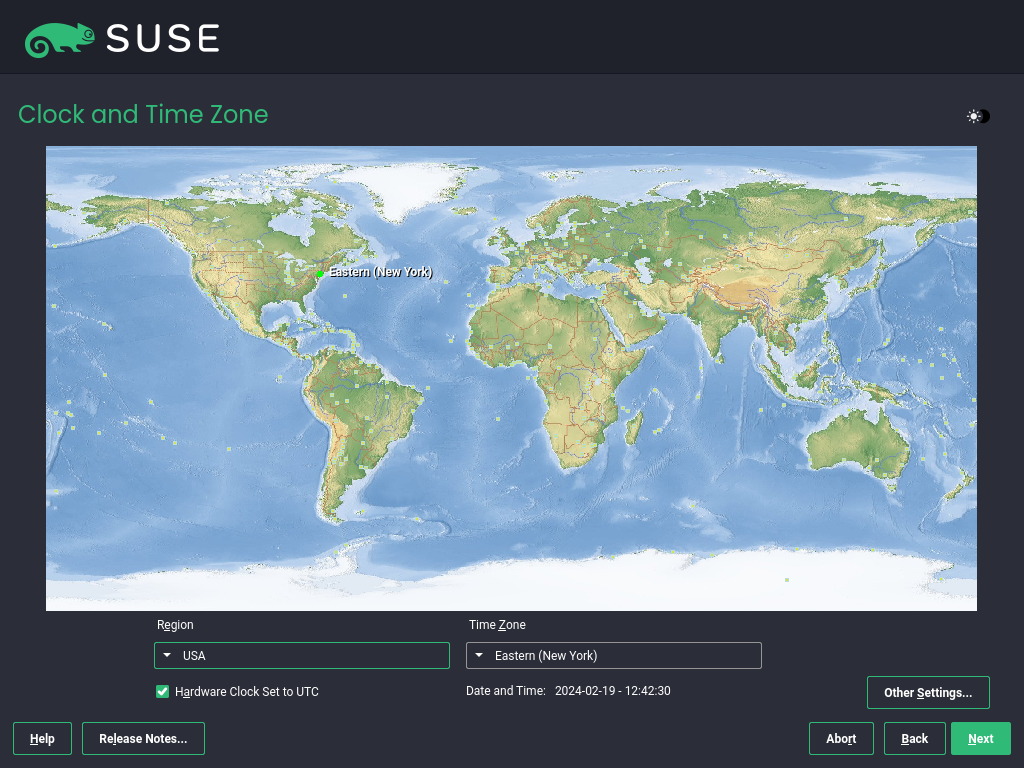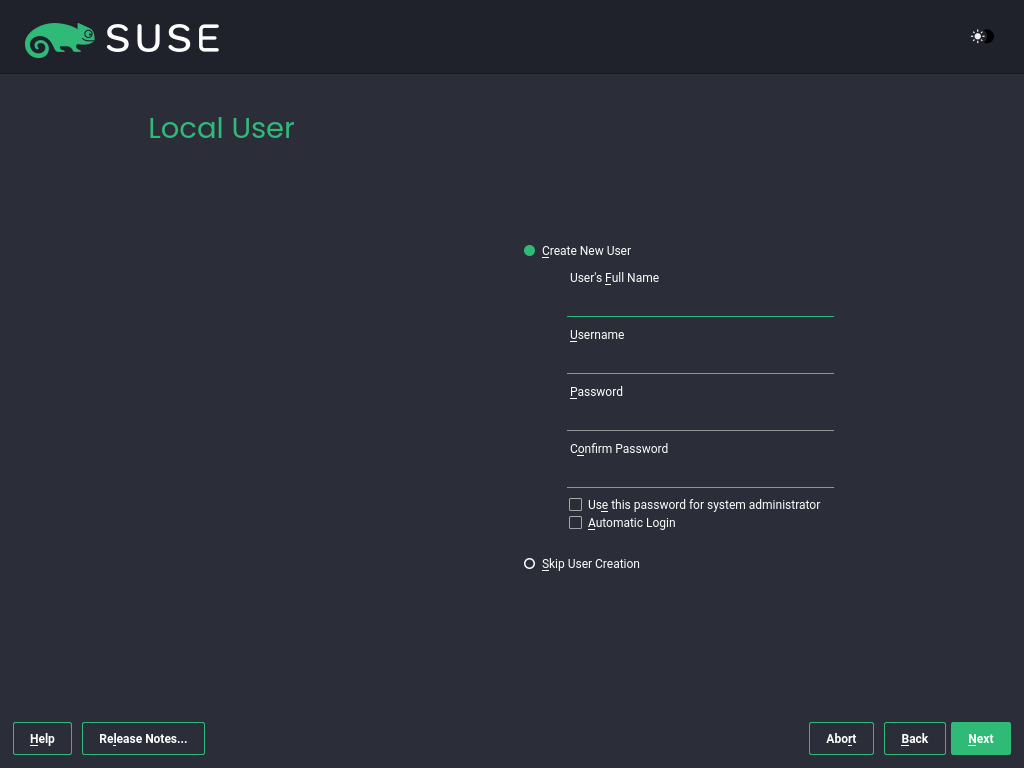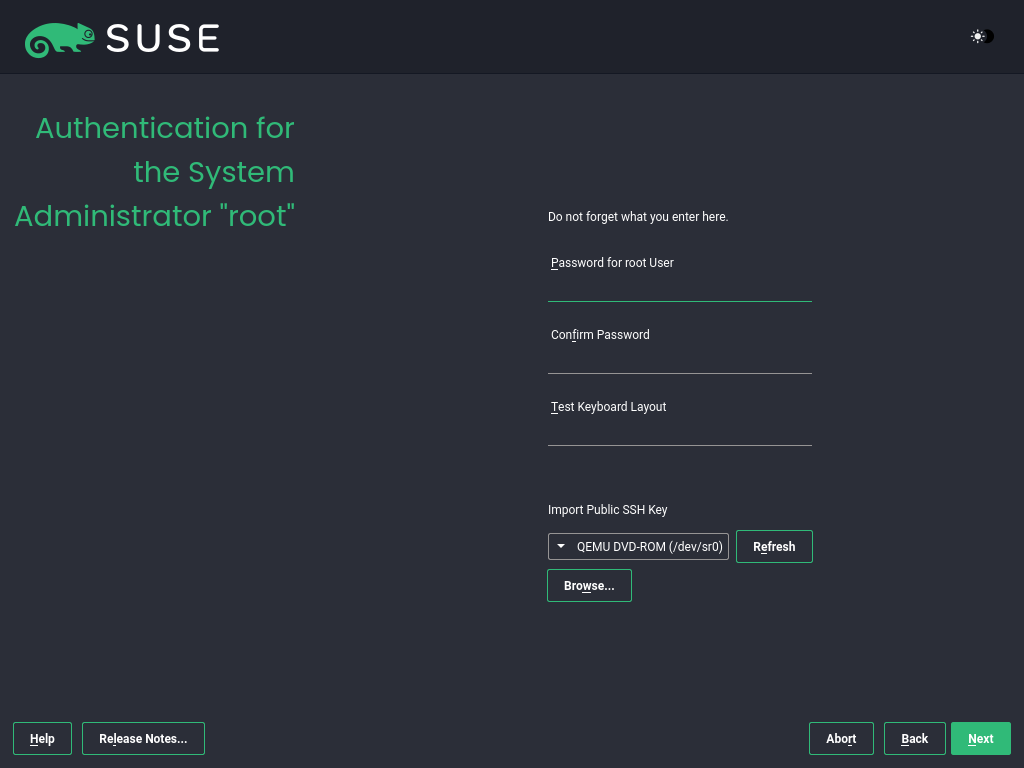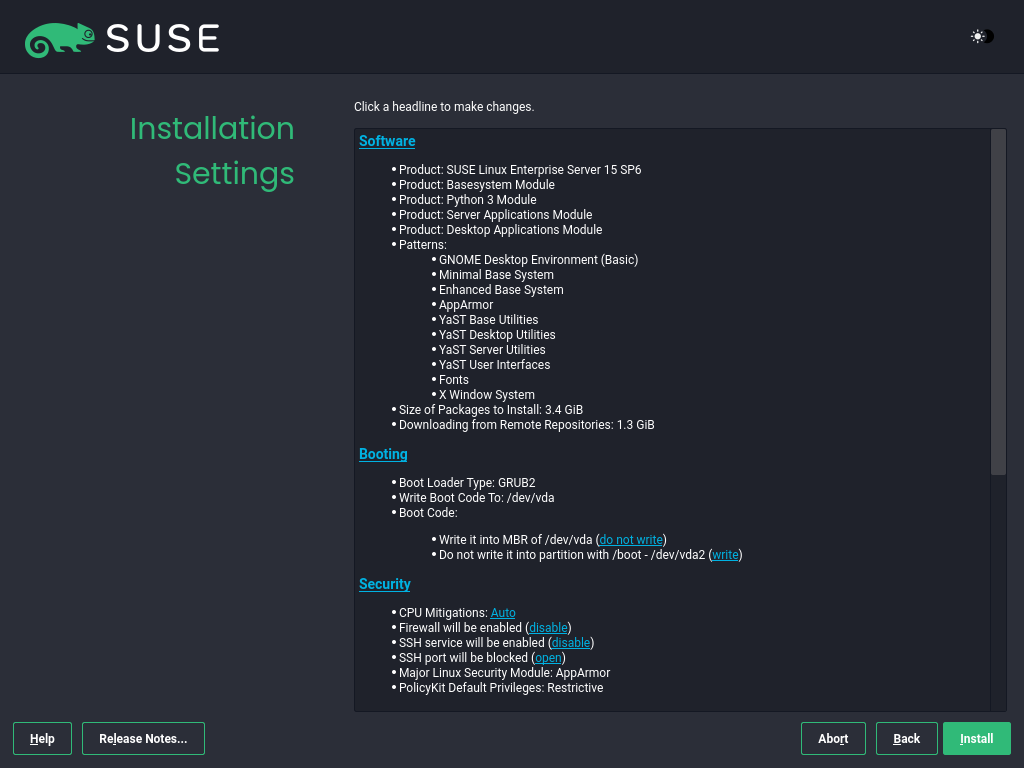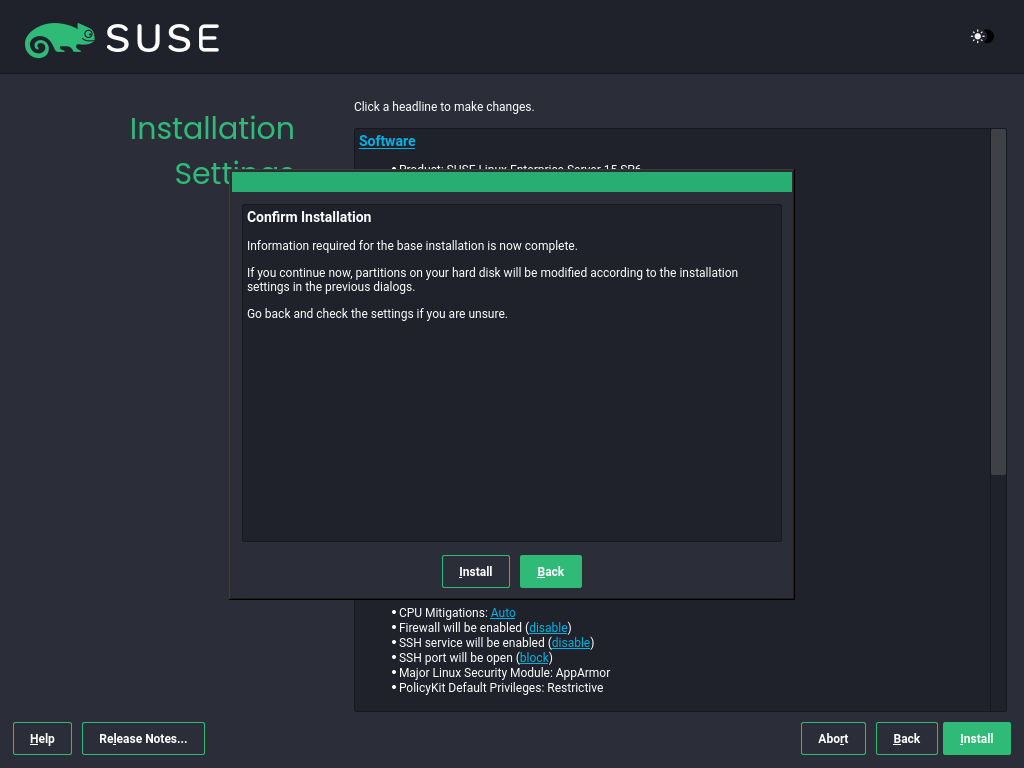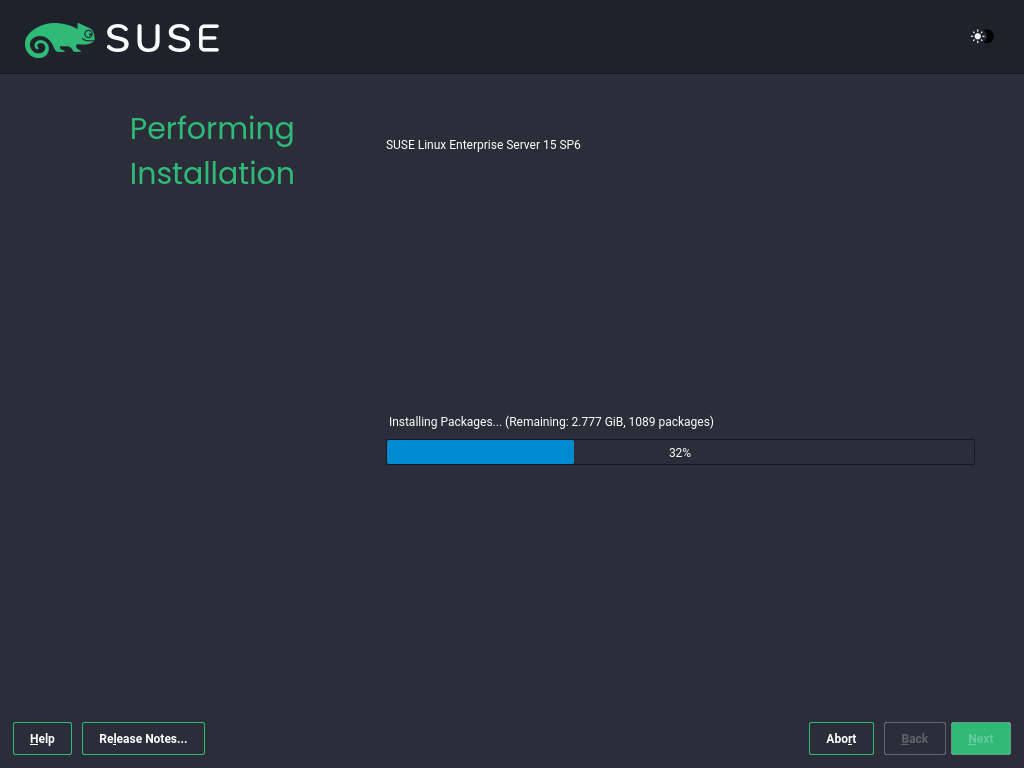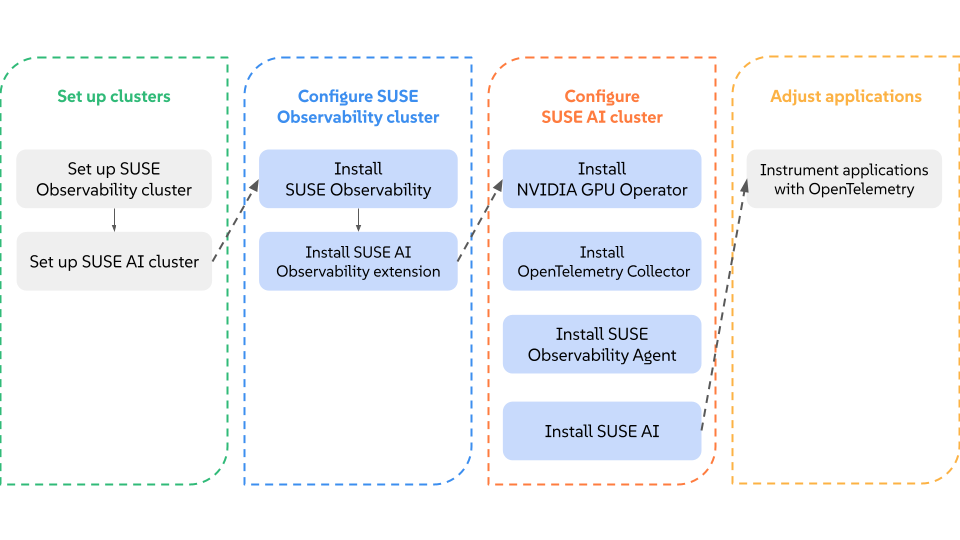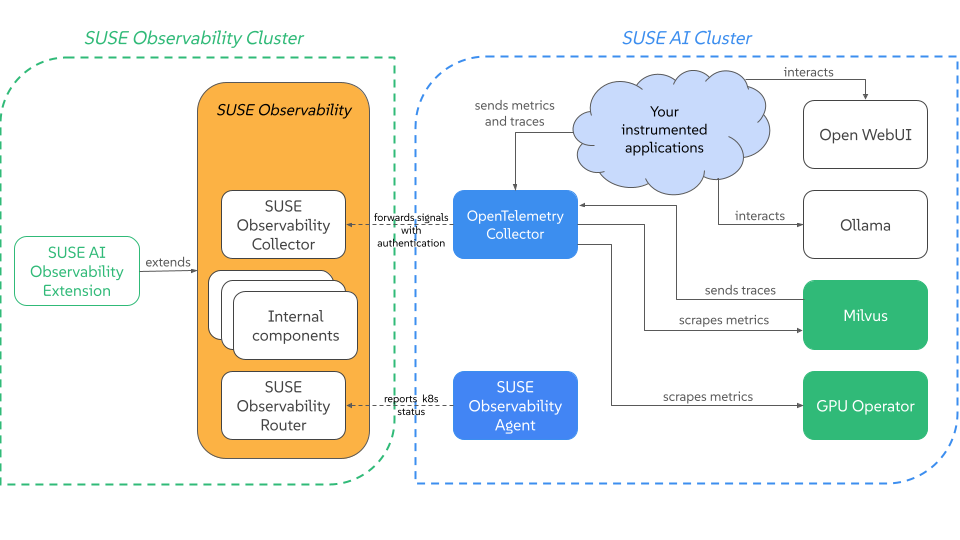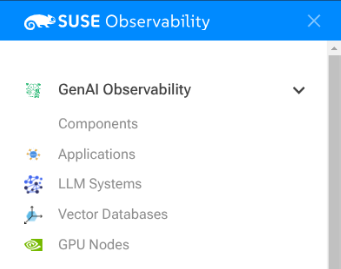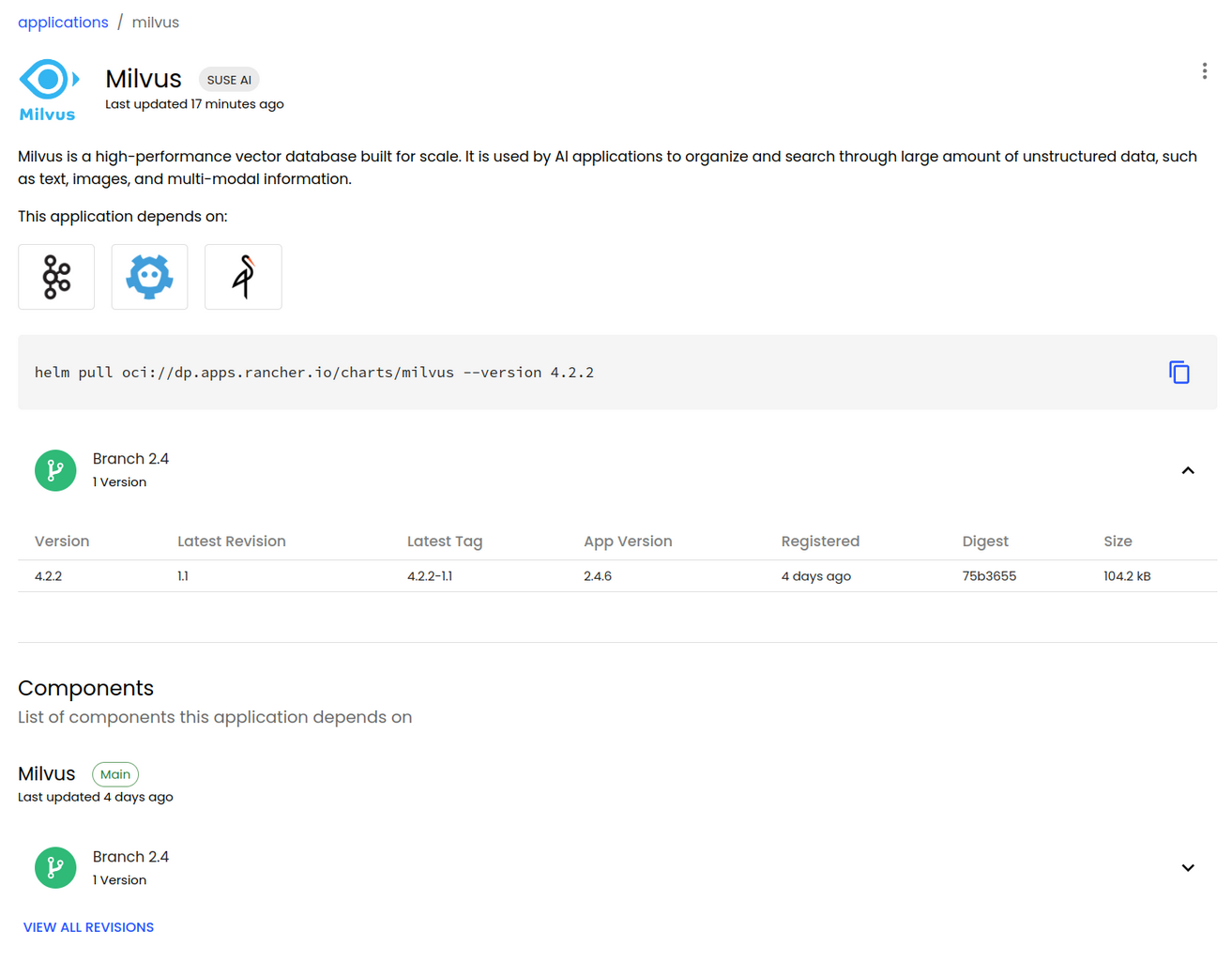Deploying and Installing SUSE AI in Air-Gapped Environments #
- WHAT?
This document provides a comprehensive, step-by-step guide for the SUSE AI air-gapped deployment.
- WHY?
To help users successfully complete the air-gapped deployment process.
- EFFORT
Less than one hour of reading and an advanced knowledge of Linux deployment.
- GOAL
To learn enough information to deploy SUSE AI in both testing and production air-gapped environments.
SUSE AI is a versatile product consisting of multiple software layers and components. This document outlines the complete workflow for air-gapped deployment and installation of all SUSE AI dependencies, as well as SUSE AI itself. You can also find references to recommended hardware and software requirements, as well as steps to take after the product installation.
For hardware, software and application-specific requirements, refer to SUSE AIrequirements.
1 Air-gapped environments #
An air-gapped environment is a security measure where a single host or the whole network is isolated from all other networks, such as the public Internet. This "air gap" acts as a physical or logical barrier, preventing any direct connection that could be exploited by cyber threats.
1.1 Why you need an air-gapped environment? #
The primary goal is to protect highly sensitive data and critical systems from unauthorized access, cyber attacks, malware and ransomware. Air-gapped environments are typically found in situations where security is of the utmost importance, such as:
Military and government networks handling classified information.
Industrial control systems (ICS) for critical infrastructure like power plants and water treatment facilities.
Financial institutions and stock exchanges.
Systems controlling nuclear power plants or other life-critical operations.
1.2 How do air-gapped environments work? #
There are two types of air gaps:
- Physical air gaps
This is the most secure method, where the system is disconnected from any network. It might even involve placing the system in a shielded room.
- Logical air gaps
This type uses software controls such as firewall rules and network segmentation to create a highly restricted connection. While it offers more convenience, it is not as secure as a physical air gap because the air-gapped system is still technically connected to a network.
1.3 What challenges do air-gapped environments face? #
When working in air-gapped systems, you usually face the following limitations:
- Manual updates
Air-gapped systems cannot automatically receive software or security updates from external networks. You must manually download and install updates, which can be time-consuming and create vulnerabilities if not done regularly.
- Insider threats and physical attacks
An air gap does not protect against threats that gain physical access to the system, such as a malicious insider with a compromised USB drive.
- Limited functionality
The lack of connectivity limits the system’s ability to communicate with other devices or services, making it less efficient for many modern applications.
2 Installation overview #
The following chart illustrates the installation process of SUSE AI. It outlines the following possible scenarios:
You have clean cluster nodes prepared without a supported Linux operating system installed.
You have a supported Linux operating system and Kubernetes distribution installed on cluster nodes.
You have SUSE Rancher Prime and all supportive components installed on the Kubernetes cluster and are prepared to install the required applications from the AI Library.
2.1 SUSE AI air-gapped stack #
The air-gapped stack is a set of scripts that ease the successful air-gap installation of certain SUSE AI components. To use them, you need to clone or download them from the stack’s GitHub repository.
2.1.1 What scripts does the stack include? #
The following scripts are included in the air-gapped stack:
SUSE-AI-mirror-nvidia.shMirrors all RPM packages from a specified Web URLs.
SUSE-AI-get-images.shDownloads Docker images of SUSE AI applications from SUSE Application Collection.
SUSE-AI-load-images.shLoads downloaded Docker images into a custom Docker image registry.
2.1.2 Where do the scripts fit into the air-gap installation? #
The scripts are required in several places during the SUSE AI air-gapped installation. The following simplified workflow outlines the intended usage:
Use
SUSE-AI-mirror-nvidia.shon a remote host to download the required NVIDIA RPM packages. Transfer the downloaded content to an air-gapped local host and add it as a Zypper repository to install NVIDIA drivers on local GPU nodes.Use
SUSE-AI-get-images.shon a remote host to download Docker images of required SUSE AI components. Transfer them to an air-gapped local host.Use
SUSE-AI-load-images.shto load the transferred Docker images of SUSE AI components into a custom local $Docker image registry.Install AI Library components on the local Kubernetes cluster from the local custom Docker registry.
3 Installing the Linux and Kubernetes distribution #
This procedure includes the steps to install the base Linux operating system and a Kubernetes distribution for users who start deploying on cluster nodes from scratch. If you already have a Kubernetes cluster installed and running, you can skip this procedure and continue with Section 5.1, “Installation procedure”.
Install and register a supported Linux operating system on each cluster node. We recommend using one of the following operating systems:
SUSE Linux Enterprise Server 15 SP6 for a traditional non-transactional operating system. For more information, see Section 3.1, “Installing SUSE Linux Enterprise Server”.
SUSE Linux Micro 6.1 for an immutable transactional operating system. For more information, see SUSE Linux Micro 6.1 documentation.
For a list of supported operating systems, refer to https://www.suse.com/suse-rancher/support-matrix/all-supported-versions/.
Install the NVIDIA GPU driver on cluster nodes with GPUs. Refer to Section 3.2, “Installing NVIDIA GPU drivers” for details.
Install Kubernetes on cluster nodes. We recommend using the supported SUSE Rancher Prime: RKE2 distribution. Refer to Section 3.3, “Installing SUSE Rancher Prime: RKE2 in air-gapped environments” for details. For a list of supported Kubernetes platforms, refer to https://www.suse.com/suse-rancher/support-matrix/all-supported-versions/.
3.1 Installing SUSE Linux Enterprise Server #
Use the following procedures to install SLES on all supported hardware platforms. They assume you have successfully booted into the installation system. For more detailed installation instructions and deployment strategies, refer to SUSE Linux Enterprise Server Deployment Guide.
3.1.1 The Unified Installer #
Starting with SLES 15, the installation medium consists only of the Unified Installer, a minimal system for installing, updating and registering all SLE base products. During the installation, you can add functionality by selecting modules and extensions to be installed on top of the Unified Installer.
3.1.2 Installing offline or without registration #
The default installation medium 15 SP6-Online-ARCH-GM-media1.iso is optimized for size and does not contain any modules and extensions. Therefore, the installation requires network access to register your product and retrieve repository data for the modules and extensions.
For installation without registering the system, use the
15 SP6-Full-ARCH-GM-media1.iso image from
https://www.suse.com/download/sles/ and refer to
Installing without registration.
Use the following command to copy the contents of the installation image to a removable flash disk.
> sudo dd if=IMAGE of=FLASH_DISK bs=4M && syncIMAGE needs to be replaced with the path to
the 15 SP6-Online-ARCH-GM-media1.iso or
15 SP6-Full-ARCH-GM-media1.iso image file.
FLASH_DISK needs to be replaced with the
flash device. To identify the device, insert it and run:
{prompt_root}grep -Ff <(hwinfo --disk --short) <(hwinfo --usb --short)
disk:
/dev/sdc General USB Flash DiskMake sure the size of the device is sufficient for the desired image. You can check the size of the device with:
{prompt_root}fdisk -l /dev/sdc | grep -e "^/dev"
/dev/sdc1 * 2048 31490047 31488000 15G 83 LinuxIn this example, the device has a capacity of 15 GB. The command to
use for the 15 SP6-Full-ARCH-GM-media1.iso would be:
dd if=15 SP6-Full-ARCH-GM-media1.iso of=/dev/sdc bs=4M && syncThe device must not be mounted when running the dd
command. Note that all data on the partition will be erased.
3.1.3 The installation procedure #
To install SLES, boot or IPL into the installer from the Unified Installer medium and start the installation.
3.1.3.1 Language, keyboard and product selection #
The and settings are initialized with the language you chose on the boot screen. If you do not change the default, it remains English (US). Change the settings here, if necessary. Use the text box to test the layout.
Select SUSE Linux Enterprise Server 15 SP6 for installation. You need to have a registration code for the product. Proceed with .
If you have difficulty reading the labels in the installer, you can change the widget colors and theme.
Click the button or press
Shift–F3 to
open a theme selection dialog. Select a theme from the list and
the dialog.
Shift–F4 switches to the color scheme for vision-impaired users. Press the buttons again to switch back to the default scheme.
3.1.3.2 License agreement #
Read the License Agreement. It is presented in the language you have chosen on the boot screen. Translations are available via the drop-down list. You need to accept the agreement by checking to install SLES. Proceed with .
3.1.3.3 Network settings #
A system analysis is performed, where the installer probes for storage devices and tries to find other installed systems. If the network was automatically configured via DHCP during the start of the installation, you are presented the registration step.
If the network is not yet configured, the dialog opens. Choose a network interface from the list and configure it with . Alternatively, an interface manually. See the sections on installer network settings and configuring a network connection with YaST for more information. If you prefer to do an installation without network access, skip this step without making any changes and proceed with .
3.1.3.4 Registration #
To get technical support and product updates, you need to register and activate SLES with the SUSE Customer Center or a local registration server. Registering your product at this stage also grants you immediate access to the update repository. This enables you to install the system with the latest updates and patches available.
When registering, repositories and dependencies for modules and extensions are loaded from the registration server.
To register at the SUSE Customer Center, enter the associated with your SUSE Customer Center account and the for SLES. Proceed with .
If your organization provides a local registration server, you may alternatively register to it. Activate and either choose a URL from the drop-down list or type in an address. Proceed with .
If you are offline or want to skip registration, activate . Accept the warning with and proceed with .
Important: Skipping the registrationYour system and extensions need to be registered to retrieve updates and to be eligible for support. Skipping the registration is only possible when installing from the
15 SP6-Full-ARCH-GM-media1.isoimage.If you do not register during the installation, you can do so at any time later from the running system. To do so, run › or the command-line tool
SUSEConnect.
After SLES has been successfully registered, you are asked whether to install the latest available online updates during the installation. If choosing , the system will be installed with the most current packages without having to apply the updates after installation. Activating this option is recommended.
By default, the firewall on SUSE AI only blocks incoming
connections. If your system is behind another firewall that blocks
outgoing traffic, make sure to allow connections to
https://scc.suse.com/ and
https://updates.suse.com on ports 80 and 443
to receive updates.
3.1.3.5 Extension and module selection #
After the system is successfully registered, the installer lists modules and extensions that are available for SLES. Modules are components that allow you to customize the product according to your needs. They are included in your SLES subscription. Extensions add functionality to your product. They must be purchased separately.
The availability of certain modules or extensions depends on the product selected in the first step of the installation. For a description of the modules and their lifecycles, select a module to see the accompanying text. More detailed information is available in the Modules and extensins quick start guide.
The selection of modules indirectly affects the scope of the installation, because it defines which software sources (repositories) are available for installation and in the running system.
The following modules and extensions are available for SUSE Linux Enterprise Server:
- Basesystem Module
This module adds a basic system on top of the Unified Installer. It is required by all other modules and extensions. The scope of an installation that only contains the base system is comparable to the installation pattern
minimal systemof previous SLES versions. This module is selected for installation by default and should not be deselected.Dependencies: None
- Certifications Module
Contains the FIPS certification packages.
Dependencies: Server Applications
- Confidential Computing Technical Preview
Contains packages related to confidential computing.
Dependencies: Basesystem
- Containers Module
Contains support and tools for containers.
Dependencies: Basesystem
- Desktop Applications Module
Adds a graphical user interface and essential desktop applications to the system.
Dependencies: Basesystem
- Development Tools Module
Contains the compilers (including
gcc) and libraries required for compiling and debugging applications. Replaces the former Software Development Kit (SDK).Dependencies: Basesystem, Desktop Applications
- High Performance Computing (HPC) Module
Provides specific tools commonly used for high performance, numerically intensive workloads.
Dependencies: Basesystem
- Legacy Module
Helps you with migrating applications from earlier versions of SLES and other systems to SLES 15 SP6 by providing packages which are discontinued on SLE. Packages in this module are selected based on the requirements for migration and the level of complexity of configuration.
This module is recommended when migrating from a previous product version.
Dependencies: Basesystem, Server Applications
- NVIDIA Compute Module
Contains the NVIDIA CUDA (Compute Unified Device Architecture) drivers.
The software in this module is provided by NVIDIA under the CUDA End User License Agreement and is not supported by SUSE.
Dependencies: Basesystem
- Public Cloud Module
Contains all tools required to create images for deploying SLES in cloud environments such as Amazon Web Services (AWS), Microsoft Azure, Google Compute Platform, or OpenStack.
Dependencies: Basesystem, Server Applications
- Python 3 Module
This module contains the most recent versions of the selected Python 3 packages.
Dependencies: Basesystem
- SAP Business One Server
This module contains packages and system configurations specific to SAP Business One Server. It is maintained and supported under the SUSE Linux Enterprise Server product subscription.
Dependencies: Basesystem, Server Applications, Desktop Applications, Development Tools
- Server Applications Module
Adds server functionality by providing network services such as DHCP server, name server, or Web server. This module is selected for installation by default. Deselecting it is not recommended.
Dependencies: Basesystem
- SLE High Availability
Adds clustering support for mission-critical setups to SLES. This extension requires a separate license key.
Dependencies: Basesystem, Server Applications
- SLE Live Patching
Adds support for performing critical patching without having to shut down the system. This extension requires a separate license key.
Dependencies: Basesystem, Server Applications
- SUSE Linux Enterprise Workstation Extension
Extends the functionality of SLES with packages from SUSE Linux Enterprise Desktop, like additional desktop applications (office suite, e-mail client, graphical editor, etc.) and libraries. It allows combining both products to create a fully featured workstation. This extension requires a separate license key.
Dependencies: Basesystem, Desktop Applications
- SUSE Package Hub
Provides access to packages for SLES maintained by the openSUSE community. These packages are delivered without L3 support and do not interfere with the supportability of SLES. For more information, refer to https://packagehub.suse.com/.
Dependencies: Basesystem
- Transactional Server Module
Adds support for transactional updates. Updates are either applied to the system as a single transaction or not applied at all. This happens without influencing the running system. If an update fails, or if the successful update is deemed to be incompatible or otherwise incorrect, it can be discarded to immediately return the system to its previous functioning state.
Dependencies: Basesystem
- Web and Scripting Module
Contains packages intended for a running Web server.
Dependencies: Basesystem, Server Applications
Certain modules depend on the installation of other modules. Therefore, when selecting a module, other modules may be selected automatically to fulfill dependencies.
Depending on the product, the registration server can mark modules and extensions as recommended. Recommended modules and extensions are preselected for registration and installation. To avoid installing these recommendations, deselect them manually.
Select the modules and extensions you want to install and proceed with . In case you have chosen one or more extensions, you will be prompted to provide the respective registration codes. Depending on your choice, it may also be necessary to accept additional license agreements.
When performing an offline installation from the 15 SP6-Full-ARCH-GM-media1.iso, only the is selected by default. To install the complete default package set of SUSE Linux Enterprise Server, additionally select the and the .
3.1.3.6 Add-on product #
The dialog allows you to add additional software sources (called "repositories") to SLES that are not provided by the SUSE Customer Center. Add-on products may include third-party products and drivers as well as additional software for your system.
You can also add driver update repositories via the dialog. Driver updates for SLE are provided at https://drivers.suse.com/. These drivers have been created through the SUSE SolidDriver Program.
To skip this step, proceed with . Otherwise, activate . Specify a media type, a local path, or a network resource hosting the repository and follow the on-screen instructions.
Check to download the files describing the repository now. If deactivated, they will be downloaded after the installation has started. Proceed with and insert a medium if required. Depending on the content of the product, it may be necessary to accept additional license agreements. Proceed with . If you have chosen an add-on product requiring a registration key, you will be asked to enter it before proceeding to the next step.
3.1.3.7 System role #
The availability of system roles depends on your selection of modules and extensions. System roles define, for example, the set of software patterns that are preselected for the installation. Refer to the description on the screen to make your choice. Select a role and proceed with . If from the enabled modules only one role or no role is suitable for the respective base product, the dialog is omitted.
From this point on, the Release Notes can be viewed from any screen during the installation process by selecting .
3.1.3.8 Suggested partitioning #
Review the partition setup proposed by the system. If necessary, change it. You have the following options:
Starts a wizard that lets you refine the partitioning proposal. The options available here depend on your system setup. If it contains more than a single hard disk, you can choose which disk or disks to use and where to place the root partition. If the disks already contain partitions, decide whether to remove or resize them.
In subsequent steps, you may also add LVM support and disk encryption. You can change the file system for the root partition and decide whether or not to have a separate home partition.
Opens the . This gives you full control over the partitioning setup and lets you create a custom setup. This option is intended for experts. For details, see the Expert Partitioner chapter.
For partitioning purposes, disk space is measured in binary units
rather than in decimal units. For example, if you enter sizes of
1GB, 1GiB or
1G, they all signify 1 GiB (Gibibyte), as
opposed to 1 GB (Gigabyte).
- Binary
1 GiB = 1,073,741,824 bytes.
- Decimal
1 GB = 1,000,000,000 bytes.
- Difference
1 GiB ≈ 1.07 GB.
To accept the proposed setup without any changes, choose to proceed.
3.1.3.9 Clock and time zone #
Select the clock and time zone to use in your system. To manually adjust the time or to configure an NTP server for time synchronization, choose . See the section on Clock and Time Zone for detailed information. Proceed with .
3.1.3.10 Local user #
To create a local user, type the first and last name in the field, the login name in the field, and the password in the field.
The password should be at least eight characters long and should contain both uppercase and lowercase letters and numbers. The maximum length for passwords is 72 characters, and passwords are case-sensitive.
For security reasons, it is also strongly recommended not to enable . You should also not but provide a separate root password in the next installation step.
If you install on a system where a previous Linux installation was found, you may . Click for a list of available user accounts. Select one or more users.
In an environment where users are centrally managed (for example, by NIS or LDAP), you can skip the creation of local users. Select in this case.
Proceed with .
3.1.3.11 Authentication for the system administrator root #
root #Type a password for the system administrator (called the root user) or provide a public SSH key. If you want, you can use both.
Because the root user is equipped with extensive permissions, the password should be chosen carefully. You should never forget the root password. After you entered it here, the password cannot be retrieved.
It is recommended to use only US ASCII characters. In the event of a system error or when you need to start your system in rescue mode, the keyboard may not be localized.
To access the system remotely via SSH using a public key, import a key from removable media or an existing partition. See the section on Authentication for the system administrator root for more information.
Proceed with .
3.1.3.12 Installation settings #
Use the screen to review and—if necessary—change several proposed installation settings. The current configuration is listed for each setting. To change it, click the headline. Certain settings, such as firewall or SSH, can be changed directly by clicking the respective links.
Changes you can make here can also be made later at any time from the installed system. However, if you need remote access right after the installation, you may need to open the SSH port in the settings.
The scope of the installation is defined by the modules and extensions you have chosen for this installation. However, depending on your selection, not all packages available in a module are selected for installation.
Clicking opens the screen, where you can change the software selection by selecting or deselecting patterns. Each pattern contains several software packages needed for specific functions (for example, ). For a more detailed selection based on software packages to install, select to switch to the YaST . See Installing or removing software for more information.
This section shows the boot loader configuration. Changing the defaults is recommended only if really needed. Refer to The boot loader GRUB 2 for details.
The refer to kernel boot command-line parameters for software mitigations that have been deployed to prevent CPU side-channel attacks. Click the selected entry to choose a different option. For details, see the section on CPU Mitigations.
By default, the is enabled on all configured network interfaces. To disable firewalld, click (not recommended). Refer to the Masquerading and Firewalls chapter for configuration details.
Note: Firewall settings for receiving updatesBy default, the firewall on SUSE AI only blocks incoming connections. If your system is behind another firewall that blocks outgoing traffic, make sure to allow connections to
https://scc.suse.com/andhttps://updates.suse.comon ports 80 and 443 to receive updates.The is enabled by default, but its port (22) is closed in the firewall. Click to open the port or to disable the service. If SSH is disabled, remote logins will not be possible. Refer to Securing network operations with OpenSSH for more information.
The default is . To disable it, select as the module in the settings.
Click to the
Defense Information Systems Agency STIGsecurity policy. If any installation settings are incompatible with the policy, you will be prompted to modify them accordingly. Certain settings can be adjusted automatically while others require user input.Enabling a security profile enables a full SCAP remediation on first boot. You can also perform a or and manually remediate the system later with OpenSCAP. For more information, refer to the section on Security Profiles.
Displays the current network configuration. By default,
wickedis used for server installations and NetworkManager for desktop workloads. Click to change the settings. For details, see the section on Configuring a network connection with YaST.Important: Support for NetworkManagerSUSE only supports NetworkManager for desktop workloads with SLED or the Workstation extension. All server certifications are done with
wickedas the network configuration tool, and using NetworkManager may invalidate them. NetworkManager is not supported by SUSE for server workloads.Kdump saves the memory image ("core dump") to the file system in case the kernel crashes. This enables you to find the cause of the crash by debugging the dump file. Kdump is preconfigured and enabled by default. See the Basic Kdump configuration for more information.
If you have installed the desktop applications module, the system boots into the target, with network, multi-user and display manager support. Switch to if you do not need to log in via a display manager.
View detailed hardware information by clicking . In the resulting screen, you can also change —see the section on System Information for more information.
3.1.3.13 Start the installation #
After you have finalized the system configuration on the screen, click . Depending on your software selection, you may need to agree to license agreements before the installation confirmation screen pops up. Up to this point, no changes have been made to your system. After you click a second time, the installation process starts.
3.1.3.14 The installation process #
During the installation, the progress is shown. After the installation routine has finished, the computer is rebooted into the installed system.
3.2 Installing NVIDIA GPU drivers #
This article demonstrates how to implement host-level NVIDIA GPU
support via the open-driver. The
`open-driver`is part of the core package
repositories. Therefore, there is no need to compile it or
download executable packages. This driver is built into the
operating system rather than dynamically loaded by the NVIDIA
GPU Operator. This configuration is desirable for customers who
want to pre-build all artifacts required for deployment into the
image, and where the dynamic selection of the driver version via
Kubernetes is not a requirement.
3.2.1 Installing NVIDIA GPU drivers on SUSE Linux Enterprise Server #
3.2.1.1 Requirements #
If you are following this guide, it assumes that you have the following already available:
At least one host with SLES 15 SP6 installed, physical or virtual.
Your hosts are attached to a subscription as this is required for package access.
A compatible NVIDIA GPU installed or fully passed through to the virtual machine in which SLES is running.
Access to the root user—these instructions assume you are the root user, and not escalating your privileges via
sudo.
3.2.1.2 Considerations before the installation #
3.2.1.2.1 Select the driver generation #
You must verify the driver generation for the NVIDIA GPU that your
system has. For modern GPUs, the G06 driver is the
most common choice. Find more details in
the support database.
This section details the installation of the G06
generation of the driver.
3.2.1.2.2 Additional NVIDIA components #
Besides the NVIDIA open-driver provided by SUSE as part of SLES,
you might also need additional NVIDIA components. These could include
OpenGL libraries, CUDA toolkits, command-line utilities such as
nvidia-smi, and container-integration components such
as nvidia-container-toolkit. Many of these components are not shipped by
SUSE as they are proprietary NVIDIA software. This section describes
how to configure additional repositories that give you access to these
components and provides examples of using these tools to achieve a fully
functional system.
3.2.1.3 The installation procedure #
On the remote host, run the script
SUSE-AI-mirror-nvidia.shfrom the air-gapped stack (see Section 2.1, “SUSE AI air-gapped stack”) to download all required NVIDIA RPM packages to a local directory, for example:$ SUSE-AI-mirror-nvidia.sh \ -p _/LOCAL_MIRROR_DIRECTORY_ \ -l https://nvidia.github.io/libnvidia-container/stable/rpm/x86_64 \ https://developer.download.nvidia.com/compute/cuda/repos/sles15/x86_64/After the download is complete, transfer the downloaded directory with all its content to each GPU-enabled local host.
Install the Open Kernel driver KMP and detect the driver version.
{prompt_root}zypper install -y --auto-agree-with-licenses \ nv-prefer-signed-open-driver {prompt_root}version=$(rpm -qa --queryformat '%{VERSION}\n' \ nv-prefer-signed-open-driver | cut -d "_" -f1 | sort -u | tail -n 1)You can then install the appropriate packages for additional utilities that are useful for testing purposes.
{prompt_root}zypper install -y --auto-agree-with-licenses \ nvidia-compute-utils-G06=${version} \ nvidia-persistenced=${version}Reboot the host to make the changes effective.
# rebootLog back in and use the
nvidia-smitool to verify that the driver is loaded successfully and that it can both access and enumerate your GPUs.# nvidia-smiThe output of this command should show you something similar to the following output. In the example below, the system has one GPU.
Fri Aug 1 15:32:10 2025 +------------------------------------------------------------------------------+ | NVIDIA-SMI 580.82.07 Driver Version: 580.82.07 CUDA Version: 13.0 | |------------------------------+------------------------+----------------------+ | GPU Name Persistence-M | Bus-Id Disp.A | Volatile Uncorr. ECC | | Fan Temp Perf Pwr:Usage/Cap | Memory-Usage | GPU-Util Compute M. | | | | MIG M. | |==============================+========================+======================| | 0 Tesla T4 On | 00000000:00:1E.0 Off | 0 | | N/A 33C P8 13W / 70W | 0MiB / 15360MiB | 0% Default | | | | N/A | +------------------------------+------------------------+----------------------+ +------------------------------------------------------------------------------+ | Processes: | | GPU GI CI PID Type Process name GPU Memory | | ID ID Usage | |==============================================================================| | No running processes found | +------------------------------------------------------------------------------+
3.2.1.4 Validation of the driver installation #
Running the nvidia-smi command has verified that, at
the host level, the NVIDIA device can be accessed and that the drivers
are loading successfully. To validate that it is functioning, you need to
validate that the GPU can take instructions from a user-space application,
ideally via a container and through the CUDA library, as that is
typically what a real workload would use. For this, we can make a further
modification to the host OS by installing
nvidia-container-toolkit.
Install the
nvidia-container-toolkitpackage from the NVIDIA Container Toolkit repository.# zypper ar \ "https://nvidia.github.io/libnvidia-container/stable/rpm/"\ nvidia-container-toolkit.repo # zypper --gpg-auto-import-keys install \ -y nvidia-container-toolkitThe
nvidia-container-toolkit.repofile contains a stable repositorynvidia-container-toolkitand an experimental repositorynvidia-container-toolkit-experimental. Use the stable repository for production use. The experimental repository is disabled by default.Verify that the system can successfully enumerate the devices using the NVIDIA Container Toolkit. The output should be verbose, with INFO and WARN messages, but no ERROR messages.
# nvidia-ctk cdi generate --output=/etc/cdi/nvidia.yamlThis ensures that any container started on the machine can employ discovered NVIDIA GPU devices.
You can then run a Podman-based container. Doing this via
podmangives you a good way of validating access to the NVIDIA device from within a container, which should give confidence for doing the same with Kubernetes at a later stage.Give Podman access to the labeled NVIDIA devices that were taken care of by the previous command and simply run the
bashcommand.# podman run --rm --device nvidia.com/gpu=all \ --security-opt=label=disable \ -it registry.suse.com/bci/bci-base:latest bashYou can now execute commands from within a temporary Podman container. It does not have access to your underlying system and is ephemeral—whatever you change in the container does not persist. Also, you cannot break anything on the underlying host.
Inside the container, install the required CUDA libraries. Identify their version from the output of the
nvidia-smicommand. From the above example, we are installing CUDA version 13.0 with many examples, demos and development kits to fully validate the GPU.# zypper ar \ http://developer.download.nvidia.com/compute/cuda/repos/sles15/x86_64/ \ cuda-sle15-sp6 # zypper --gpg-auto-import-keys refresh # zypper install -y cuda-libraries-13-0 cuda-demo-suite-12-9Inside the container, run the
deviceQueryCUDA example of the same version, which comprehensively validates GPU access via CUDA and from within the container itself.# /usr/local/cuda-12.9/extras/demo_suite/deviceQuery Starting... CUDA Device Query (Runtime API) Detected 1 CUDA Capable device(s) Device 0: "Tesla T4" CUDA Driver Version / Runtime Version 13.0/ 13.0 CUDA Capability Major/Minor version number: 7.5 Total amount of global memory: 14913 MBytes (15637086208 bytes) (40) Multiprocessors, ( 64) CUDA Cores/MP: 2560 CUDA Cores GPU Max Clock rate: 1590 MHz (1.59 GHz) Memory Clock rate: 5001 Mhz Memory Bus Width: 256-bit L2 Cache Size: 4194304 bytes Maximum Texture Dimension Size (x,y,z) 1D=(131072), 2D=(131072, 65536), 3D=(16384, 16384, 16384) Maximum Layered 1D Texture Size, (num) layers 1D=(32768), 2048 layers Maximum Layered 2D Texture Size, (num) layers 2D=(32768, 32768), 2048 layers Total amount of constant memory: 65536 bytes Total amount of shared memory per block: 49152 bytes Total number of registers available per block: 65536 Warp size: 32 Maximum number of threads per multiprocessor: 1024 Maximum number of threads per block: 1024 Max dimension size of a thread block (x,y,z): (1024, 1024, 64) Max dimension size of a grid size (x,y,z): (2147483647, 65535, 65535) Maximum memory pitch: 2147483647 bytes Texture alignment: 512 bytes Concurrent copy and kernel execution: Yes with 3 copy engine(s) Run time limit on kernels: No Integrated GPU sharing Host Memory: No Support host page-locked memory mapping: Yes Alignment requirement for Surfaces: Yes Device has ECC support: Enabled Device supports Unified Addressing (UVA): Yes Device supports Compute Preemption: Yes Supports Cooperative Kernel Launch: Yes Supports MultiDevice Co-op Kernel Launch: Yes Device PCI Domain ID / Bus ID / location ID: 0 / 0 / 30 Compute Mode: < Default (multiple host threads can use ::cudaSetDevice() with device simultaneously) > deviceQuery, CUDA Driver = CUDART, CUDA Driver Version = 13.0, CUDA Runtime Version = 13.0, NumDevs = 1, Device0 = Tesla T4 Result = PASSFrom inside the container, you can continue to run any other CUDA workload—such as compilers—to run further tests. When finished, you can exit the container.
# exitImportantChanges you have made in the container and packages you have installed inside will be lost and will not impact the underlying operating system.
3.2.2 Installing NVIDIA GPU drivers on SUSE Linux Enterprise Micro #
3.2.2.1 Requirements #
If you are following this guide, it assumes that you have the following already available:
At least one host with SUSE Linux Enterprise Micro 6.1 installed, physical or virtual.
Your hosts are attached to a subscription as this is required for package access.
A compatible NVIDIA GPU installed or fully passed through to the virtual machine in which SUSE Linux Enterprise Micro is running.
Access to the root user—these instructions assume you are the root user, and not escalating your privileges via
sudo.
3.2.2.2 Considerations before the installation #
3.2.2.2.1 Select the driver generation #
You must verify the driver generation for the NVIDIA GPU that your
system has. For modern GPUs, the G06 driver is the
most common choice. Find more details in
the support database.
This section details the installation of the G06
generation of the driver.
3.2.2.2.2 Additional NVIDIA components #
Besides the NVIDIA open-driver provided by SUSE as part of SUSE Linux Enterprise Micro,
you might also need additional NVIDIA components. These could include
OpenGL libraries, CUDA toolkits, command-line utilities such as
nvidia-smi, and container-integration components such
as nvidia-container-toolkit. Many of these components are not shipped by
SUSE as they are proprietary NVIDIA software. This section describes
how to configure additional repositories that give you access to these
components and provides examples of using these tools to achieve a fully
functional system.
3.2.2.3 The installation procedure #
On the remote host, run the script
SUSE-AI-mirror-nvidia.shfrom the air-gapped stack (see Section 2.1, “SUSE AI air-gapped stack”) to download all required NVIDIA RPM packages to a local directory, for example:> SUSE-AI-mirror-nvidia.sh \ -p /LOCAL_MIRROR_DIRECTORY \ -l https://nvidia.github.io/libnvidia-container/stable/rpm/x86_64 \ https://developer.download.nvidia.com/compute/cuda/repos/sles15/x86_64/After the download is complete, transfer the downloaded directory with all its content to each GPU-enabled local host.
On each (local) GPU-enabled host, open up a transactional-update shell session to create a new read/write snapshot of the underlying operating system so that we can make changes to the immutable platform.
# transactional-update shellOn each GPU-enabled local host in its transactional-update shell session, add a package repository from the safely transferred NVIDIA RPM packages directory. This allows pulling in additional utilities, for example,
nvidia-smi.transactional update # zypper ar --no-gpgcheck \ file:///LOCAL_MIRROR_DIRECTORY \ nvidia-local-mirror transactional update # zypper --gpg-auto-import-keys refreshInstall the Open Kernel driver KMP and detect the driver version.
transactional update # zypper install -y --auto-agree-with-licenses \ nvidia-open-driver-G06-signed-cuda-kmp-default transactional update # version=$(rpm -qa --queryformat '%{VERSION}\n' \ nvidia-open-driver-G06-signed-cuda-kmp-default \ | cut -d "_" -f1 | sort -u | tail -n 1)You can then install the appropriate packages for additional utilities that are useful for testing purposes.
transactional update # zypper install -y --auto-agree-with-licenses \ nvidia-compute-utils-G06=${version} \ nvidia-persistenced=${version}Exit the transactional-update session and reboot to the new snapshot that contains the changes you have made.
transactional update # exit # rebootAfter the system has rebooted, log back in and use the
nvidia-smitool to verify that the driver is loaded successfully and that it can both access and enumerate your GPUs.# nvidia-smiThe output of this command should show you something similar to the following output. In the example below, the system has one GPU.
Fri Aug 1 14:53:26 2025 +------------------------------------------------------------------------------+ | NVIDIA-SMI 580.82.07 Driver Version: 580.82.07 CUDA Version: 13.0 | |---------------------------------+---------------------+----------------------+ | GPU Name Persistence-M | Bus-Id Disp.A | Volatile Uncorr. ECC | | Fan Temp Perf Pwr:Usage/Cap | Memory-Usage | GPU-Util Compute M. | | | | MIG M. | |=================================+=====================+======================| | 0 Tesla T4 On |00000000:00:1E.0 Off | 0 | | N/A 34C P8 10W / 70W | 0MiB / 15360MiB | 0% Default | | | | N/A | +---------------------------------+---------------------+----------------------+ +------------------------------------------------------------------------------+ | Processes: | | GPU GI CI PID Type Process name GPU Memory | | ID ID Usage | |==============================================================================| | No running processes found | +------------------------------------------------------------------------------+
3.2.2.4 Validation of the driver installation #
Running the nvidia-smi command has verified that, at
the host level, the NVIDIA device can be accessed and that the drivers
are loading successfully. To validate that it is functioning, you need to
validate that the GPU can take instructions from a user-space application,
ideally via a container and through the CUDA library, as that is
typically what a real workload would use. For this, we can make a further
modification to the host OS by installing
nvidia-container-toolkit.
Open another transactional-update shell.
{prompt_root} {tr-up-shell}Install the
nvidia-container-toolkitpackage from the NVIDIA Container Toolkit repository.transactional update # zypper ar \ "https://nvidia.github.io/libnvidia-container/stable/rpm/"\ nvidia-container-toolkit.repo transactional update # zypper --gpg-auto-import-keys install \ -y nvidia-container-toolkitThe
nvidia-container-toolkit.repofile contains a stable repositorynvidia-container-toolkitand an experimental repositorynvidia-container-toolkit-experimental. Use the stable repository for production use. The experimental repository is disabled by default.Exit the transactional-update session and reboot to the new snapshot that contains the changes you have made.
transactional update # exit # rebootVerify that the system can successfully enumerate the devices using the NVIDIA Container Toolkit. The output should be verbose, with INFO and WARN messages, but no ERROR messages.
# nvidia-ctk cdi generate --output=/etc/cdi/nvidia.yamlThis ensures that any container started on the machine can employ discovered NVIDIA GPU devices.
You can then run a Podman-based container. Doing this via
podmangives you a good way of validating access to the NVIDIA device from within a container, which should give confidence for doing the same with Kubernetes at a later stage.Give Podman access to the labeled NVIDIA devices that were taken care of by the previous command and simply run the
bashcommand.# podman run --rm --device nvidia.com/gpu=all \ --security-opt=label=disable \ -it registry.suse.com/bci/bci-base:latest bashYou can now execute commands from within a temporary Podman container. It does not have access to your underlying system and is ephemeral—whatever you change in the container does not persist. Also, you cannot break anything on the underlying host.
Inside the container, install the required CUDA libraries. Identify their version from the output of the
nvidia-smicommand. From the above example, we are installing CUDA version 13.0 with many examples, demos and development kits to fully validate the GPU.# zypper ar \ http://developer.download.nvidia.com/compute/cuda/repos/sles15/x86_64/ \ cuda-sle15-sp6 # zypper --gpg-auto-import-keys refresh # zypper install -y cuda-libraries-13-0 cuda-demo-suite-12-9Inside the container, run the
deviceQueryCUDA example of the same version, which comprehensively validates GPU access via CUDA and from within the container itself.# /usr/local/cuda-12.9/extras/demo_suite/deviceQuery Starting... CUDA Device Query (Runtime API) Detected 1 CUDA Capable device(s) Device 0: "Tesla T4" CUDA Driver Version / Runtime Version 13.0 / 13.0 CUDA Capability Major/Minor version number: 7.5 Total amount of global memory: 14914 MBytes (15638134784 bytes) (40) Multiprocessors, ( 64) CUDA Cores/MP: 2560 CUDA Cores GPU Max Clock rate: 1590 MHz (1.59 GHz) Memory Clock rate: 5001 Mhz Memory Bus Width: 256-bit L2 Cache Size: 4194304 bytes Maximum Texture Dimension Size (x,y,z) 1D=(131072), 2D=(131072, 65536), 3D=(16384, 16384, 16384) Maximum Layered 1D Texture Size, (num) layers 1D=(32768), 2048 layers Maximum Layered 2D Texture Size, (num) layers 2D=(32768, 32768), 2048 layers Total amount of constant memory: 65536 bytes Total amount of shared memory per block: 49152 bytes Total number of registers available per block: 65536 Warp size: 32 Maximum number of threads per multiprocessor: 1024 Maximum number of threads per block: 1024 Max dimension size of a thread block (x,y,z): (1024, 1024, 64) Max dimension size of a grid size (x,y,z): (2147483647, 65535, 65535) Maximum memory pitch: 2147483647 bytes Texture alignment: 512 bytes Concurrent copy and kernel execution: Yes with 3 copy engine(s) Run time limit on kernels: No Integrated GPU sharing Host Memory: No Support host page-locked memory mapping: Yes Alignment requirement for Surfaces: Yes Device has ECC support: Enabled Device supports Unified Addressing (UVA): Yes Device supports Compute Preemption: Yes Supports Cooperative Kernel Launch: Yes Supports MultiDevice Co-op Kernel Launch: Yes Device PCI Domain ID / Bus ID / location ID: 0 / 0 / 30 Compute Mode: < Default (multiple host threads can use ::cudaSetDevice() with device simultaneously) > deviceQuery, CUDA Driver = CUDART, CUDA Driver Version = 13.0, CUDA Runtime Version = 13.0, NumDevs = 1, Device0 = Tesla T4 Result = PASSFrom inside the container, you can continue to run any other CUDA workload—such as compilers—to run further tests. When finished, you can exit the container.
# exitImportantChanges you have made in the container and packages you have installed inside will be lost and will not impact the underlying operating system.
3.3 Installing SUSE Rancher Prime: RKE2 in air-gapped environments #
This guide will help you quickly launch a cluster with default options.
SUSE Rancher Prime: RKE2 can be installed in an air-gapped environment with two different methods.
You can either deploy via the rke2-airgap-images tarball artifact or by using a private registry.
You can use any RKE2 Prime version listed on the Prime Artifacts URL for the assets mentioned in these steps. To learn more about the Prime Artifacts URL, see our Prime-only documentation. Authentication is required. Use your SUSE Customer Center (SCC) credentials to log in.
3.3.1 Prerequisites #
Verify that you meet the following prerequisites based on your environment before proceeding.
All the steps listed on this page must be run as the root user or through sudo.
If your node has NetworkManager installed and enabled, ensure you configure NetworkManager to ignore CNI-managed interfaces.
If running on an air-gapped node with SELinux enabled, you must manually install the necessary SELinux policy RPM before performing these steps. See our RPM Documentation to determine what you need.
If running on an air-gapped node with SELinux enabled, the following are required dependencies for SUSE Linux Enterprise Server, CentOS or Red Hat Enterprise Linux 8 when doing an RPM install:
container-selinuxiptableslibnetfilter_conntracklibnfnetlinklibnftnlpolicycoreutils-python-utilsrke2-commonrke2-selinux.If your nodes do not have an interface with a default route, a default route must be configured. Even a black-hole route via a dummy interface will suffice. SUSE Rancher Prime: RKE2 requires a default route to auto-detect the node’s primary IP and for kube-proxy ClusterIP routing to function correctly. To add a dummy route, do the following:
> sudo ip link add dummy0 type dummy > sudo ip link set dummy0 up > sudo ip addr add 203.0.113.254/31 dev dummy0 > sudo ip route add default via 203.0.113.255 dev dummy0 metric 1000
3.3.2 Tarball method #
Download the air-gap images tarballs from the Prime Artifacts URL for the SUSE Rancher Prime: RKE2 version, CNI and platform you are using.
rke2-images.linux-ARCH.tar.zst, orrke2-images-core.linux-ARCH.tar.gz. This tarball contains the core container images required for RKE2 Prime to function. Zstandard offers better compression ratios and faster decompression speeds compared to gzip.rke2-images-CNI.linux-ARCH.tar.gz. This tarball specifically contains the container images for your Container Network Interface (CNI). The default CNI in SUSE Rancher Prime: RKE2 is Canal.If you are using the default CNI, Canal (
--cni=canal), you can use either therke2-imagelegacy archive as described above or therke2-images-coreandrke2-images-canalarchives.If you are using the alternative CNI, Cilium (
--cni=cilium), you must download therke2-images-coreandrke2-images-ciliumarchives.If using your own CNI (
--cni=none), download only therke2-images-corearchive.
If enabling the vSphere CPI/CSI charts (
--cloud-provider-name=rancher-vsphere), you must also download therke2-images-vspherearchive.
Create a directory named
/rke2-artifactson the node and save the previously downloaded files there.Continue with Section 3.3.4, “Install SUSE Rancher Prime: RKE2”.
3.3.3 Private registry method #
Private registry support honors all settings from the containerd registry configuration, including endpoint override, transport protocol (HTTP/HTTPS), authentication, certificate verification and more.
Add all the required system images to your private registry. A list of images can be obtained from the
.txtfile corresponding to each tarball referenced above. Alternatively, you candocker loadthe air-gap image tarballs, then tag and push the loaded images.Install SUSE Rancher Prime: RKE2 (Section 3.3.4, “Install SUSE Rancher Prime: RKE2”) using the
system-default-registryparameter, or use the containerd registry configuration to use your registry as a mirror for docker.io.
3.3.4 Install SUSE Rancher Prime: RKE2 #
The following options to install SUSE Rancher Prime: RKE2 should only be performed after completing either the tarball method (Section 3.3.2, “Tarball method”) or private registry method (Section 3.3.3, “Private registry method”). SUSE Rancher Prime: RKE2 can be installed either by running the binary (Section 3.3.4.1, “SUSE Rancher Prime: RKE2 binary install”) directly or by using the install.sh script (Section 3.3.4.2, “SUSE Rancher Prime: RKE2 install.sh script install”).
3.3.4.1 SUSE Rancher Prime: RKE2 binary install #
Obtain the SUSE Rancher Prime: RKE2 binary file
rke2.linux-ARCH.tar.gz.Ensure the binary is named
rke2and place it in/usr/local/bin. Ensure it is executable.Run the binary with the desired parameters.
If you are using the Rancher Prime registry, set the following values in
config.yaml:Set
system-default-registry: registry.rancher.com.If you are not using the default CNI, Canal, set
cni: CNI.system-default-registry: registry.rancher.com cni: CNI
If using the Private Registry Method, set the following values in
config.yaml:system-default-registry: "registry.example.com:5000"
NoteThe
system-default-registryparameter must specify only valid RFC 3986 URI authorities, i.e. a host and optional port.
3.3.4.2 SUSE Rancher Prime: RKE2 install.sh script install #
install.sh may be used in an offline mode by setting the INSTALL_RKE2_ARTIFACT_PATH variable to a path containing pre-downloaded artifacts.
This will run through a standard install, including creating systemd units.
Download the install script, SUSE Rancher Prime: RKE2 binaries, SUSE Rancher Prime: RKE2 images, and SHA256 checksum archives from the Prime Artifacts URL into the
/rke2-artifactsdirectory, as in the example below:mkdir /rke2-artifacts && cd /rke2-artifacts/ curl -OLs PRIME-ARTIFACTS-URL/rke2/VERSION/rke2-images.linux-ARCH.tar.zst curl -OLs PRIME-ARTIFACTS-URL/rke2/VERSION/rke2.linux-ARCH.tar.gz curl -OLs PRIME-ARTIFACTS-URL/rke2/VERSION/sha256sum-ARCH.txt curl -sfL https://get.rke2.io --output install.sh
Run
install.shusing the directory, as in the example below:INSTALL_RKE2_ARTIFACT_PATH=/rke2-artifacts sh install.sh
Enable and run the service as outlined in Section 3.4, “Installing SUSE Rancher Prime: RKE2”.
3.4 Installing SUSE Rancher Prime: RKE2 #
This guide will help you quickly launch a cluster with default options.
New to Kubernetes? The official Kubernetes docs already have great tutorials outlining the basics.
You can use any RKE2 Prime version listed on the Prime Artifacts URL for the assets mentioned in these steps. To learn more about the Prime Artifacts URL, see our Prime-only documentation. Authentication is required. Use your SUSE Customer Center (SCC) credentials to log in.
3.4.1 Prerequisites #
Make sure your environment fulfills the requirements. If NetworkManager is installed and enabled on your hosts, ensure that it is configured to ignore CNI-managed interfaces.
If the host kernel supports AppArmor, the AppArmor tools (usually available via the
apparmor-parserpackage) must also be present before installing RKE2.The RKE2 installation process must be run as the root user or through
sudo.
3.4.2 Server node installation #
SUSE Rancher Prime: RKE2 provides an installation script that is a convenient way to install it as a service on systemd-based systems. This script is available at https://get.rke2.io. To install RKE2 using this method, do the following:
Run the installer, where
INSTALL_RKE2_ARTIFACT_URLis the Prime Artifacts URL andINSTALL_RKE2_CHANNELis a release channel you can subscribe to and defaults tostable. In this example,INSTALL_RKE2_CHANNEL="latest"gives you the latest version of RKE2.> sudocurl -sfL https://get.rke2.io/ | \ sudo INSTALL_RKE2_ARTIFACT_URL=_PRIME-ARTIFACTS-URL_/rke2 \ INSTALL_RKE2_CHANNEL="latest" sh -To specify a version, set the
INSTALL_RKE2_VERSIONenvironment variable.> sudocurl -sfL https://get.rke2.io/ | \ sudo INSTALL_RKE2_ARTIFACT_URL=_PRIME-ARTIFACTS-URL_/rke2 \ INSTALL_RKE2_VERSION="_VERSION_" ./install.shThis will install the
rke2-serverservice and therke2binary onto your machine. Due to its nature, it will fail unless it runs as the root user or throughsudo.Enable the
rke2-serverservice.> sudosystemctl enable rke2-server.serviceTo pull images from the Rancher Prime registry, set the following value in
etc/rancher/rke2/config.yaml:system-default-registry: registry.rancher.comThis configuration tells RKE2 to use registry.rancher.com as the default location for all container images it needs to deploy within the cluster.
Start the service.
> sudosystemctl start rke2-server.serviceFollow the logs with the following command:
> sudojournalctl -u rke2-server -f
After running this installation:
The
rke2-serverservice will be installed. Therke2-serverservice will be configured to automatically restart after node reboots or if the process crashes or is killed.Additional utilities will be installed at
/var/lib/rancher/rke2/bin/. They include:kubectl,crictl, andctr. Note that these are not on your path by default.Two cleanup scripts,
rke2-killall.shandrke2-uninstall.sh, will be installed to the path at:/usr/local/binfor regular file systems/opt/rke2/binfor read-only and Btrfs file systemsINSTALL_RKE2_TAR_PREFIX/binifINSTALL_RKE2_TAR_PREFIXis set
A kubeconfig file will be written to
/etc/rancher/rke2/rke2.yaml.A token that can be used to register other server or agent nodes will be created at
/var/lib/rancher/rke2/server/node-token.
If you are adding additional server nodes, you must have an odd number in total. An odd number is needed to maintain a quorum. See the High Availability documentation for more details.
3.4.3 Linux agent (worker) node installation #
The steps on this section requires root-level access or
sudo to work.
Run the installer.
> sudocurl -sfL https://get.rke2.io | INSTALL_RKE2_TYPE="agent" sh -This will install the
rke2-agentservice and therke2binary onto your machine. Due to its nature, it will fail unless it runs as the root user or throughsudo.Enable the
rke2-agentservice.> sudosystemctl enable rke2-agent.serviceConfigure the
rke2-agentservice.> sudomkdir -p /etc/rancher/rke2/ vim /etc/rancher/rke2/config.yamlContent for
config.yaml:> sudoserver: https://_SERVER_IP_OR_DNS_:9345 token: _TOKEN_FROM_SERVER_NODE_NoteThe
rke2 serverprocess listens on port9345for new nodes to register. The Kubernetes API is still served on port6443, as normal.Start the service.
> sudosystemctl start rke2-agent.serviceFollow the logs with the following command:
> sudojournalctl -u rke2-agent -f
Each machine must have a unique host name. If your machines do not have
unique host names, set the node-name
parameter in the config.yaml file and provide a
value with a valid and unique host name for each node. To learn more
about the config.yaml file, refer to the
Configuration options documentation.
3.4.4 Microsoft Windows agent (worker) node installation #
Windows Support works with Calico or Flannel as the CNI for the RKE2 cluster.
The Windows Server Containers feature needs to be enabled for the RKE2 agent to work.
Open a new PowerShell window with administrator privileges.
powershell -Command "Start-Process PowerShell -Verb RunAs"
In the new PowerShell window, run the following command to install the containers feature.
Enable-WindowsOptionalFeature -Online -FeatureName containers –All
This will require a reboot for the
Containersfeature to function properly.Download the install script.
Invoke-WebRequest -Uri https://raw.githubusercontent.com/rancher/rke2/master/install.ps1 -Outfile install.ps1
This script will download the
rke2.exeWindows binary onto your machine.Configure the rke2-agent for Windows.
> sudoNew-Item -Type Directory c:/etc/rancher/rke2 -Force Set-Content -Path c:/etc/rancher/rke2/config.yaml -Value @" server: https://_SERVER_IP_OR_DNS_:9345 token: _TOKEN_FROM_SERVER_NODE_ "@
To learn more about the
config.yamlfile, refer to the Configuration options documentation.Configure the PATH.
> sudo$env:PATH+=";c:\var\lib\rancher\rke2\bin;c:\usr\local\bin" [Environment]::SetEnvironmentVariable( "Path", [Environment]::GetEnvironmentVariable("Path", [EnvironmentVariableTarget]::Machine) + ";c:\var\lib\rancher\rke2\bin;c:\usr\local\bin", [EnvironmentVariableTarget]::Machine)Run the installer.
> sudo./install.ps1
Start the Windows
RKE2Service.> sudorke2.exe agent service --add
NoteEach machine must have a unique host name.
Do not forget to start the
RKE2service with:Start-Service rke2
If you would prefer to use CLI parameters only instead, run the binary with the desired parameters.
rke2.exe agent --token _TOKEN_ --server _SERVER_URL_
4 Preparing the cluster for AI Library #
This procedure assumes that you already have the base operating system installed on cluster nodes as well as the SUSE Rancher Prime: RKE2 Kubernetes distribution installed and operational. If you are installing from scratch, refer to Section 3, “Installing the Linux and Kubernetes distribution” first.
Install SUSE Rancher Prime (Section 4.1, “Installing SUSE Rancher Prime on a Kubernetes cluster in air-gapped environments”) on the cluster.
Install the NVIDIA GPU Operator on the cluster as described in Section 4.2, “Installing the NVIDIA GPU Operator on the SUSE Rancher Prime: RKE2 cluster”.
Connect the Kubernetes cluster to SUSE Rancher Prime as described in Section 4.3, “Registering existing clusters”.
Configure the GPU-enabled nodes so that the SUSE AI containers are assigned to Pods that run on nodes equipped with NVIDIA GPU hardware. Find more details about assigning Pods to nodes in Section 4.4, “Assigning GPU nodes to applications”.
_ (Optional)_ Install SUSE Security as described in Section 4.5, “Installing SUSE Security”. Although this step is not required, we strongly encourage it to ensure data security in the production environment.
Install and configure SUSE Observability to observe the nodes used for SUSE AI application. Refer to Section 4.6, “Setting up SUSE Observability for SUSE AI” for more details.
4.1 Installing SUSE Rancher Prime on a Kubernetes cluster in air-gapped environments #
This section is about using the Helm CLI to install the Rancher server in an air-gapped environment.
4.1.1 Installation outline #
4.1.2 Set up the infrastructure and a private registry #
In this section, you will provision the underlying infrastructure for your Rancher management server in an air-gapped environment. You will also set up the private container image registry that must be available to your Rancher node(s). The procedures below focus on installing Rancher in the RKE2 cluster. To install the Rancher management server on a high-availability SUSE Rancher Prime: RKE2 cluster, we recommend setting up the following infrastructure:
Three Linux nodes, typically virtual machines, in an infrastructure provider such as Amazon’s EC2, Google Compute Engine or vSphere.
A load balancer to direct front-end traffic to the three nodes.
A DNS record to map a URL to the load balancer. This will become the Rancher server URL, and downstream Kubernetes clusters will need to reach it.
A private image registry to distribute container images to your machines.
These nodes must be in the same region or data center. You may place these servers in separate availability zones.
4.1.2.1 Why three nodes? #
In an RKE2 cluster, the Rancher server data is stored on etcd. This etcd database runs on all three nodes. The etcd database requires an odd number of nodes so that it can always elect a leader with a majority of the etcd cluster. If the etcd database cannot elect a leader, etcd can suffer from split brain, requiring the cluster to be restored from backup. If one of the three etcd nodes fails, the two remaining nodes can elect a leader because they have the majority of the total number of etcd nodes.
4.1.2.2 Set up Linux nodes #
These hosts will be disconnected from the Internet, but require being able to connect with your private registry. Make sure that your nodes fulfill the general installation requirements for OS, container runtime, hardware and networking. For an example of one way to set up Linux nodes, refer to this tutorial for setting up nodes as instances in Amazon EC2.
4.1.2.3 Set up the load balancer #
You will also need to set up a load balancer to direct traffic to the Rancher replica on both nodes. That will prevent the outage of any single node from taking down communications to the Rancher management server. When Kubernetes gets set up in a later step, the RKE2 tool will deploy an NGINX Ingress controller. This controller will listen on ports 80 and 443 of the worker nodes, answering traffic destined for specific hostnames. When Rancher is installed (also in a later step), the Rancher system creates an Ingress resource. That Ingress tells the NGINX Ingress controller to listen for traffic destined for the Rancher host name. The NGINX Ingress controller, when receiving traffic destined for the Rancher host name, will forward that traffic to the running Rancher pods in the cluster. For your implementation, consider if you want or need to use a Layer-4 or Layer-7 load balancer:
A layer-4 load balancer is the simpler of the two choices, in which you are forwarding TCP traffic to your nodes. We recommend configuring your load balancer as a Layer 4 balancer, forwarding traffic on ports TCP/80 and TCP/443 to the Rancher management cluster nodes. The Ingress controller on the cluster will redirect HTTP traffic to HTTPS and terminate SSL/TLS on port TCP/443. The Ingress controller will forward traffic on port TCP/80 to the Ingress pod in the Rancher deployment.
A layer-7 load balancer is a bit more complicated but can offer features that you may want. For instance, a layer-7 load balancer is capable of handling TLS termination at the load balancer, as opposed to Rancher doing TLS termination itself. This can be beneficial to centralize your TLS termination in your infrastructure. Layer-7 load balancing also allows your load balancer to make decisions based on HTTP attributes such as cookies—capabilities that a layer-4 load balancer cannot handle. If you decide to terminate the SSL/TLS traffic on a layer-7 load balancer, you will need to use the
--set tls=externaloption when installing Rancher in a later step. For more information, refer to the Rancher Helm chart options.
For an example showing how to set up an NGINX load balancer, refer to this page. For a how-to guide for setting up an Amazon ELB Network Load Balancer, refer to this page.
Do not use this load balancer (that is, the local cluster Ingress) to load balance applications other than Rancher following installation.
Sharing this Ingress with other applications may result in WebSocket errors to Rancher following Ingress configuration reloads for other apps.
We recommend dedicating the local cluster to Rancher and no other applications.
4.1.2.4 Set up the DNS record #
Once you have set up your load balancer, you will need to create a DNS record to send traffic to this load balancer. Depending on your environment, this may be an A record pointing to the LB IP, or it may be a CNAME pointing to the load balancer host name. In either case, make sure this record matches the host name you want Rancher to respond to. You will need to specify this host name in a later step when you install Rancher, and it is not possible to change it later. Make sure that your decision is final. For a how-to guide for setting up a DNS record to route domain traffic to an Amazon ELB load balancer, refer to the official AWS documentation.
4.1.2.5 Set up a private image registry #
Rancher supports air-gapped installations using a secure private registry. You must have your own private registry or other means of distributing container images to your machines. In a later step, when you set up your RKE2 Kubernetes cluster, you will create a private registries configuration file with details from this registry. If you need to create a private registry, refer to the documentation pages for your respective runtime:
4.1.3 Collect and publish images to your private registry #
This section describes how to set up your private registry so that when you install Rancher, it will pull all the required images from this registry. By default, all images used to provision Kubernetes clusters or launch any tools in Rancher, e.g., monitoring, pipelines or alerts, are pulled from Docker Hub. In an air-gapped installation of Rancher, you will need a private registry that is located somewhere accessible by your Rancher server. You will then load every image into the registry. Populating the private registry with images is the same process for installing Rancher with Docker and for installing Rancher on a Kubernetes cluster.
You must have a private registry available to use.
If the registry has certs, follow this K3s documentation about adding a private registry. The certs and registry configuration files need to be mounted into the Rancher container.
The following steps populate your private registry.
Find the required assets for your Rancher version (Section 4.1.3.1, “Find the required assets for your Rancher version”)
Collect the cert-manager image (Section 4.1.3.2, “Collect the cert-manager image”) (unless you are bringing your own certificates or terminating TLS on a load balancer)
Save the images to your workstation (Section 4.1.3.3, “Save the images to your workstation”)
Populate the private registry (Section 4.1.3.4, “Populate the private registry”)
These steps expect you to use a Linux workstation that has Internet access, access to your private registry, and at least 20 GB of disk space.
If you use ARM64 hosts, the registry must support manifests. As of April 2020, Amazon Elastic Container Registry does not support manifests.
4.1.3.1 Find the required assets for your Rancher version #
Go to our releases page, find the Rancher v2.x.x release that you want to install, and click Assets. Note: Do not use releases marked
rcorPre-release, as they are not stable for production environments.From the release’s Assets section, download the following files, which are required to install Rancher in an air-gapped environment:
| Release File | Description |
|---|---|
| This file contains a list of images needed to install Rancher, provision clusters and use Rancher tools. |
| This script pulls all the images in the |
| This script loads images from the |
4.1.3.2 Collect the cert-manager image #
Skip this step if you are using your own certificates, or if you are terminating TLS on an external load balancer.
In a Kubernetes Install, if you elect to use the Rancher default self-signed TLS certificates, you must add the cert-manager image to rancher-images.txt as well.
Fetch the latest
cert-managerHelm chart and parse the template for image details:NoteRecent changes to cert-manager require an upgrade. If you are upgrading Rancher and using a version of cert-manager older than v0.12.0, please see our upgrade documentation.
helm repo add jetstack https://charts.jetstack.io helm repo update helm fetch jetstack/cert-manager helm template ./cert-manager-version.tgz | \ awk '$1 ~ /image:/ {print $2}' | sed s/\"//g >> ./rancher-images.txtSort the image list and deduplicate it to remove any overlap between the sources:
> sort -u rancher-images.txt -o rancher-images.txt
4.1.3.3 Save the images to your workstation #
Make
rancher-save-images.shan executable:
{prompt_user}chmod +x rancher-save-images.shRun
rancher-save-images.shwith therancher-images.txtimage list to create a tarball of all the required images:
{prompt_user}./rancher-save-images.sh --image-list ./rancher-images.txtResult: Docker begins pulling the images used for an air-gapped install.
Be patient.
This process takes a few minutes.
When the process completes, your current directory will output a tarball named rancher-images.tar.gz.
Check that the output is in the directory.
4.1.3.4 Populate the private registry #
Next, you will move the images in the rancher-images.tar.gz to your private registry using the scripts to load the images.
Move the images in the rancher-images.tar.gz to your private registry using the scripts to load the images.
The rancher-images.txt is expected to be on the workstation in the same directory that you are running the rancher-load-images.sh script.
The rancher-images.tar.gz should also be in the same directory.
(Optional) Log in to your private registry if required:
> docker login REGISTRY.YOURDOMAIN.COM:PORT
Make
rancher-load-images.shan executable:> chmod +x rancher-load-images.sh
Use
rancher-load-images.shto extract, tag and pushrancher-images.txtandrancher-images.tar.gzto your private registry:> ./rancher-load-images.sh --image-list ./rancher-images.txt \ --registry REGISTRY.YOURDOMAIN.COM:PORT
4.1.4 Install Kubernetes #
This section describes how to install a Kubernetes cluster according to our best practices for the Rancher server environment. This cluster should be dedicated to running only the Rancher server.
Skip this section if you are installing Rancher on a single node with Docker.
Rancher can be installed on any Kubernetes cluster, including hosted Kubernetes providers. The following sections outline how to set up an air-gapped RKE2 cluster. In this guide, we are assuming you have created your nodes in your air-gapped environment and have a secure Docker private registry on your bastion server.
4.1.4.1 Create RKE2 configuration #
Create the config.yaml file at /etc/rancher/rke2/config.yaml.
This will contain all the configuration options necessary to create a highly available RKE2 cluster.
On the first server, the minimum configuration is:
token: my-shared-secret tls-san: - loadbalancer-dns-domain.com
On each other server, the configuration file should contain the same token and tell RKE2 to connect to the existing first server:
server: https://ip-of-first-server:9345 token: my-shared-secret tls-san: - loadbalancer-dns-domain.com
For more information, refer to the RKE2 documentation.
RKE2 additionally provides a resolv-conf option for kubelets, which may help with configuring DNS in air-gap networks.
4.1.4.2 Create registry YAML file #
Create the registries.yaml file at /etc/rancher/rke2/registries.yaml.
This will tell RKE2 the necessary details to connect to your private registry.
The registries.yaml file should look like this before plugging in the necessary information:
---
mirrors:
customreg:
endpoint:
- "https://ip-to-server:5000"
configs:
customreg:
auth:
username: xxxxxx # this is the registry username
password: xxxxxx # this is the registry password
tls:
cert_file: _path to the cert file used in the registry_
key_file: _path to the key file used in the registry_
ca_file: _path to the ca file used in the registry_For more information on the private registry configuration file for RKE2, refer to the RKE2 documentation..
4.1.4.3 Install RKE2 #
Rancher needs to be installed on a supported Kubernetes version. To find out which versions of Kubernetes are supported for your Rancher version, refer to support maintenance terms. Download the install script, rke2, rke2-images and sha256sum archives from the release and upload them into a directory on each server:
> mkdir /tmp/rke2-artifacts && cd /tmp/rke2-artifacts/ > wget https://github.com/rancher/rke2/releases/download/v1.21.5%2Brke2r2/rke2-images.linux-amd64.tar.zst > wget https://github.com/rancher/rke2/releases/download/v1.21.5%2Brke2r2/rke2.linux-amd64.tar.gz > wget https://github.com/rancher/rke2/releases/download/v1.21.5%2Brke2r2/sha256sum-amd64.txt > curl -sfL https://get.rke2.io --output install.sh
Next, run install.sh using the directory on each server, as in the example below:
> INSTALL_RKE2_ARTIFACT_PATH=/tmp/rke2-artifacts sh install.sh
Then enable and start the service on all servers:
> sudo systemctl enable rke2-server.service > sudo systemctl start rke2-server.service
For more information, refer to the Section 3.3, “Installing SUSE Rancher Prime: RKE2 in air-gapped environments”.
4.1.4.4 Save and start using the kubeconfig file #
When you installed RKE2 on each Rancher server node, a kubeconfig file was created on the node at /etc/rancher/rke2/rke2.yaml.
This file contains credentials for full access to the cluster, and you should save this file in a secure location.
To use this kubeconfig file:
Install kubectl, the Kubernetes command-line tool.
Copy the file at
/etc/rancher/rke2/rke2.yamland save it to the directory~/.kube/configon your local machine.In the
kubeconfigfile, theserverdirective is defined as localhost. Configure the server as the DNS for your load balancer, referring to port 6443. (The Kubernetes API server will be reached at port 6443, while the Rancher server will be reached at ports 80 and 443.) Here is an examplerke2.yaml:apiVersion: v1 clusters: - cluster: certificate-authority-data: _[CERTIFICATE-DATA]_ server: _[LOAD-BALANCER-DNS]_:6443 # Edit this line name: default contexts: - context: cluster: default user: default name: default current-context: default kind: Config preferences: {} users: - name: default user: password: _[PASSWORD]_ username: admin
Result: You can now use kubectl to manage your RKE2 cluster.
If you have more than one kubeconfig file, you can specify which one you want to use by passing in the path to the file when using kubectl:
> kubectl --kubeconfig ~/.kube/config/rke2.yaml get pods \ --all-namespaces
For more information about the kubeconfig file, refer to the RKE2 documentation or the official Kubernetes documentation about organizing cluster access using kubeconfig files.
4.1.5 Install SUSE Rancher Prime #
This section describes how to install a Kubernetes cluster according to our best practices for the Rancher server environment. This cluster should be dedicated to run only the Rancher server.
4.1.5.1 Privileged access for rancher #
When the Rancher server is deployed in the Docker container, a local Kubernetes cluster is installed within the container for Rancher to use.
Because many features of Rancher run as deployments, and privileged mode is required to run containers within containers, you will need to install Rancher with the --privileged option.
4.1.5.2 Kubernetes instructions #
Rancher recommends installing Rancher on a Kubernetes cluster. A highly available Kubernetes install is comprised of three nodes running the Rancher server components on a Kubernetes cluster. The persistence layer (etcd) is also replicated on these three nodes, providing redundancy and data duplication in case one of the nodes fails.
4.1.5.2.1 Add the Helm chart repository #
From a system that has access to the Internet, fetch the latest Helm chart and copy the resulting manifests to a system that has access to the Rancher server cluster.
If you have not already, install
helmlocally on a workstation that has Internet access. Refer to the Helm version requirements to choose a version of Helm to install Rancher.Use the
helm repo addcommand to add the Helm chart repository that contains charts to install Rancher Prime.
{prompt_user}helm repo add rancher-prime helm-chart-repo-urlFetch the Rancher Prime chart. This will pull down the chart and save it in the current directory as a
.tgzfile.To fetch the latest version:
> helm fetch rancher-prime/rancher
To fetch a specific version: Check to see which version of Rancher Prime are available.
> helm search repo --versions rancher-prime
Fetch a specific version by specifying the
--versionparameter:> helm fetch rancher-prime/rancher --version=version
4.1.5.2.2 Choose your SSL configuration #
Rancher server is designed to be secure by default and requires SSL/TLS configuration. When Rancher is installed on an air-gapped Kubernetes cluster, there are two recommended options for the source of the certificate.
| Configuration | Chart option | Description | Requires cert-manager |
|---|---|---|---|
Rancher Generated Self-Signed Certificates |
| Use certificates issued by Rancher’s generated CA (self signed). This is the default and does not need to be added when rendering the Helm template. | yes |
Certificates from Files |
| Use your own certificate files by creating Kubernetes secret(s). This option must be passed when rendering the Rancher Helm template. | no |
4.1.5.2.3 Helm chart options for air-gapped installations #
When setting up the Rancher Helm template, there are several options in the Helm chart that are designed specifically for air-gapped installations.
| Chart option | Chart value | Description |
|---|---|---|
|
| Configure proper Rancher TLS issuer depending of running cert-manager version. |
|
| Configure Rancher server to always pull from your private registry when provisioning clusters. |
|
| Configure Rancher server to use the packaged copy of Helm system charts. The system charts repository contains all the catalog items required for features such as monitoring, logging, alerting and global DNS. These Helm charts are located in GitHub, but since you are in an air-gapped environment, using the charts that are bundled within Rancher is much easier than setting up a Git mirror. |
4.1.5.2.4 Fetch the cert-manager chart #
Based on the choice your made in Section 4.1.5.2.2, “Choose your SSL configuration”, complete one of the procedures below.
4.1.5.2.4.1 Option A: default self-signed certificate #
By default, Rancher generates a CA and uses cert-manager to issue the certificate for access to the Rancher server interface.
Recent changes to cert-manager require an upgrade. If you are upgrading Rancher and using a version of cert-manager older than v0.11.0, please see our upgrade cert-manager documentation.
From a system connected to the internet, add the cert-manager repo to Helm:
> helm repo add jetstack https://charts.jetstack.io helm repo update
Fetch the latest cert-manager chart available from the Helm chart repository.
> helm fetch jetstack/cert-manager --version v1.11.0
Download the required CRD file for cert-manager:
> curl -L -o cert-manager-crd.yaml https://github.com/cert-manager/cert-manager/releases/download/v1.11.0/cert-manager.crds.yaml
4.1.5.2.5 Install rancher #
Copy the fetched charts to a system that has access to the Rancher server cluster to complete installation.
4.1.5.2.5.1 1. Install cert-manager #
Install cert-manager with the same options you would use to install the chart.
Remember to set the image.repository option to pull the image from your private registry.
To see options on how to customize the cert-manager install (including for cases where your cluster uses PodSecurityPolicies), see the cert-manager docs.
If you are using self-signed certificates, install cert-manager:
Create the namespace for cert-manager.
> kubectl create namespace cert-manager
Create the cert-manager CustomResourceDefinitions (CRDs).
> kubectl apply -f cert-manager-crd.yaml
Install cert-manager.
> helm install cert-manager ./cert-manager-v1.11.0.tgz \ --namespace cert-manager \ --set image.repository=REGISTRY.YOURDOMAIN.COM:PORT/quay.io/jetstack/cert-manager-controller \ --set webhook.image.repository=REGISTRY.YOURDOMAIN.COM:PORT/quay.io/jetstack/cert-manager-webhook \ --set cainjector.image.repository=REGISTRY.YOURDOMAIN.COM:PORT/quay.io/jetstack/cert-manager-cainjector \ --set startupapicheck.image.repository=REGISTRY.YOURDOMAIN.COM:PORT/quay.io/jetstack/cert-manager-ctl
4.1.5.2.5.2 Install SUSE Rancher Prime #
Refer to Adding TLS Secrets to publish the certificate files so Rancher and the Ingress controller can use them.
Create the namespace for Rancher using kubectl:
> kubectl create namespace cattle-system
Install Rancher, declaring your chosen options. Use the reference table below to replace each placeholder. Rancher needs to be configured to use the private registry to provision any Rancher launched Kubernetes clusters or Rancher tools.
| Placeholder | Description |
|---|---|
| The version number of the output tarball. |
| The DNS name you pointed at your load balancer. |
| The DNS name for your private registry. |
| cert-manager version running on k8s cluster. |
> helm install rancher ./rancher-VERSION.tgz \ --namespace cattle-system \ --set hostname=RANCHER.YOURDOMAIN.COM \ --set certmanager.version=CERTMANAGER_VERSION \ --set rancherImage=REGISTRY.YOURDOMAIN.COM:PORT/rancher/rancher \ --set systemDefaultRegistry=REGISTRY.YOURDOMAIN.COM:PORT \ # Set a default private registry to be used in Rancher --set useBundledSystemChart=true # Use the packaged Rancher system charts
(Optional)*: to install a specific Rancher version, set the
rancherImageTagvalue, for example:--set rancherImageTag=v2.5.8
4.1.5.2.5.3 Option B: certificates from files using Kubernetes secrets #
Create Kubernetes secrets from your own certificates for Rancher to use. The common name for the cert will need to match the
hostnameoption in the command below, or the Ingress controller will fail to provision the site for Rancher.Install SUSE Rancher Prime, declaring your chosen options. Use the reference table below to replace each placeholder. Rancher needs to be configured to use the private registry to provision any Rancher launched Kubernetes clusters or Rancher tools. .Placeholder descriptions
| Placeholder | Description |
|---|---|
| The version number of the output tarball. |
| The DNS name you pointed at your load balancer. |
| The DNS name for your private registry. |
> helm install rancher ./rancher-VERSION.tgz \ --namespace cattle-system \ --set hostname=RANCHER.YOURDOMAIN.COM \ --set rancherImage=REGISTRY.YOURDOMAIN.COM:PORT/rancher/rancher \ --set ingress.tls.source=secret \ --set systemDefaultRegistry=REGISTRY.YOURDOMAIN.COM:PORT \ # Set a default private registry to be used in Rancher --set useBundledSystemChart=true # Use the packaged Rancher system charts
If you are using a Private CA signed cert, add --set privateCA=true following --set ingress.tls.source=secret:
> helm install rancher ./rancher-VERSION.tgz \ --namespace cattle-system \ --set hostname=RANCHER.YOURDOMAIN.COM \ --set rancherImage=REGISTRY.YOURDOMAIN.COM:PORT/rancher/rancher \ --set ingress.tls.source=secret \ --set privateCA=true \ --set systemDefaultRegistry=REGISTRY.YOURDOMAIN.COM:PORT \ # Set a default private registry to be used in Rancher --set useBundledSystemChart=true # Use the packaged Rancher system charts
The installation is complete.
4.1.5.3 Additional resources #
These resources could be helpful when installing Rancher:
4.2 Installing the NVIDIA GPU Operator on the SUSE Rancher Prime: RKE2 cluster #
The NVIDIA operator allows administrators of Kubernetes clusters to manage GPUs just like CPUs. It includes everything needed for pods to be able to operate GPUs.
4.2.1 Host OS requirements #
To expose the GPU to the pod correctly, the NVIDIA kernel drivers and the libnvidia-ml library must be correctly installed in the host OS.
The NVIDIA Operator can automatically install drivers and libraries on specific operating systems.
Check the NVIDIA documentation for information on supported operating system releases.
Installation of the NVIDIA components on your host OS is out of the scope of this document.
Refer to the NVIDIA documentation for instructions.
The following three commands should return a correct output if the kernel driver is correctly installed.
lsmod | grep nvidiareturns a list of NVIDIA kernel modules. For example:nvidia_uvm 2129920 0 nvidia_drm 131072 0 nvidia_modeset 1572864 1 nvidia_drm video 77824 1 nvidia_modeset nvidia 9965568 2 nvidia_uvm,nvidia_modeset ecc 45056 1 nvidia
cat /proc/driver/nvidia/versionreturns the NVRM and GCC versions of the driver. For example:NVRM version: NVIDIA UNIX Open Kernel Module for x86_64 555.42.06 Release Build (abuild@host) Thu Jul 11 12:00:00 UTC 2024 GCC version: gcc version 7.5.0 (SUSE Linux)
find /usr/ -iname libnvidia-ml.soreturns a path to thelibnvidia-ml.solibrary. For example:/usr/lib64/libnvidia-ml.so
This library is used by Kubernetes components to interact with the kernel driver.
4.2.2 Operator installation #
Once the OS is ready and RKE2 is running, adjust the RKE2 nodes:
On the agent nodes of RKE2, run the following command:
# echo PATH=$PATH:/usr/local/nvidia/toolkit >> /etc/default/rke2-agentOn the server nodes of RKE2, run the following command:
# echo PATH=$PATH:/usr/local/nvidia/toolkit >> /etc/default/rke2-server
Then, install the NVIDIA GPU Operator using the following YAML manifest.
apiVersion: helm.cattle.io/v1
kind: HelmChart
metadata:
name: gpu-operator
namespace: kube-system
spec:
repo: https://helm.ngc.nvidia.com/nvidia
chart: gpu-operator
targetNamespace: gpu-operator
createNamespace: true
valuesContent: |-
toolkit:
env:
- name: CONTAINERD_SOCKET
value: /run/k3s/containerd/containerd.sockThe NVIDIA operator restarts containerd with a hangup call, which restarts RKE2.
After approximately one minute, you can make the following checks to verify that everything works as expected.
Assuming the drivers and
libnvidia-ml.solibrary are installed, check if the operator detects them correctly.> kubectl get node <NODENAME> \ -o jsonpath='{.metadata.labels}' | grep "nvidia.com/gpu.deploy.driver"You should see the value
pre-installed. If you seetrue, the drivers are not installed correctly. If the requirements in Section 4.2.1, “Host OS requirements” are met, you may have forgotten to reboot the node after installing all packages.You can also check other driver labels:
> kubectl get node <NODENAME> \ -o jsonpath='{.metadata.labels}' | jq | grep "nvidia.com"You should see labels specifying driver and GPU, for example,
nvidia.com/gpu.machineornvidia.com/cuda.driver.major.Check if the GPU was added by
nvidia-device-plugin-daemonsetas an allocatable resource in the node.> kubectl get node <NODENAME> \ -o jsonpath='{.status.allocatable}' | jqYou should see
"nvidia.com/gpu":followed by the number of GPUs in the node.Check that the container runtime binary was installed by the operator (in particular, by the
nvidia-container-toolkit-daemonset):> ls /usr/local/nvidia/toolkit/nvidia-container-runtimeVerify whether the containerd configuration was updated to include the NVIDIA container runtime.
> grep nvidia /var/lib/rancher/rke2/agent/etc/containerd/config.tomlRun a pod to verify that the GPU resource can successfully be scheduled on a pod and the pod can detect it.
apiVersion: v1 kind: Pod metadata: name: nbody-gpu-benchmark namespace: default spec: restartPolicy: OnFailure runtimeClassName: nvidia containers: - name: cuda-container image: nvcr.io/nvidia/k8s/cuda-sample:nbody args: ["nbody", "-gpu", "-benchmark"] resources: limits: nvidia.com/gpu: 1 env: - name: NVIDIA_VISIBLE_DEVICES value: all - name: NVIDIA_DRIVER_CAPABILITIES value: compute,utility
Available as of October 2024 releases: v1.28.15+rke2r1, v1.29.10+rke2r1, v1.30.6+rke2r1, v1.31.2+rke2r1.
RKE2 will now use PATH to find alternative container runtimes, in addition to checking the default paths used by the container runtime packages.
To use this feature, you must modify the RKE2 service’s PATH environment variable to add the directories containing the container runtime binaries.
We recommend modifying one of these two environment files:
/etc/default/rke2-server# or rke2-agent/etc/sysconfig/rke2-server# or rke2-agent
This example adds the PATH in /etc/default/rke2-server:
> echo PATH=$PATH >> /etc/default/rke2-serverPATH changes should be done with care to avoid placing untrusted binaries in the path of services that run as root.
4.3 Registering existing clusters #
In this section, you will learn how to register existing RKE2 clusters in SUSE Rancher Prime (Rancher).
The cluster registration feature replaced the feature for importing clusters.
The control that Rancher has to manage a registered cluster depends on the type of cluster. For details, see Section 4.3.3, “Management capabilities for registered clusters”.
4.3.1 Prerequisites #
4.3.1.1 Kubernetes node roles #
Registered RKE Kubernetes clusters must have all three node roles: etcd, controlplane and worker.
A cluster with only controlplane components cannot be registered in Rancher.
For more information on RKE node roles, see the best practices.
4.3.1.2 Permissions #
To register a cluster in Rancher, you must have cluster-admin privileges within that cluster.
If you do not, grant these privileges to your user by running:
> kubectl create clusterrolebinding cluster-admin-binding \
--clusterrole cluster-admin \
--user <USER_ACCOUNT>4.3.2 Registering a cluster #
Click > .
On the page, click .
Choose the type of cluster.
Use to configure user authorization for the cluster. Click to add users who can access the cluster. Use the drop-down list to set permissions for each user.
If you are importing a generic Kubernetes cluster in Rancher, perform the following steps for setup:
Click under to set environment variables for the Rancher cluster agent. The environment variables can be set using key-value pairs. If the Rancher agent requires the use of a proxy to communicate with the Rancher server,
HTTP_PROXY,HTTP_PROXY,HTTPS_PROXYandNO_PROXYenvironment variables can be set using agent environment variables.Enable to ensure the cluster supports Kubernetes
NetworkPolicyresources. Users can select the option under the drop-down list to do so.Configure the version management feature for imported RKE2 and K3s clusters. (Section 4.3.4, “Configuring version management for RKE2 and SUSE Rancher Prime: K3s clusters”)
Click .
The requirements for
cluster-adminprivileges are shown (see Section 4.3.1, “Prerequisites”), including an example command to fulfill them.Copy the
kubectlcommand to your clipboard and run it on a node wherekubeconfigis configured to point to the cluster you want to import. If you are unsure it is configured correctly, runkubectl get nodesto verify before running the command shown in Rancher.If you are using self-signed certificates, you will receive the message
certificate signed by unknown authority. To work around this validation, copy the command starting withcurldisplayed in Rancher to your clipboard. Then run the command on a node wherekubeconfigis configured to point to the cluster you want to import.After you finish running the command(s) on your node, click .
The NO_PROXY environment variable is not standardized, and the accepted format of the value can differ between applications.
When configuring the NO_PROXY variable for Rancher, the value must adhere to the format expected by Golang.
Specifically, the value should be a comma-delimited string that contains only IP addresses, CIDR notation, domain names or special DNS labels (such as *).
For a full description of the expected value format, refer to the upstream Golang documentation.
Your cluster is registered and assigned a state of
Pending. Rancher is deploying resources to manage your cluster.You can access your cluster after its state is updated to
Active.Activeclusters are assigned two projects:Default(containing the namespacedefault) andSystem(containing the namespacescattle-system,ingress-nginx,kube-publicandkube-system, if present).
You cannot re-register a cluster that is currently active in a Rancher setup.
4.3.3 Management capabilities for registered clusters #
The control that Rancher has to manage a registered cluster depends on the type of cluster.
Features for all registered clusters (Section 4.3.3.1, “Features for all registered clusters”)
Additional features for registered RKE2 and SUSE Rancher Prime: K3s clusters (Section 4.3.3.2, “Additional features for registered RKE2 and SUSE Rancher Prime: K3s clusters”)
4.3.3.1 Features for all registered clusters #
After registering a cluster, the cluster owner can:
Manage cluster access through role-based access control
Enable logging
Enable Istio
Manage projects and workloads
4.3.3.2 Additional features for registered RKE2 and SUSE Rancher Prime: K3s clusters #
SUSE Rancher Prime: K3s is a lightweight, fully compliant Kubernetes distribution for edge installations.
RKE2 is Rancher’s next-generation Kubernetes distribution for data center and cloud installations.
When an RKE2 or SUSE Rancher Prime: K3s cluster is registered in Rancher, Rancher will recognize it. The Rancher UI will expose features available to all registered clusters (Section 4.3.3.1, “Features for all registered clusters”), along with the following options for editing and upgrading the cluster:
Enable or disable version management (Section 4.3.4, “Configuring version management for RKE2 and SUSE Rancher Prime: K3s clusters”).
Upgrade the Kubernetes version when version management is enabled.
Configure the upgrade strategy (Section 4.3.5, “Configuring RKE2 and SUSE Rancher Prime: K3s cluster upgrades”).
View a read-only version of the cluster’s configuration arguments and environment variables used to launch each node.
4.3.4 Configuring version management for RKE2 and SUSE Rancher Prime: K3s clusters #
When version management is enabled for an imported cluster, upgrading it outside of Rancher may lead to unexpected consequences.
The version management feature for imported RKE2 and SUSE Rancher Prime: K3s clusters can be configured using one of the following options:
Global default (default): Inherits behavior from the global
imported-cluster-version-managementsetting.True: Enables version management, allowing users to control the Kubernetes version and upgrade strategy of the cluster through Rancher.
False: Disables version management, enabling users to manage the cluster’s Kubernetes version independently, outside of Rancher.
You can define the default behavior for newly created clusters or existing ones set to 'Global default' by modifying the imported-cluster-version-management setting.
Changes to the global imported-cluster-version-management setting take effect during the cluster’s next reconciliation cycle.
If version management is enabled for a cluster, Rancher will deploy the system-upgrade-controller app, along with the associated plans and other required Kubernetes resources, to the cluster.
If version management is disabled, Rancher will remove these components from the cluster.
4.3.5 Configuring RKE2 and SUSE Rancher Prime: K3s cluster upgrades #
It is a Kubernetes best practice to back up the cluster before upgrading. When upgrading a high-availability SUSE Rancher Prime: K3s cluster with an external database, back up the database in whichever way is recommended by the relational database provider.
The concurrency is the maximum number of nodes that are permitted to be unavailable during an upgrade. If the number of unavailable nodes is larger than the concurrency, the upgrade will fail. If an upgrade fails, you may need to repair or remove failed nodes before the upgrade can succeed.
Control plane concurrency: the maximum number of server nodes to upgrade at a single time; also the maximum unavailable server nodes
Worker concurrency: the maximum number of worker nodes to upgrade at the same time; also the maximum unavailable worker nodes
In the RKE2 and SUSE Rancher Prime: K3s documentation, control plane nodes are called server nodes. These nodes run the Kubernetes master, which maintains the desired state of the cluster. By default, these control plane nodes can have workloads scheduled to them by default.
Also in the RKE2 and SUSE Rancher Prime: K3s documentation, nodes with the worker role are called agent nodes. Any workloads or pods that are deployed in the cluster can be scheduled to these nodes by default.
4.3.6 Debug logging and troubleshooting for registered RKE2 and SUSE Rancher Prime: K3s clusters #
Nodes are upgraded by the system upgrade controller running in the downstream cluster. Based on the cluster configuration, Rancher deploys two plans to upgrade nodes: one for control plane nodes and one for workers. The system upgrade controller follows the plans and upgrades the nodes.
To enable debug logging on the system upgrade controller deployment, edit the configmap to set the debug environment variable to true.
Then restart the system-upgrade-controller pod.
Logs created by the system-upgrade-controller can be viewed by running this command:
> kubectl logs -n cattle-system system-upgrade-controllerThe current status of the plans can be viewed with this command:
> kubectl get plans -A -o yamlIf the cluster becomes stuck during upgrading, restart the system-upgrade-controller.
To prevent issues when upgrading, the Kubernetes upgrade best practices should be followed.
4.3.7 Authorized cluster endpoint support for RKE2 and SUSE Rancher Prime: K3s clusters #
Rancher supports Authorized Cluster Endpoints (ACE) for registered RKE2 and SUSE Rancher Prime: K3s clusters. This support includes manual steps you will perform on the downstream cluster to enable the ACE. For additional information on the authorized cluster endpoint, refer to How the Authorized Cluster Endpoint Works.
These steps only need to be performed on the control plane nodes of the downstream cluster. You must configure each control plane node individually.
The following steps will work on both RKE2 and SUSE Rancher Prime: K3s clusters registered in v2.6.x as well as those registered (or imported) from a previous version of Rancher with an upgrade to v2.6.x.
These steps will alter the configuration of the downstream RKE2 and SUSE Rancher Prime: K3s clusters and deploy the
kube-api-authn-webhook. If a future implementation of the ACE requires an update to thekube-api-authn-webhook, then this would also have to be done manually. For more information on this webhook, see Authentication webhook documentation.
Create a file at
/var/lib/rancher/{rke2,k3s}/kube-api-authn-webhook.yamlwith the following contents:apiVersion: v1 kind: Config clusters: - name: Default cluster: insecure-skip-tls-verify: true server: http://127.0.0.1:6440/v1/authenticate users: - name: Default user: insecure-skip-tls-verify: true current-context: webhook contexts: - name: webhook context: user: Default cluster: DefaultAdd the following to the configuration file (or create one if it does not exist). Note that the default location is
/etc/rancher/{rke2,k3s}/config.yaml:kube-apiserver-arg: - authentication-token-webhook-config-file=/var/lib/rancher/{rke2,k3s}/kube-api-authn-webhook.yamlRun the following commands:
> sudo systemctl stop {rke2,k3s}-server > sudo systemctl start {rke2,k3s}-serverFinally, you must go back to the Rancher UI and edit the imported cluster there to complete the ACE enablement. Click on > , then click the tab under . Finally, click the button for . Once the ACE is enabled, you then have the option of entering a fully qualified domain name (FQDN) and certificate information.
The field is optional, and if one is entered, it should point to the downstream cluster. Certificate information is only needed if there is a load balancer in front of the downstream cluster that is using an untrusted certificate. If you have a valid certificate, then nothing needs to be added to the field.
4.3.8 Annotating registered clusters #
For all types of registered Kubernetes clusters except for RKE2 and SUSE Rancher Prime: K3s Kubernetes clusters, Rancher does not have any information about how the cluster is provisioned or configured.
Therefore, when Rancher registers a cluster, it assumes that several capabilities are disabled by default. Rancher assumes this to avoid exposing UI options to the user even when the capabilities are not enabled in the registered cluster.
However, if the cluster has a certain capability, a user of that cluster might still want to select the capability for the cluster in the Rancher UI. To do that, the user will need to manually indicate to Rancher that certain capabilities are enabled for the cluster.
By annotating a registered cluster, it is possible to indicate to Rancher that a cluster was given additional capabilities outside of Rancher.
The following annotation indicates Ingress capabilities. Note that the values of non-primitive objects need to be JSON-encoded, with quotations escaped.
"capabilities.cattle.io/ingressCapabilities": "[
{
\"customDefaultBackend\":true,
\"ingressProvider\":\"asdf\"
}
]"These capabilities can be annotated for the cluster:
ingressCapabilitiesloadBalancerCapabilitiesnodePoolScalingSupportednodePortRangetaintSupport
All the capabilities and their type definitions can be viewed in the Rancher API view, at <RANCHER_SERVER_URL>/v3/schemas/capabilities.
To annotate a registered cluster,
Click > .
On the page, go to the custom cluster you want to annotate and click > .
Expand the section.
Click .
Add an annotation to the cluster with the format
capabilities/<capability>: <value>wherevalueis the cluster capability that will be overridden by the annotation. In this scenario, Rancher is not aware of any capabilities of the cluster until you add the annotation.Click .
The annotation does not give the capabilities to the cluster, but it does indicate to Rancher that the cluster has those capabilities.
4.4 Assigning GPU nodes to applications #
When deploying a containerized application to Kubernetes, you need to ensure that containers requiring GPU resources are run on appropriate worker nodes. For example, Ollama, a core component of SUSE AI, can deeply benefit from the use of GPU acceleration. This topic describes how to satisfy this requirement by explicitly requesting GPU resources and labeling worker nodes for configuring the node selector.
Kubernetes cluster—such as SUSE Rancher Prime: RKE2—must be available and configured with more than one worker node in which certain nodes have NVIDIA GPU resources and others do not.
This document assumes that any kind of deployment to the Kubernetes cluster is done using Helm charts.
4.4.1 Labeling GPU nodes #
To distinguish nodes with the GPU support from non-GPU nodes, Kubernetes uses labels.
Labels are used for relevant metadata and should not be confused with annotations that provide simple information about a resource.
It is possible to manipulate labels with the kubectl command, as well as by tweaking configuration files from the nodes.
If an IaC tool such as Terraform is used, labels can be inserted in the node resource configuration files.
To label a single node, use the following command:
> kubectl label node <GPU_NODE_NAME> accelerator=nvidia-gpuTo achieve the same result by tweaking the node.yaml node configuration, add the following content and apply the changes with kubectl apply -f node.yaml:
apiVersion: v1
kind: Node
metadata:
name: node-name
labels:
accelerator: nvidia-gpuTo label multiple nodes, use the following command:
> kubectl label node \
<GPU_NODE_NAME1> \
<GPU_NODE_NAME2> ... \
accelerator=nvidia-gpuIf Terraform is being used as an IaC tool, you can add labels to a group of nodes by editing the .tf files and adding the following values to a resource:
resource "node_group" "example" {
labels = {
"accelerator" = "nvidia-gpu"
}
}To check if the labels are correctly applied, use the following command:
> kubectl get nodes --show-labels4.4.2 Assigning GPU nodes #
The matching between a container and a node is configured by the explicit resource allocation and the use of labels and node selectors. The use cases described below focus on NVIDIA GPUs.
4.4.2.1 Enable GPU passthrough #
Containers are isolated from the host environment by default. For the containers that rely on the allocation of GPU resources, their Helm charts must enable GPU passthrough so that the container can access and use the GPU resource. Without enabling the GPU passthrough, the container may still run, but it can only use the main CPU for all computations. Refer to Ollama Helm chart for an example of the configuration required for GPU acceleration.
4.4.2.2 Assignment by resource request #
After the NVIDIA GPU Operator is configured on a node, you can instantiate applications requesting the resource nvidia.com/gpu provided by the operator.
Add the following content to your values.yaml file.
Specify the number of GPUs according to your setup.
resources:
requests:
nvidia.com/gpu: 1
limits:
nvidia.com/gpu: 14.4.2.3 Assignment by labels and node selectors #
If affected cluster nodes are labeled with a label such as accelerator=nvidia-gpu, you can configure the node selector to check for the label.
In this case, use the following values in your values.yaml file.
nodeSelector:
accelerator: nvidia-gpu4.4.3 Verifying Ollama GPU assignment #
If the GPU is correctly detected, the Ollama container logs this event:
| [...] source=routes.go:1172 msg="Listening on :11434 (version 0.0.0)" │ │ [...] source=payload.go:30 msg="extracting embedded files" dir=/tmp/ollama2502346830/runners │ │ [...] source=payload.go:44 msg="Dynamic LLM libraries [cuda_v12 cpu cpu_avx cpu_avx2]" │ │ [...] source=gpu.go:204 msg="looking for compatible GPUs" │ │ [...] source=types.go:105 msg="inference compute" id=GPU-c9ad37d0-d304-5d2a-c2e6-d3788cd733a7 library=cuda compute │
4.5 Installing SUSE Security #
This chapter describes how to install SUSE Security to scan SUSE AI nodes for vulnerabilities and improve data protection.
4.5.1 Installing SUSE Security in air-gapped environments #
Follow the information in this section to perform an air-gapped deployment of SUSE Security.
4.5.1.1 Required tools #
We need to install three tools for downloading all components of SUSE Security.
Install Helm.
> curl -fsSL \ https://raw.githubusercontent.com/helm/helm/main/scripts/get-helm-3 | bash
Install Skopeo and
zstd.> sudo zypper update && zypper install zstd skopeo -y
4.5.1.2 Get images and a Helm chart #
To get all the needed images, use the chart itself. Using Helm, add the repo and download the chart. Use Skopeo for downloading and uploading.
Create a directory for the images.
> > mkdir -p neuvector/images
Add a Neuvector repository.
> helm repo add neuvector \ https://neuvector.github.io/neuvector-helm/
Download the latest Neuvector chart.
> helm repo update \ && helm pull neuvector/core -d neuvectorYou should see a file named
core-X.Y.Z.tgz. To obtain the list of required images, run the following command:> helm template neuvector/core-*.tgz \ | awk '$1 ~ /image:/ {print $2}' | sed -e 's/\"//g' \ > neuvector/images/list.txtDownload the images based on the generated list.
for i in $(cat neuvector/images/list.txt); do \ skopeo copy docker://$i docker-archive:neuvector/images/$(echo $i| awk -F/ '{print $3}'|sed 's/:/_/g').tar:$(echo $i| awk -F/ '{print $3}') \ doneNow you have a directory similar to the following one:
> ls -lR neuvector neuvector: total 16 -rw-r--r--. 1 root root 15892 Jan 8 14:33 core-2.4.0.tgz drwxr-xr-x. 2 root root 153 Jan 8 14:35 images neuvector/images: total 953920 -rw-r--r--. 1 root root 236693504 Jan 8 14:35 controller_5.3.2.tar -rw-r--r--. 1 root root 226704384 Jan 8 14:35 enforcer_5.3.2.tar -rw-r--r--. 1 root root 176 Jan 8 14:34 list.txt -rw-r--r--. 1 root root 331550208 Jan 8 14:35 manager_5.3.2.tar -rw-r--r--. 1 root root 169589760 Jan 8 14:35 scanner_latest.tar -rw-r--r--. 1 root root 12265472 Jan 8 14:35 updater_latest.tar
4.5.1.3 Compress and move the images to the local network #
Use tar with the ZST format for maximum compression level.
> tar -I zstd -vcf neuvector_airgap.zst neuvector
Move the created neuvector_airgap.zst archive to the isolated local network.
4.5.1.4 Uncompress and load the images #
Uncompress the images from the archive.
The following example leaves them in the neuvector directory.
> tar -I zstd -vxf neuvector_airgap.zst
Loading the images into a local image registry requires you to understand your local network.
This example uses registry.awesome.sauce as the DNS name.
Loading the images is done with the skopeo command.
Make sure that skopeo is installed on the air-gapped local machine.
You may need to authenticate with skopeo login first.
> export REGISTRY=registry.awesome.sauce
for file in $(ls neuvector/images | grep -v txt ); do
skopeo copy docker-archive:neuvector/images/$file docker://$(echo $file | sed 's/.tar//g' | awk -F_ '{print "'$REGISTRY'/neuvector/"$1":"$2}')
doneWith all the images loaded in a local image registry, you can install using Helm.
4.5.1.5 Install the transferred images on a local cluster #
To install the images from the local registry, you must override REGISTRY and NEU_URL variables.
Also, adjust the imagePullSecrets option to include the secret for your cluster to authenticate to the registry.
> export REGISTRY=registry.awesome.sauce > export NEU_URL=neuvector.awesome.sauce > helm upgrade -i neuvector --namespace neuvector neuvector/core \ --create-namespace --set imagePullSecrets=regsecret --set k3s.enabled=true \ --set k3s.runtimePath=/run/k3s/containerd/containerd.sock \ --set manager.ingress.enabled=true --set controller.pvc.enabled=true \ --set controller.pvc.capacity=10Gi --set manager.svc.type=ClusterIP \ --set registry=$REGISTRY --set tag=5.3.2 \ --set controller.image.repository=neuvector/controller \ --set enforcer.image.repository=neuvector/enforcer \ --set manager.image.repository=neuvector/manager \ --set cve.updater.image.repository=neuvector/updater \ --set manager.ingress.host=$NEU_URL
4.6 Setting up SUSE Observability for SUSE AI #
SUSE Observability provides comprehensive monitoring and insights into your infrastructure and applications. It enables efficient tracking of metrics, logs and traces, helping you maintain optimal performance and troubleshoot issues effectively. This procedure guides you through setting up SUSE Observability for the SUSE AI environment using the SUSE AI Observability Extension.
4.6.1 Deployment scenarios #
You can deploy SUSE Observability and SUSE AI in two different ways:
Single-Cluster setup: Both SUSE AI and SUSE Observability are installed in the same Kubernetes cluster. This is a simpler approach ideal for testing and proof-of-concept deployments. Communication between components can use internal cluster DNS.
Multi-Cluster setup: SUSE AI and SUSE Observability are installed on separate, dedicated Kubernetes clusters. This setup is recommended for production environments because it isolates workloads. Communication requires exposing the SUSE Observability endpoints externally, for example, via an Ingress.
This section provides instructions for both scenarios.
4.6.2 Requirements #
To set up SUSE Observability for SUSE AI, you need to meet the following requirements:
Have access to SUSE Application Collection
Have a valid SUSE AI subscription
Have a valid license for SUSE Observability in SUSE Customer Center
Instrument your applications for telemetry data acquisition with OpenTelemetry.
For details on how to collect traces and metrics from SUSE AI components and user-developed applications, refer to Monitoring SUSE AI with OpenTelemetry and SUSE Observability. It includes configurations that are essential for full observability.
Applications from the SUSE Application Collection are not instrumented by default. If you want to monitor your AI applications, you need to follow the instrumentation guidelines that we provide in the document Monitoring SUSE AI with OpenTelemetry and SUSE Observability.
4.6.3 Setup process overview #
The following chart shows the high-level steps for the setup procedure. You will first set up the SUSE Observability cluster, then configure the SUSE AI cluster, and finally instrument your applications. Execute the steps in each column from left to right and top to bottom.
Blue steps are related to Helm chart installations.
Gray steps represent another type of interaction, such as coding.
You can create and configure Kubernetes clusters for SUSE AI and SUSE Observability as you prefer. If you are using SUSE Rancher Prime, check its documentation. For testing purposes, you can even share one cluster for both deployments. You can skip instructions on setting up a specific cluster if you already have one configured.
The diagram below shows the result of the above steps. There are two clusters represented, one for the SUSE Observability workload and another one for SUSE AI. You may use identical setup or customize it for your environment.
You can install SUSE AI Observability Extension alongside SUSE Observability. It means that you can confidently use the internal Kubernetes DNS.
SUSE Observability contains several components and the following two of them need to be accessible by the AI Cluster:
The Collector endpoint. Refer to Exposing SUSE Observability outside of the cluster or Self-hosted SUSE Observability for details about exposing it.
The SUSE Observability API. Refer to Exposing SUSE Observability outside of the cluster for details about exposing it.
Milvus metrics and traces can be scraped by the OpenTelemetry Collector with simple configurations, provided below. The same is true for GPU metrics.
To get information from Open WebUI, Ollama or vLLM, you must have a specific instrumentation set. It can be an application instrumented with the OpenLIT SDK or other form of instrumentation following the same patterns.
Remember that in multi-cluster setups, it is critical to properly expose your endpoints. Configure TLS, be careful with the configuration, and make sure to provide the right keys and tokens. More details are provided in the respective instructions.
4.6.4 Setting up the SUSE Observability cluster #
This initial step is identical for both single-cluster and multi-cluster deployments.
Install SUSE Observability. You can follow the official SUSE Observability air-gapped installation documentation for all installation instructions. Remember to expose your APIs and collector endpoints to your SUSE AI cluster.
Important: Multi-cluster setupFor multi-cluster setups, you must expose the SUSE Observability API and collector endpoints so that the SUSE AI cluster can reach them. Refer to the guide on exposing SUSE Observability outside of the cluster.
Install the SUSE Observability extension. Create a new Helm values file named
genai_values.yaml. Before creating the file, review the placeholders below.- SUSE_OBSERVABILITY_API_URL
The URL of the SUSE Observability API. For multi-cluster deployments, this is the external URL. For single-cluster deployments, this can be the internal service URL. Example:
http://suse-observability-api.your-domain.com- SUSE_OBSERVABILITY_API_KEY
The API key from the
baseConfig_values.yamlfile used during the SUSE Observability installation.- SUSE_OBSERVABILITY_API_TOKEN_TYPE
Can be
apifor a token from the Web UI orservicefor a Service Token.- SUSE_OBSERVABILITY_TOKEN
The API or Service token itself.
- OBSERVED_SERVER_NAME
The name of the cluster to observe. It must match the name used in the Kubernetes StackPack configuration. Example:
suse-ai-cluster.Create the
genai_values.yamlfile with the following content:global: imagePullSecrets: - application-collection 1 ifdef::deployment_airgap[] imageRegistry: <LOCAL_DOCKER_REGISTRY_URL>:5043 endif::[] serverUrl: <SUSE_OBSERVABILITY_API_URL> apiKey: <SUSE_OBSERVABILITY_API_KEY> tokenType: <SUSE_OBSERVABILITY_API_TOKEN_TYPE> apiToken: <SUSE_OBSERVABILITY_TOKEN> clusterName: <OBSERVED_SERVER_NAME>Instructs Helm to use credentials from the SUSE Application Collection. For instructions on how to configure the image pull secrets for the SUSE Application Collection, refer to the official documentation.
Run the install command.
> helm upgrade --install ai-obs \ charts/suse-ai-observability-extension-<X.Y.Z>.tgz \ -f genai_values.yaml --namespace so-extensions --create-namespaceNote: Self-signed certificates not supportedSelf-signed certificates are not supported. Consider running the extension in the same cluster as SUSE Observability and then use the internal Kubernetes address.
After the installation is complete, a new menu called is added to the Web interface and also a Kubernetes cron job is created that synchronizes the topology view with the components found in the SUSE AI cluster.
Verify SUSE Observability extension. After the installation, you can verify that a new lateral menu appears:
Figure 19: New GenAI Observability menu item #
4.6.5 Setting up the SUSE AI cluster #
Follow the instructions for your deployment scenario.
- Single-cluster deployment
In this setup, the SUSE AI components are installed in the same cluster as SUSE Observability and can communicate using internal service DNS.
- Multi-cluster deployment
In this setup, the SUSE AI cluster is separate. Communication relies on externally exposed endpoints of the SUSE Observability cluster.
The difference between deployment scenarios affects the OTEL Collector exporter configuration and the SUSE Observability Agent URL as described in the following list.
- SUSE_OBSERVABILITY_API_URL
The URL of the SUSE Observability API.
Single-cluster example: http://suse-observability-otel-collector.suse-observability.svc.cluster.local:4317
Multi-cluster example: https://suse-observability-api.your-domain.com
- SUSE_OBSERVABILITY_COLLECTOR_ENDPOINT
The endpoint of the SUSE Observability Collector.
Single-cluster example: http://suse-observability-router.suse-observability.svc.cluster.local:8080/receiver/stsAgent
Multi-cluster example: https://suse-observability-router.your-domain.com/receiver/stsAgent
Install NVIDIA GPU Operator. Follow the instructions in https://documentation.suse.com/cloudnative/rke2/latest/en/advanced.html#_deploy_nvidia_operator.
Install OpenTelemetry collector. Create a secret with your SUSE Observability API key in the namespace where you want to install the collector. Retrieve the API key using the Web UI or from the
baseConfig_values.yamlfile that you used during the SUSE Observability installation. If the namespace does not exist yet, create it.kubectl create namespace observability kubectl create secret generic open-telemetry-collector \ --namespace observability \ --from-literal=API_KEY='<SUSE_OBSERVABILITY_API_KEY>'Create a new file named
otel-values.yamlwith the following content.global: imagePullSecrets: - application-collection ifdef::deployment_airgap[] repository: <LOCAL_DOCKER_REGISTRY_URL>:5043/opentelemetry-collector-k8s endif::[] extraEnvsFrom: - secretRef: name: open-telemetry-collector mode: deployment ports: metrics: enabled: true presets: kubernetesAttributes: enabled: true extractAllPodLabels: true config: receivers: prometheus: config: scrape_configs: - job_name: 'gpu-metrics' scrape_interval: 10s scheme: http kubernetes_sd_configs: - role: endpoints namespaces: names: - gpu-operator - job_name: 'milvus' scrape_interval: 15s metrics_path: '/metrics' static_configs: - targets: ['<MILVUS_SERVICE_NAME>.<SUSE_AI_NAMESPACE>.svc.cluster.local:9091'] 1 - job_name: 'vllm' scrape_interval: 10s scheme: http kubernetes_sd_configs: - role: service relabel_configs: - source_labels: [__meta_kubernetes_namespace] action: keep regex: '<VLLM_NAMESPACE>' 2 - source_labels: [__meta_kubernetes_service_name] action: keep regex: '.*<VLLM_RELEASE_NAME>.*' 3 exporters: otlp: endpoint: https://<OPEN_TELEMETRY_COLLECTOR_NAME>.suse-observability.svc.cluster.local:4317 4 headers: Authorization: "SUSEObservability ${env:API_KEY}" tls: insecure: true processors: tail_sampling: decision_wait: 10s policies: - name: rate-limited-composite type: composite composite: max_total_spans_per_second: 500 policy_order: [errors, slow-traces, rest] composite_sub_policy: - name: errors type: status_code status_code: status_codes: [ ERROR ] - name: slow-traces type: latency latency: threshold_ms: 1000 - name: rest type: always_sample rate_allocation: - policy: errors percent: 33 - policy: slow-traces percent: 33 - policy: rest percent: 34 resource: attributes: - key: k8s.cluster.name action: upsert value: <CLUSTER_NAME> 5 - key: service.instance.id from_attribute: k8s.pod.uid action: insert filter/dropMissingK8sAttributes: error_mode: ignore traces: span: - resource.attributes["k8s.node.name"] == nil - resource.attributes["k8s.pod.uid"] == nil - resource.attributes["k8s.namespace.name"] == nil - resource.attributes["k8s.pod.name"] == nil connectors: spanmetrics: metrics_expiration: 5m namespace: otel_span routing/traces: error_mode: ignore table: - statement: route() pipelines: [traces/sampling, traces/spanmetrics] service: extensions: - health_check pipelines: traces: receivers: [otlp, jaeger] processors: [filter/dropMissingK8sAttributes, memory_limiter, resource] exporters: [routing/traces] traces/spanmetrics: receivers: [routing/traces] processors: [] exporters: [spanmetrics] traces/sampling: receivers: [routing/traces] processors: [tail_sampling, batch] exporters: [debug, otlp] metrics: receivers: [otlp, spanmetrics, prometheus] processors: [memory_limiter, resource, batch] exporters: [debug, otlp]Configure the Milvus service and namespace for the Prometheus scraper. Because Milvus will be installed in subsequent steps, you can return to this step and edit the endpoint if necessary.
Update to match the values in the vLLM deployment section.
Update to match the values in the vLLM deployment section.
Set the exporter to your exposed SUSE Observability collector. Remember that the value can be distinct, depending on the deployment pattern. For production usage, we recommend using TLS communication.
Replace
<CLUSTER_NAME>with the cluster’s name.Finally, run the installation command.
> helm upgrade --install opentelemetry-collector \ oci://dp.apps.rancher.io/charts/opentelemetry-collector \ -f otel-values.yaml --namespace observabilityVerify the installation by checking the existence of a new deployment and service in the observability namespace.
The GPU metrics scraper that we configure in the OTEL Collector requires custom RBAC rules. Create a file named
otel-rbac.yamlwith the following content:apiVersion: rbac.authorization.k8s.io/v1 kind: Role metadata: name: suse-observability-otel-scraper rules: - apiGroups: - "" resources: - services - endpoints verbs: - list - watch --- apiVersion: rbac.authorization.k8s.io/v1 kind: RoleBinding metadata: name: suse-observability-otel-scraper roleRef: apiGroup: rbac.authorization.k8s.io kind: Role name: suse-observability-otel-scraper subjects: - kind: ServiceAccount name: opentelemetry-collector namespace: observabilityThen apply the configuration by running the following command.
> kubectl apply -n gpu-operator -f otel-rbac.yamlInstall the SUSE Observability Agent.
> helm upgrade --install \ --namespace suse-observability --create-namespace \ --set-string 'stackstate.apiKey'='<YOUR_API_KEY>' \ 1 --set-string 'stackstate.cluster.name'='<CLUSTER_NAME>' \ 2 --set-string 'stackstate.url'='http://suse-observability-router.suse-observability.svc.cluster.local:8080/receiver/stsAgent' \ 3 --set 'nodeAgent.skipKubeletTLSVerify'=true suse-observability-agent \ suse-observability/suse-observability-agent
Install SUSE AI. Refer to Section 5, “Installing applications from AI Library” for the complete procedure.
With SUSE Observability version 2.6.2, a change of the standard behavior broke the vLLM monitoring performed by the extension.
To fix it, update otel-values.yaml to include the following additions.
No changes are required for people using SUSE Observability version 2.6.1 and below.
Add a new processor.
config: processors: ... # same as before transform: metric_statements: - context: metric statements: - replace_pattern(name, "^vllm:", "vllm_")Modify the metrics pipeline to perform the transformation defined above:
config: service: pipelines: ... # same as before metrics: receivers: [otlp, spanmetrics, prometheus] processors: [transform, memory_limiter, resource, batch] exporters: [debug, otlp]
4.6.6 Instrument applications #
Instrumentation is the act of configuring your applications for telemetry data acquisition. Our stack employs OpenTelemetry standards as a vendor-neutral and open base for our telemetry. For a comprehensive guide on how to set up your instrumentation, please refer to Monitoring SUSE AI with OpenTelemetry and SUSE Observability.
By following the instructions in the document referenced above, you will be able to retrieve all relevant telemetry data from Open WebUI, Ollama, Milvus and vLLM by simply applying specific configuration to their Helm chart values. You can find links for advanced use cases (auto-instrumentation with the OTEL Operator) at the end of the document.
5 Installing applications from AI Library #
SUSE AI is delivered as a set of components that you can combine to meet specific use cases. To enable the full integrated stack, you need to deploy multiple applications in sequence. Applications with the fewest dependencies must be installed first, followed by dependent applications once their required dependencies are in place within the cluster.
5.1 Installation procedure #
This procedure includes steps to install AI Library applications in an air-gapped environments.
If the following steps do not specify on which part of the air-gapped architecture--local or remote--the task should be performed, assume remote. The isolated local part is always be specified.
Purchase the SUSE AI entitlement. It is a separate entitlement from SUSE Rancher Prime.
Access SUSE AI via the SUSE Application Collection at https://apps.rancher.io/ to perform the check for the SUSE AI entitlement.
If the entitlement check is successful, you are given access to the SUSE AI-related Helm charts and container images, and can deploy directly from the SUSE Application Collection.
Visit the SUSE Application Collection, sign in and get the user access token as described in https://docs.apps.rancher.io/get-started/authentication/.
On the local cluster, create a Kubernetes namespace if it does not already exist. The steps in this procedure assume that all containers are deployed into the same namespace referred to as
SUSE_AI_NAMESPACE. Replace its name to match your preferences.> kubectl create namespace <SUSE_AI_NAMESPACE>Create the SUSE Application Collection secret.
> kubectl create secret docker-registry application-collection \ --docker-server=dp.apps.rancher.io \ --docker-username=<APPCO_USERNAME> \ --docker-password=<APPCO_USER_TOKEN> \ -n <SUSE_AI_NAMESPACE>Log in to the Helm registry.
> helm registry login dp.apps.rancher.io/charts \ -u <APPCO_USERNAME> \ -p <APPCO_USER_TOKEN>On the remote host, download the
SUSE-AI-get-images.shscript from the air-gap stack (Section 2.1, “SUSE AI air-gapped stack”) and run it.> ./SUSE-AI-get-images.shThis script creates a subdirectory with all necessary Helm charts plus
suse-ai-containers.tgzandsuse-ai-containers.txtfiles.Create a Docker registry on one of the local hosts so that the local Kubernetes cluster can access it.
Securely transfer the created subdirectory with Helm charts plus
suse-ai-containers.tgzandsuse-ai-containers.txtfiles from the remote host to a local host and load all container images to the local Docker registry. SetDST_REGISTRY_USERNAMEandDST_REGISTRY_PASSWORDenvironment variables if they are required to access the registry.> ./SUSE-AI-load-images.sh \ -d <LOCAL_DOCKER_REGISTRY_URL> \ -i charts/suse-ai-containers.txt \ -f charts/suse-ai-containers.tgzInstall cert-manager as described in Section 5.2, “Installing cert-manager”.
Install AI Library components.
Install Milvus as described in Section 5.3, “Installing Milvus”.
(Optional) Install Ollama as described in Section 5.4, “Installing Ollama”.
Install Open WebUI as described in Section 5.5, “Installing Open WebUI”.
5.2 Installing cert-manager #
cert-manager is an extensible X.509 certificate controller for Kubernetes workloads. It supports certificates from popular public issuers as well as private issuers. cert-manager ensures that the certificates are valid and up-to-date, and attempts to renew certificates at a configured time before expiry.
In previous releases, cert-manager was automatically installed together with Open WebUI. Currently, cert-manager is no longer part of the Open WebUI Helm chart and you need to install it separately.
5.2.1 Details about the cert-manager application #
Before deploying cert-manager, it is important to know more about the supported configurations and documentation. The following command provides the corresponding details:
helm show values oci://dp.apps.rancher.io/charts/cert-managerAlternatively, you can also refer to the cert-manager Helm chart page on the SUSE Application Collection site at https://apps.rancher.io/applications/cert-manager. It contains available versions and the link to pull the cert-manager container image.
5.2.2 cert-manager installation procedure #
Before the installation, you need to get user access to the SUSE Application Collection, create a Kubernetes namespace, and log in to the Helm registry as described in Section 5.1, “Installation procedure”.
Install the cert-manager chart.
> helm upgrade \ --install cert-manager charts/cert-manager-<X.Y.Z>.tgz \ -n <CERT_MANAGER_NAMESPACE> \ --set crds.enabled=true \ --set 'global.imagePullSecrets[0].name'=application-collection \ --set 'global.imageRegistry'=<LOCAL_DOCKER_REGISTRY_URL>:5043
5.2.3 Uninstalling cert-manager #
To uninstall cert-manager, run the following command:
> helm uninstall cert-manager -n <CERT_MANAGER_NAMESPACE>5.3 Installing Milvus #
Milvus is a scalable, high-performance vector database designed for AI applications. It enables efficient organization and searching of massive unstructured datasets, including text, images and multi-modal content. This procedure walks you through the installation of Milvus and its dependencies.
5.3.1 Details about the Milvus application #
Before deploying Milvus, it is important to know more about the supported configurations and documentation. The following command provides the corresponding details:
helm show values oci://dp.apps.rancher.io/charts/milvusAlternatively, you can also refer to the Milvus Helm chart page on the SUSE Application Collection site at https://apps.rancher.io/applications/milvus. It contains Milvus dependencies, available versions and the link to pull the Milvus container image.
5.3.2 Milvus installation procedure #
Before the installation, you need to get user access to the SUSE Application Collection, create a Kubernetes namespace, and log in to the Helm registry as described in Section 5.1, “Installation procedure”.
When installed as part of SUSE AI, Milvus depends on etcd, MinIO and Apache Kafka. Because the Milvus chart uses a non-default configuration, create an override file
milvus_custom_overrides.yamlwith the following content.TipAs a template, you can use the
values.yamlfile that is included in thecharts/milvus-<X.Y.Z>.tgzTAR archive.global: imagePullSecrets: - application-collection ifdef::deployment_airgap[] imageRegistry: <LOCAL_DOCKER_REGISTRY_URL>:5043 endif::[] cluster: enabled: True standalone: persistence: persistentVolumeClaim: storageClassName: "local-path" etcd: replicaCount: 1 persistence: storageClassName: "local-path" minio: mode: distributed replicas: 4 rootUser: "admin" rootPassword: "adminminio" persistence: storageClass: "local-path" resources: requests: memory: 1024Mi kafka: enabled: true name: kafka replicaCount: 3 broker: enabled: true cluster: listeners: client: protocol: 'PLAINTEXT' controller: protocol: 'PLAINTEXT' persistence: enabled: true annotations: {} labels: {} existingClaim: "" accessModes: - ReadWriteOnce resources: requests: storage: 8Gi storageClassName: "local-path" extraConfigFiles: 1 user.yaml: |+ trace: exporter: jaeger sampleFraction: 1 jaeger: url: "http://opentelemetry-collector.observability.svc.cluster.local:14268/api/traces" 2The
extraConfigFilessection is optional, required only to receive telemetry data from Open WebUI.The URL of the OpenTelemetry Collector installed by the user.
TipThe above example uses local storage. For production environments, we recommend using an enterprise class storage solution such as SUSE Storage in which case the
storageClassNameoption must be set tolonghorn.Install the Milvus Helm chart using the
milvus_custom_overrides.yamloverride file.> helm upgrade --install \ milvus charts/milvus-<X.Y.Z>.tgz \ -n <SUSE_AI_NAMESPACE> \ --version <X.Y.Z> -f <milvus_custom_overrides.yaml>
5.3.2.1 Using Apache Kafka with SUSE Storage #
When Milvus is deployed in cluster mode, it uses Apache Kafka as a message queue. If Apache Kafka uses SUSE Storage as a storage back-end, you need to create an XFS storage class and make it available for the Apache Kafka deployment. Otherwise deploying Apache Kafka with a storage class of an Ext4 file system fails with the following error:
"Found directory /mnt/kafka/logs/lost+found, 'lost+found' is not in the form of topic-partition or topic-partition.uniqueId-delete (if marked for deletion)"
To introduce the XFS storage class, follow these steps:
Create a file named
longhorn-xfs.yamlwith the following content:apiVersion: storage.k8s.io/v1 kind: StorageClass metadata: name: longhorn-xfs provisioner: driver.longhorn.io allowVolumeExpansion: true reclaimPolicy: Delete volumeBindingMode: Immediate parameters: numberOfReplicas: "3" staleReplicaTimeout: "30" fromBackup: "" fsType: "xfs" dataLocality: "disabled" unmapMarkSnapChainRemoved: "ignored"Create the new storage class using the
kubectlcommand.> kubectl apply -f longhorn-xfs.yamlUpdate the Milvus overrides YAML file to reference the Apache Kafka storage class, as in the following example:
[...] kafka: enabled: true persistence: storageClassName: longhorn-xfs
5.3.3 Uninstalling Milvus #
To uninstall Milvus, run the following command:
> helm uninstall milvus -n <SUSE_AI_NAMESPACE>5.4 Installing Ollama #
Ollama is a tool for running and managing language models locally on your computer. It offers a simple interface to download, run and interact with models without relying on cloud resources.
When installing SUSE AI, Ollama is installed by the Open WebUI installation by default. If you decide to install Ollama separately, disable its installation during the installation of Open WebUI as outlined in Example 4, “Open WebUI override file with Ollama installed separately”.
5.4.1 Details about the Ollama application #
Before deploying Ollama, it is important to know more about the supported configurations and documentation. The following command provides the corresponding details:
helm show values oci://dp.apps.rancher.io/charts/ollamaAlternatively, you can also refer to the Ollama Helm chart page on the SUSE Application Collection site at https://apps.rancher.io/applications/ollama. It contains the available versions and a link to pull the Ollama container image.
5.4.2 Ollama installation procedure #
Before the installation, you need to get user access to the SUSE Application Collection, create a Kubernetes namespace, and log in to the Helm registry as described in Section 5.1, “Installation procedure”.
Create the
ollama_custom_overrides.yamlfile to override the values of the parent Helm chart. Refer to Section 5.4.4, “Values for the Ollama Helm chart” for more details.Install the Ollama Helm chart using the
ollama-custom-overrides.yamloverride file.> helm upgrade \ --install ollama charts/ollama-<X.Y.Z>.tgz \ -n <SUSE_AI_NAMESPACE> \ -f ollama_custom_overrides.yamlImportant: Downloading AI modelsOllama normally needs to have an active Internet connection to download AI models. In an air-gapped environment, you must download the models manually and copy them to your local Ollama instance, for example:
kubectl cp <PATH_TO_LOCALLY_DOWNLOADED_MODELS>/blobs/* \ <OLLAMA_POD_NAME>:~/.ollama/models/blobs/Tip: Hugging Face modelsModels downloaded from Hugging Face need to be converted before they can be used by Ollama. Refer to https://github.com/ollama/ollama/blob/main/docs/import.md for more details.
5.4.3 Uninstalling Ollama #
To uninstall Ollama, run the following command:
> helm uninstall ollama -n <SUSE_AI_NAMESPACE>5.4.4 Values for the Ollama Helm chart #
To override the default values during the Helm chart installation or update, you can create an override YAML file with custom values. Then, apply these values by specifying the path to the override file with the -f option of the helm command.
Remember to replace <SUSE_AI_NAMESPACE> with your Kubernetes namespace.
Ollama can run optimized for NVIDIA GPUs if the following conditions are fulfilled:
The NVIDIA driver and NVIDIA GPU Operator are installed as described in Installing NVIDIA GPU Drivers on SLES or Installing NVIDIA GPU Drivers on SUSE Linux Micro.
The workloads are set to run on NVIDIA-enabled nodes as described in https://documentation.suse.com/suse-ai/1.0/html/AI-deployment-intro/index.html#ai-gpu-nodes-assigning.
If you do not want to use the NVIDIA GPU, remove the gpu section from ollama_custom_overrides.yaml or disable it.
ollama:
[...]
gpu:
enabled: false
type: 'nvidia'
number: 1global:
imagePullSecrets:
- application-collection
ingress:
enabled: false
defaultModel: "gemma:2b"
runtimeClassName: nvidia
ollama:
models:
pull:
- "gemma:2b"
- "llama3.1"
run:
- "gemma:2b"
- "llama3.1"
gpu:
enabled: true
type: 'nvidia'
number: 1
nvidiaResource: "nvidia.com/gpu"
persistentVolume: 1
enabled: true
storageClass: local-path 2Without the | |
Use |
ollama:
models:
pull:
- llama2
run:
- llama2
persistentVolume:
enabled: true
storageClass: local-path 1
ingress:
enabled: true
hosts:
- host: <OLLAMA_API_URL>
paths:
- path: /
pathType: PrefixUse |
| Key | Type | Default | Description |
|---|---|---|---|
affinity | object | {} | Affinity for pod assignment |
autoscaling.enabled | bool | false | Enable autoscaling |
autoscaling.maxReplicas | int | 100 | Number of maximum replicas |
autoscaling.minReplicas | int | 1 | Number of minimum replicas |
autoscaling.targetCPUUtilizationPercentage | int | 80 | CPU usage to target replica |
extraArgs | list | [] | Additional arguments on the output Deployment definition. |
extraEnv | list | [] | Additional environment variables on the output Deployment definition. |
fullnameOverride | string | "" | String to fully override template |
global.imagePullSecrets | list | [] | Global override for container image registry pull secrets |
global.imageRegistry | string | "" | Global override for container image registry |
hostIPC | bool | false | Use the host’s IPC namespace |
hostNetwork | bool | false | Use the host’s network namespace |
hostPID | bool | false | Use the host’s PID namespace. |
image.pullPolicy | string | "IfNotPresent" | Image pull policy to use for the Ollama container |
image.registry | string | "dp.apps.rancher.io" | Image registry to use for the Ollama container |
image.repository | string | "containers/ollama" | Image repository to use for the Ollama container |
image.tag | string | "0.3.6" | Image tag to use for the Ollama container |
imagePullSecrets | list | [] | Docker registry secret names as an array |
ingress.annotations | object | {} | Additional annotations for the Ingress resource |
ingress.className | string | "" | IngressClass that is used to implement the Ingress (Kubernetes 1.18+) |
ingress.enabled | bool | false | Enable Ingress controller resource |
ingress.hosts[0].host | string | "ollama.local" | |
ingress.hosts[0].paths[0].path | string | "/" | |
ingress.hosts[0].paths[0].pathType | string | "Prefix" | |
ingress.tls | list | [] | The TLS configuration for host names to be covered with this Ingress record |
initContainers | list | [] | Init containers to add to the pod |
knative.containerConcurrency | int | 0 | Knative service container concurrency |
knative.enabled | bool | false | Enable Knative integration |
knative.idleTimeoutSeconds | int | 300 | Knative service idle timeout seconds |
knative.responseStartTimeoutSeconds | int | 300 | Knative service response start timeout seconds |
knative.timeoutSeconds | int | 300 | Knative service timeout seconds |
livenessProbe.enabled | bool | true | Enable livenessProbe |
livenessProbe.failureThreshold | int | 6 | Failure threshold for livenessProbe |
livenessProbe.initialDelaySeconds | int | 60 | Initial delay seconds for livenessProbe |
livenessProbe.path | string | "/" | Request path for livenessProbe |
livenessProbe.periodSeconds | int | 10 | Period seconds for livenessProbe |
livenessProbe.successThreshold | int | 1 | Success threshold for livenessProbe |
livenessProbe.timeoutSeconds | int | 5 | Timeout seconds for livenessProbe |
nameOverride | string | "" | String to partially override template (maintains the release name) |
nodeSelector | object | {} | Node labels for pod assignment |
ollama.gpu.enabled | bool | false | Enable GPU integration |
ollama.gpu.number | int | 1 | Specify the number of GPUs |
ollama.gpu.nvidiaResource | string | "nvidia.com/gpu" | Only for NVIDIA cards; change to |
ollama.gpu.type | string | "nvidia" | GPU type: 'nvidia' or 'amd.' If 'ollama.gpu.enabled' is enabled, the default value is 'nvidia.' If set to 'amd,' this adds the 'rocm' suffix to the image tag if 'image.tag' is not override. This is because AMD and CPU/CUDA are different images. |
ollama.insecure | bool | false | Add insecure flag for pulling at container startup |
ollama.models | list | [] | List of models to pull at container startup. The more you add, the longer the container takes to start if models are not present models: - llama2 - mistral |
ollama.mountPath | string | "" | Override ollama-data volume mount path, default: "/root/.ollama" |
persistentVolume.accessModes | list | ["ReadWriteOnce"] | Ollama server data Persistent Volume access modes. Must match those of existing PV or dynamic provisioner, see https://kubernetes.io/docs/concepts/storage/persistent-volumes/. |
persistentVolume.annotations | object | {} | Ollama server data Persistent Volume annotations |
persistentVolume.enabled | bool | false | Enable persistence using PVC |
persistentVolume.existingClaim | string | "" | If you want to bring your own PVC for persisting Ollama state, pass the name of the created + ready PVC here. If set, this Chart does not create the default PVC. Requires |
persistentVolume.size | string | "30Gi" | Ollama server data Persistent Volume size |
persistentVolume.storageClass | string | "" | If persistentVolume.storageClass is present, and is set to either a dash ('-') or empty string (''), dynamic provisioning is disabled. Otherwise, the storageClassName for persistent volume claim is set to the given value specified by persistentVolume.storageClass. If persistentVolume.storageClass is absent, the default storage class is used for dynamic provisioning whenever possible. See https://kubernetes.io/docs/concepts/storage/storage-classes/ for more details. |
persistentVolume.subPath | string | "" | Subdirectory of Ollama server data Persistent Volume to mount. Useful if the volume’s root directory is not empty. |
persistentVolume.volumeMode | string | "" | Ollama server data Persistent Volume Binding Mode. If empty (the default) or set to null, no volumeBindingMode specification is set, choosing the default mode. |
persistentVolume.volumeName | string | "" | Ollama server Persistent Volume name. It can be used to force-attach the created PVC to a specific PV. |
podAnnotations | object | {} | Map of annotations to add to the pods |
podLabels | object | {} | Map of labels to add to the pods |
podSecurityContext | object | {} | Pod Security Context |
readinessProbe.enabled | bool | true | Enable readinessProbe |
readinessProbe.failureThreshold | int | 6 | Failure threshold for readinessProbe |
readinessProbe.initialDelaySeconds | int | 30 | Initial delay seconds for readinessProbe |
readinessProbe.path | string | "/" | Request path for readinessProbe |
readinessProbe.periodSeconds | int | 5 | Period seconds for readinessProbe |
readinessProbe.successThreshold | int | 1 | Success threshold for readinessProbe |
readinessProbe.timeoutSeconds | int | 3 | Timeout seconds for readinessProbe |
replicaCount | int | 1 | Number of replicas |
resources.limits | object | {} | Pod limit |
resources.requests | object | {} | Pod requests |
runtimeClassName | string | "" | Specify runtime class |
securityContext | object | {} | Container Security Context |
service.annotations | object | {} | Annotations to add to the service |
service.nodePort | int | 31434 | Service node port when service type is 'NodePort' |
service.port | int | 11434 | Service port |
service.type | string | "ClusterIP" | Service type |
serviceAccount.annotations | object | {} | Annotations to add to the service account |
serviceAccount.automount | bool | true | Whether to automatically mount a ServiceAccount’s API credentials |
serviceAccount.create | bool | true | Whether a service account should be created |
serviceAccount.name | string | "" | The name of the service account to use. If not set and 'create' is 'true', a name is generated using the full name template. |
tolerations | list | [] | Tolerations for pod assignment |
topologySpreadConstraints | object | {} | Topology Spread Constraints for pod assignment |
updateStrategy | object | {"type":""} | How to replace existing pods. |
updateStrategy.type | string | "" | Can be 'Recreate' or 'RollingUpdate'; default is 'RollingUpdate' |
volumeMounts | list | [] | Additional volumeMounts on the output Deployment definition |
volumes | list | [] | Additional volumes on the output Deployment definition |
5.5 Installing Open WebUI #
Open WebUI is a user-friendly web interface for interacting with Large Language Models (LLMs). It supports various LLM runners, including Ollama and vLLM.
5.5.1 Details about the Open WebUI application #
Before deploying Open WebUI, it is important to know more about the supported configurations and documentation. The following command provides the corresponding details:
helm show values oci://dp.apps.rancher.io/charts/open-webuiAlternatively, you can also refer to the Open WebUI Helm chart page on the SUSE Application Collection site at https://apps.rancher.io/applications/open-webui. It contains available versions and the link to pull the Open WebUI container image.
5.5.2 Open WebUI installation procedure #
Before the installation, you need to get user access to the SUSE Application Collection, create a Kubernetes namespace, and log in to the Helm registry as described in Section 5.1, “Installation procedure”.
An installed cert-manager. If cert-manager is not installed from previous Open WebUI releases, install it by following the steps in Section 5.2, “Installing cert-manager”.
Create the
owui_custom_overrides.yamlfile to override the values of the parent Helm chart. The file contains URLs for Milvus and Ollama, and specifies whether a stand-alone Ollama deployment is used or whether Ollama is installed as part of the Open WebUI installation. Find more details in Section 5.5.4, “Examples of Open WebUI Helm chart override files”. For a list of all installation options with examples, refer to Section 5.5.5, “Values for the Open WebUI Helm chart”.Install the Open WebUI Helm chart using the
owui_custom_overrides.yamloverride file.> helm upgrade --install \ open-webui charts/open-webui-<X.Y.Z>.tgz \ -n <SUSE_AI_NAMESPACE> \ --version <X.Y.Z> -f <owui_custom_overrides.yaml>
5.5.3 Uninstalling Open WebUI #
To uninstall Open WebUI, run the following command:
> helm uninstall open-webui -n <SUSE_AI_NAMESPACE>5.5.4 Examples of Open WebUI Helm chart override files #
To override the default values during the Helm chart installation or update, you can create an override YAML file with custom values. Then, apply these values by specifying the path to the override file with the -f option of the helm command.
Remember to replace <SUSE_AI_NAMESPACE> with your Kubernetes namespace.
The following override file installs Ollama during the Open WebUI installation.
global:
imagePullSecrets:
- application-collection
ifdef::deployment_airgap[]
imageRegistry: <LOCAL_DOCKER_REGISTRY_URL>:5043
endif::[]
ollamaUrls:
- http://open-webui-ollama.<SUSE_AI_NAMESPACE>.svc.cluster.local:11434
persistence:
enabled: true
storageClass: local-path 1
ollama:
enabled: true
ingress:
enabled: false
defaultModel: "gemma:2b"
ollama:
models: 2
- "gemma:2b"
- "llama3.1"
gpu: 3
enabled: true
type: 'nvidia'
number: 1
persistentVolume: 4
enabled: true
storageClass: local-path
pipelines:
enabled: true
persistence:
storageClass: local-path
extraEnvVars: 5
- name: PIPELINES_URLS 6
value: "https://raw.githubusercontent.com/SUSE/suse-ai-observability-extension/refs/heads/main/integrations/oi-filter/suse_ai_filter.py"
- name: OTEL_SERVICE_NAME 7
value: "Open WebUI"
- name: OTEL_EXPORTER_HTTP_OTLP_ENDPONT 8
value: "http://opentelemetry-collector.suse-observability.svc.cluster.local:4318"
- name: PRICING_JSON 9
value: "https://raw.githubusercontent.com/SUSE/suse-ai-observability-extension/refs/heads/main/integrations/oi-filter/pricing.json"
ingress:
enabled: true
class: ""
annotations:
nginx.ingress.kubernetes.io/ssl-redirect: "true"
nginx.ingress.kubernetes.io/proxy-body-size: "1024m"
host: suse-ollama-webui 10
tls: true
extraEnvVars:
- name: DEFAULT_MODELS 11
value: "gemma:2b"
- name: DEFAULT_USER_ROLE
value: "user"
- name: WEBUI_NAME
value: "SUSE AI"
- name: GLOBAL_LOG_LEVEL
value: INFO
- name: RAG_EMBEDDING_MODEL
value: "sentence-transformers/all-MiniLM-L6-v2"
- name: VECTOR_DB
value: "milvus"
- name: MILVUS_URI
value: http://milvus.<SUSE_AI_NAMESPACE>.svc.cluster.local:19530
- name: INSTALL_NLTK_DATASETS 12
value: "true"
- name: OMP_NUM_THREADS
value: "1"
- name: OPENAI_API_KEY 13
value: "0p3n-w3bu!"Use | |
Specifies that two large language models (LLM) will be loaded in Ollama when the container starts. | |
Enables GPU support for Ollama.
The | |
Without the | |
The environment variables that you are making available for the pipeline’s runtime container. | |
A list of pipeline URLs to be downloaded and installed by default.
Individual URLs are separated by a semicolon | |
The service name that appears in traces and topological representations in SUSE Observability. | |
The endpoint for the OpenTelemetry collector. Make sure to use the HTTP port of your collector. | |
A file for the model multipliers in cost estimation. You can customize it to match your actual infrastructure experimentally. For air-gapped deployments, you need to provide the pipelines at URLs that are accessible from the local host, such as an internal GitLab instance. | |
Specifies the default LLM for Ollama. | |
Specifies the host name for the Open WebUI Web UI. | |
Installs the natural language toolkit (NLTK) datasets for Ollama. Refer to https://www.nltk.org/index.html for licensing information. | |
API key value for communication between Open WebUI and Open WebUI Pipelines. The default value is '0p3n-w3bu!'. |
The following override file installs Ollama separately from the Open WebUI installation.
global:
imagePullSecrets:
- application-collection
ifdef::deployment_airgap[]
imageRegistry: <LOCAL_DOCKER_REGISTRY_URL>:5043
endif::[]
ollamaUrls:
- http://ollama.<SUSE_AI_NAMESPACE>.svc.cluster.local:11434
persistence:
enabled: true
storageClass: local-path 1
ollama:
enabled: false
pipelines:
enabled: False
persistence:
storageClass: local-path 2
ingress:
enabled: true
class: ""
annotations:
nginx.ingress.kubernetes.io/ssl-redirect: "true"
host: suse-ollama-webui
tls: true
extraEnvVars:
- name: DEFAULT_MODELS 3
value: "gemma:2b"
- name: DEFAULT_USER_ROLE
value: "user"
- name: WEBUI_NAME
value: "SUSE AI"
- name: GLOBAL_LOG_LEVEL
value: INFO
- name: RAG_EMBEDDING_MODEL
value: "sentence-transformers/all-MiniLM-L6-v2"
- name: VECTOR_DB
value: "milvus"
- name: MILVUS_URI
value: http://milvus.<SUSE_AI_NAMESPACE>.svc.cluster.local:19530
- name: ENABLE_OTEL 4
value: "true"
- name: OTEL_EXPORTER_OTLP_ENDPOINT 5
value: http://opentelemetry-collector.observability.svc.cluster.local:4317 6
- name: OMP_NUM_THREADS
value: "1"Use | |
Use | |
Specifies the default LLM for Ollama. | |
These values are optional, required only to receive telemetry data from Open WebUI. | |
These values are optional, required only to receive telemetry data from Open WebUI. | |
The URL of the OpenTelemetry Collector installed by the user. |
The following override file installs Ollama separately and enables Open WebUI pipelines. This simple filter adds a limit to the number of question and answer turns during the LLM chat.
Pipelines normally require additional configuration provided either via environment variables or specified in the Open WebUI Web UI.
global:
imagePullSecrets:
- application-collection
ifdef::deployment_airgap[]
imageRegistry: <LOCAL_DOCKER_REGISTRY_URL>:5043
endif::[]
ollamaUrls:
- http://ollama.<SUSE_AI_NAMESPACE>.svc.cluster.local:11434
persistence:
enabled: true
storageClass: local-path
ollama:
enabled: false
pipelines:
enabled: true
persistence:
storageClass: local-path
extraEnvVars:
- name: PIPELINES_URLS 1
value: "https://raw.githubusercontent.com/SUSE/suse-ai-observability-extension/refs/heads/main/integrations/oi-filter/conversation_turn_limit_filter.py"
ingress:
enabled: true
class: ""
annotations:
nginx.ingress.kubernetes.io/ssl-redirect: "true"
host: suse-ollama-webui
tls: true
[...]A list of pipeline URLs to be downloaded and installed by default.
Individual URLs are separated by a semicolon |
5.5.5 Values for the Open WebUI Helm chart #
To override the default values during the Helm chart installation or update, you can create an override YAML file with custom values. Then, apply these values by specifying the path to the override file with the -f option of the helm command.
Remember to replace <SUSE_AI_NAMESPACE> with your Kubernetes namespace.
| Key | Type | Default | Description |
|---|---|---|---|
affinity | object | {} | Affinity for pod assignment |
annotations | object | {} | |
cert-manager.enabled | bool | true | |
clusterDomain | string | "cluster.local" | Value of cluster domain |
containerSecurityContext | object | {} | Configure container security context, see https://kubernetes.io/docs/tasks/configure-pod-container/security-context/#set-the-security-context-for-a-containe. |
extraEnvVars | list | [{"name":"OPENAI_API_KEY", "value":"0p3n-w3bu!"}] | Environment variables added to the Open WebUI deployment. Most up-to-date environment variables can be found in https://docs.openwebui.com/getting-started/env-configuration/. |
extraEnvVars[0] | object | {"name":"OPENAI_API_KEY","value":"0p3n-w3bu!"} | Default API key value for Pipelines. It should be updated in a production deployment and changed to the required API key if not using Pipelines. |
global.imagePullSecrets | list | [] | Global override for container image registry pull secrets |
global.imageRegistry | string | "" | Global override for container image registry |
global.tls.additionalTrustedCAs | bool | false | |
global.tls.issuerName | string | "suse-private-ai" | |
global.tls.letsEncrypt.email | string | ||
global.tls.letsEncrypt.environment | string | "staging" | |
global.tls.letsEncrypt.ingress.class | string | "" | |
global.tls.source | string | "suse-private-ai" | The source of Open WebUI TLS keys, see Section 5.5.5.1, “TLS sources”. |
image.pullPolicy | string | "IfNotPresent" | Image pull policy to use for the Open WebUI container |
image.registry | string | "dp.apps.rancher.io" | Image registry to use for the Open WebUI container |
image.repository | string | "containers/open-webui" | Image repository to use for the Open WebUI container |
image.tag | string | "0.3.32" | Image tag to use for the Open WebUI container |
imagePullSecrets | list | [] | Configure imagePullSecrets to use private registry, see https://kubernetes.io/docs/tasks/configure-pod-container/pull-image-private-registry/. |
ingress.annotations | object | {"nginx.ingress.kubernetes.io/ssl-redirect":"true"} | Use appropriate annotations for your Ingress controller, such as |
ingress.class | string | "" | |
ingress.enabled | bool | true | |
ingress.existingSecret | string | "" | |
ingress.host | string | "" | |
ingress.tls | bool | true | |
nameOverride | string | "" | |
nodeSelector | object | {} | Node labels for pod assignment |
ollama.enabled | bool | true | Automatically install Ollama Helm chart from https://otwld.github.io/ollama-helm/. Configure the following Helm values. |
ollama.fullnameOverride | string | "open-webui-ollama" | If enabling embedded Ollama, update fullnameOverride to your desired Ollama name value, or else it will use the default ollama.name value from the Ollama chart. |
ollamaUrls | list | [] | A list of Ollama API endpoints. These can be added instead of automatically installing the Ollama Helm chart, or in addition to it. |
openaiBaseApiUrl | string | "" | OpenAI base API URL to use.
Defaults to the Pipelines service endpoint when Pipelines are enabled, or to |
persistence.accessModes | list | ["ReadWriteOnce"] | If using multiple replicas, you must update accessModes to ReadWriteMany. |
persistence.annotations | object | {} | |
persistence.enabled | bool | true | |
persistence.existingClaim | string | "" | Use existingClaim to reuse an existing Open WebUI PVC instead of creating a new one. |
persistence.selector | object | {} | |
persistence.size | string | "2Gi" | |
persistence.storageClass | string | "" | |
pipelines.enabled | bool | false | Automatically install Pipelines chart to extend Open WebUI functionality using Pipelines, see https://github.com/open-webui/pipelines/. |
pipelines.extraEnvVars | list | [] | This section can be used to pass the required environment variables to your pipelines (such as the Langfuse host name). |
podAnnotations | object | {} | |
podSecurityContext | object | {} | Configure pod security context, see https://kubernetes.io/docs/tasks/configure-pod-container/security-context/#set-the-security-context-for-a-containe. |
replicaCount | int | 1 | |
resources | object | {} | |
service | object | {"annotations":{},"containerPort":8080, "labels":{},"loadBalancerClass":"", "nodePort":"","port":80,"type":"ClusterIP"} | Service values to expose Open WebUI pods to cluster |
tolerations | list | [] | Tolerations for pod assignment |
topologySpreadConstraints | list | [] | Topology Spread Constraints for pod assignment |
5.5.5.1 TLS sources #
There are three recommended options where Open WebUI can obtain TLS certificates for secure communication.
- Self-Signed TLS certificate
This is the default method. You need to install
cert-manageron the cluster to issue and maintain the certificates. This method generates a CA and signs the Open WebUI certificate using the CA.cert-managerthen manages the signed certificate. For this method, use the following Helm chart option:global.tls.source=suse-private-ai- Let’s Encrypt
This method also uses
cert-manager, but it is combined with a special issuer for Let’s Encrypt that performs all actions—including request and validation—to get the Let’s Encrypt certificate issued. This configuration uses HTTP validation (HTTP-01) and therefore the load balancer must have a public DNS record and be accessible from the Internet. For this method, use the following Helm chart option:global.tls.source=letsEncrypt- Provide your own certificate
This method allows you to bring your own signed certificate to secure the HTTPS traffic. In this case, you must upload this certificate and associated key as PEM-encoded files named
tls.crtandtls.key. For this method, use the following Helm chart option:global.tls.source=secret
6 Steps after the installation is complete #
Once the SUSE AI installation is finished, follow these tasks to complete the initial setup and configuration.
Log in to SUSE AI Open WebUI using the default credentials.
After you have logged in, update the administrator password for SUSE AI.
From the available language models, configure the one you prefer. Optionally, install a custom language model. Refer to the section Setting base AI models and Setting the default AI model for more details.
Configure user management with role-base access control (RBAC) as described in https://documentation.suse.com/suse-ai/1.0/html/openwebui-configuring/index.html#openwebui-managing-user-roles.
Integrate single sign-on authentication manager—such as Okta—with Open WebUI as described in https://documentation.suse.com/suse-ai/1.0/html/openwebui-configuring/index.html#openwebui-authentication-via-okta.
Configure retrieval-augmented generation (RAG) to let the model process content relevant to the customer.