Upgrade from v1.4.1 to v1.4.2
General information
An Upgrade button appears on the Dashboard screen whenever a new SUSE Virtualization version that you can upgrade to becomes available. For more information, see Start an upgrade.
For air-gapped environments, see Prepare an air-gapped upgrade.
Update Harvester UI Extension on SUSE Rancher Prime v2.10.1
To import SUSE Virtualization v1.4.2 clusters on Rancher v2.10.1, you must use v1.0.3 of the Rancher UI extension for SUSE Virtualization.
-
On the Rancher UI, go to local → Apps → Repositories.
-
Locate the repository named harvester, and then select ⋮ → Refresh.
This repository has the following properties:
-
Branch: gh-pages
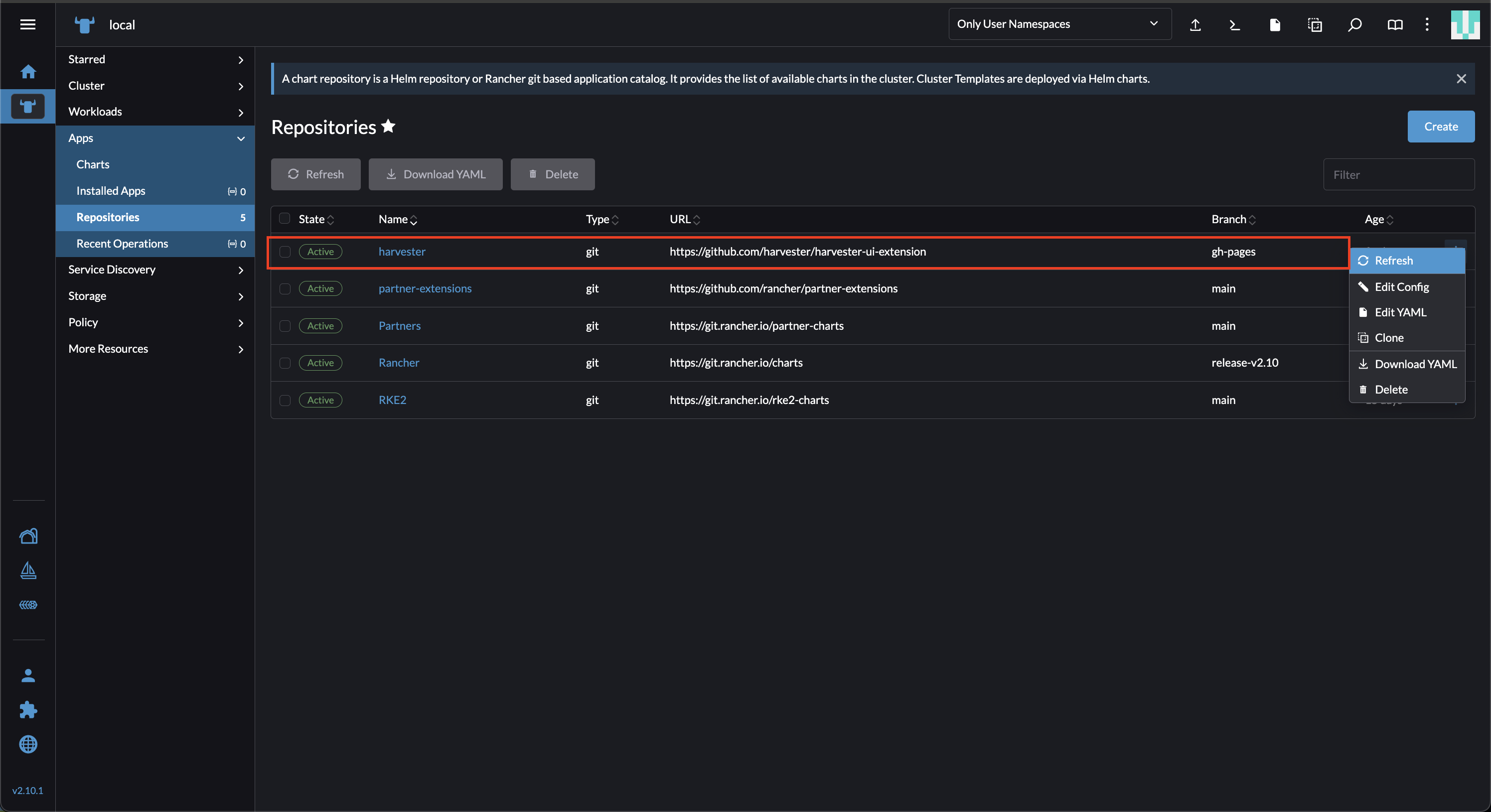
-
Go to the Extensions screen.
-
Locate the extension named Harvester, and then click Update.
-
Select version 1.0.3, and then click Update.
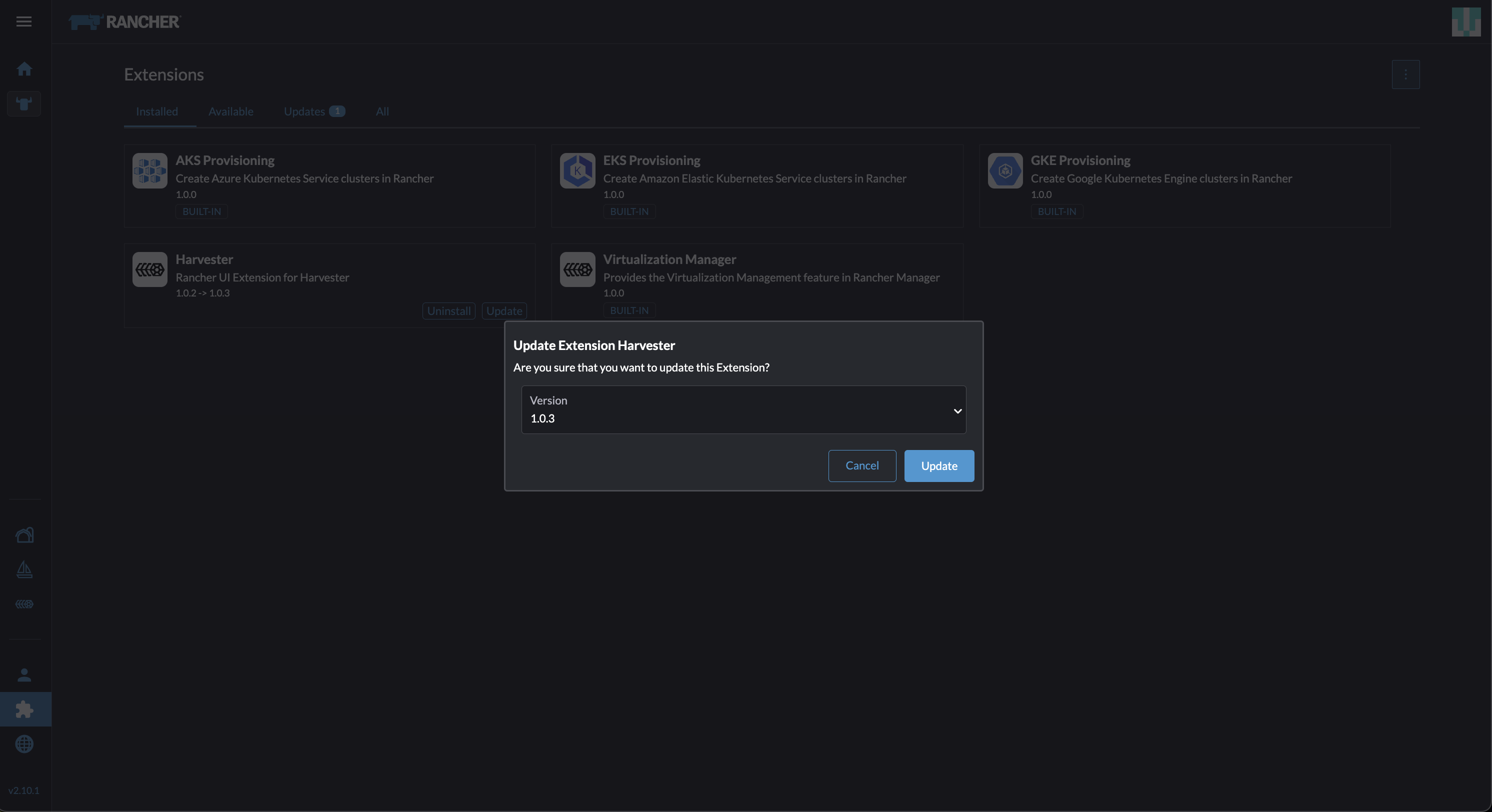
-
Allow some time for the extension to be updated, and then refresh the screen.
|
The Rancher UI displays an error message after the extension is updated. The error message disappears when you refresh the screen. This issue, which exists in Rancher v2.10.0 and v2.10.1, will be fixed in v2.10.2. |
Virtual machine backup compatibility
You may encounter certain limitations when creating and restoring backups that involve external storage.
Known issues
High CPU usage
High CPU usage may occur because of the backup-target setting’s refreshIntervalInSeconds field. If the field is left empty or is set to 0, SUSE Virtualization constantly refreshes the backup target, resulting in high CPU usage.
To fix the issue, update the value of refreshIntervalInSeconds to a larger number (for example, 60) using the command kubectl edit setting backup-target.
Example:
value: '{"type":"nfs","endpoint":"nfs://longhorn-test-nfs-svc.default:/opt/backupstore", "refreshIntervalInSeconds": 60}'Related issue: #7885
Upgrade restarts unexpectedly after the "Dismiss it" button is clicked
When you use Rancher to upgrade SUSE Virtualization, the Rancher UI displays a dialog with a button labeled "Dismiss it". Clicking this button may result in the following issues:
-
The
statussection of theharvesterhci.io/v1beta1/upgradeCR is cleared, causing the loss of all important information about the upgrade. -
The upgrade process restarts unexpectedly.
This issue affects Rancher v2.10.x, which uses v1.0.2, v1.0.3, and v1.0.4 of the Harvester UI Extension. All SUSE Virtualization UI versions are not affected. The issue is fixed in Harvester UI Extension v1.0.5 and v1.5.0.
To avoid this issue, perform either of the following actions:
-
Use the SUSE Virtualization UI for upgrades. Clicking the "Dismiss it" button on the SUSE Virtualization UI does not result in unexpected behavior.
-
Instead of clicking the button on the Rancher UI, run the following command against the cluster:
kubectl -n harvester-system label upgrades -l harvesterhci.io/latestUpgrade=true harvesterhci.io/read-message=true
Related issue: #7791
Virtual machines that use migratable RWX volumes restart unexpectedly
Virtual machines that use migratable RWX volumes restart unexpectedly when the CSI plugin pods are restarted. This issue affects SUSE Virtualization v1.4.x, v1.5.0, and v1.5.1.
The workaround is to disable the setting Automatically Delete Workload Pod When The Volume Is Detached Unexpectedly on the SUSE Storage UI before starting the upgrade. You must enable the setting again once the upgrade is completed.
The issue will be fixed in SUSE Storage v1.8.3, v1.9.1, and later versions. SUSE Virtualization v1.6.0 will include SUSE Storage v1.9.1.