Harvester UI Extension
Rancher 2.10.0 and later versions integrate with SUSE Virtualization using the Harvester UI Extension, which is built on the @rancher/shell library.
|
The legacy SUSE Virtualization UI continues to support v1.3.x and v1.4.x. New features in later releases are implemented in the Harvester UI Extension. |
Support Matrix
The Harvester UI Extension is compatible with earlier versions of SUSE Virtualization. It uses feature flags to display UI features that correspond to the SUSE Virtualization cluster’s version.
Versions of the SUSE Virtualization operating system and the Harvester UI Extension align starting with v1.5.0. To access new UI features, install the latest Harvester UI Extension on your Rancher instance.
| Harvester UI Extension Version | Supported Rancher Versions |
|---|---|
v1.0.x |
2.10.1 and later |
v1.5.x |
2.11.0 and later |
v1.6.x |
2.12.0 and later |
Installing the extension over the network is not possible in air-gapped environments, so you must perform the workaround outlined in Harvester UI Extension with Rancher Integration.
Installation on Rancher 2.10
Automatic Installation
You can install the Harvester UI Extension with a single click.
-
On the Rancher UI, go to Virtualization Management.

-
On the Harvester Clusters tab, click Install.
Allow some time for the extension to be installed. The screen is automatically refreshed once the installation is completed.
Do not navigate away from the screen during the installation process.
Manual Installation
If the automatic installation fails, you can specify the Harvester UI Extension repository URL and then install the extension.

-
On the Rancher UI, go to local → Apps → Repositories, and then click Create.
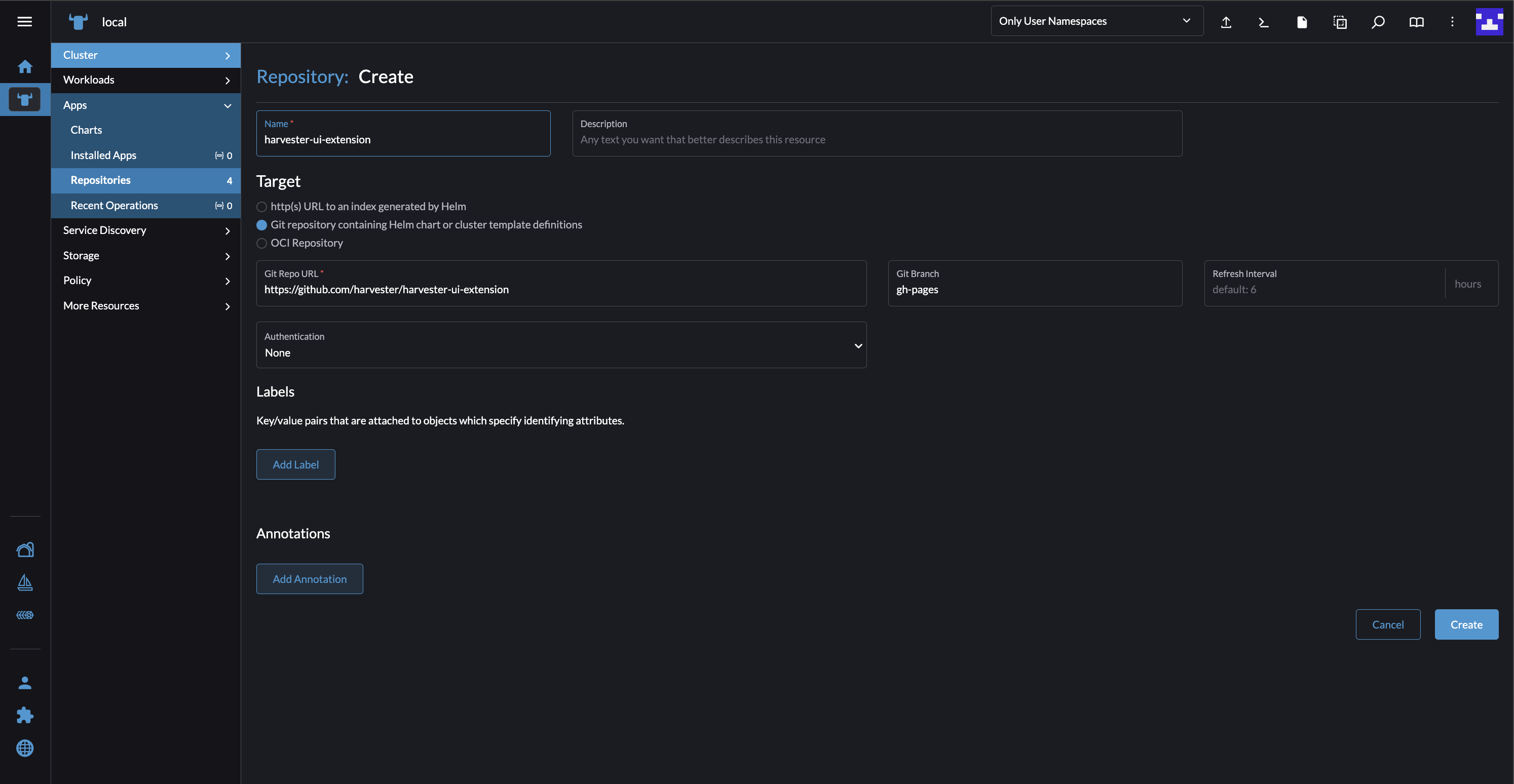
-
Configure the following settings:
-
Name: Specify a name for the repository.
-
Target: Select Git repository containing Helm chart or cluster template definitions.
-
Git Repo URL: Specify https://github.com/harvester/harvester-ui-extension.
-
Git Branch: Specify gh-pages.
-
-
Click Create.
-
Go to Extensions → Available.
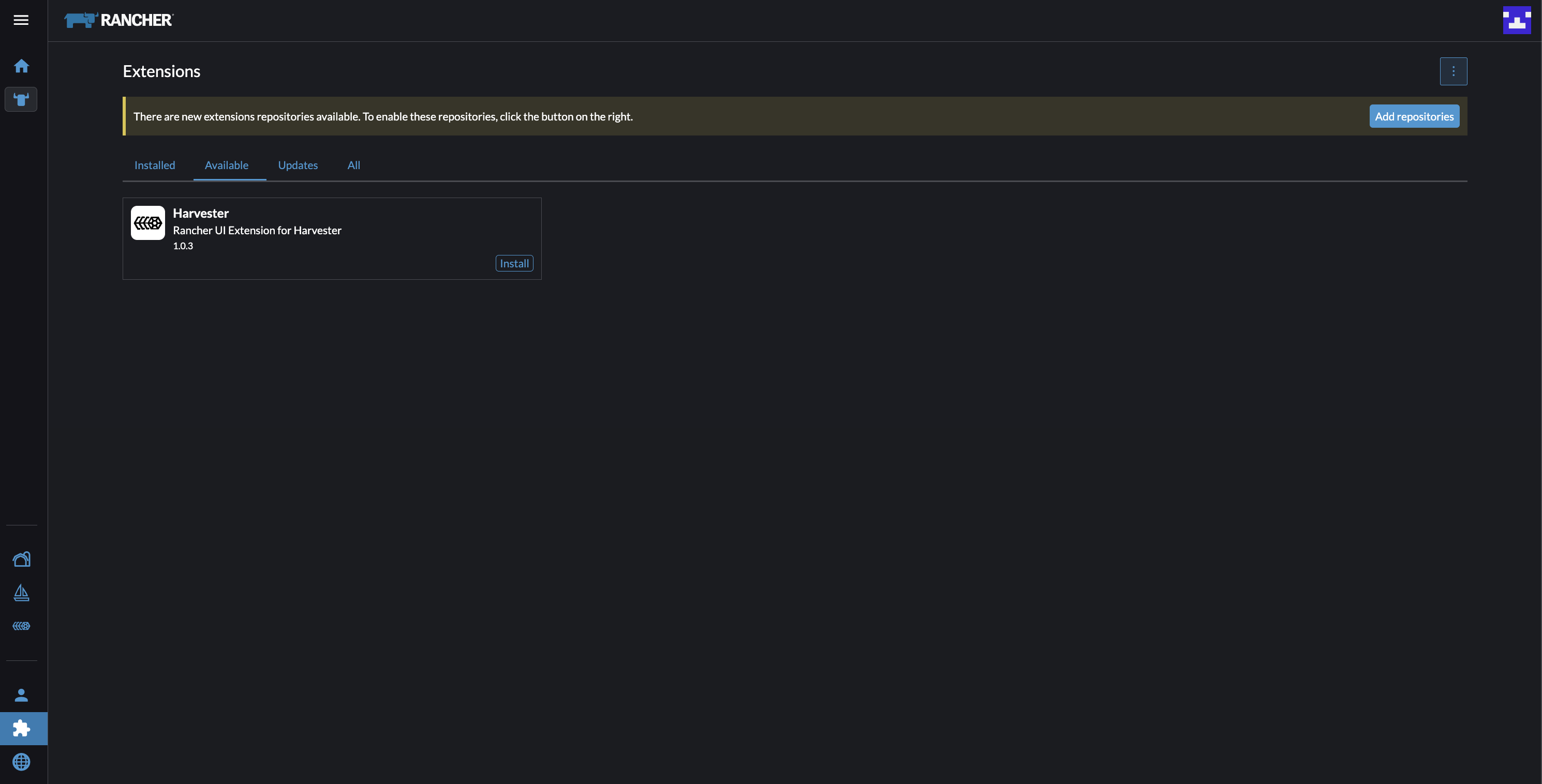
-
Locate the extension named Harvester, and then click Install.
Upgrades
Automatic Upgrades
The Update button appears whenever a new version of the extension is available.
-
On the Rancher UI, go to Virtualization Management.
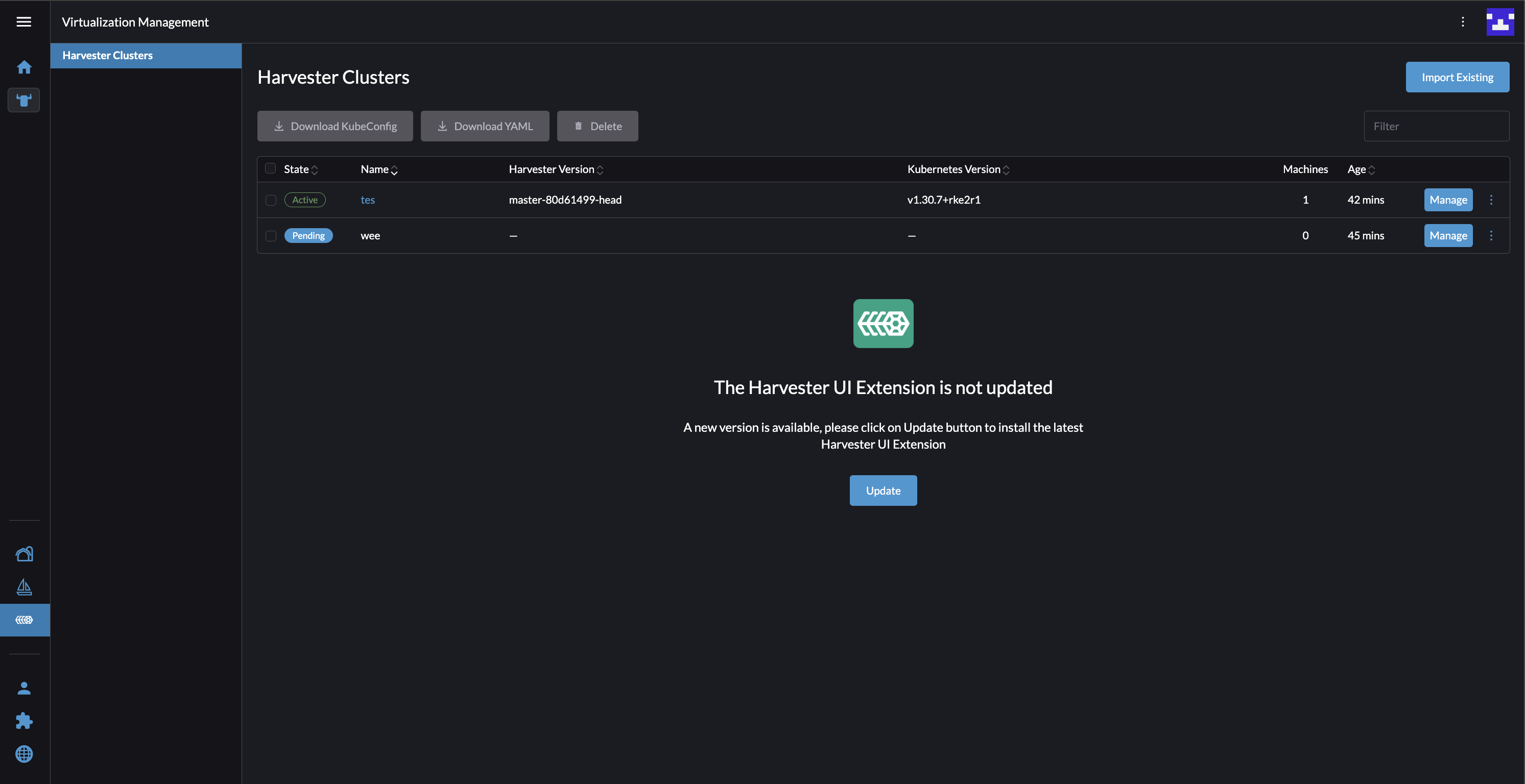
-
Click Update.
Allow some time for the extension to be upgraded. The screen is automatically refreshed once the upgrade is completed.
Manual Upgrades
-
On the Rancher UI, go to local → Apps → Repositories.
-
Locate the repository with the following settings, and then select ⋮ → Refresh.
-
Branch: gh-pages
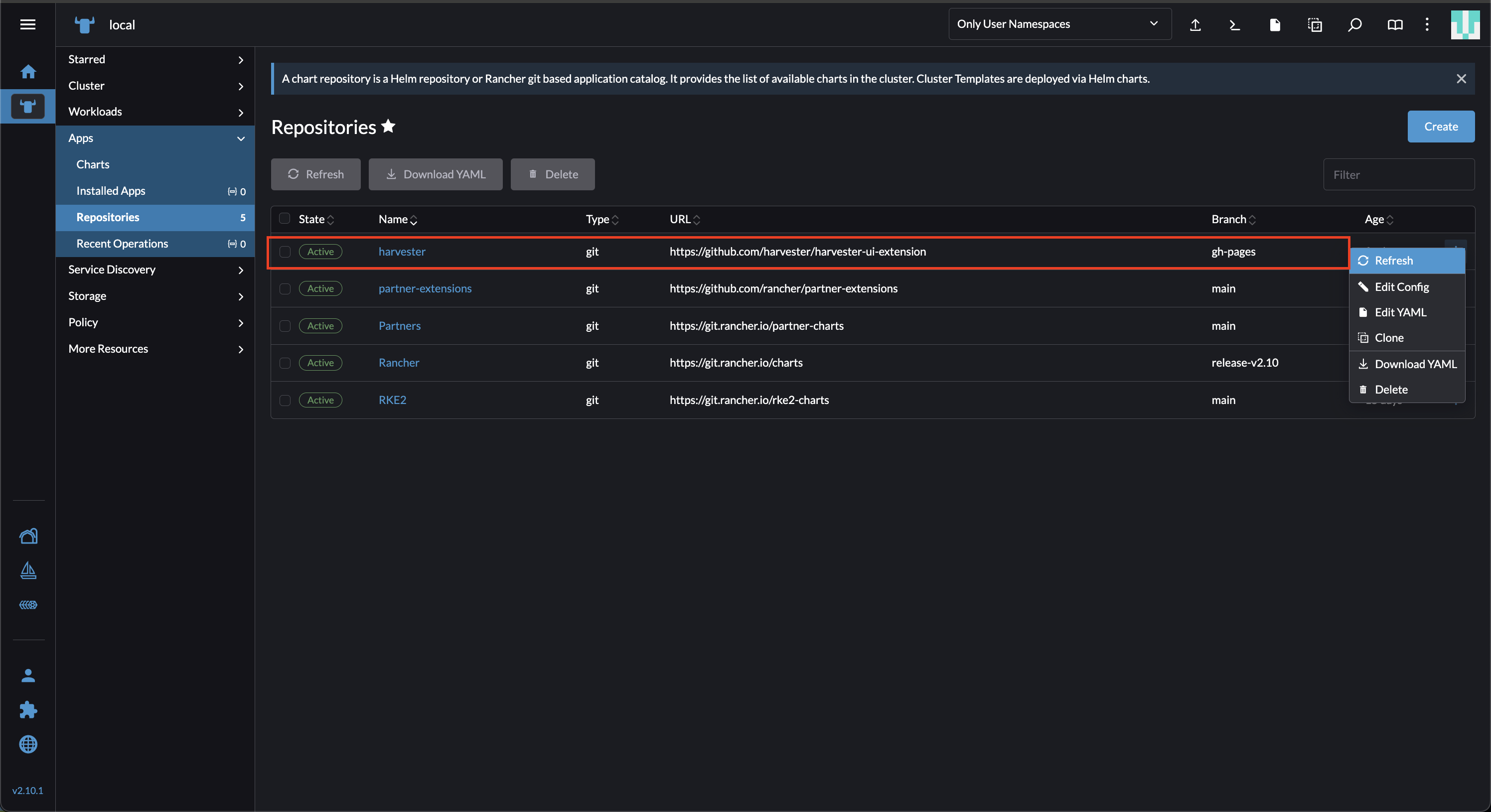
-
Go to Extensions → Installed.
-
Locate the extension named Harvester, and then click Update.
-
Select the new version, and then click Update.
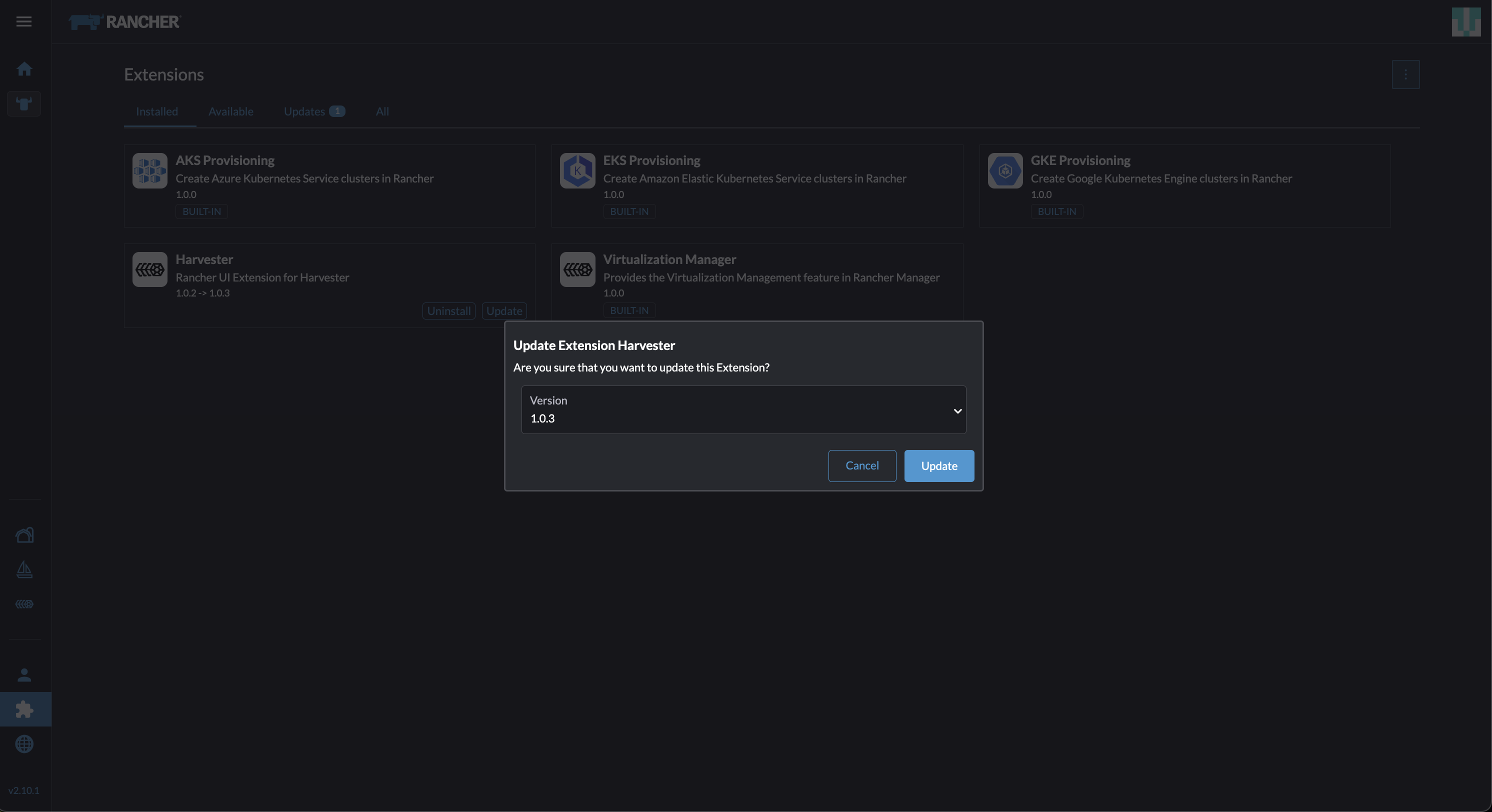
-
Allow some time for the extension to be upgraded, and then refresh the screen.
Limitations
SUSE Virtualization v1.2.x and earlier are not supported
When you import a cluster that is running SUSE Virtualization v1.2.x or earlier, an error message appears and the cluster link is disabled.
The Manage button is still available in Rancher 2.11.0, but it will be disabled in a future release. For more information, see issue #8054.
|
Avoid using the Manage button on the Rancher UI if your clusters are running SUSE Virtualization v1.2.x or earlier. Managing clusters using this feature may result in unexpected behavior. |