Edit a Volume
After creating a volume, you can edit your volume by clicking the ⋮ button and selecting the Edit Config option.
Expand a Volume
You can expand a volume by increasing the value of the Size parameter directly. To prevent the expansion from interference by unexpected data R/W, SUSE Virtualization supports offline expansion only. You must shut down the VM or detach the volume first if it is attached to a VM, and the detached volume will automatically attach to a random node with maintenance mode to expand automatically.
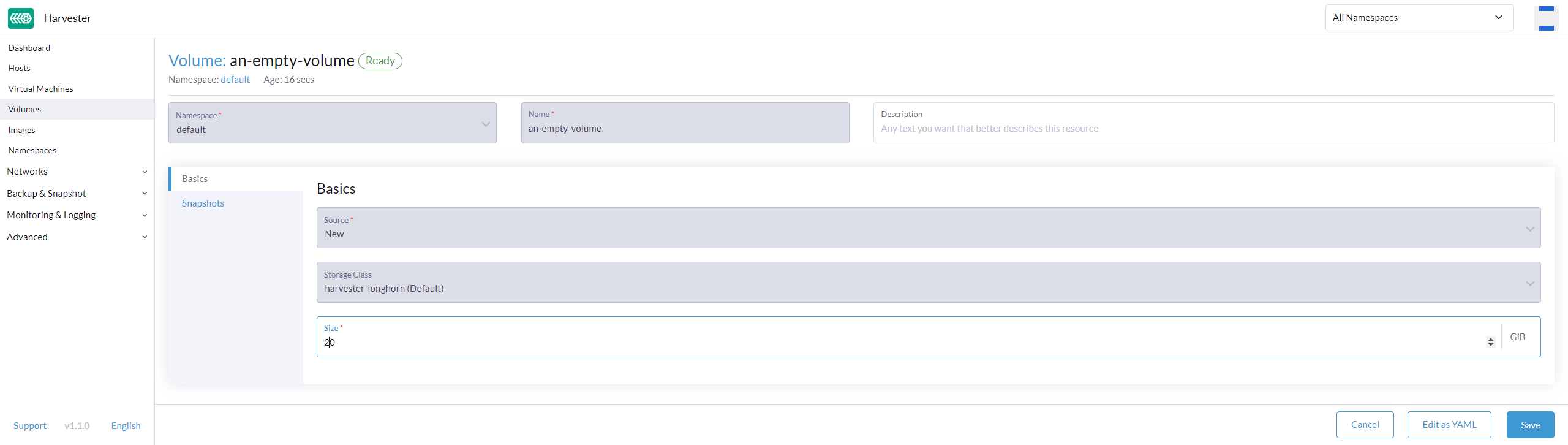
Online volume expansion
To minimize downtime, SUSE Virtualization allows you to expand volumes that are attached to a running virtual machine or have a PVC that is attached to a running pod in the guest cluster. Depending on the underlying storage provider, you may need to take extra steps to use this feature.
-
SUSE Storage: SUSE Virtualization considers SUSE Storage to have support for online volume expansion, even if differences exist between versions of the Longhorn Data Engine. Currently, the V1 Data Engine fully supports online volume expansion, while the V2 Data Engine does not support volume expansion at all (regardless of the volume’s attachment state).
-
Third-party storage: SUSE Virtualization rejects online volume expansion requests for third-party storage by default. If you have confirmed that your storage provider supports online volume expansion, you can use the
csi-online-expand-validationsetting to mark that storage provider as validated.
|
Online resizing of hotplugged filesystem volumes is not supported. When a filesystem volume is bind-mounted in the Additionally, you cannot use the Edit Config feature on the SUSE Virtualization UI Virtual Machines screen to resize a volume while the virtual machine is running. Certain limitations prevent the current UI from accurately displaying the results of volume expansion operations. For more information, see issue #8669. |
Cancel a Failed Volume Expansion
If you specify a size larger than SUSE Storage’s capacity during the expansion, the status of the volume expansion will be stuck in Resizing. You can cancel the failed volume expansion by clicking the ⋮ button and selecting the Cancel Expand option.
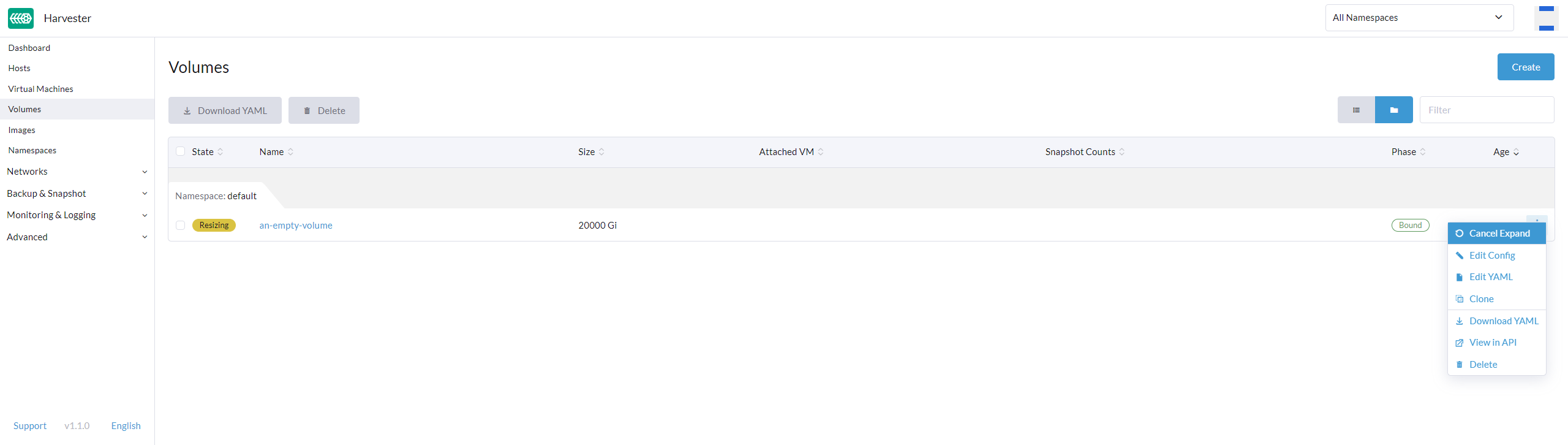
Change the StorageClass of an Existing Volume
The StorageClass of an existing volume cannot be changed. However, you can change the StorageClass while restoring a new volume from the snapshot by following the steps below:
-
Select StorageClass when restoring the volume using snapshot.