Upgrade Longhorn Manager
|
It is recommended to create a Longhorn system backup before performing the upgrade. This ensures that all critical resources, such as volumes and backing images, are backed up and can be restored in case any issues arise. |
Upgrading from v1.8.x
SUSE Storage only supports upgrading to v1.9 from v1.8.x. For other versions, please upgrade to v1.8.x first.
For airgap upgrades when SUSE Storage is installed as a Rancher app, you will need to modify the image names and remove the registry URL part.
For air-gapped upgrades when SUSE Storage is installed as a Rancher app, you will need to modify the image names and remove the registry URL part. For example, the image registry.example.com/longhorn/longhorn-manager:v1.9.4 is changed to longhorn/longhorn-manager:v1.9.4 in Longhorn images section. For more information, see the air gap installation steps here.
Upgrade
|
Always back up volumes before upgrading. If anything goes wrong, you can restore the volume using the backup. |
Upgrade Using the Rancher Prime UI
For Kubernetes clusters managed by Rancher, you can upgrade the SUSE Storage App by updating the repository to reference a newer Helm chart version.
The following procedure describes how to upgrade the SUSE Storage App on Rancher Prime.
-
Go to Apps > Repositories.
-
Select the OCI repository.
-
In the OCI Repository Host URL field, enter:
oci://dp.apps.rancher.io/charts/suse-storage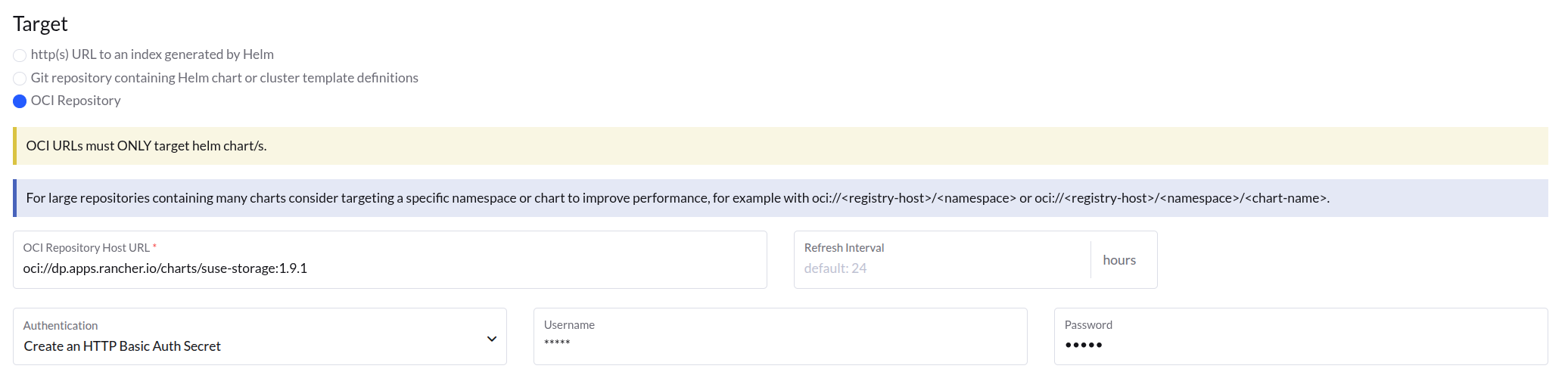
-
Verify that the repository has been added successfully.
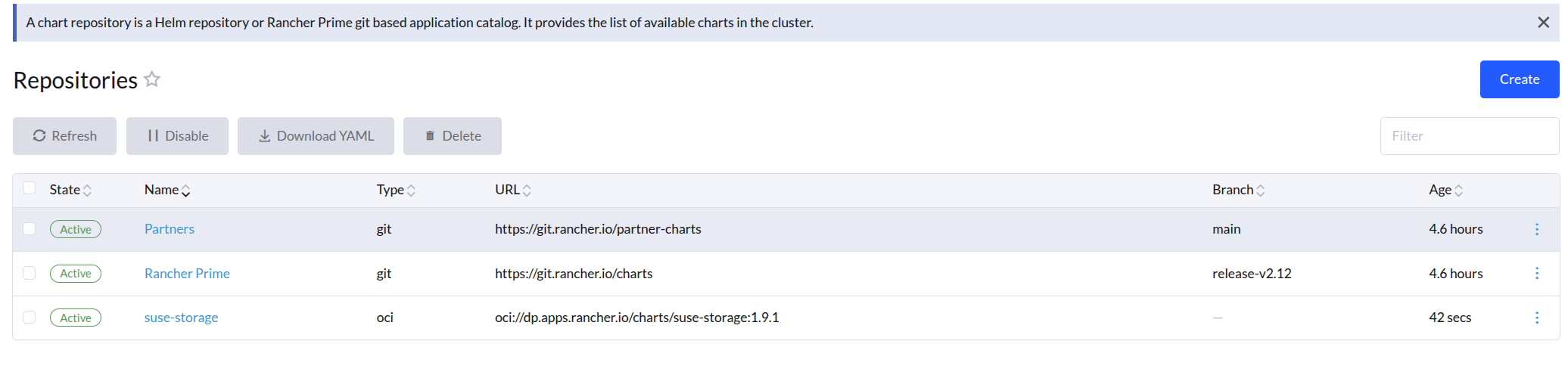
-
Go to Apps > Charts and find the
suse-storagechart.
-
Click the chart, and then click Install.

-
On the next page, set
global.imagePullSecretstoapplication-collection, and then click Install.Refer to the authentication documentation for credential setup.
global: cattle: windowsCluster: defaultSetting: systemManagedComponentsNodeSelector: kubernetes.io/os:linux taintToleration: cattle.io/os=linux:NoSchedule enabled: false nodeSelector: kubernetes.io/os: linux tolerations: - effect: NoSchedule key: cattle.io/os operator: Equal value: linux imagePullSecrets: [application-collection] imageRegistry: '' -
This installs
suse-storage1.9.4.
-
After installation, go to Apps > Repositories.
-
Select the
suse-storagerepository, click the three-dot menu on the right, and choose Edit Config. -
select
suse-storagechart and select the desired upgrade version. -
The repository should be updated successfully.
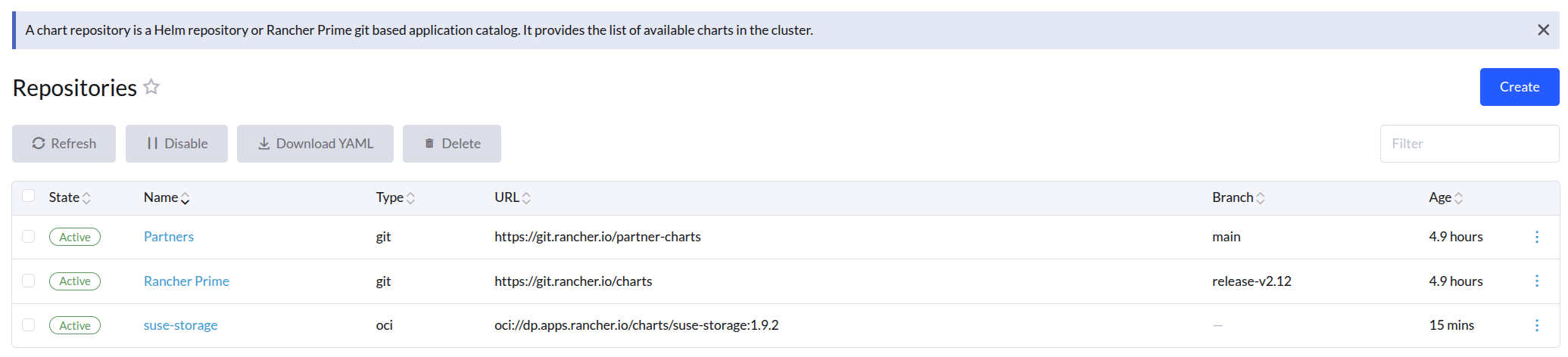
-
Go to Apps > Installed Apps.
-
In the
longhorn-systemnamespace, under the Upgradable column, look for a yellow-highlighted1.9.4label. If you do not see the yellow label, refresh the page.
-
Click the yellow
1.9.4label to open the upgrade page.
-
Click Next.
-
Ensure that
global.imagePullSecretsis set toapplication-collection, and then click Upgrade to start the process.
-
After the upgrade completes, verify that the
suse-storagechart version is updated to1.9.4.
Upgrade with Helm
Upgrading the SUSE Storage Helm chart involves updating your deployment to a newer version or switching between Longhorn community images and SUSE Storage images.
The general Helm command for upgrading is:
helm upgrade longhorn oci://dp.apps.rancher.io/charts/suse-storage \
--namespace longhorn-system \
--version <version> \ # Replace with the version you would like to upgrade to
--set global.imagePullSecrets=<PULL_IMAGE_SECRET> \
-f values.yaml|
To create a secret, follow the AppCo documentation. |
Or, if upgrading without a specific values.yaml file and only changing the version:
helm upgrade longhorn oci://dp.apps.rancher.io/charts/suse-storage \
--namespace longhorn-system \
--version <version> \ # Replace with the version you would like to upgrade to
--set global.imagePullSecrets=<PULL_IMAGE_SECRET>-
Upgrade Path: Refer to the official SUSE Storage upgrade documentation for specific version-to-version upgrade paths, prerequisites, and post-upgrade verification steps. This is important to ensure a smooth upgrade and data integrity.
-
Configuration Changes: If you have custom configurations, ensure you carry them over to the new chart version, merging with any default changes.
Upgrade with Fleet
Update the value of helm.version in the fleet YAML file of your GitOps repository.
helm:
repo: https://charts.longhorn.io
chart: longhorn
version: v1.9.4 # Replace with the SUSE Storage version you would like to upgrade to
releaseName: longhornUpgrade with Flux
Update the value of spec.chart.spec.version in the HelmRelease YAML file of your GitOps repository.
spec:
chart:
spec:
chart: longhorn
reconcileStrategy: ChartVersion
sourceRef:
kind: HelmRepository
name: longhorn
version: v1.9.4 # Replace with the SUSE Storage version you would like to upgrade toUpgrade with Argo CD
Update the value of targetRevision in the Application YAML file of your GitOps repository.
spec:
project: default
sources:
- chart: longhorn
repoURL: https://charts.longhorn.io
targetRevision: v1.9.4 # Replace with the SUSE Storage version you would like to upgrade toThen wait for all the pods to become running and SUSE Storage UI working. For example:
$ kubectl -n longhorn-system get pod
NAME READY STATUS RESTARTS AGE
engine-image-ei-4dbdb778-nw88l 1/1 Running 0 4m29s
longhorn-ui-b7c844b49-jn5g6 1/1 Running 0 75s
longhorn-manager-z2p8h 1/1 Running 0 71s
instance-manager-b34d5db1fe1e2d52bcfb308be3166cfc 1/1 Running 0 65s
longhorn-driver-deployer-6bd59c9f76-jp6pg 1/1 Running 0 75s
engine-image-ei-df38d2e5-zccq5 1/1 Running 0 65s
csi-snapshotter-588457fcdf-h2lgc 1/1 Running 0 30s
csi-resizer-6d8cf5f99f-8v4sp 1/1 Running 1 (30s ago) 37s
csi-snapshotter-588457fcdf-6pgf4 1/1 Running 0 30s
csi-provisioner-869bdc4b79-7ddwd 1/1 Running 1 (30s ago) 44s
csi-snapshotter-588457fcdf-p4kkn 1/1 Running 0 30s
csi-attacher-7bf4b7f996-mfbdn 1/1 Running 1 (30s ago) 50s
csi-provisioner-869bdc4b79-4dc7n 1/1 Running 1 (30s ago) 43s
csi-resizer-6d8cf5f99f-vnspd 1/1 Running 1 (30s ago) 37s
csi-attacher-7bf4b7f996-hrs7w 1/1 Running 1 (30s ago) 50s
csi-attacher-7bf4b7f996-rt2s9 1/1 Running 1 (30s ago) 50s
csi-resizer-6d8cf5f99f-7vv89 1/1 Running 1 (30s ago) 37s
csi-provisioner-869bdc4b79-sn6zr 1/1 Running 1 (30s ago) 43s
longhorn-csi-plugin-b2zzj 2/2 Running 0 24sNext, upgrade Longhorn engine.