Getting Started with Open Telemetry on Kubernetes
This guide provides instructions on monitoring an application.
-
The monitored application/workload running in cluster A.
-
The Open Telemetry collector running near the observed application(s), so in cluster A, and sending the data to SUSE® Observability.
-
SUSE® Observability running in cluster B, or SUSE Cloud Observability.
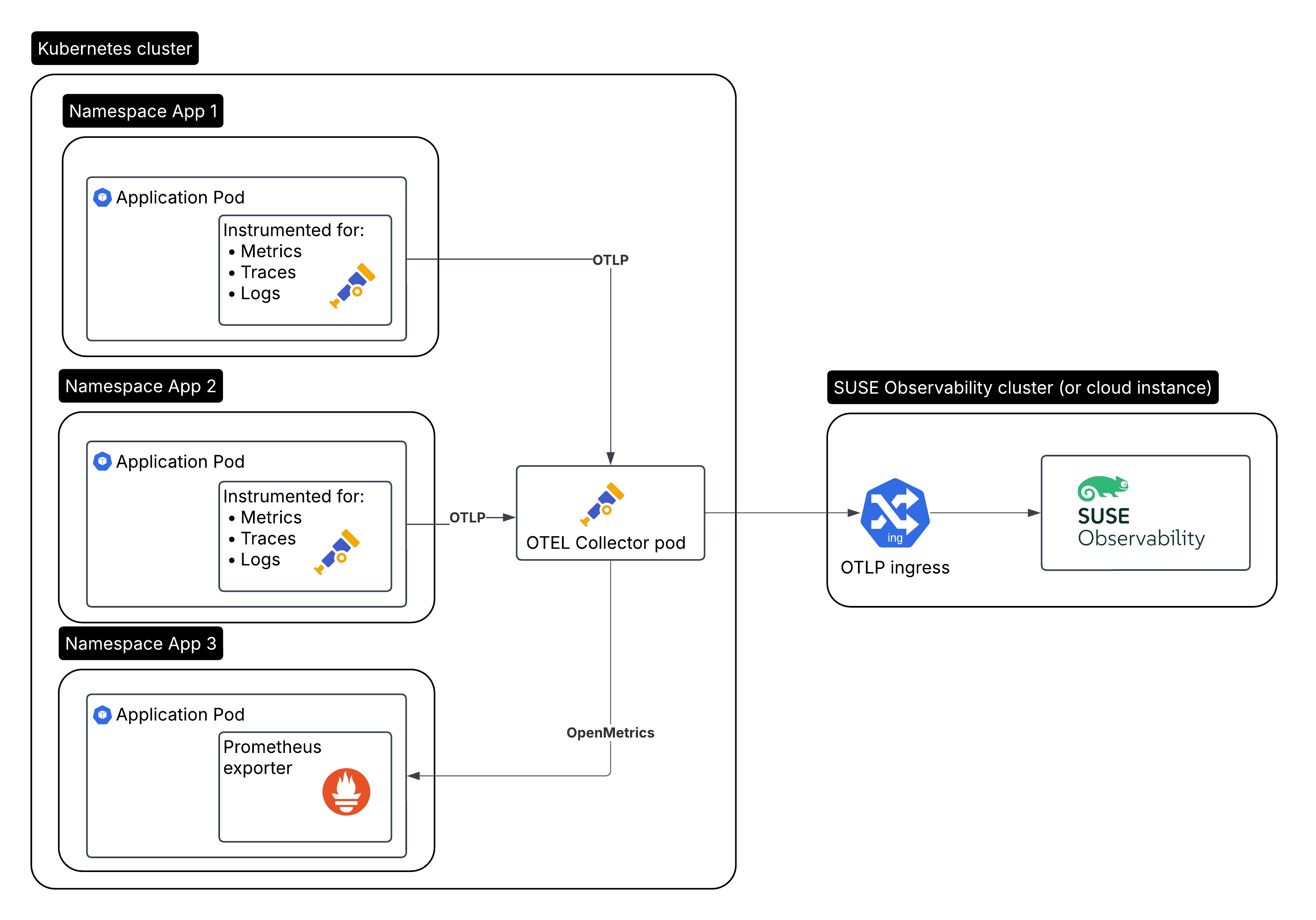
The Open Telemetry collector
|
For a production setup it is strongly recommended to install the collector, since it allows your service to offload data quickly and the collector can take care of additional handling like retries, batching, encryption or even sensitive data filtering. |
Install the OTel (Open Telemetry) collector in cluster A and configure it to:
-
Receive data from, potentially many, instrumented applications.
-
Enrich collected data with Kubernetes attributes.
-
Generate metrics for traces.
-
Forward the data to SUSE® Observability, including authentication using the API key.
| SUSE® Observability also retries sending data when there are connection problems. |
Create a Service Token
There are two ways to create a service token:
-
SUSE® Observability UI - open the main menu by clicking in the top left of the screen and go to
StackPacks>Open Telemetry. If you have not done so before, click theINSTALLbutton. Click theCREATE NEW SERVICE TOKENbutton and copy the value onto your clipboard. -
SUSE® Observability CLI - see Manage service tokens
The service token value must be used where the instructions below mention <SERVICE_TOKEN>.
Create the namespace and a secret for the service token
Install in the open-telemetry namespace and use the service token:
kubectl create namespace open-telemetry
kubectl create secret generic open-telemetry-collector \
--namespace open-telemetry \
--from-literal=API_KEY='<SERVICE_TOKEN>'Configure and install the collector
We install the collector with a Helm chart provided by the Open Telemetry project. Make sure you have the Open Telemetry helm charts repository configured:
helm repo add open-telemetry https://open-telemetry.github.io/opentelemetry-helm-chartsCreate a otel-collector.yaml values file for the Helm chart. Here is a good starting point for usage with SUSE® Observability, replace <otlp-suse-observability-endpoint:port> with your OTLP endpoint (see OTLP API for your endpoint) and insert the name for your Kubernetes cluster instead of <your-cluster-name>:
# Set the API key from the secret as an env var:
extraEnvsFrom:
- secretRef:
name: open-telemetry-collector
mode: deployment
image:
# Use the collector container image that has all components important for k8s. In case of missing components the ghcr.io/open-telemetry/opentelemetry-collector-releases/opentelemetry-collector-contrib image can be used which
# has all components in the contrib repository: https://github.com/open-telemetry/opentelemetry-collector-contrib
repository: "ghcr.io/open-telemetry/opentelemetry-collector-releases/opentelemetry-collector-k8s"
ports:
metrics:
enabled: true
presets:
kubernetesAttributes:
enabled: true
extractAllPodLabels: true
# This is the config file for the collector:
config:
receivers:
otlp:
protocols:
grpc:
endpoint: 0.0.0.0:4317
http:
endpoint: 0.0.0.0:4318
# Scrape the collectors own metrics
prometheus:
config:
scrape_configs:
- job_name: opentelemetry-collector
scrape_interval: 10s
static_configs:
- targets:
- ${env:MY_POD_IP}:8888
extensions:
# Use the API key from the env for authentication
bearertokenauth:
scheme: SUSEObservability
token: "${env:API_KEY}"
exporters:
nop: {}
otlp/suse-observability:
auth:
authenticator: bearertokenauth
# Put in your own otlp endpoint, for example otlp-suse-observability.my.company.com:443
endpoint: <otlp-suse-observability-endpoint:port>
compression: snappy
processors:
memory_limiter:
check_interval: 5s
limit_percentage: 80
spike_limit_percentage: 25
batch: {}
resource:
attributes:
- key: k8s.cluster.name
action: upsert
# Insert your own cluster name
value: <your-cluster-name>
- key: service.instance.id
from_attribute: k8s.pod.uid
action: insert
# Use the k8s namespace also as the open telemetry namespace
- key: service.namespace
from_attribute: k8s.namespace.name
action: insert
connectors:
# Generate metrics for spans
spanmetrics:
metrics_expiration: 5m
namespace: otel_span
service:
extensions: [ health_check, bearertokenauth ]
pipelines:
traces:
receivers: [otlp]
processors: [memory_limiter, resource, batch]
exporters: [debug, spanmetrics, otlp/suse-observability]
metrics:
receivers: [otlp, spanmetrics, prometheus]
processors: [memory_limiter, resource, batch]
exporters: [debug, otlp/suse-observability]
logs:
receivers: [otlp]
processors: []
exporters: [nop]
telemetry:
metrics:
address: ${env:MY_POD_IP}:8888|
Use the same cluster name as used for installing the SUSE® Observability Agent if you also use the SUSE® Observability agent with the Kubernetes stackpack. Using a different cluster name will result in an empty traces perspective for Kubernetes components and will overall make correlating information much harder for SUSE® Observability and your users. |
Install the collector using the configuration file:
helm upgrade --install opentelemetry-collector open-telemetry/opentelemetry-collector \
--values otel-collector.yaml \
--namespace open-telemetryThe collector offers a lot more configuration receivers, processors and exporters, for more details see our collector page. For production usage often large amounts of spans are generated. Hence, set up sampling.
Collect telemetry data from your application
The common way to collect telemetry data is to instrument your application using the Open Telemetry SDK’s.
For other languages follow the documentation on opentelemetry.io and make sure to configure the SDK exporter to ship data to the collector you just installed by following these instructions.
View the results
Go to SUSE® Observability and make sure the Open Telemetry Stackpack is installed (via the main menu -> Stackpacks).
If your pods are getting traffic, you should be able to find them under their service name in the Open Telemetry -> services and service instances overviews. Traces appear in the trace explorer and in the trace perspective for the service and service instance components. Span metrics and language specific metrics (if available) become available in the metrics perspective for the components.
If you also have the Kubernetes stackpack installed the instrumented pods will also have the traces available in the trace perspective.
Rancher RBAC
For Rancher RBAC to work, telemetry data needs to have the following resource attributes present:
-
k8s.cluster.name- the Cluster name as used by the Kubernetes stackpack -
k8s.namespace.name- a Namespace managed by a Rancher Project
This can be achieved by a configuration such as above. There the kubernetesAttributes preset of the opentelemetry-collector Helm chart injects a k8sattributes processor into each pipeline.
Next steps
You can add new charts to components, for example, the service or service instance, for your application, by following our guide. It is also possible to create new monitors using the metrics and setup notifications to get notified when your application is not available or having performance issues.