Volume Snapshots
A volume snapshot represents a snapshot of a volume on a storage system. After creating a volume, you can create a volume snapshot and restore a volume to the snapshot’s state. With volume snapshots, you can easily copy or restore a volume’s configuration.
Create Volume Snapshots
You can create a volume snapshot from an existing volume by following these steps:
-
Go to the Volumes page.
-
Choose the volume that you want to take a snapshot of and select ⋮ > Take Snapshot.
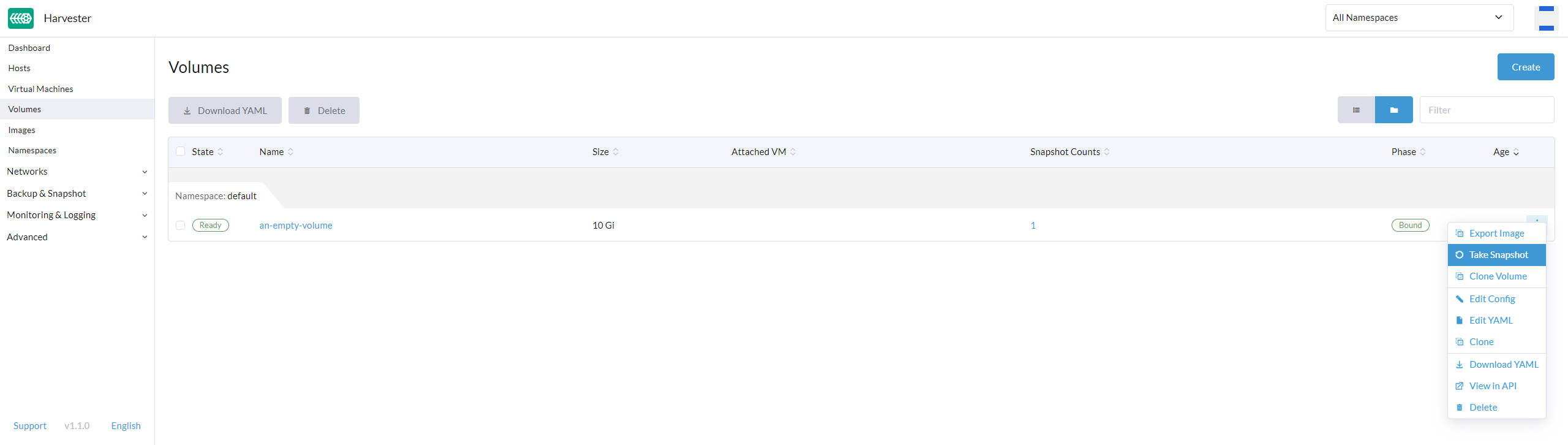
-
Enter a Name for the snapshot.
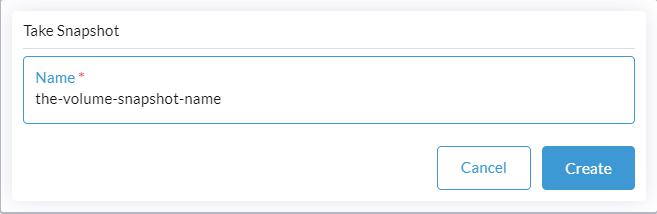
-
Select Create to finish creating a new volume snapshot.
-
Check the status of this operation and view all volume snapshots by going to the Volumes page and selecting the Snapshots tab. When the Ready To Use becomes √, the volume snapshot is ready to use.
|
A recurring snapshot is currently not supported and is tracked via harvester/harvester#572. |
Restore a new volume from a volume snapshot
You can restore a new volume from an existing volume snapshot by following these steps:
-
Go to the Backup & Snapshot > Volume Snapshots page or select a Volume from the Volumes page and go to the Snapshots tab.
-
Select ⋮ > Restore.
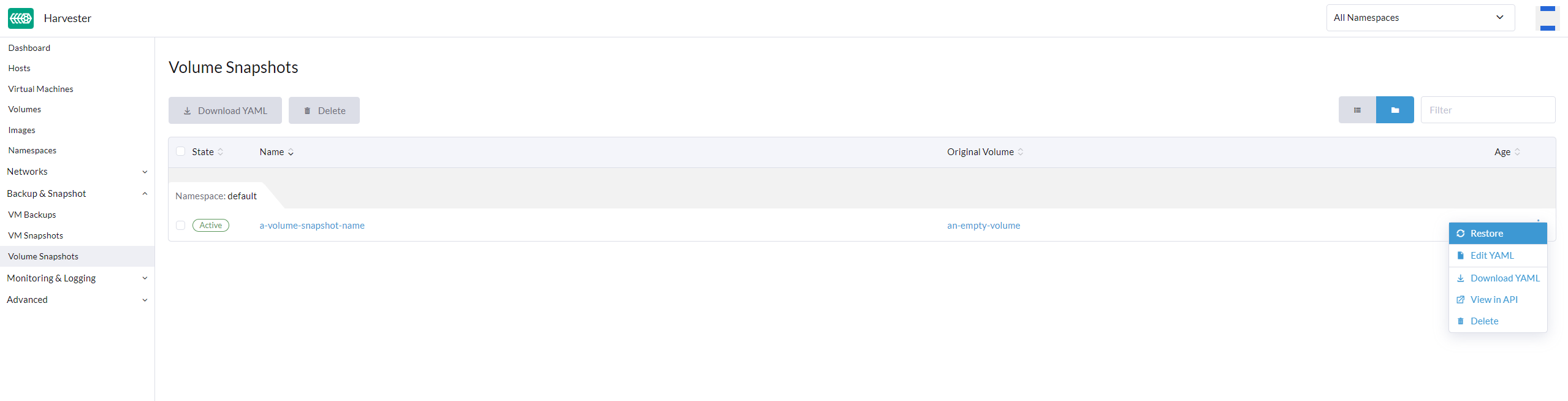
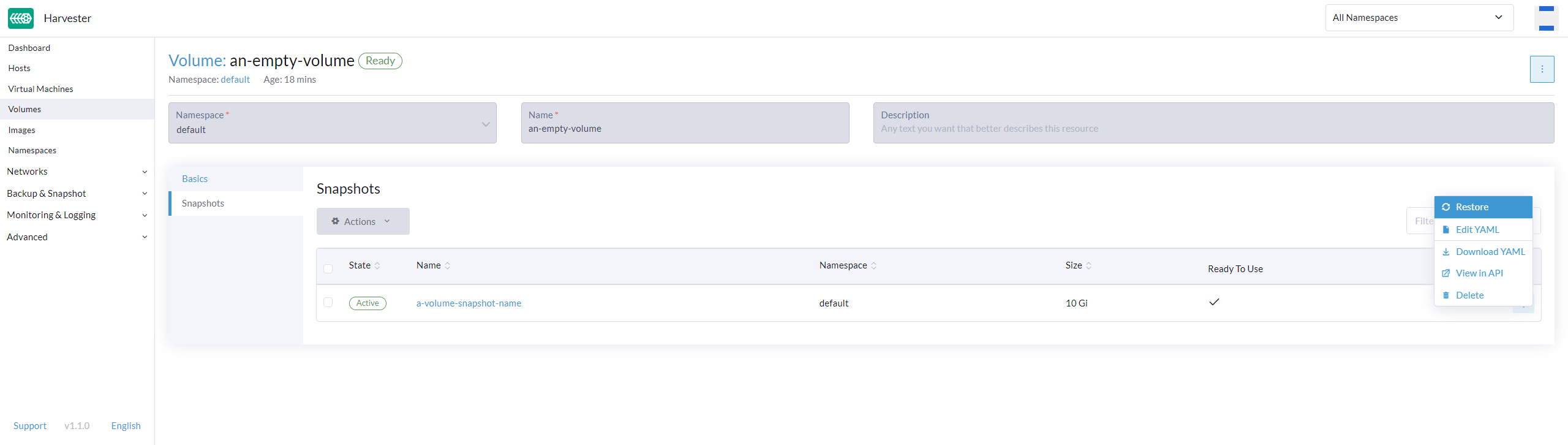
-
Specify the Name of the new volume.
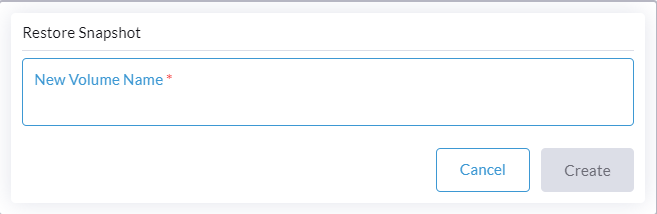
-
If the source volume is not an image volume, you can select a different StorageClass. You can not change the StorageClass if the source volume is an image volume.
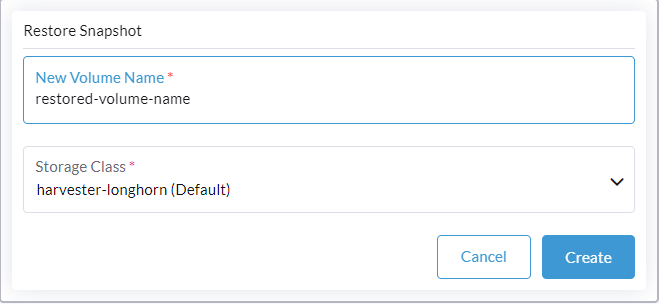
-
Select Create to finish restoring a new volume.