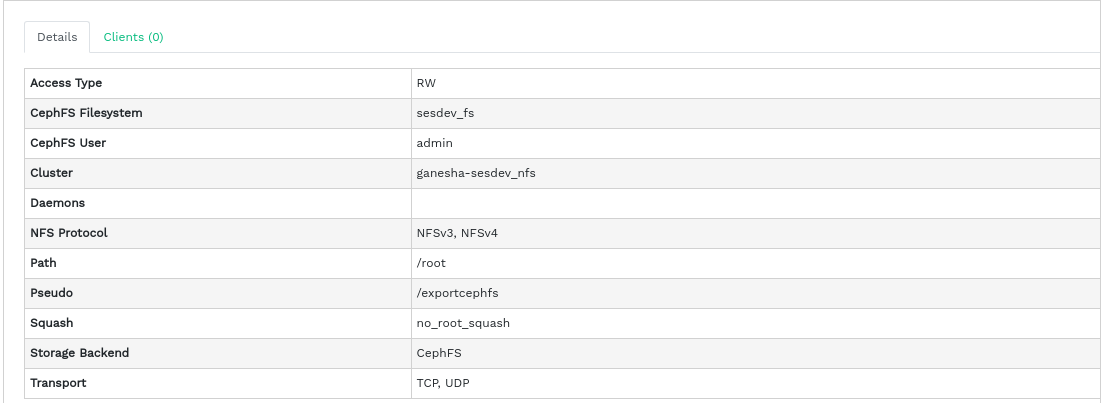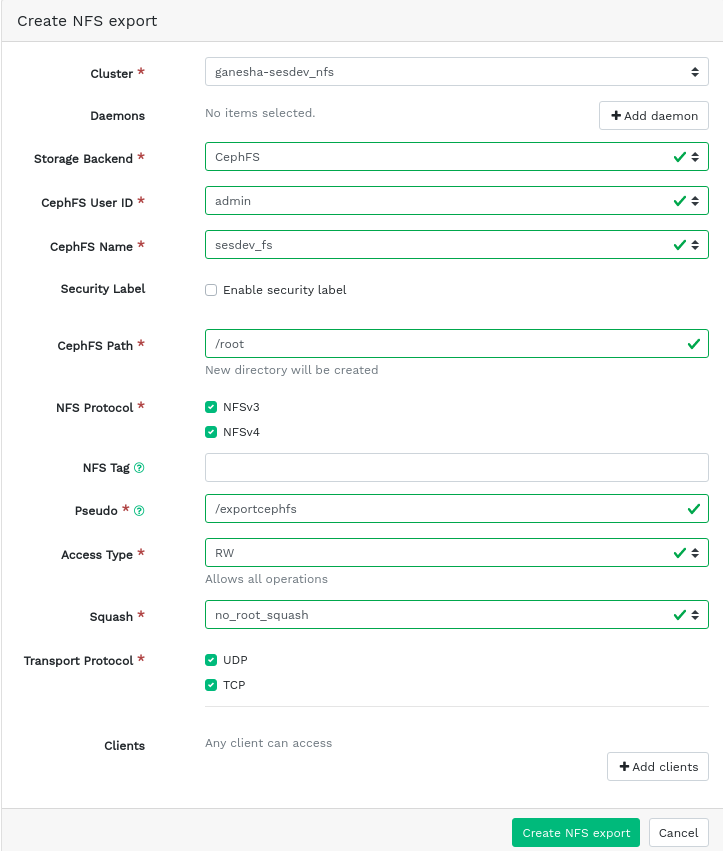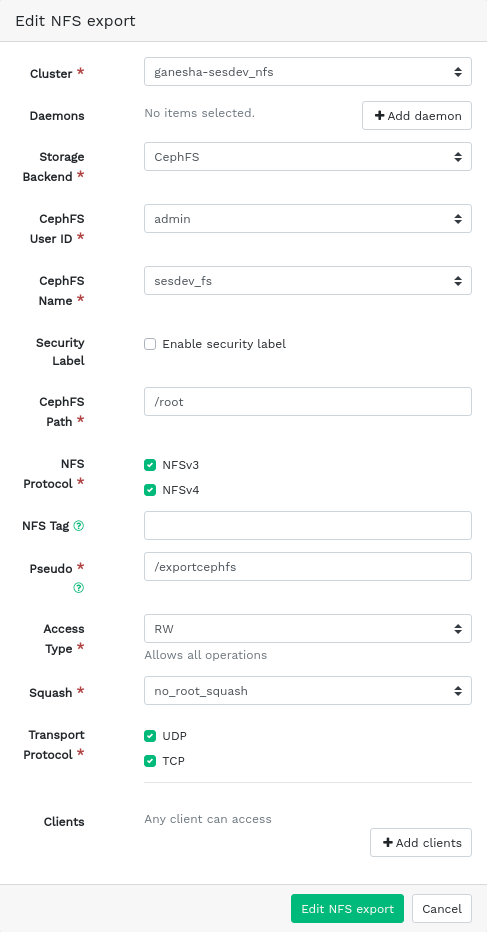7 Manage NFS Ganesha #
NFS Ganesha supports NFS version 4.1 and newer. It does not support NFS version 3.
For more general information about NFS Ganesha, refer to Chapter 25, NFS Ganesha.
To list all available NFS exports, click from the main menu.
The list shows each export's directory, daemon host name, type of storage back-end, and access type.
To view more detailed information about an NFS export, click its table row.
7.1 Creating NFS exports #
To add a new NFS export, click in the top left of the exports table and enter the required information.
Select one or more NFS Ganesha daemons that will run the export.
Select a storage back-end.
ImportantAt this time, only NFS exports backed by CephFS are supported.
Select a user ID and other back-end related options.
Enter the directory path for the NFS export. If the directory does not exist on the server, it will be created.
Specify other NFS related options, such as supported NFS protocol version, pseudo, access type, squashing, or transport protocol.
If you need to limit access to specific clients only, click and add their IP addresses together with access type and squashing options.
Confirm with .
7.2 Deleting NFS exports #
To delete an export, select and highlight the export in the table row. Click the drop-down arrow next to the button and select . Activate the check box and confirm with .
7.3 Editing NFS exports #
To edit an existing export, select and highlight the export in the table row and click in the top left of the exports table.
You can then adjust all the details of the NFS export.