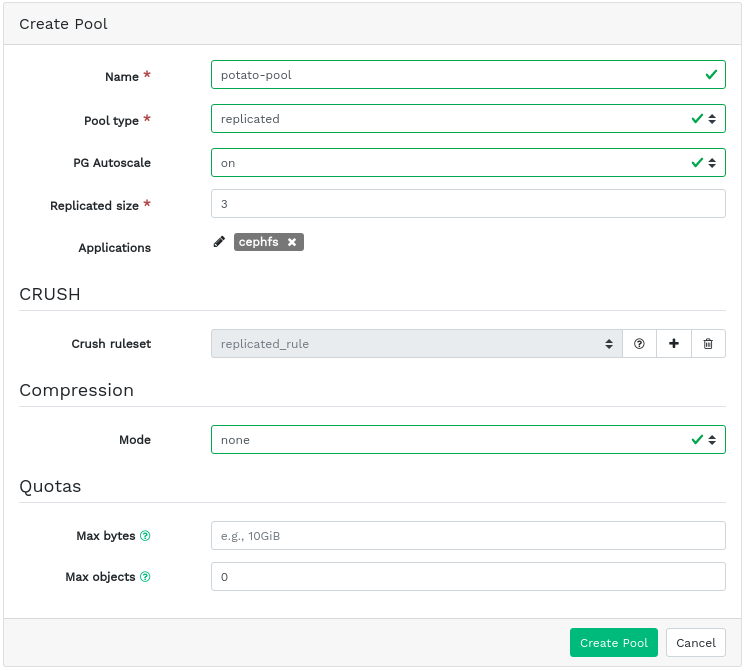5 Manage pools #
For more general information about Ceph pools, refer to Chapter 18, Manage storage pools. For information specific to erasure code pools, refer to Chapter 19, Erasure coded pools.
To list all available pools, click from the main menu.
The list shows each pool's name, type, related application, placement group status, replica size, last change, erasure coded profile, crush ruleset, usage, and read/write statistics.
Click the drop-down arrow next to a pool name in the column to view an extended table with detailed information on the pool, such as the general details, performance details, and configuration.
5.1 Adding a new pool #
To add a new pool, click in the top left of the pools table. In the pool form you can enter the pool's name, type, its applications, compression mode, and quotas including maximum byes and maximum objects. The pool form itself pre-calculates the number of placement groups that best suited to this specific pool. The calculation is based on the amount of OSDs in the cluster and the selected pool type with its specific settings. As soon as a placement groups number is set manually, it will be replaced by a calculated number. Confirm with .
5.2 Deleting pools #
To delete a pool, select the pool in the table row. Click the drop-down arrow next to the button and click .
5.3 Editing a pool's options #
To edit a pool's options, select the pool in the table row and click in the top left of the pools table.
You can change the name of the pool, increase the number of placement groups, change the list of the pool's applications and compression settings. Confirm with .