Backup Configuration
The Backup: Create page lets you configure a schedule, enable encryption and specify the storage location for your backups.
You must first install the rancher-backup operator. After you do so, you can access the Backup: Create page:
Schedule
Select the first option to perform a one-time backup, or select the second option to schedule recurring backups. Selecting Recurring Backups lets you configure following two fields:
-
Schedule: This field accepts
-
Standard cron expressions, such as
"0 * * * *" -
Descriptors, such as
"@midnight"or"@every 1h30m"
-
-
Retention Count: This value specifies how many backup files must be retained. If files exceed the given retentionCount, the oldest files will be deleted. The default value is 10.
| YAML Directive Name | Description |
|---|---|
|
Provide the cron string for scheduling recurring backups. |
|
Provide the number of backup files to be retained. |
ResourceSet
While you can create your own ResourceSets to back up custom applications, two ResourceSets specifically for backing up Rancher are officially maintained and created by default by the rancher-backup operator. We refer to these as rancher-resource-set-basic and rancher-resource-set-full. The difference between them is whether they include secrets or not in the backups.
rancher-resource-set-basic does not include any secrets in the backup files to safeguard confidential information. You are responsible for recording any secrets and redeploying them safely.
rancher-resource-set-full includes all essential secrets in the backup files to ensure Rancher continues running smoothly after a restore or migration. To avoid storing sensitive information in plain text, we strongly advise you to enable encryption with a strong key.
| YAML Directive Name | Description |
|---|---|
|
Provide the name of the ResourceSet to define which resources will be included in this backup. |
Encryption
The rancher-backup gathers resources by making calls to the kube-apiserver. Objects returned by apiserver are decrypted, so even if encryption at rest is enabled, even the encrypted objects gathered by the backup will be in plaintext.
To avoid storing them in plaintext, you can use the same EncryptionConfiguration file that was used for at rest encryption, to encrypt certain resources in your backup.
|
Important:
When encrypting objects in the backup you must save the For example, when migrating Rancher to a new cluster the file is used to re-create the secret in the new cluster. |
The operator consumes the EncryptionConfiguration as a Kubernetes Secret in the cattle-resources-system namespace under the key named encryption-provider-config.yaml in the secret data.
For the EncryptionConfiguration, you can use the sample file provided in the Kubernetes documentation.
To ensure the correct key is used in the secret, the encryption configuration file must be named encryption-provider-config.yaml. The below command uses the --from-file flag to create the secret with the correct key name.
Save the EncryptionConfiguration in a file called encryption-provider-config.yaml and run this command:
kubectl create secret generic encryptionconfig \
--from-file=./encryption-provider-config.yaml \
-n cattle-resources-systemThis will ensure that the secret contains a key named encryption-provider-config.yaml, and the operator will use this key to get the encryption configuration.
The Encryption Config Secret dropdown will filter out and list only those Secrets that have this exact key.
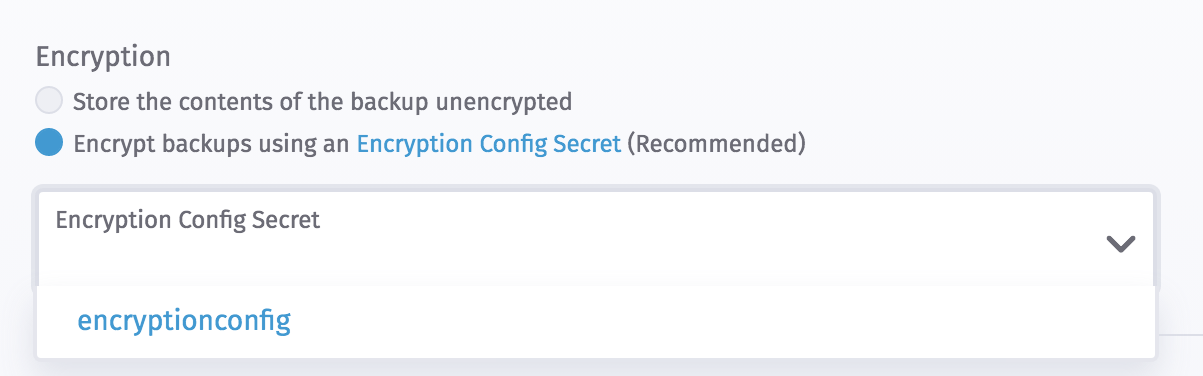
In the example command above, the name encryptionconfig can be changed to anything.
| YAML Directive Name | Description |
|---|---|
|
Provide the name of the Secret from |
Storage Location
If the StorageLocation is specified in the Backup, the operator will retrieve the backup location from that particular S3 bucket. If not specified, the operator will try to find this file in the default operator-level S3 store, and in the operator-level PVC store. The default storage location is configured during the deployment of the rancher-backup operator.
Selecting the first option stores this backup in the storage location configured while installing the rancher-backup chart. The second option lets you configure a different S3 compatible storage provider for storing the backup.
S3
|
If you use an S3 backup target, make sure that every cluster has its own bucket or folder. Rancher populates snapshot information from any available snapshot listed in the S3 bucket or folder configured for that cluster. |
The S3 storage location contains the following configuration fields:
-
Credential Secret (optional): If you need an AWS access key or secret key to access an S3 bucket, create a secret using your credentials, with keys and directives named
accessKeyandsecretKey. The secret can be in any namespace. An example secret is here. This directive is unnecessary if the nodes running your operator are in EC2 and assigned IAM permissions to access S3. The Credential Secret dropdown lists secrets in all namespaces. -
Bucket Name: The name of the S3 bucket where backup files will be stored.
-
Region (optional): The AWS region where the S3 bucket is located. This field isn’t needed for configuring MinIO.
-
Folder (optional): The name of the folder in the S3 bucket where backup files will be stored. Nested folders (e.g.,
rancher/cluster1) are not supported. If this field is left empty, the default behavior is to store the backup files in the root folder of the S3 bucket. -
Endpoint: The endpoint that is used to access S3 in the region of your bucket.
-
Endpoint CA (optional): This should be the Base64 encoded CA cert. For an example, refer to the example S3 compatible configuration.
-
Skip TLS Verifications (optional): Set to true if you are not using TLS.
YAML Directive Fields
| YAML Directive Name | Description | Required |
|---|---|---|
|
If you need an AWS access key or secret key to access an S3 bucket, create a secret using your credentials, with keys and directives named |
|
|
The namespace of the secret containing the credentials to access S3. This directive is unnecessary if the nodes running your operator are in EC2 and set up with IAM permissions that allow them to access S3, as described in this section. |
|
|
The name of the S3 bucket where backup files will be stored. |
✓ |
|
The name of the folder in the S3 bucket where backup files will be stored. Nested folders (e.g., |
|
|
The AWS region where the S3 bucket is located. |
✓ |
|
The endpoint that is used to access S3 in the region of your bucket. |
✓ |
|
This should be the Base64 encoded CA cert. For an example, refer to the example S3 compatible configuration. |
|
|
Set to true if you are not using TLS. |
Example S3 Storage Configuration
s3:
credentialSecretName: s3-creds
credentialSecretNamespace: default
bucketName: rancher-backups
folder: rancher
region: us-west-2
endpoint: s3.us-west-2.amazonaws.comExample MinIO Configuration
s3:
credentialSecretName: minio-creds
bucketName: rancherbackups
endpoint: minio.35.202.130.254.xip.io
endpointCA: LS0tLS1CRUdJTiBDRVJUSUZJQ0FURS0tLS0tCk1JSURHakNDQWdLZ0F3SUJBZ0lKQUtpWFZpNEpBb0J5TUEwR0NTcUdTSWIzRFFFQkN3VUFNQkl4RURBT0JnTlYKQkFNTUIzUmxjM1F0WTJFd0hoY05NakF3T0RNd01UZ3lOVFE1V2hjTk1qQXhNREk1TVRneU5UUTVXakFTTVJBdwpEZ1lEVlFRRERBZDBaWE4wTFdOaE1JSUJJakFOQmdrcWhraUc5dzBCQVFFRkFBT0NBUThBTUlJQkNnS0NBUUVBCjA4dnV3Q2Y0SEhtR2Q2azVNTmozRW5NOG00T2RpS3czSGszd1NlOUlXQkwyVzY5WDZxenBhN2I2M3U2L05mMnkKSnZWNDVqeXplRFB6bFJycjlpbEpWaVZ1NFNqWlFjdG9jWmFCaVNsL0xDbEFDdkFaUlYvKzN0TFVTZSs1ZDY0QQpWcUhDQlZObU5xM3E3aVY0TE1aSVpRc3N6K0FxaU1Sd0pOMVVKQTZ6V0tUc2Yzc3ByQ0J2dWxJWmZsVXVETVAyCnRCTCt6cXZEc0pDdWlhNEEvU2JNT29tVmM2WnNtTGkwMjdub3dGRld3MnRpSkM5d0xMRE14NnJoVHQ4a3VvVHYKQXJpUjB4WktiRU45L1Uzb011eUVKbHZyck9YS2ZuUDUwbk8ycGNaQnZCb3pUTStYZnRvQ1d5UnhKUmI5cFNTRApKQjlmUEFtLzNZcFpMMGRKY2sxR1h3SURBUUFCbzNNd2NUQWRCZ05WSFE0RUZnUVU5NHU4WXlMdmE2MTJnT1pyCm44QnlFQ2NucVFjd1FnWURWUjBqQkRzd09ZQVU5NHU4WXlMdmE2MTJnT1pybjhCeUVDY25xUWVoRnFRVU1CSXgKRURBT0JnTlZCQU1NQjNSbGMzUXRZMkdDQ1FDb2wxWXVDUUtBY2pBTUJnTlZIUk1FQlRBREFRSC9NQTBHQ1NxRwpTSWIzRFFFQkN3VUFBNElCQVFER1JRZ1RtdzdVNXRQRHA5Q2psOXlLRW9Vd2pYWWM2UlAwdm1GSHpubXJ3dUVLCjFrTkVJNzhBTUw1MEpuS29CY0ljVDNEeGQ3TGdIbTNCRE5mVVh2anArNnZqaXhJYXR2UWhsSFNVaWIyZjJsSTkKVEMxNzVyNCtROFkzelc1RlFXSDdLK08vY3pJTGh5ei93aHRDUlFkQ29lS1dXZkFiby8wd0VSejZzNkhkVFJzNwpHcWlGNWZtWGp6S0lOcTBjMHRyZ0xtalNKd1hwSnU0ZnNGOEcyZUh4b2pOKzdJQ1FuSkg5cGRIRVpUQUtOL2ppCnIvem04RlZtd1kvdTBndEZneWVQY1ZWbXBqRm03Y0ZOSkc4Y2ZYd0QzcEFwVjhVOGNocTZGeFBHTkVvWFZnclMKY1VRMklaU0RJd1FFY3FvSzFKSGdCUWw2RXBaUVpWMW1DRklrdFBwSQotLS0tLUVORCBDRVJUSUZJQ0FURS0tLS0tExample credentialSecret
apiVersion: v1
kind: Secret
metadata:
name: creds
type: Opaque
data:
accessKey: <base64-encoded access key>
secretKey: <base64-encoded secret key>|
To avoid encoding issues, the |
IAM Permissions for EC2 Nodes to Access S3
There are two ways to set up the rancher-backup operator to use S3 as the backup storage location.
One way is to configure the credentialSecretName in the Backup custom resource, which refers to AWS credentials that have access to S3.
If the cluster nodes are in Amazon EC2, the S3 access can also be set up by assigning IAM permissions to the EC2 nodes so that they can access S3.
To allow a node to access S3, follow the instructions in the AWS documentation to create an IAM role for EC2. When you add a custom policy to the role, add the following permissions, and replace the Resource with your bucket name:
{
"Version": "2012-10-17",
"Statement": [
{
"Effect": "Allow",
"Action": [
"s3:ListBucket"
],
"Resource": [
"arn:aws:s3:::rancher-backups"
]
},
{
"Effect": "Allow",
"Action": [
"s3:PutObject",
"s3:GetObject",
"s3:DeleteObject",
"s3:PutObjectAcl"
],
"Resource": [
"arn:aws:s3:::rancher-backups/*"
]
}
]
}After the role is created, and you have attached the corresponding instance profile to your EC2 instance(s), the credentialSecretName directive can be left empty in the Backup custom resource.
Examples
For example Backup custom resources, refer to this page.