SUSE Customer Center Registration
Since Rancher v2.12.1, SUSE Rancher Prime customers can now register Rancher Manager with SUSE Customer Center (SCC). This registration helps you track the use of your organization’s subscriptions and deployed Rancher Manager instances.
Prerequisites
-
Registering your Rancher Manager instance with SCC requires a SUSE account. If you don’t have a SUSE account yet, create one.
-
You must have access to your organization. Ask your organization’s administrator to add you to the account. See the SCC documentation and SCC FAQ for details. If you know your organization’s registration code, enter it when prompted.
Register with SUSE Customer Center
From the Rancher UI, go to Global Settings > Registration. You can also check the Notification Center (bell icon) in the upper-right corner for a "Rancher Prime Registration" notification and click Register Now. This redirects you to the Registration page under Global Settings.
Online Registration
You can register online through the Rancher UI or with Helm.
Before proceeding, you must have the registration code for your Rancher Manager subscription on SCC. To get the registration code:
-
Log in to SCC.
-
Navigate to My Organizations and click on the organization with your Rancher Manager subscription.
-
Find your Registration code under Organization > Subscriptions > Subscription Information.
Rancher UI
-
From the Rancher UI, copy the registration code into the Registration code field and click Register. If successful, the Status becomes Active, and the Product Name, Expiration date and Registration mode are displayed.
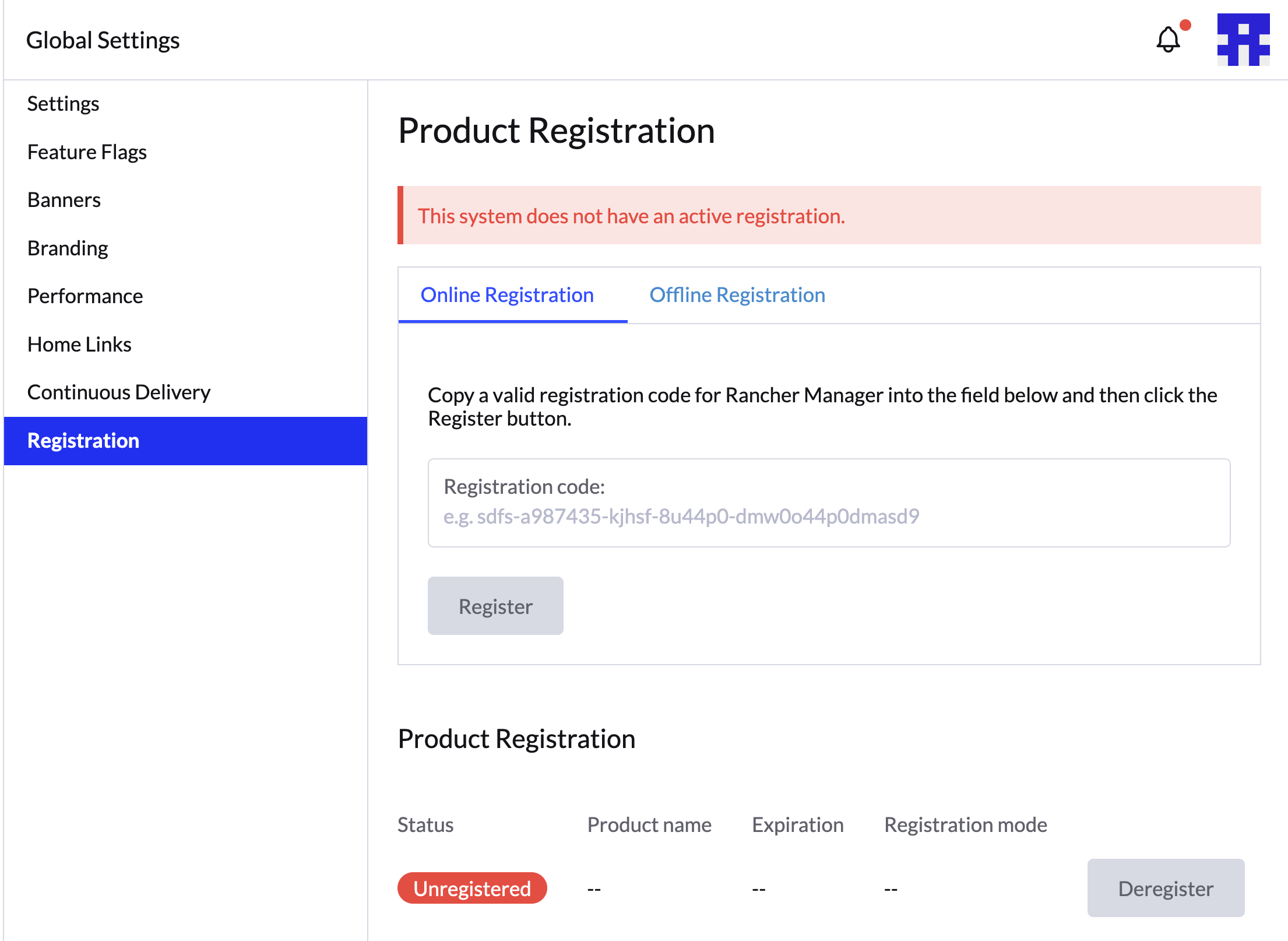
Helm
After you have your registration code, you can register your Rancher Manager instance through Helm by passing the argument --set registration.enabled=true --set registration.regCode=<REGISTRATION-CODE-FROM_SCC> in the Helm install command helm install rancher rancher-prime/rancher.
You can also update values.yaml, enabling registration and adding your registration code.
registration:
enabled: true
regCode: ""Offline Registration
If you are using Rancher in an air-gapped environment, you can register offline through the Rancher UI or with Helm.
Rancher UI
|
An SCC Organization Admin must get your registration certificate, as regular users do not have access. |
-
From the Rancher UI, click Download registration request to download the registration request file.
-
Click Visit SCC to use the SCC offline registration tool and get the registration certificate.
-
Upload the registration request file.
-
Select your Organization and Subscription.
-
Click Download Offline Certificate and save the registration certificate file.
-
-
Return to the Rancher UI, click Upload certificate and register to upload the registration certificate. If successful, the Status becomes Active, and the Product Name, Expiration date and Registration mode are displayed.
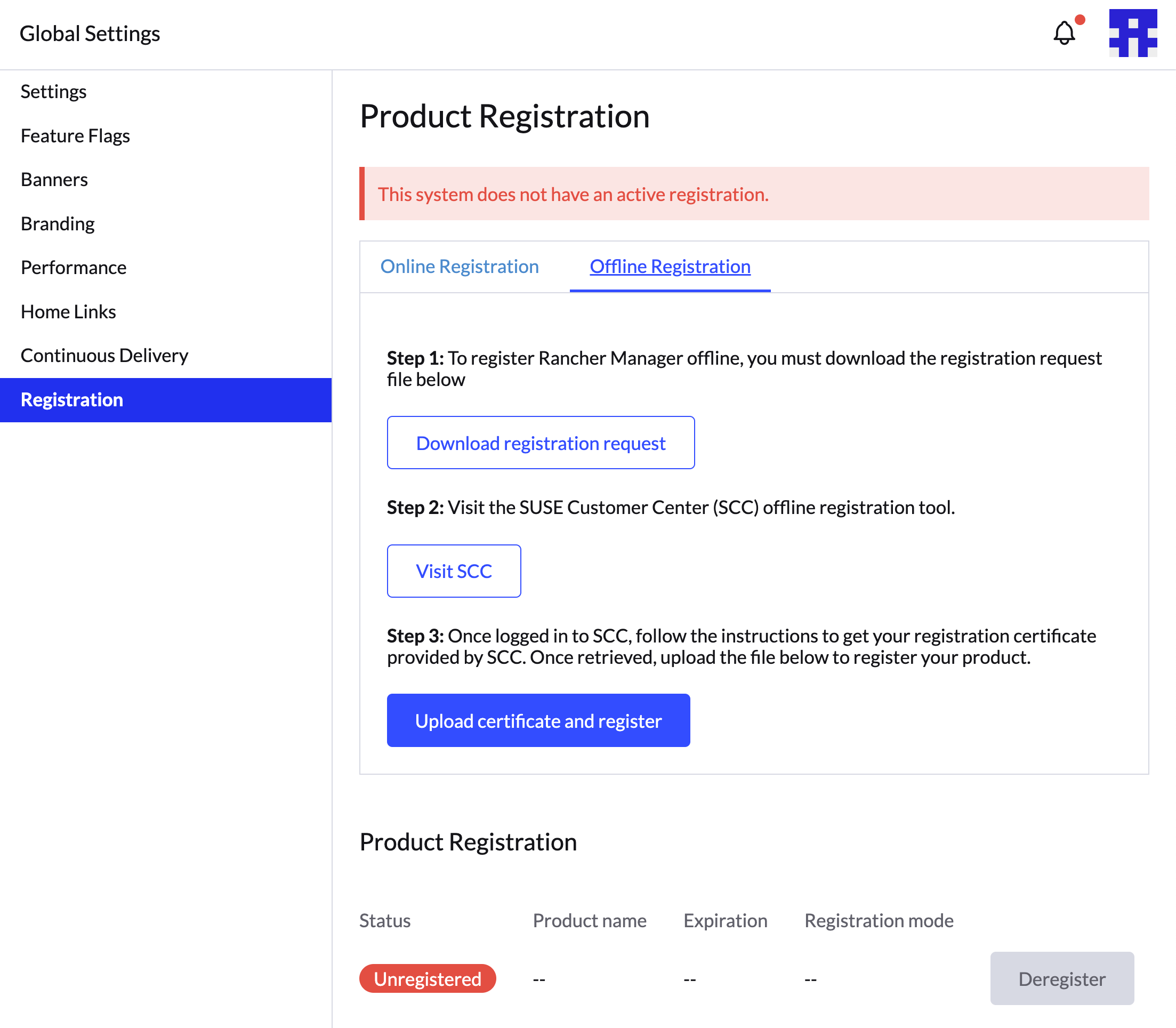
Helm
-
In
values.yaml, enable registration, comment outregCodeand set themodetooffline.registration: enabled: true # regCode: "" mode: offline -
Run the Helm install command
helm install rancher rancher-prime/rancherand verify installation is successful. -
Before proceeding, use the following Bash command to check that the SCC-Operator has successfully created a secret in the
cattle-scc-systemnamespace. After the secret is created, it outputsSecret created!.for i in {1..100}; do kubectl wait --for=create secret/scc-registration -n cattle-scc-system --timeout=3s &> /dev/null && echo "Secret created!" && break || { echo "Not ready yet..."; sleep 3; }; done -
Using
kubectl, retrieve the registration request file and save it locally.kubectl get secrets -n cattle-scc-system \ -l scc.cattle.io/secret-role=offline-request,scc.cattle.io/scc-hash=$(kubectl get secrets \ -n cattle-scc-system scc-registration -o yaml|yq '.metadata.labels["scc.cattle.io/scc-hash"]') \ -o yaml | yq '.items[0].data.request' > offline.base64 -
Click Visit SCC to use the SCC offline registration tool.
-
Upload the registration request file.
-
Select your Organization and Subscription.
-
Click Download Offline Certificate and save the registration certificate file.
-
-
Upload the registration certificate file to your Rancher Manager instance using
kubectlor Helm.-
kubectl:kubectl patch secret -n cattle-scc-system scc-registration \ --type='merge' -p "{\"data\": {\"certificate\": \"$(cat <your Offline Cert file> )\"}}" -
Helm:
Add your registration certificate using the
certificatevalue field, and thenhelm upgradeRancher.certificate: {}
-