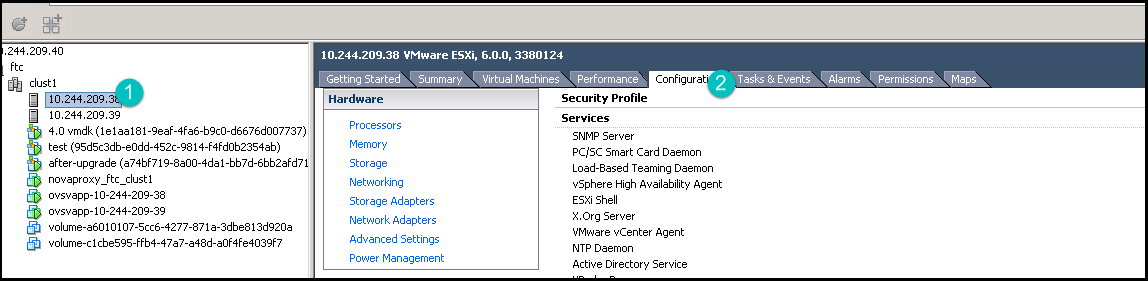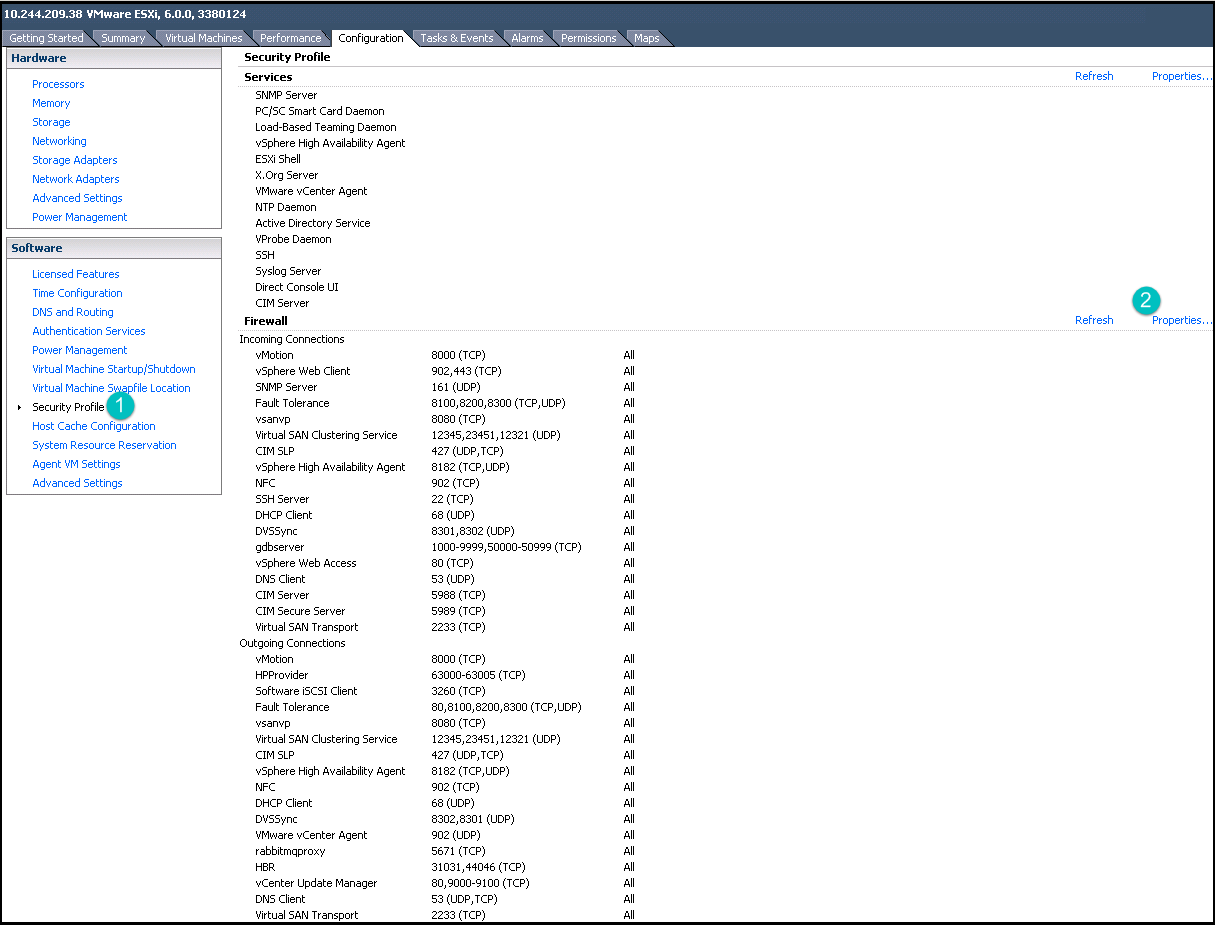37 Troubleshooting the ESX #
This section contains troubleshooting tasks for your SUSE® OpenStack Cloud 9 for ESX.
37.1 Issue: ardana-service.service is not running #
If you perform any maintenance work or reboot the Cloud Lifecycle Manager/deployer node, make sure to restart the Cloud Lifecycle Manager API service for standalone deployer node and shared Cloud Lifecycle Manager/controller node based on your environment.
For standalone deployer node, execute ardana-start.yml
playbook to restart the Cloud Lifecycle Manager API service on the deployer node after a reboot.
For shared deployer/controller node, execute
ardana-start.yml playbook on all the controllers to
restart Cloud Lifecycle Manager API service.
For example:
cd ~/scratch/ansible/next/ardana/ansible ansible-playbook -i hosts/verb_hosts ardana-start.yml --limit HOST_NAME
Replace HOST_NAME with the host name of the Cloud Lifecycle Manager node or the Cloud Lifecycle Manager Node/Shared Controller.
37.2 Issue: ESX Cluster shows UNKNOWN in Operations Console #
In the Operations Console Alarms dashboard, if all the alarms for ESX cluster are
showing UNKNOWN then restart the openstack-monasca-agent running in
ESX compute proxy.
SSH to the respective compute proxy. You can find the hostname of the proxy from the dimensions list shown against the respective alarm.
Restart the
openstack-monasca-agentservice.sudo systemctl restart openstack-monasca-agent
37.3 Issue: Unable to view the VM console in Horizon UI #
By default the gdbserver firewall is disabled in ESXi host which results in a Handshake error when accessing the VM instance console in the horizon UI.
Procedure to enable gdbserver
Login to vSphere Client.
Select the ESXi Host and click tab in the menu bar. You must perform the following actions on all the ESXi hosts in the compute clusters.
On the left hand side select Security Profile from the list of Software. Click Properties on the right hand side.
Firewall Properties box displays.
Select gdbserver checkbox and click OK.