Install with the Unified Installer
SUSE Manager for Retail is a SUSE base product. This section describes how to install SUSE Manager for Retail from SUSE Linux Enterprise Server installation media with the Unified Installer.
|
This method is no longer supported. The supported way is going forward is VM based install. |
|
Before installing SUSE Manager, ensure your physical or virtual machine has enough disk space and RAM by checking the requirements at Hardware. |
1. Install SUSE Manager for Retail
-
Boot your server from the installation image. If booting fails you might need to adjust the boot order in the BIOS.
-
出现提示时,选择
安装。 -
在
语言、键盘和产品选择屏幕中选中SUSE Manager Server复选框,然后单击 下一步。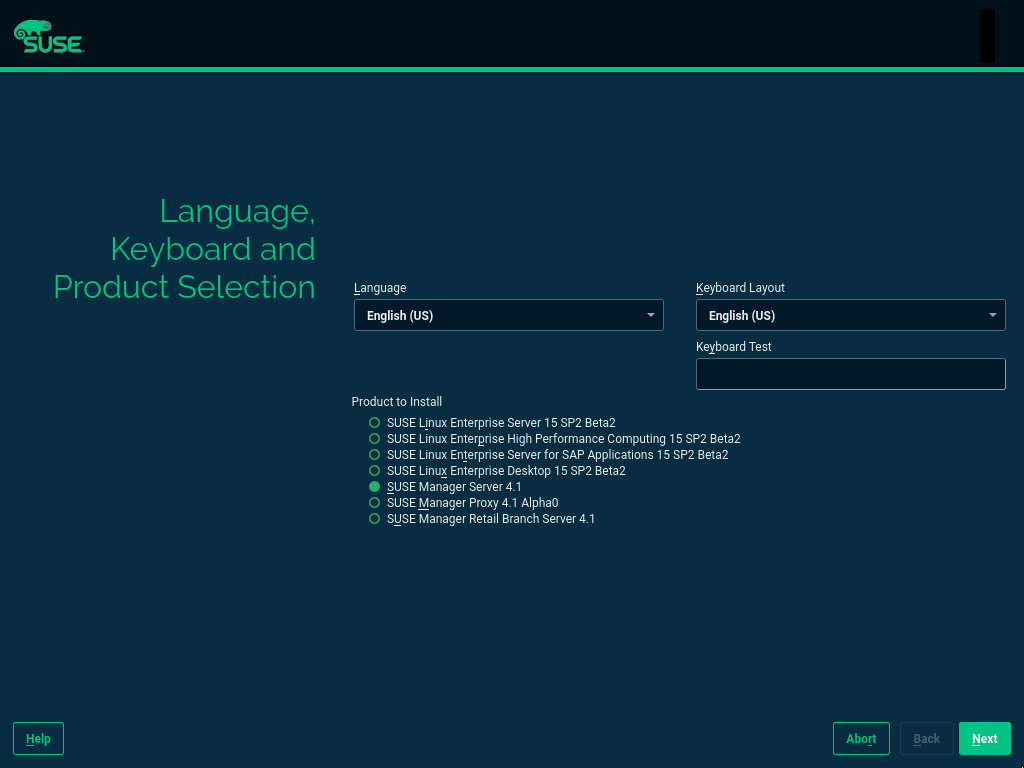
-
阅读并接受“最终用户许可协议”,然后单击 下一步。
-
在
注册屏幕中选中通过 scc.suse.com 注册系统复选框,输入您的 SUSE Customer Center 身份凭证,然后单击 下一步。 -
可选:在
附加产品屏幕中选择所需的任何其他产品或附加产品,然后单击 下一步。 -
In the
System Rolescreen, check theSUSE Manager for Retail Servercheckbox, and click Next.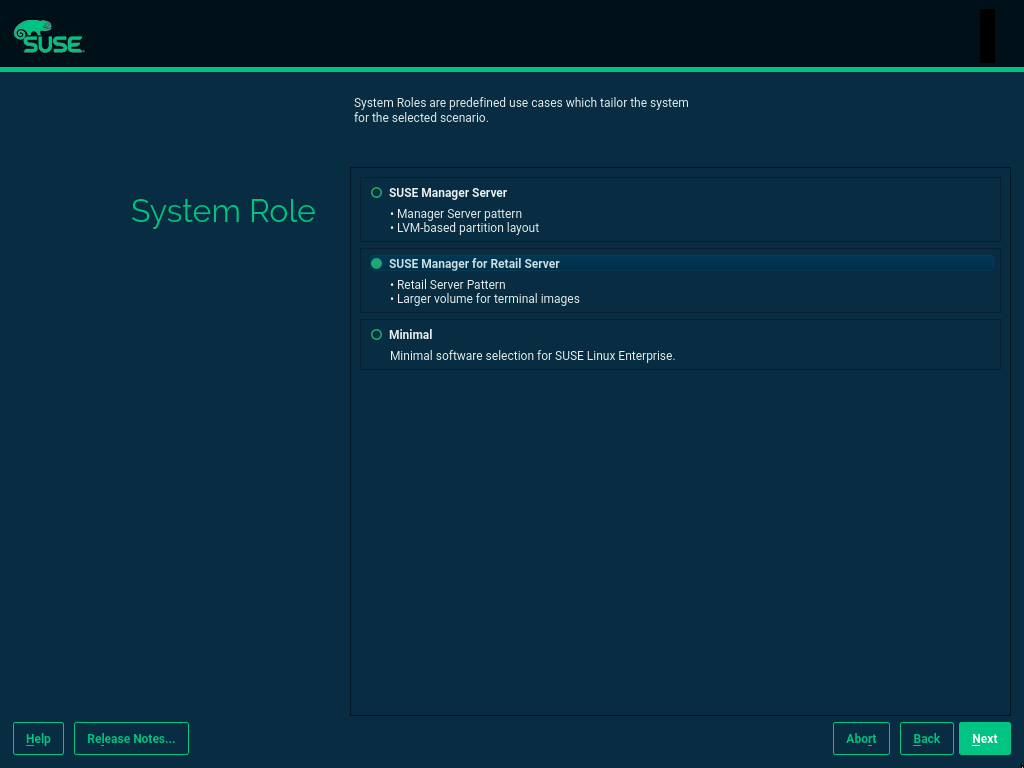
-
In the
Suggested Partitioningscreen, accept the default values, or use the Guided Setup or Expert Partitioner options to customize your partitioning model, and click Next. -
在
时钟和时区屏幕中输入您所在的区域和时区,然后单击 下一步。 -
在
本地用户屏幕中创建新用户,然后单击 下一步。 -
在
系统管理员“root”屏幕中创建“root”用户,然后单击 下一步。 -
Review the settings on the
Installation Settingsscreen. Ensure that SSH access is open. -
在
安装设置屏幕上单击 安装。
When the installation procedure has finished, you can check that you have all the required modules by using the SUSEConnect --status-text command at a command prompt. For SUSE Manager for Retail Server, the expected modules are:
-
SUSE Linux Enterprise Server Basesystem 模块
-
Server Applications 模块
-
Web and Scripting 模块
-
SUSE Manager Server Module
-
On the SUSE Manager for Retail Server, at the command prompt, as root, run the setup script:
yast2 susemanager_setup
-
Follow the prompts to set up your account. Take note of the passwords you set, you will need them later on.
Continue with general SUSE Manager configuration and channel synchronization at SUSE Manager Server 设置.
2. Install SUSE Manager for Retail Branch Server
-
Boot your server from the installation image. In case of trouble, you might need to adjust the boot order in the BIOS.
-
出现提示时,选择
安装。 -
In the
Language, Keyboard and Product Selectionscreen, check theSUSE Manager Retail Branch Servercheckbox, and click Next.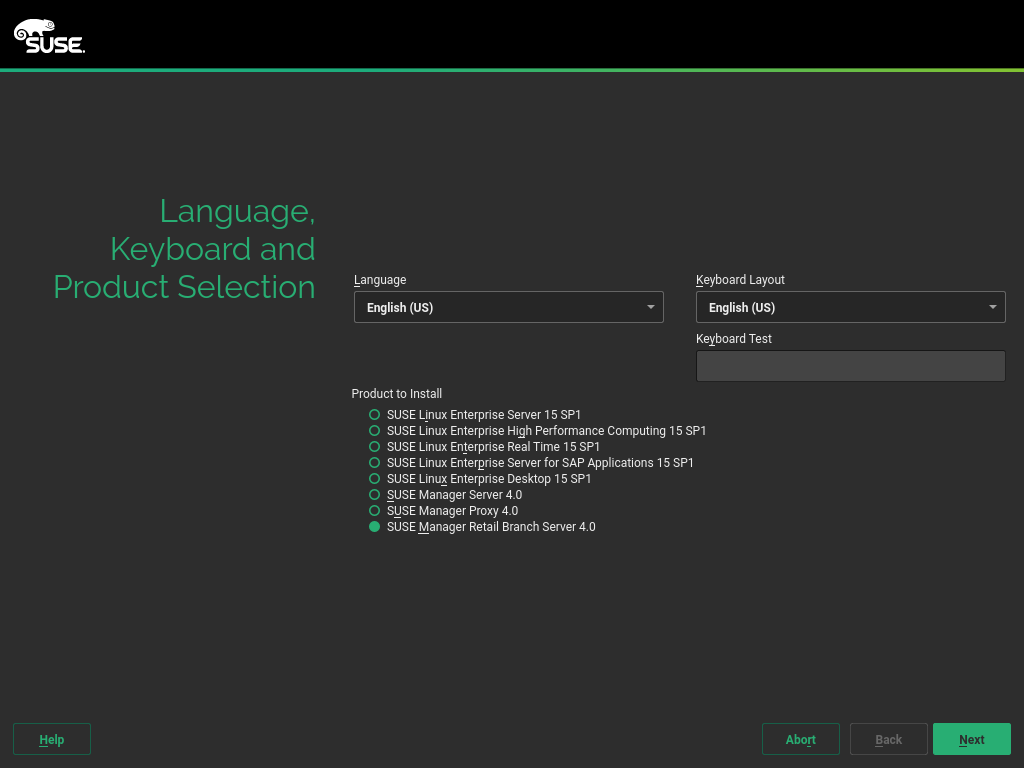
-
阅读并接受“最终用户许可协议”,然后单击 下一步。
-
在
注册屏幕中选中通过 scc.suse.com 注册系统复选框,输入您的 SUSE Customer Center 身份凭证,然后单击 下一步。 -
可选:在
附加产品屏幕中选择所需的任何其他产品或附加产品,然后单击 下一步。 -
在
系统角色屏幕中选中SUSE Manager Proxy复选框,然后单击 下一步。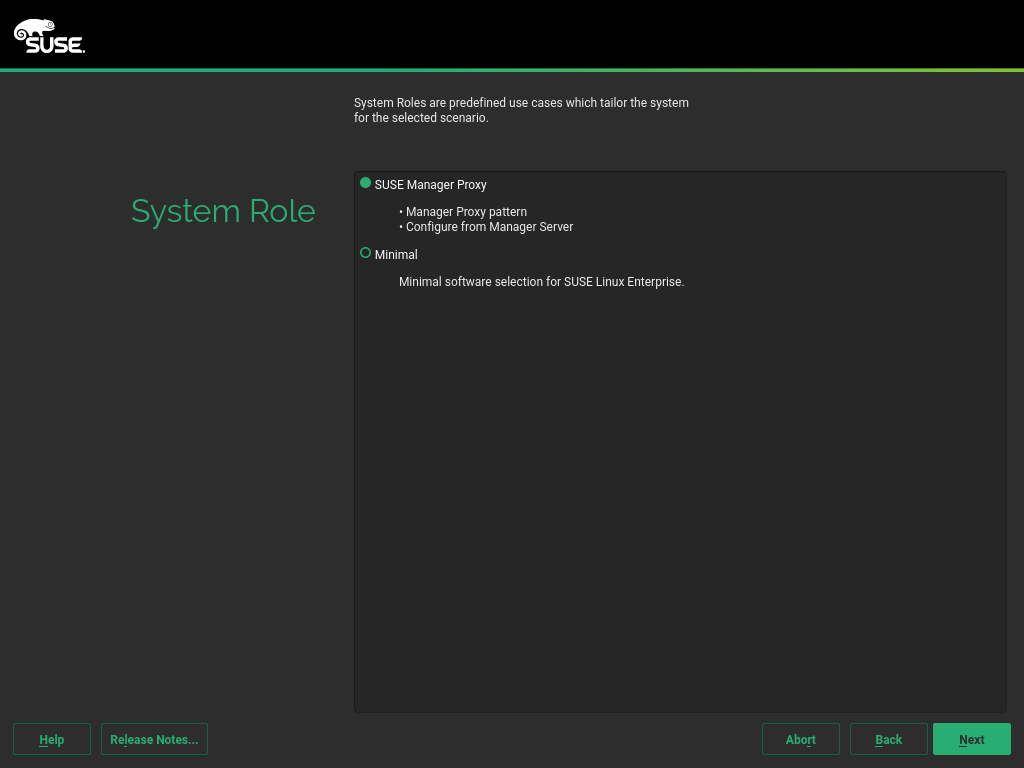
-
In the
Suggested Partitioningscreen, accept the default values, or use the Guided Setup or Expert Partitioner options to customize your partitioning model, and click Next. -
在
时钟和时区屏幕中输入您所在的区域和时区,然后单击 下一步。 -
在
本地用户屏幕中创建新用户,然后单击 下一步。 -
在
系统管理员“root”屏幕中创建“root”用户,然后单击 下一步。 -
Review the settings on the
Installation Settingsscreen. Ensure that SSH access is open. -
在
安装设置屏幕上单击 安装。
When the installation procedure has finished, you can check that you have all the required modules by using the SUSEConnect --status-text command at a command prompt. For Branch Server, the expected modules are:
-
SUSE Linux Enterprise Server Basesystem 模块
-
Server Applications 模块
-
Web and Scripting 模块
-
SUSE Manager Proxy Module
-
SUSE Manager Retail Branch Server Module
-
Create an activation key based on the
SLE-Product-SUSE-Manager-Retail-Branch-Server-4.3-Poolbase channel. For more information about activation keys, see 激活密钥. -
In the
Child Channelslisting, select the recommended channels by clicking theinclude recommendedicon:-
SLE-Module-Basesystem15-SP5-Pool for x86_64 SMRBS 4.3
-
SLE-Module-Basesystem15-SP5-Updates for x86_64 SMRBS 4.3
-
SLE-Module-Server-Applications15-SP5-Pool for x86_64 SMRBS 4.3
-
SLE-Module-Server-Applications15-SP5-Updates for x86_64 SMRBS 4.3
-
SLE-Product-SUSE-Manager-Retail-Branch-Server-4.3-Updates for x86_64
-
-
Use this activation key in SUSE Manager Proxy registration at SUSE Manager Proxy 注册.
-
Configure SUSE Manager Proxy. For more information on how to do this, see SUSE Manager Proxy 设置.
|
The branch server must be configured as a Salt managed proxy. |
|
Cobbler TFTP is not supported on SUSE Manager for Retail. Do not configure the |
3. Install SUSE Manager for Retail Build Host
Build hosts are regular SUSE Linux Enterprise Server installations registered to SUSE Manager as Salt clients. For more information on how to install and register Salt clients to SUSE Manager, see 客户端注册.
To prepare a build host from an already registered Salt client, see administration:image-management.adoc#at.images.kiwi.buildhost.