Install with the Unified Installer
SUSE Manager for Retail is a SUSE base product. This section describes how to install SUSE Manager for Retail from SUSE Linux Enterprise Server installation media with the Unified Installer.
|
This method is no longer supported. The supported way is going forward is VM based install. |
|
Before installing SUSE Manager, ensure your physical or virtual machine has enough disk space and RAM by checking the requirements at Hardware. |
1. Install SUSE Manager for Retail
-
Boot your server from the installation image. If booting fails you might need to adjust the boot order in the BIOS.
-
메시지가 표시되면,
설치를 선택합니다. -
In the
Language, Keyboard and Product Selectionscreen, check theSUSE Manager Servercheckbox, and click Next.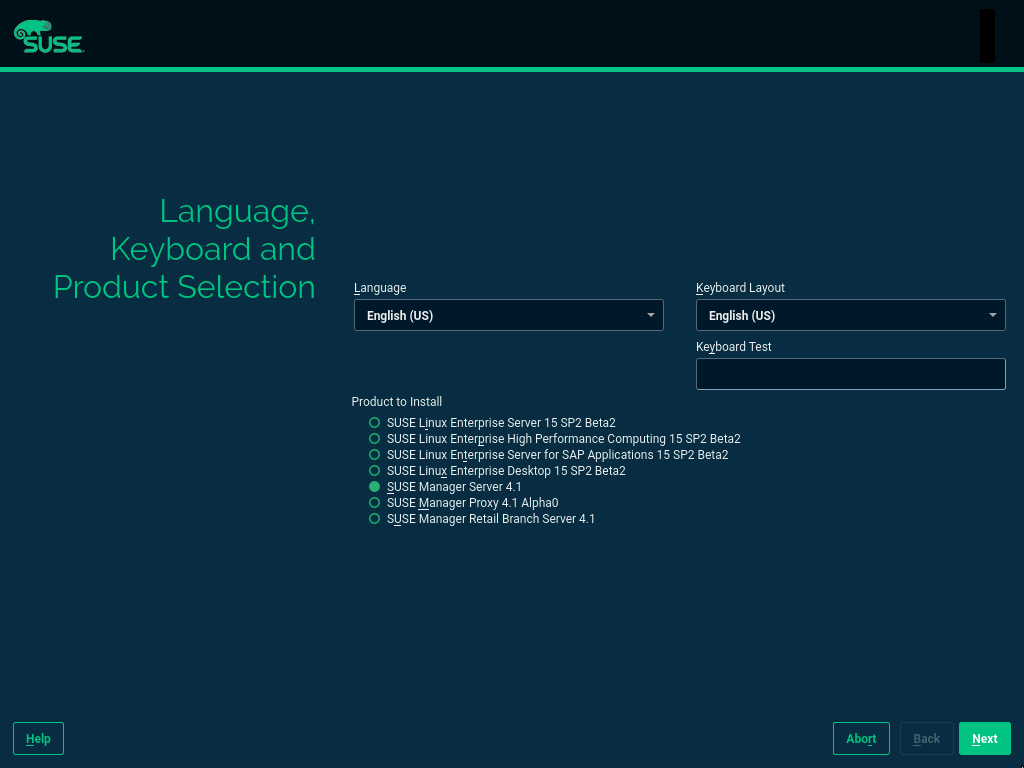
-
최종 사용자 라이선스 계약을 읽고 동의한 후 다음을 클릭합니다.
-
등록화면에서scc.suse.com을 통해 시스템 등록확인란을 선택하고 SUSE Customer Center 인증서를 입력한 후 다음을 클릭합니다. -
옵션:
추가 기능 제품화면에서 필요한 추가 또는 추가 기능 제품을 선택한 후 다음을 클릭합니다. -
In the
System Rolescreen, check theSUSE Manager for Retail Servercheckbox, and click Next.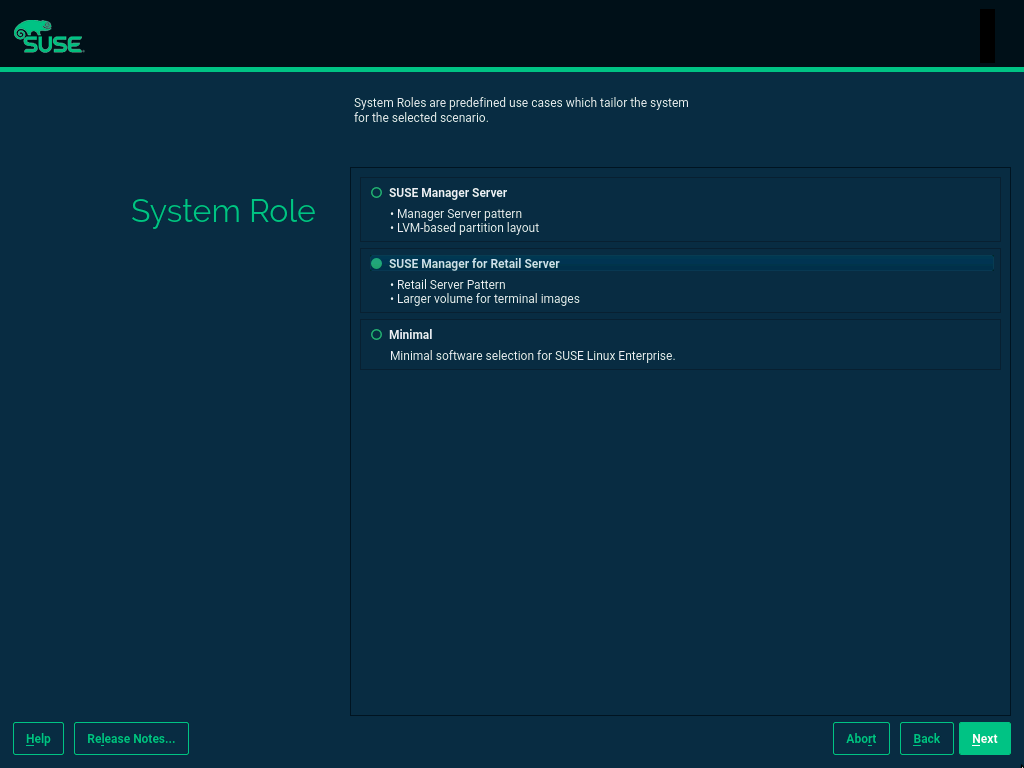
-
In the
Suggested Partitioningscreen, accept the default values, or use the Guided Setup or Expert Partitioner options to customize your partitioning model, and click Next. -
시계 및 시간대화면에 지역과 시간대를 입력한 후 다음을 클릭합니다. -
로컬 사용자화면에서 새 사용자를 생성한 후 다음을 클릭합니다. -
시스템 관리자 루트화면에서 루트 사용자를 생성한 후 다음을 클릭합니다. -
Review the settings on the
Installation Settingsscreen. Ensure that SSH access is open. -
설치 설정화면에서 설치를 클릭합니다.
When the installation procedure has finished, you can check that you have all the required modules by using the SUSEConnect --status-text command at a command prompt. For SUSE Manager for Retail Server, the expected modules are:
-
SUSE Linux Enterprise Server Basesystem 모듈
-
Server Applications 모듈
-
Web and Scripting 모듈
-
SUSE Manager Server 모듈
-
On the SUSE Manager for Retail Server, at the command prompt, as root, run the setup script:
yast2 susemanager_setup
-
Follow the prompts to set up your account. Take note of the passwords you set, you will need them later on.
Continue with general SUSE Manager configuration and channel synchronization at SUSE Manager 서버 설정.
2. Install SUSE Manager for Retail Branch Server
-
Boot your server from the installation image. In case of trouble, you might need to adjust the boot order in the BIOS.
-
메시지가 표시되면,
설치를 선택합니다. -
In the
Language, Keyboard and Product Selectionscreen, check theSUSE Manager Retail Branch Servercheckbox, and click Next.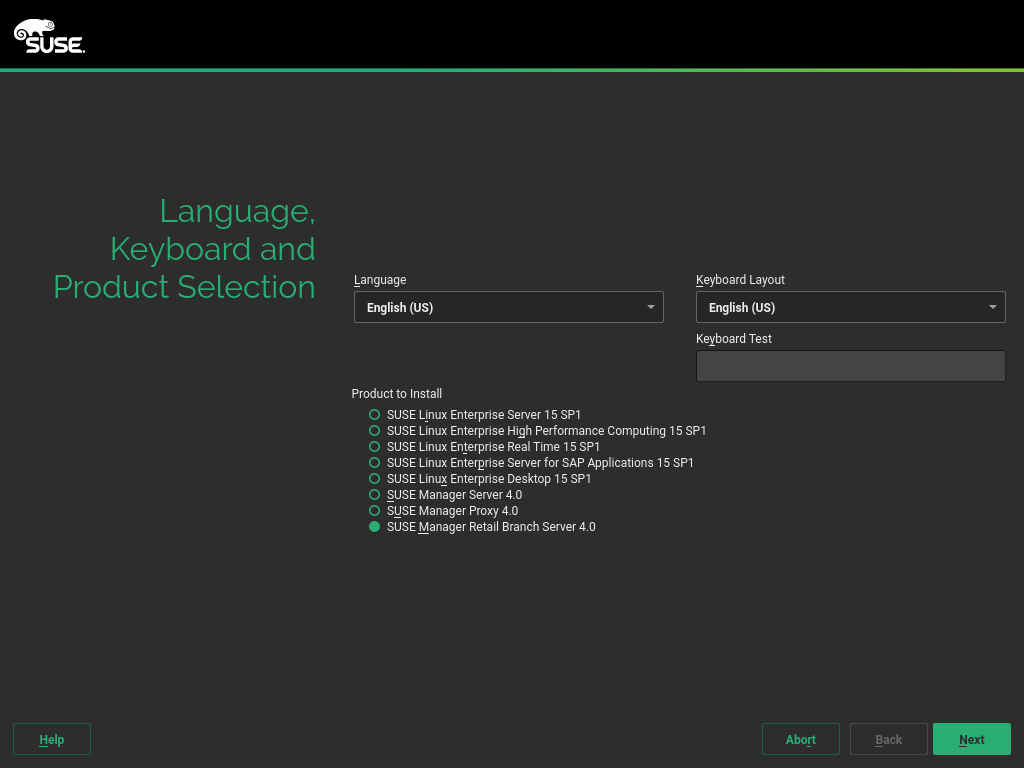
-
최종 사용자 라이선스 계약을 읽고 동의한 후 다음을 클릭합니다.
-
등록화면에서scc.suse.com을 통해 시스템 등록확인란을 선택하고 SUSE Customer Center 인증서를 입력한 후 다음을 클릭합니다. -
옵션:
추가 기능 제품화면에서 필요한 추가 또는 추가 기능 제품을 선택한 후 다음을 클릭합니다. -
시스템 역할화면에서SUSE Manager Proxy확인란을 선택한 후 다음을 클릭합니다.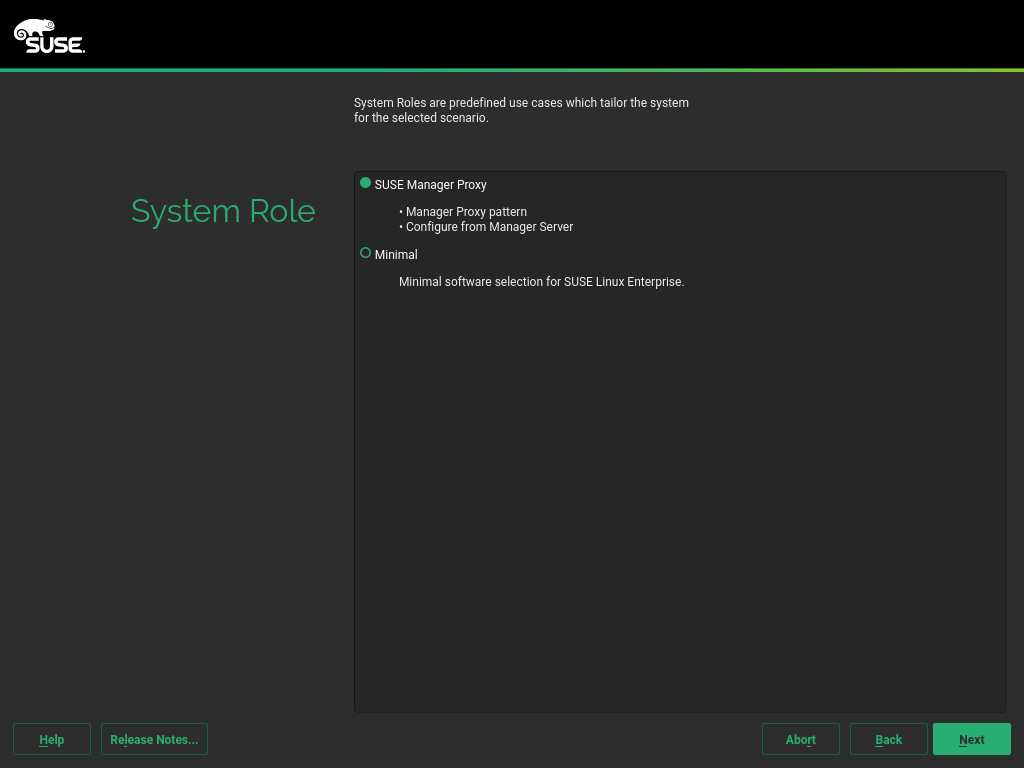
-
In the
Suggested Partitioningscreen, accept the default values, or use the Guided Setup or Expert Partitioner options to customize your partitioning model, and click Next. -
시계 및 시간대화면에 지역과 시간대를 입력한 후 다음을 클릭합니다. -
로컬 사용자화면에서 새 사용자를 생성한 후 다음을 클릭합니다. -
시스템 관리자 루트화면에서 루트 사용자를 생성한 후 다음을 클릭합니다. -
Review the settings on the
Installation Settingsscreen. Ensure that SSH access is open. -
설치 설정화면에서 설치를 클릭합니다.
When the installation procedure has finished, you can check that you have all the required modules by using the SUSEConnect --status-text command at a command prompt. For Branch Server, the expected modules are:
-
SUSE Linux Enterprise Server Basesystem 모듈
-
Server Applications 모듈
-
Web and Scripting 모듈
-
SUSE Manager Proxy Module
-
SUSE Manager Retail Branch Server Module
-
Create an activation key based on the
SLE-Product-SUSE-Manager-Retail-Branch-Server-4.3-Poolbase channel. For more information about activation keys, see 활성화 키. -
In the
Child Channelslisting, select the recommended channels by clicking theinclude recommendedicon:-
SLE-Module-Basesystem15-SP5-Pool for x86_64 SMRBS 4.3
-
SLE-Module-Basesystem15-SP5-Updates for x86_64 SMRBS 4.3
-
SLE-Module-Server-Applications15-SP5-Pool for x86_64 SMRBS 4.3
-
SLE-Module-Server-Applications15-SP5-Updates for x86_64 SMRBS 4.3
-
SLE-Product-SUSE-Manager-Retail-Branch-Server-4.3-Updates for x86_64
-
-
Use this activation key in SUSE Manager Proxy registration at SUSE Manager 프록시 등록.
-
Configure SUSE Manager Proxy. For more information on how to do this, see SUSE Manager 프록시 설정.
|
The branch server must be configured as a Salt managed proxy. |
|
Cobbler TFTP is not supported on SUSE Manager for Retail. Do not configure the |
3. Install SUSE Manager for Retail Build Host
Build hosts are regular SUSE Linux Enterprise Server installations registered to SUSE Manager as Salt clients. For more information on how to install and register Salt clients to SUSE Manager, see 클라이언트 등록.
To prepare a build host from an already registered Salt client, see administration:image-management.adoc#at.images.kiwi.buildhost.