Product Upgrade via Web UI
If you want to upgrade the registered SUSE Linux Enterprise client pack to a newer product version, it can be done either on the command line or via Web UI.
This document describes and illustrates in detail the product upgrade using the Web UI.
|
Product versions used are not reflective of the actual latest versions available. They are used for illustration purposes only. As an example, the following procedure describes the upgrade to version 15 SP5 from and older version 15. If you are targeting a different version, select the corresponding channels and versions. |
-
Log in to SUSE Manager Web UI and navigate to and search for
SUSE Linux Enterprise Server 15 SP5 x86_64. -
Select the recommended channels.
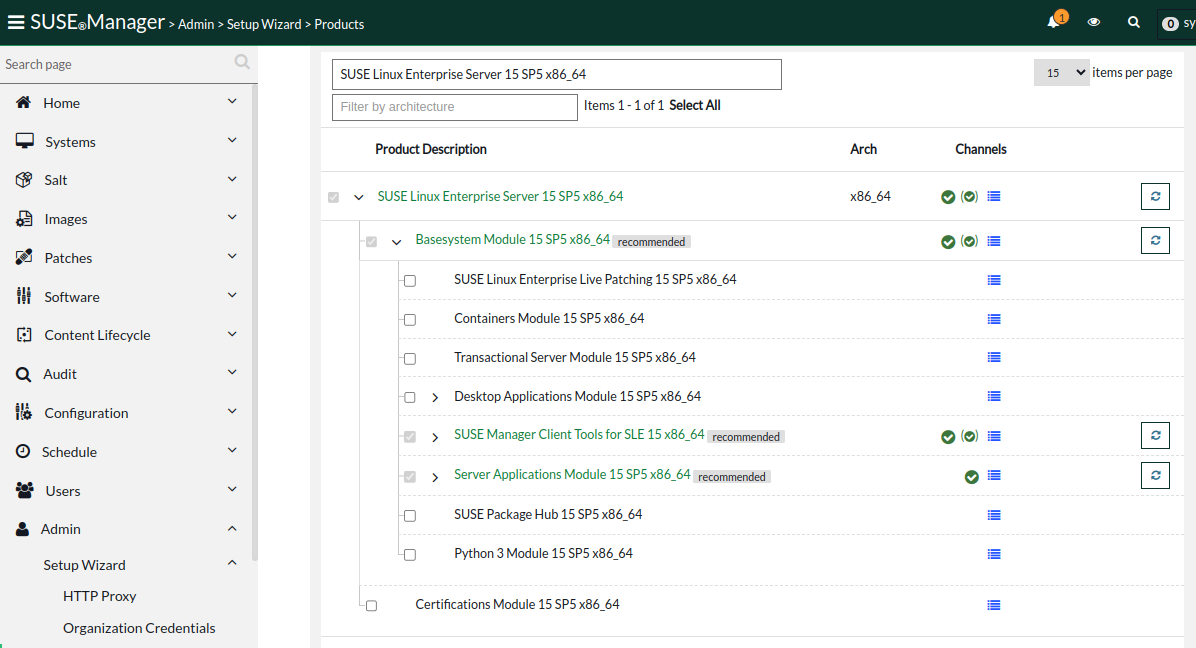
-
Click Add Products.
-
Navigate to . You will see the targets available for that registered client.
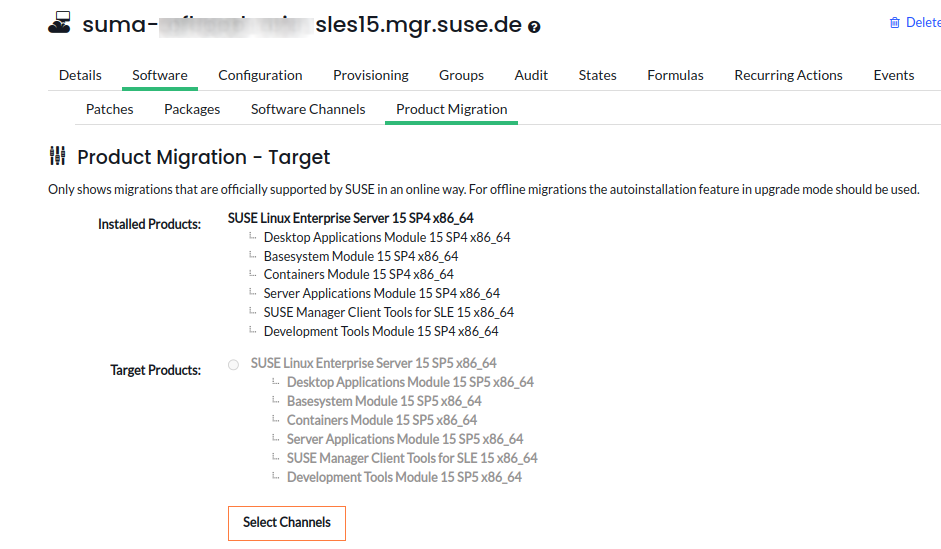
-
Select
SUSE Linux Enterprise Server 15 SP5 x86_64. This will expand further. -
Select
Target Base ChannelasSLE-Product-SLES15-SP5-Pool for x86_64. KeepAllow Vendor Changeunchecked. -
Click Schedule Migration. The message will be highlighted
It is better to do a dry run first so continuing with dry run first. -
Click Dry run and check the status of the simulation in . You should see a return code
0indicating a successful dry run. -
Click Schedule Migration to perform the actual product migration. The message will be highlighted on top of the screen indicating the scheduling of the action.
-
When the upgrade is complete, check the status in .
-
On the SUSE Manager Web UI side, verify the succesfully completed product upgrade by going to .
-
On the client side you can verify it by running:
cat /etc/os-release
-
The output will look similar to:
NAME="SLES" VERSION="15-SP5" VERSION_ID="15.5" PRETTY_NAME="SUSE Linux Enterprise Server 15 SP5" ID="sles" ID_LIKE="suse" ANSI_COLOR="0;32" CPE_NAME="cpe:/o:suse:sles:15:sp5" DOCUMENTATION_URL="https://documentation.suse.com/"