Install with the Unified Installer
SUSE Manager for Retail is a SUSE base product. This section describes how to install SUSE Manager for Retail from SUSE Linux Enterprise Server installation media with the Unified Installer.
|
This method is no longer supported. The supported way is going forward is VM based install. |
|
Before installing SUSE Manager, ensure your physical or virtual machine has enough disk space and RAM by checking the requirements at Hardware. |
1. Install SUSE Manager for Retail
-
Boot your server from the installation image. If booting fails you might need to adjust the boot order in the BIOS.
-
プロンプトが表示されたら、[
インストール]を選択します。 -
In the
Language, Keyboard and Product Selectionscreen, check theSUSE Manager Servercheckbox, and click Next.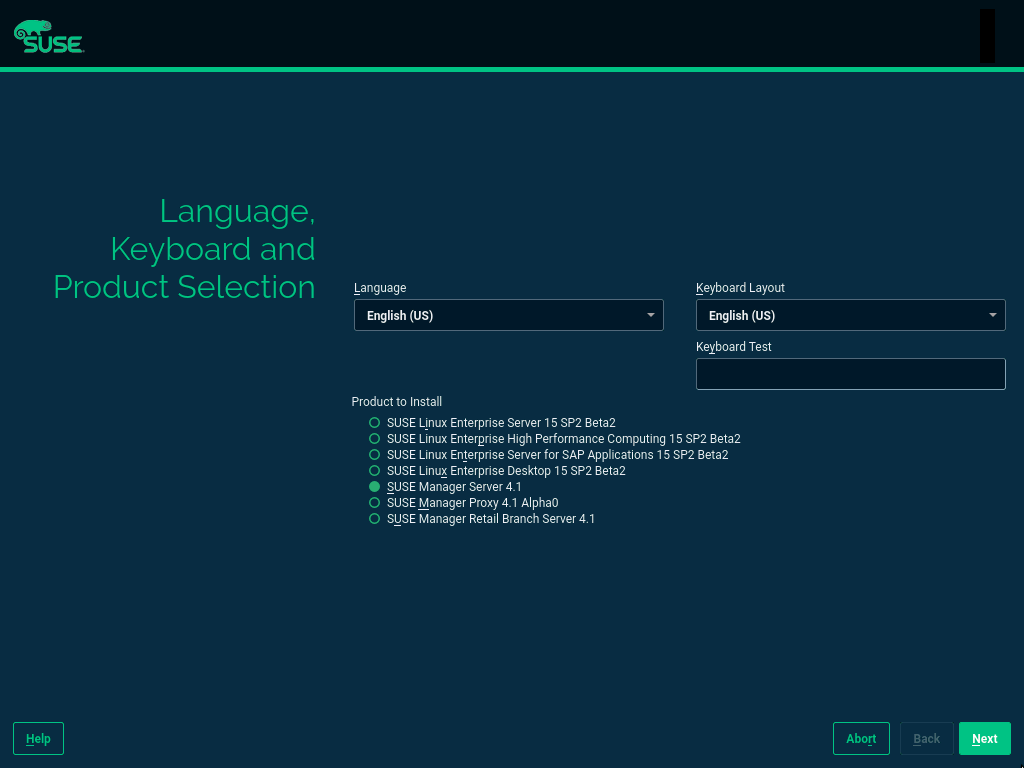
-
エンドユーザのライセンス条項を読んで同意し、次へをクリックします。
-
[
登録]画面で、[Register System via scc.suse.com](scc.suse.comでシステムを登録する)チェックボックスにチェックを付け、SUSE Customer Centerの資格情報を入力し、[次へ]をクリックします。 -
オプション: [
Add On Product](アドオン製品)画面で、必要な追加製品またはアドオン製品を選択し、次へをクリックします。 -
In the
System Rolescreen, check theSUSE Manager for Retail Servercheckbox, and click Next.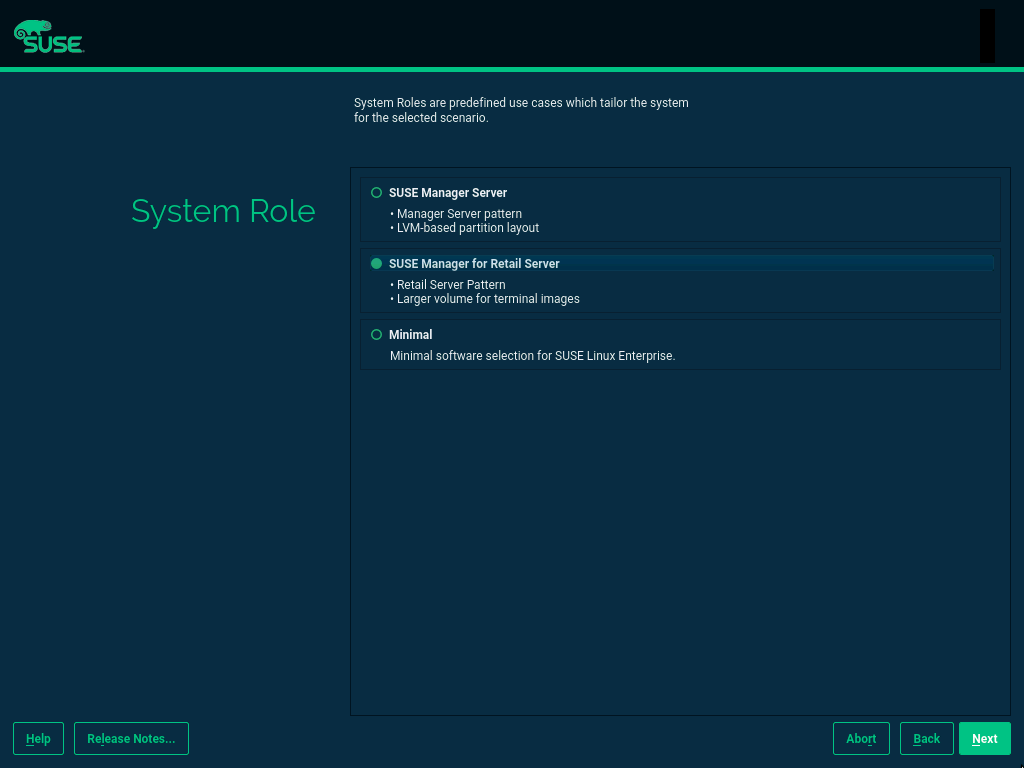
-
In the
Suggested Partitioningscreen, accept the default values, or use the Guided Setup or Expert Partitioner options to customize your partitioning model, and click Next. -
[
Clock and Time Zone](クロックとタイムゾーン)画面で、地域とタイムゾーンを入力し、[次へ]をクリックします。 -
[
Local Users](ローカルユーザ)画面で、新しいユーザを作成し、[次へ]をクリックします。 -
[
システム管理者 "root"]画面で、 "root"ユーザを作成し、[次へ]をクリックします。 -
Review the settings on the
Installation Settingsscreen. Ensure that SSH access is open. -
[
Installation Settings](インストール設定)画面で、[インストール]をクリックします。
When the installation procedure has finished, you can check that you have all the required modules by using the SUSEConnect --status-text command at a command prompt. For SUSE Manager for Retail Server, the expected modules are:
-
SUSE Linux Enterprise Serverベースシステムモジュール
-
Server Applications Module
-
Web and Scripting Module
-
SUSE Managerサーバモジュール
-
On the SUSE Manager for Retail Server, at the command prompt, as root, run the setup script:
yast2 susemanager_setup
-
Follow the prompts to set up your account. Take note of the passwords you set, you will need them later on.
Continue with general SUSE Manager configuration and channel synchronization at SUSE Managerのサーバ設定.
2. Install SUSE Manager for Retail Branch Server
-
Boot your server from the installation image. In case of trouble, you might need to adjust the boot order in the BIOS.
-
プロンプトが表示されたら、[
インストール]を選択します。 -
In the
Language, Keyboard and Product Selectionscreen, check theSUSE Manager Retail Branch Servercheckbox, and click Next.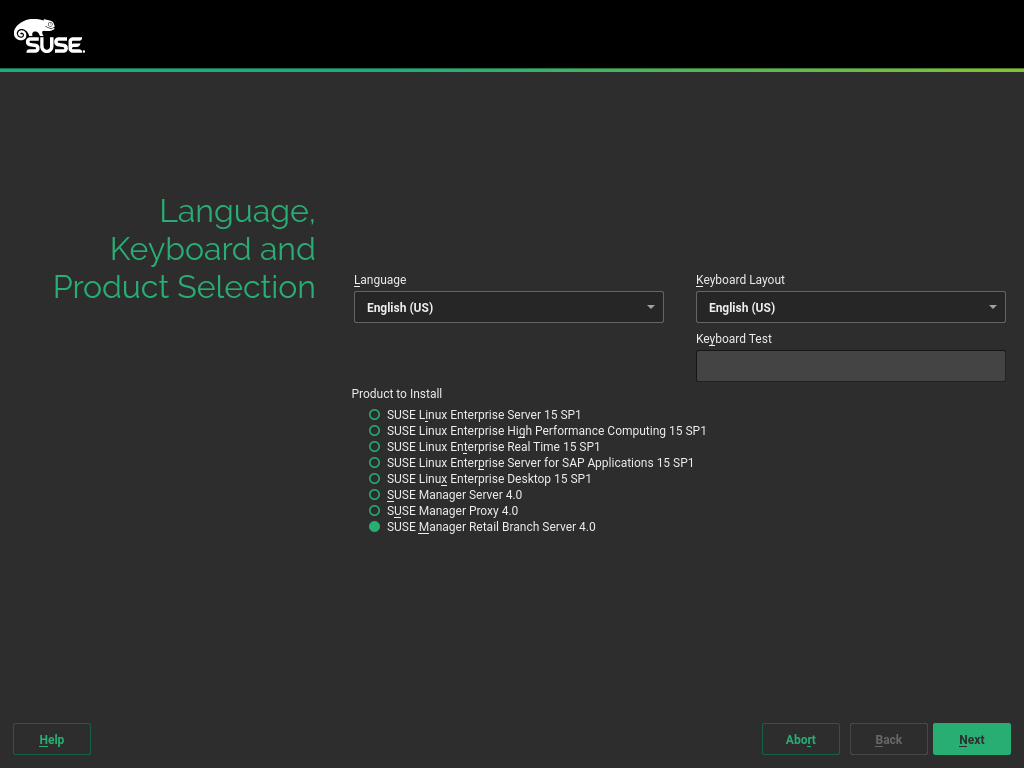
-
エンドユーザのライセンス条項を読んで同意し、次へをクリックします。
-
[
登録]画面で、[Register System via scc.suse.com](scc.suse.comでシステムを登録する)チェックボックスにチェックを付け、SUSE Customer Centerの資格情報を入力し、[次へ]をクリックします。 -
オプション: [
Add On Product](アドオン製品)画面で、必要な追加製品またはアドオン製品を選択し、次へをクリックします。 -
[
System Role](システムロール)画面で、[SUSE Manager Proxy]チェックボックスにチェックを付け、[次へ]をクリックします。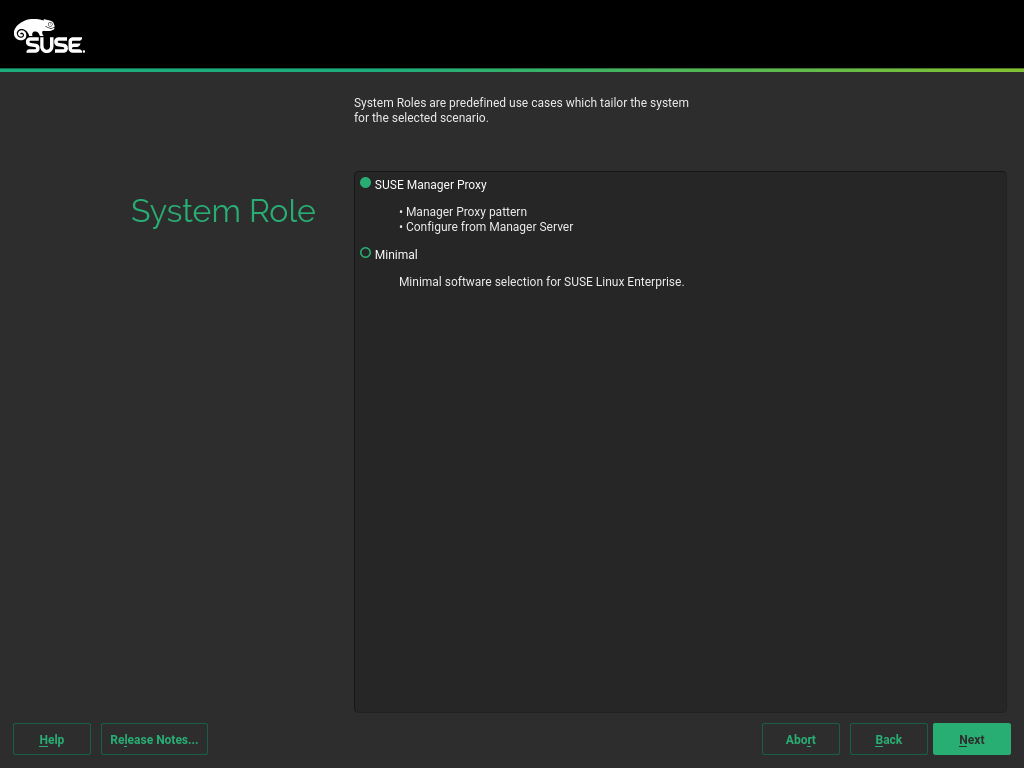
-
In the
Suggested Partitioningscreen, accept the default values, or use the Guided Setup or Expert Partitioner options to customize your partitioning model, and click Next. -
[
Clock and Time Zone](クロックとタイムゾーン)画面で、地域とタイムゾーンを入力し、[次へ]をクリックします。 -
[
Local Users](ローカルユーザ)画面で、新しいユーザを作成し、[次へ]をクリックします。 -
[
システム管理者 "root"]画面で、 "root"ユーザを作成し、[次へ]をクリックします。 -
Review the settings on the
Installation Settingsscreen. Ensure that SSH access is open. -
[
Installation Settings](インストール設定)画面で、[インストール]をクリックします。
When the installation procedure has finished, you can check that you have all the required modules by using the SUSEConnect --status-text command at a command prompt. For Branch Server, the expected modules are:
-
SUSE Linux Enterprise Serverベースシステムモジュール
-
Server Applications Module
-
Web and Scripting Module
-
SUSE Manager Proxy Module
-
SUSE Manager Retail Branch Server Module
-
Create an activation key based on the
SLE-Product-SUSE-Manager-Retail-Branch-Server-4.3-Poolbase channel. For more information about activation keys, see アクティベーションキー. -
In the
Child Channelslisting, select the recommended channels by clicking theinclude recommendedicon:-
SLE-Module-Basesystem15-SP5-Pool for x86_64 SMRBS 4.3
-
SLE-Module-Basesystem15-SP5-Updates for x86_64 SMRBS 4.3
-
SLE-Module-Server-Applications15-SP5-Pool for x86_64 SMRBS 4.3
-
SLE-Module-Server-Applications15-SP5-Updates for x86_64 SMRBS 4.3
-
SLE-Product-SUSE-Manager-Retail-Branch-Server-4.3-Updates for x86_64
-
-
Use this activation key in SUSE Manager Proxy registration at SUSE Managerプロキシの登録.
-
Configure SUSE Manager Proxy. For more information on how to do this, see SUSE Managerのプロキシ設定.
|
The branch server must be configured as a Salt managed proxy. |
|
Cobbler TFTP is not supported on SUSE Manager for Retail. Do not configure the |
3. Install SUSE Manager for Retail Build Host
Build hosts are regular SUSE Linux Enterprise Server installations registered to SUSE Manager as Salt clients. For more information on how to install and register Salt clients to SUSE Manager, see クライアントの登録.
To prepare a build host from an already registered Salt client, see administration:image-management.adoc#at.images.kiwi.buildhost.